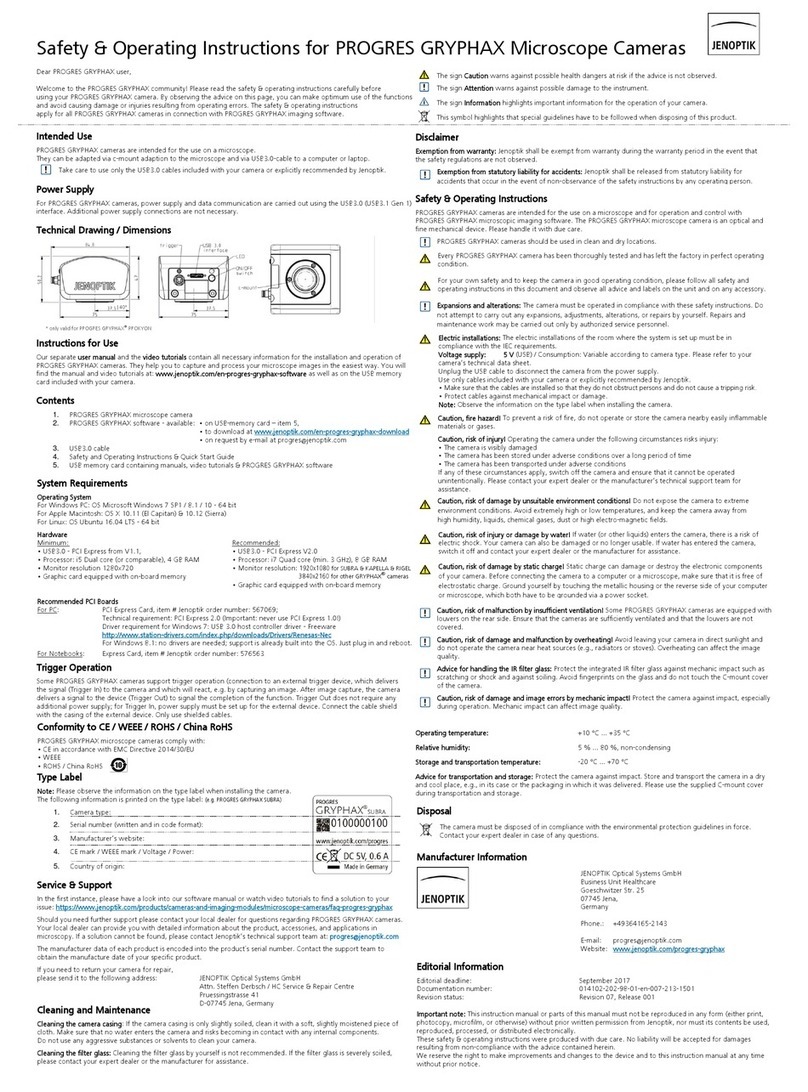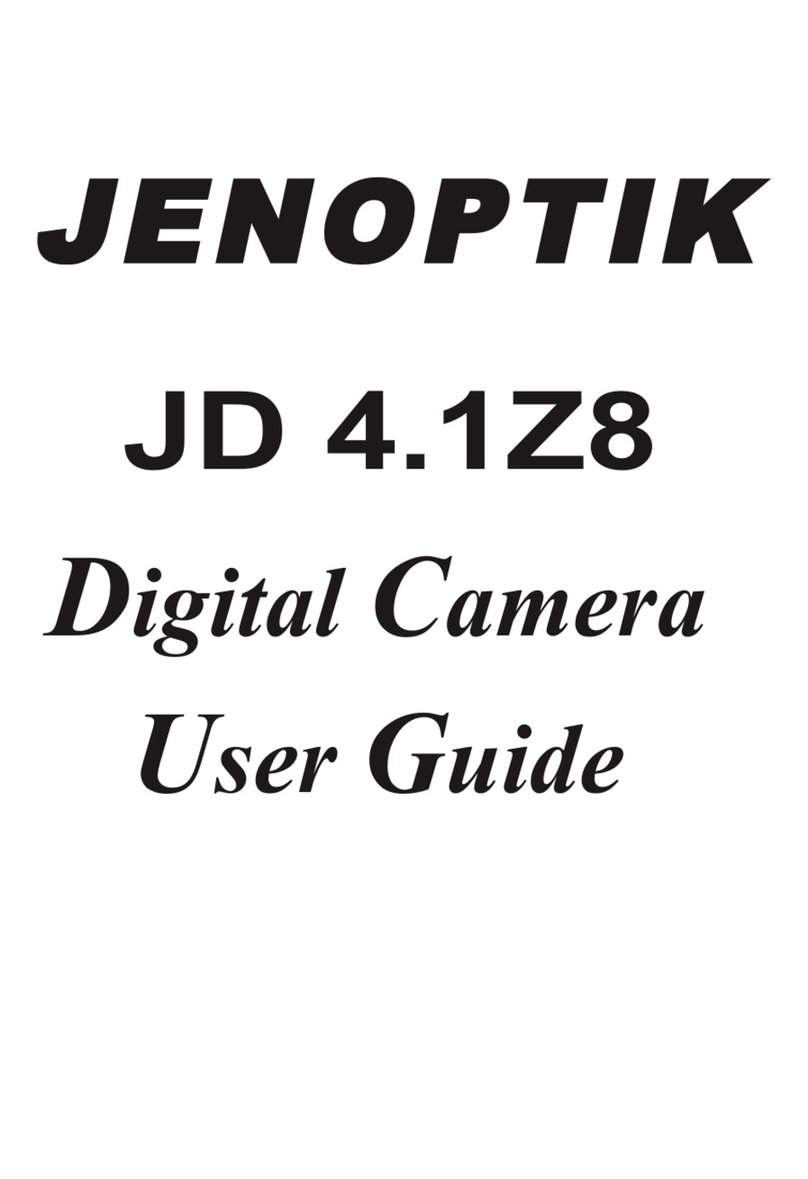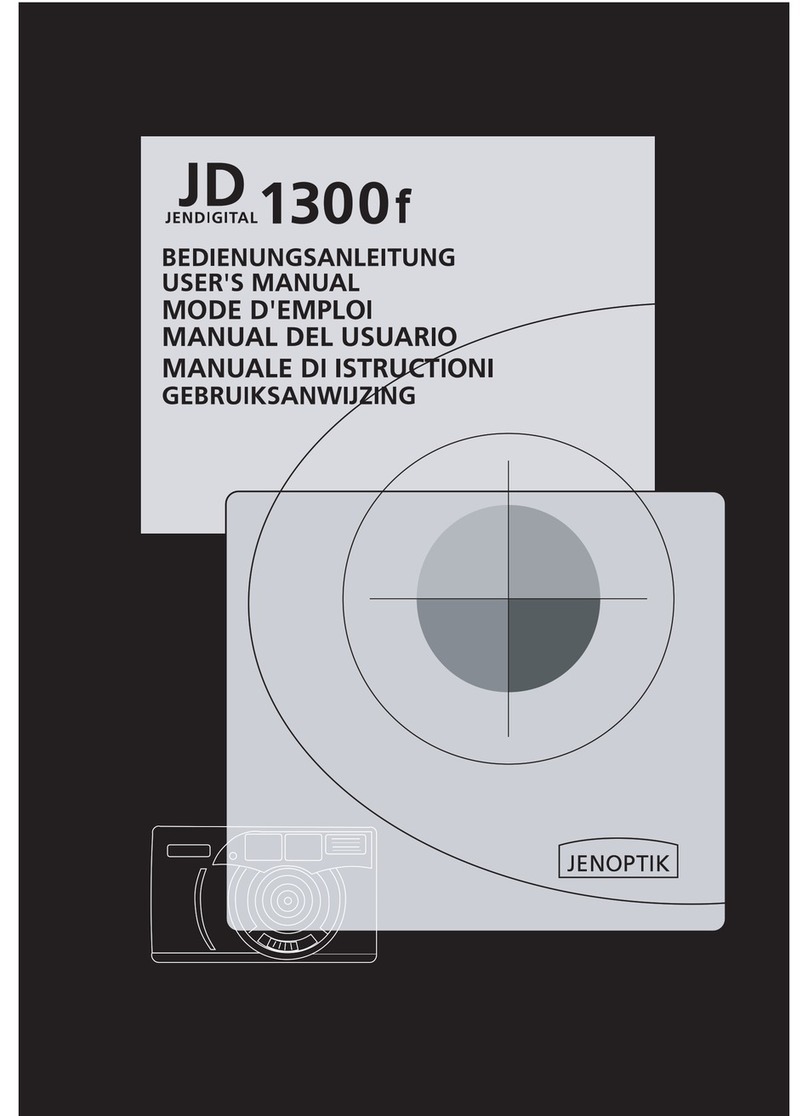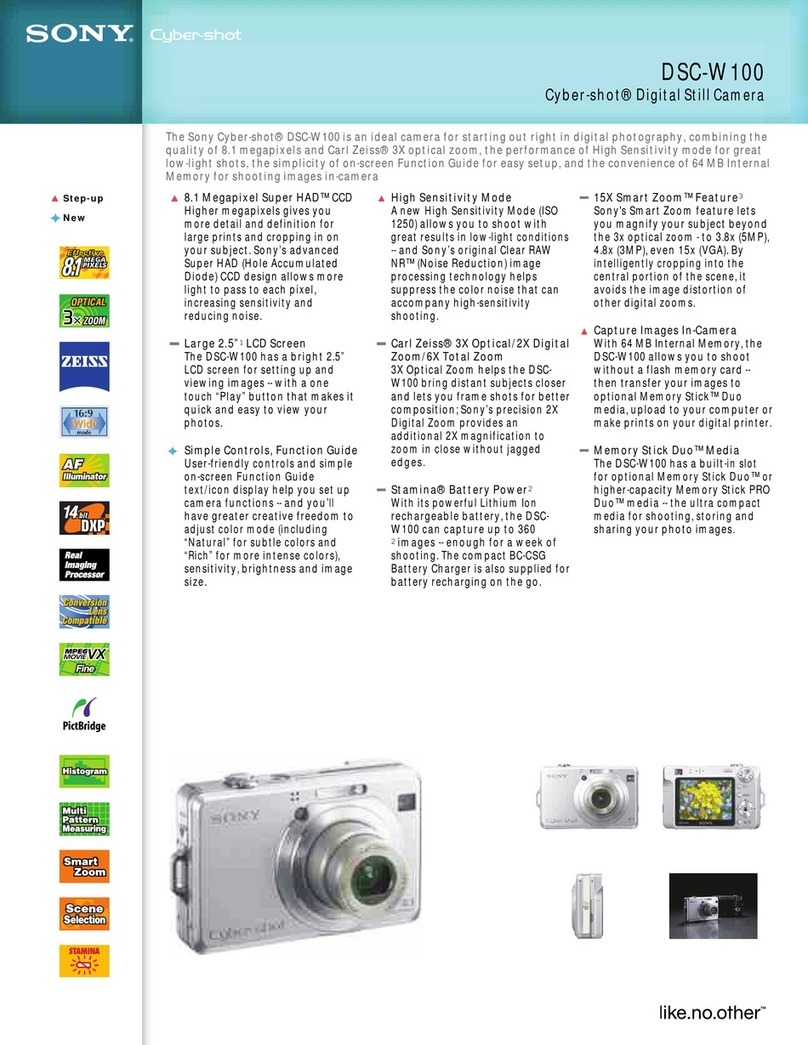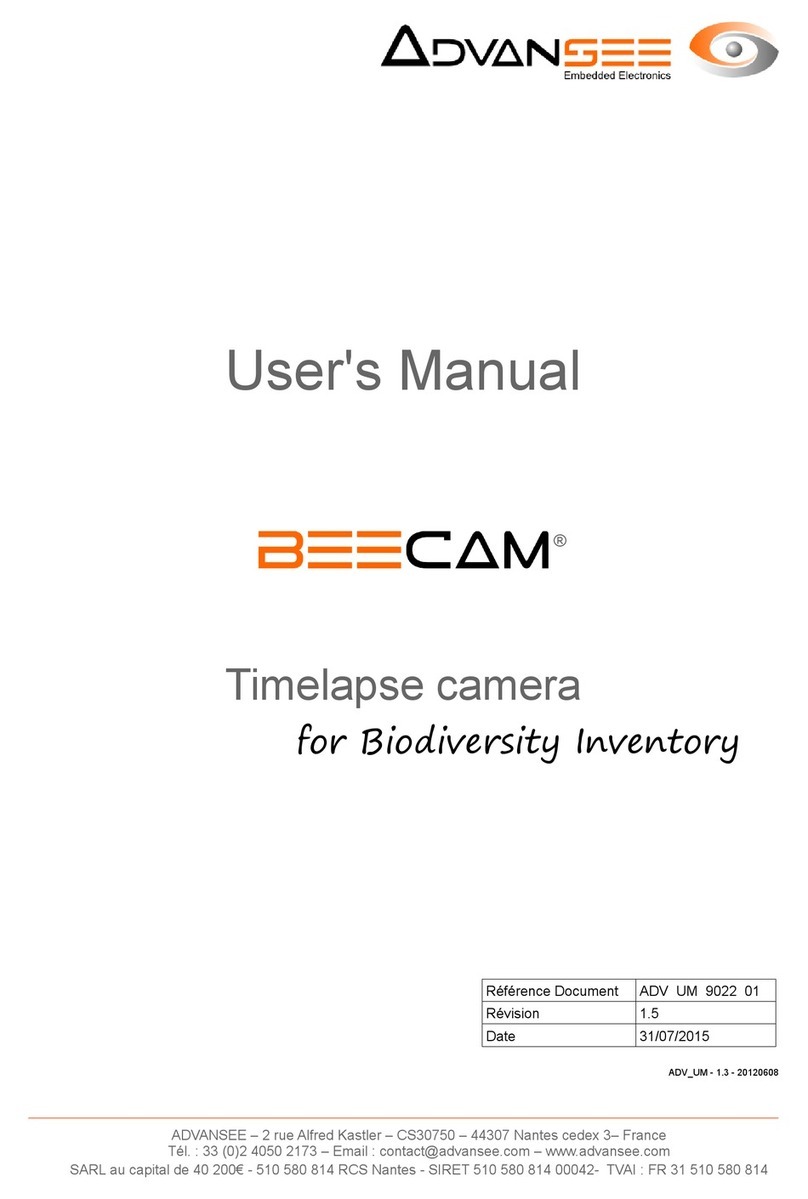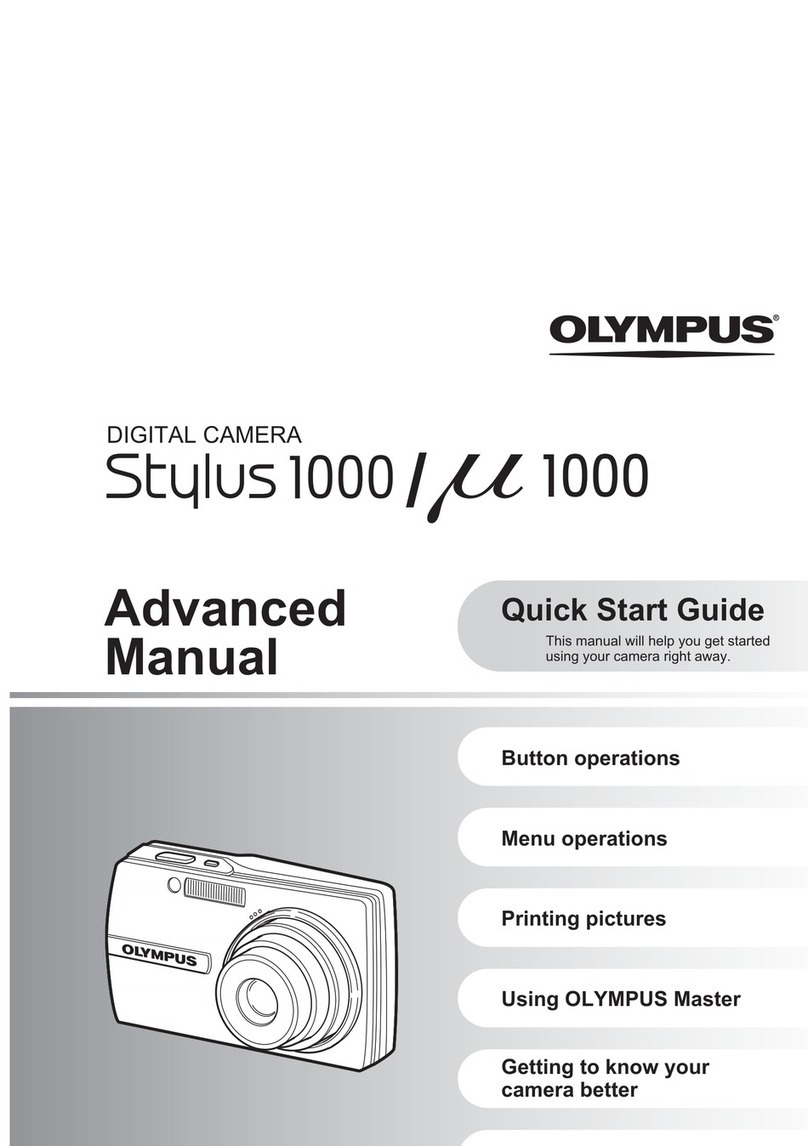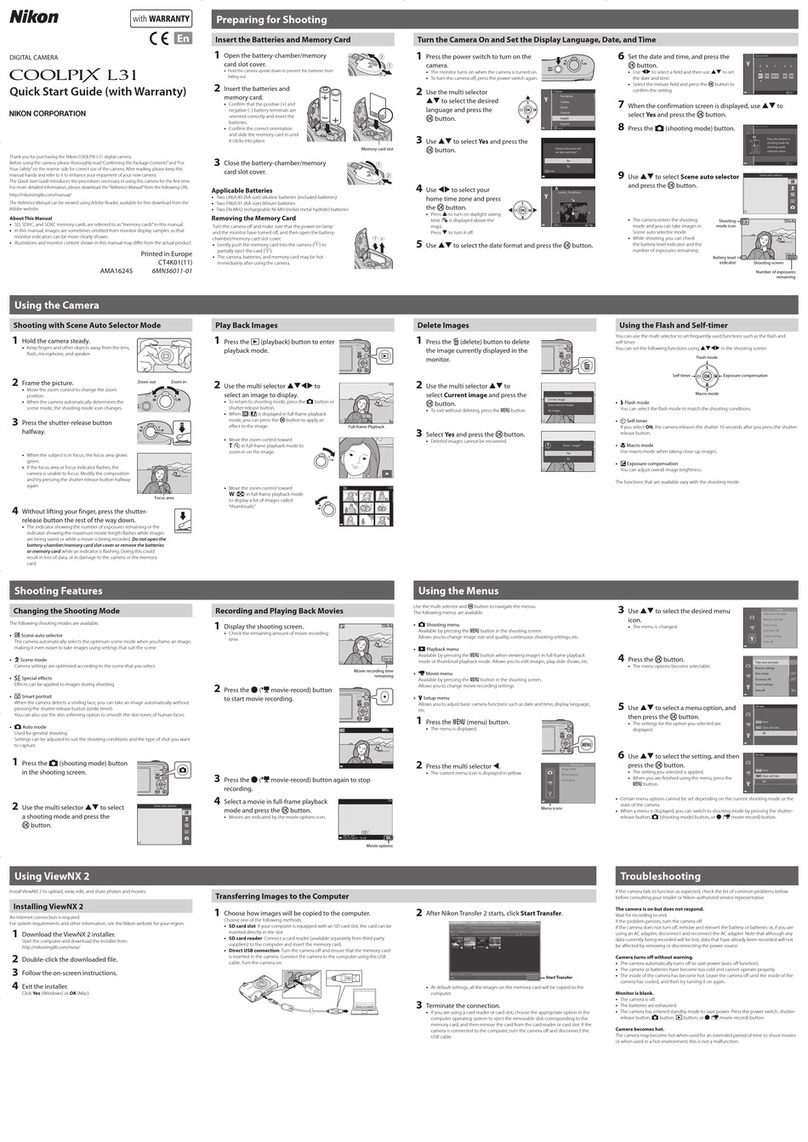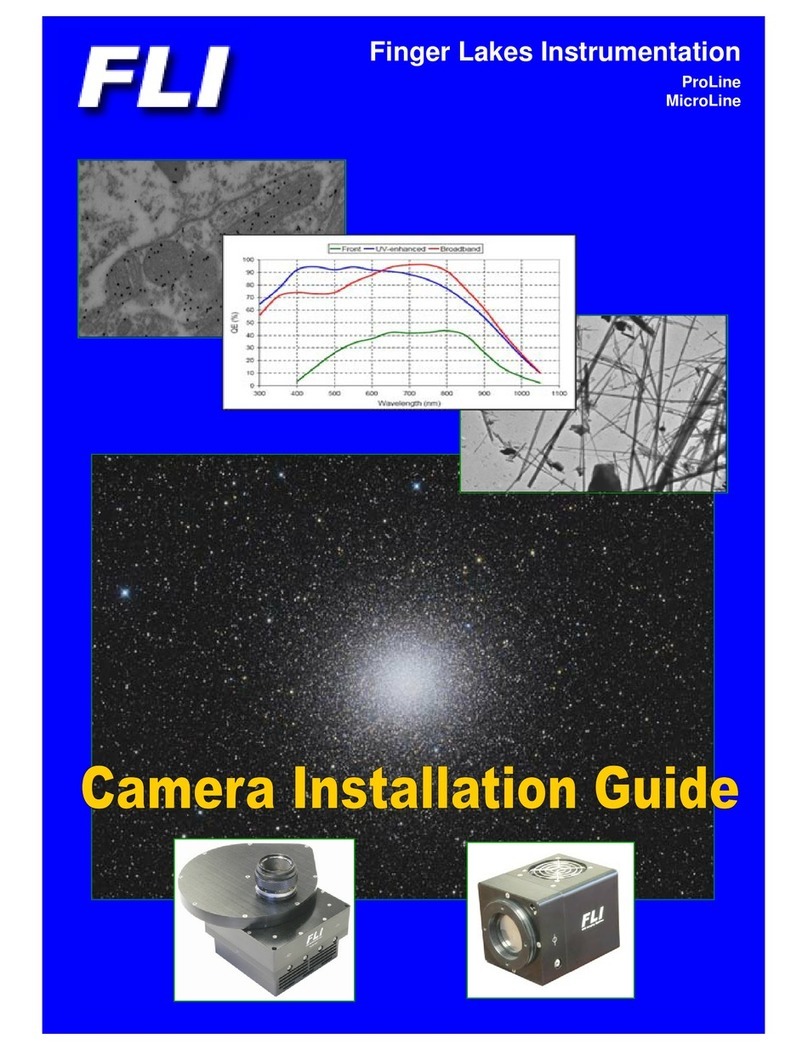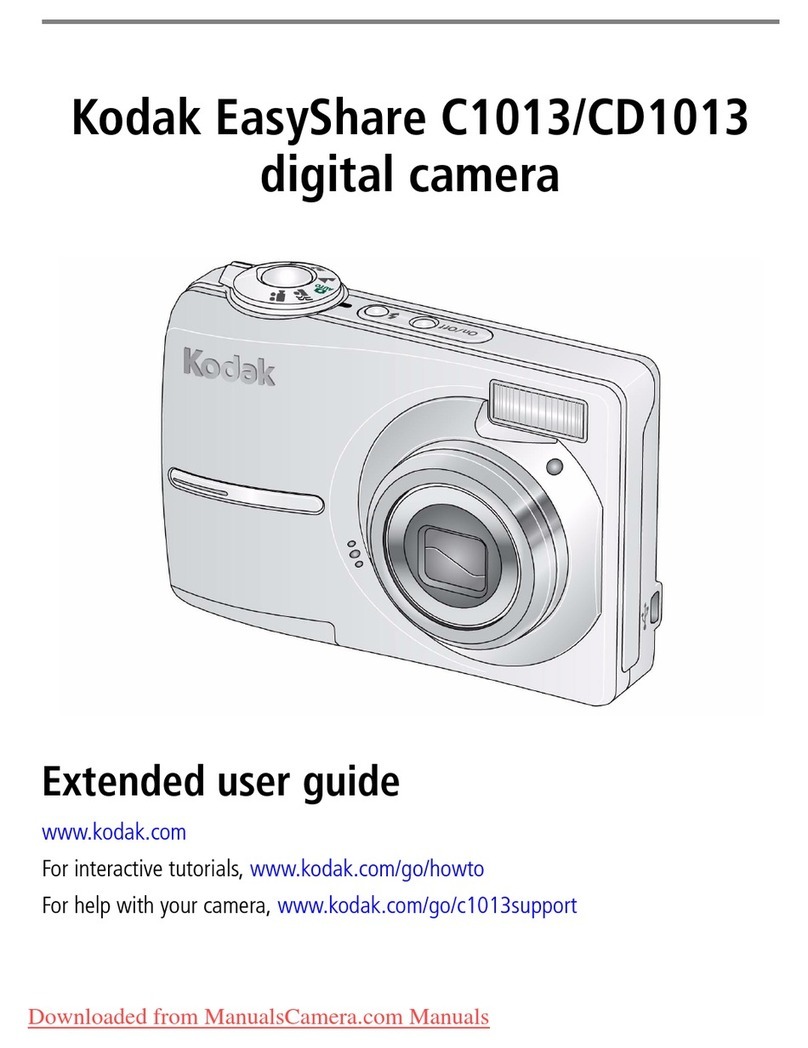Jenoptik JD4.1 User manual

Table of contents
1 Getting Started
Package Contents............................. 1
System Requirements ...................... 2
Windows .......................................... 2
Macintosh ......................................... 2
Safety Information ........................... 3
FCC Compliance and Advisory .......... 4
Camera Components ........................ 5
Front................................................ 5
Rear................................................. 5
Top .................................................. 5
Side ................................................. 6
Using the Included Accessories........ 6
Attaching the Wrist Strap ................... 6
Using the Soft Case ........................... 6
Operating the Multi-controller ......... 7
2 Preparing the Camera
Installing the Batteries..................... 8
Battery Status Indications .................. 8
Installing an SD Card........................ 9
To remove the SD card ...................... 9
Formatting Internal or SD Card
Memory ............................................ 9
Turning the Power On / Off............ 10
Using the Camera Mode Button...... 11
Setting the Date and Time.............. 11
Date Stamp..................................... 12
Setting the Language ..................... 12
Selecting Menus and Settings ........ 13
3 Basic Functions
Setting the LCD Display Mode ........ 15
Shooting Mode................................ 15
Playback Mode ................................ 15
Information Displayed on the
LCD Monitor.................................... 16
Shooting Mode................................ 16
Playback Mode ................................ 16
Using the Zoom Feature................. 17
Digital Zoom................................... 17
4 Taking Pictures
Basic Still Image Shooting ............. 18
Replaying an Image after
Shooting Quickly............................ 19
Setting the Image Quality and
Resolution...................................... 19
Using the Flash .............................. 20
Setting the Red-eye Reduction
Function ......................................... 20
Selecting the Metering Mode ......... 21
Macro Mode.................................... 21
Setting the Self-Timer and
Continuous Shooting...................... 22
Shooting in Long Shutter Mode...... 23
Adjusting the Exposure ---EV
adjustment..................................... 23
Adjusting Color Tones ---Setting
the White Balance.......................... 24
Using the Self-Portrait Mirror ........ 24
Movie Mode.................................... 25
5 Replaying Photo & Video Clips
Replaying Pictures ......................... 26
Magnifying Images ........................ 26
Viewing Pictures in Thumbnail
Mode .............................................. 27
Erasing Files From Memory............ 27
Erasing Images Individually.............. 27
Erasing All Unprotected Images ........ 28
Protecting Photos and Video
Clips ............................................... 28
Playing a Slide Show (Auto Play) ... 29

Copying Flash Memory Images
to a Memory Card ........................... 29
Setting USB Mode........................... 29
6 File Names & Printing
About File and Folder Numbers ...... 30
Folder File Capacity ......................... 30
File Number Reset .......................... 31
DPOF Print Settings........................ 32
Selecting Images for Printing............ 32
Printing still images with a
PictBridge printer ........................... 33
Printing images .............................. 33
Setting Print Size............................ 34
PictBridge Custom Menu ................ 35
7 Making Connections
Downloading Images to a
Computer........................................ 36
Downloading Directly from an SD
Card............................................... 36
Connecting the Camera to a
Computer with a USB Cable.............. 37
Understanding Camera Memory
and Storage.................................... 38
Internal Memory.............................. 38
Optional SD Memory Card ................ 38
DCF Protocol................................... 38
8 Installing Software
Install the Software Driver............. 39
Installing Roxio PhotoSuite 5.0
SE ................................................... 40
Using the Roxio PhotoSuite 5.0
SE ................................................... 43
9 Appendix
Troubleshooting ............................. 44
Specifications ................................. 45

-1-
1 Getting Started
Please contact your dealer immediately if any of the items below are missing or damaged.
Camera
USB Cable
Soft Case
Strap
2 AA Batteries
Software Installation
CD-ROM
User Manual
Packa
g
e Content
s

-2-
Windows:
PC with processor better than MMX Pentium 266 MHz
Windows XP/2000/ME/98SE/98
Minimum 128 MB RAM
USB port
CD-ROM drive
800x600 pixels, 16-bit color display compatible monitor
Macintosh:
Power Mac G3 or later
Mac OS 9.0, 9.1, 9.2
Minimum 128 MB RAM
USB port
CD-ROM drive
800x600 pixels, 16-bit color display compatible monitor
Specifications are subject to change without prior notice.
S
y
stem Re
q
uirement
s

-3-
Before using the camera, please ensure that you read and understand the safety
precautions described below. Always ensure that the camera is operated correctly.
Do not aim the camera directly into the sun or other intense light sources which could
damage your eyesight.
Do not try to open the case of the camera or attempt to modify this camera in any
way. High-voltage internal components create the risk of electric shock when exposed.
Maintenance and repairs should be carried out only by authorized service providers.
Do not fire the flash too close to the eyes of animals or people, especially for young
children. Eye damage may result. In particular, remain at least one meter away from
infants when using flash.
Keep the camera away from water and other liquids. Do not use the camera with wet
hands. Never use the camera in the rain or snow. Moisture creates the danger of fire
and electric shock.
Keep the camera and its accessories out of the reach of children and animals to
prevent accidents or damage to the camera.
If you notice smoke or a strange odor coming from the camera, turn the power off
immediately and unplug the AC adapter from the power outlet. Take the camera to
the nearest authorized service center for repair. Never attempt to repair the camera
on your own.
Use only the recommended power accessories. Use of power sources not expressly
recommended for this equipment may lead to overheating, distortion of the
equipment, fire, electrical shock or other hazards.
Disconnect the compact power adapter from both the camera and power outlet after
recharging and when the camera is not in use to avoid fires and other hazards.
The compact power adapter of the camera is designed for exclusive use with this camera.
Do not use it with other products. There is a risk of fire and other hazards.
Safet
y
Information

-4-
This device complies with Part 15 of the FCC Rules. Operation is subject to the following
two conditions: 1.) this device may not cause harmful interference, and 2.) this device
must accept any interference received, including interference that may cause
unsatisfactory operation.
This equipment has been tested and found to comply with the limits for a Class B
peripheral, pursuant to Part 15 of the FCC Rules. These limits are designed to provide
reasonable protection against harmful interference in a residential installation. This
equipment generates, uses, and can radiate radio frequency energy and, if not installed
and used in accordance with the instructions, may cause harmful interference to radio
communication. However, there is no guarantee that interference will not occur in a
particular installation. If this equipment does cause harmful interference to radio or
television reception, which can be determined by turning the equipment off and on, the
user is encouraged to try to correct the interference by one or more of the following
measures.
Reorient or relocate the receiving antenna.
Increase the separation between the equipment and receiver.
Connect the equipment to an outlet on a circuit different from that to which the
receiver is connected.
Consult the dealer or an experienced radio/TV technician for help.
Any changes or modifications not expressly approved by the party responsible for
compliance could void the user’s authority to operate the equipment. When shielded
interface cables have been provided with the product or when specified additional
components or accessories have elsewhere been designated to be used with the
installation of the product, they must be used in order to ensure compliance with FCC
regulations.
FCC Com
p
liance and Advisor
y

-5-
Front
Rear
Top
Camera Com
p
onent
s
Macro
Drive mode
Operation lamp
Viewfinder
/Zoom Out button
Flash/ Erase
Up button/
Right button/ Quick View
Down button/
Left button/
/Zoom In button
button
button
Camera mode button
LCD screen
SET button
Shutter button
Power button
Microphone
Viewfinder
Self-portrait mirro
r
Flash
Self-timer lamp
Lens

-6-
Don’t swing the camera
when carrying it by the
wrist strap.
Side
Attaching the Wrist Strap
The illustration shows how to attach the wrist strap to your camera.
Using the Soft Case
Store the camera in the included soft case
when not in use.
Slide the camera in the case with the LCD
screen facing down as illustrated.
Usin
g
the Included Accessorie
s
DC IN terminal
Video out terminal / USB port

-7-
The multi-controller is used to select choices, images and menus on the LCD monitor and
confirm the selection.
Moving the cursor on the LCD monitor up and down.
Press the button.
Press the or to select a menu item on the LCD monitor.
Moving the cursor on the LCD monitor left and right.
Press the button.
Press the or to select a menu item on the LCD monitor.
Confirming a menu selection.
Press the SET button.
Press the button to close the menu window.
O
p
eratin
g
the Multi-controlle
r
Up button
Right button
Down button
Left button

-8-
When the indicator on the right side of the viewfinder is blinking green, the
SD card is being written to, read, erased or transmitted to. Therefore, never
turn off the camera or open the SD card slot/battery cover while this
indicator is blinking green.
2 Preparing the Camera
Insert two (2) AA-size alkaline batteries (included with the camera)
1. Be sure that the camera power is off.
2. Slide the SD card slot / battery cover and
open the battery cover.
3. Insert the battery pack with the positive (+)
and negative (-) poles matching the
directions indicated inside the battery cover.
4. Slide the battery cover closed.
Battery Status Indications
The LCD monitor displays an icon or message to let you know when batteries are low or
depleted.
Charge Level High
Low
Indicator
Installin
g
the Batteries
+

-9-
1. Turn off the camera.
2. Slide the SD card slot/battery cover in the
direction of the arrow to open the cover.
3. Insert the SD card with the label facing up
and the arrow pointing in.
To remove the SD card
1. Turn off the camera.
2. Slide the SD card slot/battery cover in the
direction of the arrow to open the cover.
3. Gently press on the edge of the SD card
and release it. Pull the card out and close
the slot/battery cover.
You should format a new SD card or one from which you wish to erase all images and
other data.
1. Turn on the camera.
2. Press the button.
3. Press the
arrow to select the Setup Menu.
4. Press the or arrow to select Format
then press the SET button.
Installin
g
an SD Card
Formattin
g
Internal or SD Card Memor
y

-10-
5. Press the and arrow to select Yes
or No.
6. Press the SET button to confirm the
selection.
Press the power button and hold it until the
LCD indicator begins flashing green. It takes
about 1 second to power on the camera.
To turn off the camera
Press the power button to turn off the camera.
1. Please note that formatting an SD card erases all the data it contains,
including protected images and other file types. Please check the contents
of the SD card before formatting it.
2. SD cards formatted in another camera, computer or peripheral device may
not operate correctly. When that happens, reformat the SD card with this
camera.
Turnin
g
the Power On
/
Of
f
Power button
1. If camera power is turned off by the Auto Power Off feature, press the power
button to turn it back
2. Press the camera mode button and hold it could launch the playback mode
directly when power off.

-11-
Use the camera mode button to switch between the camera’s available working modes at
any time.
Shooting
Mode Shooting still images
Play Mode
V
iew recorded images and
movies
Movie Mode For shooting movies
The camera mode changes as shown in the
following diagram when the Camera Mode
button is pressed.
1. Turn on the camera.
2. Press the button.
3. Press the arrow to select the Setup
Menu.
4. Press the or arrow to select Date
& Time then press the SET button.
5. Set the date and Time.
6. Press the
and arrow to select a field
to change.
7. Press the and arrow to set the
values.
8. Press the SET button.
9. Press the button to close the menu
window.
Settin
g
the Date and Tim
e
Usin
g
the Camera Mode Button
Shootin
g
Mod
e
Play Mod
e
Movie Mod
e

-12-
Prints the image’s creation date on the image.
1. Press the button.
2. Press the or arrow to select Date
Stamp then press the SET button.
3. Press the or to set Date Stamp
on/off.
4. Press the SET button to close the menu
window.
1. Press the button.
2. Press the
arrow to select the Setup
Menu.
3. Press the or arrow to select
Language then press the SET button.
4. Press the or to select a Language.
5. Press the SET button to close the menu
window.
Date Stam
p
Settin
g
the Lan
g
ua
ge

-13-
Use the menus as shown below to operate the various shooting and replaying settings.
1. Press the button.
2. Press the
or arrow to select the REC /
Playback or the Setup Menu.
3. Press the or arrow to select a
menu item then press the SET button.
4. Press the or to select the settings
you wish to set then press the SET button.
5. Press the button to close the menu
window.
This chart shows the options for each menu settings.
Menu Items Selectable with the MENU Button
Menu Item Available Setting
Resolution
Quality
Exposure +2/+1.7/+1.3/+1.0/+0.7/+0.3/0.0/
-0.3
/
-0.7
/
-1.0
/
-1.3
/
-1.7
/
-2.0
White Balance
Metering Auto / Multi / Spot
Date Stamp On / Off
File NO. Reset On / Off
Shooting
Mode
REC Menu
Long Shutter Off / 1 sec / 2 sec / 4 sec / 8 sec
Selectin
g
Menus and Settin
gs

-14-
Beep On / Off
Power Save Off / 1 min / 3 min / 5 min
Quick View No / Yes
Date & Time Sets the date and time
Language English / Traditional Chinese / Simplified Chinese /
Japanese / Korean / German / Franch / Portugese / Italian /
Spanish / Dutch / Russian
Setup
Menu
Format No / Yes
Protect Single / All / Unprotect All
Delete All Single / All
Slide Show Off / 5 sec / 10 sec
Print Order Single / All / Reset
Play Mode
Playback
Menu
Copy To Card No / Yes
Exposure +2/+1.7/+1.3/+1.0/+0.7/+0.3/
0.0/-0.3/-0.7/-1.0/-1.3/-1.7/-2.0
White Balance
Movie
Mode
REC Menu File NO. Reset On / Off

-15-
3 Basic Functions
Pressing the DISP button switches the LCD screen display mode.
Pressing the DISP button cycles the LCD screen to the next mode each time the button is
pressed.
Shooting Mode
On (with Information)On (No Information) No LCD monitor display
Playback Mode
Display (Information) Simple Display (No Information)
Settin
g
the LCD Dis
p
la
y
Mod
e

-16-
The LCD monitor displays information in Shooting or Playback mode, such as the
camera settings, remaining image capacity and shooting date.
Shooting Mode
Playback Mode
Information Dis
p
la
y
ed on the LCD Monito
r

-17-
The Zoom can be adjusted from 5.8 ~ 17.4 mm (37 ~ 105 mm when converted to 35 mm
film format).
Telephoto / Wide Angle
Press Wto zoom out for a wide angle shot.
Press Tto zoom in for a telephoto shot.
When the LCD monitor is on, you can digitally zoom in on a subject. Images can be
zoomed up to 4 times.
Press Tto zoom in.
The lens will zoom to the maximum optical telephoto setting and stop. Release the lever
and press it toward again to further zoom the image digitally. The zoom indicator shows
the current approximate zoom factor.
Usin
g
the Zoom Featur
e
Di
g
ital Zoom

-18-
4 Taking Pictures
In this mode, all you have to do is press the shutter button and let the camera do
everything else.
1. Set the camera mode button to .
2. Aim the camera at the subject.
3. Use the zoom level to achieve the desired composition.
4. Press the shutter button down halfway.
When the camera has finished adjusting its
settings, the auto focus indicator will appear.
5. Press the shutter button all the way.
1. Please note that camera shake becomes a factor at low shutter speeds. If
the camera shake warning appears on the LCD monitor, secure the
camera to a tripod before shooting.
2. When the shutter button is pressed half way down, check the exposure
value that appears on the LCD monitor to make sure it is appropriate for
the current light conditions.
3. The green auto focus indicator appears on the LCD monitor when the
camera has successfully locked the exposure, white balance, and focus.
Basic Still Ima
g
e Shootin
g
Table of contents
Other Jenoptik Digital Camera manuals

Jenoptik
Jenoptik 5.3z3 EasyShot User manual
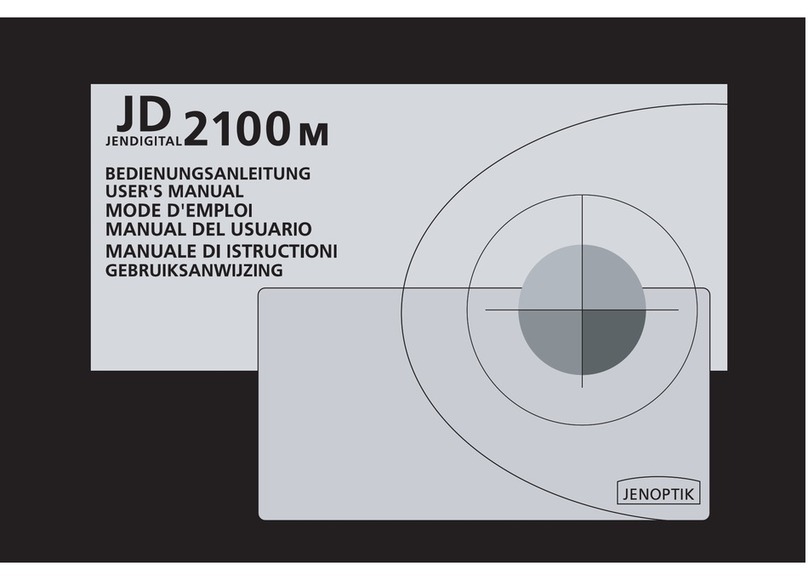
Jenoptik
Jenoptik JD 2100m User manual

Jenoptik
Jenoptik Jendigital JD 1300 ds User manual

Jenoptik
Jenoptik JD210F User manual

Jenoptik
Jenoptik B3LCD User manual
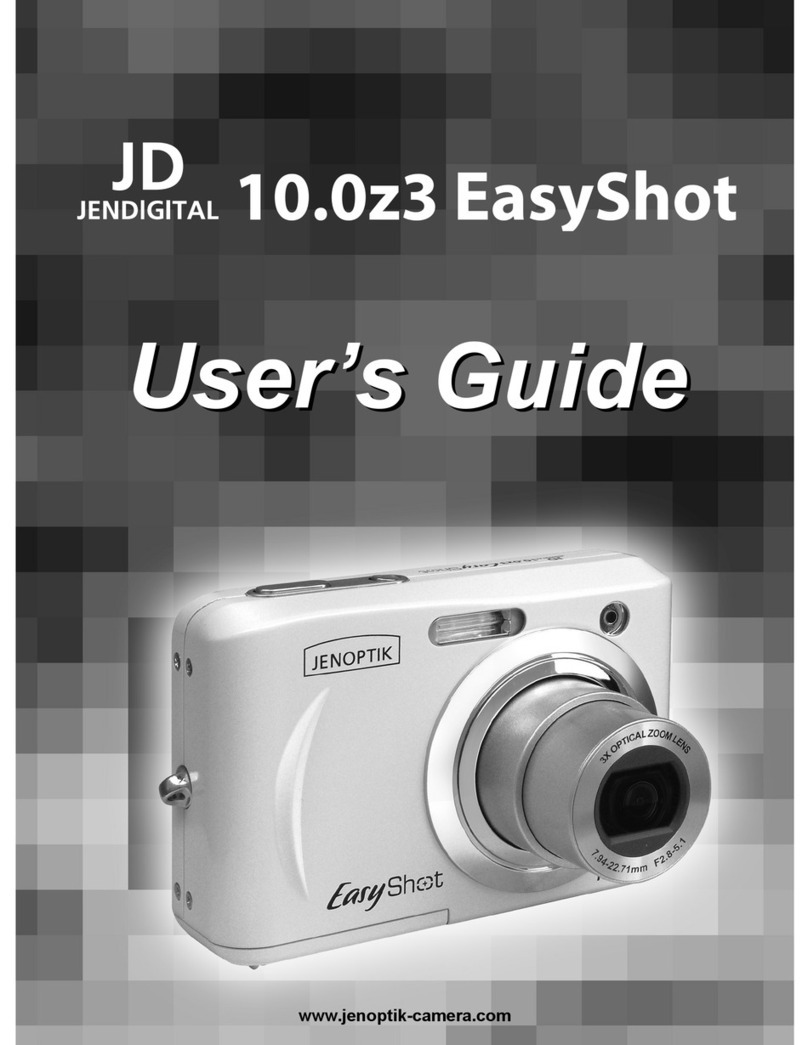
Jenoptik
Jenoptik 10.0z3 EasyShot User manual
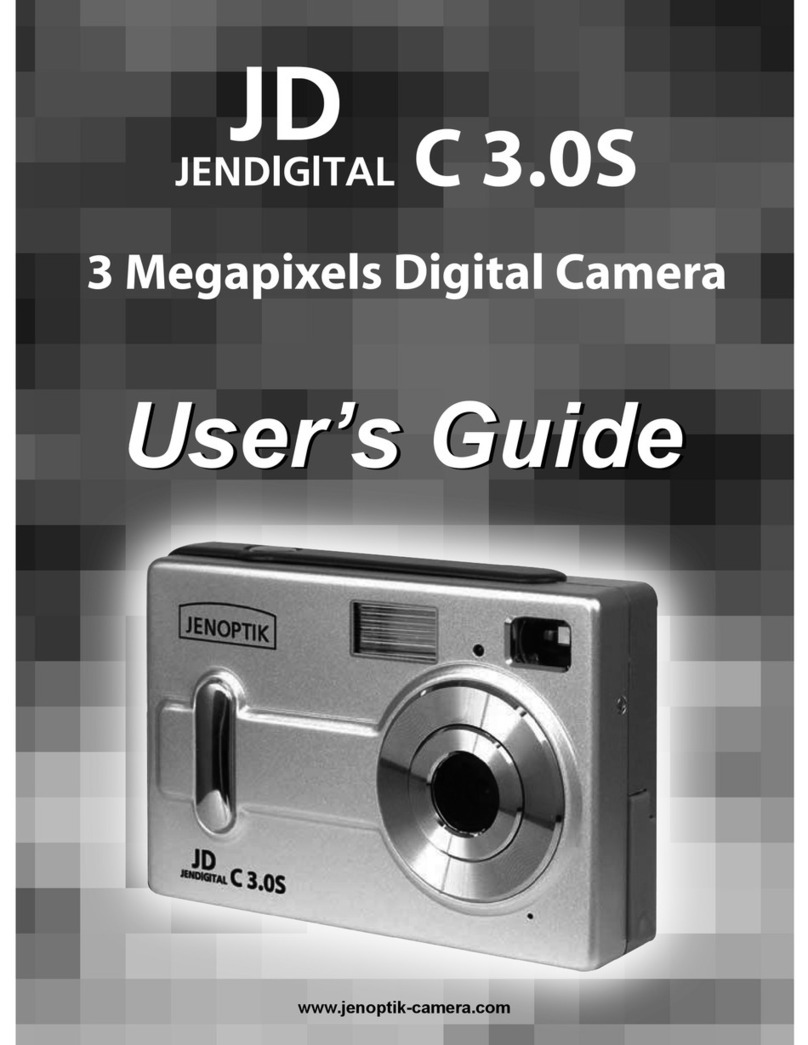
Jenoptik
Jenoptik JDC 3.0S User manual
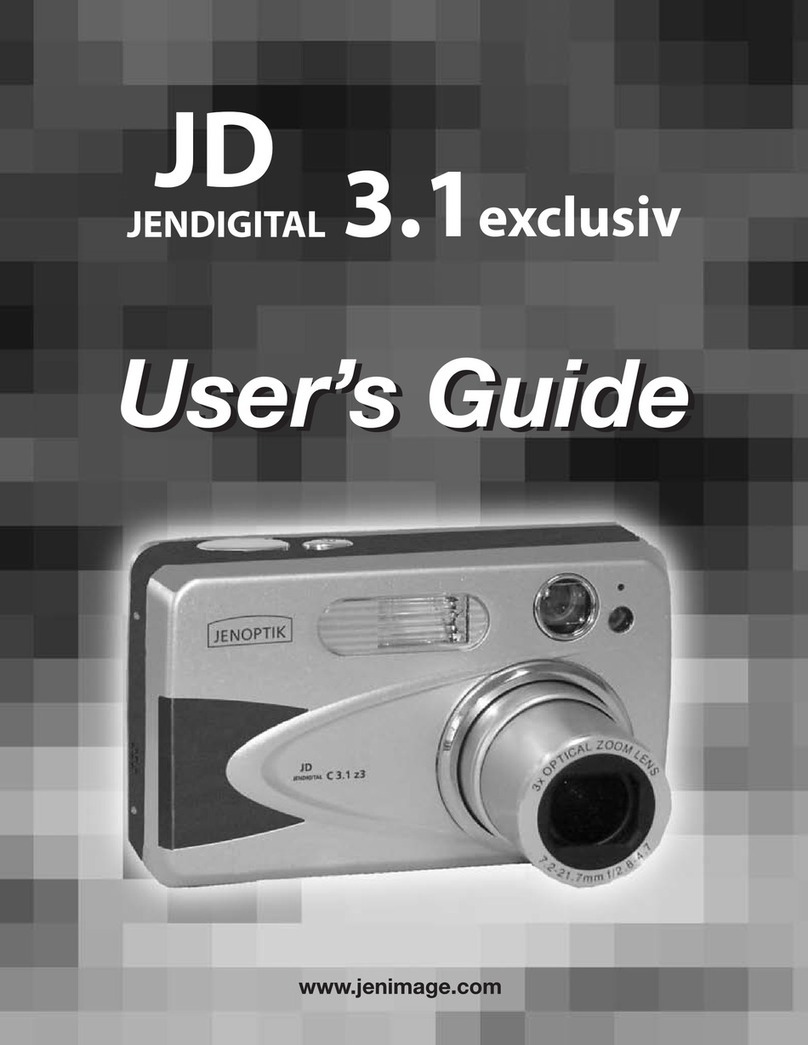
Jenoptik
Jenoptik JD 3.1exclusiv User manual

Jenoptik
Jenoptik JD800i User manual

Jenoptik
Jenoptik JD C3.1z3 User manual