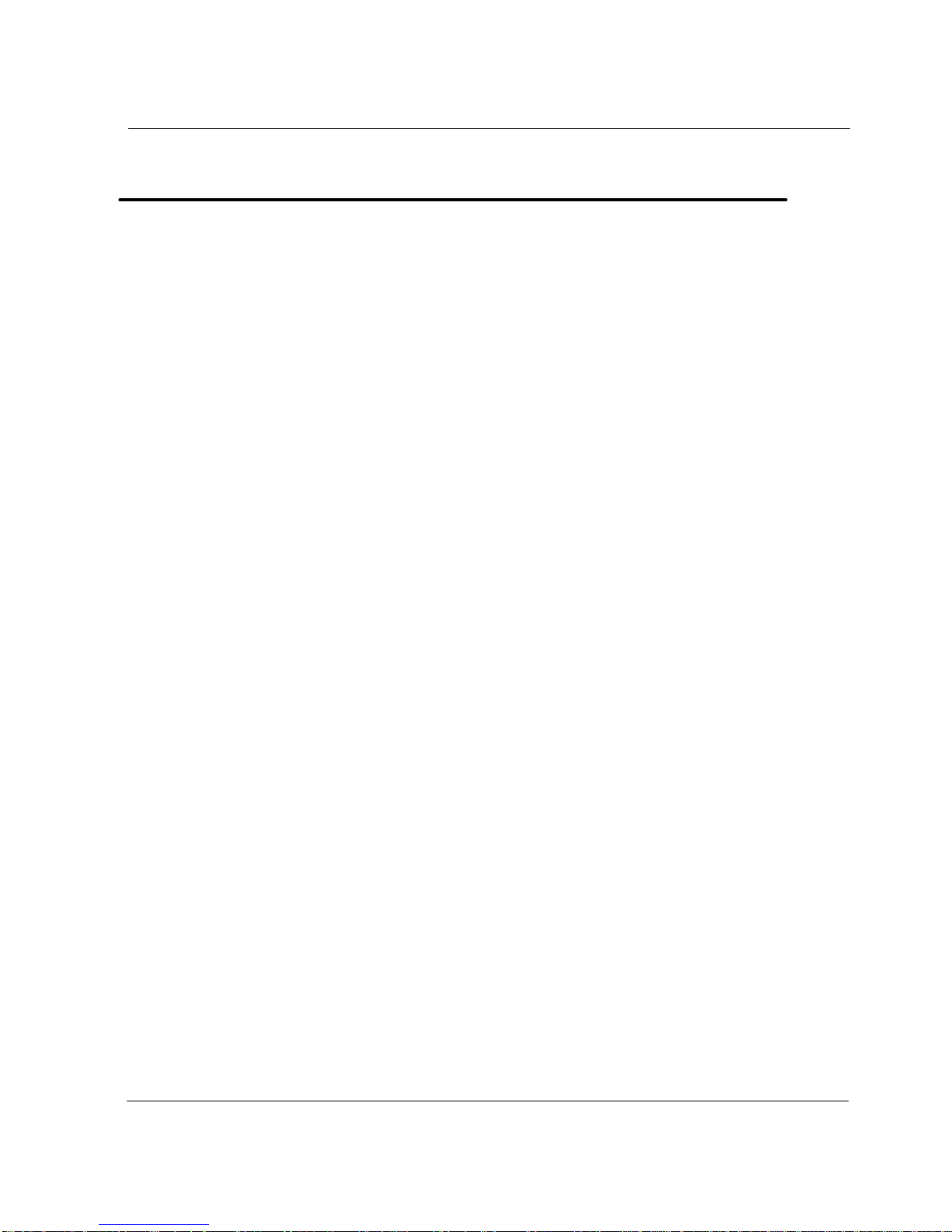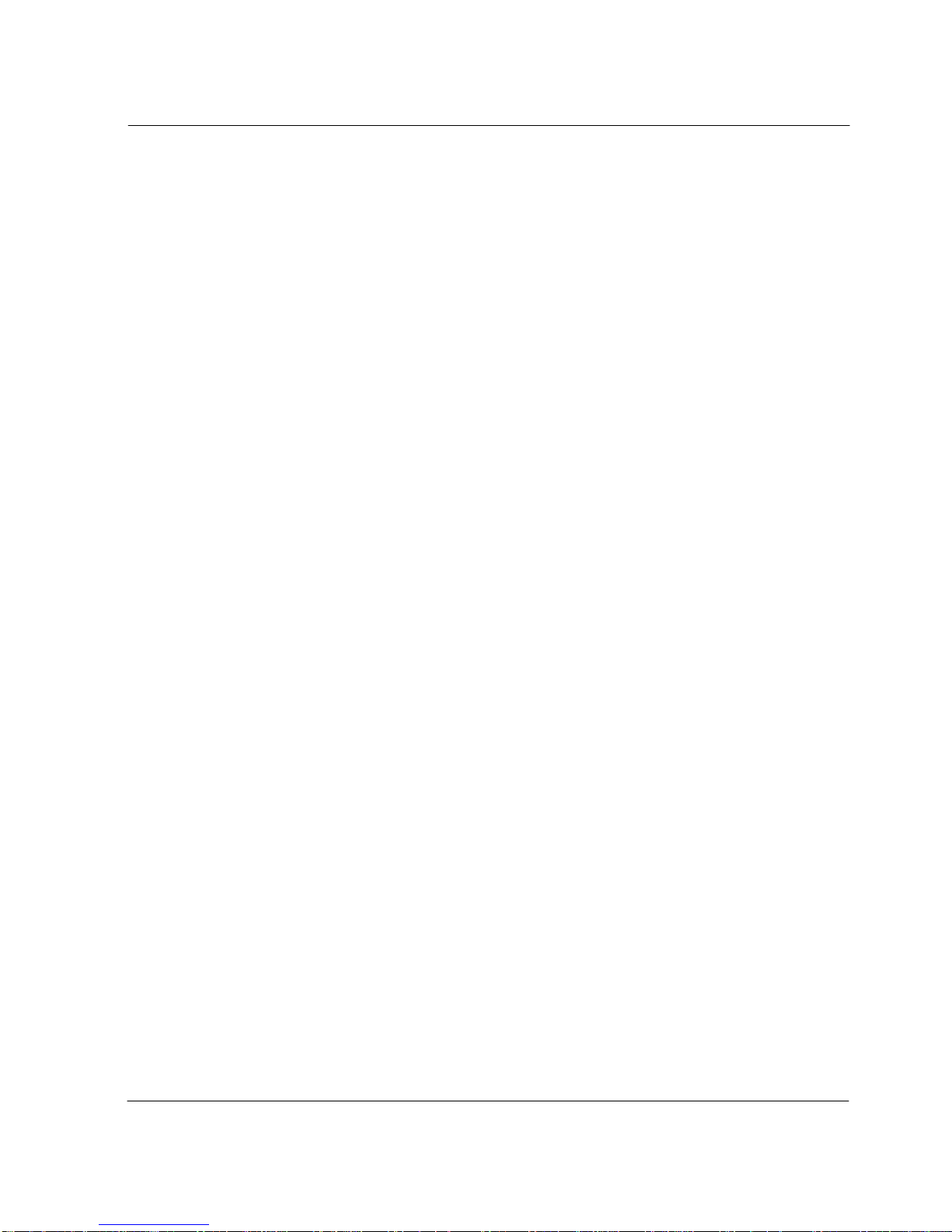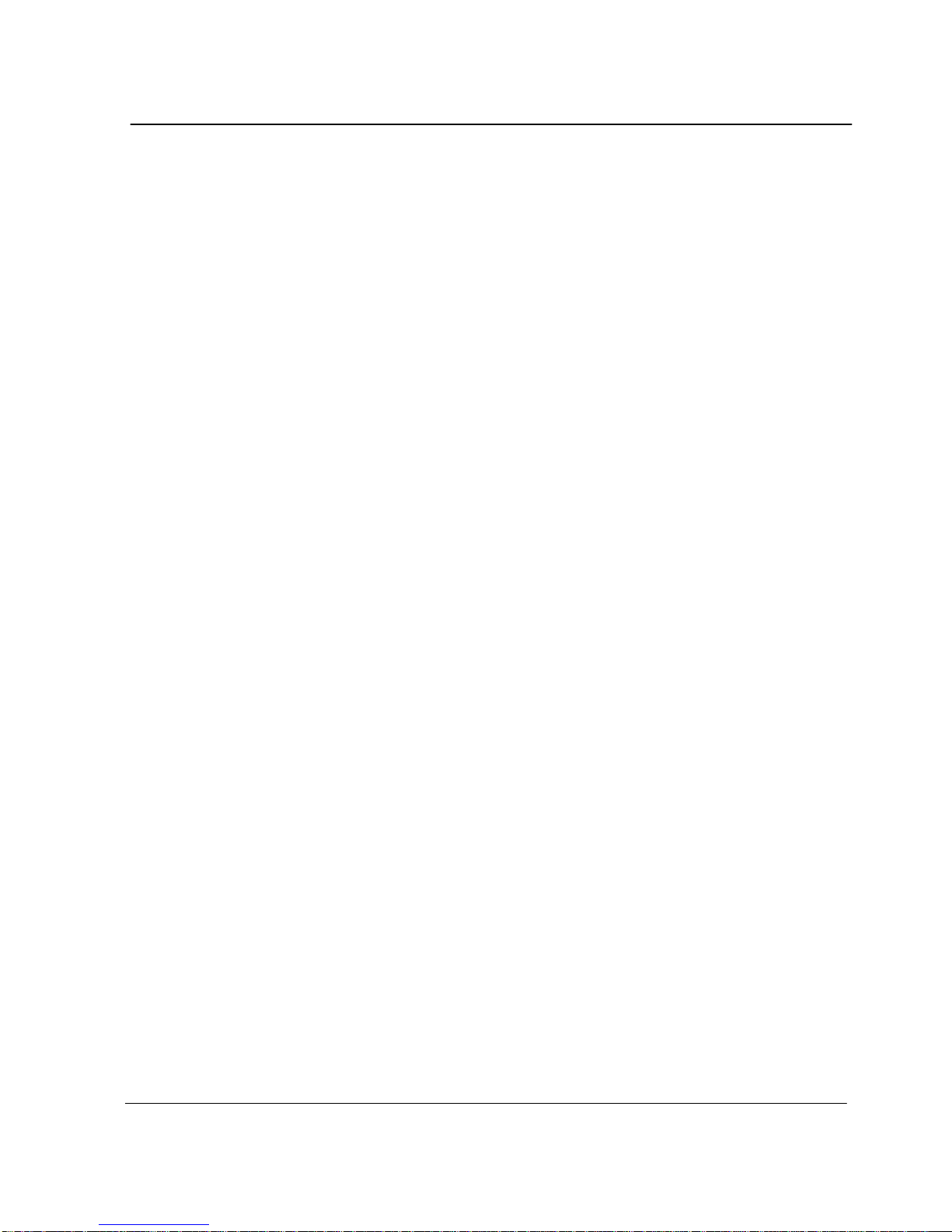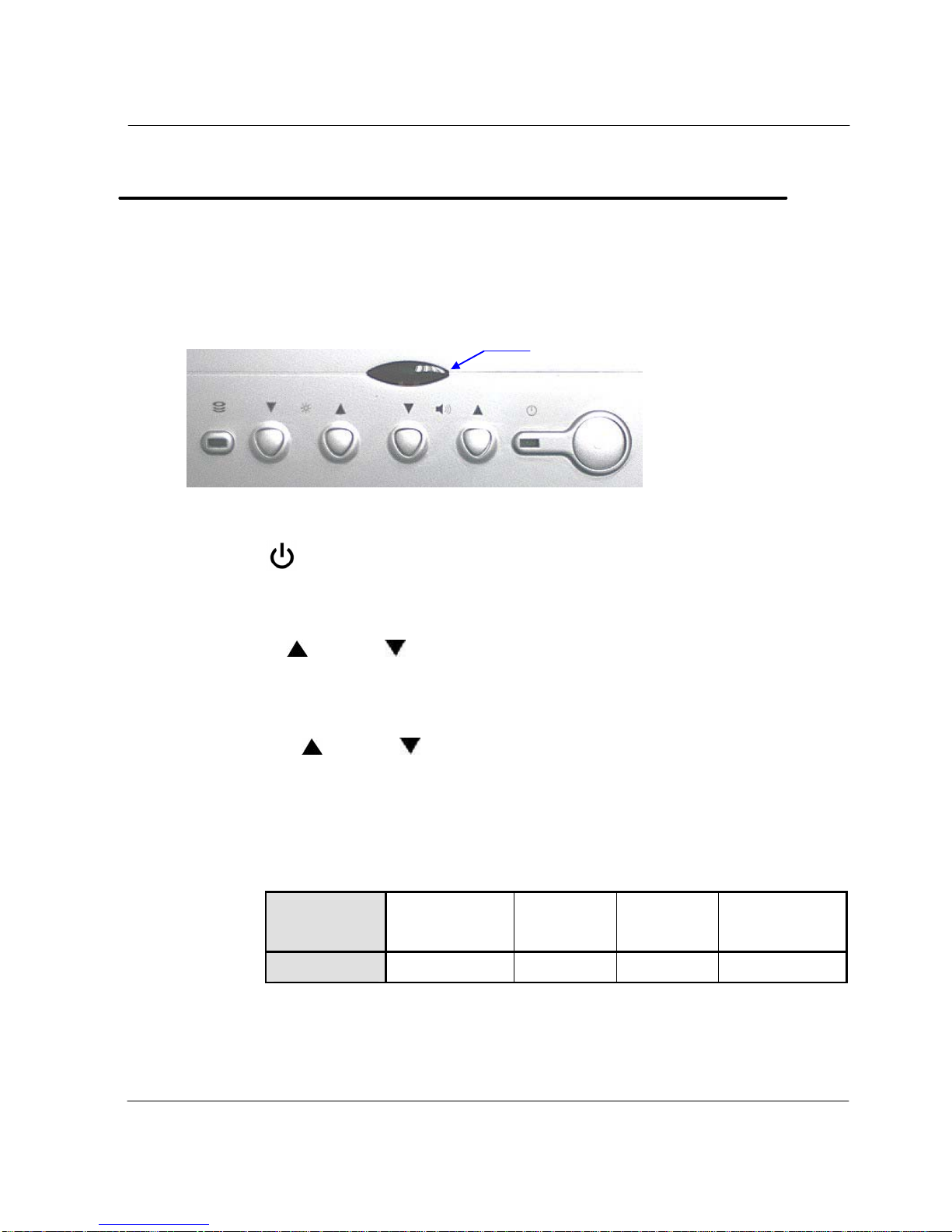v
V 1.0
Table of contents
Notice .........................................................................
Copyright ...............................................................................................ii
Registered Trademark ...........................................................................ii
The Permissible level (Class B) of electromagnetic waves ....................ii
Caution .................................................................................................iii
Caution during installation.................................................................iii
Caution during use............................................................................iii
Table of contents....................................................... v
Chapter 1. Introduction .............................................. 1
Product features....................................................................................1
Unpacking.............................................................................................2
Optional devices ...................................................................................2
Other peripherals..................................................................................3
Chapter 2. About the computer ................................... 4
The front of the main body (control panel).............................................4
The rear panel of the computer (Input/output connections)...................5
The side panel of the computer (Input/output connections)…………..…6
Install power cord and power adapter step………………………………..6
Install TV cable step…………….………………………………………….7
Chapter 3. Starting up the computer for the first time .. 8
For Windows XP Home Edition.............................................................8
Step 0: Windows XP and basic driver pre-setup.............................8
Step 1: To set up the computer ......................................................9
Step 2: The installation of drivers for other peripherals.................10
Step 3: The installation of software for other peripherals..............11
Step 4: Completion of setup .........................................................11
Chapter 4. Using the computer...................................12
To Use Windows XP Home Edition.....................................................12
Using other applications......................................................................13
Partitioning the hard disk.....................................................................13
Chapter 5. Changing the setup...................................14
BIOS CMOS setup utility.....................................................................14
How to change BIOS CMOS setup .................................................14
System upgrades................................................................................17
Hardware upgrades.........................................................................17
Software upgrades..........................................................................17
BIOS Upgrade.................................................................................17
Chapter 6. Reinstalling the OS...................................20
How to reinstalling Windows XP..........................................................20
Appendix 1. Troubleshooting ..........................................22
Appendix 2. Product specifications and system diagram...25
Sinocan 19 inch All-in-One PC User's Guide