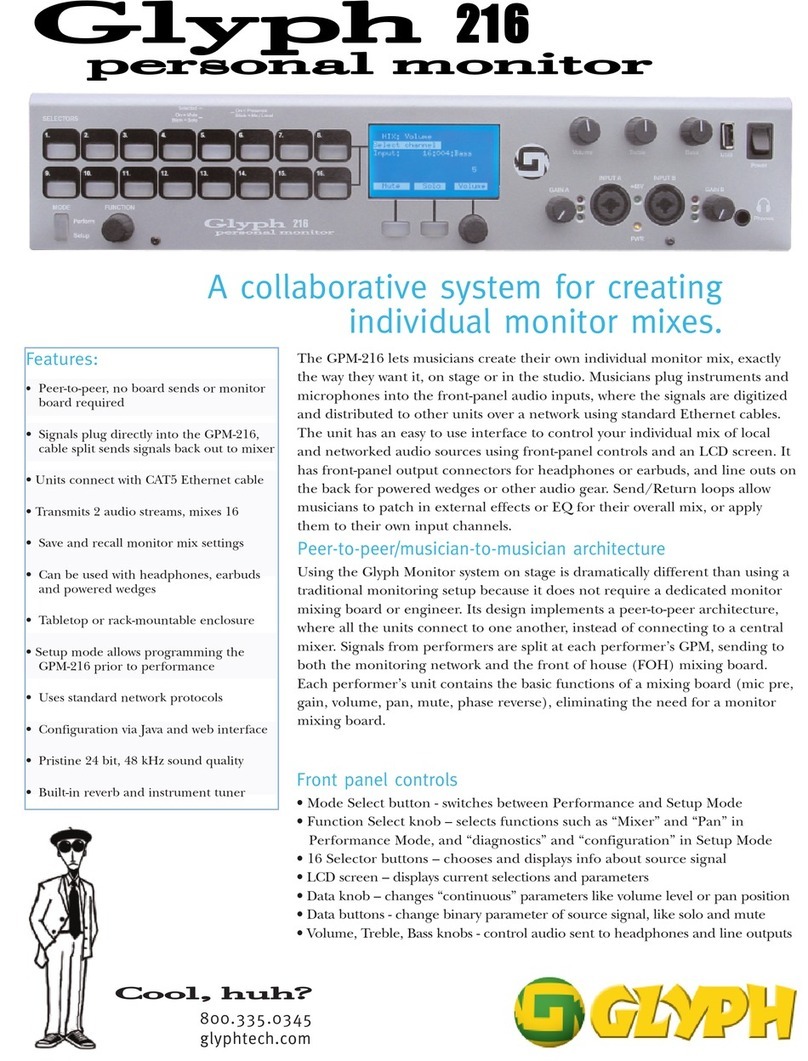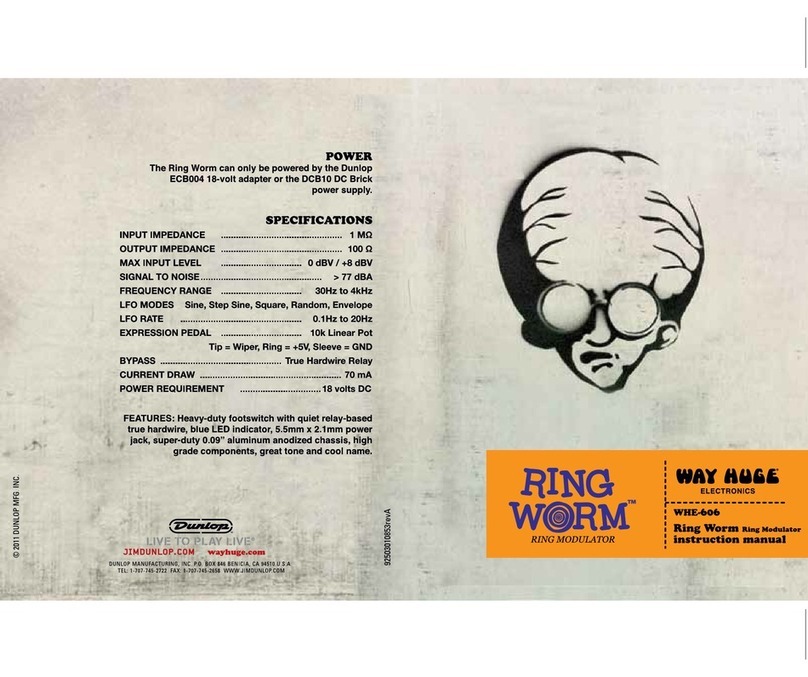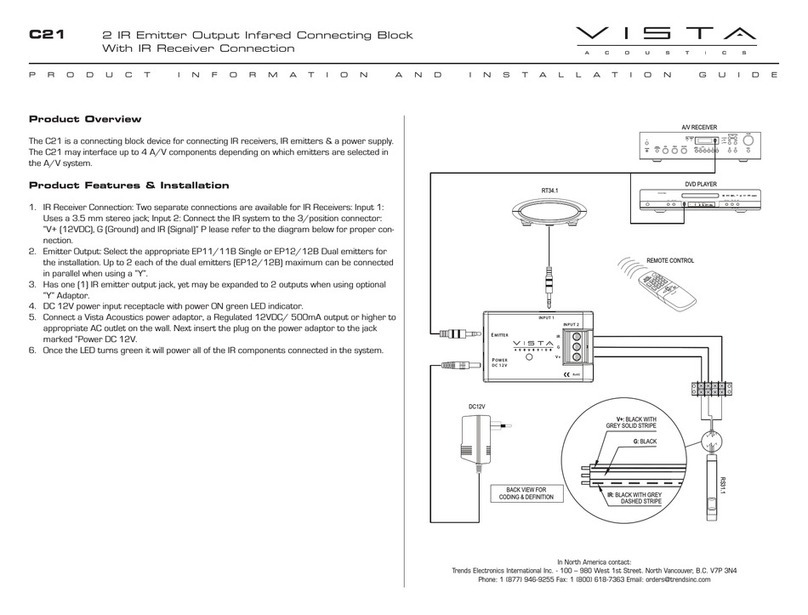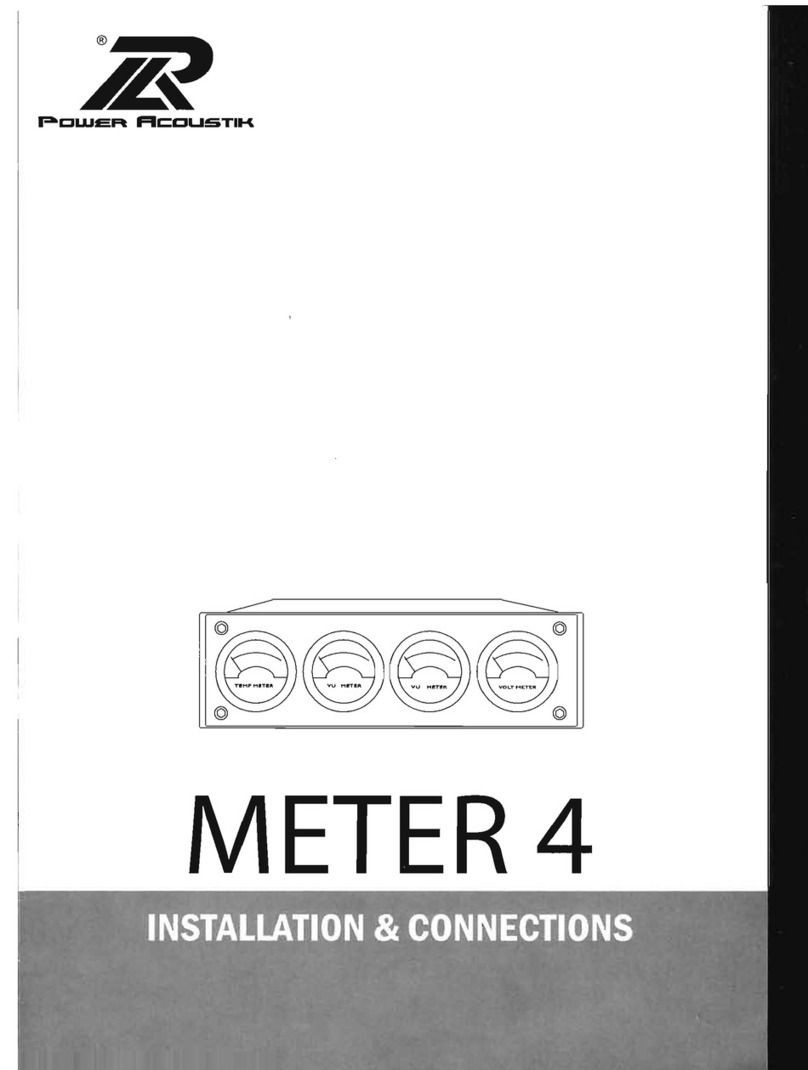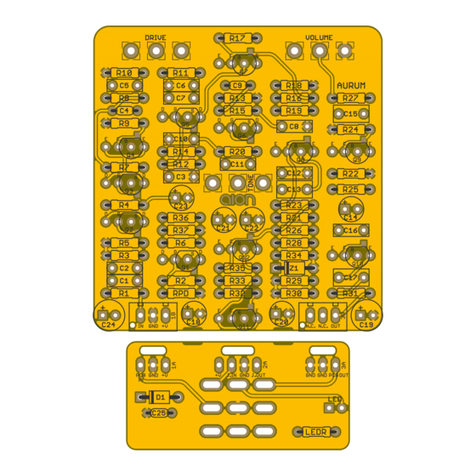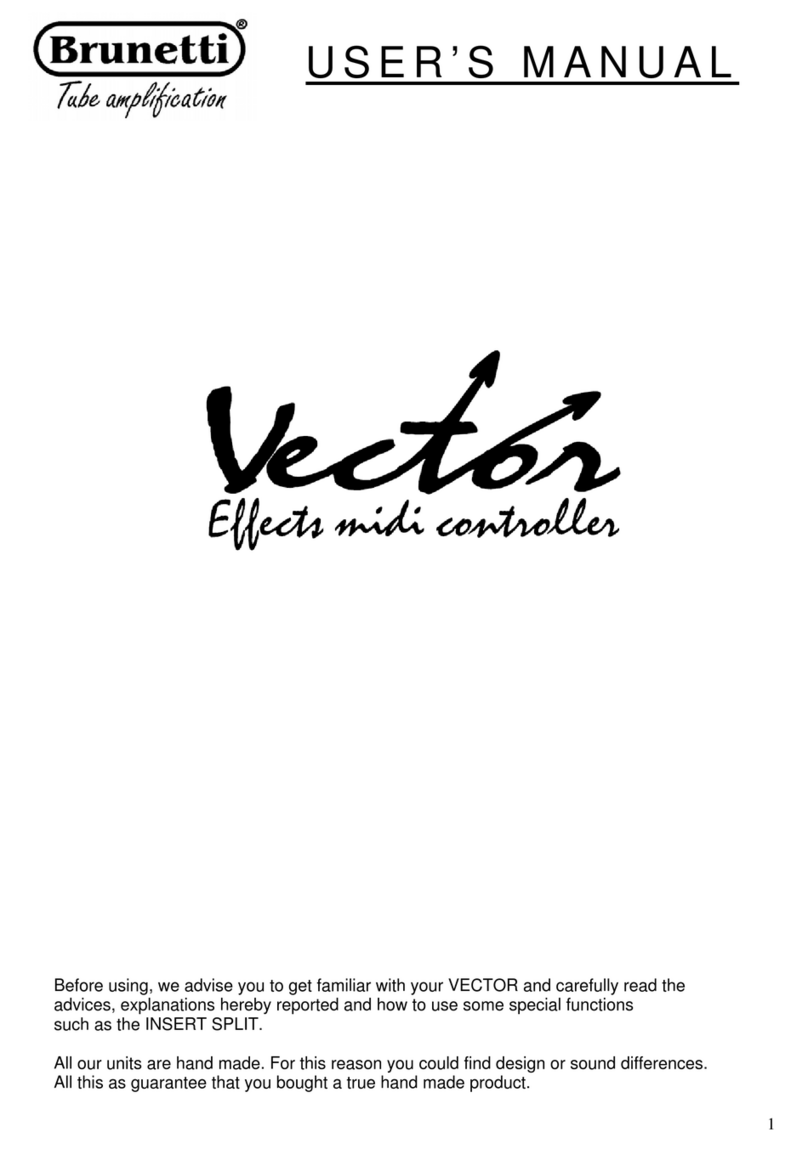Sintefex Audio CX2000 User manual

Page 2
Sintefex CX2000 Sampled Digital Compressor Copyright © 2001 Sintefex Audio Lda

Sintefex Audio Lda is incorporated with limited liability in Portugal. web: www.sintefex.com
Head office: S. Marcos da Serra, P-8375 Portugal tel: (+351) 282 361748 fax: 282 361749
Page 3
User Guide version 1.0 Copyright © 2001 Sintefex Audio Lda
SINTEFEX
CX2000
Sampled Digital Stereo
Compressor
User Guide v1.0
Notice: Whilst all reasonable effort has been made to ensure that the information in this
manual is accurate, Sintefex Audio Lda accepts no liability for inadvertent errors,
omissions or changes in operating software or hardware specification referred to in this
manual.
This edition 28th May 2001

Page 4
Sintefex CX2000 Sampled Digital Compressor Copyright © 2001 Sintefex Audio Lda

Sintefex Audio Lda is incorporated with limited liability in Portugal. web: www.sintefex.com
Head office: S. Marcos da Serra, P-8375 Portugal tel: (+351) 282 361748 fax: 282 361749
Page 5
User Guide version 1.0 Copyright © 2001 Sintefex Audio Lda
1 Contents
1Contents..................................................................................................................................5
2Introduction............................................................................................................................6
Welcome to the SINTEFEX CX2000 Sampled Compressor 6
Firmware Versions 7
About this Guide 7
3Installing the CX2000.............................................................................................................7
Positioning the CX2000 7
Connecting the CX2000 8
4The CX2000 Controls.............................................................................................................9
MENU OFF 9
MENU ON 13
5Advanced Options................................................................................................................17
Startup 17
USB Remote Control using CX2000 software 18
MIDI Remote Control using CX2000 software 19
MIDI Parameter Control using any sequencer 19
6Messages...............................................................................................................................22
7Technical Specification.........................................................................................................23
Overview 23
Digital Processes 24
8Acknowledgements, Disclaimers and Licensing .................................................................25

Page 6
Sintefex CX2000 Sampled Digital Compressor Copyright © 2001 Sintefex Audio Lda
2 Introduction
Welcome to the SINTEFEX CX2000 Sampled Compressor
Welcome to the unique Sintefex technology of the CX2000 sampled stereo compressor.
This product includes the proprietary Sintefex Dynamic Convolution technology to bring the signal
processing qualities of classic analogue compressors into an all-digital world.
The CX2000 Sampled Compressor stores internally 8 compressor samples/profiles at each sampling rate
and 100 user programs.
In addition, if used under remote control, unlimited additional compressor profiles are available from the
web based library of sampled compressors.
USB remote control software for the PC is included with this product.
What is a Sampled Compressor?
Digital Signal Processing can be very clean but digital compressors do not add any of the fine texture to
the sound that classic analogue compressors have been used for and sought after for years.
One technical reason for the rather boring sound of digital compressors is that that the process carried out
by the digital signal processors is usually very simple. That's why on many computer systems you can
run multiple compressors in real time using just a small DSP farm or even the native processor of the PC.
It has to be a simple calculation to be quick and it sounds simply uninteresting.
Sintefex Audio have invented a way of sampling the signal path of classic analogue equipment and
recreating that sound digitally. It is not an approximation for analogue processing thought up by some
computer whizz-kid but uses the actual samples form the original equipment.
Sintefex Audio's unique Dynamic Convolution algorithm uses about 1000 parameters gathered from the
original device to generate a complex signal process that involves some heavy number crunching. You
will hear instantly that it adds colour to the audio signal path that you would otherwise have to get from
analogue equipment.
Of course the advantages of the digital system is that the processing can be identical in two channels of a
stereo mix, and be repeatable for any further use of the effect. Analogue gear has a habit of not working
when you need it or adding unpleasant side effects like hum and noise, and bad stereo matching gives
image shifting.
The CX2000 stores a set of 8 classic compressor samples at each sampling rate and gives you 100 user
program stores for your settings. An unlimited number of compressors can be available if the CX2000 is
linked to computer using its USB port for remote operation.
The combined cost of a stereo pair of each of the stored compressors in a standard CX2000 would not
leave much change from $50,000US!

Sintefex Audio Lda is incorporated with limited liability in Portugal. web: www.sintefex.com
Head office: S. Marcos da Serra, P-8375 Portugal tel: (+351) 282 361748 fax: 282 361749
Page 7
User Guide version 1.0 Copyright © 2001 Sintefex Audio Lda
Firmware Versions
Firmware versions are occasionally updated to improve the operating functionality of the CX2000
compressor. Firmware updates are available free of charge by customer download from our web site and
may be installed using USB connection from a PC.
About this Guide
The CX2000 sampled stereo compressor is easy to use and will present no problems to the audio
engineer. This guide explains issues specific to the CX2000 user interface but is not a technical manual
on the process of Dynamic Convolution or Audio Engineering.
Options
The CX2000 sampled stereo compressor is available with two main optional features:
•96k option - this extends the available sample rates from 48k maximum to 96k maximum.
•Analogue conversion option. This provides analogue inputs and output on balanced XLR connectors
at programmable analogue levels between +10dBu and +27dBu.
This guide covers all aspects of the CX2000. If an option is not available on your unit, the feature will not
of course operate as described, but you will get an indication that you have selected an unavailable
option.
3 Installing the CX2000
Positioning the CX2000
The CX2000 is a standard 1U 19" rack unit. As is standard practice, if fitted in a fixed installation the
unit may be safely supported from the front panel. However, if the rack in which it is fitted is in a mobile
installation support must be provided at the rear to prevent risk of front panel distortion when the rack
installation is exposed to mechanical shock.
The CX2000 dissipates approximately 35 watts (depending on options fitted and sampling rate selected)
and is designed to be well ventilated in an ambient temperature of less than 30 degrees centigrade. One
rack unit of space should be allowed above the unit for ventilation. If mounted above heat generating
equipment it is usually necessary in addition to allow at least one rack unit of space below the unit.
Ventilation holes must not be covered under any circumstances and adequate flow of air must be
permitted to either side of the unit.

Page 8
Sintefex CX2000 Sampled Digital Compressor Copyright © 2001 Sintefex Audio Lda
Connecting the CX2000
Connection is straightforward with connections familiar to audio engineers.
A diagram of the rear panel shows
•ANALOGUE INPUTS (if analogue option fitted), CH1, CH2
•ANALOGUE OUTPUTS (if analogue option fitted), CH1, CH2
•MIDI OUT and IN
•AES DIGITAL, IN and OUT (2 channels per connector)
•WORDCLOCK INPUT
•DIGITAL LINK BUS IN and OUT
•USB data connection to PC
•Voltage Selector
•AC POWER INLET with 1A(T) FUSE
AC Power
Power should be applied to the IEC mains input after verifying that the voltage regulator is set correctly
for the territory you are in and the mains voltage you have available. For supply voltages in range 105 -
120 VAC select voltage setting 120 and for 210 - 240 VAC select 240.
WARNING: CONNECTION TO A 220 - 240V SUPPLY WITH SELECTOR AT 120 WILL VOID
WARANTY AND MAY DAMAGE THE UNIT. SAFETY MECHANISMS WILL PREVENT FIRE
HAZARD ONLY IF CORRECT FUSE IS FITTED. FITTING ANY FUSE OTHER THAN TYPE 1
AMP (T) WILL VOID WARANTY AND MAY CAUSE HAZARDS.
Balanced Analogue
XLR Analogue Audio inputs and outputs (if this option is fitted) are electronically balanced and the
levels for peak digital can be adjusted from the front panel (See "Input Level Adjust" later). Pin 2 is
wired "hot".
AES Digital
XLR AES digital allows two-channel digital input and output.
Gain linkage and computer connection
The digital link bus is of use in connecting multiple units to link gain reduction digitally across more than
two channels.
The USB connection allows the CX2000 to be connected to a PC for remote control and software update.
Connection to an unbalanced system

Sintefex Audio Lda is incorporated with limited liability in Portugal. web: www.sintefex.com
Head office: S. Marcos da Serra, P-8375 Portugal tel: (+351) 282 361748 fax: 282 361749
Page 9
User Guide version 1.0 Copyright © 2001 Sintefex Audio Lda
Unbalanced input signals should be wired with signal to pin 2 and ground to pin 3. It is preferable not to
connect pin 1 to the source ground to allow the balanced input circuitry of the CX2000 to reject any hum
loop signals.
Unbalanced output from the CX2000 should be taken from pin 2 (signal) and pin 3 (screen). You may
need to experiment with connection of pin 1 to the screen in addition depending on the grounding
characteristics of the next device in the chain.
Unbalanced output levels should be limited to +22dBu peak as the CX2000 can only generate analogue
levels in excess of this into fully balanced inputs. The analogue levels are selected from the front panel.
4 The CX2000 Controls
Overview of the front panel
The CX2000 sampled stereo compressor can be used
•as a stereo compressor with one set of controls for both channels,
•as two mono compressors completely independently,
•as two separate compressors but with gain linked.
MENU OFF
In normal mode the menu system is off. The display appears as shown here:
This is the sort of display you see during normal operation. It shows the gain reduction as a high
precision bar graph as well as the exact settings of them main compressor controls.
The gain reduction metering can show gain reduction or levels down to -60dB but when gain reduction is
less than about 15dB the full compressor or program name is shown at the left.

Page 10
Sintefex CX2000 Sampled Digital Compressor Copyright © 2001 Sintefex Audio Lda
The screen generally shows events in several different areas as shown below:
The ICON is different for every page displayed and gives a quick visual indication of the current display.
During this main display the current sampling rate is at the top left.
The ICON area also flashes up alerts to indicate alerts as shown below.
The Control Display Area shows indications of the 5 main knob settings.
Beneath the Control Area the current values for the controls are normally displayed but this is also the
MENU area.
To make the printed version easier to read we will show screen pictures as "black on white" from now on.
So for example a typical screen showing that channel 2 is gated is may be like this>
ALERT conditions
These conditions keep you informed of intermittent clips on input or output, and whether the
expander/gate is cutting in.
CLIP1, CLIP2 indicates clip of the digital and analogue output - reduce the makeup gain
InClip1, InClip2 indicates clip of the digital or analogue input - reduce the signal into the CX2000 or
adjust the analogue sensitivity
GATE1, GATE2 indicates that the gate has started to reduce the gain
exp1, exp2 indicates that expander has started to reduce the gain
WARNING conditions
Warning conditions flash their messages in the ALERT area. These are related to external digital signal
quality on any external clock signal or external digital audio signal.

Sintefex Audio Lda is incorporated with limited liability in Portugal. web: www.sintefex.com
Head office: S. Marcos da Serra, P-8375 Portugal tel: (+351) 282 361748 fax: 282 361749
Page 11
User Guide version 1.0 Copyright © 2001 Sintefex Audio Lda
External clock or digital inputs can suffer from two errors: Lock at the wrong frequency or failure to lock
due to signal missing or corrupt. These conditions result in a two-line message, shown here in order of
importance:
CLOK
UNLK the clock reference signal is invalid so CX2000 cannot lock
INP
UNLK the input signal is invalid so CX2000 cannot recover signal from it
All the errors say either CLOK or INP on the top line to indicate if the problem is with the clock
reference or the audio data. If both are a problem (for example if they are the same input) the CLOCK
error will generally be shown as if the CX2000 cannot lock to the clock it cannot do anything!
Here are some of the other data errors that can be reported
UNLK the signal is invalid so CX2000 cannot achieve lock
DATA the signal has check errors (CRCC) CX2000 cannot recover signal from it
conf the signal is poor but usable - you may get glitches
berr the signal has errors (bi-phase) but may be usable
prty the signal has parity errors but may be usable
If all the signals are good you can also get warnings if the sample rate received differs from that selected
on CX2000. To clear these error messages, either change the reference signal or select CX2000 to the
new sample rate. You will see for example
RATE
48.0
This tells you that you are receiving 48k but CX2000 is set to a different rate.
CX2000 does not automatically change sampling rate as it can often happen that that you know the rate
you want to work at but the external signal is intermittently in error (for example a DAT with mixed
sample rates recorded). Under these conditions you do not want CX2000 to keep changing to match the
intermittent signal.
Main Display
The control display area shows the 5 main controls of the compressor. These are directly controlled by
the 5 knobs. A graphic illustration shows the approximate position of the knob and there is an accurate
display under each knob for those who want to keep an eye on the numbers.
The units are as indicated on the control knobs:
•Threshold is in dB relative to peak digital signal,
•Slope is a simple ratio as defined by the original sampled machine, but is generally the number of dB
the input signal has to increase to get a 1dB increase in output level.
•Attack is in milliseconds (mS)
•Release is in seconds (S).
•The final "make up gain" is in dB.

Page 12
Sintefex CX2000 Sampled Digital Compressor Copyright © 2001 Sintefex Audio Lda
At the bottom of the display, the name of current program is displayed at the left, and the gain reduction
metering is shown at the right, with channel 1 above channel 2.
If the gain reduction exceeds about 14dB the meter extends to a full 60dB range as indicated on the
legend below the display. Metering is precise to 0.1dB down to -3dB and better than 0.2dB down to
-10dB.
The main compressor settings are clearly displayed and are viewable from a good distance. In addition,
the gain reduction metering is active and precise allowing you to see the exact amount of gain reducton
applied.
•If you have selected to monitor the EQ of the side-chain (see later) the compressor is bypassed.
In this case the message "Sidechain EQ Mon" appears instead of the control values to warn
you that the compressor is not being monitored.
To the left of the parameter display there is a graphic indicating the compressor curve in operation and in
addition this area shows warnings of clip on either channel. Other indications appear in this area to
indicate gating or expansion and the occasional digital condition such as loss of lock, etc.
Main Controls
Compressor Parameters can be adjusted by turning the matching main control knob as shown above.
Select and Bypass Controls
If operating as two independent mono channels, the CHANNEL SELECT buttons select the channel
which the controls affect and which is displayed.

Sintefex Audio Lda is incorporated with limited liability in Portugal. web: www.sintefex.com
Head office: S. Marcos da Serra, P-8375 Portugal tel: (+351) 282 361748 fax: 282 361749
Page 13
User Guide version 1.0 Copyright © 2001 Sintefex Audio Lda
If both CHANNEL SELECT buttons are pressed together the system can be switched to stereo mode,
with one set of controls applying to both channels. This is called "GANGED OPERATION" and is
indicated by both channel select LEDs being illuminated.
The channel whose SELECT button was pressed first when ganging them has its settings applied to both
channels.
When in stereo mode, holding one of the buttons down while touching the other channels will un-gang
the channels so they can be operated independently again.
If you inadvertently ganged two separate compressors and want to undo the mistake, simply un-ganging
them without having altered any of the controls will restore the previous un-ganged state. However, if a
setting has been altered the separate settings will be lost unless you saved them first.
Each channel can be ON or BYPASSED by pressing the SYSTEM ON button. Note that these are
ganged together if in ganged mode.
When BYPASSED, the digital data is passed unaltered from input to output. If you are using analogue
connection, the signal is still digitised and converted back to analogue again at the preset analogue levels.
The LINK INT allows gain linkage to be on or off regardless of whether the channels are ganged.
The LINK EXT allows more sophisticated use of gain linking including between multiple units. See the
section on Advanced Options for more information.
MENU ON
Menu Controls
The MENU on/off button always calls up or dismisses the menu options.
The SELECT << and SELECT >> buttons will also call up the menu system if it is off.
MENU OPTIONS are displayed on a horizontal banner, which the SELECT buttons scroll left and right
so that the current option is central and flashing.
For example the first time you press MENU you may get the Expander Gate options as shown here...

Page 14
Sintefex CX2000 Sampled Digital Compressor Copyright © 2001 Sintefex Audio Lda
Press >> and the display moves right to show the sidechain EQ option...
Press >> again and you get the Load Compressor option displayed...
DO IT will select the flashing option.
The display will prompt you if pressing the DO IT button is required to implement a change, for example
a selection of sample rate.
Some menu options will present a set of knobs that can be controlled with the matching knob from the
main control. This is used for such things as side-chain EQ, expander gate control, and setting analogue
levels.
In addition touching one of the main controls will dismiss any menu option UNLESS the menu option is
showing a display to be controlled by one or more of the knobs, allowing compressor parameters to be
adjusted again.
Expander Gate
The 5 controls A - E are similar to the compressor controls.
•Control A ("Threshold") sets the threshold below which the expander gate will operate.

Sintefex Audio Lda is incorporated with limited liability in Portugal. web: www.sintefex.com
Head office: S. Marcos da Serra, P-8375 Portugal tel: (+351) 282 361748 fax: 282 361749
Page 15
User Guide version 1.0 Copyright © 2001 Sintefex Audio Lda
•Control B ("Depth") selects the maximum gain reduction the expander gate will give.
•Control C ("Attack") sets the recovery time (in milliseconds) that the expander gate will open when
the signal exceeds the threshold.
•Control D ("Release") sets the time in seconds that the expander gate will close off after the signal
falls below the threshold.
•Control E selects whether the Expander Gate is "OFF" (central position), in Expander mode (LEFT
position) or Gate mode (RIGHT position).
The expander gate is based on a 2:1 expansion slope and is not a sampled expander. It does however use
the signal path of the selected compressor simulation. It is available with all simulated compressors even
if the original unit did not have this function.
Side-chain EQ
The Side-Chain EQ is a 3-band parametric EQ which can be in four modes:
OFF: has no effect
MON: Monitoring of the side-chain EQ with the compressor signal path and gain reduction bypassed.
ON: Switched into the side-chain of the compressor.
PRE: Switched into the main signal path before the compressor, allowing you to do some digital EQ
before the main compressor function of the CX2000.
The mode is selected with control 'E'.
•If you leave the side-chain in the MON position (which bypasses the compressor/gate so you
can monitor the settings) you will get a warning in the main compressor and gate screens to say
"Sidechain EQ Mon". Otherwise you might not realise why you are not getting any gain
reduction effect.
Control 'D' selects which of the three bands you are controlling, LOW, MID or HI. This control does not
directly change any audible parameter. Although the sections are called LOW, MID and HI they each
have the same frequency range so can be used in any way you prefer.
Controls A, B and C affect the band selected by control D.
•Control A alters the gain from -25dB to +25dB at the selected frequency,
•Control B alters the frequency from 20Hz to 20kHz
•Control C alters the Q from 1 (wide) to 10 (narrow).
•Control D selects the band to control
•Control E selects whether the EQ is on and how it is connected.

Page 16
Sintefex CX2000 Sampled Digital Compressor Copyright © 2001 Sintefex Audio Lda
Input Level Adjust
Most other menu options are self explanatory and allow you to select sample rates, clock source and (if
you have an analogue board fitted) the source of audio (analogue or digital).
If you have an analogue converter board fitted you can adjust the sensitivity of the analogue section by
selecting the "Input Level" menu option.
The metering changes to a display of the input level to the CX2000, and the two controls A and B alter
the sensitivity of the channel 1 and channel 2 inputs independently.
The settings range from 0 - 100 which cover an analogue range of 30dBu for peak digital to about 7dBu
for peak digital. The decibel display shows for any chosen setting the analogue level you will need to
apply to get peak digital input into the CX2000. Therefore as you turn "down" the level, the reading for
peak digital will increase.
The output levels are adjusted in the same way, except 0 corresponds to a muted output, and 100
corresponds to about +28dBu output level. Note that to get the very highest level without clipping you
must not feed the CX2000 into an unbalanced input, which would limit the output level before clip to
about +22dBu.
Loading a Compressor Sample
Select "Load Comp" and press "DO IT".
Control 'A' allows you to switch amongst the compressor samples built into the CX2000. When you have
the one you want shown on the display, press "DO IT" to load this sample.
Your current settings for threshold, attack, release and makeup gain are preserved but the effect may be
quite different from the previous compressor sample you were using due to differences in the way the
sampled compressors gain characteristics vary.
In addition, the maximum compression slope you may select is limited by what was available on the
original compressor. So if you had selected 25:1 before you changed compressors, and you load a
compressor with a maximum slope of 10:1, the slope of 10:1 will be selected.
Loading a Saved Program
Select "Load Prog" and press "DO IT". The currently selected channel is loaded if not stereo ganged.
Both channels are loaded if stereo ganged.
Control 'A' allows you to step through any user programs. Empty memories will be shown as empty and
cannot be loaded.

Sintefex Audio Lda is incorporated with limited liability in Portugal. web: www.sintefex.com
Head office: S. Marcos da Serra, P-8375 Portugal tel: (+351) 282 361748 fax: 282 361749
Page 17
User Guide version 1.0 Copyright © 2001 Sintefex Audio Lda
Loading One or Both Channels
A saved program stores both channel settings, however if you load a mono channel, only the currently
active channel is loaded, and this is loaded from the channel that was active when the program was saved.
If you want to load both channels, select stereo mode by ganging the channels before pressing "DO IT".
Both channels will be loaded, and if they were not ganged into stereo, the system will switch to separate
channels.
If you want to load say the channel 2 setting of a program into channel 1, and it was saved with channel 1
active, first switch the CX2000 to stereo ganged mode, then load the program. Swap to channel 2 active
and save the program again.
The next time you load the program into a single channel you will get the channel 2 settings into
whichever channel is active when you load.
Saving a Program
Select "Save Prog" and press "DO IT".
Control 'A' allows you to step through any user programs.
You will see the names of saved programs, or "memory empty" when you select an empty memory.
To see the suggested name to save the program number, press DO IT or press either << SELECT >>
button. This positions a highlight area of 4 characters over the name. Control knobs B - E can then be
used to alter each of the 4 characters in the field.
Once the edit name is displayed, when you press DO IT the current setup will be saved in the selected
memory with the name shown. If the memory was not empty the previous contents will be lost.
The CX2000 suggests a name that is either the last program loaded or the current compressor model
selected if no program has been loaded.
5 Advanced Options
Startup
On switch on, the CX2000 resumes the last operations it was doing when powered off.
Test Start-Up Modes
The CX2000 stores its operating firmware internally in flash memory. In the unlikely event of this being
corrupted, the system will start in a programming mode and will display
"User Interaction Mode".

Page 18
Sintefex CX2000 Sampled Digital Compressor Copyright © 2001 Sintefex Audio Lda
This allows new firmware to be loaded from a PC running Sintefex CX2000 remote control software
using the USB port, and also allows a test of flash memory in case this has developed a fault.
Certain keys have special effects on the system startup, as follows:
•"MENU (on/off)" BUTTON held during power on
This causes operation to stop in the STARTUP ROM which allows new operating software to be loaded
to CX2000 system as mentioned above.
•"DO IT" BUTTON held during power on
This displays start-up messages which may help diagnose a problem, for example if part of the DSP or
memory subsystem develops a fault.
•"SELECT >>" BUTTON held during power on
This prevents the system restoring to its state that it was in at power down. This allows a clean start if a
peculiar operational mode was in force when the system was last powered down.
•"CHANNEL SELECT 2" -AND- "LINK INT" pressed together
This causes a "power-on reset" and would only be used if there is a system problem and it is not desired
to power down and up again.
USB Remote Control using CX2000 software
Universal Serial Bus is the latest desktop bus allowing efficient connection of peripherals to PCs. It is
designed to be much faster than the serial ports common on PCs, and more versatile than the parallel port
for connecting external devices.
USB is connected using a single lead that carries data in both directions. It is connected from the PC end
(“upstream”) which uses a wide flat connector, towards the external device (“downstream”) which uses a
squarer connector.
Most PCs have a one or two USB ports and USB external devices have a single socket or a captured
cable. The CX2000 has a socket for the squarer downstream end of the cable.
The signal can be split using a “hub” so one connection from the host can split multiple ways to many
downstream external devices. Hubs can be plugged into hubs with only two limits:
1. A maximum of 5 hubs can be placed between the host and the external device. (But be careful - a
host PC often has a hub built in which counts as one. meaning only 4 external hubs are allowed), and
2. A maximum of 126 devices can connect to a single host root port. Of course a host can have more
than one root port but for now 126 devices is probably plenty.
A cable must be a maximum of 5 metres and by using five 5m cables and 4 hubs you can place the
external device up to 25 metres from the host PC.
So the physical connection can be a single USB cable from the PC to CX2000, or a string of cables and
hubs.

Sintefex Audio Lda is incorporated with limited liability in Portugal. web: www.sintefex.com
Head office: S. Marcos da Serra, P-8375 Portugal tel: (+351) 282 361748 fax: 282 361749
Page 19
User Guide version 1.0 Copyright © 2001 Sintefex Audio Lda
The PC must be running Windows 98, Windows 2000 or better. Windows 95 or NT does not have USB
support.
USB cables may be hot-plugged without switching off either the PC or the Replicator.
When the CX2000 is first attached to the PC the operating system will notice the connection. It will
request that the disk containing the Sintefex Audio CX2000 remote control software is inserted so that
the drivers can be installed. In the event of any problems please check our web-site for any updated
drivers or software.
Once drivers are installed you can run the CX2000 software supplied with the product (the latest version
is available free of charge from our web-site if there is a problem with the supplied disc). Installation
notes are included with the software, and use is straightforward.
MIDI Remote Control using CX2000 software
It is possible to remote control the CX2000 from a PC running Sintefex Audio CX2000 software using
the MIDI port (but it is recommended that USB be used instead for a faster mode of operation).
This method requires a PC MIDI OUT to be connected to the CX2000 MIDI IN (connector closest to
AES Digital Input XLR). The CX2000 MIDI OUT (connector closest to CH 2 analogue output) must be
connected to a MIDI IN on the same PC.
Run the CX2000 software and select the MIDI option and select the MIDI ports you are using on the PC.
There is a test feature to confirm connection to help get the cabling correct.
NOTE: You must have MIDI connected both to and from the PC as it requires two-way communications.
MIDI Parameter Control using any sequencer
The CX2000 may be controlled by means of a MIDI sequencer, or in fact one CX2000 can send its
parameters to another in real time as they are altered. For this operation it is only necessary to connect to
MIDI IN of the CX2000 (connector closest to AES Digital Input XLR) if you are sending MIDI
instructions to the CX2000, or to the CX2000 MIDI OUT (connector closest to CH 2 analogue output) if
you are receiving parameter changes from the CX2000 into a sequencer.
MIDI is always enabled to receive or transmit. It powers up in OMNI ON mode and may be switched to
OMNI OFF by means of a MIDI mode OMNI OFF command addressed to its BASIC CHANNEL, which
is preset to MIDI channel 1.
Each major parameter correspond to a note on a musical keyboard. All parameters have a range of 101
values (internally 0 - 100) and these are mapped to MIDI note velocities of 26 to 127.
When the CX2000 receives a "note on" message in the range above the corresponding parameter will be
set to the new value specified. If the CX2000 is set for stereo operation both channels will be updated
from a parameter addressed to either channel.
Note off messages or notes with a velocity of zero are ignored.

Page 20
Sintefex CX2000 Sampled Digital Compressor Copyright © 2001 Sintefex Audio Lda
The CX2000 will generate a note on at a new value when a control is altered, followed by the same note
at zero velocity. (this then appears as a short note event in a sequencer). If the CX2000 is in stereo mode
a note will be transmitted for both channels altered.
At switch-on or when a user program is loaded the CX2000 will transmit all its settings as a short burst of
notes. This could be used at the start of a song to set all the parameters to a known value when a
sequencer is started.
As usual in MIDI operation be careful not to create a MIDI LOOP. If the CX2000 receives a parameter
change note it will change the parameter and re-transmit the change. This could be received by a
sequencer which could cause the message to be transmitted again. In fact if the CX2000 receives a
parameter change to the same value as it is already set to it will not re-transmit, as it only transmits
changes. For more information refer to you sequencer instruction manual or a MIDI reference book.
See the table for how the musical notes are mapped to CX2000 parameters.
TABLE OF MAPPING OF NOTES TO CX2000 FUNCTIONS / MIDI INTERFACE
MIDI
NOTE MUSIC
NOTE FUNCTION CHAN REMARKS / VALUES
0 - 31 reserved (see note 3)
32 E0 user control ch1/ch2/stereo n/a 26=chan 1, 64=chan 2 only, 127=stereo (note 5)
33 F0 reserved
34 bypass 126 = bypass, 127 = system on
35 G0 bypass 2
36 compressor model 1this is the selected compressor sound
37 A0 compressor model 2
38 gain link internal n/a 26 = off, 127 = on
39 B0 gain link external n/a 26 = off, 127 = on
40 - 41 reserved
42 D1 sidechain EQ 126 = off, 64 = on, 96 = monitor, 127 = pre
43 sidechain EQ 2
44- 45 reserved
46 exp/gate 126 = off, 64 = exp, 127 = gate
47 G1 exp/gate 2
48 - 63 reserved
64 C3 threshold 1middle C, (see note 1)
65 threshold 2
66 D3 slope 1(note 4)
67 slope 2
68 E3 attack 1
69 F3 attack 2(note 3)
70 release 1
71 G3 release 2
72 gain 1
73 A3 gain 2
74 reserved 1
75 B3 reserved 2
76 C4 exp/gate threshold 1
77 exp/gate threshold 2
78 D4 exp/gate reserved 1
79 exp/gate reserved 2
80 E4 exp/gate attack 1
81 F4 exp/gate attack 2
82 exp/gate release 1
83 G4 exp/gate release 2
84 exp/gate depth 1
85 A4 exp/gate depth 2
86 exp/gate reserved 1
87 B4 exp/gate reserved 2
88 C5 sidechain gain 1band 1 of sidechain equaliser
89 sidechain gain 2
Table of contents
Popular Music Equipment manuals by other brands

Pro-Ject Audio Systems
Pro-Ject Audio Systems Box-Design Phono Box ultra 500 Instructions for use
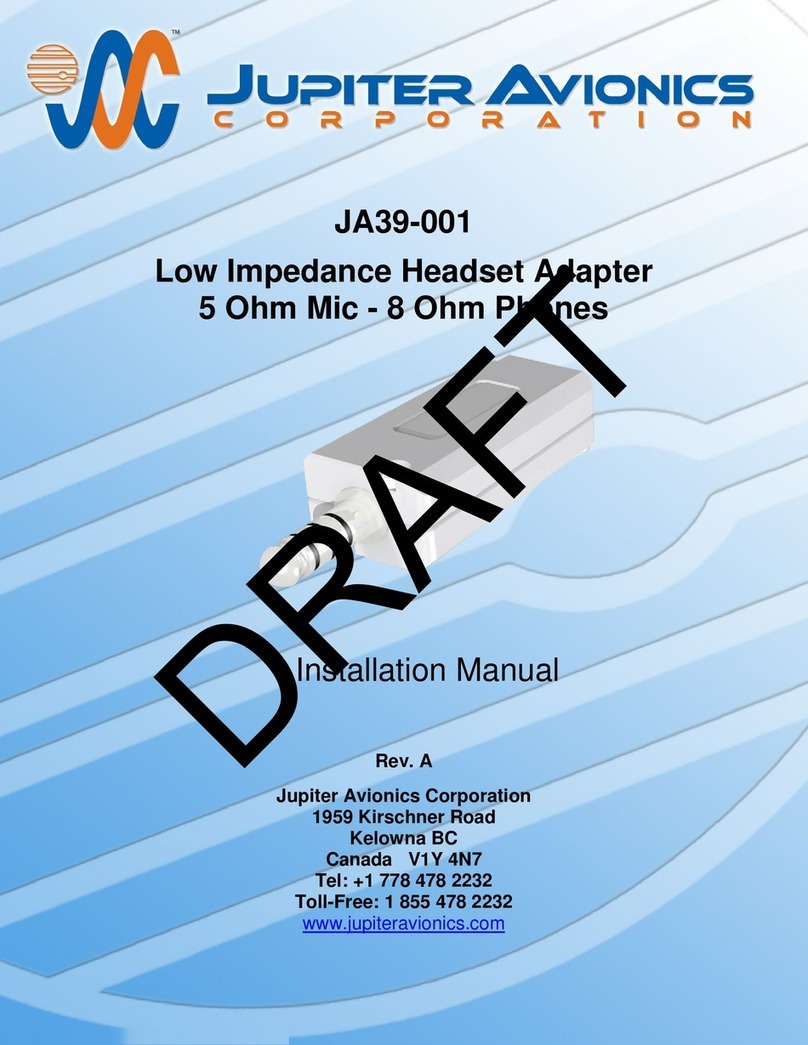
Jupiter Avionics
Jupiter Avionics JA39-001 installation manual

Roland
Roland TL-16 owner's manual

Korg
Korg P3 owner's manual
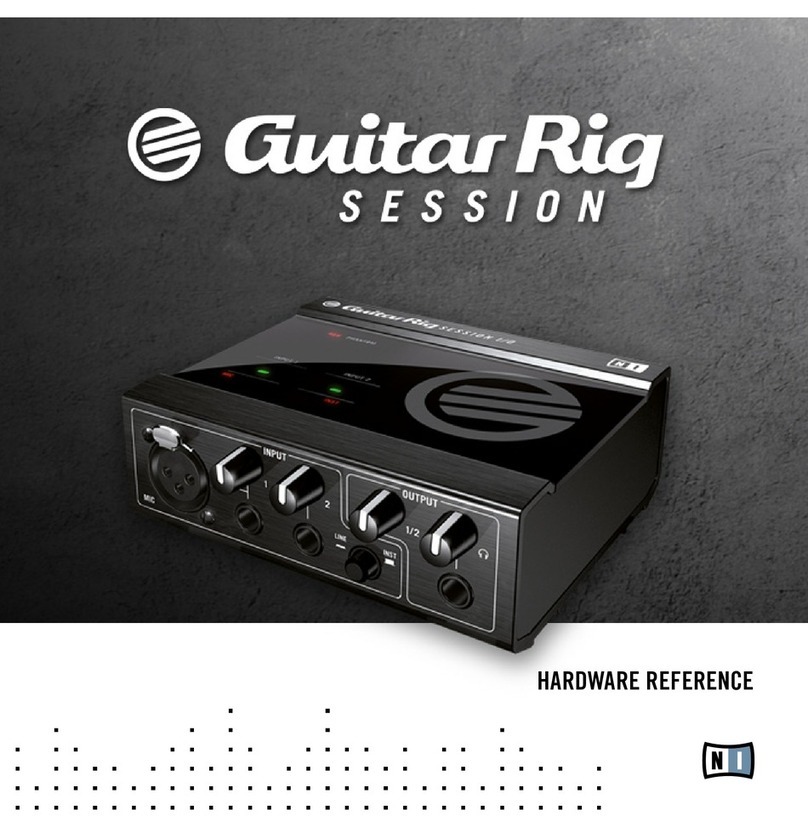
Native Instruments
Native Instruments Guitar Rig Session Hardware reference

Fishman
Fishman M-100 MANDOLIN PICKUP installation guide