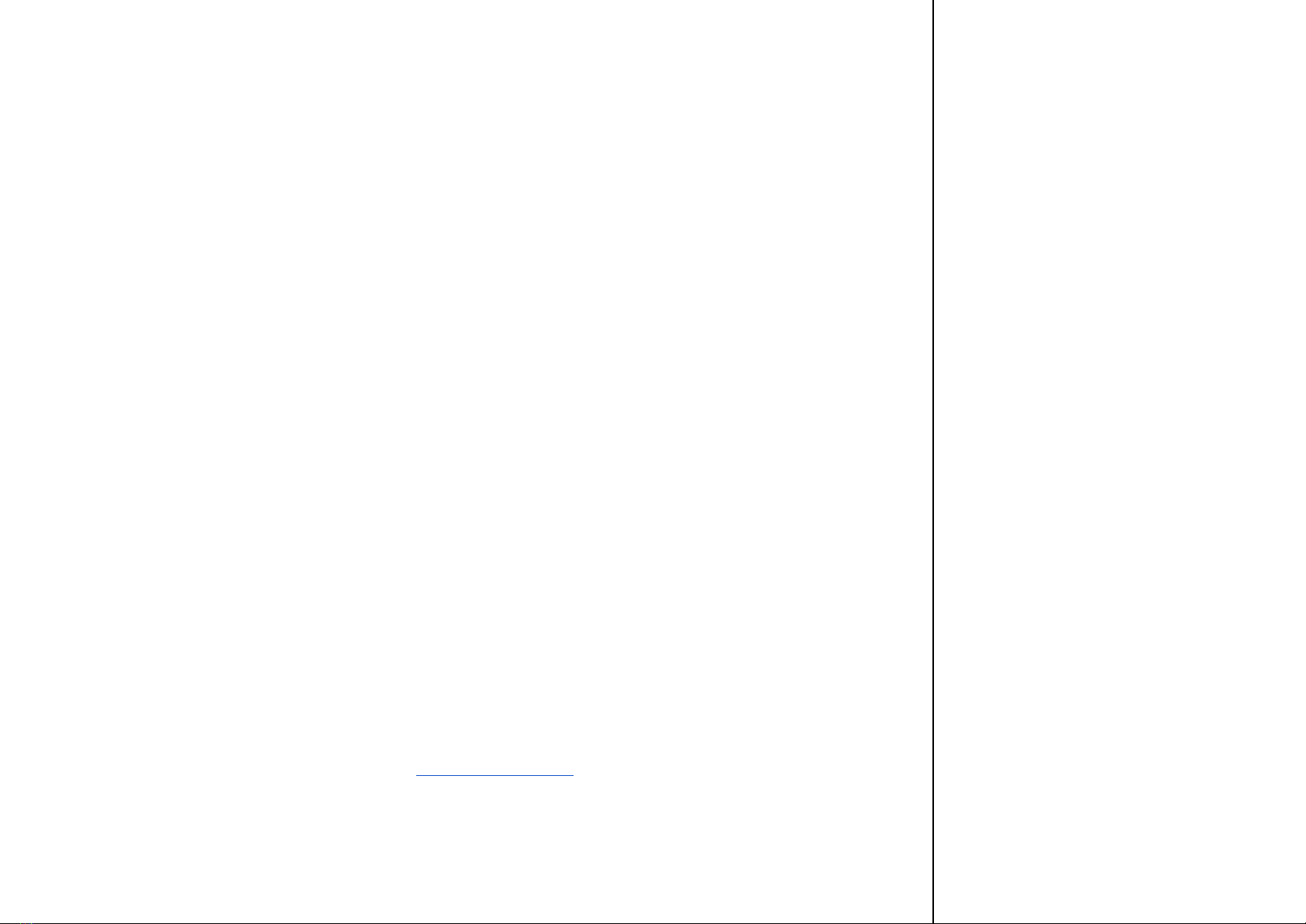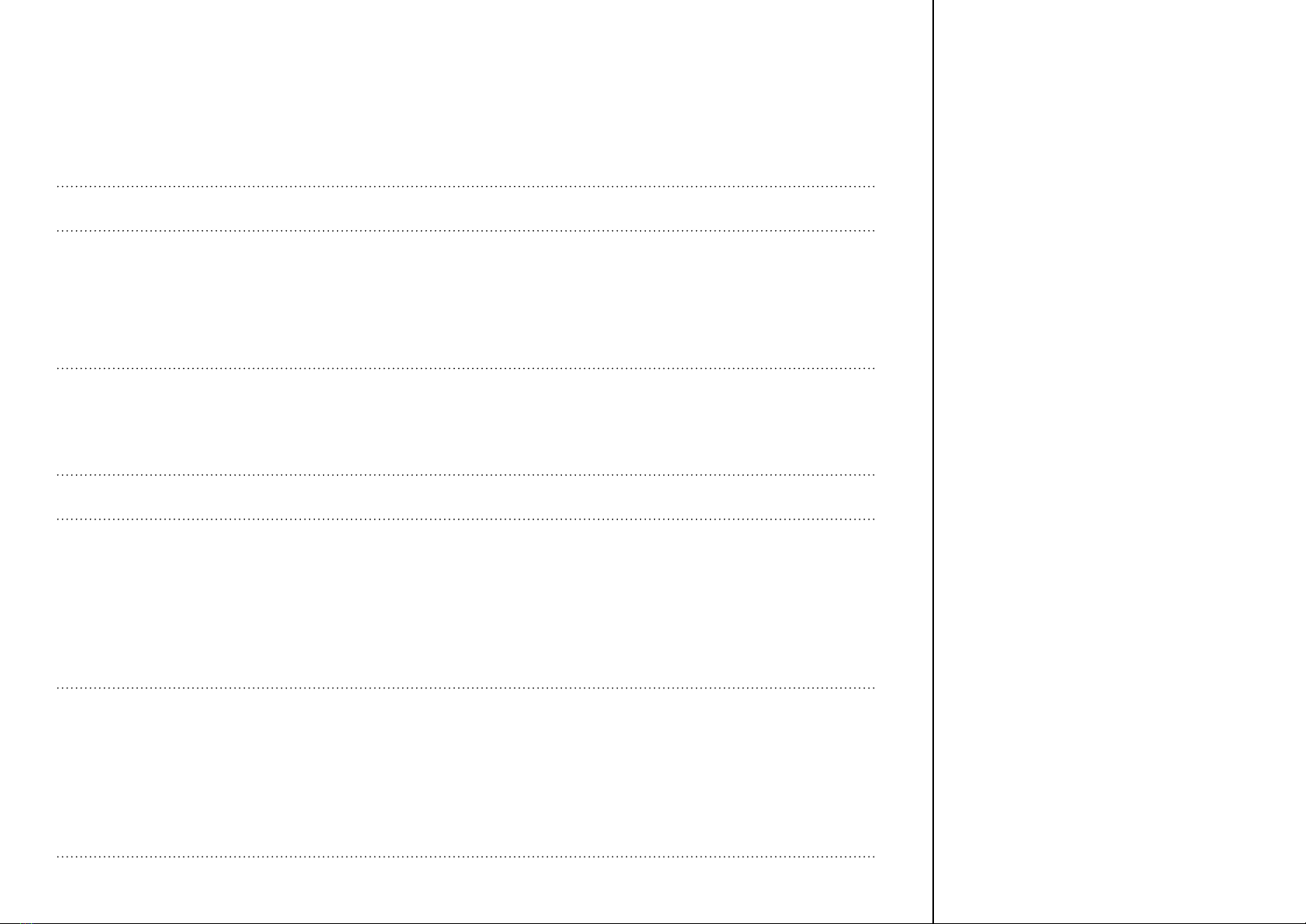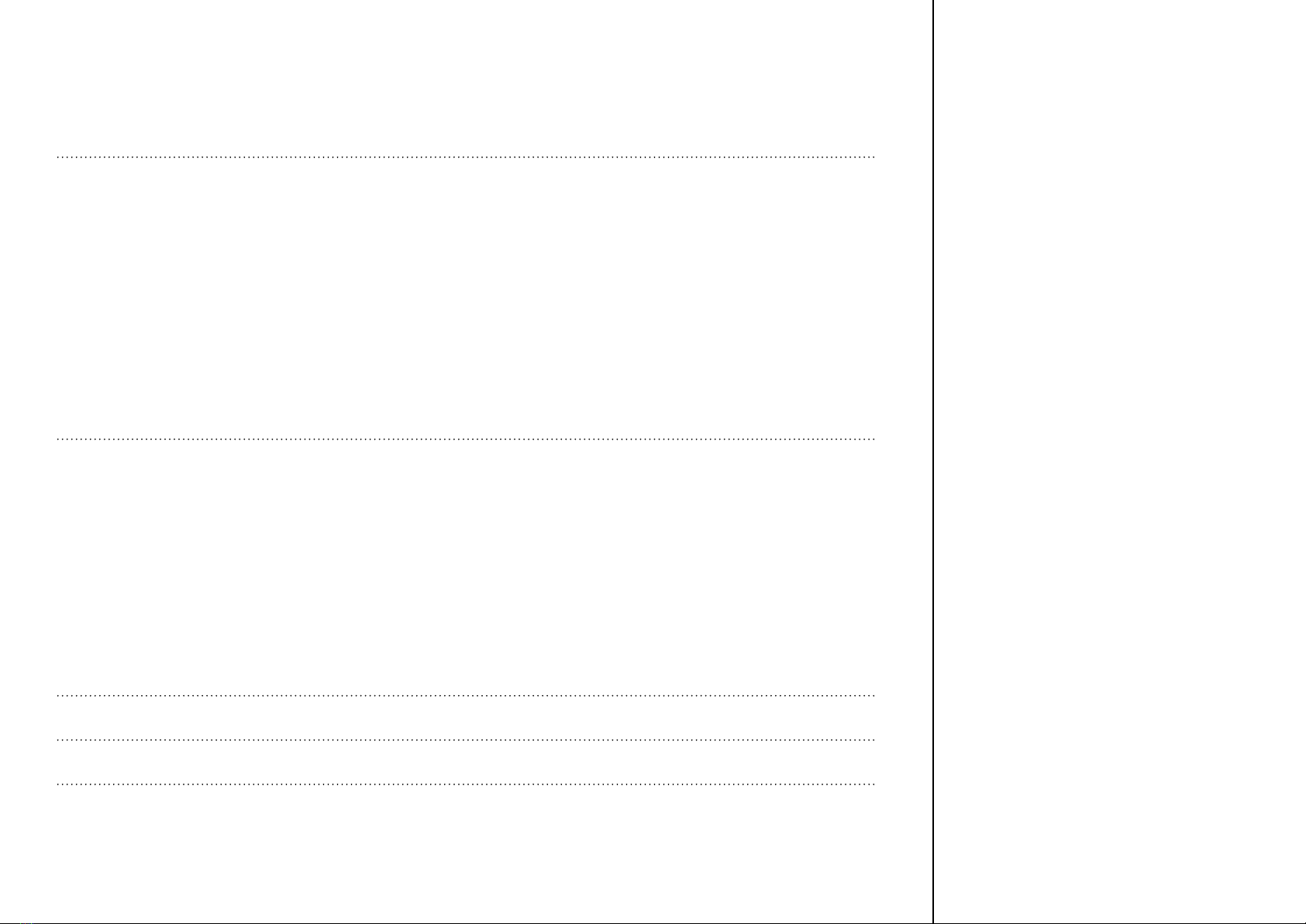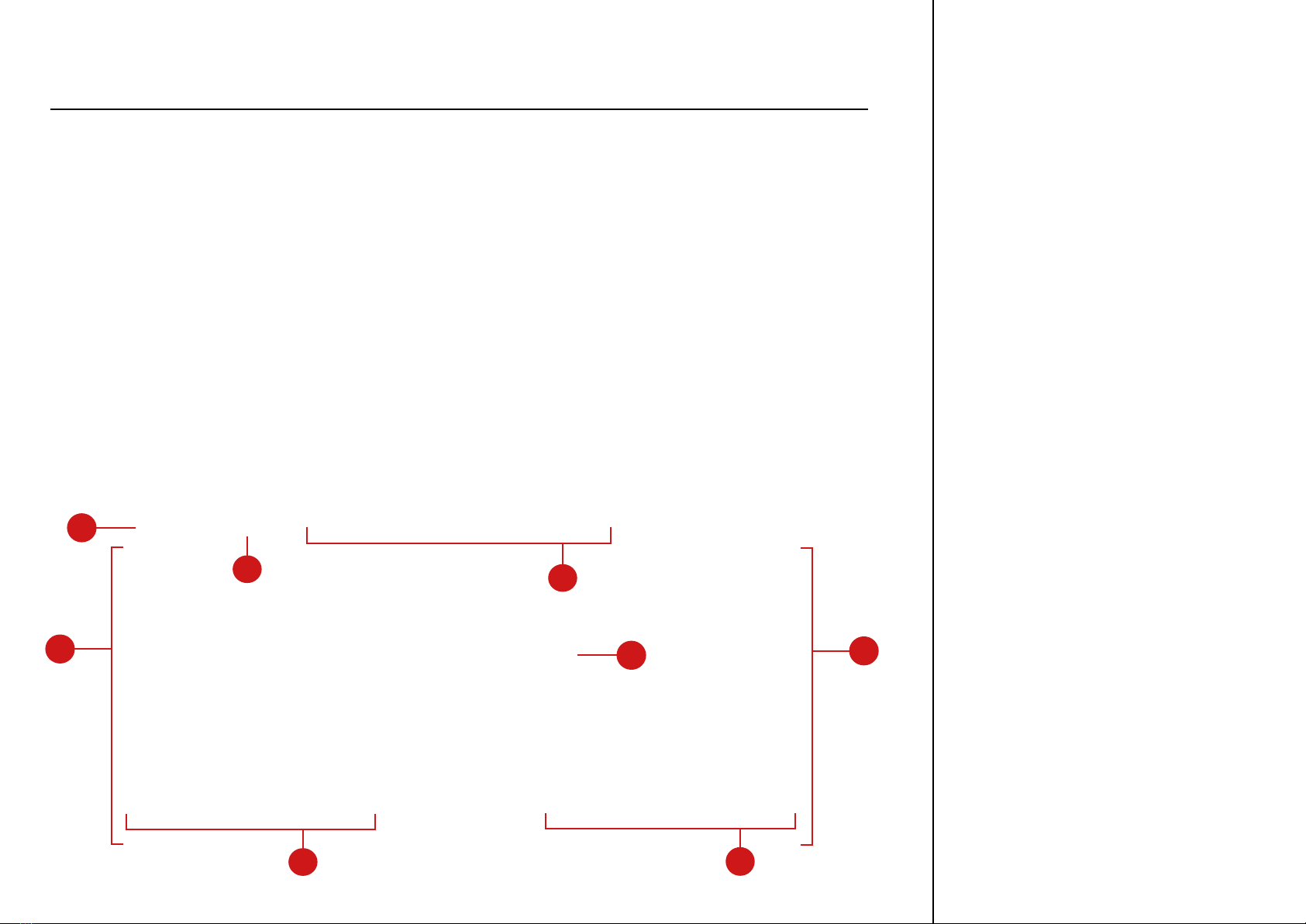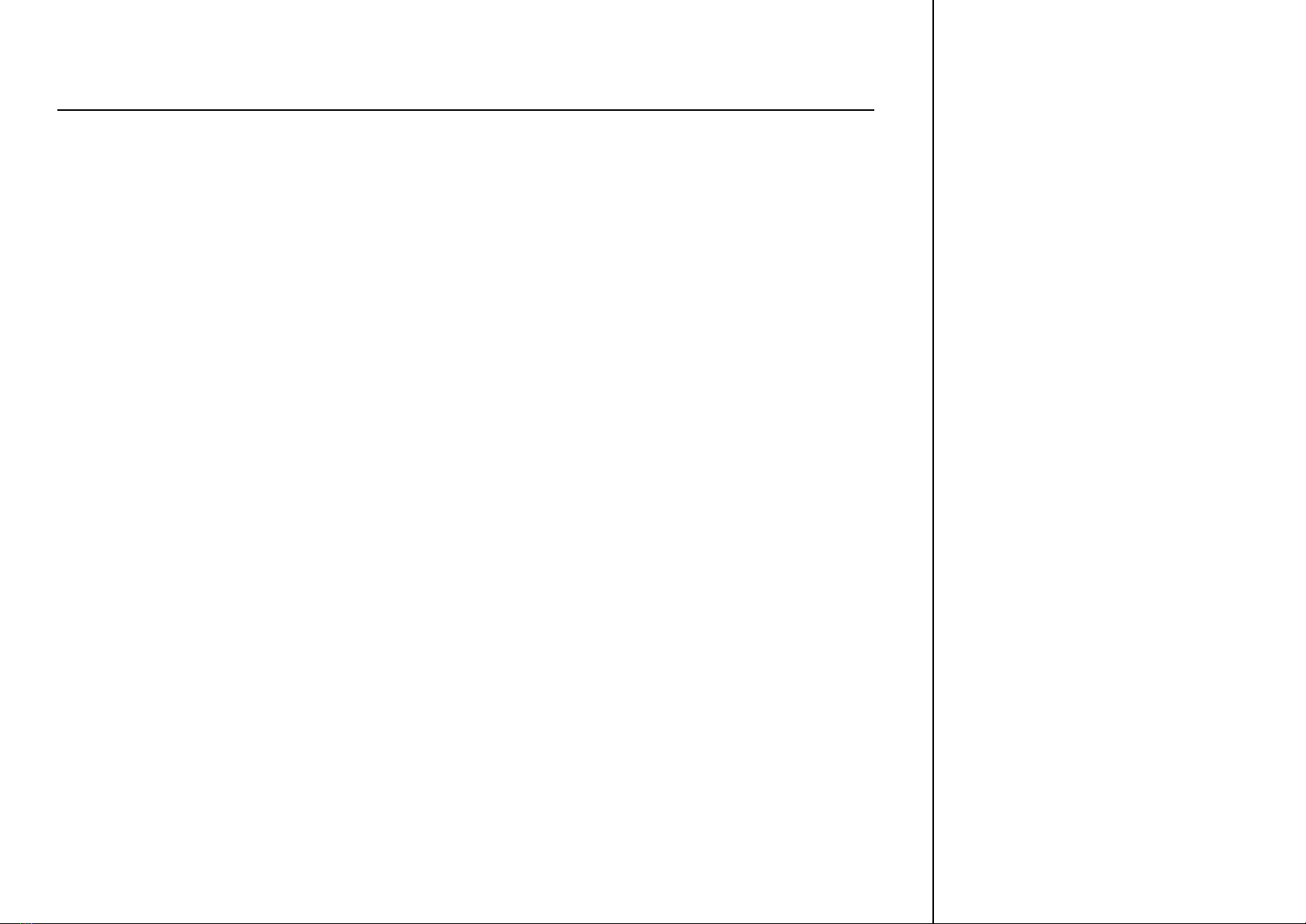TIME TEXTURES
MANUAL
6
2. WELCOME TO TIME TEXTURES
Welcome to SONUSCORE’s TIME TEXTURES. TIME TEXTURES is an innovative orchestral engine bringing
ever-evolving textures to the tip of your ngers. In constant consultation with our composers, we rened this
instrument to provide your compositions with a pure and organic sound. From adding natural texture to deli-
cate string chords to creating moving atmospheric soundscapes – with its palette of 25 orchestral patches,
200+ presets and endless possible fx chain combinations we ensured that TIME TEXTURES will nd a spot in
each project. Since TIME TEXTURES comes with a great variety of features and possibilities, we‘ve put toge-
ther this document to guide you through the instrument in detail and get you started creating your rst textures.
2.1 About TIME TEXTURES
TIME TEXTURES is a Kontakt-based engine to easily create and control diverse orchestral and synthetic text-
ures and rhythms. A special feature is the ability to map almost any parameter to any position and range on
the modwheel, making it possible to change the sound in any way imaginable with a simple turn.
The sound itself is created by sets of sound particles launched from the two Emitters on the left and right of
the Macro Knob merging into moving soundscapes. Visually represented as circles, triangles, and squares –
the particles can be changed in character, density, order, and sound.
In addition, TIME TEXTURES’ fx chain offers the possibility to load 27 fx modules provided by Kontakt and
combine them in any order. This allows up to eight insert effects simultaneously modulating the textures and
unlocking whole new worlds of sound.
2.2 The Sound Of TIME TEXTURES
TIME TEXTURES consists of 25 instrument patches, each one meticulously recorded and sampled, with up
to six round robins and up to ve dynamic layers. For each instrument patch, we also recorded several instru-
ment-specic articulations in addition to the default articulation, which can be faded into the texture using a
slider. The string patches each have their own tremolo and staccato samples that can be activated to enrich
your texture and add movement. The woodwind patches feature Tenuto, Triplet Tongue and Staccato sam-
ples. For the Brass patches we included Tongue Staccato, Flutter Marcato and Muted Staccato articulations.
For the keys section, which here includes the harp, felt piano and grand piano samples, we recorded harp
harmonics, as well as several prepared grand piano samples.
All samples were edited in a special way that allows the TIME TEXTURES Engine to arrange them in a certain