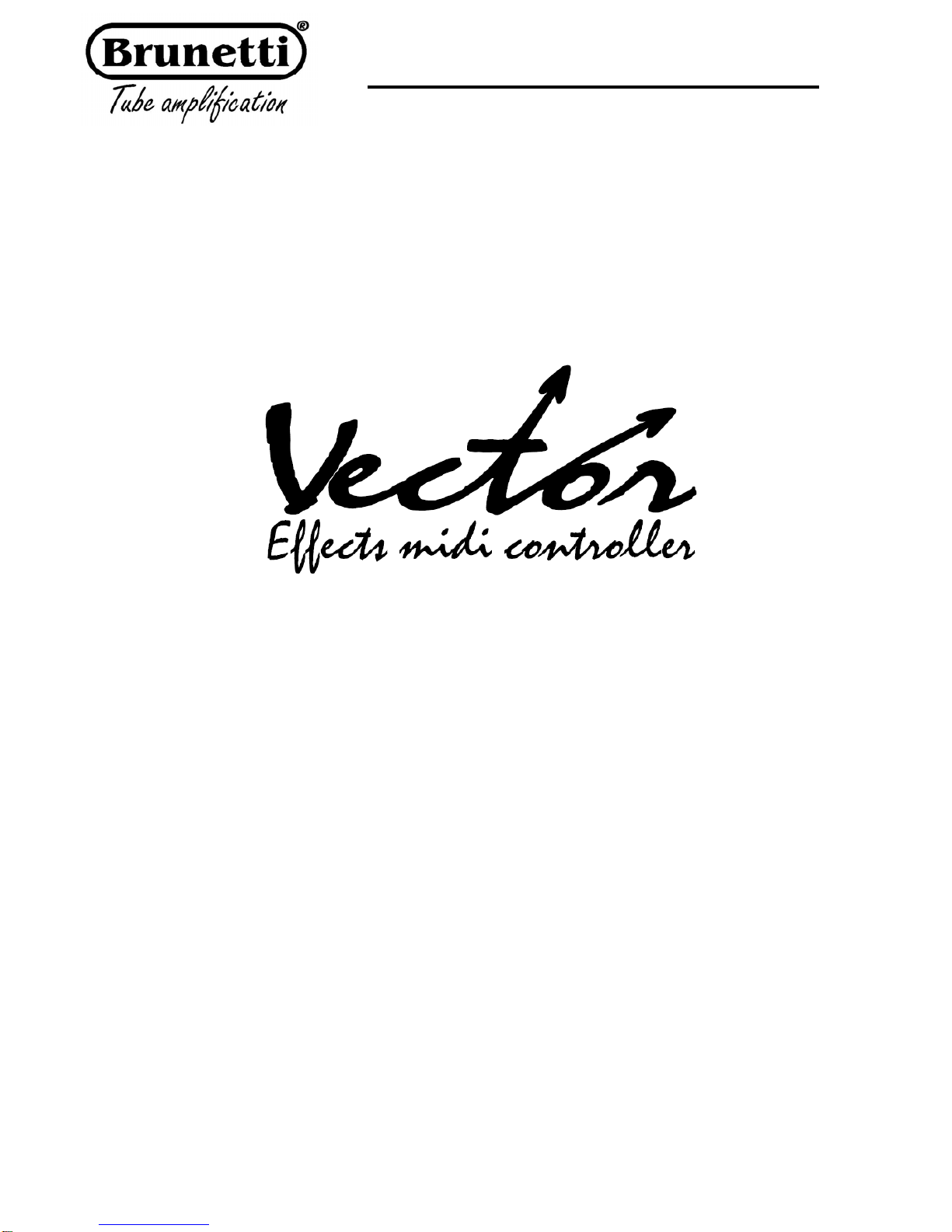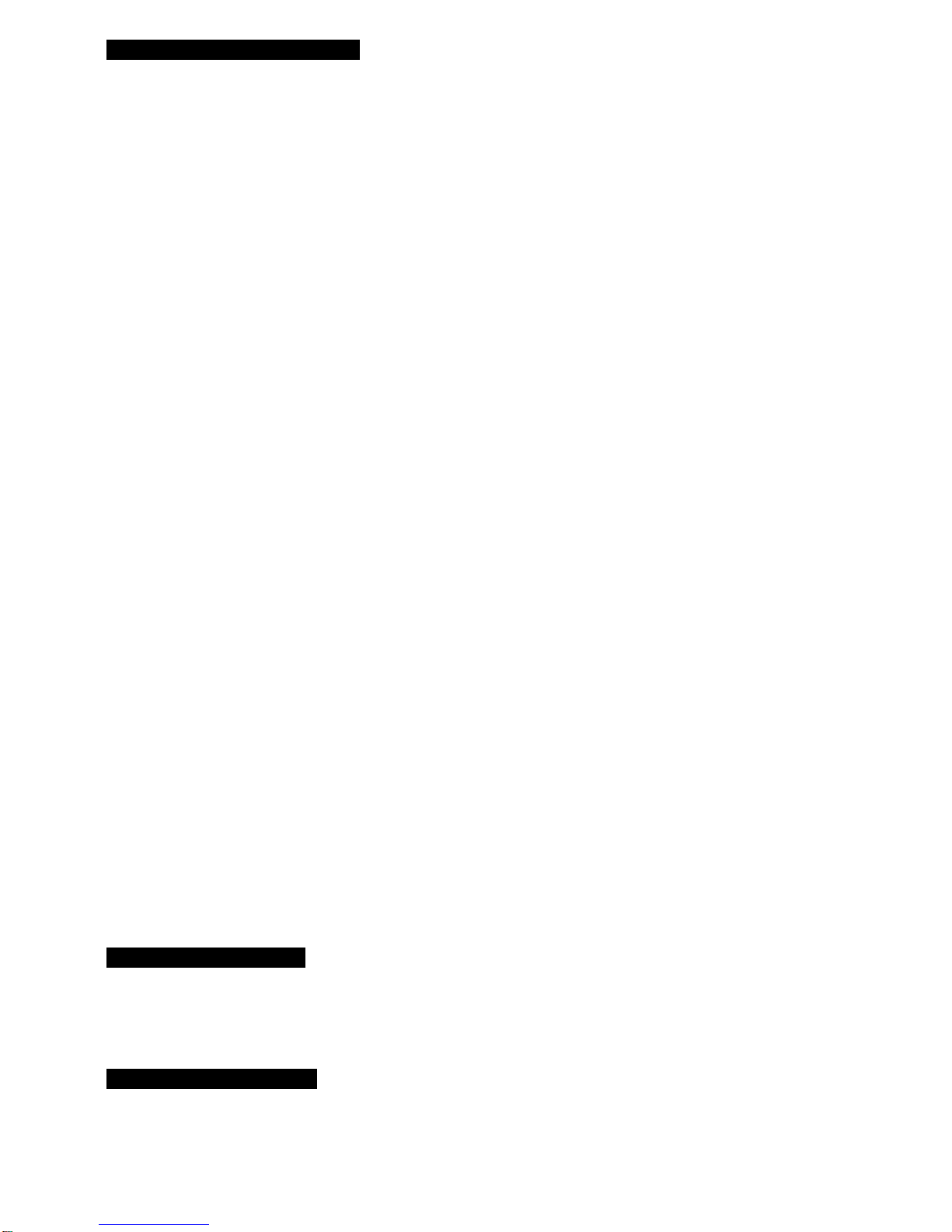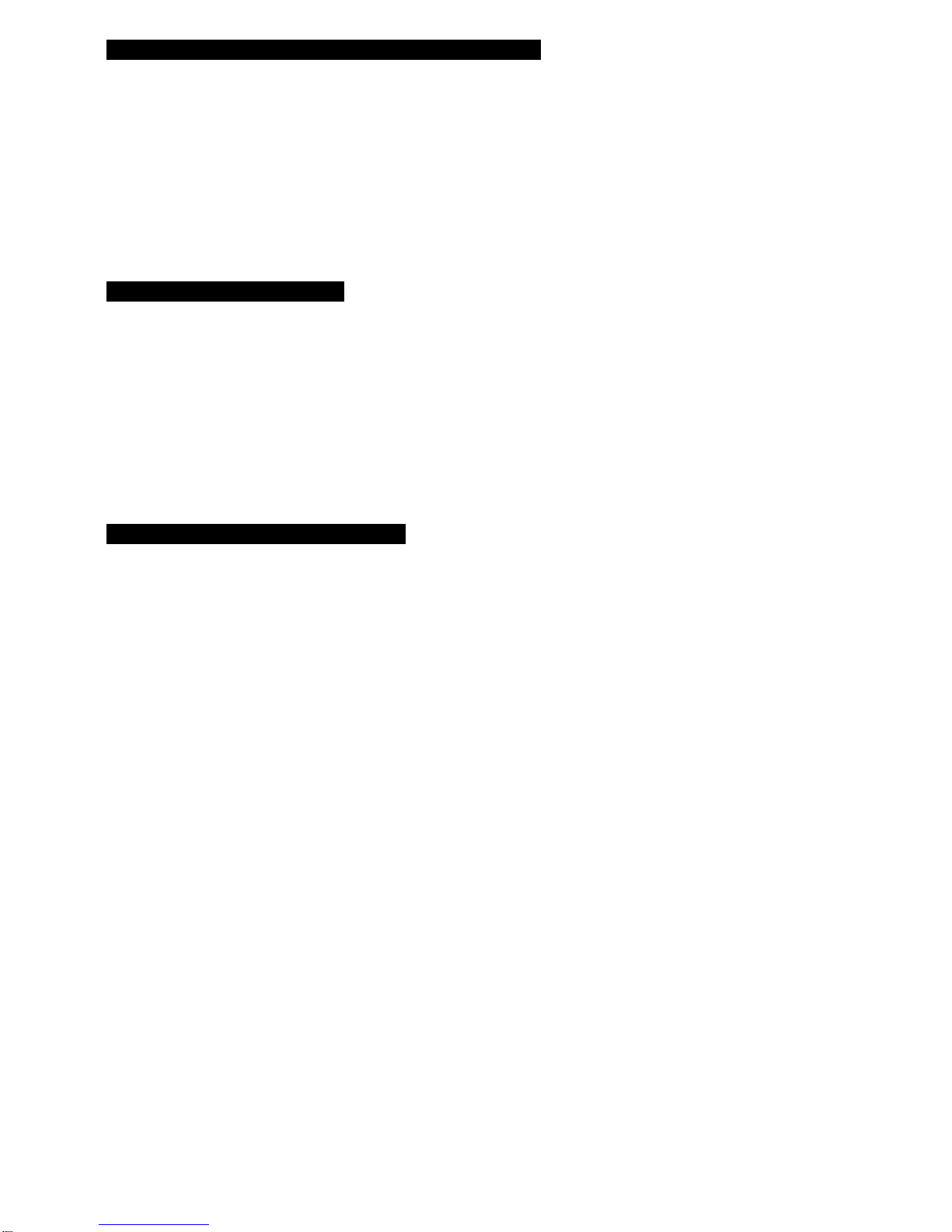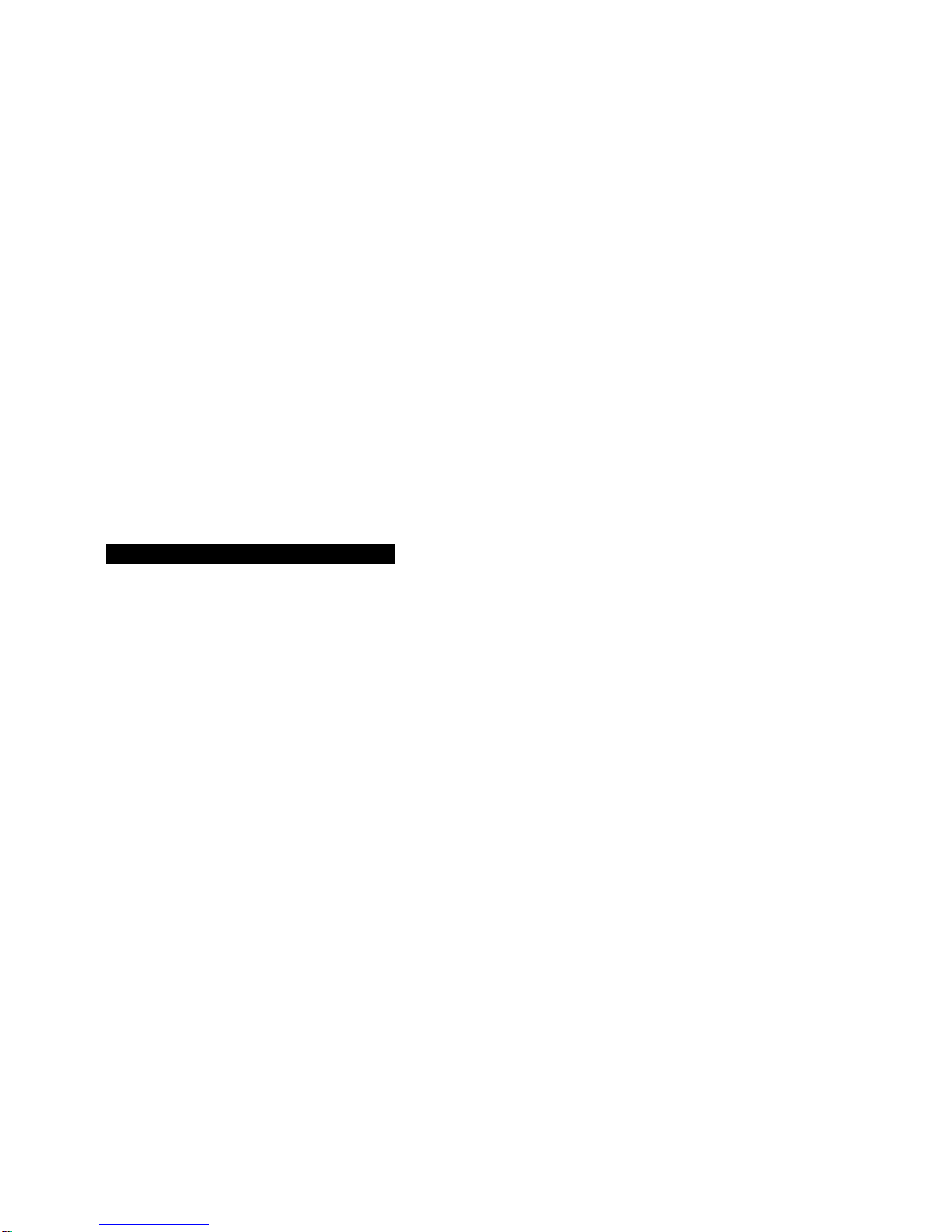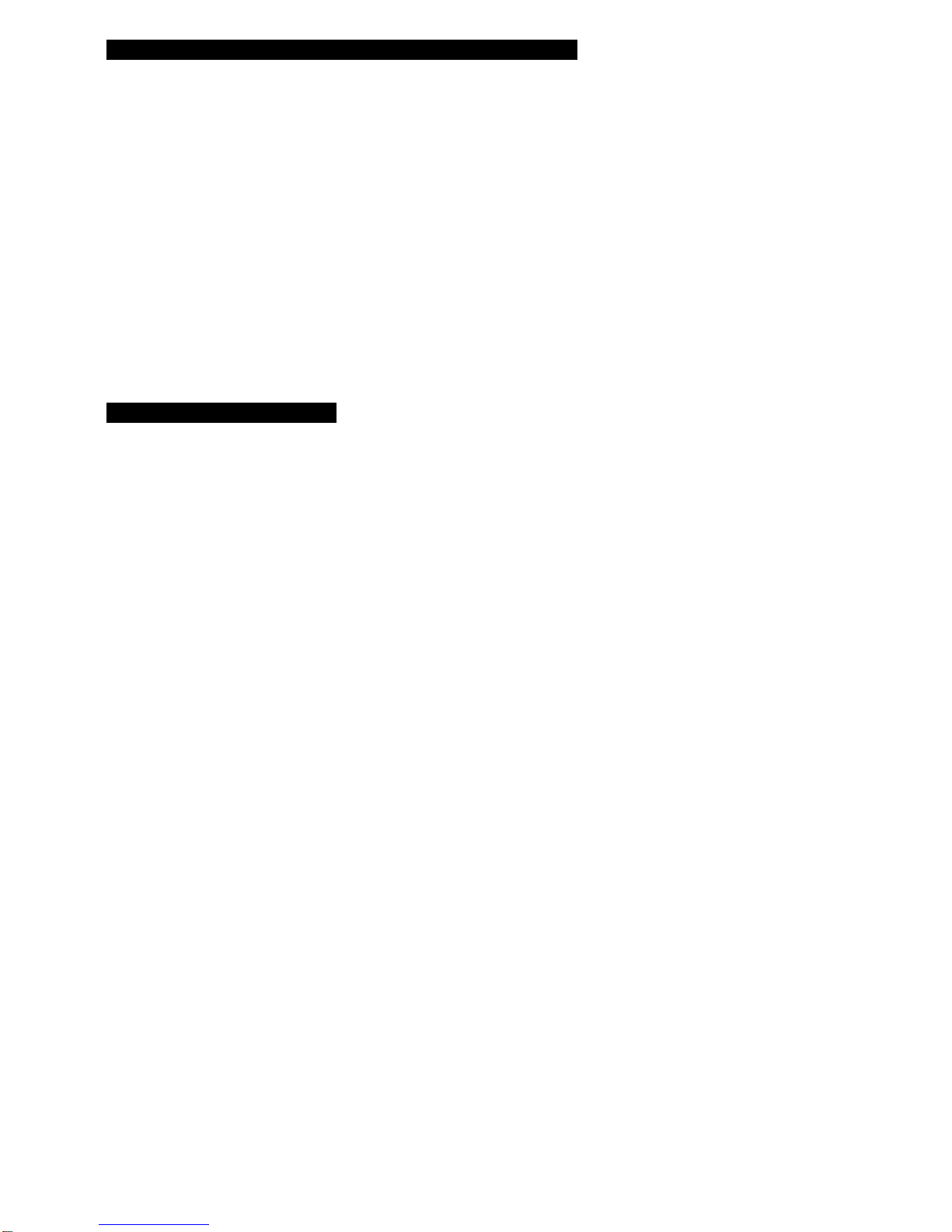2
Congratulations for your choice !
Vector is a professional system able to switch and patch stomp boxes.
It has been designed without compromises in the choice of components and circuit solutions.
Vector circuit uses hi-dynamic power buffer, built around class “A” mosfets.
This design delivers sonic hi performances, especially with vintage equipments
Vector’s buffers are supplied by hi voltage. This solution gives very high dynamic,
ten times more than the normal dynamic requests from your equipments.
The result is a sonically transparent signal path, with very low noise distortion and wide
frequency response.
All the critical switchings are made by opto-coupled switches, to avoid any type of “click”
and “pop”.
All the outputs to external systems are buffered and floating by a transformer. This is to
eliminate any type of “ground loop” and noise.
Vector has a small power amp (1W) useful to play with a headphone or a monitor.
This “monitor” section can be used when there isn’t the possibility to connect the
system to external amps.
Vector has the Emulated line out that allows to play directly into the mixer or for
recording session.
Vector logic is built around a microprocessor, that stores up to 28 presets and related
midi program change, and drives the display and the hardware.
There are 6 loops + 1 fix loop. Into the fix loop you can connect the Vectorexp
that adds 6 loops more to the system. Totally you’ll have 12 loops. This extension
is driven via midi.
Another exclusive feature of Vector is the “Insert Split” that physically splits
the effects in two groups. The first is for synthesis effects like distortions, compressors, eq,
etc; while the second is for the modulation effects like delays, chorus, etc.
Vector puts the first group before the input of the amp, while the second group is in the loop
of the amp. In this way you can use the preamp and the loop of the amp together with
pedals. Absolutely unbelievable!!
Vector has three type of power supply for pedal effects, and it is supplied
with set of cable for this purpose.
9VdC (max 500mA),12VdC (max 500mA) power supply for pedals,9VaC (max 1A) for POD, and
other special effects.
Attention: You may supply only a single appliance.