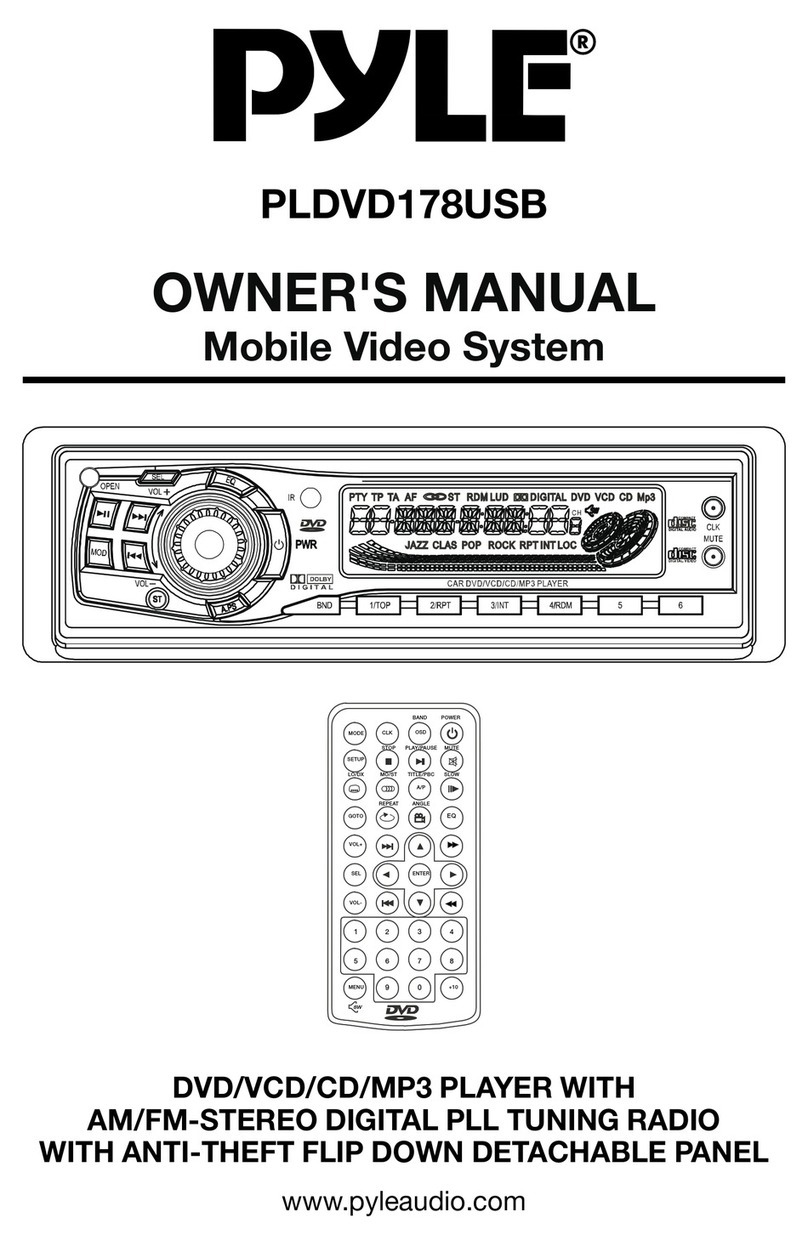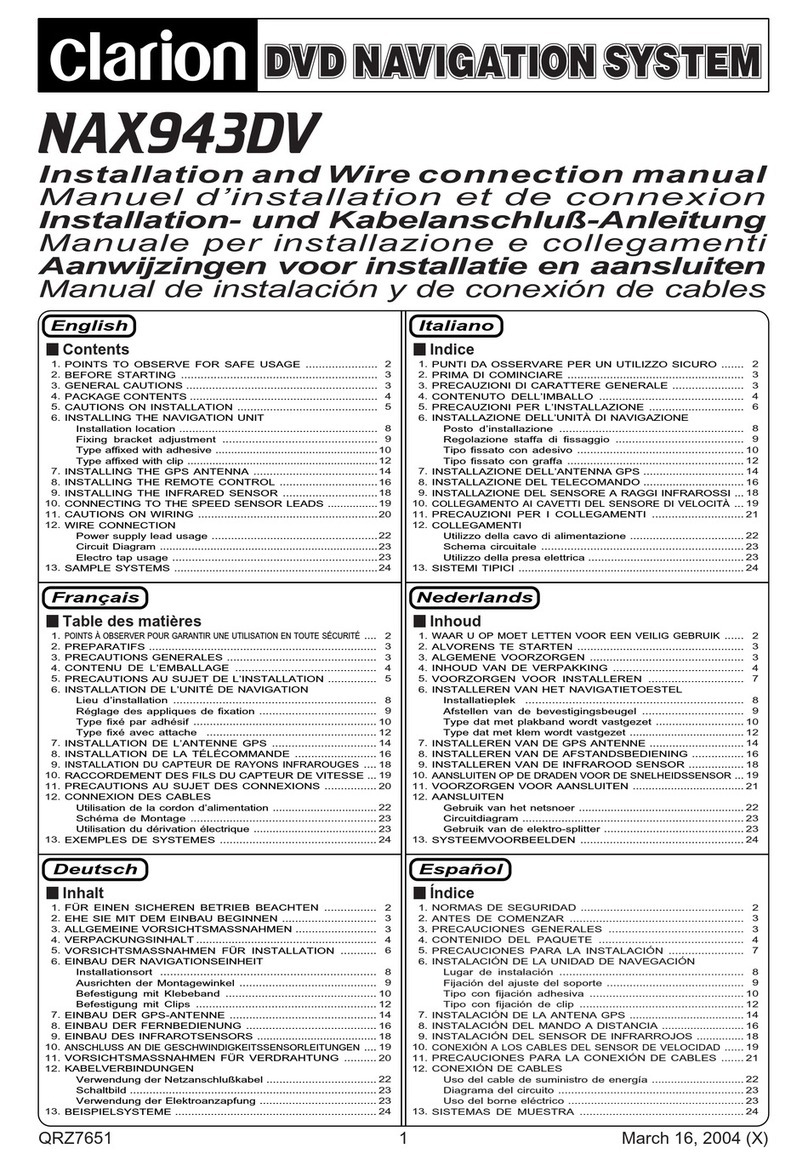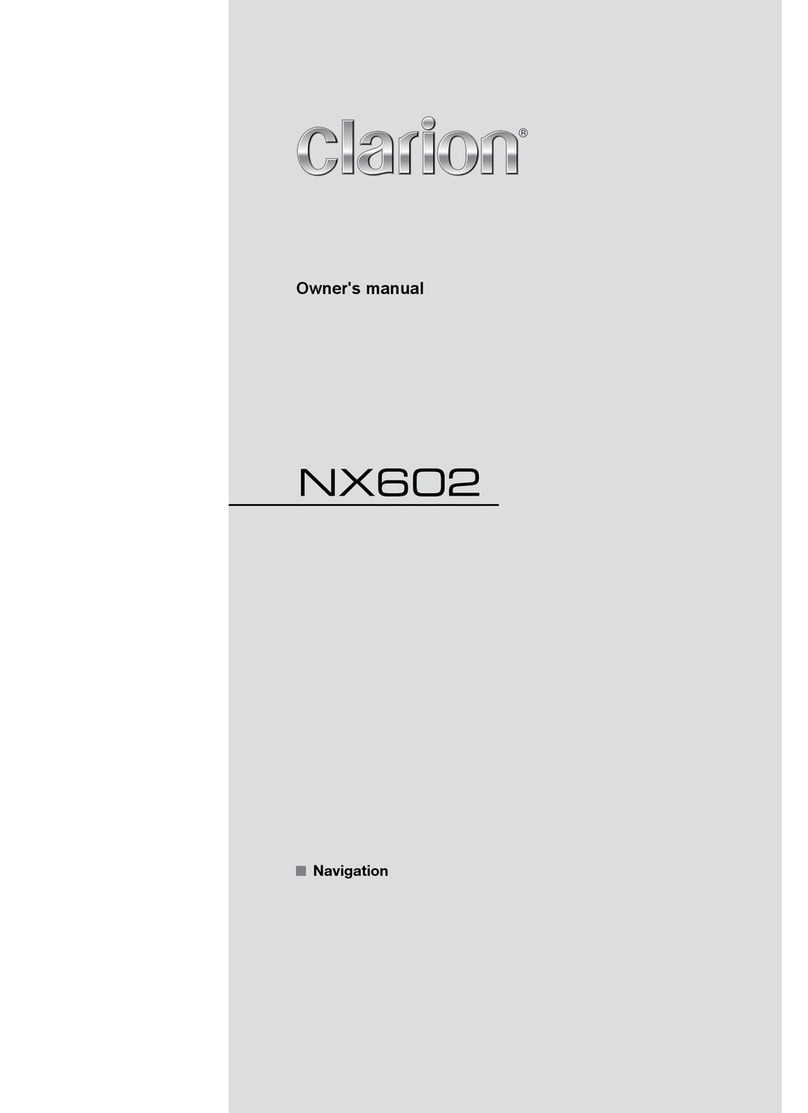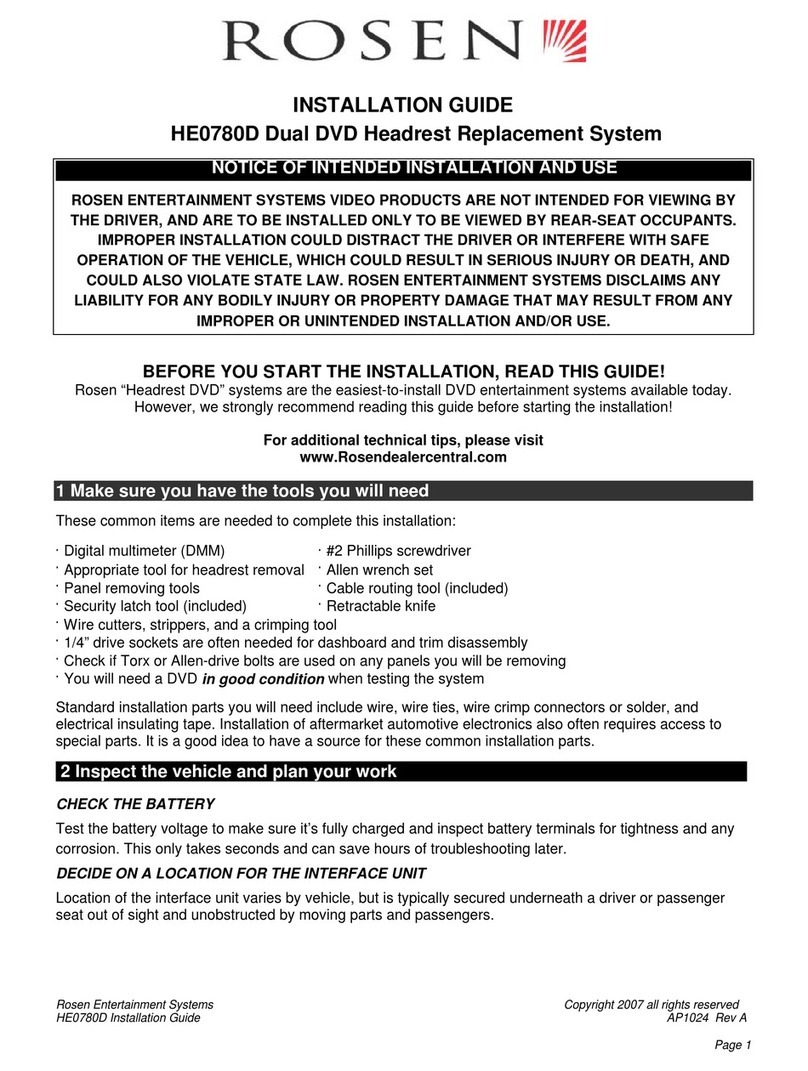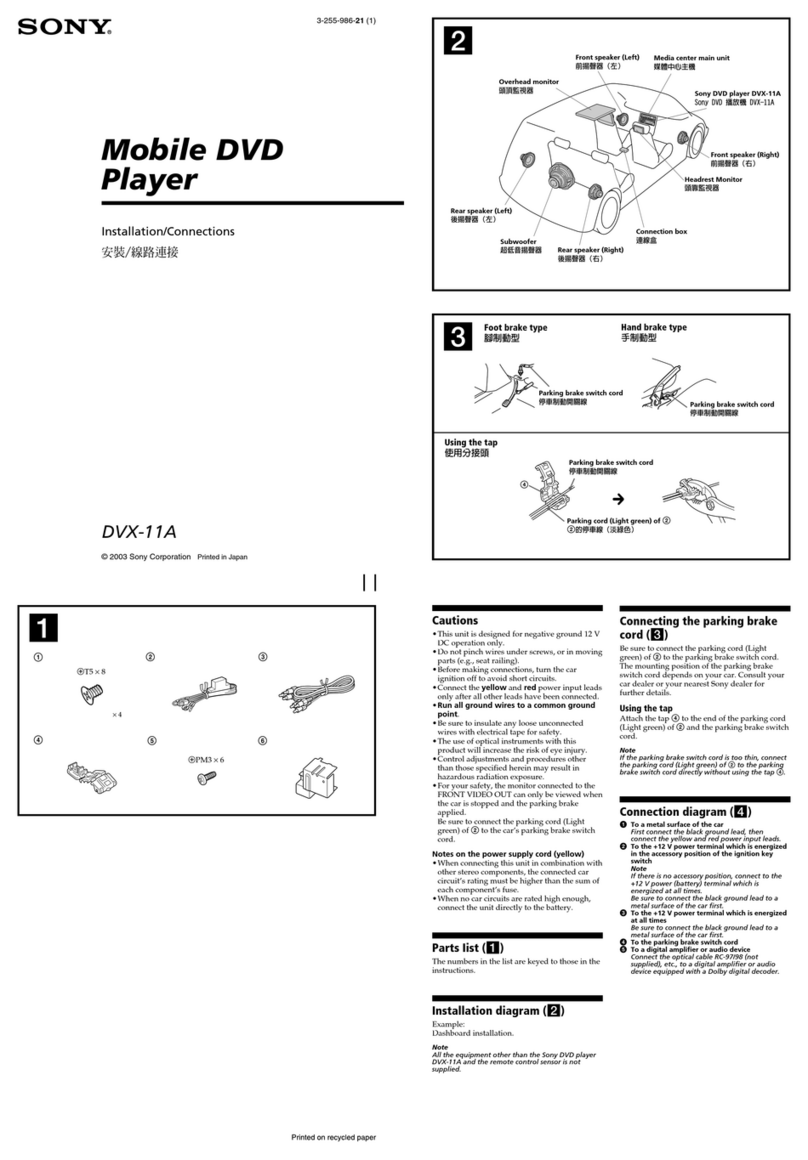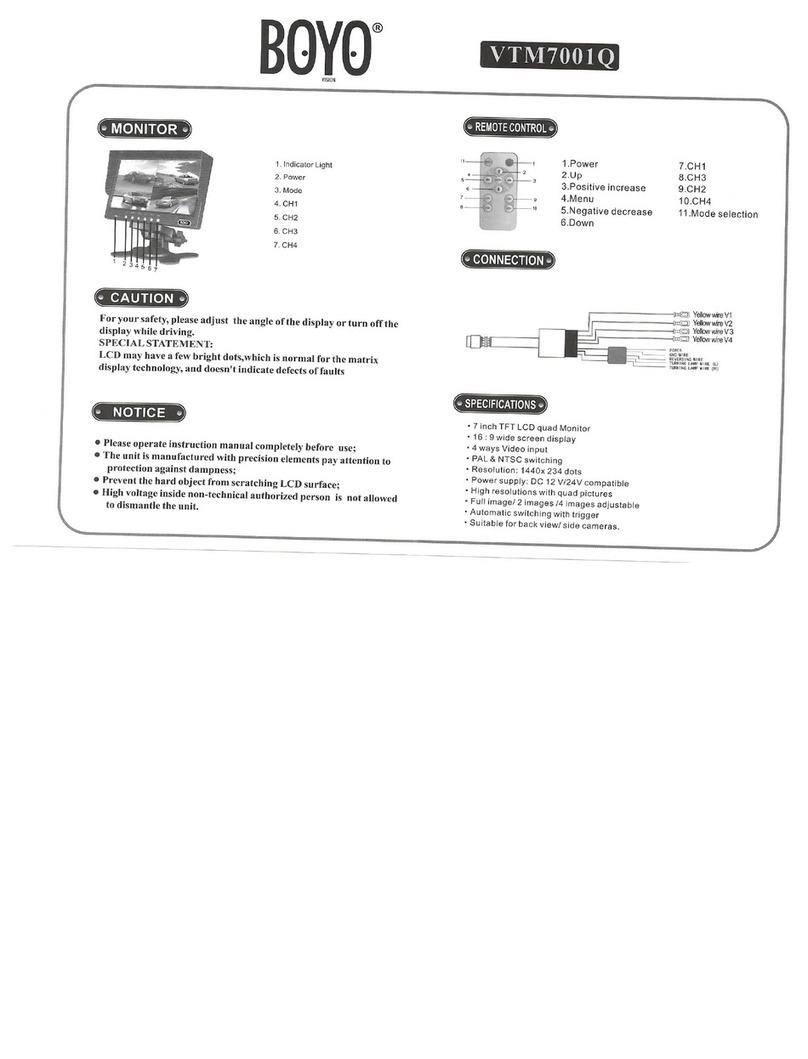Sintron VMT-635 User manual

Design, TFT LCD and 10/100/1000 base-T
Ethernet.
User Guide Version 1.2
V
MT
-635
Intel Platform, Low Power, High Performance
Address:
2880 Zanker Rd, Suite 207, San Jose CA 95134 U.S.A. Web Site: www.sintroncorp.com
Tel:
408-800
-
1413
Fax:
510-952
-
8282
Sintron Technology Corp
VMT-635 User Guide

- 1 -
FCC Statement
subject to the following two conditions:
This device may not cause harmful interference.
This device must accept any interference received, including interference
that may cause undesired operation.
This equipment has been tested and founded comply with the limits for "a"
digital device class, pursuant to part 15 of the FCC rules. These limits are
designed to provide reasonable protection against harmful interference when
the equipment is operated in a commercial environment. This equipment uses
and can radiate radio frequency energy, if not installed and used in accordance
with the instruction manual, may cause harmful interference to radio
communications. Operation of this equipment in a residential area is likely to
cause harmful interference in which case the user will be required to correct
the interference at him own expense. CAUTION: Changes or modifications not
expressly approved by the party responsible for compliance could void the
user’s authority to operate the equipment.
This device complies with part 15 FCC rules. Operation is

- 2 -
Copyright Notice
No part of this document may be reproduced, copied, translated, or transmitted
in any form or by any means, electronic or mechanical, for any purpose,
without the prior written permission of the original manufacturer.
Trademark Acknowledgement
Brand and product names are trademarks or registered trademarks of
their respective owners.
Disclaimer
We reserves the right to make any product changes without notice,
including circuits and/or software described or contained in this manual in
assumes no responsibility or liability for the use of the described product(s),
conveys no license or title under any patent, copyright, or masks work rights
to these products, and makes no representations or warranties that these
products are free from patent, copyright, or mask work right infringement,
unless otherwise specified. Applications that are described in this manual are
representation or warranty that such application will be suitable for the
specified use without further testing or modification.
Warranty
We warrant that each of its products will be free from material and
workmanship defects for a period of one year from the invoice date. If the
defective product at no charge to the customer, provided it is returned during
the warranty period of one year, with transportation charges prepaid. The
returned product must be properly packaged in it’s original packaging to obtain
warranty service.
Copyright © 2011 Sintron Technology Corp., ALL RIGHTS RESERVED.
order to improve design and/or performance. Sintron Technology Corp.
for illustration purposes only. Sintron Technology Corp.makes no
customer discovers a defect, Sintronwill, at its option, repair or replace the

- 3 -
Check List
below are present in your package
1 x Power adapter (Optional)
1 x Power cord (Optional)
1 x Power wire (Optional w/ terminal block)
1 x CD-ROM disc with Driver Utility and User’s Manual
1 x WLAN Antenna (Optional)
1 x Mounting Bracket & kits (Optional)
Make sure that all of the items listed above are present. Do not attempt to
apply power to the system if there is damage to any of its components.
Customer Service
We provide service guide for any problem as follow steps:First, visit the
product. Second, contact with your distributor, sales representative, or our
customer service center for technical support if you need additional assistance.
You may have the following information ready before you call:
Product serial number
Peripheral attachments
Software (OS, version, application software, etc.)
Description of complete problem
The exact wording of any error messages
business day. We are always ready to give advice on application requirements
or specific information on the installation and operation of any of our products.
Please do not hesitate to call or e-mail us.
Notice
1. Do not touch the LCD panel surface with sharp or hard objects.
2. Do not use abrasive cleaners, waxes or solvents for cleaning, use only a dry
or damp, soft cloth.
3. Use only with a high quality, safety-approved, AC/DC power adapter.
Before using this Vehicle Mount PC , please make sure that all the items listed
1 x VMT-635 Vehicle Mount Terminal
website at http://www.sintroncorp.com to find the update information about the
In addition, free technical support is available from our engineers every

- 4 -
Safety Precautions
Warning!
Always completely disconnect the power cord from
your chassis whenever you work with the hardware. Do not
make connections while the power is on. Sensitive
electronic components can be damaged by sudden power
surges. Only experienced electronics personnel should
open the PC chassis.
Caution!
Always ground yourself to remove any static charge
before touching the CPU card. Modern electronic devices
are very sensitive to static electric charges. As a safety
precaution, use a grounding wrist strap at all times. Place all
electronic components in a static-dissipative surface or
static-shielded bag when they are not in the chassis.

- 5 -
Safety and Warranty
1. Please read these safety instructions carefully.
2. Please keep this user’s manual for later reference.
3. Please disconnect this equipment from any AC outlet before cleaning. Do
not use liquid or spray detergents for cleaning. Use a damp cloth.
4. For pluggable equipment, the power outlet must be installed near the
equipment and must be easily accessible.
5. Keep this equipment away from humidity.
6. Put this equipment on a reliable surface during installation. Dropping it or
letting it fall could cause damage.
7. The openings on the enclosure are for air convection. Protect the
equipment from overheating. DO NOT COVER THE OPENINGS.
8. Make sure the voltage of the power source is correct before connecting
the equipment to the power outlet.
9. Position the power cord so that people cannot step on it. Do not place
anything over the power cord.
10. All cautions and warnings on the equipment should be noted.
11. If the equipment is not used for a long time, disconnect it from the power
source to avoid damage by transient over-voltage.
12. Never pour any liquid into an opening. This could cause fire or electrical
shock.
13. Never open the equipment. For safety reasons, only qualified service
personnel should open the equipment.
14. If any of the following situations arises, get the equipment checked by
service personnel:
A. The power cord or plug is damaged.
B. Liquid has penetrated into the equipment.
C. The equipment has been exposed to moisture.
D. The equipment does not work well, or you cannot get it to work
according to the user’s manual.
E. The equipment has been dropped and damaged.
F. The equipment has obvious signs of breakage.
15. Do not leave this equipment in an uncontrolled environment where the
storage temperature is below -25°C (-4°F) or above 60°C (140°F). It may
damage the equipment.

- 6 -
Revision History
Version
Date
Note
Author
1.0
2011.07.31
First Version
Pippo Huang
1.1
2011.09.06
Revised
Andy Tseng
1.2
2011.10.11
Revised
Andy Tseng

Contents
CHAPTER 1 GENERAL INFORMATION................................................1
1-1 Introduction....................................................................................................1
CHAPTER 2 GETTING STARTED..........................................................4
2-1 Input / Output Devices...............................................................................4
2-3 Driver Installation........................................................................................6
CHAPTER 3 TOUCH DRIVER INSTALLATION......................................6
3-1 Introduction..................................................................................................6
3-2 The AMT Touch Driver Installation ...........................................................7
3-2-1 Configuration Utility .........................................................................7
3-3-1 Install Summit Driver .....................................................................11
3-3-2 Configuration Utility .......................................................................11
KNOWN ISSUES ..................................................................................14
1-2 V
M
T-635 Specifications....................................................................................2
2-1-1 VMT-635 Input / Output Devices ........................................................4
2-2 Starting the V
M
T-635 & O/S Installation.....................................................5

1
Chapter 1 GENERAL INFORMATION
1-1 Introduction
8.4”TFT panel with LED backlight, WLAN integration, great ability for
anti-shock & vibration, IP65 protection and anti-corrosion coating with
aluminum alloy housing. Both of great mobility and robust design are
fitting the demands for every harsh environment applications such as
logistics, transportation/ fleet management, heavy vehicles, utility and
also outdoor usage.
Anti-
corrosion
VMT-635 with fanless, low power but high performance platform design,

2
Specifications
Processor
System
Processor
Intel Atom N450 1.66GHz
System Memory
1 x 200-pin SODIMM,
Max 2GB DDR2 667
Storage
1 x CF Card
HDD (SATA interface)
SSD (SATA interface)
OS
Windows XP pro
Windows XP Embedded
Windows CE 6.0
Display
Size/Type
8.4” color LCD w/LED Backlit
Max. Resolution
SVGA 800 x 600
Brightness (cd/m2)
450 (typ.)
Brightness Control
Function Key
Touchscreen
Technology
Analog Resistive
Control Port
USB interface
I/O Port
COM
1 x RS-232
USB Ports
2 x USB v2.0
LAN
2 x RJ 45-10/100/1000Mbps Ethernet
VGA
1 x VGA Interface(DB-15)
Audio
1 x Speaker
Radio
Wireless LAN
SUMMIT 802.11b/g/n WLAN Card
3G
WCDMA
GPRS
Quad-band GSM/GPRS
Bluetooth
Bluetooth v2.0 + EDR(only used on XP OS)
GPS
SiRF III High-performance chipset
Expansion
CF Slot
1 x Compact Flash Slot
Type I/II (3.3V)
1-2 VMT-635 Specifications

3
Power
Management
Input Voltage
9 - 30V DC
Power Consumption
35W typ.
Environmental
Operating
Temperature
-15~60℃(Default)
-30~70℃(Optional)
Relative Humidity
10~95%(Non-condensing)
Shock
30G (11ms duration)
Vibration
1G (operating with HDD)
3G (operating with CF card)
Dust & Water
Protection
IP65

♀♂
4
Chapter 2 Getting Started
2-1 Input / Output Devices
backside of the chassis contains most of the connectors.
A
USB 1, 2
USB-compatible devices can be plugged directly into
the USB 2.0 port.
B
LAN
10/100/1000 Mbps, connect a network cable to the
standard RJ-45 port and get connection to the Local
Area Network (LAN).
C
COM1
9-pin male Serial Port connector that can attach a serial
mouse or other serial devices directly to the port.
D
VGA
Use VGA port to connect an external Display.
E
DC Power Inlet
Connect the power cord to the DC inlet, and connect the
power to the monitor through the DC/DC adapter.
2-1-1 VMT-635 Input / Output Devices
The following figure shows the I/O arrangement of the VMT-635. The

5
1. Connect the power to DC/DC adapter, and connect the power cord to the
DC Power inlet.
3. Press “DEL” to enter the CMOS setting and check the BIOS setup.
4. You may install your own O/S if it is not installed.
equipment as Keyboard and Mouse.
(a) Please use external USB DVD-ROM to run the O/S and Driver setting
(as picture showed below).
USB Cable
2-2 Starting the VMT-635 & O/S Installation
2. Press the power on switch to start the VMT-635.
When installing O/S for VMT-635, please follow the steps and use external
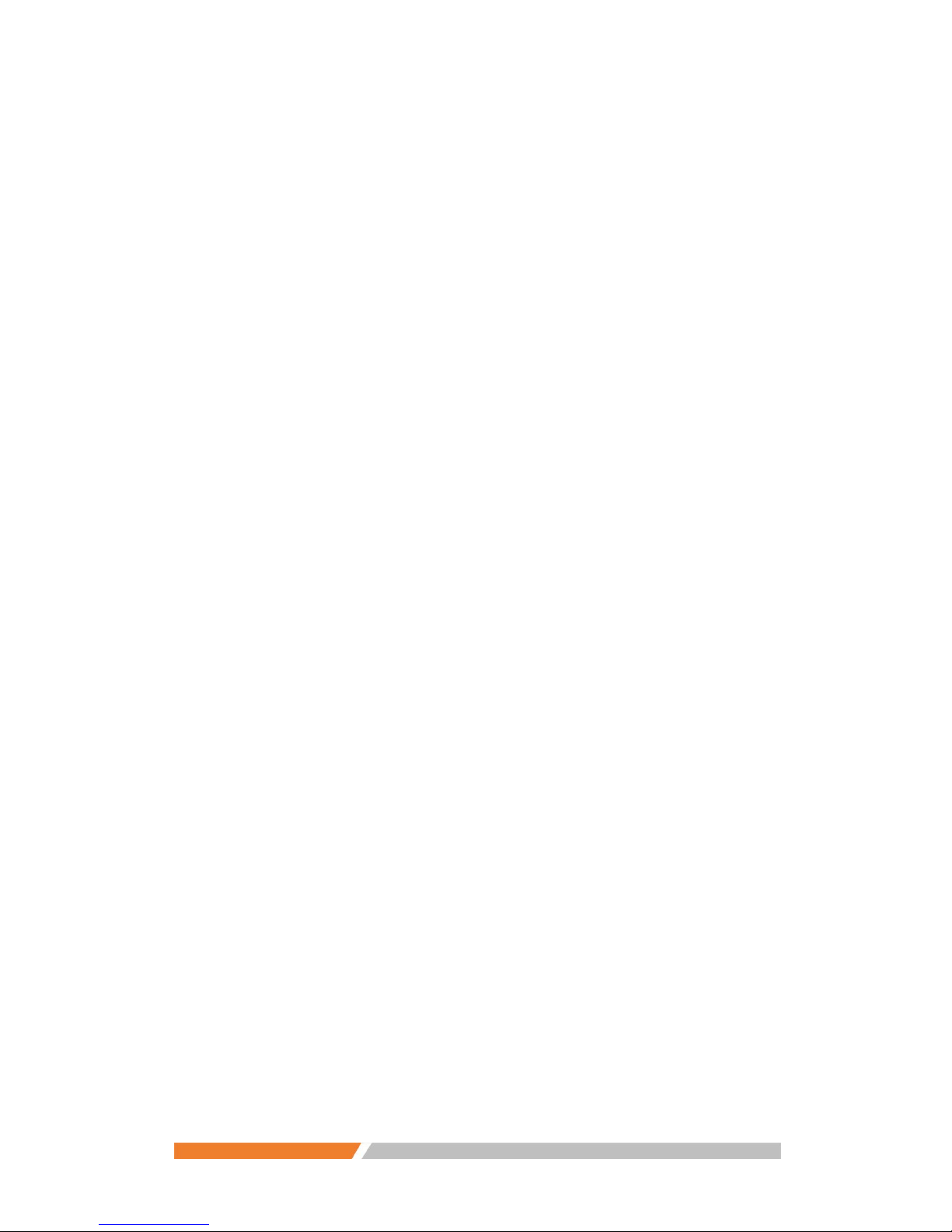
6
2-3 Driver Installation
the drivers and utilities of your needs.
1. Following the step by step to install Driver (Please refer Vehicle
LAN.
2. Following the step by step to install the Touch screen and WIFI if necessary
Chapter 3 Touch Driver Installation
3-1 Introduction
used USB interface touch controller card inside. The AMT touch-screen are
based on patented resistive technology. The touch-screen may be a flat,
spherical, or cylindrical. It is installed over the face of the display. Since its
shape matches of the display face, the touch-screen has excellent clarity and
minimal parallax.
The AMT Touch technology uses a small frame around the display with
LEDs and photoreceptors on opposite sides, hidden behind an IR-transparent
bezel. The Controller sequentially pulses the LEDs to create a grid of IR
beams. A touch obstructs one or more the beams which identify the X and Y
coordinates. Carroll Touch technology combines superior optical performance
with excellent gasket-sealing capabilities, so it's an excellent choice for harsh
industrial and outdoor kiosk applications. Touched with a finger, gloved hand,
fingernail, or stylus, it delivers a fast, accurate response every time.
The VMT-635 comes with a User’s Manual and Driver CD that contains most of
TerminalVMT-635Driver) include: Graphic, Chipset, VGA, Audio and
The VMT-635 supports AMT touch-screen system. And the touch device is

7
3-2 The AMT Touch Driver Installation
AMT Touch driver software provides a consistent software interface
among all AMT Touch screens and controllers.
For Driver Installation, please install the “PenMount Universal Driver” for
Windows XP Professional,Embedded. Just follow the step by step to install
the driver.
Choose “setup.exe”to install the driver.
3-2-1 Configuration Utility
After finishing the installation, please follow the steps to test the
configuration utility.

8
Step.1 Click “PenMount Monitor”
Step.2 Click “Control Panel” function key to go to next step.

9
Step.3 Click “PenMount 6000 USB” function key to go to next step
Step.4 Click “Standard Calibration” function key to go to next step

10
as follows.
Setp 5 Correct 5 point locations on screen with the VMT-635. Screen display

11
3-3 The Summit WIFI Driver Installation
3-3-1 Install Summit Driver
Summit wireless card software provides driver and client utility.
For Driver Installation, please install the “ ” for
Windows XP Professional,Embedded. Just follow the step by step to finish the
driver installation.
3-3-2 Configuration Utility
After finishing the installation, please follow the steps to test the
configuration utility.
Step 1 Click “SCU” shortcut function on desktop
Step 2 Click “Admin Login” and Enter the password “SUMMIT”

12
Step 3 Click “Scan”to select your AP, and Enter the password
Table of contents
Popular Car Video System manuals by other brands

Pyle
Pyle PLVIN56 instruction manual

Blaupunkt
Blaupunkt 530 Series operating instructions

Boss Audio Systems
Boss Audio Systems BV9150 user manual
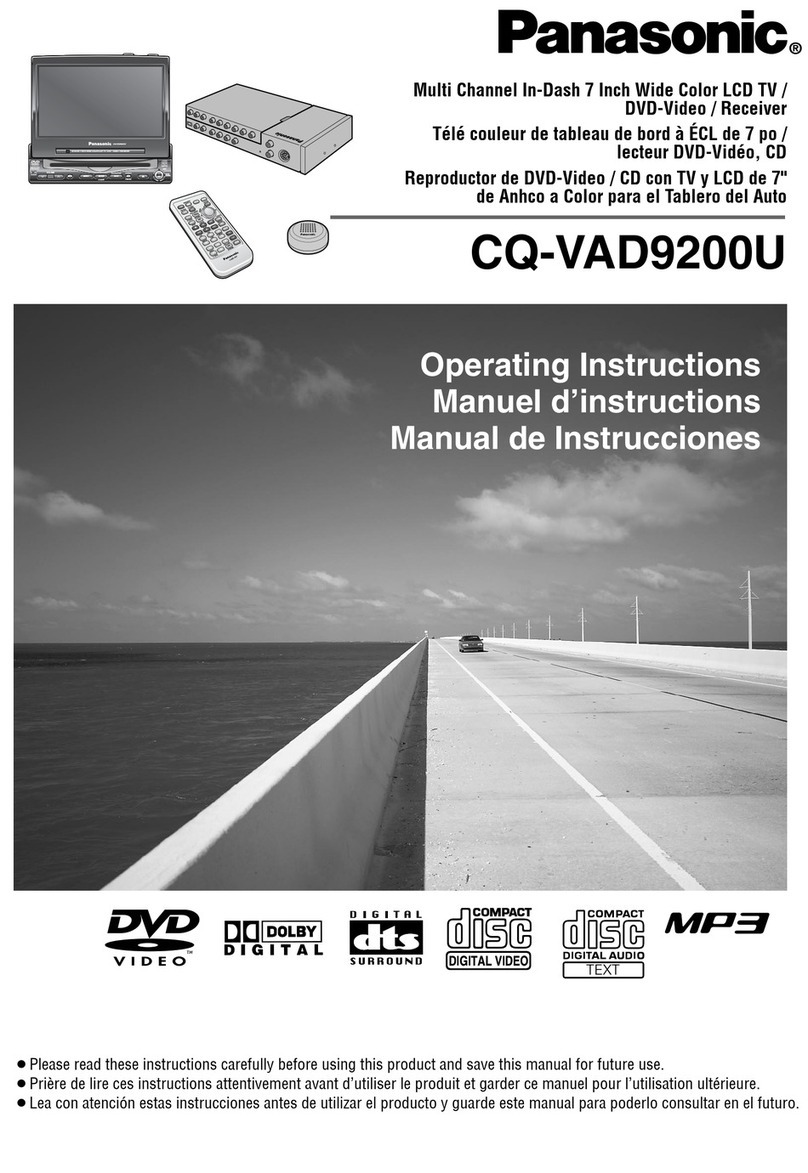
Panasonic
Panasonic CQVAD9200U - CAR A/V DVD NAV operating instructions

Audiovox
Audiovox VME 9309TS owner's manual

Macrom
Macrom M-DVD5561R Easy Fitting Instructions