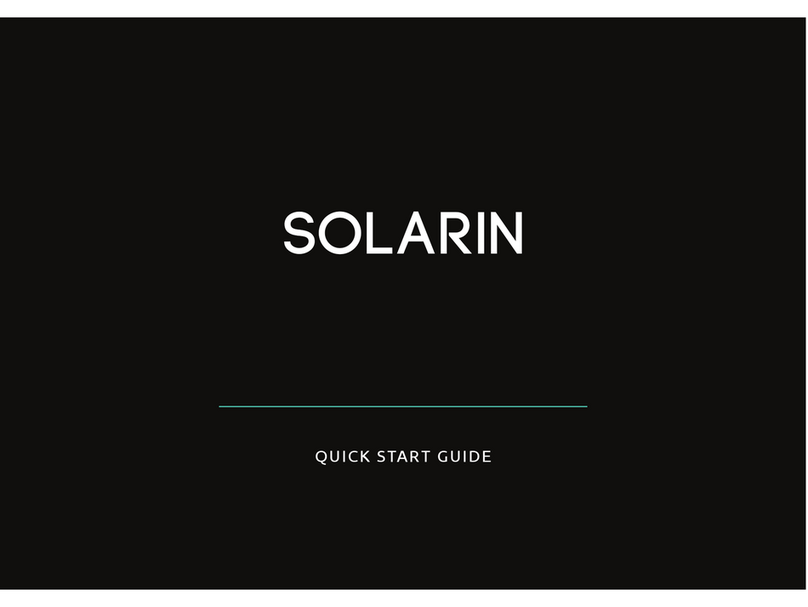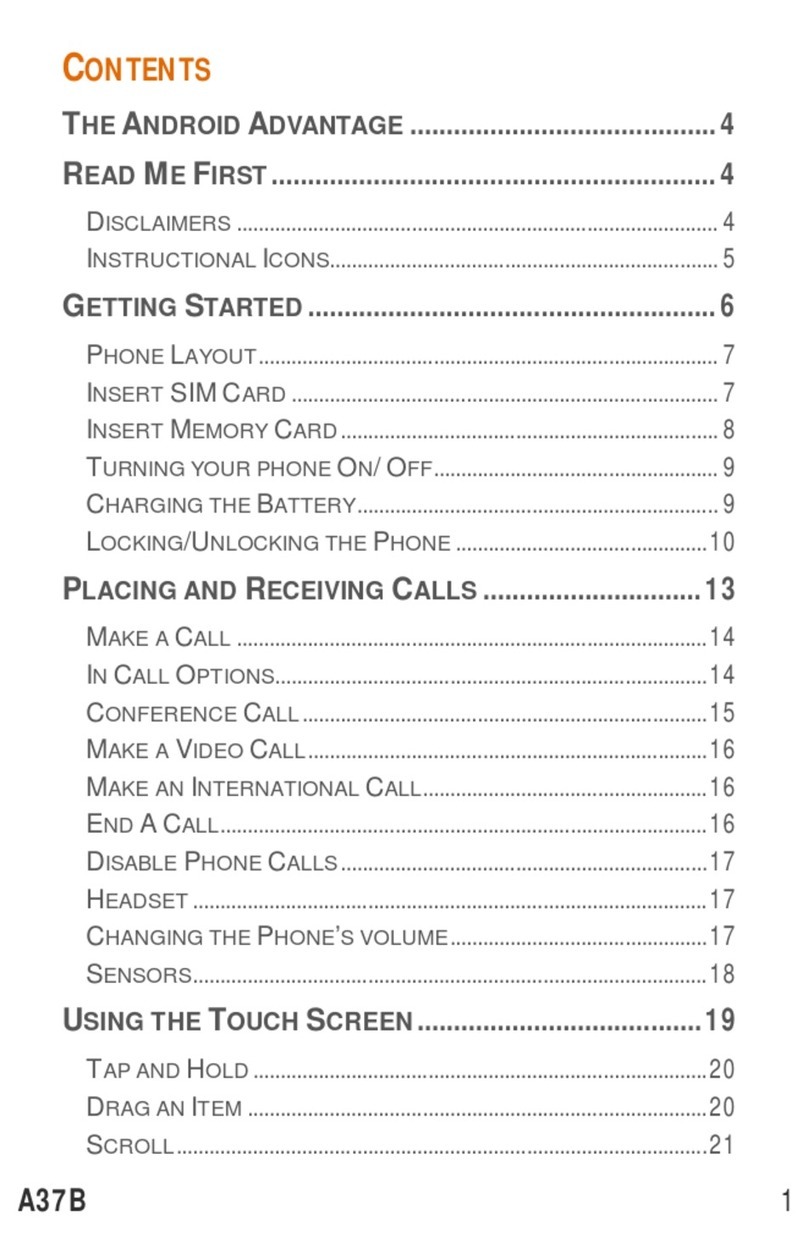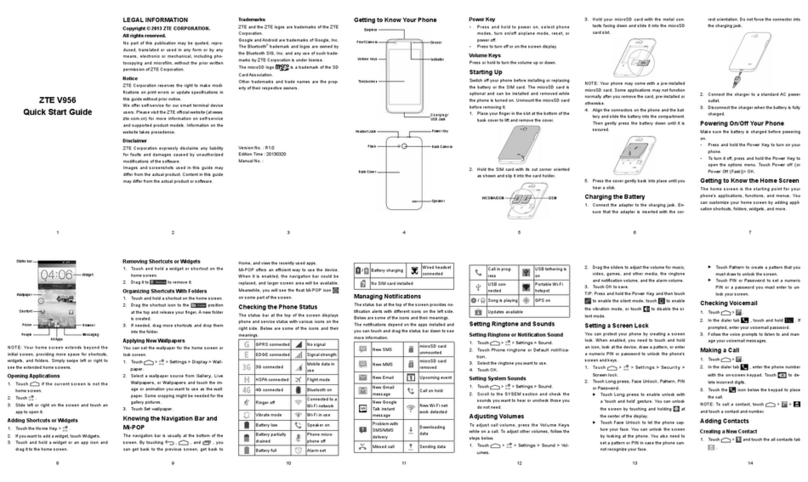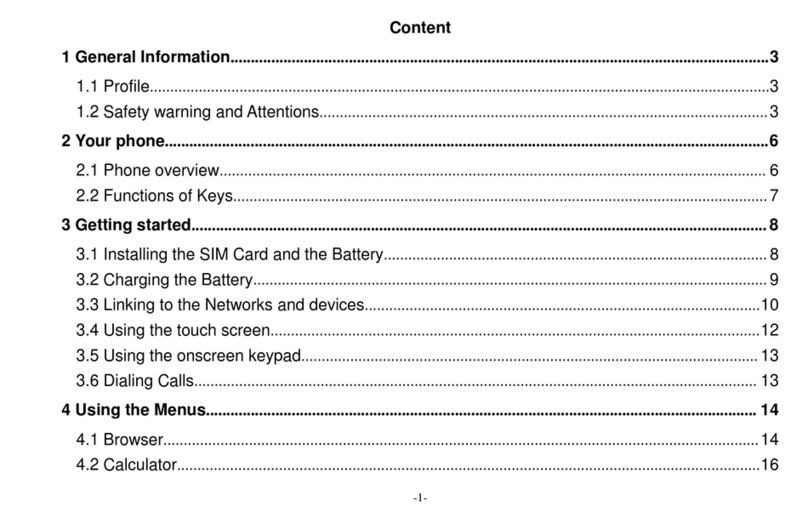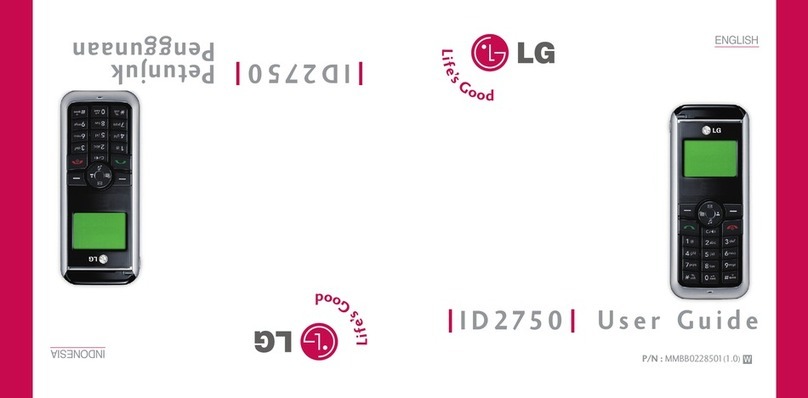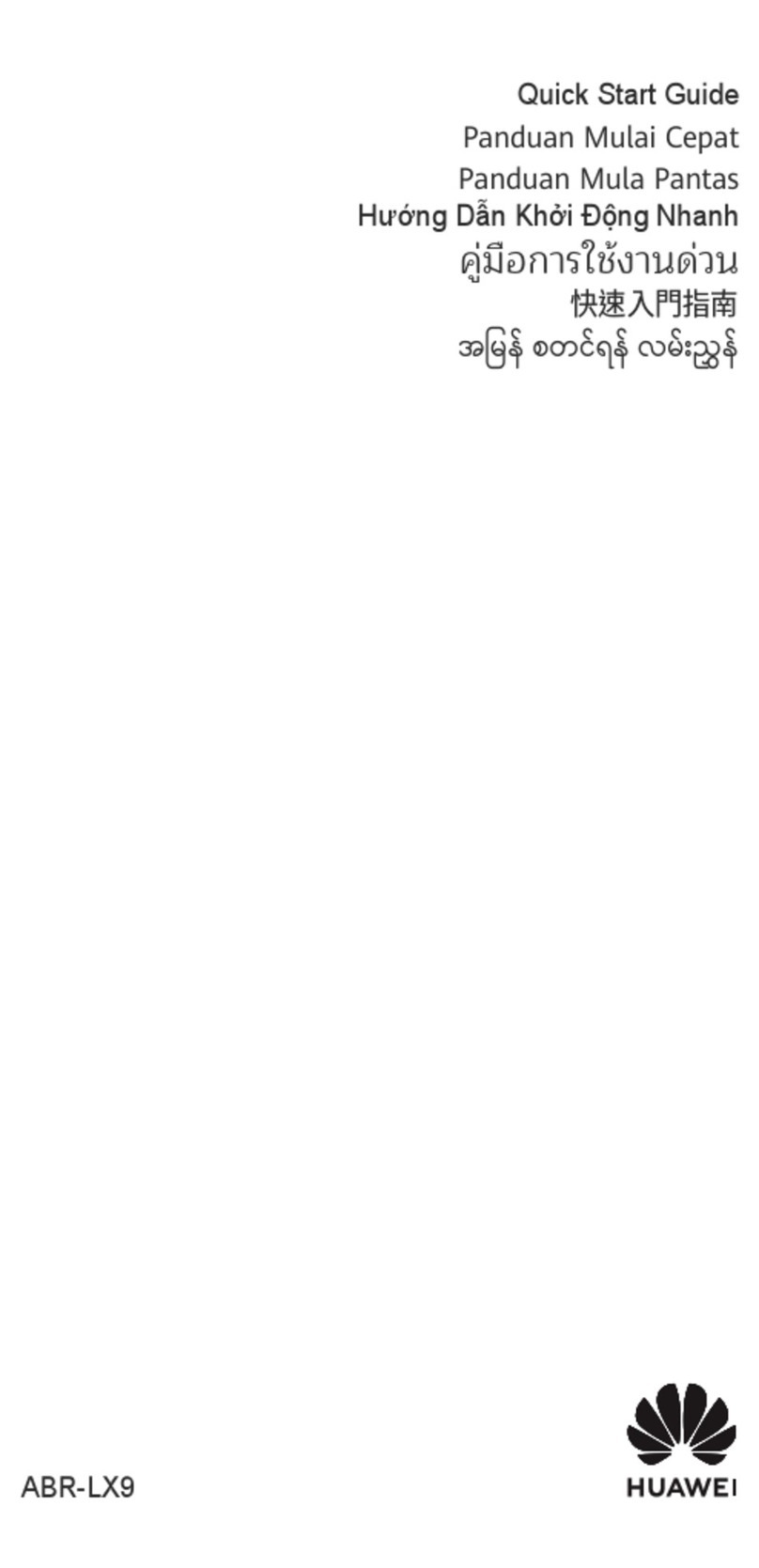Sirin Labs Finney User manual

USER GUIDE

All rights reserved. No part of this document may be reproduced or transmitted in any form or by
any means, electronic, mechanical, photocopying, recording, or otherwise, without prior written
permission from SIRIN LABS.
© 2018 SIRIN LABS

3
FINNEYTM User Guide
CONTENTS
Dive into Crypto with FINNEYTM from SIRIN LABS
Introduction to SIRIN LABS
FINNEYTM Unique Features
FINNEYTM Wallet
Token Conversion Service
dCENTER App
Cyber Protection
What’s in the Box
FINNEYTM
Cables
International Charger
SIM Tool
Getting Started
FINNEYTM at a Glance
Charge your FINNEYTM
Insert the SIM Card
Remove the Tamper-proof Seal
Power-on
Setup Wizard
FINNEYTM Wallet
About Your FINNEYTM Wallet
FINNEYTM Wallet App Home Screen
Setting Up Your FINNEYTM Wallet
Installing FINNEY Firmware
Conguring your wallet
Creating a new wallet
Recovering an existing wallet
7
7
7
7
7
7
7
8
8
8
8
8
9
9
10
10
10
11
12
13
13
14
15
15
15
15
16

4
FINNEYTM User Guide
Syncing Your Wallet
FINNEYTM Firmware Updates
FINNEYTM Wallet Settings
Using Your FINNEYTM Wallet
Sending currency
Converting currency
Requesting currency
Account Management
Troubleshooting
dCENTER: SIRIN LABS’ Blockchain Center
About dCENTER
DApps
Learn & Earn, the dCENTER Education Center
AirDrops
Prole
FINNEYTM Security Center
Screen Lock
Cyber Security
White List
FINNEYTM Phone Basics
Main Screen Layout
Status Bar
Quick Settings Menu
Navigation Bar
Preloaded SIRIN LABS Applications
Trust Call
Cointelegraph
ProtonMail Secure Mail
Google Apps
Quick Access
17
17
19
20
20
21
22
23
23
24
24
25
25
26
27
28
28
28
29
30
30
30
30
31
31
31
31
31
31
31
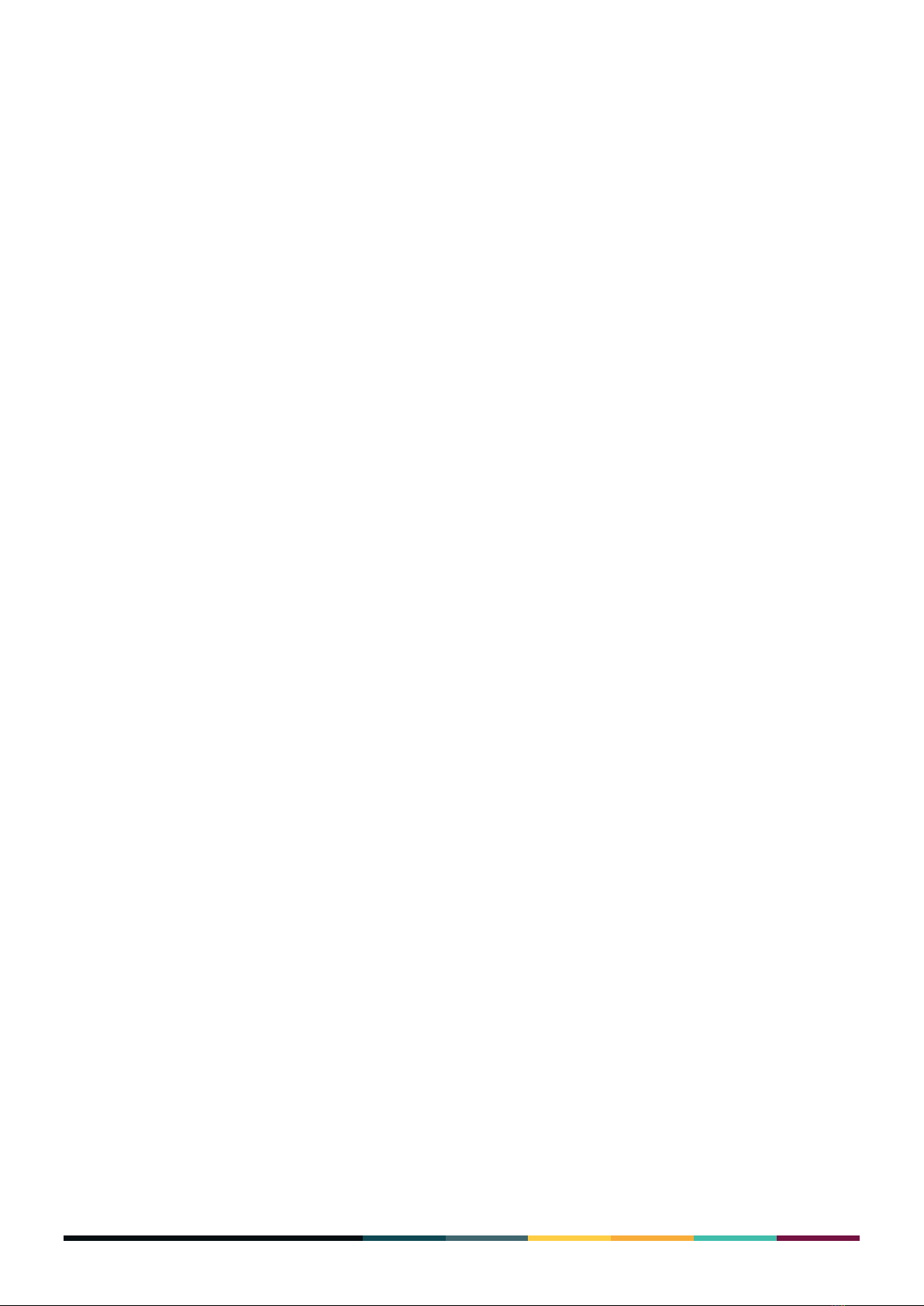
5
FINNEYTM User Guide
Phone Calls
Contacts
Messaging
Camera
Tools and Calendar
Calendar
Clock
Calculator
Settings
How to Access Your System Settings
Security
Screen Lock
App Locker
Cyber Security
White List
FINNEYTM: Product Specications
General
Contents of FINNEYTM Box
Operating system
Blockchain Crypto
Cyber Security Center by SIRIN LABS
Secure Hardware Wallet
Dimensions
Hardware and Software Characteristics
Computation & Memory
Storage
Main Display
Safe Screen
Main Camera
Stills Imaging
31
32
32
32
32
32
32
32
33
33
33
33
34
34
34
35
35
35
35
35
35
36
36
36
36
36
36
37
37
37

6
FINNEYTM User Guide
Video Recording
Front Camera
Sele Imaging
Audio
Voice
Audio Formats
Video Formats
Cellular and Wireless Connectivity
4G LTE
UMTS
CDMA2000
2G GSM
Wireless
Bluetooth
SIM
USB
NFC
Charging and Battery
Sensors
Location
Apps
Supported Languages (Phone)
Environmental
FINNEYTM Product Care
General
37
38
38
38
38
38
38
38
38
39
39
39
39
39
39
39
40
40
40
40
40
41
42
43
43
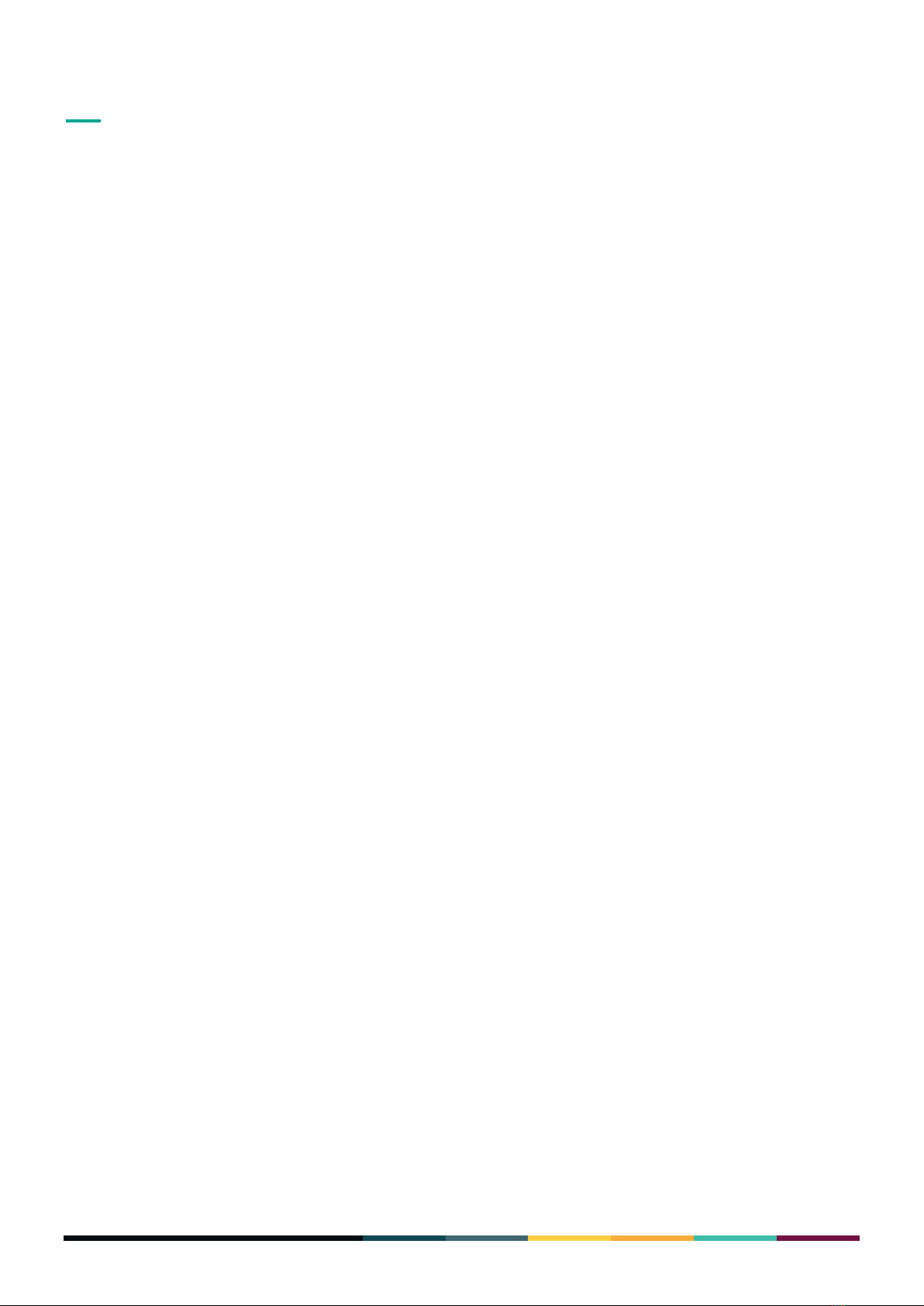
7
FINNEYTM User Guide
DIVE INTO CRYPTO WITH FINNEY™ FROM SIRIN LABS
INTRODUCTION TO SIRIN LABS
SIRIN LABS, the leading innovator in mobile security, is bridging the gap between the blockchain
economy and the mass market in order to actualize the full potential of cryptocurrency and
decentralized technology through signicantly improved security and simplied user experience.
FINNEY™ UNIQUE FEATURES
FINNEYTM offers cutting-edge security and cyber protection for storing and using your
cryptocurrency. It also features SIRIN OSTM, which provides you with previously unobtainable
security for your mobile device and hardware wallet. With FINNEY’s proprietary Safe Screen, you
will be able to independently verify the authenticity and legitimacy of every crypto transaction you
initiate through your device.
FINNEY provides you with extensive functionality through the Token Conversion Service (TCS),
which makes exchanging supported coins and tokens a seamless and simple experience,
eliminating the need to visit an external exchange.
FINNEY™ Wallet
The FINNEY Wallet is a true cold-storage hardware wallet, complete with separate and dedicated
memory, processor, screen, keyboard, rmware, and software. It is the only wallet currently safe
and secure enough to store and use cryptocurrency in a mobile environment.
Token Conversion Service
The TCS works in the background of your phone to facilitate a purchases using cryptocurrency. It
works by automatically performing all the necessary transfers and transactions needed to make
a purchase with cryptocurrency that you do not own, and uses the cryptocurrency stored in your
FINNEY Wallet.
dCENTER App
The dCENTER is your portal to all things decentralized. The goal is to support the additional
development and adoption of different decentralized applications through a native application-
like experience in a safe, secure, and seamless way. Included in the dCENTER is a Learn & Earn
program which rewards users with real tokens for learning about new, exciting, and upcoming
projects in the crypto landscape.
Cyber Protection
We are all aware of the growing threat from hackers to our networks, data, and hardware. Like
any other piece of technology, mobile phones are vulnerable to cyber-attack. With this in mind,
FINNEY’s unique cyber-protection solution was designed to provide savvy mobile users with robust
protection of their devices and data, shielding against malware, network attacks, and physical
attacks.
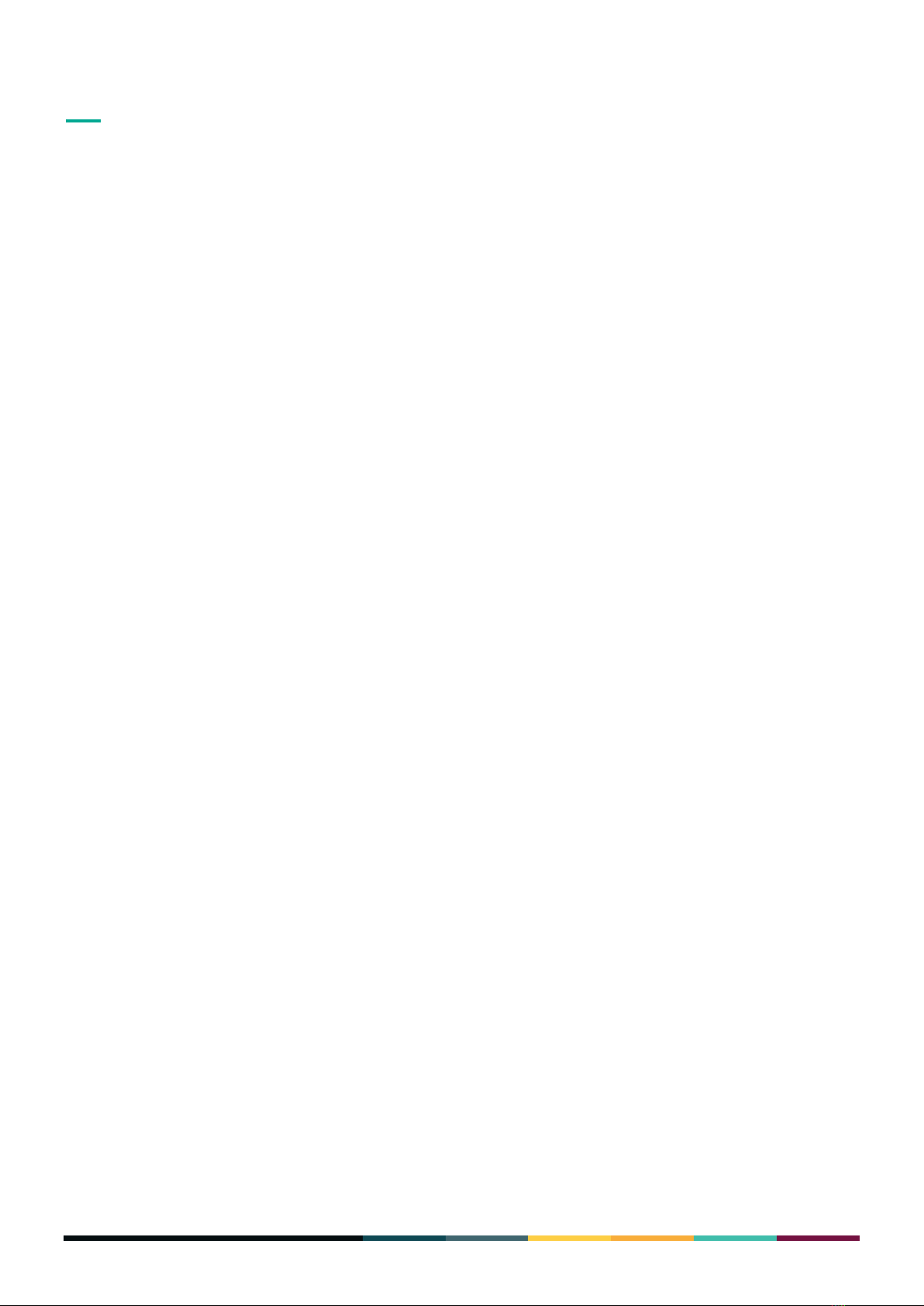
8
FINNEYTM User Guide
WHAT’S IN THE BOX
FINNEY™
FINNEY is SIRIN LABS' ultra-secure smartphone for the blockchain era. It is the only smartphone
safe and secure enough to both store and use cryptocurrency in a mobile environment.
Cables
FINNEYTM uses a USB Type-C port to charge and physically connect to other devices, so older
cables may not work with your device. We recommend using one of the two cables provided:
• A Cable with Type-C connectors on each side, allowing the full benet of the high data-rate
USB3.0 (5Gbps) data transfer.
• A DAC (Digital to Analog Converter) audio dongle so you can use a standard 3.5mm audio jack
with your phone.
International Charger
The international charger has been developed so you can charge FINNEYTM wherever you are. The
charger supports multiple inlet adapters for compatibility with standard power inlets in different
regions. The North America plug is built into the charger while additional adapters for use in the UK,
Europe, and Australia/China, are provided in the box. You can connect any of the additional plugs
to the charger by simply folding back the North America plug and snap-tting the adapter to the
charger.
The international charger supports Qualcomm®’s Quick ChargeTM 4.0 technology, making charging
more ecient and faster when compared to using a standard charger. Use the cable supplied to
connect the charger to FINNEY. You can also charge FINNEY through a laptop or any other device
that supports a USB port.
SIM Tool
You will nd the special SIM tool in the box. This tool helps you open the SIM tray to either insert or
remove a SIM card.

9
FINNEYTM User Guide
GETTING STARTED
FINNEY™ at a Glance
FINNEY is SIRIN LABS' ultra-secure smartphone for the blockchain era. It is the only smartphone
safe and secure enough to both store and use cryptocurrency in a mobile environment.
Charge your FINNEY™
Before you switch on your FINNEY device, you need to make sure that it’s fully charged. You can
charge the phone either when it is switched on or off. In either case, the Finney screen indicates
that the phone is being charged.
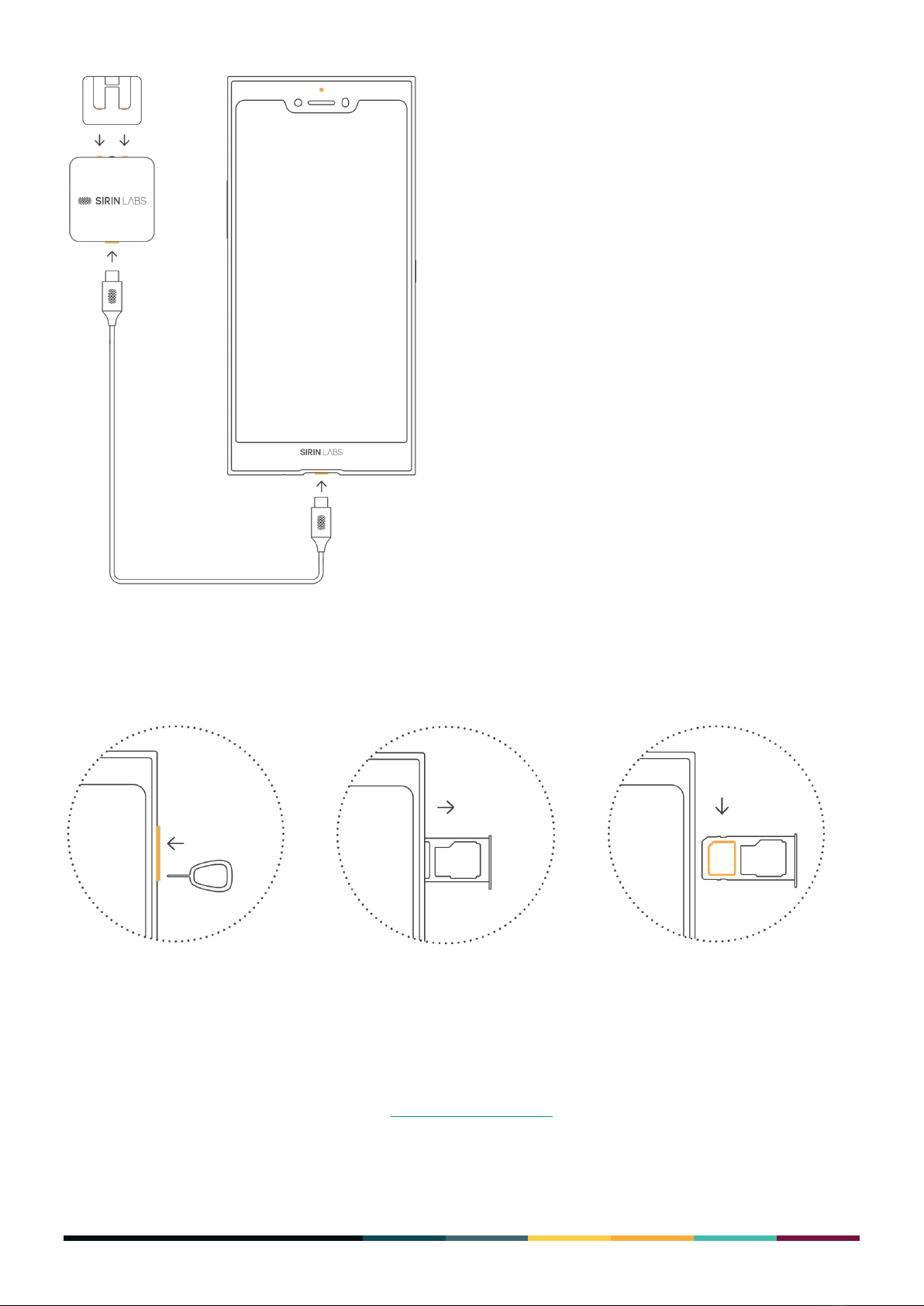
10
FINNEYTM User Guide
Insert the SIM Card
Use the SIM Tool to open the SIM tray as shown below.
Remove the Tamper-proof Seal
Brand new FINNEYTM devices leave the factory with a seal across the FINNEY Safe Screen as shown
below. Remove the seal to access the Safe Screen. If there is no seal or the seal seems to have
been tampered with, you should contact SIRIN LABS Support immediately.

11
FINNEYTM User Guide
Power-on
To switch on your FINNEYTM device, press and hold the power button on the right-hand side of the
phone until the screen switches on.
To switch off FINNEY, press and hold the power button and then tap Power Off.
NOTE
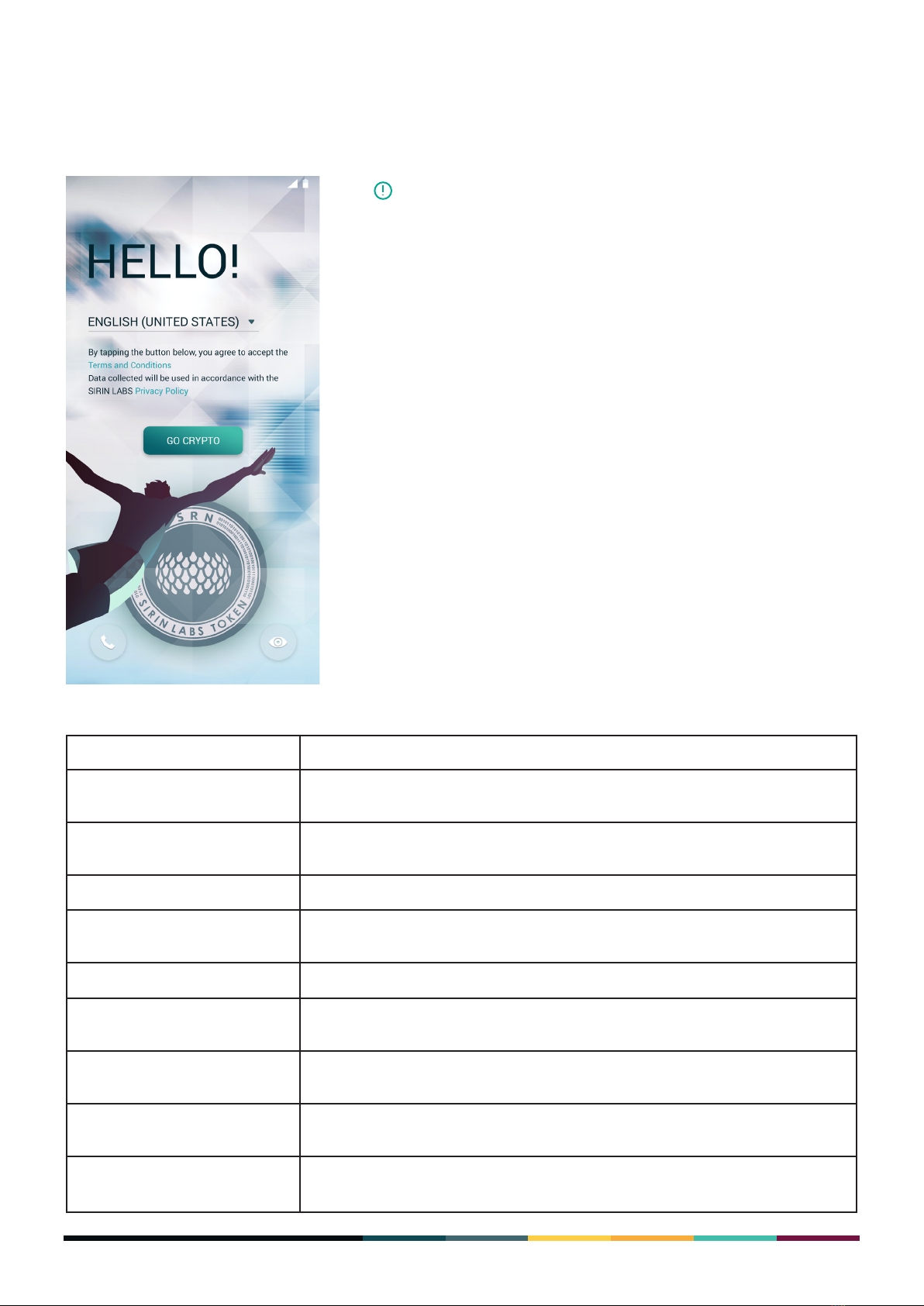
12
FINNEYTM User Guide
Setup Wizard
When you switch on your FINNEYTM for the rst time, the setup wizard screen opens. You use the
setup wizard to personalise your device with your preferences.
This table describes the different steps in the Setup Wizard:
If you ever perform a “Factory-Reset” of your device,
you’ll also be prompted to go through the Setup Wizard.
NOTE
Step Description
Select language Dene the interface language displayed by your FINNEY™. Once you make
your selection, tap Go Crypto to continue.
Copy apps & data You can decide whether to transfer data from another device or the cloud,
or set up as new.
Connect to Wi-Fi Select your network of choice from available wireless networks.
Set up your Google account You can add your Google account information to enable syncing with apps
like Gmail™and Google Calendar™.
Name You can enter a name for your device.
Unlock with ngerprint Though this is optional, we recommend using Fingerprint authentication
for the best protection.
Set a screen lock You can enter a PIN number for screen locking. See Screen security for
information about dening your authentication method.
Google Services Congure how you want the various Google services to operate on your
device.
Anything else? Additional settings, such as adding another email account or dening how
you receive notications when the screen is locked.
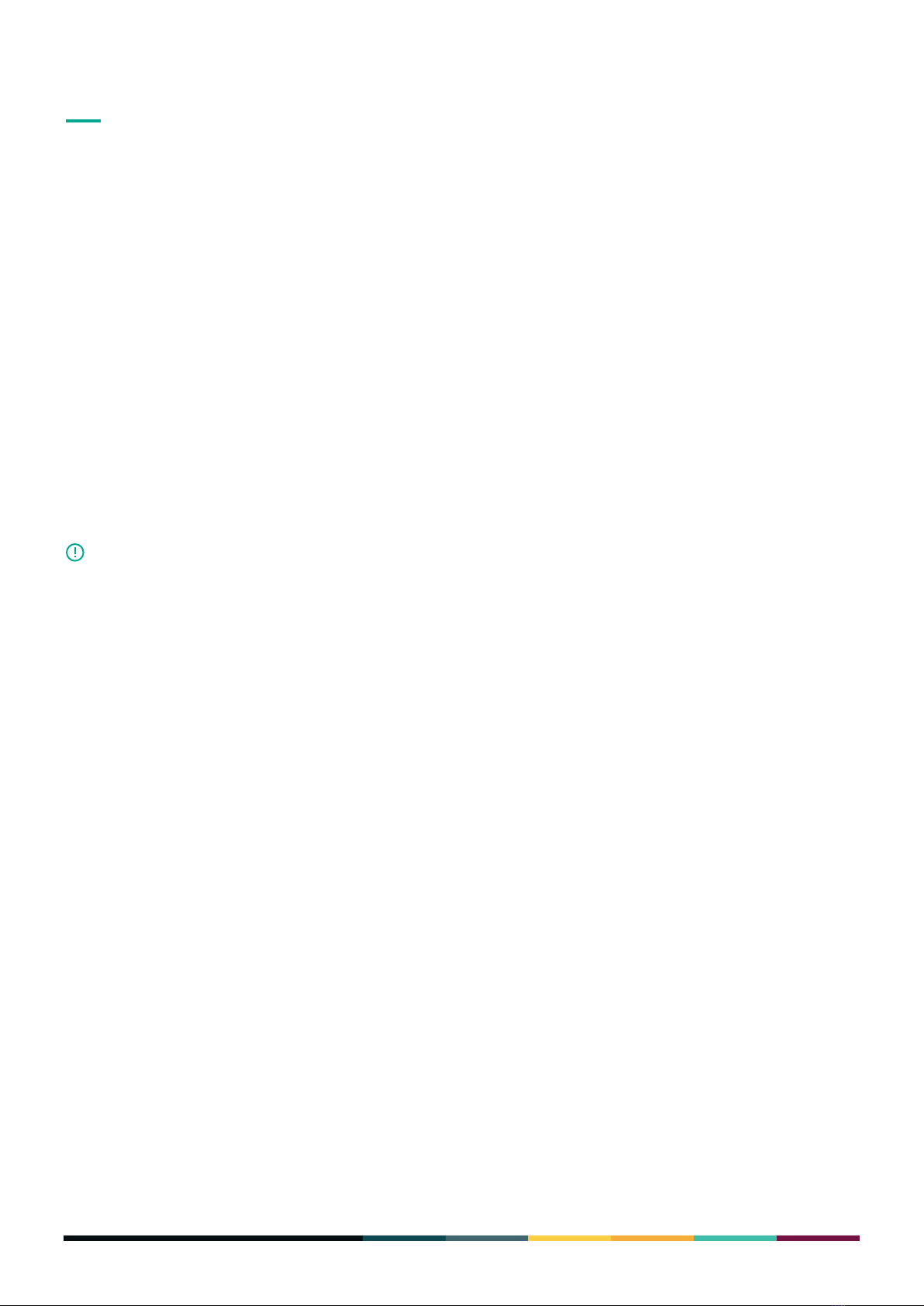
13
FINNEYTM User Guide
FINNEY™ WALLET
ABOUT YOUR FINNEY™ WALLET
FINNEY Wallet will help you easily and securely trade in the cryptocurrency world. FINNEY Wallet
comprises an app that you use on your device’s main screen and a hardware Safe Screen that slides
up at the top of your device.
You can use your FINNEY Wallet to:
• Send cryptocurrency
• Receive cryptocurrency
• Convert cryptocurrency
• View your cryptocurrency balance
• See your cryptocurrency transaction history
• Sign and approve blockchain messages with a private key
FINNEY™ WALLET APP HOME SCREEN
With the FINNEY Wallet app, you can securely trade and transact using your cryptocurrency
holdings.
• Both for security and to protect the Safe Screen, you should only open
the Safe Screen when needed or when prompted by the wallet app.
• If the Safe Screen has been open for more than 5 minutes with no
activity, the power to the Safe Screen turns off. To reactivate the Safe
Screen, you will need to slide it down and then up again to power on.
• Whenever you need to enter your password in the Safe Screen, you’ll
have up to 10 attempts to enter the password successfully. After a 10th
unsuccessful attempt, your wallet will be wiped and you will need to
either recover or recongure the wallet.
When the wallet wipe has been completed, the wallet app closes. When
you next open the wallet app, you will have the option to either Congure
(create new seed words and wallet) or Recover (open an existing wallet
with existing seed words).
IMPORTANT

14
FINNEYTM User Guide
Use the slider at the top of your FINNEY device to open the Safe Screen when you want to use your
wallet. The main screen gives you these options:
Option Description
Portfolio/Transactions The display toggles when you choose either option at the foot of the screen.
E.g. if you choose Transactions, the app screen shows your transaction history
for the wallet. You can tap each entry to drill down into more detail about the
entry.
Settings See Wallet Settings for more information about Settings.
Balance The screen shows the total balance for the wallet in at currency. The time of
the last update is also shown.
Note: If you’re not connected to the internet, such as when the device is in
Flight mode, the balance will be greyed out and a data-connectivity error shows
at the bottom of the screen.
Send See Sending currency for information about sending cryptocurrency to a third
party
Convert See Converting currency for information about converting cryptocurrency.
Receive See Requesting currency for information about receiving cryptocurrency from
another person
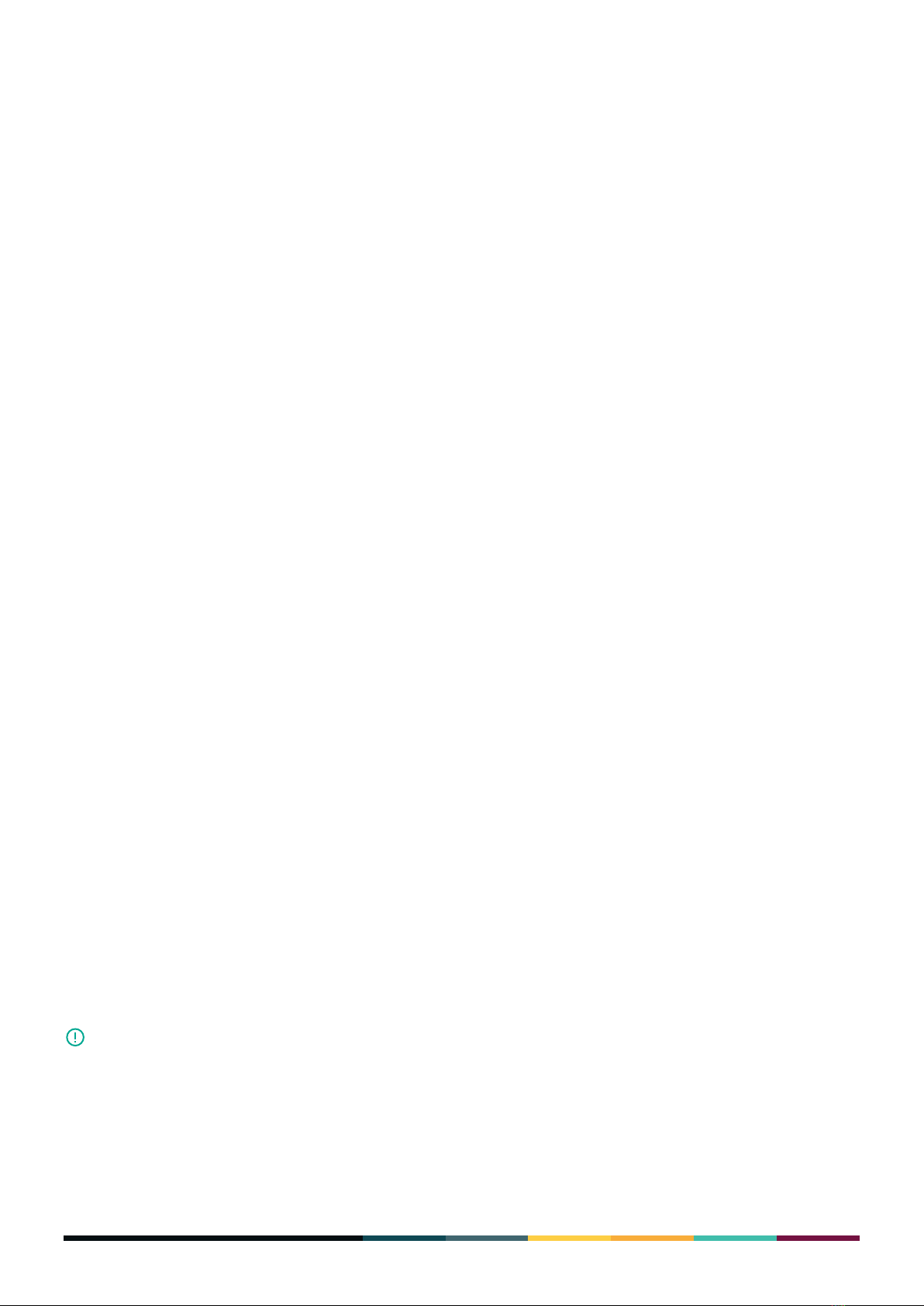
15
FINNEYTM User Guide
SETTING UP YOUR FINNEY™ WALLET
When you receive your brand new FINNEY device, you need to run through some initial setup
procedures.
Installing FINNEY Firmware
This procedure relates to a brand-new fresh-from-the box device.
1. Switch your phone on.
2. On the Home screen tap FINNEY Wallet to open the FINNEY Wallet app.
3. Read and accept both the End User License Agreement (EULA) and the Privacy Policy.
4. Slide the Safe Screen up to start the installation process.
5. The app screen shows the installation progress.
6. At the end of the installation process, tap Approve to complete the installation.
7. Make sure you keep the Safe Screen open so you can congure your new wallet.
Conguring your wallet
Once you have FINNEYTM rmware installed on your device you can congure your wallet. The rst
step is to either create a new wallet or you input information to access an existing wallet you have.
To access a wallet, either by creating a new one, or opening an existing wallet, you’ll need to either
create new seed words or input existing seed words respectively.
Creating a new wallet
1. Open the FINNEY Wallet app and accept the EULA and Terms and Conditions.
2. When prompted, open the Safe Screen.
3. In the app home screen tap Congure to create a new set of seed words.
4. When prompted in the app screen, in the Safe Screen create a password for your seed words.
We recommend you use as complex a password as possible based on the guidelines below. Do
not use a simple password like “abcd”.
• The password must be a minimum of 4 characters and can be a maximum of 72.
• You can use letters but they will be case sensitive.
• You can include use digits.
• You can also use special characters, such as !, @, #, etc.
Make sure you save your password for future reference. If you lose or forget
your password, there is no way to retrieve it.
After you create your password, FINNEY generates a set of 24 seed words.
5. Make sure you write down the seed words in the correct order and keep it in a secure location or
future reference. If you lose or forget the seed words, you will not be able to access your crypto
assets and the assets will be permanently lost and not recoverable.
IMPORTANT
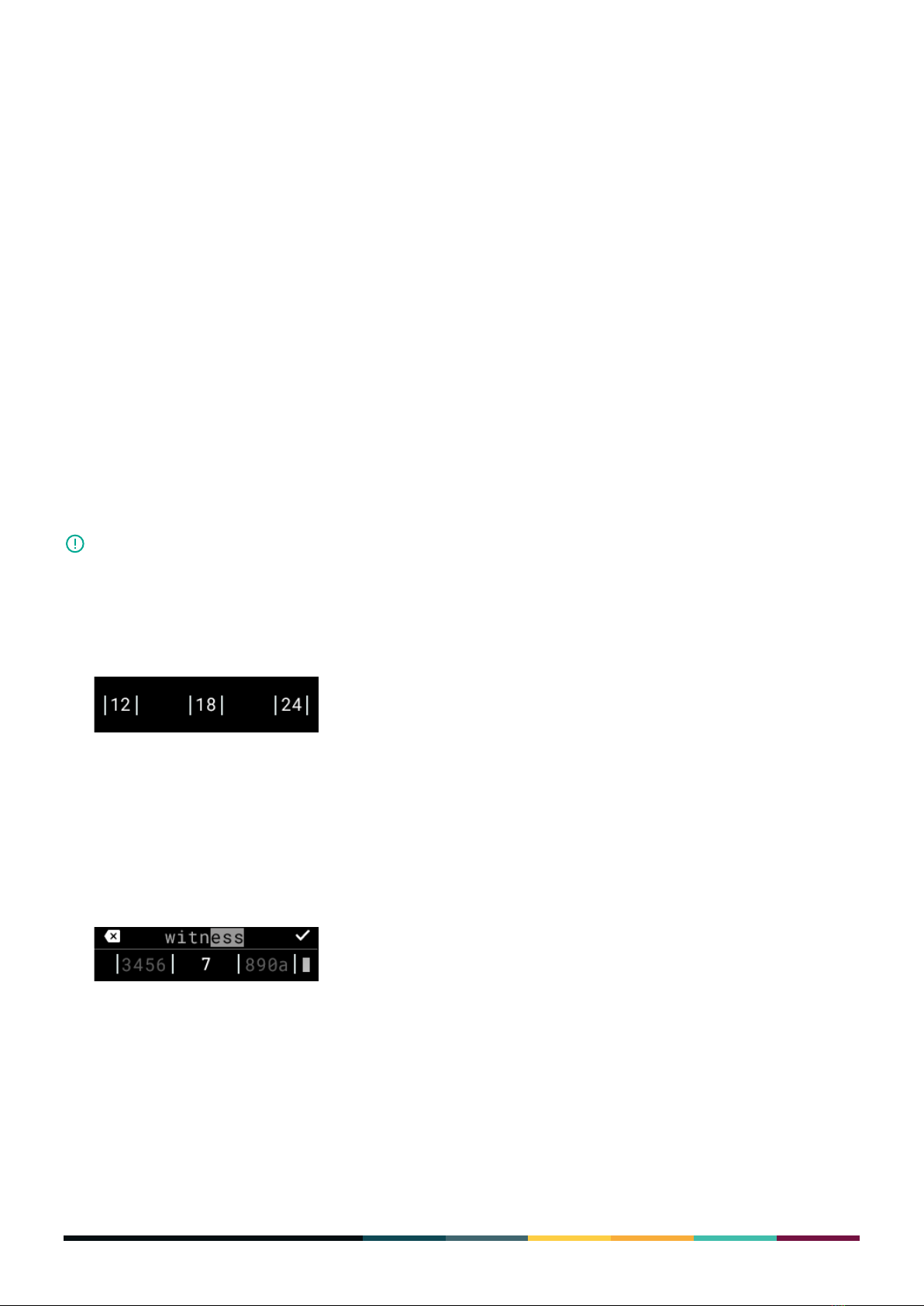
16
FINNEYTM User Guide
6. After the 24th word appears, you’ll be prompted to verify that you correctly wrote down the seed
words in the correct order. The Safe Screen will show word options that you need to conrm.
For each seed word, select the correct choice from the options presented to you. If you enter a
word out of sequence, the conguration process will start again from the beginning.
7. Once you successfully conrm your seed words, you are prompted to reenter your password.
After successfully entering your password and if you are connected to a network, FINNEY
generates default accounts for you. If you are not connected, it’s likely that you will either have
only partial or no syncing of your wallet.
By default FINNEY creates a wallet with accounts for Bitcoin, Ethereum, and a SIRIN LABS SRN
Token.
8. Wait till the syncing process is nished. Your newly created wallet home screen opens for you to
start working.
Recovering an existing wallet
If you have an existing wallet and accompanying seed words, you can enter the seed words in your
Safe Screen so you can access it on your device.
NOTE The FINNEY wallet only supports BIP 39 and BIP 44 compatible sets of seed words.
1. In the app screen tap Recover to enter existing seed words.
2. You’re prompted to conrm whether your existing seed words are a 12, 18, or 24 word-
combination. In the Safe Screen, tap the correct number.
3. When prompted, enter your seed words in order in the Safe Screen.
After you enter the rst 3 characters of each word:
• If it’s a 3 character word, you can tap checkmark to approve the word.
• If the word is 4 or more characters long, FINNEY will autocomplete the word after 4
characters. Tap the check mark to move to the next word.
•
When you complete the input:
• If the seed words are invalid, you’ll receive an error message and you’ll be prompted to reenter
the seed words.
• If the process is completed successfully, you are prompted to reenter your password. After
successfully entering your password and if you are connected to a network, FINNEY syncs your
wallet.

17
FINNEYTM User Guide
IMPORTANT • If you have a number of accounts the sync process can take some time.
Wait until the process is complete.
• You must keep the Safe Screen open during the sync process.
• The FINNEY wallet currently supports Bitcoin and Ethereum accounts.
Syncing Your Wallet
You can easily sync your FINNEY™device to the existing seed words you have for your wallet.
1. In the app screen, tap Sync.
2. Tap Sync from an existing seed.
3. When prompted, enter your password for the seed words.
If you entered your password correctly, FINNEY begins the syncing process.
• If you have a number of accounts the sync process can take some time.
Wait until the process is complete.
• You must keep the Safe Screen open during the sync process.
FINNEY™ Firmware Updates
From time to time SIRIN LABS updates rmware packages. When a new release is ready for
installation a notication icon will appear in your screen as shown below:
IMPORTANT
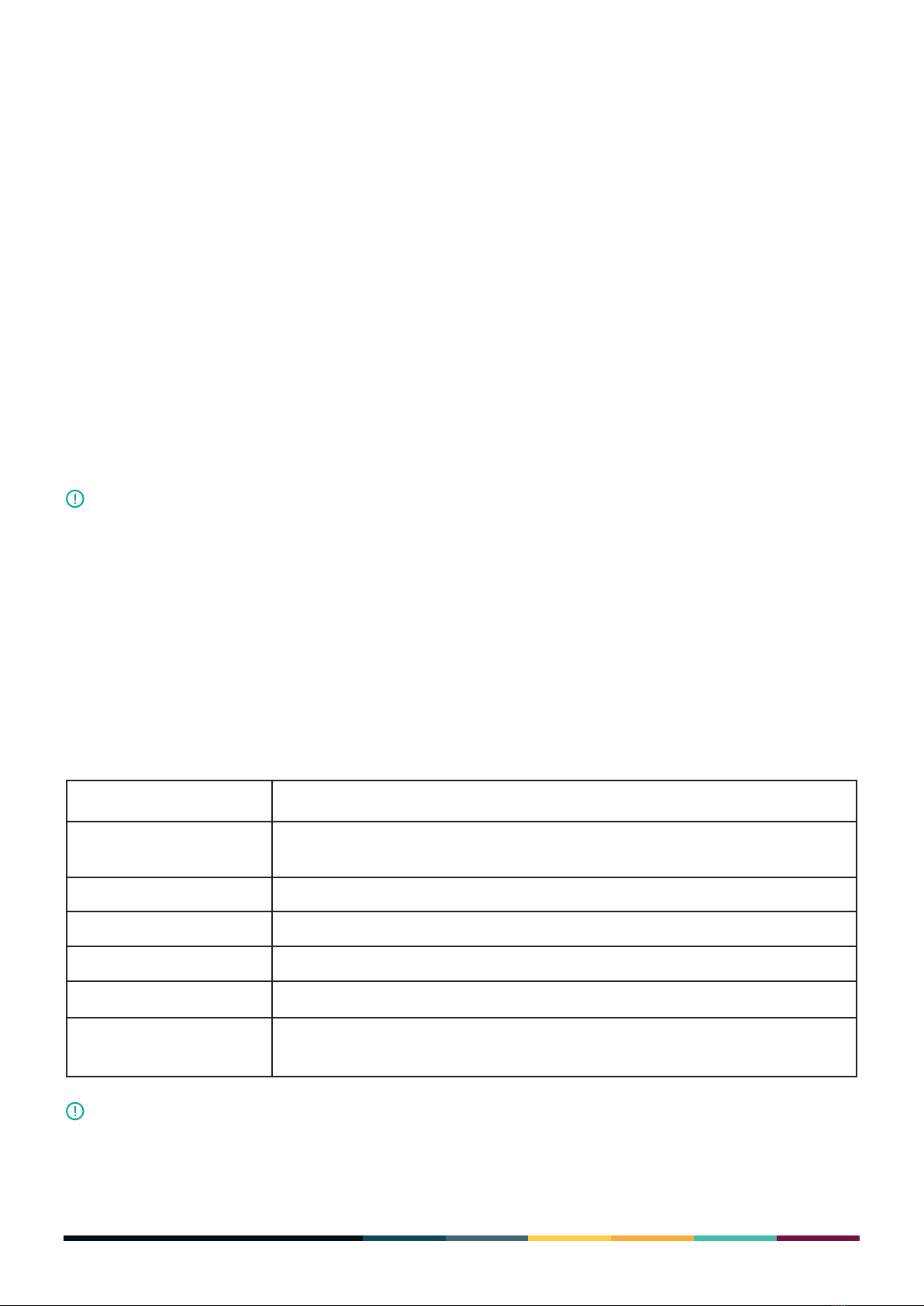
18
FINNEYTM User Guide
You will be notied about pending updates in one of these ways:
• A badge will appear on the wallet app icon on your device’s home screen (as shown above).
• A badge will show on the Settings icon in your wallet app home screen.
• In the Settings screen, a badge will appear next to the About option.
• A notication message shows when you open your wallet app.
To begin the rmware update:
1. Tap the rmware update notication badge.
2. Tap Update to begin the update straight away. Or tap Later to postpone the update. If you
tap Later, the update notications will continue to appear until you approve the update.
3. Slide open the Safe Screen.
4. Tap Approve to conrm the update.
5. When prompted, enter your wallet password. Once you successfully enter your password, the
update process begins. When the process is complete, the wallet app home screen opens.
• We recommend you have your seed words with you when you update rmware in
case an error occurs during the update.
• You can check your current rmware version by going to Settings in the wallet
app and then tapping About.
• During the update process, do not close the Safe Screen and do not power down
the device. This will ensure the update is completed successfully.
NOTE
FINNEY™ WALLET SETTINGS
In your FINNEY wallet app you have these conguration options:
Option Description
Currency Use this setting to determine the default at currency display. The FINNEY
wallet will calculate and display all crypto assets in the currency you select.
Accounts See below about Account Management.
Change password See below
Wipe wallet See below
Passphrase protection See below
About Shows version information and gives access to the End User License
Agreement, Privacy Policy, and 3rd party licenses.
NOTE You cannot change the Safe Screen language and it is always English (US)

19
FINNEYTM User Guide
To change your password
1. In the wallet app home screen tap the Settings icon. Then tap Change password.
2. When prompted, Slide open the Safe Screen.
3. In the Safe Screen enter your existing password.
4. Enter your new password.
5. Reenter the new password.
Whenever you need to enter your password in the Safe Screen, you’ll have up
to 10 attempts to enter the password successfully. After a 10th unsuccessful
attempt, your wallet will be wiped and you will need to either recover or
recongure the wallet.
When the wallet wipe has been completed, the wallet app closes. When you
next open the wallet app, you will have the option to either Congure (create
a new set of seed words and wallet) or Recover (open an existing wallet with
existing seed words).
6. When prompted in the app screen, in the Safe Screen create a password for your seed words.
We recommend you use as complex a password as possible based on the guidelines below. Do
not use a simple password like “abcd”.
• The password must be a minimum of 4 characters and can be a maximum of 72.
• You can use letters but they will be case sensitive.
• You can include use digits.
• You can also use special characters, such as !, @, #, etc.
If you lose or forget your password, there is no way to retrieve it.
7. When prompted, reenter and approve your password to complete the process.
To wipe your wallet
Wiping your wallet allows you to protect your data for these reasons:
• You forgot your password.
• You send your device in for repair.
• You must wipe your wallet before handing the phone in for repair.
• Once you’ve wiped the wallet, you cannot reverse the process. To restore
the seed words for the wallet, you will need to use the wallet app’s Recover
option.
• You will not need your password to perform the wipe action.
To wipe your wallet:
1. In the wallet app home screen tap the Settings icon.
2. Tap Wipe Wallet and when prompted, tap Yes to conrm the wipe action.
IMPORTANT
IMPORTANT
IMPORTANT
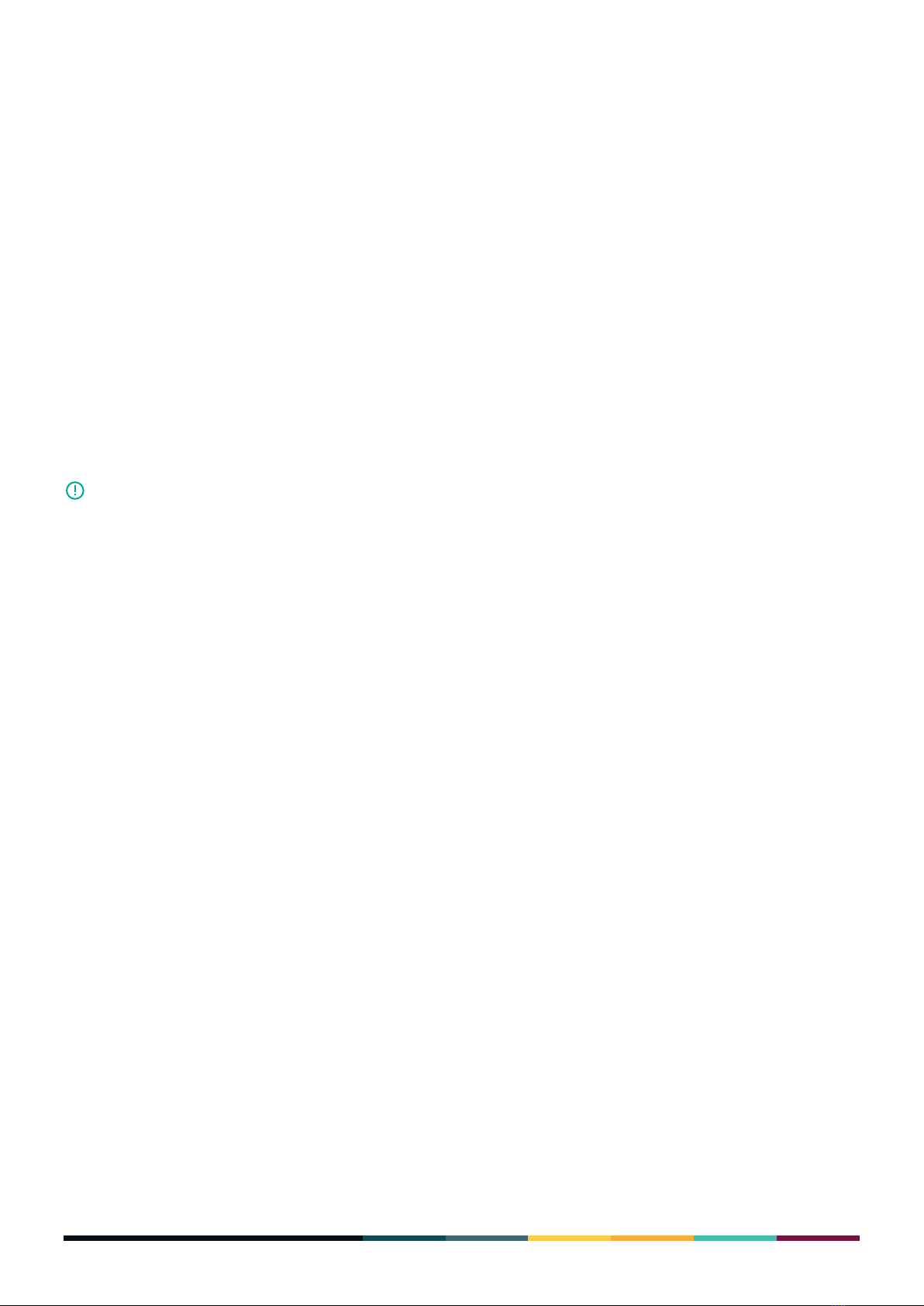
20
FINNEYTM User Guide
3. Before the process begins a message appears conrming that you’re about to wipe the seed
words from the wallet. You can tap Cancel to stop the wipe and maintain your wallet.
4. If you want to move ahead with wiping the wallet, in the Safe Screen, tap Approve to conrm
and begin the wipe. When the wallet wipe has been completed, the wallet app closes. When
you next open the wallet app, you will have the option to either Congure (to create new
seed words and wallet) or Recover (to open an existing wallet with existing seed words).
Passphrase protection
You can add an extra level off privacy to your wallet by adding a passphrase. If you activate a
passphrase for your wallet, you’ll be asked to enter the passphrase when you access your safe
Screen in addition to your password.
1. In the wallet app home screen tap the Settings icon. Then tap Passphrase Protection.
2. When prompted, slide open the Safe Screen. When prompted, enter your current password.
3. In the safe Screen, enter your desired passphrase.
• The passphrase can be a minimum of 1 and a maximum of 50 characters.
• You can have an unlimited number of passphrases. Each password and
passphrase combination relates to a different wallet.
• If you forget the passphrase, there is no way to recover it. This means that you
will lose access to the wallet and all the crypto assets of that wallet.
• Whenever you close the Safe Screen, it means you are no longer working in
Passphrase -protection mode.
Once you enter the passphrase, FINNEY syncs your wallet with the new information. Make sure you
follow the on-screen instructions and keep the Safe Screen open.
NOTE
USING YOUR FINNEY™ WALLET
Sending currency
It’s easy to send currency with your FINNEY wallet as described below.
1. In the wallet app tap Send.
• You should have received from the receiving person an address or QR code where the
funds should be sent. Either capture the QR code, copy the code string, or manually enter
the address. Click Next.
• If you have more than one currency dened, you’ll be prompted to dene the currency
you want to use. Tap the arrow on the right of the eld to open the list from where you
can navigate to the currency you want. You can also use the search eld to look for the
currency.
• After you select the currency, enter the amount you want to send. You can enter an
amount either in the cryptocurrency or in at currency.
Table of contents
Other Sirin Labs Cell Phone manuals