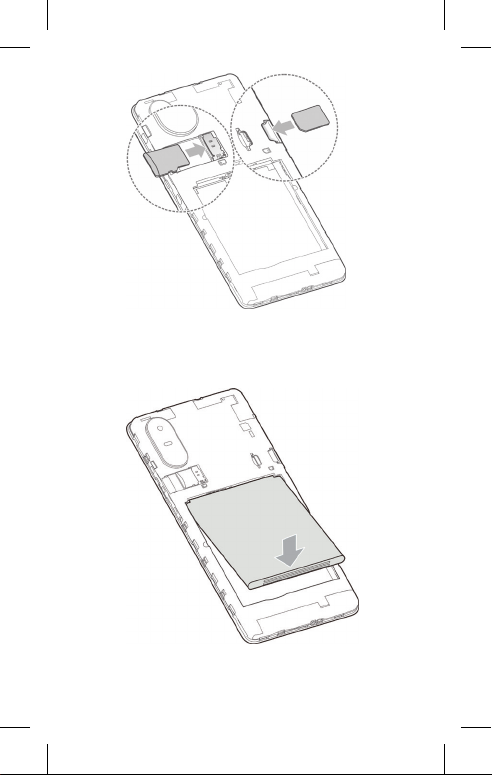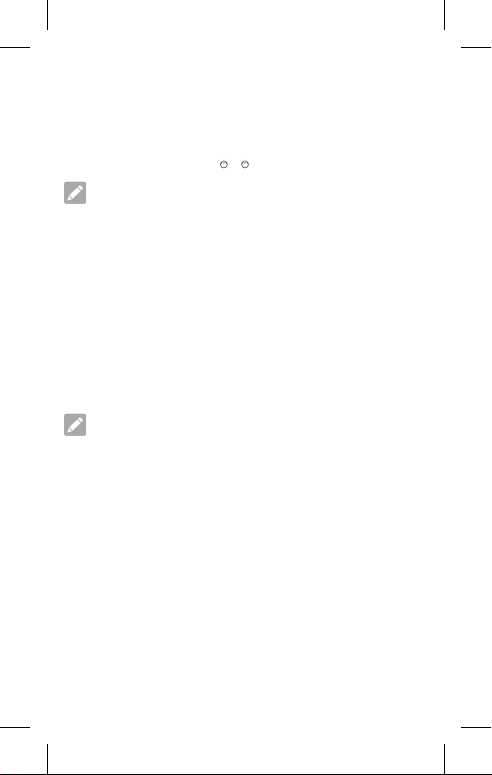9
LEGAL INFORMATION
Copyright © 2021 OPTUS Pty Ltd.
All rights reserved.
No part of this publication may be quoted, reproduced,
translated or used in any form or by any means, electronic
or mechanical, including photocopying and microilm,
without the prior written permission of OPTUS.
Notice
OPTUS reserves the right to make modiications on print
errors or update speciications in this guide without prior
notice.
We offer self-service for our smart terminal device users.
Please visit the OPTUS website (at optus.com.au) for more
information on self-service and supported product models.
Information on the website takes precedence.
This is the Quick Start Guide only.
You can download the user guide from optus.com.au
Disclaimer
OPTUS expressly disclaims any liability for faults and damage
caused by unauthorised modiications of the software.
Images and screenshots used in this guide may differ from
the actual product. Content in this guide may differ from the
actual product or software.
Trade marks
Android™ is a trade mark of Google.
The Bluetooth® word mark and logos are registered trade
marks owned by the Bluetooth SIG, Inc. and any use of such
marks by OPTUS is under licence.
microSDXC Logo is a trade mark of SD-3C, LLC.
Other trade marks and trade names are those of their
respective owners.
YESRET5113 AWO300045 (8/21)