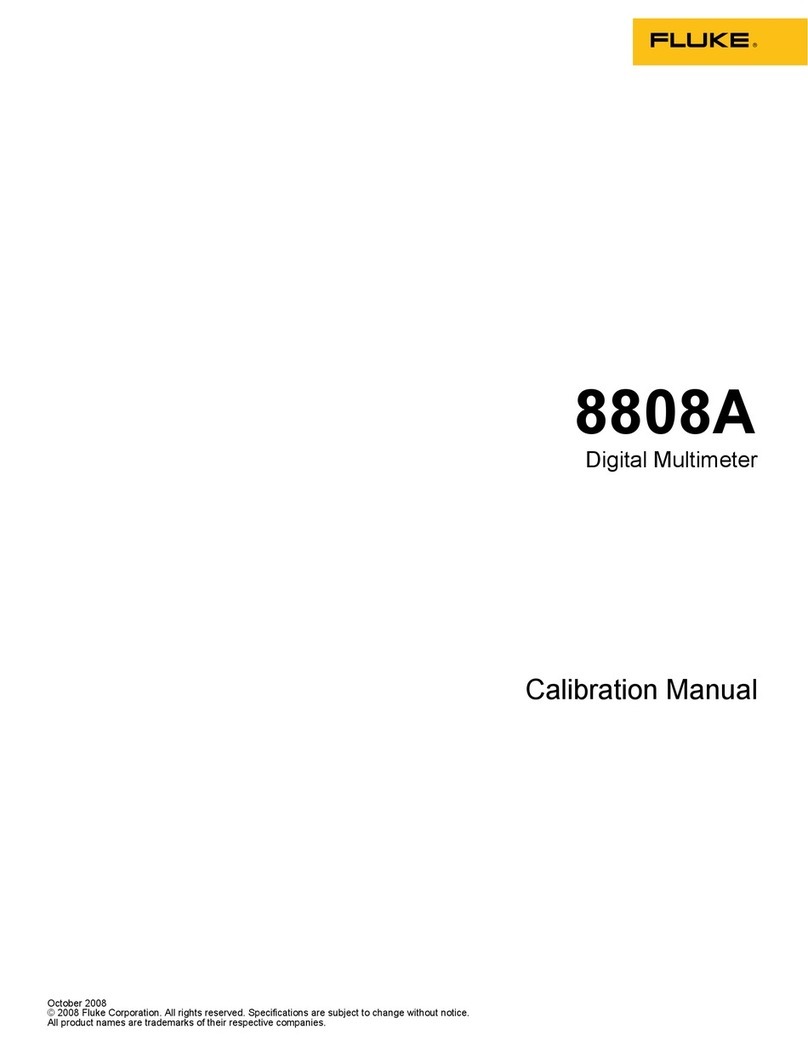SISCO SKY8000 User manual

Anyone who may use, maintain or repair the instrument should read this operating manual carefully and only follow the
operating manual to achieve the design level. Otherwise the instrument will not work properly and will cause malfunction and
damage to the instrument.
Warning:
The readings beyond the range indicate the concentration of the gas that may or will soon reach the explosion concentration or
the concentration of casualties
Replacing components can affect the intrinsic safety of the instrument.
It is strictly forbidden to charge the meter in a hazardous area. Users must use the special charger equipped with this unit.
Do not disassemble, recharge or replace batteries in hazardous locations.
Charging must be turned off; the instrument must not be operated while charging or exporting data.
Portable products, before entering the danger zone, doing electrostatic release of human body, and then carries the instrument
into the zone.
Do not use the computer's USB interface for communication in hazardous areas.
Old and new batteries or batteries from different manufacturers cannot be mixed.
Attentions:
To ensure maximum safety and performance, please read and follow the items and conditions listed below.
The air intake of the sensor must be kept clean. Blocking the sensor's air intake may result in readings that are lower than
the actual gas concentration or even the gas concentration. It is strictly forbidden to use compressed air to clean the air
inlet of the sensor to avoid damage to the sensor.
Catalytic Principle Flammable Gas Sensor and Infrared Principle Sensor can only accurately monitor designated gases. It
should be noted, however, that the catalytic principle flammable sensor is not specific to a particular gas and will be able to react
to other flammable gases.
If the instrument is subject to physical impact or high pollution, the calibration cycle needs to be shortened.
The sensitivity of flammable gas sensors will be affected by high concentrations of sulfides, halogen compounds, silicon-
containing compounds, and gases containing “mercury” and “lead”, steam, and high temperature organic acid gases. Avoid
using them in environments containing the above chemicals. The instrument, if necessary, must be tested and calibrated after
use to avoid affecting the accuracy of the instrument.
The instrument is strictly prohibited from being used in a high concentration of flammable gas for a long time to avoid damage
to the flammable sensor. If it is necessary, the instrument should be tested and calibrated after use to avoid affecting the
accuracy of the instrument. If the flammable sensor is damaged, it needs to be replaced with a new one. The sensor can only
be reused after it has been calibrated.
Do not use organic solvents, soap or silicon-containing solutions to clean the instrument to avoid damaging the sensor.
When sampling with a sampling tube, do not use a sampling tube made of silicone material or other sampling tubes that are
not certified by the special source.
A sudden change in air pressure or a blocked air circuit may cause temporary fluctuations in the instrument's oxygen readings.
Large changes in pressure will result in incorrect readings. If the measured gas pressure is greater than 10% of the atmospheric
pressure, it will affect the instrument reading and even damage the sensor. The instrument should be re-calibrated and the
measured gas should be depressurized.
GD-600 User Manual
Please read carefully before using
1
www.sisco.com sales@sisco.com +86 773-280-9002

When replacing any one of the sensors, the instrument needs to be calibrated.
Standard gas should be selected from the manufacturer or the nationally qualified enterprise.
The calibration should be in a well ventilated environment to avoid contamination.
It is strictly forbidden to calibrate the instrument under the condition of insufficient power supply.
Do not use the instrument in an oxygen-rich environment.
It is strictly forbidden to replace the components or structures that affect the explosion-proof performance at will, so as not to
affect the explosion-proof performance.
It is forbidden to expose the instrument to high concentration acid and alkali gas to avoid damage to the sensor.
It is strictly forbidden for users to repair or replace parts without authorization.
A sudden change in temperature can cause the output signal of the infrared sensor to be abnormal. After the transient is
removed, the instrument will resume normal operation and the ambient temperature change rate should be limited to 2 ° C /
min.
If the gas sample flow rate changes excessively, it will also cause the infrared sensor output signal to be abnormal. After the
transients are removed, the instrument will resume normal operation and the gas flow rate should be kept below 0.6 L/min.
It is strictly forbidden to expose the infrared sensor to corrosive gas such as hydrogen sulfide.
It is strictly forbidden to cause condensation inside the sensor.
Condensation phenomenon inside sensor is strictly prohibited.
Calibration Warning:
Gas detection equipment is a safe life-saving measuring instrument. To ensure metering accuracy, toxic and catalytic
principles flammable gas sensors should be calibrated at least once every six months, while infrared sensors should be
calibrated once a year.
The gas detector needs to be carefully tested or calibrated after an alarm occurs.
This instrument has the function of recording and querying the calibration date. Please check it frequently. Not only do
users need to understand the parameters of the instrument, but they also need to understand the meaning of the test data
obtained.
It is forbidden to artificially use the gas shock sensor that exceeds the range of the instrument. If the over-range high-
concentration gas impact occurs,the instrument must be re-calibrated.
2
www.sisco.com sales@sisco.com +86 773-280-9002

Contents
SKY8000 Gas Analyzer User Manual ......................................................................................................................... 1
Foreword ..................................................................................................................................................................... 1
1. Product Description .................................................................................................................................................4
2. Instrument Characteristics ....................................................................................................................................... 4
3. Attachment configuration list .....................................................................................................................................5
4. Technical Parameters .............................................................................................................................................. 5
5. Product Description ................................................................................................................................................. 6
6. Display ......................................................................................................................................................................7
7. Instructions ...............................................................................................................................................................8
1) Turn on the instrument .................................................................................................................................... 8
2)Turn off the instrument ................................................................................................................................... 9
3) Charging batteries ........................................................................................................................................... 9
4) Low battery ..................................................................................................................................................... .9
5) Gas detection ..................................................................................................................................................10
6) Alarm status .....................................................................................................................................................10
7) Menu operation ................................................................................................................................................11
7.1) Main menu interface operation ............................................................................................................12
7.2) Zero calibration ................................................................................................................................... 12
7.3) Concentration calibration .....................................................................................................................13
7.4) Alarm setting..................................................................................................................................... ...14
7.4.1) Alarm value setting .......................................................................................................................... .14
7.4.2) Alarm type setting ............................................................................................................................. 14
7.4.3) Alarm mode ...................................................................................................................................... 15
7.4.4) Comfort Beep ................................................................................................................................... 15
7.5) Recovery setting .................................................................................................................................. 16
7.6) Datalog................................................................................................................................................. 16
7.6.1) Data View ......................................................................................................................................... 17
7.6.2) Historical data ................................................................................................................................... 17
7.6.3) Historical curve ................................................................................................................................. 18
7.6.4) Data Export ....................................................................................................................................... 18
7.7) Unit setting ........................................................................................................................................... 18
7.8) Monitor settings .................................................................................................................................... 19
7.8.1) Clock ................................................................................................................................................. 19
7.8.2) Background setting ........................................................................................................................... 20
7.8.3) Shutdown setting ...............................................................................................................................20
7.9) Others ..................................................................................................................................................21
7.10) About .................................................................................................................................................21
7.10.1) Sensor Information ........................................................................................................................22
7.10.2) Sensor information ..........................................................................................................................22
7.10.3) Maintenance records ......................................................................................................................22
7.10.4) Calibration record ...........................................................................................................................23
8. Normal high temperature flue gas probe PU pipe installation method ....................................................................23
9. Common faults and solutions ..................................................................................................................................24
10. Terms of Service ...................................................................................................................................................25
3
www.sisco.com sales@sisco.com +86 773-280-9002

1. Product Description
The SKY8000 is a portable gas analysis instrument. It is widely used in industrial waste gas, air pollution source emission
detection, boiler flue gas, automobile exhaust gas, indoor air analysis and other applications. The analytical instrument can flexibly
detect 1-18 kinds of gases; 1-3 modules can be selected, each module corresponds to one pump, and the internal structure is
modularized to take separate air intake for the disturbing gas, effectively avoiding cross interference between gases. Adopt 3.5-
inch high-definition IPS LCD color screen, 150 degree wide viewing angle, Chinese and English operation interface; optional high
temperature probe can monitor the gas concentration in harsh high temperature and high humidity environment; The large-capacity
lithium battery has a long standby time; the instrument unique shape design and practical ergonomic operation.
2. Instrument characteristics
Exterior atmosphere, 3.5-inch high-definition color screen
The exterior atmosphere is convenient for carrying the chassis handle design.
The body is heavy and stylish, preferably aviation wear-resistant materials.
It adopts 3.5-inch high-definition color screen with high resolution and wide viewing angle. Beautiful and user-friendly interface, a
reasonably easy to use interactive way
Modular internal structure
The industry's first analytical instrument with a modular internal structure and patents for related structures
There are up to three detection modules inside the machine, and each module can detect up to six gases.
The modules are independent of each other and separate from the intake air, which can effectively avoid the cross
interference of the gas to other sensors, and the detection is more accurate.
High customizability
Up to 18 sensors can be selected to meet the requirements of simultaneous detection and analysis of 18 gases (the flue gas
can be customized, and the flue gas can measure up to 9 gases simultaneously).
Flexible, multi-pump system
The air supply system of up to three pumps can switch the pump arbitrarily, block the loss of the cross-gas to the relevant
sensor, prolong the service life of the sensor.
Multiple display modes coexist
Support gas concentration data display, gas concentration real-time curve display mode arbitrary switching
Data Storage
Standard 8G SD memory card, if the storage interval is set to 5 seconds, the continuous storage time can be up to seven years.
Historical data and historical curves can be viewed directly on the instrument, or historical data can be exported via a USB flash
drive. The stored data type can be divided into real-time data values, alarm values, maximum and minimum values, and can be
viewed by date.
Multiple security protection
The safety alert feature allows the operator to work more comfortably.
The high and low alarm lock function allows the operator to capture sudden changes in gas concentration
values.
Powerful and more user-friendly
Support PPM / mg / m3 gas unit switching, the concentration value is automatically converted by the system.
Support each channel sensor to restore factory settings.
Chinese and English freely switch display.
Sensor overload automatic protection.
Built-in thermal printer, test data for one-click printing (optional)
The built-in wireless communication module allows users to view and monitor the test data in real time on the computer web
client and mobile phone applet, and perform security control (optional).
Optional high temperature sampling probe for up to 1100 ° C smoke concentration (optional)
4
www.sisco.com sales@sisco.com +86 773-280-9002

3.Attachment configuration list
Standard accessories:
1) One User manual
2) One certificate/warranty card
3) One 8G large capacity SD card (more capacity needs to be customized)
4) One charging adapters
5) One water trap filter
6) One intake sampling probe
7) One 1000mm hose
8) One aluminum suitcase
Optional accessories:
1) Printer (built-in Bluetooth printer)
2) High temperature probes
4. Technical Parameters
Size (H x W x D) 260 x 230 x 120 mm
Weight About 3700g (host)
Sensor Various principle sensors can be combined
Catalytic combustion, infrared ray, electrochemical, PID photoion, thermal conductivity principle. (Other principles
of sensors can be customized)
Gas measurement range Range is optional and customized
Resolution According to measure range and sensors
Precision ≤±3%F.S. (except special gases)
Pump flow 0-500 ml/min(can be customized.)
Display 3.5-inch color display with a resolution of 320*480
Display content Gas molecular formula, concentration data, unit of measurement, gas curve trend, battery power, time, and
status of Bluetooth, storage, printer, button sound, light alarm, air pump, etc.
Alarm Buzzer, red LED and alarm status prompt on the display, fault alarm, battery low battery alarm
Data record Independent SD memory card, standard 8G, optional 16G, 32G, etc., automatic measurement of
measurement data, customizable recording interval
Communication and data
download
Historical real-time data, alarm data, maximum and minimum values can be directly exported through the U disk;
with the PC software to download, store, analyze, and print data
Print function (optional) Optional built-in thermal printer
Charger
Universal Mini-USB charging interface with 12.1V/1.8A dedicated charger (built-in thermal printer version) or
5V/2A universal charger
Battery
Large capacity rechargeable lithium battery, 7600mAh/11.1V (built-in thermal printer version) or 10000mAh/3.7V,
single gas can work for more than 32 hours, 6-in-1 gas can work for more than 24 hours
Language Chinese and English bilingual switching
Explosion-proof
certification
II 2G Ex ia IIC T4 Ga IP66
Product Standards Q/WX005-2017
Certificate Measuring instrument license, ATEX explosion-proof certificate, CE certification / EMC certification, ISO certification
5
www.sisco.com sales@sisco.com +86 773-280-9002

5. Instrument description
The front of the instrument is the display area and the operation area, and the back side is the printout and gas input/discharge
connection area, as shown below:
①Display: Various functions of the instrument, such as detection readings, time, battery status and other feedback information
will be displayed on the LCD screen.
②Alarm zone: When the concentration exceeds the set value, there will be an aperture flashing alarm prompt.
③ESC key: Return to the previous menu.
④MENU button: Enter the menu bar under the detection interface, and return to the detection interface under other submenu
interface.
⑤P/S button: When the printer is turned on, press this button to print the real-time density data and historical data displayed on
the display.
⑥Up (∧) key: Moves the cursor up or the value increases.
⑦Right (>) key: Set the parameter to move the cursor to the left or increase the data.
⑧Left (<) key: Set the parameter to move the cursor to the left or decrease the value.
⑨OK button: Confirm operation (set parameters) or enter the next level menu.
⑩Under (∨) button: Move the cursor down or decrease the value.
⑪Power button: Short press 1 second to turn on the instrument / press and hold for 3 seconds to turn off the instrument.
⑫USB2.0 interface: data export.
⑬Reset button: In the case of uninterrupted power, reset the instrument to restart (return to power button).
⑭Charging interface: Charge the instrument.
⑮Printer: Print gas concentration information
⑯Exhaust port: can be connected to the hose, measuring gas discharge interface
⑰Air inlet: take the sampling tube, measure the gas input interface
6
www.sisco.com sales@sisco.com +86 773-280-9002

6. Display
The following information is displayed on the detection interface (data display mode (Figure 1), real-time curve mode (Figure 2)).
Figure 1 Figure 2
Time: represents the current time of the instrument
Bluetooth: Indicates whether Bluetooth is turned on or off (blue is on, gray is off, no option is not displayed)
Storage: Indicates whether storage is turned on or off (blue is on, gray is off)
Print: Indicates whether to turn printing on or off (blue is on, gray is off, no option is not displayed)
Battery: Represents the remaining battery power
Readings: Gas concentration measured by the instrument
Gas: The type of gas measured by the instrument
Unit: The current unit of measurement of the gas (Figure PPM, %VOL, %LEL, etc. are all gas units)
Button sound: Indicates whether the button sound is turned on or off (blue is on, gray is off)
Light alarm: Indicates whether the light alarm is turned on or off (blue is on, gray is off)
Password protection: Indicates whether password protection is turned on or off (blue is on, gray is off)
Fall: Indicates whether the fall function is turned on or off (blue is on, gray is off, no option is not displayed)
Pump: Indicates whether the air pump is turned on or off (blue is on, gray is off, red is fault)
Current gas: represents the gas that currently displays the real-time curve
Last gas: represents the last gas that can be switched by "<" ">"
Next gas: the next gas that can be switched on behalf of "<" ">"
Max: represents the real-time maximum concentration value since the instrument was turned on.
Min: represents the real-time minimum concentration value since the instrument was turned on.
Real-time curve: represents the real-time concentration curve of the current gas of the instrument
Relative time: represents the time of the real-time curve relative to the origin
7
www.sisco.com sales@sisco.com +86 773-280-9002

7. Instructions
1) Turn on the instrument
In the off state, please press the “ON/OFF” button on the right side of the instrument in fresh air to turn on the instrument.
Figure 3 Figure 5 Figure 6
When the instrument is turned on, it initially displays “Power On” and logo (as shown in Figure 3 and Figure 4) (If it cannot
be displayed normally, the instrument may be faulty, please contact distributor), and then enter “ Gas info" (Figure 5), "High
alarm" (Figure 6), "Low alarm" (Figure 7), "Store capacity" (Figure 8) and sensor warm-up (Figure 9), etc. Self-test (including
search sensor, memory data read) failed, please read the troubleshooting section of this guide to find a solution.
After the startup is completed, the test readings and various function icons will be displayed on the screen. According to
different kinds of gases, enter different detection interfaces, single gas (Figure 10), two in one (Figure 11), three in one (Figure
12), four in one (Figure 13), five in one (Figure 14), six above the gas (Figure 15)
Figure 10 Figure 11 Figure 12
Figure 7 Figure 8 Figure 9
8
www.sisco.com sales@sisco.com +86 773-280-9002

Figure 13 Figure 14 Figure 15
2) Turn off the instrument
Please turn off the operation when the instrument has no reading (except O2, N2, CO2), long press the “ON/OFF” button on the
right side of the instrument, the display will show “It is about to shut down” interface (Figure 16), long press for 3 seconds Release
until the screen goes out, and the instrument enters the sleep shutdown state. If the long press time is shorter than 3 seconds, the
instrument will return to the current interface.
Figure 16
3) Battery charging
Make sure the battery is fully charged before use.
Please follow the steps below to charge:
a. Turn the instrument off.
b. Place the instrument on a flat, clean table or platform.
c. Plug the Mini-USB cable into the instrument charging port.
d. Connect the charging adapter to the power outlet until it is fixed and the adapter red light.
e. The instrument starts charging. The adapter red lights to indicate that the instrument is charging; when it is green, it indicates
that the instrument is fully charged.
Power on charging hazard:
a. The voltage is unstable during charging, which may cause the sensor or circuit board to burn out.
b. When the sensor is working, the internal temperature of the instrument will rise, which may result in a decrease in the service life
of the sensor.
c. In the dangerous area, the air composition is unknown, and the weak electric spark generated when the charging adapter is
plugged or unplugged may cause an explosion.
Note: For safety reasons, please shut down and charge in a safe area.
4) Low battery
When the instrument detects that the battery power is lower than 10% (the battery symbol turns red), the system will pop up
the warning interface (Low battery, pls charge) every 20 seconds (Figure 17), the operator is prompted to charge the battery in
a timely manner. After the alarm lasts for 2 minutes, the instrument will force an automatic shutdown.
When the instrument automatically shuts down due to insufficient power, the display will show “It is about to shut
down” (Figure 18), after which the instrument goes to sleep.
When the low battery alarm is triggered, the instrument should be turned off and charged as soon as possible, and the charging
time is about 4-5 hours.
9
www.sisco.com sales@sisco.com +86 773-280-9002

Figure 17 Figure 18
Note: When the instrument is too low to trigger a low battery alarm, stop using the instrument immediately.
Because the instrument does not have enough power to work for a long time, people who rely on the instrument
to ensure safety may suffer serious personal injury or death.
5) Gas detection
When the instrument is started, the instrument automatically enters the gas detection interface. There are 2 different display
modes in the instrument, which are the data display mode (the following is related to the data display interface, which is described
by the gas interface above six gas) (Figure 19) and the curve display mode (Figure 20). The data display mode interface is short.
Press “OK” to enter the curve display mode interface, short press “ESC” to return to the data display mode interface.
Figure 19 Figure 20
In the curve display mode (Figure 20), the upper coordinate axis area is the real-time concentration curve of the selected gas, the
x-axis represents time, each small cell represents 15 seconds; the y-axis represents the concentration, a total of 10 cells, each
small The grid represents 10% FS (ie 1/10 of the range). The concentration parameter of the gas channel is cyclically displayed
below the curve. The upper intermediate gas type (molecular formula, such as O2) is the current gas type, and the left and right
ends are switchable gas types; the gas type is directly below the gas real-time concentration data, left The side is the current gas
state (such as high report), the right side is the gas concentration unit (such as %VOL); the gas state is the maximum value of the
real-time concentration value after power on, and the lower of the gas unit is the minimum value of the real-time concentration
value after power on. The maximum and minimum values will be cleared after the instrument is turned off. Press the “<”, “>” key to
switch the channel to be displayed, and increase or decrease in turn.
6) Alarm Status
Status Alarm system Indicator light buzzer Indicator light + buzzer Disable all
High Alarm bright 50ms,Off 100ms sound 50ms,Off 100ms bright 50ms,Off 100ms,
sound 50ms,Off 100ms
No
Low Alarm bright 50ms,Off 500ms sound 50ms,Off 500ms bright 50ms,Off 500ms,
sound 50ms,Off 500ms
No
Table 1
10
www.sisco.com sales@sisco.com +86 773-280-9002

When the instrument detects that any gas concentration is higher or lower than the set alarm value, as shown in Table 1, the
alarm mode responds; meanwhile, in the detection interface, the color of the concentration data of the alarm gas channel
changes. Green indicates that the channel is normal, yellow indicates that the channel is low, and red indicates that the channel
is high (Figure 21).
Figure 21
7) Menu operation
The following is a switch map of the menu tree in the instrument (Figure 22)
Figure 22
11
www.sisco.com sales@sisco.com +86 773-280-9002

7.1) Main menu interface operation
Press the “MENU” button on the gas detection interface (Figure 23) or the real-time curve interface (Figure 24). If the password
protection function is enabled, you need to enter the password when entering the menu operation (as shown in Figure 25).
The default password is 1234. Forgot your password after the password, you need to ask the dealer or manufacturer. If the
password protection function is not enabled, it will directly enter the main menu interface (Figure 26). Press the “ESC” or “MENU”
button in the main menu interface to return to the gas detection interface.
Figure 23 Figure 24 Figure 25 Figure 26
7.2) Zero calibration
In the main menu interface, use the “∧”, “∨”, “<”, “>” four direction keys to move the cursor to select the “Zero Cali” option, and
then press the “OK” button to enter the “Zero Cali”submenu (Figure 27). Press the “ESC” button in the submenu interface to
return to the main menu interface.
Figure 27
In the “Zero Cali” submenu, use the “∧” and “∨” keys to select the gas channel to be calibrated. After selecting the gas
channel, press the “OK” button to calibrate the zero point of the current channel. If the calibration is successful, the status
shows "succeed" and vice versa.
In the “Zero Cali” submenu, you can press the “ESC” button to return to the previous menu at any time, or press the
“MENU” button to return to the detection interface.
Note: 1. Gases are inherent in the air (such as carbon dioxide, oxygen, and nitrogen), and the instrument is
calibrated to 450 PPM for carbon dioxide.
The oxygen calibration was 20.93% VOL. For nitrogen, it is calibrated to 78.1% VOL.
2. When performing this option operation function, please put the instrument in fresh air for 3-5 minutes, until
the value displayed by the instrument is stable, otherwise it will cause the display data to be inaccurate.
12
www.sisco.com sales@sisco.com +86 773-280-9002

7.3) Concentration calibration
In the main menu interface, use the “∧”, “∨”, “<”, “>” four direction keys to move the cursor to select the “Span Cali” option, and
then press the “OK” button to enter the “Span Cali”submenu (Figure 28). Press the “ESC” button in the submenu interface to
return to the main menu interface.
Figure 28 Figure 29 Figure 30 Figure 31
In the “Span Cali” submenu, use the “∧” and “∨” keys to select the gas channel, and the “OK” key to enter the “Span
calibrate value” submenu (Figure 29). There are 4 options in the “Span calibrate value” submenu (Figure 29), namely
“Zero point”, “First point”, “Second point”, “Third point”. At the same time, the current gas type, real-time concentration
value and unit are displayed at the top.
The concentration calibration process is as follows (the following example assumes that the standard gas is 550 PPM CO)
e eri iri re i e ig ee ue e r g i
After the instrument is turned on and enters the detection interface, the standard gas with known concentration is connected to the
instrument's inlet through the PTFE pipe (Figure 31).
Enter the instrument "Concentration Calibration" (Figure 28), select the gas channel by using the “∧” and “∨” keys, and enter the
"Concentration Calibration Point" submenu by using the "OK" keys (Figure 29).
According to the actual standard gas concentration value (550PPM), the nearest calibration point (secondary concentration) is
selected by using the “∧”and “∨” bonds (Figure 30).
Press the "OK" button and enter the setting parameter mode. Modify the right value (setting value) to be the same as the standard
gas used.
Open the standard gas valve and input the standard gas of the target gas to the instrument at a flow rate of more than 500 mL/min
(milliliter/minute). After the real-time concentration (upper and middle) displayed by the instrument is basically stable (about 1-3
minutes, the stabilization time of different sensors is different), press the "OK" button, and the instrument head "beep" to calibrate the
state. Display "Succeed", that is, complete the calibration operation.
In the "concentration calibration" submenu, you can press the "ESC" key to return to the upper menu at any time, or press the
"MENU" key to return to the detection interface.
Note: 1. When performing this operation function, it is necessary to confirm that the standard gas pipeline has been
connected. The calibration can be carried out only after the value of the instrument is stable, otherwise the display
data will be inaccurate.
2. Setting value: the actual concentration of the current standard gas is input.
3. When selecting the calibration point, the principle of " Zero point < First point < second point < Third point"
should be followed, otherwise the instrument calibration will fail.
1)
2)
3)
4)
5)
13
www.sisco.com sales@sisco.com +86 773-280-9002

7.4) Alarm Setting
In the main menu interface, select the "alarm setting" option by moving the cursor with the four direction keys of “∧”, “∨”, “<”, “>”,
then press the "OK" key to enter the "alarm setting" sub-menu (Figure 32). Press the ESC key in the submenu interface to return to
the main menu interface.
The "Alarm Setting" submenu has five options. Using the“∧”、“∨”keys, you can choose the setting options, and the "OK" keys
can enter different menus.
7.4.1) Alarm value setting
In the menu of "Alarm Value Set" (Figure 33), first select the high and low alarm value options by using the four directional keys of
"∧","∨","<" and ">", and then the number to be set flickers, press OK key enters the pre-modification option, and select the
pre-modified number by using the movable cursor of “<”and“>”keys, which can modify the number of flickering. After modifying
the relevant values, press the "OK" button to complete the alarm value modification. If the setting is successful, the bottom shows
"Succeed" (Figure 34) and the sound of "Beep", whereas the bottom shows "Failure".
Note: 1. Low reporting value should not be higher than high reporting value. 2. Low or high reporting value should not
be higher than the range.
7.4.2) Alarm type setting
In the second menu of "Alarm Mode Settings" (Figure 35), select the setting options by using the "∧", "∨" keys, and select the
alarm mode by using the "OK" keys.
Light: When an alarm is triggered by one or more channels, the indicator flashes at the alarm frequency of the indicator in Table
1.
Buzzer: When the alarm is triggered by one or more channels, the buzzer will buzz at the alarm frequency of the buzzer in Table
1.
Iight+ buzzer: When an alarm is triggered in one or more channels, the indicator and buzzer will alarm together in Table 1.
All Disabled: When an alarm is triggered in one or more channels, the indicator and buzzer will not generate alarm information.
Figure 35
Figure 32
Figure 33Figure 34
14
www.sisco.com sales@sisco.com +86 773-280-9002

7.4.3) Alarm mode
In the second menu of "alarm mode" (Figure 36), select the setting options by using the “∧” and “∨” keys, and select the alarm
mode by using the "OK" keys.
Automatic reset: When the alarm state of instrument concentration returns to normal state from high/low alarm state, the
instrument will automatically remove the alarm.
Low alarm latched: When the alarm state of instrument concentration returns to normal state from low alarm state, the alarm
locking frame pops up every 20 seconds (fig. 37). The alarm will not occur until the alarm is manually released or the option of
"automatic reset" or "high alarm latched" is reset.
High alarm latched: When the alarm state of instrument concentration returns to normal state from high alarm state, the alarm
locking frame pops up every 20 seconds (fig. 38). The alarm will not occur until the alarm is manually released or the option of
"automatic reset" or "low alarm lachted" is reset.
7.4.4) Comfort Beep
In the Comfort Beep submenu (Figure 39), there are two options: Comfort Beep and Time
Interval.
Comfort Beep: Use "OK" to select to turn on or off the safety prompt sound function.
Time interval: This time is a long "beep" of the instrument every specified time to remind the user of safety.
"Comfort Beep" sounds under the following conditions:
Comfort Beep function is turned on.
The instrument is in the normal gas detection interface.
Figure 39
Figure 36Figure 37Figure 38
The instrument is not in the state of battery alarm.
The instrument is not in the state of gas alarm.
1.
2.
A)
B)
C)
15
www.sisco.com sales@sisco.com +86 773-280-9002

7.5) Recovery setting
In the main menu interface, use the four directional keys of “∧” and “∨” to move the cursor and select the option of Recovery and then
press the OK key to enter the Recovery submenu (Figure 43). Press the ESC key in the submenu interface to return to the main menu
interface.
Figure 43 Figure 44 Figure 45 Figure 46
The " Recovery" sub-menu lists all channels of gas. Use the “∧” and “∨” direction keys to move the cursor to select the gas to be
restored, and then press the "OK" key to enter the " Recovery Settings" sub-menu (Figure 44).
There are four options in the menu of " Recovery". They are to Recovery calibrate, Recovery alarm value, Recovery unit and Full
recovery.
To restore the factory calibration of CO as an example, select the "CO" option in the " Recovery" menu, press the "OK" key to enter the "
Recovery settings" sub-menu (Figure 44), then select the " Recovery calibrate" option, press "OK" to perform the restore operation and
prompt " Recovering data" (Fig. 45) Wait 1-2 seconds to recover successfully and the instrument beeps (e.g. 46).
7.6) Datalog
In the main menu interface, use the four directional keys of“∧”、“∨”、“<”、“>” to move the cursor and select the option of, then
press the OK key to enter the, Datalog sub-menu (Figure 47). Press the ESC key in the submenu interface to return to the main menu
interface.
There are five options in the "Datalog" submenu (Figure 47). They are "Log function" switch, "Log interval", "Log type", "Data view" and
"Data export".
In the "Log function" option, indicate whether the instrument needs to turn on the data storage function, and use the "OK" key to turn on/off
the function.
In the " Log interval " option, it indicates how long the instrument intervals to store a set of data, uses the "OK" key to enter the setting
parameter mode, the number of bits to be set flickers, and then uses the “∧” and“∨” keys to set the value, the minimum value is 5
seconds, the maximum value is 3600 seconds, after setting the parameters, press the "OK" key. Complete the settings.
In the " Log type " option, the data type stored by the instrument is indicated. There are "Real-time Data", "Alarm Value", "Maximum
Value" and "Minimum Value" options respectively. The storage type can be switched by using the “<” and “>” keys, and only one
storage type can be selected.
In the Storage View option, use the OK key to enter the Storage View submenu.
In the "Data export" option, the "OK" key is used to enter the "Data Export" sub-menu, and the data stored in the instrument is
exported to the U disk to facilitate customers to view or filter the data.
In the " Datalog " sub-menu, you can press the "ESC" key to return to the previous menu, or press the "MENU" key to return to the
detection interface at any time.
Note: 1. When the storage function is turned off, the data cannot be stored.
2. Data storage only supports the storage under the detection interface and real-time curve interface, while other interfaces do
not store data.
Figure 47
16
www.sisco.com sales@sisco.com +86 773-280-9002

7.6.1) Data View
In the "Datalog" interface, use the “∧” and “∨” direction keys to move the cursor to select the "Data View" option, and then press
the "OK" key to enter the "Data View" sub-menu (Figure 48). Press the ESC key in the submenu interface to return to the Data
Storage interface.
Figure 48 Figure 49
There are five options in the Storage View sub-menu (Figure 49), namely "Gas", "View Date", "View Type", "View" and "Delete".
In the "Gas" option, switch the type of gas to be viewed by using the two directional keys "<" and ">".
In the "View Date" option, it indicates that you want to view the historical data or curve of the specified date, use the "OK" key to
enter the setting parameter mode, use the "<" and ">" keys to move the parameter bit to be set, use the"<" and ">" keys to
modify the value, and then press the "OK" key to complete the setting.
In the "View Type" option, it means to view the stored data according to the specified type. There are "History Data" and
"History Curve", respectively. Use the "<" and ">" keys to switch the type of view.
In the “View” option, the data is viewed based on the parameter information set by Gas, Start Time, View Type and Storage Type
of the previous menu. If the selected "View Date" does not store data, the following prompt "File does not exist" and enter the
View Submenu instead.
In the "Delete" option, delete the historical data of the "View Date" date of the current gas and pop up the confirmation box
(Figure 49). The deletion operation will be performed by selecting "Confirmation" using the "<" and ">" keys and pressing the
"OK" key. If the date does not store historical data, it prompts "File Deletion Failed" and vice versa.
Note: History curves only support viewing real-time data types.
7.6.2) History data
In the "Datalog" interface, when the viewing type is "History Data", use the “∧”and“∨” direction keys to move the cursor to select
the "Start Viewing" option, and then press the "OK" key to enter the "History Data" sub-menu (Figure 50). Press the ESC key in
the submenu interface to return to the Data Storage interface.
Figure 50
In the history data interface, a page supports viewing 10 groups of data, and the cursor can be moved by the direction keys of <
and > to select pages to view data.
17
www.sisco.com sales@sisco.com +86 773-280-9002

7.6.3) History Curve
In the "Datalog" interface, when the viewing type is "History Curve", select the "Start Viewing" option by using the “∧” and “∨”
two directional keys, and then press the "OK" key to enter the "History Curve" submenu (Figure 51); in the submenu interface,
press the "ESC" key to return to the Datalog Interface.
Figure 51
The curve reflects the historical data trend map of the current channel, and uses the < and > direction keys to move the cursor
to select the upper and lower pages.
Note: A complete curve of a page draws 240 points, more than 240 points of historical data, choose page turning to view.
7.6.4) Data Export
In the "Datalog" interface, use the “∧” and “∨” two directional keys to move the cursor to select the "Data Export" option, and
then press the "OK" key to enter the "Data Export" sub-menu (Figure 52). Press the ESC key in the submenu interface to return to
the Data Storage interface.
Figure 52 Figure 53 Figure 54 Figure 55
When you do not insert the U disk, the top prompt "Please insert the U disk" (Figure 52), then insert the U disk into the USB
interface, the top will prompt "U disk is connected" (Figure 53), then press the "OK" key, the bottom shows "data is being copied,
please wait" (Figure 54) When the data export is completed, the bottom shows "Export succeed" (Figure 55) and a long "beep"
sound.
7.7 Unit Settings
In the menu interface, use the four direction keys of “∧”、“∨”、“<”、“>”to move the cursor to select the unit settings option,
and then press the OK key to enter the unit settings sub-menu (as shown in Figure 56); in the sub-menu interface, press the
ESC key to return to the menu interface.
Figure 56
18
www.sisco.com sales@sisco.com +86 773-280-9002

In the unit settings interface, use the“∧”、“∨”two directional keys to move the cursor to select the gas to be set, and then press
the "OK" key to set the unit. Note: Switching between PPM and mg/m3 is only supported.
7.8) Monitor Settings
In the menu interface, use the four directional keys of“∧”、“∨”、“<”、“>”to move the cursor to select the " Monitor Settings "
option, and then press the "OK" key to enter the " Monitor Settings " sub-menu (Figure 57). Press the ESC key in the submenu
interface to return to the menu interface.
Figure 57
The Monitor Settings sub-menu has six options. Using the ∧”、“∨”keys, you can choose the setting options, and the "OK" keys
can enter different menus or settings.
Time setting: Indicates the local time for setting up the instrument.
Language: The language used to set up the instrument, currently supports the switching between Chinese and English.
Background set: Indicate settings for setting instrument background, such as backlight brightness, backlight dormancy,
background mode and other options. Power off setting: Indicates the settings for setting the relevant shutdown of the instrument,
such as timed switching time and no-operation shutdown time. Password keepox: The instrument defaults to the closed state,
that is, the instrument enters the menu without password validation. When the password protection switch is turned on, it
enters the menu with 4-bit password validation. The default password is 1234.
Change password: This option is displayed when the password protection switch is turned on and represents modifying the
management password of the instrument.
7.8.1 Clock
In the " Monitor Settings " interface, use the “∧”、“∨” two directional keys to move the cursor to select the "Clock " option, and
then press the "OK" key to enter the "Clock " sub-menu (Figure 58). Press the ESC key in the submenu interface to return to the
Instrument Settings interface.
Figure 58
Click on the "OK" key to enter the settings mode. Move the cursor by using the “<”、“>” keys to move the parameters to be set.
Use the “∧”、“∨” keys to modify the time and seconds parameters of the year, month, day and day. Then press the "OK" key to
set the parameters successfully. On the contrary, press "ESC" to cancel the settings.
19
www.sisco.com sales@sisco.com +86 773-280-9002

7.8.2 Background
In the " Monitor Settings " interface, use the “∧”、“∨”and two directional keys to move the cursor to select the "Background"
option, and then press the "OK" key to enter the "Background" sub-menu (Figure 59). Press the ESC key in the submenu
interface to return to the Instrument Settings interface.
Figure 59
There are three options in the "Background" sub-menu (Figure 59), which are "Backlight", "Backlight sleep" and "Background ".
In the "Backlight" option, the brightness of the backlight can be adjusted by using the two directional keys of "<and">", and
the adjustable gear has 1 to 10 gears.
In the " Backlight sleep " option, use the < and > two directional keys to set the backlight hibernation time, which can be set
as: off, 10 seconds, 20 seconds, 30 seconds, 60 seconds, 120 seconds, 180 seconds, 300 seconds, 600 seconds, 1200
seconds.
In the "Background" option, set the background by using the two directional keys "< and">", switch mode 1 (blue theme) and
mode 2 (purple theme).
7.8.3 Power off Settings
In the "Power off setting" interface, use the “∧”、“∨” two directional keys to move the cursor to select the "Time shutdown"
option, and then press the "OK" key to enter the "Time shutdown" sub-menu (Figure 60). Press the ESC key in the submenu
interface to return to the Instrument Settings interface.
Figure 60 Figure 61
There are four options in the "Shutdown Settings" submenu (Fig. 60). They are "Timing Shutdown", "Off Time", "No-oper off"
and "No-oper off time".
In the "Timing Shutdown" option, the "OK" key is used to turn on or off the Timing Shutdown function, which hides the
"Timing Shutdown Time" option after closing.
In the "shutdown time" option, press the "OK" key to enter the setup mode, use the "< and"> to move the cursor settings,
minutes and seconds parameter values, then use the “∧”、“∨”two direction keys to modify the parameter values, and then
press the "OK" key to complete the setup. When the system runs to the set shutdown time, it enters the automatic shutdown
interface and then performs the shutdown operation (Fig. 61).
In the " No-oper off " option, the "OK" key is used to turn on or off the timed shutdown function, which hides the " No-oper off
time " option after closing. In the " No-oper off time " option, use "< and">" to set the no-operation shutdown time, which
can be set for 10 minutes, 20 minutes, 30 minutes, 45 minutes, 60 minutes, 90 minutes and 120 minutes.
The system will automatically enter the automatic shutdown interface (Fig. 61) without any key operation during the set
shutdown time, and then perform the shutdown operation.
20
www.sisco.com sales@sisco.com +86 773-280-9002
This manual suits for next models
1
Table of contents