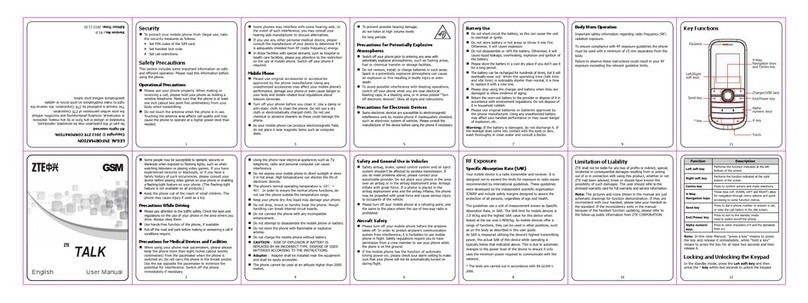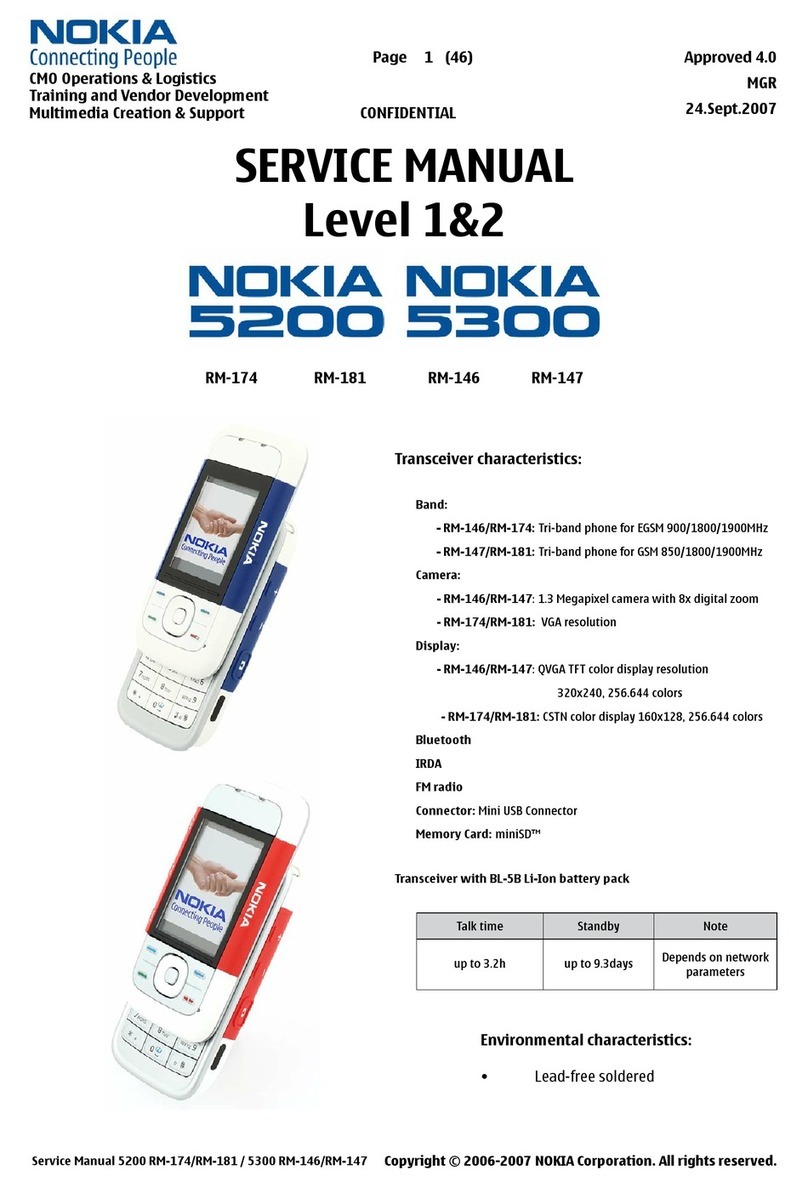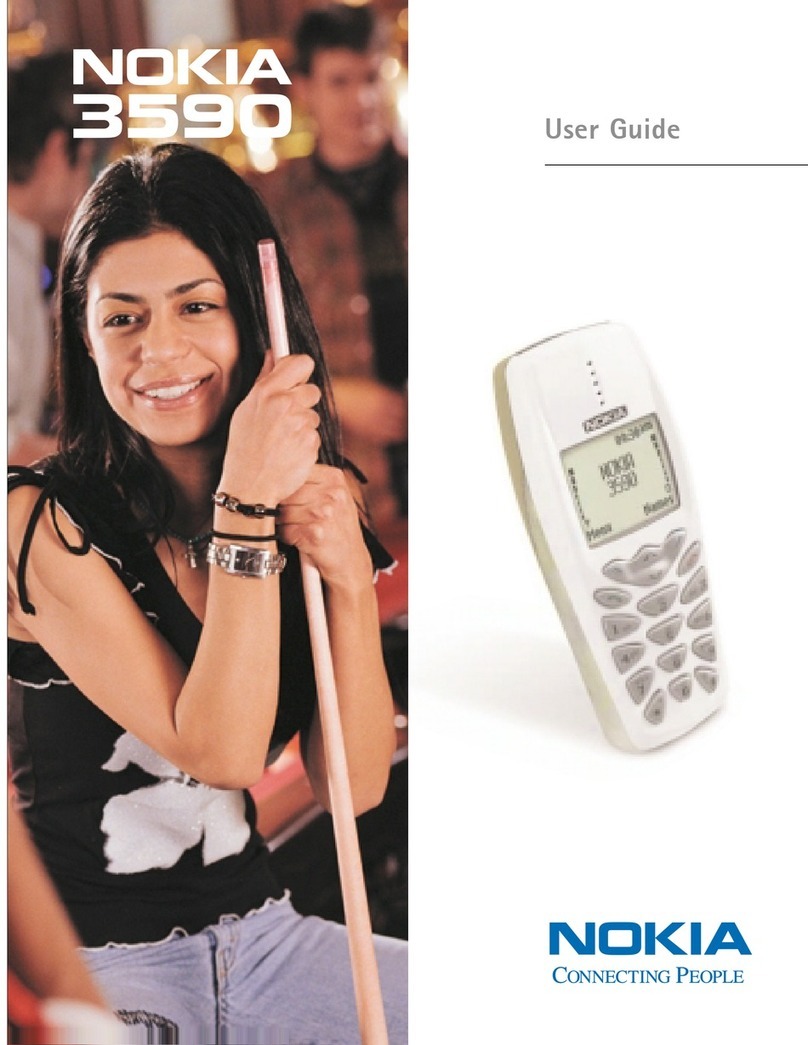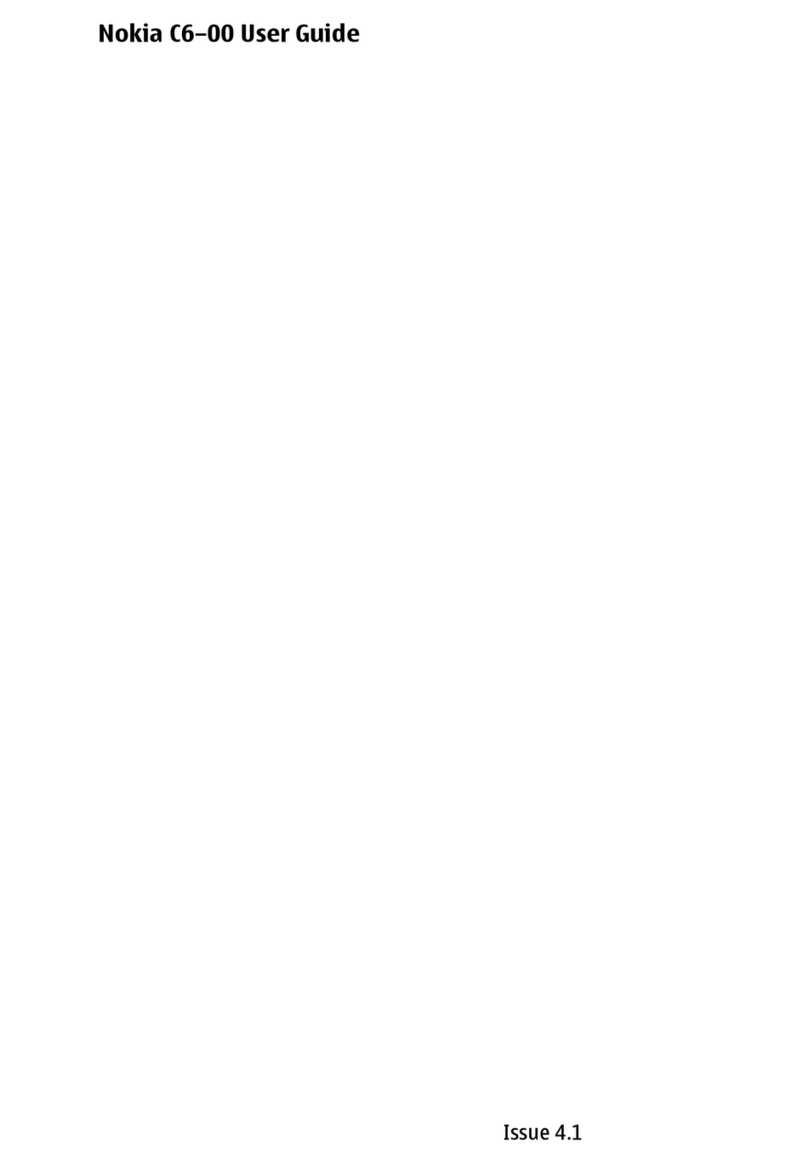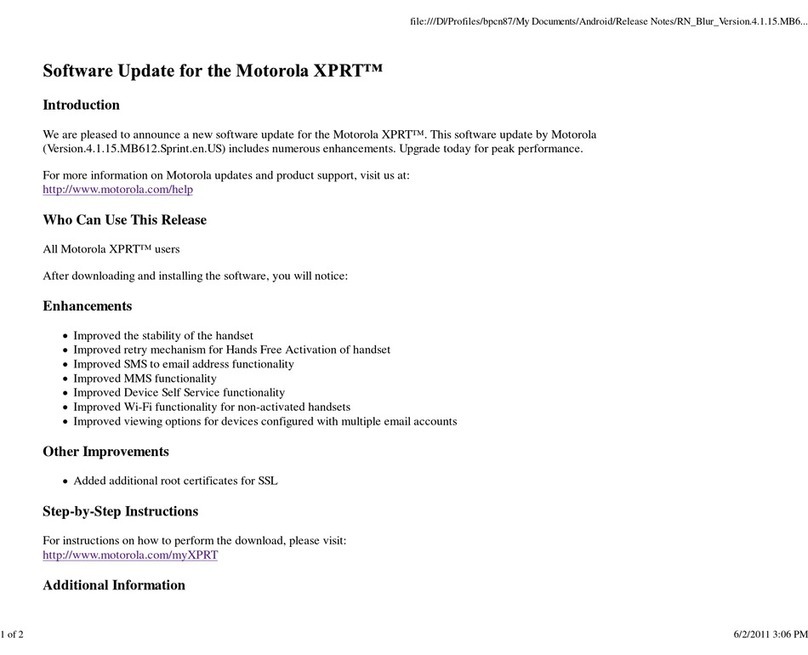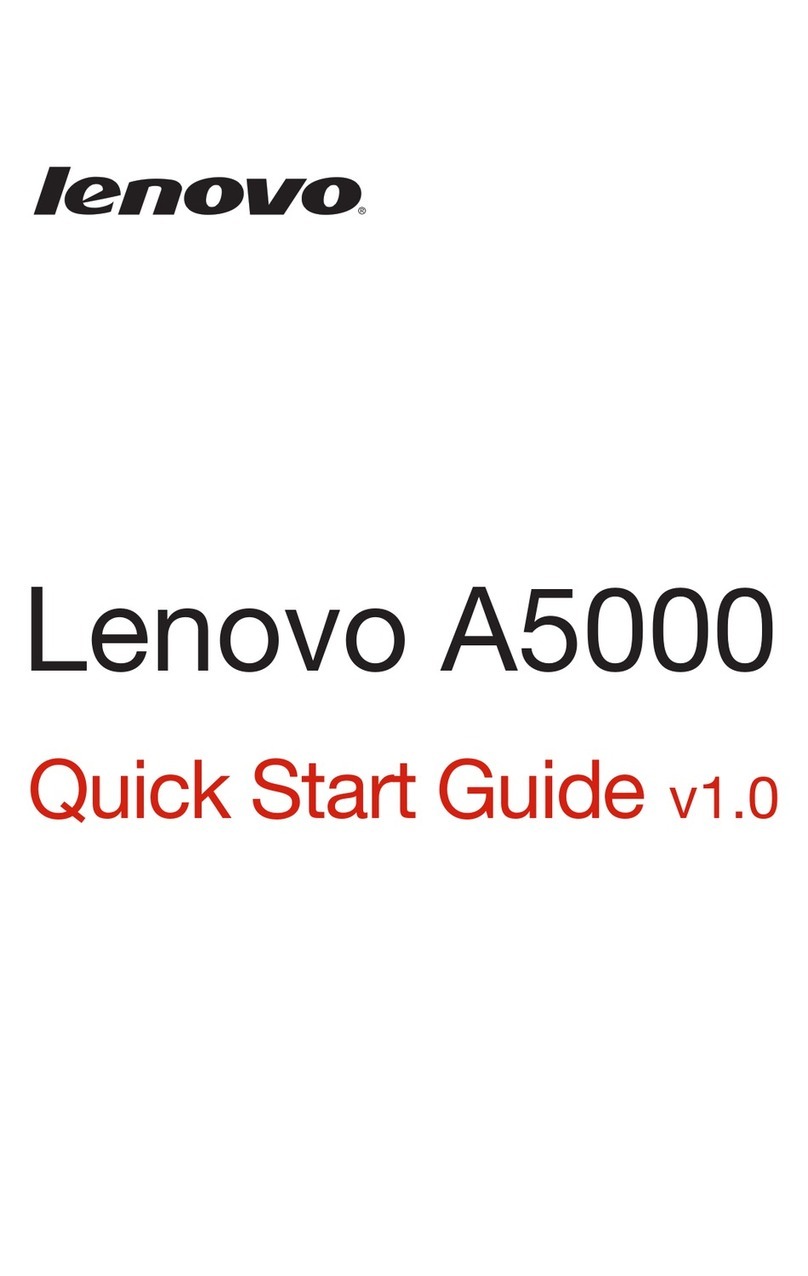Siyata Mobile UNIDEN UV350 User manual

UV350
User Guide
4G LTEvehicle devi ce
Built In GPS and PTT
In-Vehicle Wifi Hot Spot
Large 5.5”Wide Screen Display
Vehicle Communicator


Thank you for purchasing the UV350 device
The UV350 is designed to supply enterprise conne
enjoys the advantages of today’s smart devices and 4G LTE
networks for your daily work usage.
Please read through this guide and safety ins
a safe and pleasant use of the device.
For more information, please visit our website at
www.siyatamobile.com
3

Table of Contents
Safety Directives..................................................................... 5
Disclaimers ...............................................................................6
1 Your UV350 ....................................................................... 8
1.1 Kit Contents......................................................................8
1.2 Keys and Connectors........................................................9
1.3 Indicators and Key Functions.........................................11
1.4 Display Indicators...........................................................11
2 Basic Operations............................................................. 12
2.1 Switching the Device On/Off..........................................12
2.2 Home Screens ................................................................12
2.3 Receiving a Call ..............................................................12
2.4 Making a Call..................................................................13
2.5 SMS ................................................................................15
3 Contacts.......................................................................... 17
3.1 Search for a Contact.......................................................17
3.2 Add a New Contact ........................................................17
3.3 Edit a Contact.................................................................18
4 Accounts......................................................................... 22
5 Settings Menu................................................................. 23
4

Safety Dir
Note: To decrease the risk of injury, please read the following
important safety information before using this device. The
manufacturer will not be held responsible for any damage
resulting from non-standard use or usage contrary to instructions
appearing in this manual.
Driving safely and in compliance with all applicable laws is your
responsibility.
Service!
Do not disassemble the installed device or its accessories. In the event
of device malfunction, pleasecontact your nearest authorized service
center.
Warning Signs!
Make sure you turn off your phone in accordance with any signs or
instructions.
Turn off your device and follow all signs and ins
explosive areas. Potentially explosive areas include fueling areas such
as gas stations, areas with high content of chemicals, grains, dust or
metal dust in the air and any other area where it is customary to be
advised to turn off cellular devices.
5

Disclaimers
•The UV350 device must be installed by a qualified professional
installer.
•Siyata Mobile Ltd. will not be responsible for any issues related to
the device installation or any damage resulting from the installation
or from the use of the device.
•Siyata Mobile Ltd. is not responsible for any third-party accessories
that were not supplied with the product, and /or any damage
caused to the product by any third- party accessories.
•UV350 does not include cellular or data connectivity. These should
be purchased separately from your local mobileprovider and
depend on network plans in your region. Any use of the deviceis
subject to the purchase of such plans and may be limited depended
on the services provided by your cellular operator.
•Siyata Mobile Ltd. is not responsible for any third-party applica
and cannot guarantee that any such application will work on the
device.
•The use of third party software applications installed on the device
issubject to the acceptance of the terms and conditions of the specific
software application and is limited in accordance with the
applicable vendor terms.
•Certain trademarks used inconnection with the product are
registered trademarks of their respectiveowners.
Use the device only in accordance with applicable laws and
regulations and keep your full attention on driving and the road
at all times
Drive safely and follow the law!
6

The Siyata Mobile UV350 is the first LTE all-in-one fleet
communications device for cellular voice calls, push to talk over
cellular, navigation, data applications, rs232, voice speech and
more.
This device was designed to be installed on the dash or mounted
on a windshield, specifically for lighter commercial vehicles
such taxis, vans and delivery trucks. The tablet based design
makes installation a breeze and ensures safer communication for
professional drivers.
7

1. Your UV350
1.1 Kit Contents
Your purchased UV350 device includes the following Original items:
•Device
•Power Cable set
•Microphone
•Speaker
•GPS antenna
•RF antenna
•Sun visor
•Audio isolator
•User Manual
Note: We have made every effort to ensure that the product arrives
complete andin working order. If you discover any problems with
this product, please contact the point of saleimmediately.
8

1.2 Keys and Connectors

10

1.3 Indicators and Ke
Show recently used applica
Short press: Return to Home screen
Long press: Open Google Now
Back to previous screen
Touch to see all applica
1.4 Display Indicators
Current signal Call
No SIM card found No sound
3G Connected Flight Mode
4G connected No Connectivity
Bluetooth on BT Connected
Wi-Fi ison Location
11

2 Basic Operations
2.1 Switching the Device On/Off
If the device is connected to the ignition, the devicecan be turned on/off
automatically using the ignition switch. For manual operation press and hold
the Power Button. Notice that the phone should be powered off to remove
the SIM.
2.2 Home Screens
You can place your favorite applications on the Home screen. To add an
application touch.
Long press the app icon you want to add to the Home screen. Drag the icon
to a position on one of the Home screens and lift your finger. To discard the
icon from the Home screen, drag the icon to the X in the corner.
2.3 Receiving a Call
12

A
When receiving a call, the device’s view screen will change its display
and show incoming call details.
To accept the call, press ANSWER on the phone, or swipe the
screen to the right.
To reject the call (or to disconnect after completing the call) press
DISMISS on the phone, or swipe the screen to the left.
2.4 Making a Call
2.4.1 Making a Call Using the Keyboard
Enter a name or phone number or press and then .

Enter in the desired number using the keyboard. To correct a dialed
number, touch . Press to make the call.
To disconnect after completing the call, press on the screen.
2.4.2 Making a Call from the Call Log
Press . Touch to view the last calls: missed calls , outgoing
calls , incoming calls . The Call log displays the last calls made.
USA
Scroll the list and touch near the name you want to call.
2.4.3 Making a Call from the Contacts List
Touch to open the Contacts list.
14

After locating the contact, touch the record and touch the number you want
to call.
2.5 SMS
Drive safely! Check and abide by all applicable laws.
You can send and receive SMS (ShortMessag e Service).
Touch to enter the SMS screen.
Touch to start a new message.
Type the phone numberin the ‘To’ field or choose a contact.
15

Type your message in the ‘Send message’ field. You can attach a file -
click .
2.5.1 Edit Text
You can edit the text you have entered. Click the text you wish to edit, the
selected text will be highlighted in green. Drag the highlighting tab to change
the range of your selection. A menu will display the options. Chooseone of
the options: Cut, Copy, Paste, Share, Select all, Assist.
16

3 Contacts
Touch from All App or from Phone to open the Contacts
list:
3.1 Search for a Contact
Slide with your finger up/down to find a contact, or touch to
search by name.
3.2 Add a New Contact
Touch to add a new contact.
17

Fill in the fields. Touch to save.
3.3 Edit a Contact
Slide with your finger up/down to find a contact. Select the one you
need.
Touch to get more op
18

Touch and Edit.
Touch to get more op
Touch to save.
19

4 Accounts
Sign up with an email address to sign in to Google, Mail and Play Store,
and more.
Touch Settings, Accounts and select Add Account.
Note that this feature requires an active Internet connection.
If you have not opened a new account, when you log in to Google for the first
time, it will ask you to sign up with your email address.
20
Other manuals for UNIDEN UV350
3
Table of contents
Other Siyata Mobile Cell Phone manuals