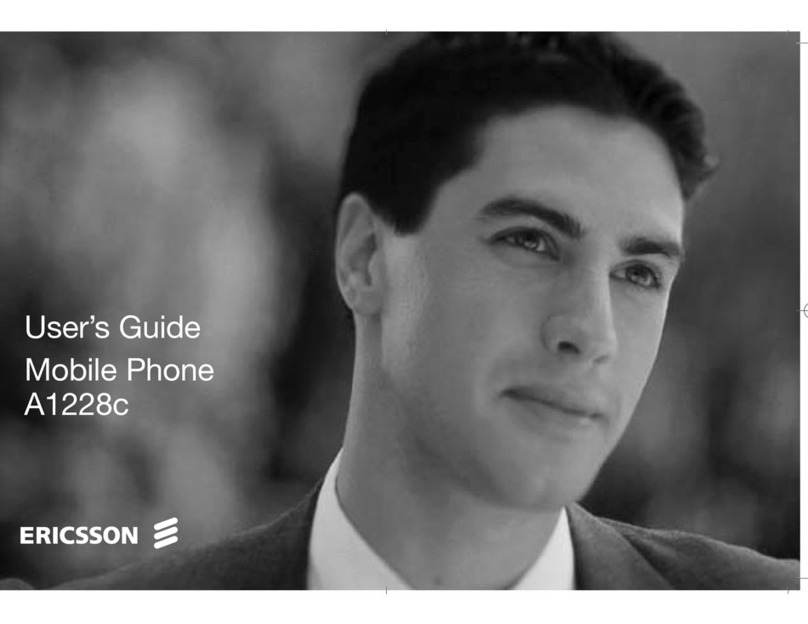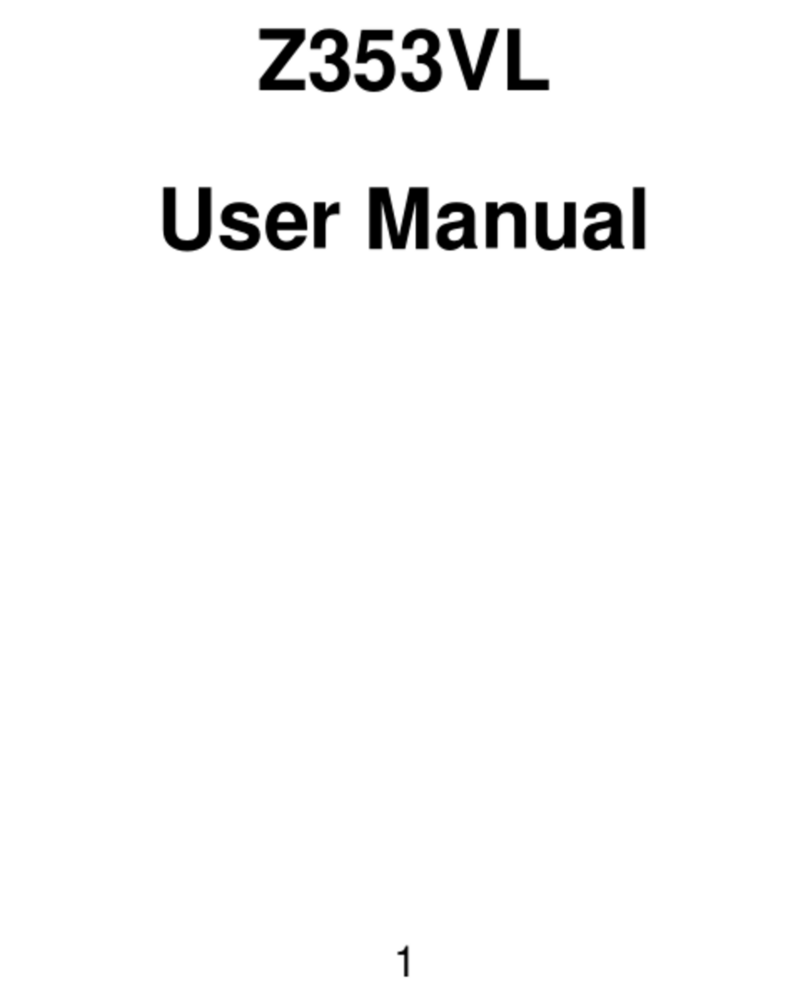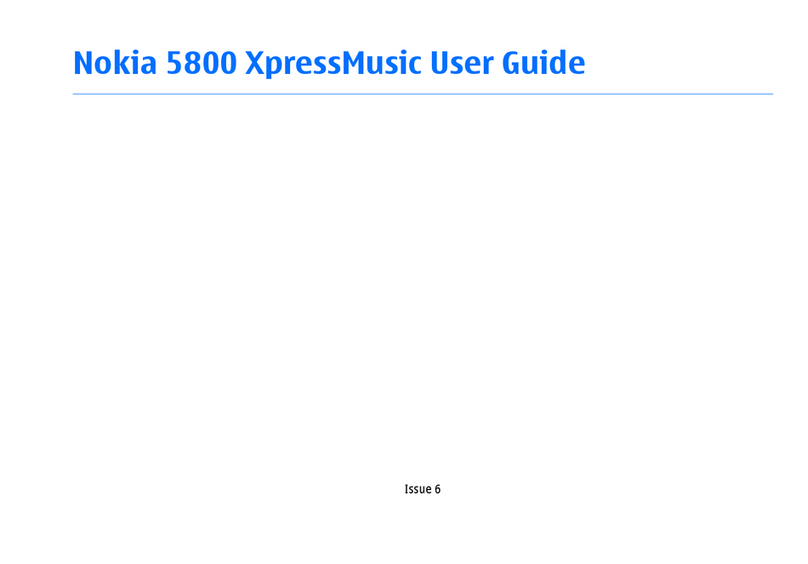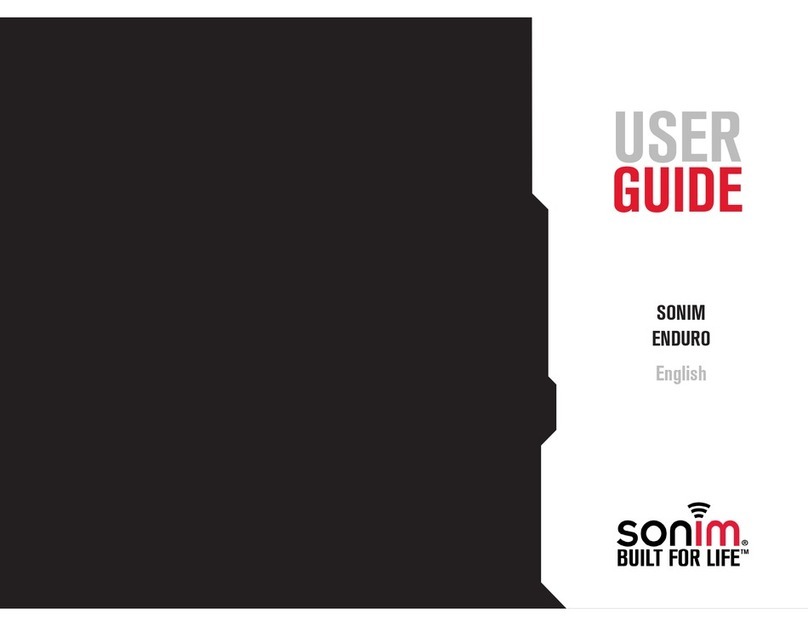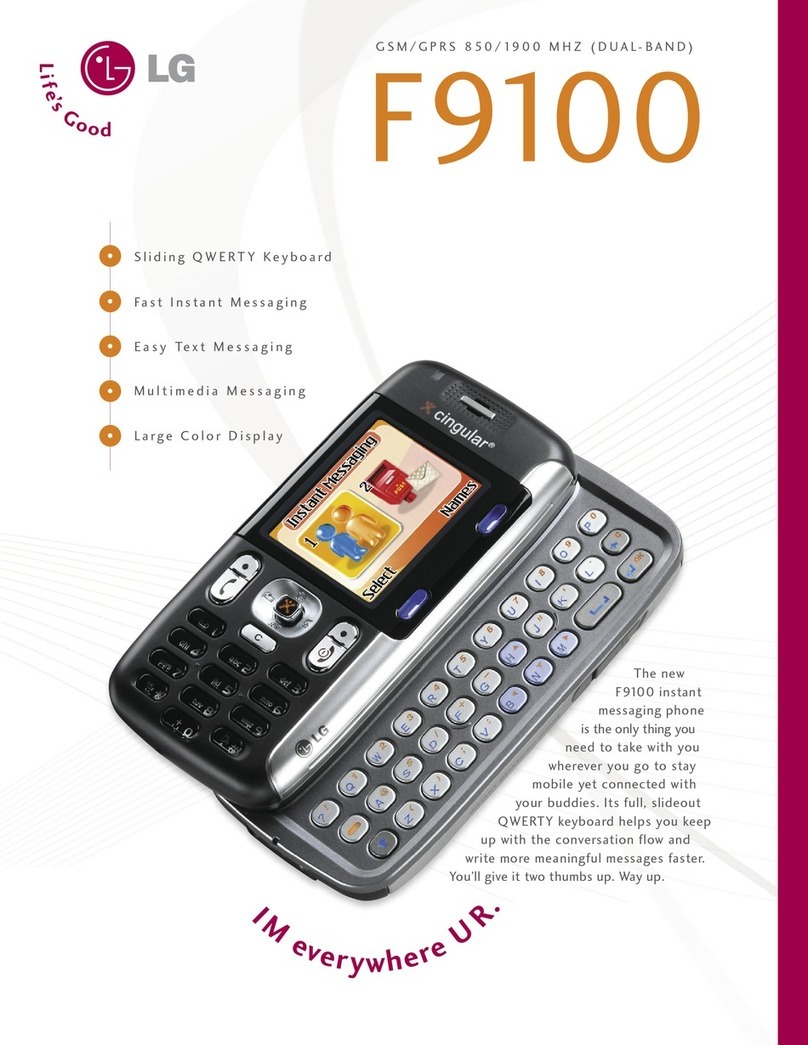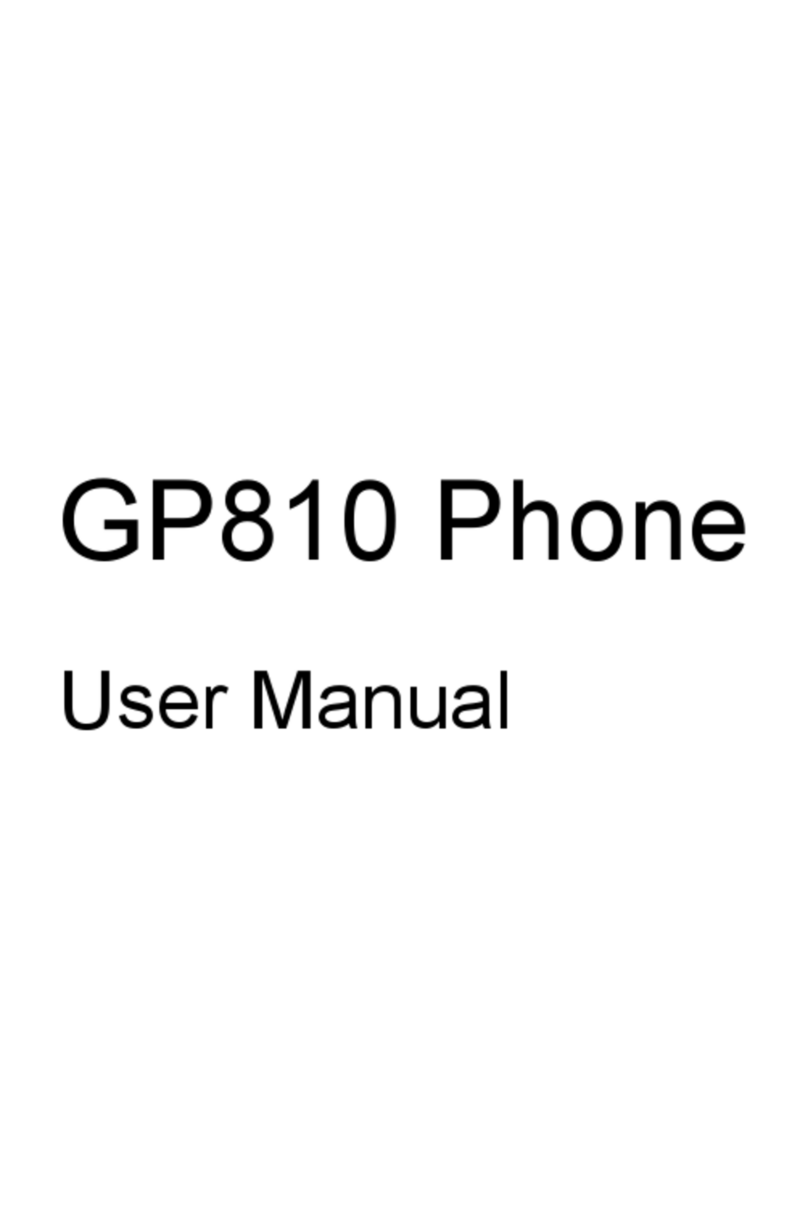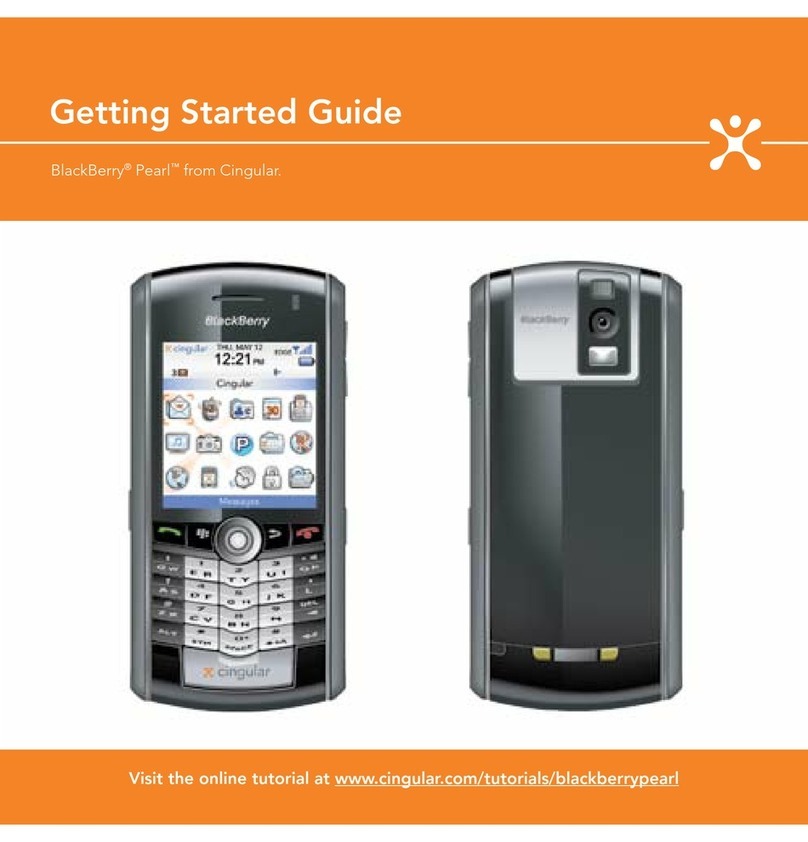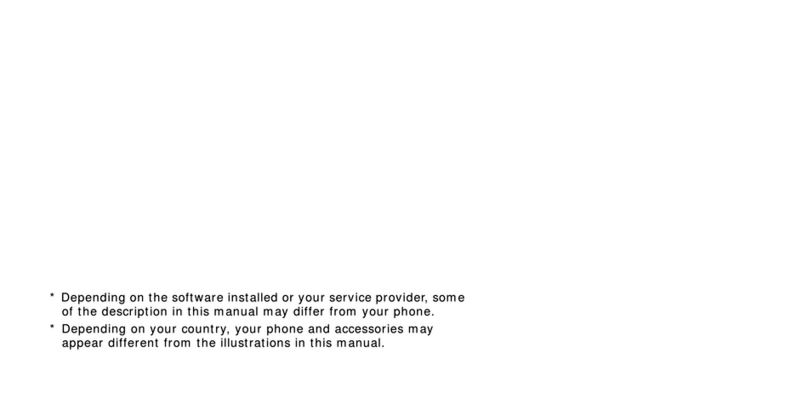Siyata Mobile CP250 User manual

CP250
Vehicle Communicator
User Guide
4G LTE vehicle device
Built In Camera DVR
In-Vehicle Wi Hot Spot
Large 5” Wide Screen Display


3
Thank you for purchasing the CP250 device
The CP250 is designed to supply enterprise connecvity and
enjoys the advantages of today’s smart devices and 4G LTE
networks for your daily work usage.
Please read through this guide and safety instrucons to assure
a safe and pleasant use of the device.
For more informaon, please visit our website at
www.siyatamobile.com

4
Table of Contents
Safety Direcves..................................................................... 5
Disclaimers ...............................................................................6
1 Your CP250 ....................................................................... 8
1.1 Kit Contents......................................................................8
1.2 Keys and Connectors........................................................9
1.3 Indicators and Key Funcons .........................................11
1.4 Display Indicators...........................................................11
2 Basic Operaons ............................................................. 12
2.1 Switching the Device On/O..........................................12
2.2 Home Screens ................................................................12
2.3 Receiving a Call ..............................................................12
2.4 Making a Call..................................................................13
2.5 SMS ................................................................................15
3 Contacts.......................................................................... 17
3.1 Search for a Contact.......................................................17
3.2 Add a New Contact ........................................................17
3.3 Edit a Contact.................................................................18
4 Using the BT Control Buon............................................ 20
4.1 Pressing the Buon........................................................20
4.2 Rotang the Buon........................................................20
5 Accounts......................................................................... 22
6 Sengs Menu................................................................. 23

5
Safety Direcves
Note: To decrease the risk of injury, please read the following
important safety informaon before using this device. The
manufacturer will not be held responsible for any damage resulng
from non-standard use or usage contrary to instrucons appearing
in this manual.
Driving safely and in compliance with all applicable laws is your
responsibility.
Service!
Do not disassemble the installed device or its accessories. In the event
of device malfuncon, please contact your nearest authorized service
center.
Warning Signs!
Make sure you turn o your phone in accordance with any signs or
instrucons.
Turn o your device and follow all signs and instrucons in potenally
explosive areas. Potenally explosive areas include fueling areas such
as gas staons, areas with high content of chemicals, grains, dust or
metal dust in the air and any other area where it is customary to be
advised to turn o cellular devices.

6
Disclaimers
• The CP250 device must be installed by a qualied professional
installer.
• Siyata Mobile Ltd. will not be responsible for any issues related to
the device installaon or any damage resulng from the installaon
or from the use of the device.
• Siyata Mobile Ltd. is not responsible for any third-party accessories
that were not supplied with the product, and /or any damage
caused to the product by any third- party accessories.
• CP250 does not include cellular or data connecvity. These should
be purchased separately from your local mobile provider and
depend on network plans in your region. Any use of the device is
subject to the purchase of such plans and may be limited depended
on the services provided by your cellular operator.
• Siyata Mobile Ltd. is not responsible for any third-party applicaons
and cannot guarantee that any such applicaon will work on the
device.
• The use of third party soware applicaons installed on the device
is subject to the acceptance of the terms and condions of the
specic soware applicaon and is limited in accordance with the
applicable vendor terms.
• Certain trademarks used in connecon with the product are
registered trademarks of their respecve owners.
Use the device only in accordance with applicable laws and
regulaons and keep your full aenon on driving and the road
at all mes
Drive safely and follow the law!

7
The Siyata Mobile CP250 is the rst LTE all-in-one eet
communicaons device for cellular voice calls, push to talk over
cellular, navigaon, data applicaons, built in camera, DVR and
more.
This device was designed to be installed on the dash or mounted
on a windshield, specically for lighter commercial vehicles
such taxis, vans and delivery trucks. The tablet based design
makes installaon a breeze and ensures safer communicaon for
professional drivers.

8
1. Your CP250
1.1 Kit Contents
Your purchased CP250 device includes the following Original items:
•Device
• Power Cable set
• Microphone
•Speaker
•BT Main Box
• BT Control buon
• Mounng Arm
•Screws set
•User Manual
Note: We have made every eort to ensure that the product arrives
complete and in working order. If you discover any problems with
this product, please contact the point of sale immediately.

9
1.2 Keys and Connectors
Mini USB
External
Camera
Headset
connector
Micro SIM
Micro SD Card
Power
On/O

10
Reset
Cable
Holder
Adjustable Camera
Recently used
applicaons
Home
Back

11
1.3 Indicators and Key Funcons
Show recently used applicaons
Short press: Return to Home screen
Long press: Open Google Now
Back to previous screen
Touch to see all applicaons
1.4 Display Indicators
Current signal Call
No SIM card found No sound
3G Connected Flight Mode
4G connected No Connecvity
Bluetooth on BT Connected
Wi-Fi is on Locaon

12
2 Basic Operaons
2.1 Switching the Device On/O
If the device is connected to the ignion, the device can be turned on/
o automacally using the ignion switch. For manual operaon press
and hold the Power Buon. Noce that the Tablet should be powered
o to remove the SIM.
2.2 Home Screens
You can place your favorite applicaons on the Home screen. To add
an applicaon touch .
Long press the app icon you want to add to the Home screen. Drag the
icon to a posion on one of the Home screens and li your nger. To
discard the icon from the Home screen, drag the icon to the Xin the
corner.
2.3 Receiving a Call

13
USA
When receiving a call, the device’s view screen will change its display
and show incoming call details.
To accept the call, press ANSWER on the phone, or swipe the
screen to the right.
To reject the call (or to disconnect aer compleng the call) press
DISMISS on the phone, or swipe the screen to the le.
2.4 Making a Call
2.4.1 Making a Call Using the Keyboard
Enter a name or phone number or press and then .

14
Enter in the desired number using the keyboard. To correct a dialed
number, touch . Press to make the call.
To disconnect aer compleng the call, press on the screen.
2.4.2 Making a Call from the Call Log
Press . Touch to view the last calls: missed calls , outgoing
calls , incoming calls . The Call log displays the last calls made.
USA
Scroll the list and touch near the name you want to call.
2.4.3 Making a Call from the Contacts List
Touch to open the Contacts list.

15
Aer locang the contact, touch the record and touch the number you
want to call.
2.5 SMS
Drive safely! Check and abide by all applicable laws.
You can send and receive SMS (Short Message Service).
Touch to enter the SMS screen.
Touch to start a new message.
Type the phone number in the ‘To’ eld or choose a contact.

16
Type your message in the ‘Send message’ eld. You can aach a le –
click .
2.5.1 Edit Text
You can edit the text you have entered. Click the text you wish to edit,
the selected text will be highlighted in green. Drag the highlighng tab
to change the range of your selecon. A menu will display the opons.
Choose one of the opons: Cut, Copy, Paste, Share, Select all, Assist.

17
3 Contacts
Touch from All App or from Phone to open the Contacts
list:
3.1 Search for a Contact
Slide with your nger up/down to nd a contact, or touch to
search by name.
3.2 Add a New Contact
Touch to add a new contact.

18
Fill in the elds. Touch to save.
3.3 Edit a Contact
Slide with your nger up/down to nd a contact. Select the one you
need.
Touch to get more opons.

19
Touch and Edit.
Touch to get more opons.
Touch to save.

20
4 Using the BT Control Buon
The BT control buon is a circular knob with 3 operaonal opons.
To connect to BT, choose OB-210A. The connecon will be automac
and without the need for any password.
Aer connecng to BT audio will be through an external speaker and
microphone.
Table of contents
Other Siyata Mobile Cell Phone manuals