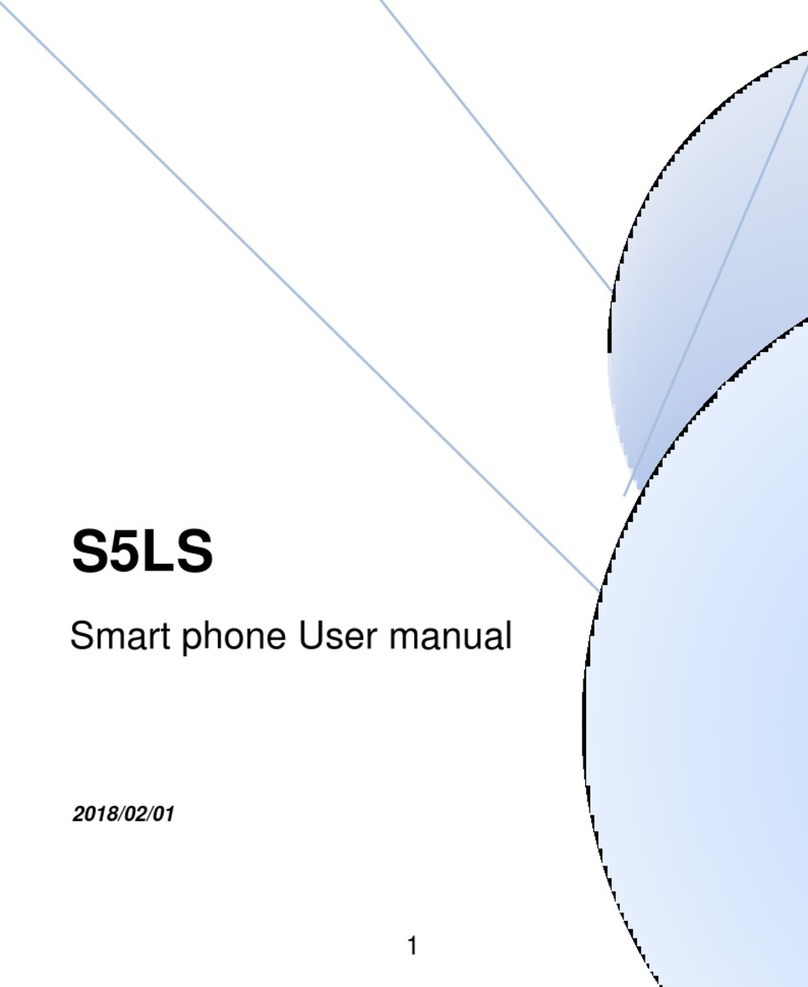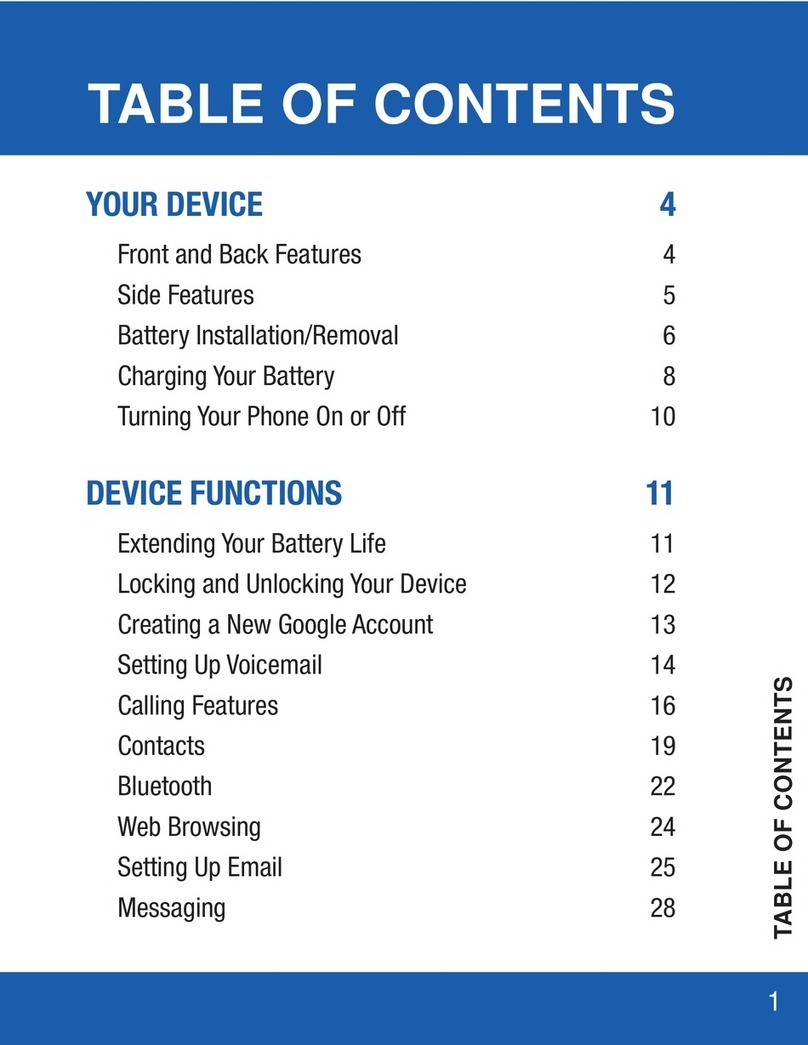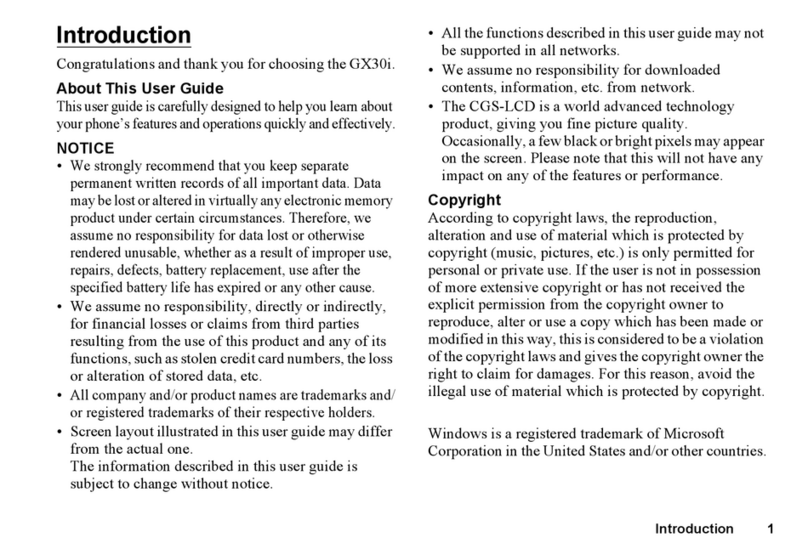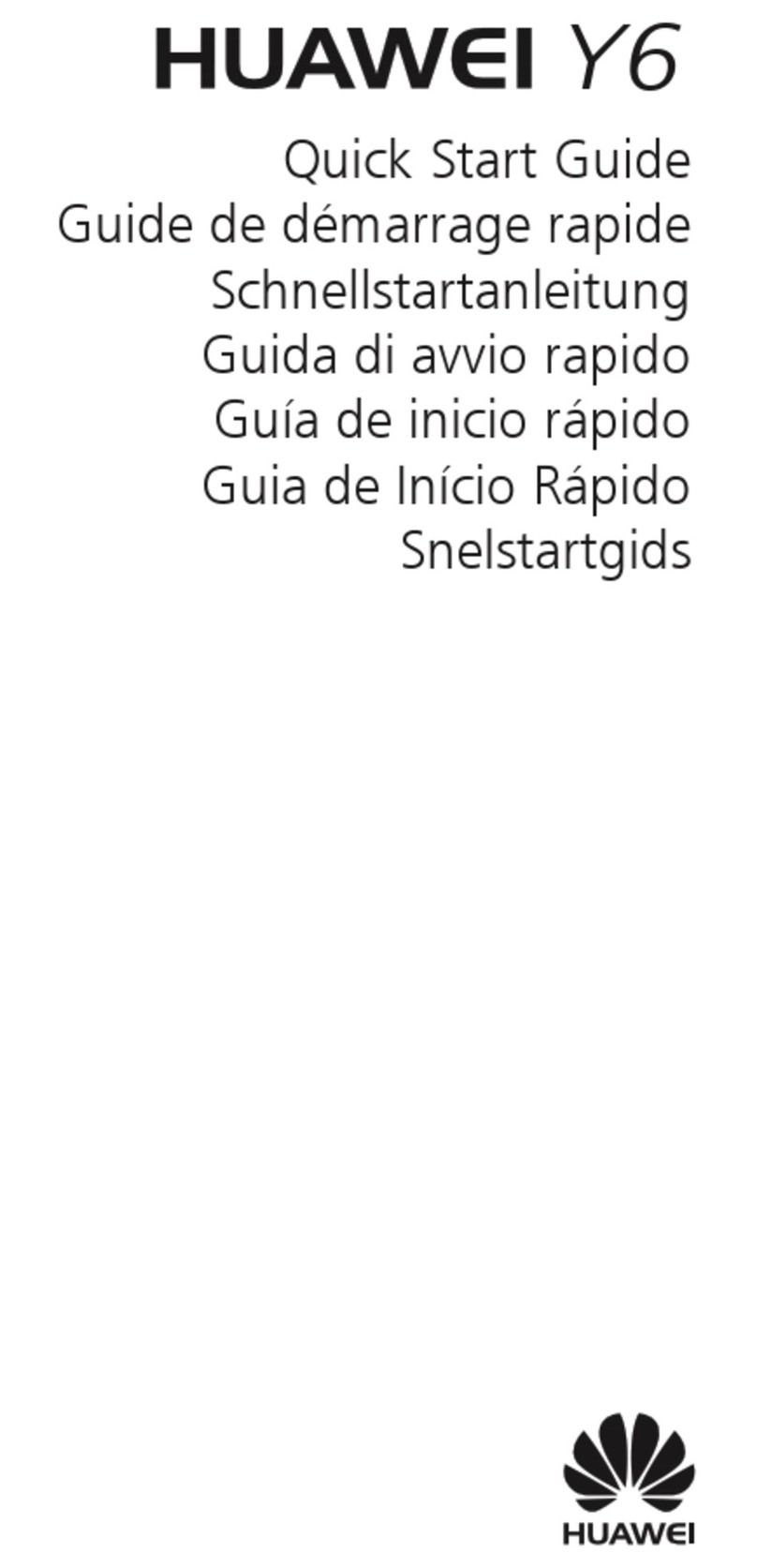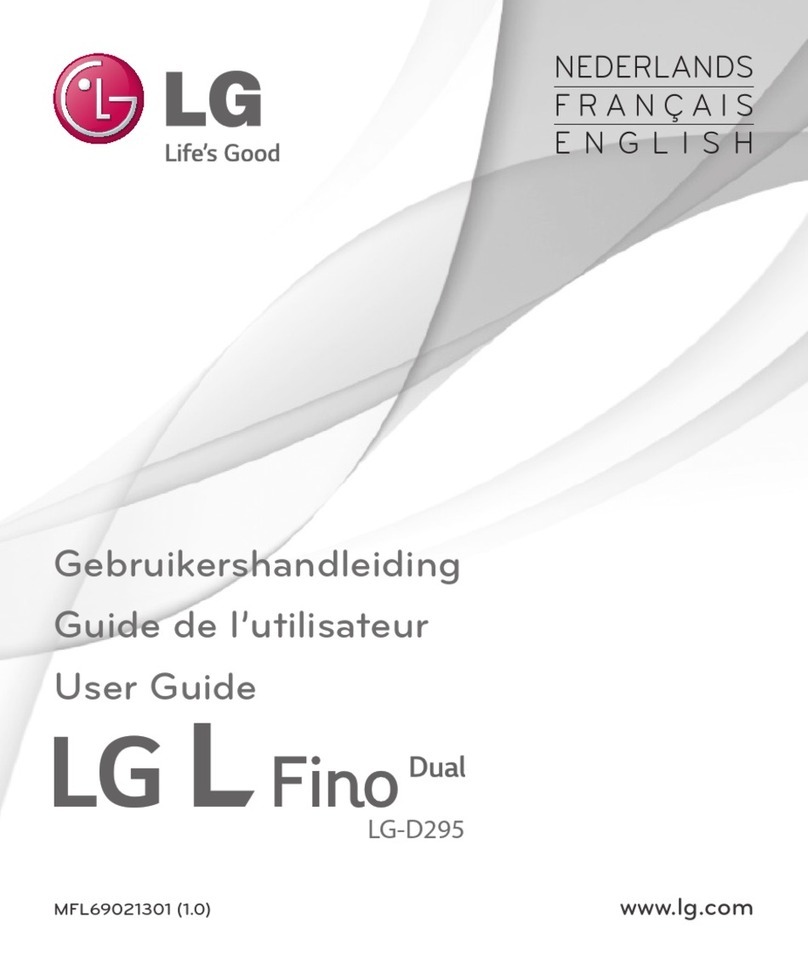Siyata Mobile VOYAGER User manual

Thank you for choosing VOYAGER™
VOYAGER is a 3G Connected Vehicle Smartphone using software
based on Android OS.
VOYAGER was created specically for use in a vehicle. The device
was designed with a number of special features for operating a
cellular based connected vehicle device*, with an emphasis on audio
quality, easy dialing and easy operation capabilities through the
physical keyboard and touch screen.
VOYAGER supports a variety of applications and navigation services,
features a 3.5” display as well as large physical buttons and is
designed to enable you to use the connected vehicle device easily.
Proper and safe installation by a qualied Accel Telecom Ltd.
authorized installer, will ensure you a pleasant driving experience.
This guide provides an overview of the device’s many possibilities,
innovations, and functions, with clear explanations on how to use the
device in the easiest and most efcient manner.
* Features available may depend on your network operator.
NOTE:
The device must be installed by an Accel Telecom approved
qualied and professional installer.
Warranty is valid for one year with an invoice from an
authorized Accel Telecom dealer showing the purchase date.
If you have any questions or require support, please contact
us at: [email protected]

2
Table of Contents
1. For your safety 4
2. Your VOYAGER 7
2.1 Kit contents 7
2.2 Keys and connectors 8
2.3 Indicators and key functions 10
2.4 Display indicators 11
3. Basic operations 12
3.1 Switching the device on/off 12
3.2 Home screens 12
3.3 Receiving a call 13
3.4 Making a call 13
3.4.1 Making a call using the keyboard 14
3.4.2 Making a call from the Call log 14
3.4.3 Making a call from the Contacts list 15
3.4.4 Making a speed dial call 16
3.4.5 Voice speed dial 16
3.5 Available options during an active call 19
3.6 SMS 19
4. Contacts 21
4.1 Search for a contact 21
4.2 Add a new contact 21
4.3 Edit a contact 22

3
5. Smart dialing 23
6. Accounts & Sync 24
6.1 Google contacts 25
6.2 iCloud contacts 26
7. Settings menu 27
7.1 Wireless & networks 28
7.2 Device 29
7.3 Personal 30
7.4 System 31
8. Audio out 32
8.1 Settings menu 32
8.2 Widget 32
9. Wi-Fi portable hotspot 33
9.1 Using the Settings menu 33
9.2 Using the Widget 33
10. Using an BT SIM service 34

4
1 For your safety
NOTE: To decrease the risk of injury, please read the
following important safety information before using this
device. The manufacturer will not be held responsible
for any damage resulting from non-standard use or
usage contrary to instructions appearing in this manual.
Driving safely and in compliance with all applicable laws
is your responsibility!
Service!
Do not disassemble the installed device or its accessories.
In the event of device malfunction, please contact your
nearest authorized service center.
Vehicle systems!
The radio frequency (RF) signals might affect electronic
systems inappropriately installed in motorized vehicles or
that are not properly protected. Please consult your vehicle
manufacture or its representative regarding your vehicle. Prior
to installing any equipment in your vehicle, you should also
consult with the equipment manufacturer for information on
radio frequency signals.
Vehicles with installed airbags!
Airbags inate with great power. When installing the device in
the vehicle, the qualied professional installer must verify that
the device is installed within a safe distance from the airbag.
Any installation that blocks the inating airbag might cause
very serious injuries.

5
Warning signs!
Make sure you turn off your phone in accordance with any
warning signs or instructions.
Turn off your device and follow all signs and instructions in
potentially explosive areas. Potentially explosive areas include
fueling areas such as gas stations, areas with high content of
chemicals, grains, dust or metal dust in the air and any other
area where it is customary to be advised to turn off a vehicle
motor or cellular devices.
Antenna!
When installing the device, a designated antenna tted for use
with this device will be installed in your vehicle. You must use
only the original antenna supplied with the device. Any use of
an unauthorized antenna, or changes or additions made to
the antenna supplied with the device, might cause damage to
the device and affect its quality of use.
Road Safety!
Please check and abide by all applicable laws and regulations
on the use of the device in a vehicle or when driving.
Disclaimers
• The VOYAGER device must be installed by an Accel
Telecom Ltd. qualied professional installer.
• Accel Telecom Ltd. will not be responsible for any issues
related to the device installation or for any damage to the
vehicle resulting from the installation or from the use of the
device in your vehicle.
• The audio-out feature will work only in vehicles that support

6
an auxiliary (AUX) input to the vehicle sound system.
In vehicles that do not support an auxiliary input, a third-
party solution may be necessary.
• Accel Telecom Ltd. is not responsible for any third-party
accessories that were not supplied with the product,
and /or any damage caused to the product by any third-
party accessories.
• VOYAGER does not include cellular or data connectivity.
These should be purchased separately from your local
mobile provider and depend on network plans in your
region. Any use of the device is subject to the purchase of
such plans and may be limited depended on the services
provided by your cellular operator.
• Accel Telecom Ltd. is not responsible for any third-
party applications and cannot guarantee that any such
application will work on the device.
• The use of third party software applications installed on
the device is subject to the acceptance of the terms and
conditions of the specic software application and is limited
in accordance with the applicable vendor terms.
• Certain trademarks used in connection with the product are
registered trademarks of their respective owners.
Use the VOYAGER device only in accordance with
applicable laws and regulations and keep your full
attention on driving and the road at all times
Drive safely and follow the law!

7
2 Your VOYAGER
2.1 Kit contents
Your purchased VOYAGER device includes the following
original items:
• VOYAGER device
•Cable set
•Microphone
• Speaker
•GPS antenna
•Cellular antenna
• Swivel mount
•Screws set
• User Manual
NOTE: We have made every effort to ensure that
the product arrives complete and in working order. If
you discover any problems with this product, please
contact the point of sale immediately.

8
2.2 Keys and connectors
Home key
Menu key
Send key
OK key
Keypad
3.5” color display
USB charging
connector
Back key
Search key
End key

9
USIM slot Volume keys
Reset
Micro SD slot
Mini USB
connector
USB charging
connector
Voice dial key Navigation key

10
2.3 Indicators and key functions
In Standby mode – View call logs (“All calls”)
When receiving a call – Answer incoming call
After keying in numbers – Dial call
During call – Shift to call waiting
During call – End call
Incoming call – Reject incoming call
In Menu mode – Return to Standby Mode
Touch and hold – Switch phone on/off
Access available options
Short press:
Outside Home screen – Return to Home screen
In Home screen – Show all Home screens
Long press:
Show recently used applications
Search
Back to previous screen
In Text Edit mode – Add space
In Standby mode – Change income call ring volume
In Talk mode – Change talk volume
Touch to see all applications
Touch to go to Home screens with selected favorite
applications

11
2.4 Display indicators
Current signal strength
for the selected network
No SIM card found
HSPA connected
UMTS connected
Bluetooth is on
Flight mode
Silent mode
Wi-Fi is on
Call
No sound
Portable hotspot active
Call forward
No connectivity

12
Downloading in progress
Unread SMS
External SIM
* Some apps have their own icons.
3 Basic operations
3.1 Switching the device on/off
If the device is connected to the vehicle’s ignition switch, the
device can be turned on/off automatically using the ignition
switch. For manual operation press and hold the key .
Notice that the phone should be powered off to remove
the SIM.
3.2 Home screens
There are 3 Home screens. You can switch between them by
swiping right or left. You can place your favorite applications
on the Home screen. To add an application touch .
Long press the app icon you want to add to the Home
screen. Drag the icon to a position on one of the Home
screens and lift your nger.

13
3.3 Receiving a call
When receiving a call, the device’s view screen will change its
display and show incoming call details.
To accept the call, press on
the phone, or swipe the screen to
the right.
To reject the call (or to disconnect
after completing the call) press
on the phone, or swipe the screen
to the left.
3.4 Making a call

14
3.4.1 Making a call using the keyboard
Enter in the desired number using the keyboard. To correct a
dialed number, touch the or press to delete the last
digit. Press to make the call.
To disconnect after completing the call, press on the
phone or on the screen.
3.4.2 Making a call from the Call log
The Call log displays the last
calls made.
In Phone mode, press .
Touch to view the last calls:
Missed calls , outgoing calls ,
incoming calls , and outgoing &
incoming calls .
Scroll the list and touch near
the name you want to call.

15
3.4.3 Making a call from the Contacts list
Touch to open the Contacts list.
After locating the contact, touch the record and touch the
number you want to call.
You can set which contacts will be displayed on the list:
For instruction on how to add Google Contacts
see section 6.1.

16
3.4.4 Making a speed dial call
The device has 9 speed dial cells for dialing a number dened
as a speed dial. To speed dial press the cell’s number in the
following manner:
• For cell 1: Dial Voicemail from the SIM.
• For cells 2 through 9: A long press on the cell’s number.
The device will dial the number associated with the dened
number and display the contact’s name.
3.4.5 Voice Speed Dial
Introduction
Voice Speed Dial is a voice recognition application which
provides Speaker-Dependent (SD) recognition for voice dialing
and launching applications. It is simple, easy-to-use, and
highly accurate. After creating “voice tags” in advance for
specied phone numbers of contacts or applications to be
launched by voice, a user can make a phone call or open an
application simply by saying the voice tag.
Getting Started
You can open Voice Speed Dial by tapping the Voice Dial
button on the top of the VOYAGER .
When no voice tag exists, you will be prompted to go to the
Settings page after 3 seconds.
Creating voice tags
• Entering Settings
Voice tags are created in the Settings page. You can enter
Settings by tapping Menu of the application then select
Settings, or taping the Settings icon on the main page directly.

17
• Creating voice tags for Contacts
1. In Settings, select the CONTACTS tab and you will
see all contacts from your phone books.
2. Tap the contact you would like to assign a voice tag to,
and all phone numbers of that contact will be listed.
3. Tap the Recording icon on the right side of
a phone number.
4. After a beep sound, please say the “voice tag” for
this number within 3 seconds.
5. If the voice tag is successfully created, you will hear
the recording played for conrmation.
• Creating voice tags for Applications
1. In Settings, select the APPLICATION tab and you will
see names of all applications on your phone.
2. Tap the Recording icon on the right side of the
application you’d like to create a voice tag for.
3. After the beep sound, please say the “voice tag” for
this number within 3 seconds.
4. If the voice tag is successfully created, you will hear
the recording played for conrmation.
Voice Recognition
Once some voice tags have been created, whenever you start
the Voice Speed Dial, the application will listen for a voice tag
after the beep sound. Please say a recorded voice tag within
6 seconds.
• Making phone call
If the voice tag of a contact’s phone number is recognized,
the app will repeat the voice tag (by playing back the
recorded voice), then dial the number.

18
• Voice tags that cannot be recognized
If a voice command is not recognized, the app will try
the recognition process for a second time. If the second
recognition attempt still fails, Voice Speed Dial will
terminate.
During the recognition process, you can tap the restart icon
on the main page to restart the process.
Settings
Besides creating voice tags, additional functions are provided
in the Setting pages:
• Voice tag editing
Tap an item with an associated voice tag to play the voice
tag, delete it, or record again from the pop-up menu.
• VOICE TAG tab
You can nd all items with voice tags under the VOICE TAG
tab. In the CONTACTS or APPLICATION tab, you can edit
voice tags as in the respective tab. In addition, when you
tap Menu of this tab, you can import/export voice tags, as
well as delete all voice tags.
• OTHERS tab
The OTHERS tab is similar to features in the Menu of the
VOICE TAG tab. You can import/export voice tags, and
delete all voice tags here.

19
3.5 Available options during an active call
During an active call, the following
additional actions are possible:
• End – End call
• Dial pad – Screen dial pad
• Changing volume
• Mute – Silence the microphone
• Call on hold – Place the call
on hold
• Conference call
3.6 SMS
Drive safely! Check and abide by all applicable laws.
You can send and receive SMS
(Short Message Service).
Touch to enter the SMS screen.
Touch to start a new message.

20
Type the phone number
in the ‘To’ eld or touch
to choose a contact.
Type your message in the
‘Type message’ eld.
Message template
You can choose a message from a list :
Table of contents
Other Siyata Mobile Cell Phone manuals