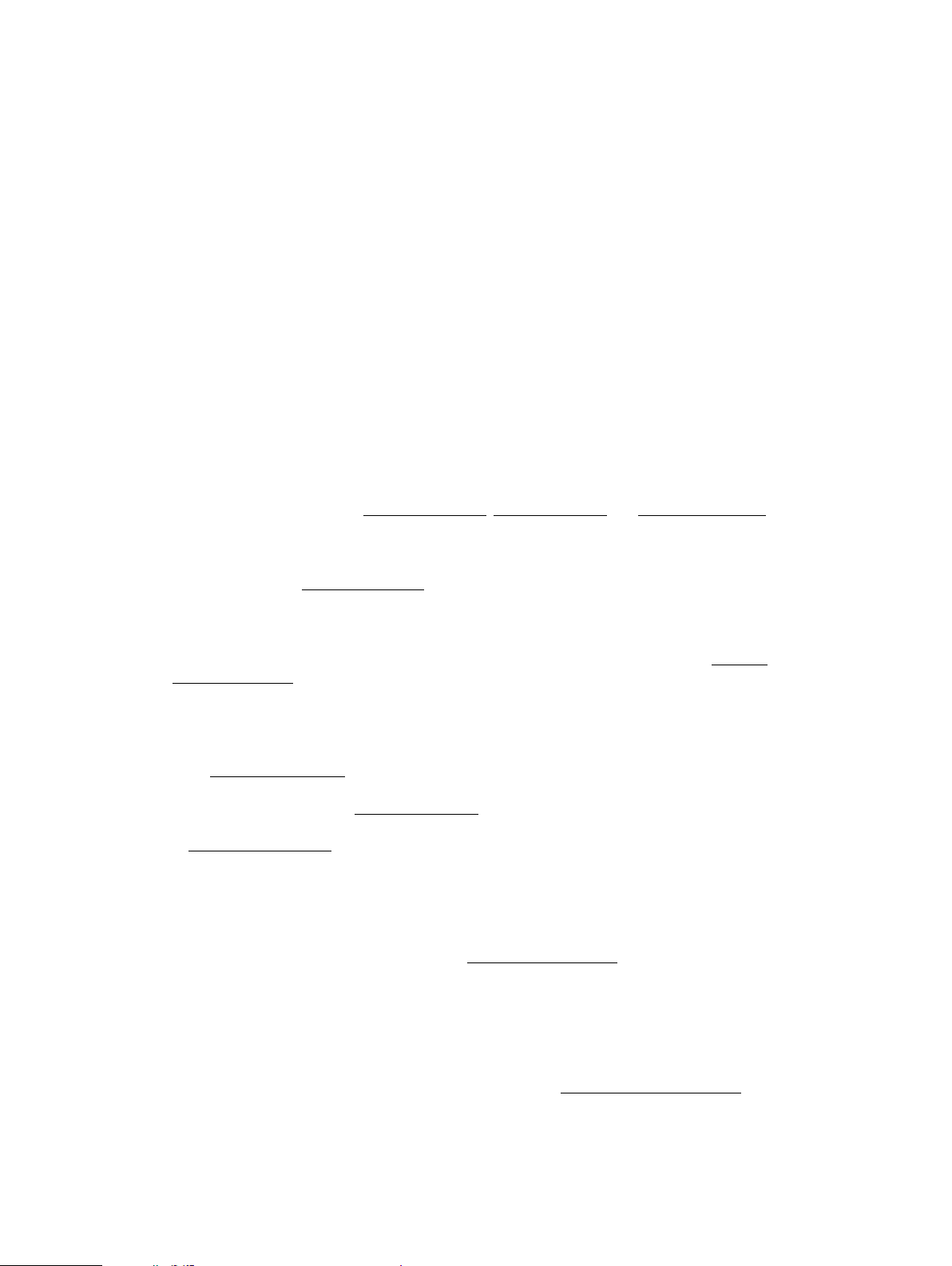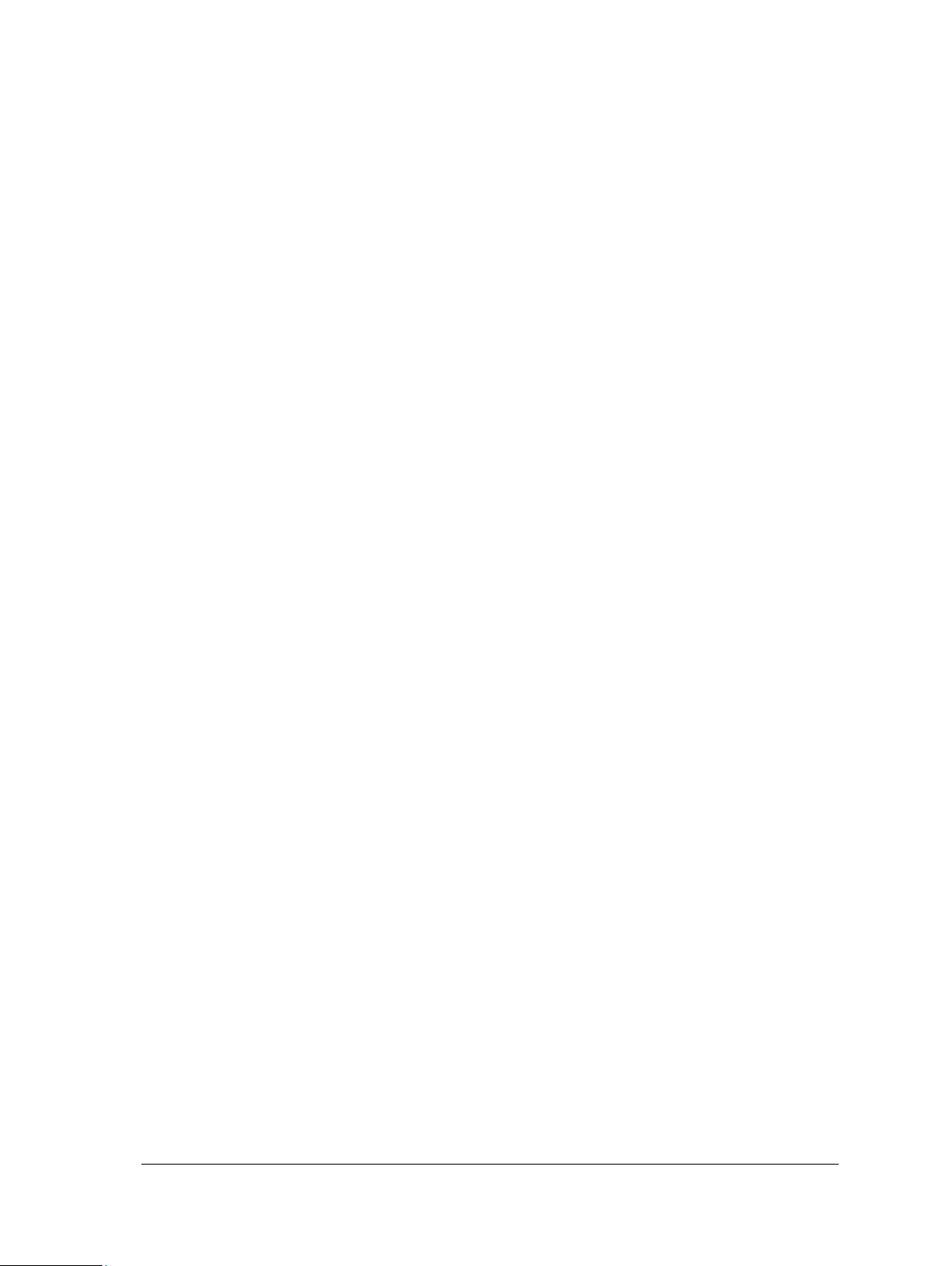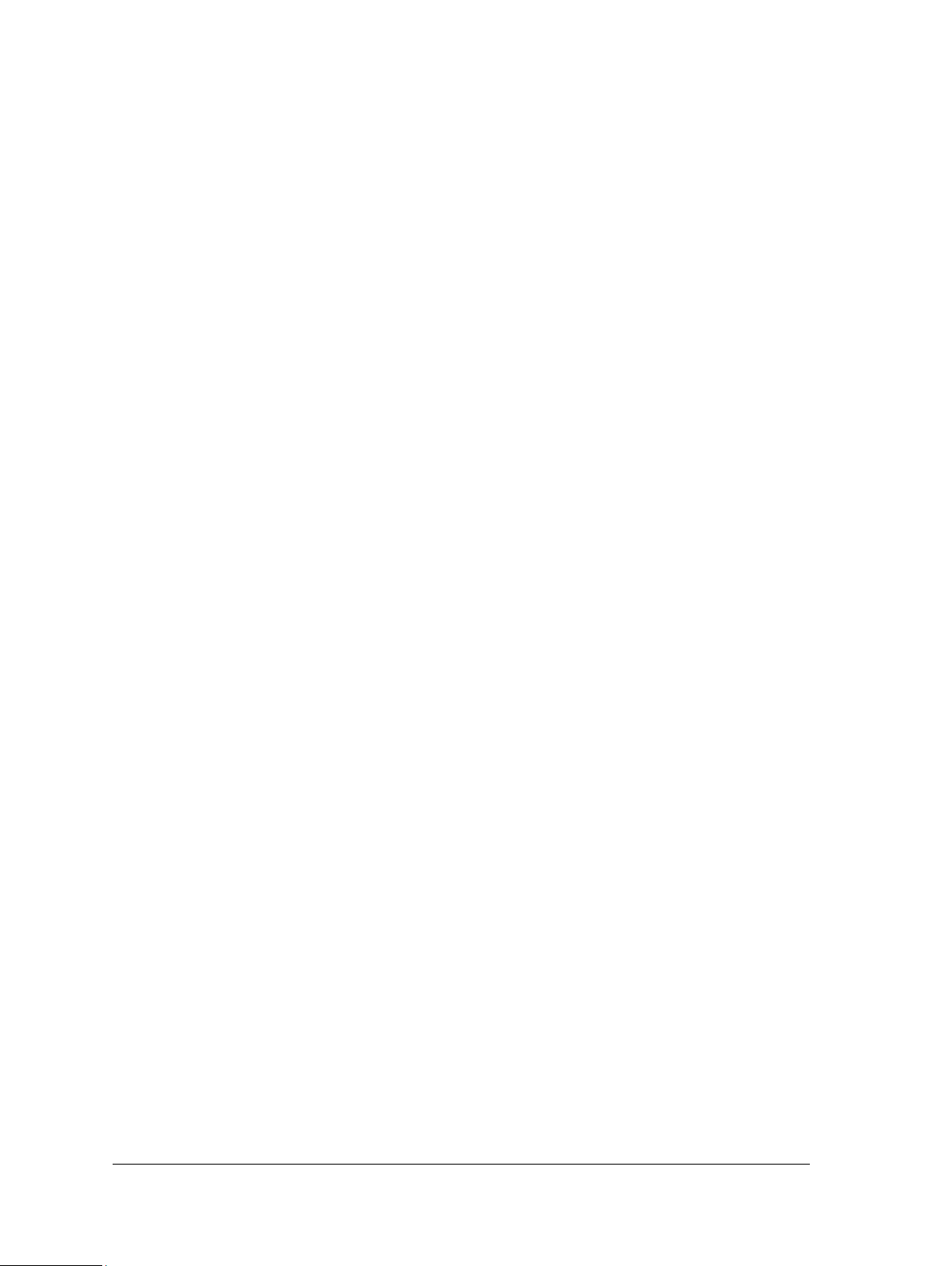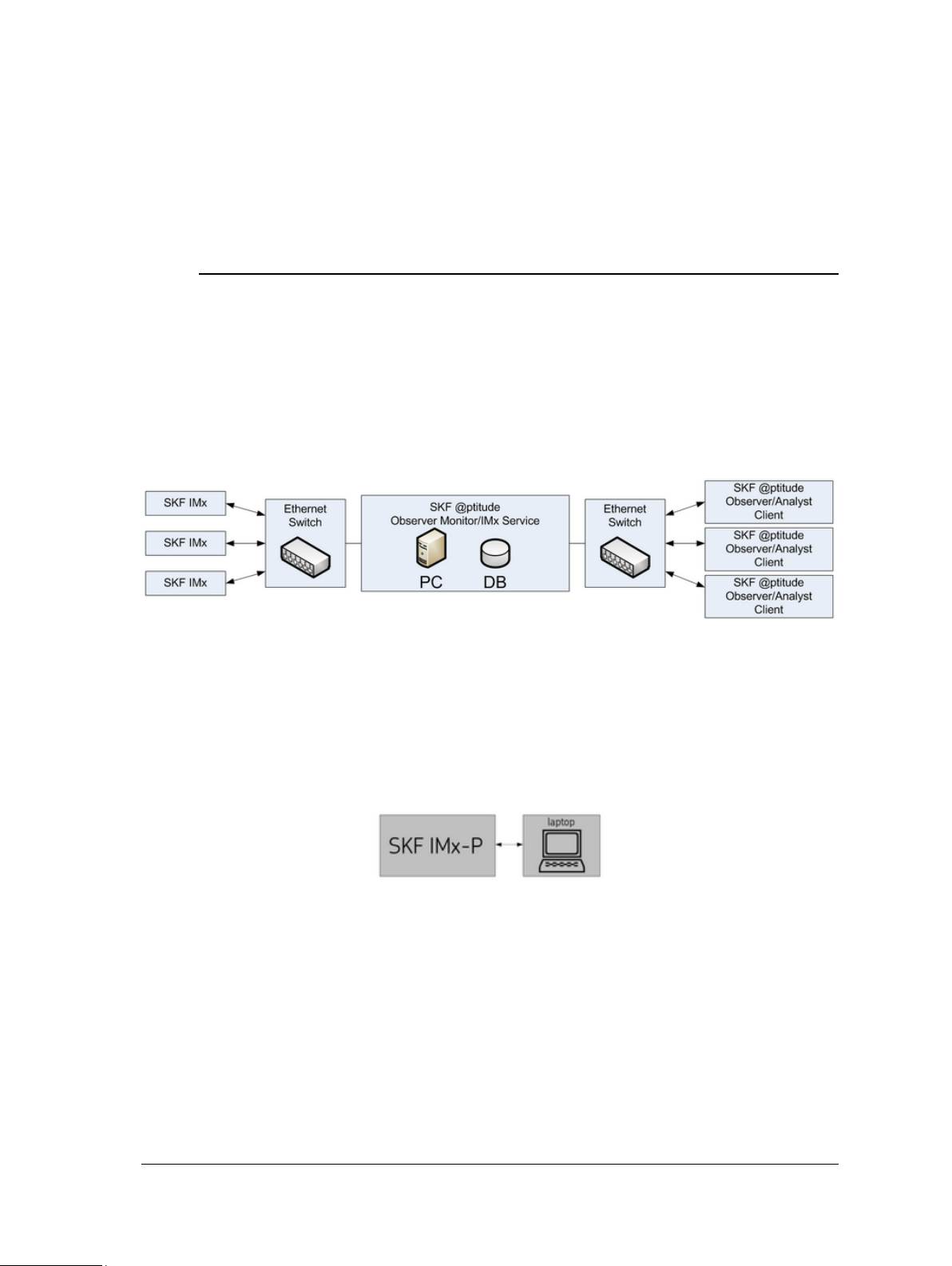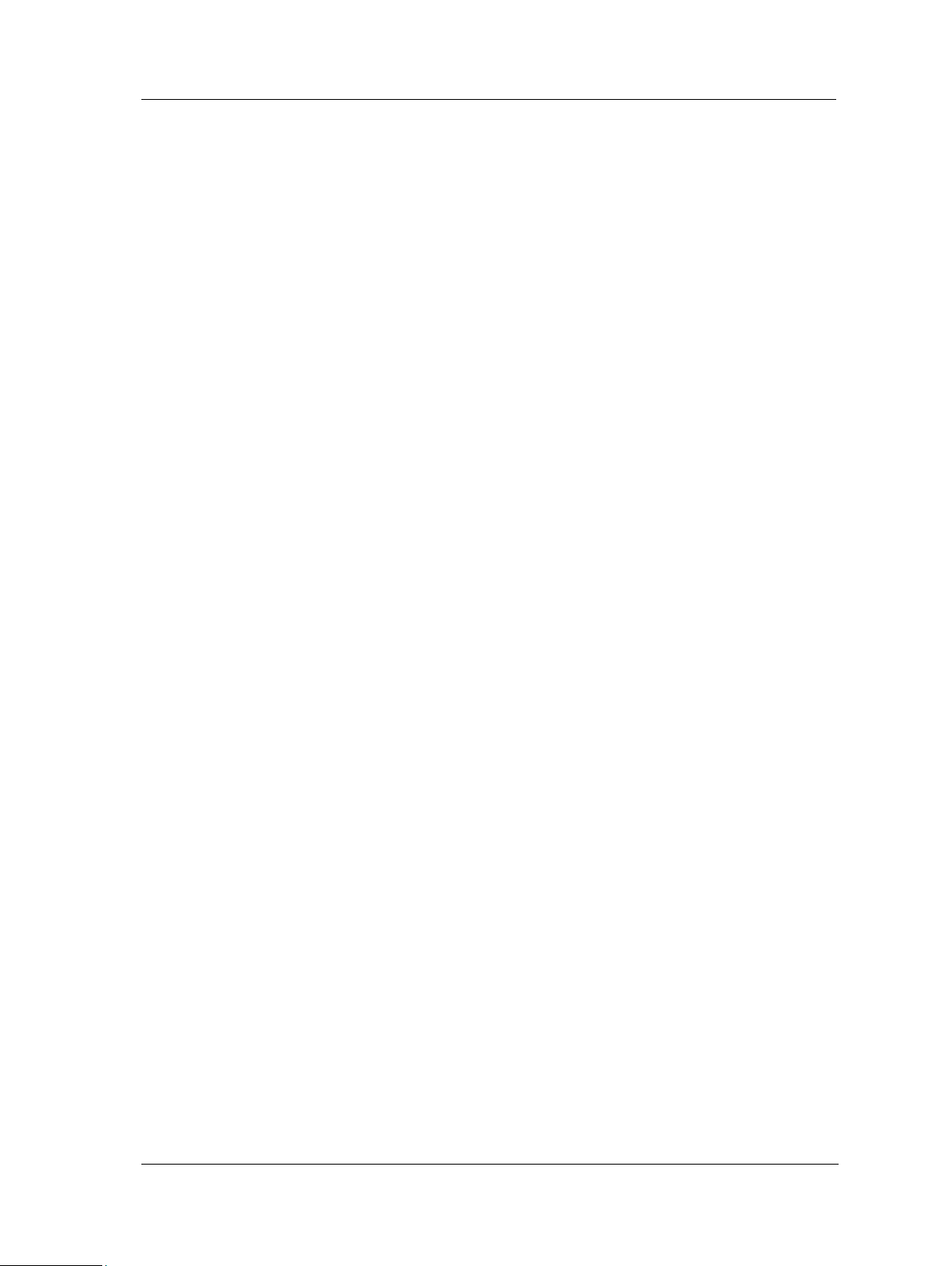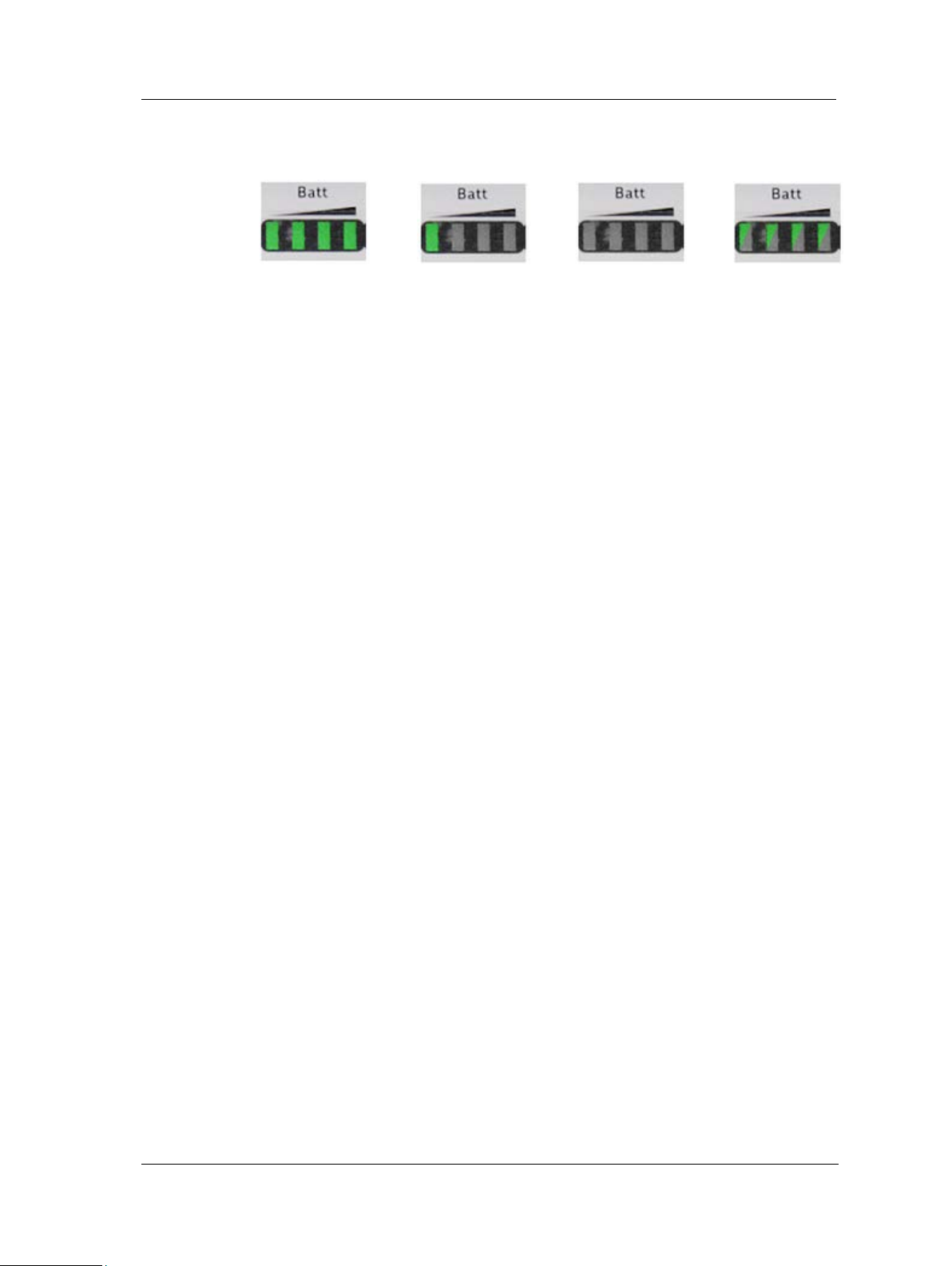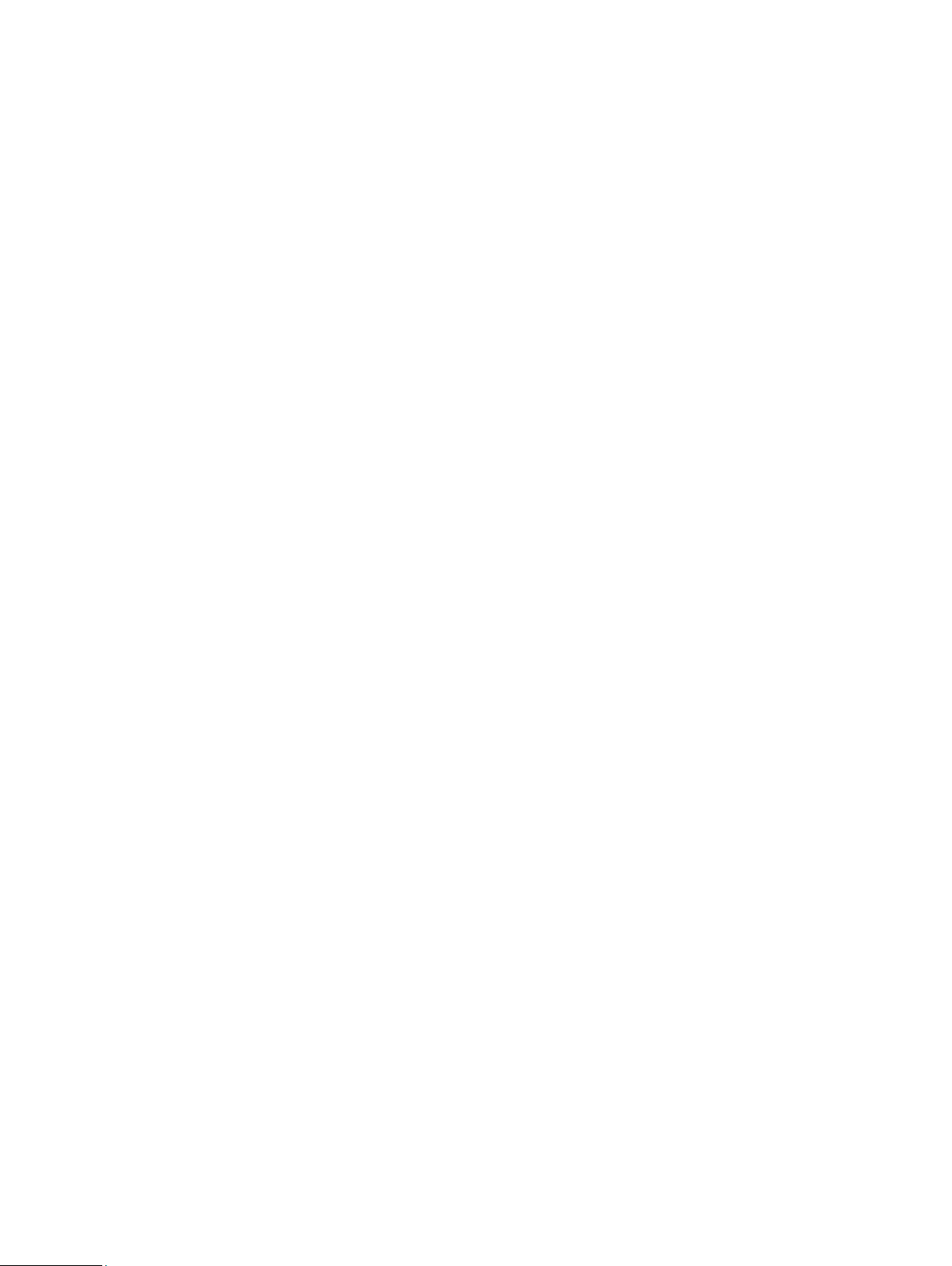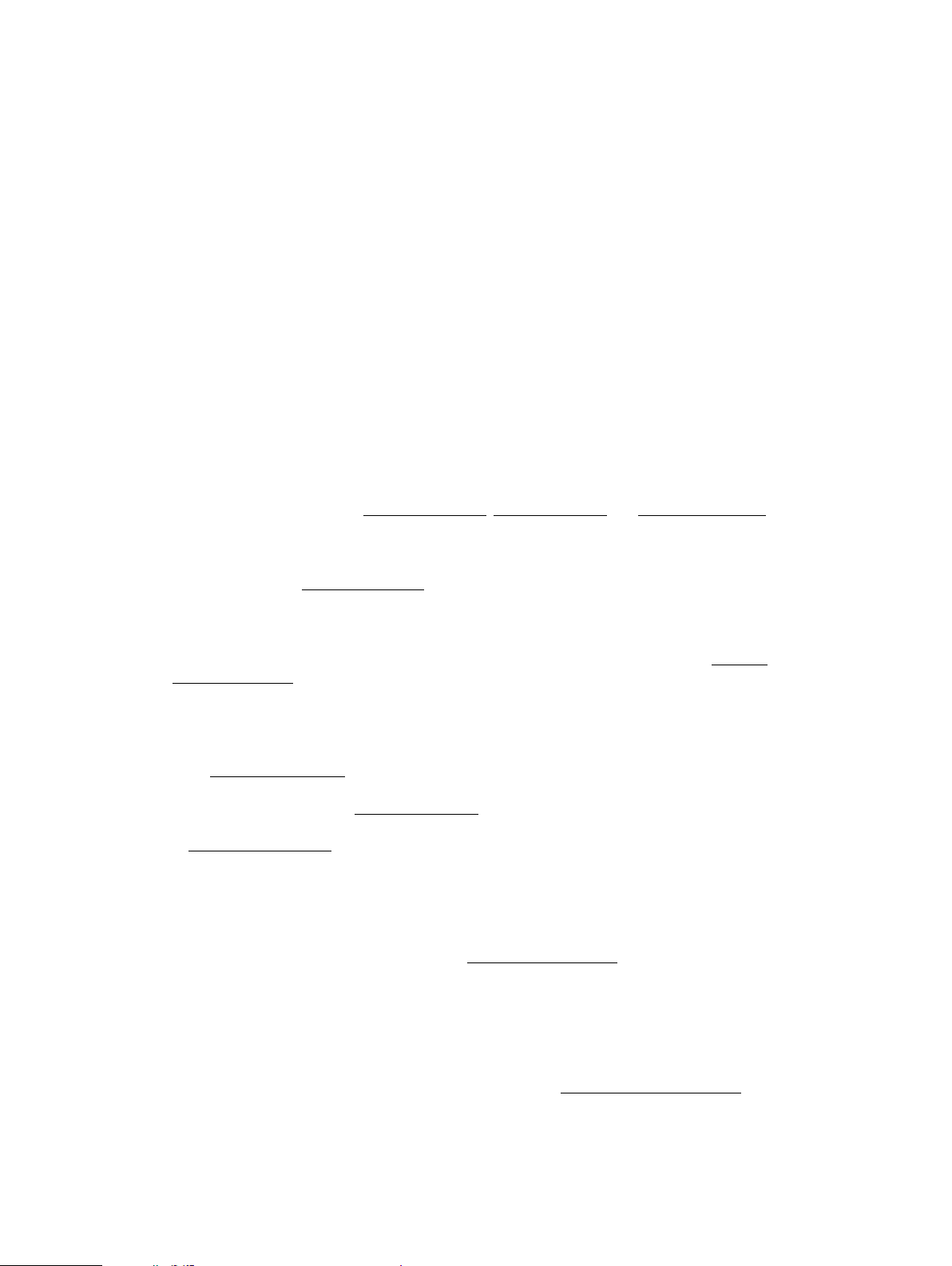
SKF Group
® SKF is a registered trademark of the SKF Group.
All other trademarks are the property of their respective owners.
© SKF 2016
The contents of this publication are the copyright of the publisher and may not be reproduced (even
extracts) unless prior written permission is granted. Every care has been taken to ensure the accuracy of
the information contained in this publication but no liability can be accepted for any loss or damage whether
direct, indirect or consequential arising out of the use of the information contained herein. SKF reserves the
right to alter any part of this publication without prior notice.
Patents: US 4,768,380 • US 5,633,811 • US 5,679,900 • US 5,845,230 • US 5,852,351 •
US 5,854,553 • US 5,854,994 • US 5,870,699 • US 5,907,491 • US 5,992,237 • US 6,006,164 •
US 6,124,692 • US 6,138,078 • US 6,199,422 • US 6,202,491 • US 6,275,781 • US 6,301,514 •
US 6,437,692 • US 6,489,884 • US 6,513,386 • US 6,633,822 • US 6,789,025 • US 6,792,360 •
US 7,103,511 • US 7,697,492 • WO/2003/048714
Product Support – Contact Information
Product Support – To request a Return Authorization, Product Calibration or a Product Support Plan, use
the web page links for direct contact and support.
Product Sales - For information on purchasing condition monitoring products, services or customer
support, contact your local SKF sales office.
General Product Information
For general product information (i.e., product data sheet, accessories catalog, etc.), visit the Condition
Monitoring Products page on SKF.com and select the appropriate product link.
Technical Support Group
Discuss/review issues of specific interest with maintenance and reliability specialists from around the world
at the SKF Knowledge Centre.
For technical support, contact TSG-EMEA@skf.com for customers in Europe, MiddleEast and Africa.
Telephone +46 (0) 31 337 65 00
or TSG-Americas@skf.com for customers in North America, South America and Asia.
Telephone +1 800 523 7514
Telephone in Latin America +55 11 4448 8620
Product Registration
Please take a moment to register your product at www.skf.com/cm/register to receive exclusive benefits
offered only to our registered customers, including receiving technical support, tracking your proof of
ownership, and staying informed about upgrades and special offers. (Please visit our website for more
details on these benefits.)
Tell us how we’re doing!
It’s important that you’re satisfied with the quality of our product user manuals. We appreciate your
feedback; if you have comments or suggestions for improvement, please tell us how we’re doing!
031516jg