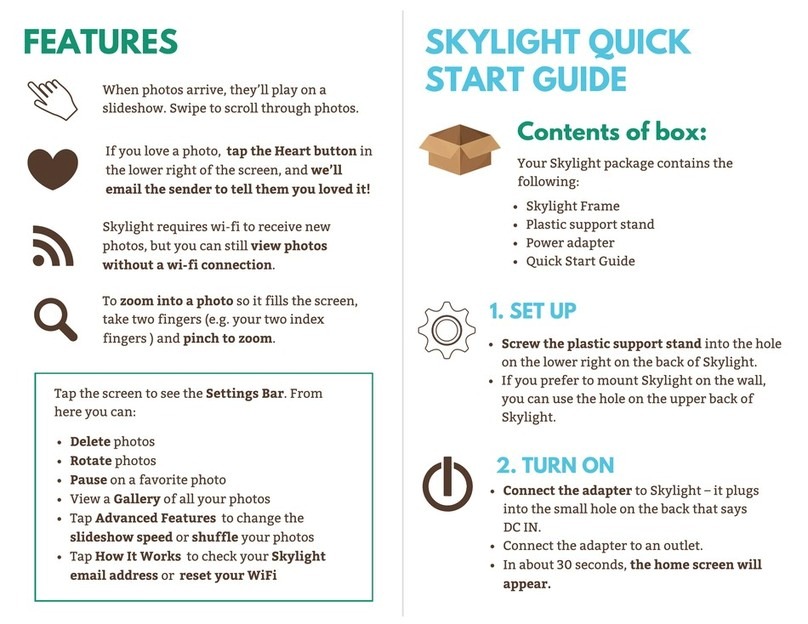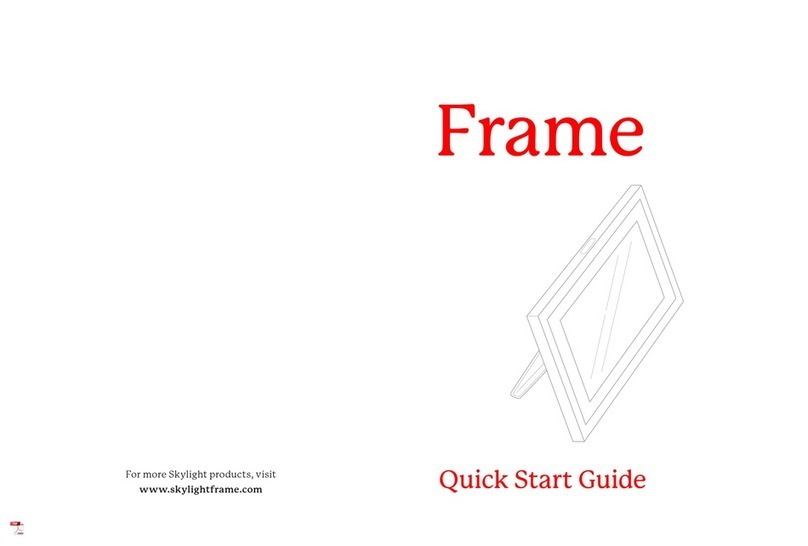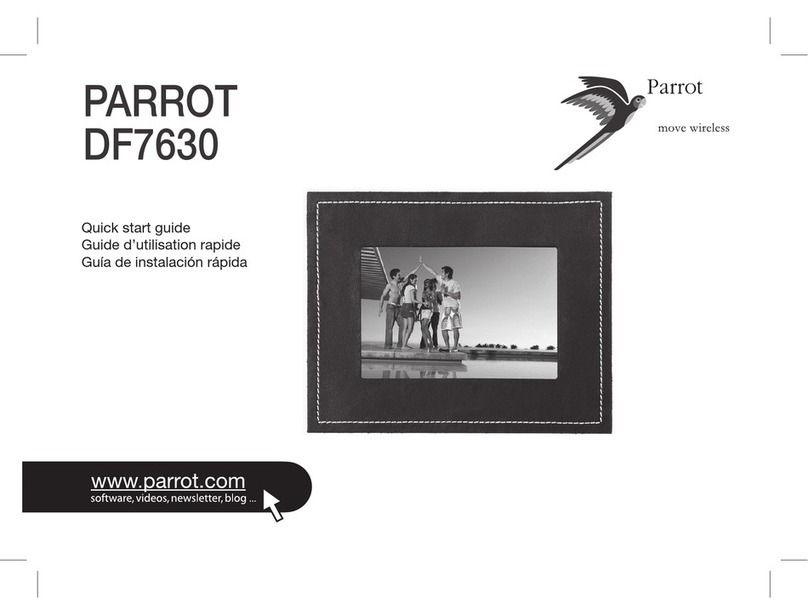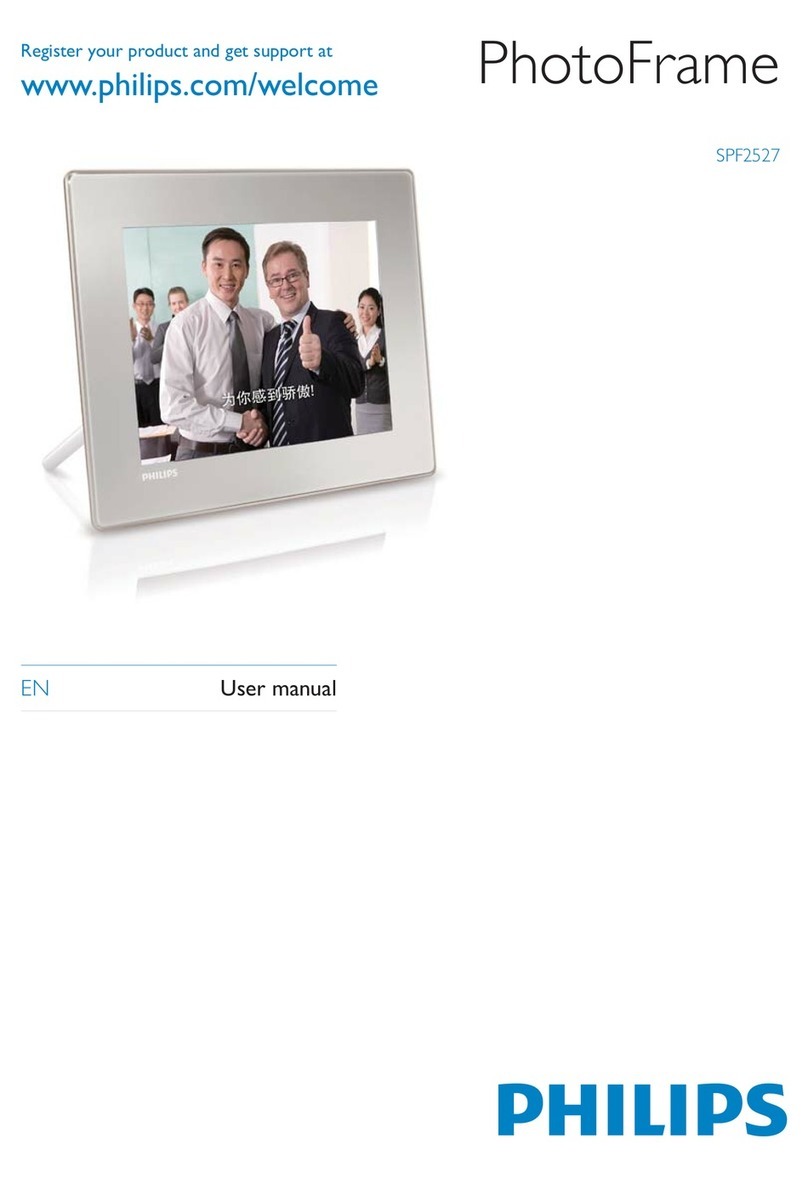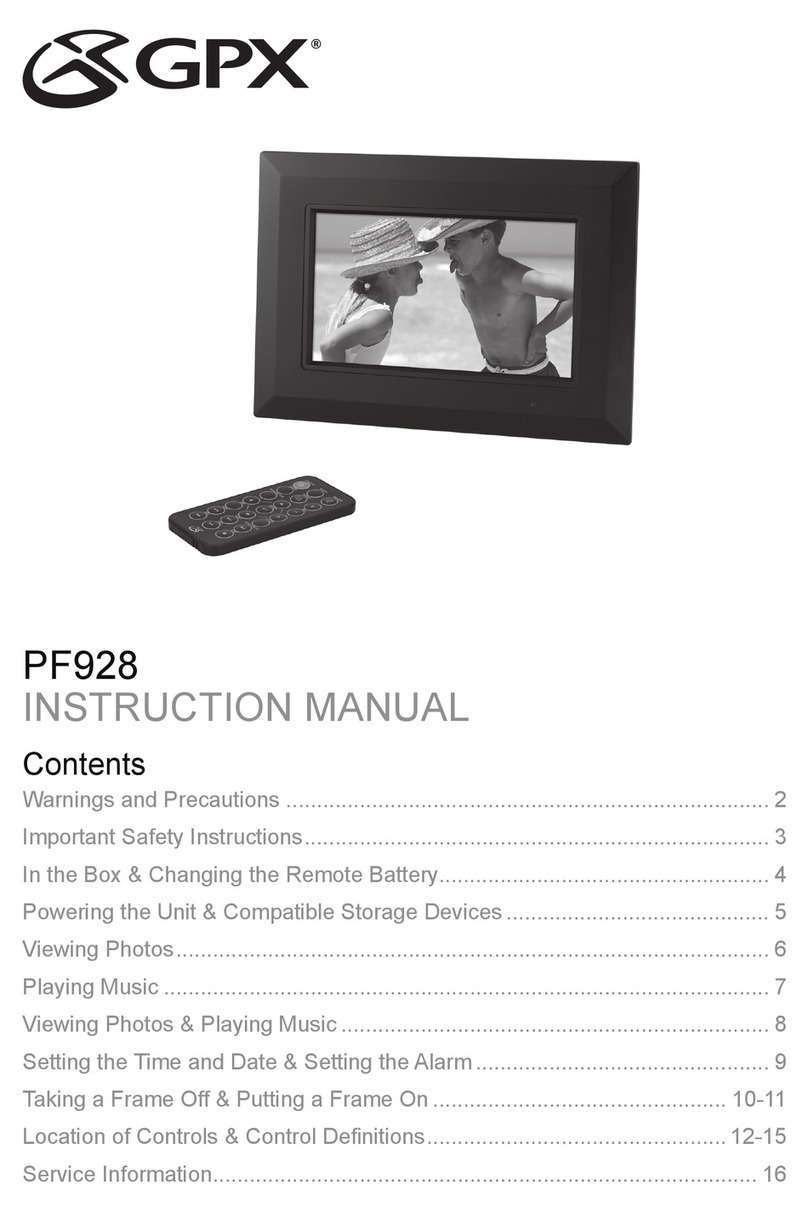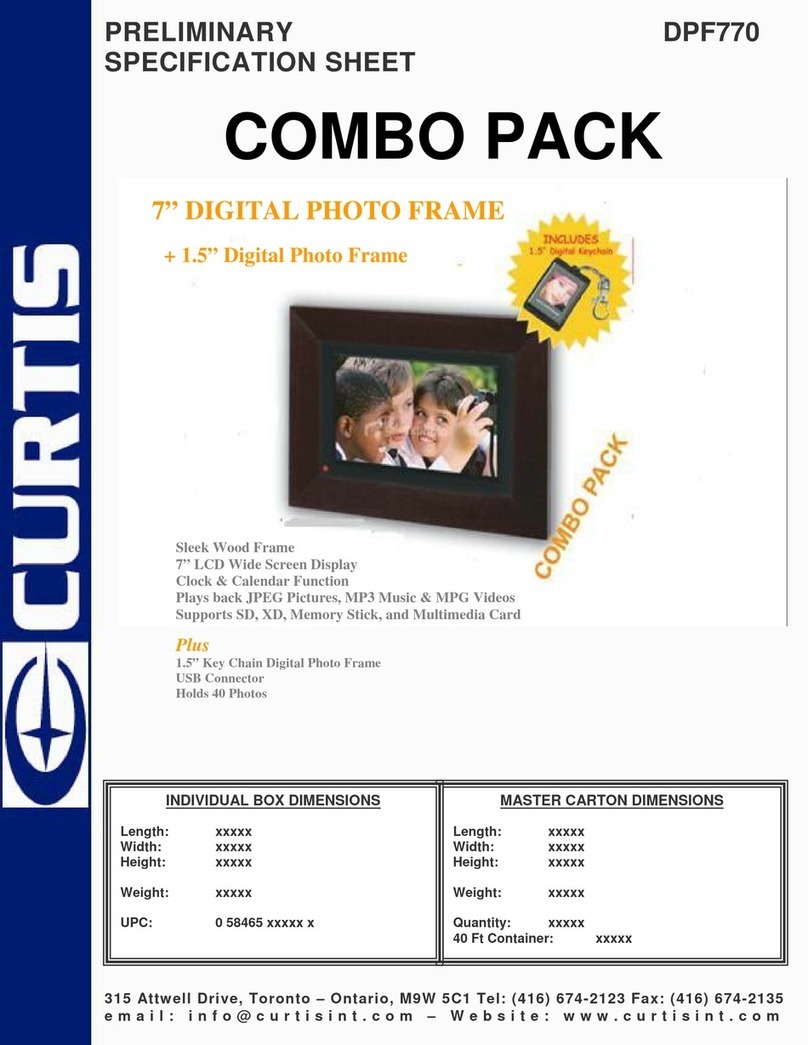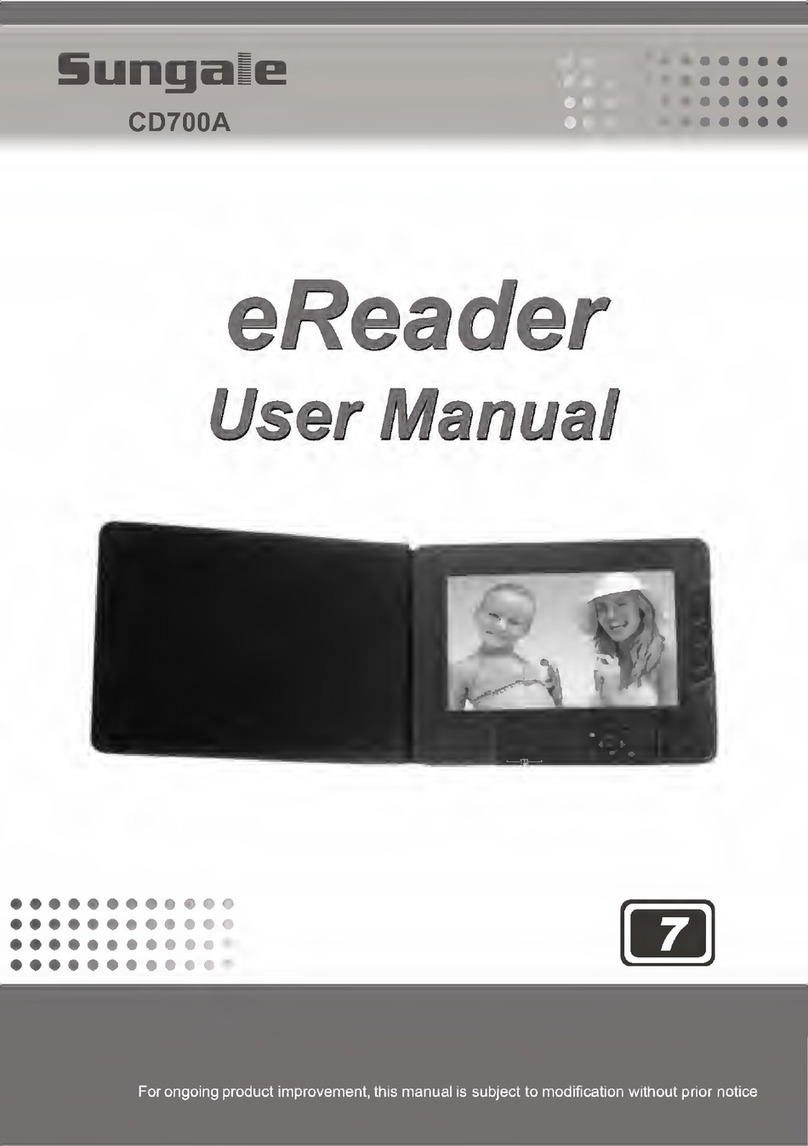Sky Light Frame Guide

Skylight Frame
Start Guide
Support stand: Locate the hole in the lower-right corner
of the back of your Skylight, and screw in your plastic
support stand.
OR
Mount Skylight: Find the wall mount hole in the upper-
middle of the back of the frame to mount your Skylight on
the wall.
Connect the power adapter:
The rectangular USB end of the cord connects to
the USB port on the charging cube.
The round end of the cord plugs into the power port
on the back of your Skylight (it is the bottom port to
the side).
Connect the adapter to an outlet: In approximately
30 seconds, your Skylight home screen will appear.
1.
a.
b.
2.
Set Up
Turn On
Contents of the Box
Skylight Frame
Plastic support stand
Power adapter and cable
Mobile App: Download the Skylight app to your
phone from the Apple or Google Play store.
Cloud Portal: View, download & share photos
using the Cloud Portal (app.ourskylight.com).
Videos: Send videos to your Skylight via email,
mobile app or Cloud Portal.
Captions: Send photos with captions using the
mobile app or Cloud Portal.
If you have purchased the Skylight Plus plan, you
get access to these premium features:
If you have any additional questions or would like to get in
touch with us, please visit our User Guide at
www.skylightframe.com/support.
Delete: Remove photos from your Skylight
Rotate: Rotate photos on your Skylight
Pause: Pause your favorite photos
Gallery: View all of your photos
Settings: Tap the screen to see the Settings Bar.
From here you can:
Advanced Features: Change the slideshow speed or
shuffle your photos
How it Works: Check your Skylight email address or
reset your WiFi.
Skylight PLUS
Settings

Select your network: A list of available WiFi networks
will appear on the right side of the screen. Tap to choose
your network from the list. Swipe up if the list is long. If
your network does not appear, wait for 30 seconds and
check once more.
Enter your password: If your WiFi requires a
password, a prompt will appear. Type in your password
using the on-screen keyboard. Don’t make any typos!
1.
2.
Create your Skylight's email address: Visit
app.ourskylight.com/register, and follow the
instructions to create your unique Skylight email
address.
Retrieve your code: Once you create your Skylight
email address, our system will give you a 6-digit
activation code.
Enter your code: Enter your code on your device
using your Skylight’s on-screen keypad. Please note
that this will only happen the first time you turn your
frame on and connect to WiFi.
1.
2.
3.
WiFi
Activate
Email photos: Now everyone in your family can email
photos (as attachments) to your Skylight email address
(e.g. [email protected]). The subject and contents
of the email don’t matter - Skylight just grabs photo
attachments.
Enjoy photos: About 60 seconds after photos get sent,
they appear on your Skylight!
1.
2.
Share
Features
Zoom: To zoom into a photo so it fills the screen,
take two fingers (e.g. your two index fingers) and
pinch to zoom.
WiFi: Skylight requires WiFi for initial setup and to
receive new photos, but you can still view photos
without a WiFi connection.
Heart Button: If you love a photo, tap the Heart
button in the lower-right corner of the screen, and
we’ll email the sender to tell them you loved it!
You can also hide the Heart button by going to
Settings > Advanced Features.
Swipe: When photos arrive, they’ll play in a
slideshow. Swipe to view additional photos.
Send Photos: Email photos to your unique Skylight
email address, and they will appear on your frame.
Skylight will say "WiFi Connected" once it has connected
successfully.
Your frame will automatically connect to your unique
Skylight email address and display it on the screen.

FCC Warning
15.19 Labeling requirements.
This device complies with part 15 of the FCC Rules. Operation is subject to the following
two conditions: (1) This device may not cause harmful interference, and (2) this device
must accept any interference received, including interference that may cause undesired
operation.
15.21 Information to user.
Any Changes or modifications not expressly approved by the party responsible for
compliance could void the user's authority to operate the equipment.
15.105 Information to the user.
Note: This equipment has been tested and found to comply with the limits for a Class B
digital device, pursuant to part 15 of the FCC Rules. These limits are designed to provide
reasonable protection against harmful interference in a residential installation. This
equipment generates uses and can radiate radio frequency energy and, if not installed
and used in accordance with the instructions, may cause harmful interference to radio
communications. However, there is no guarantee that interference will not occur in a
particular installation. If this equipment does cause harmful interference to radio or
television reception, which can be determined by turning the equipment off and on, the
user is encouraged to try to correct the interference by one or more of the following
measures:
-Reorient or relocate the receiving antenna.
-Increase the separation between the equipment and receiver.
-Connect the equipment into an outlet on a circuit different from that to which the receiver
is connected.
-Consult the dealer or an experienced radio/TV technician for help.
1. This Transmitter must not be co-located or operating in conjunction with any other
antenna or transmitter.
2. This equipment complies with RF radiation exposure limits set forth for an uncontrolled
environment.
3.This equipment should be installed and operated with minimum distance 20cm between
the radiator& your body.
Other Sky Light Digital Photo Frame manuals