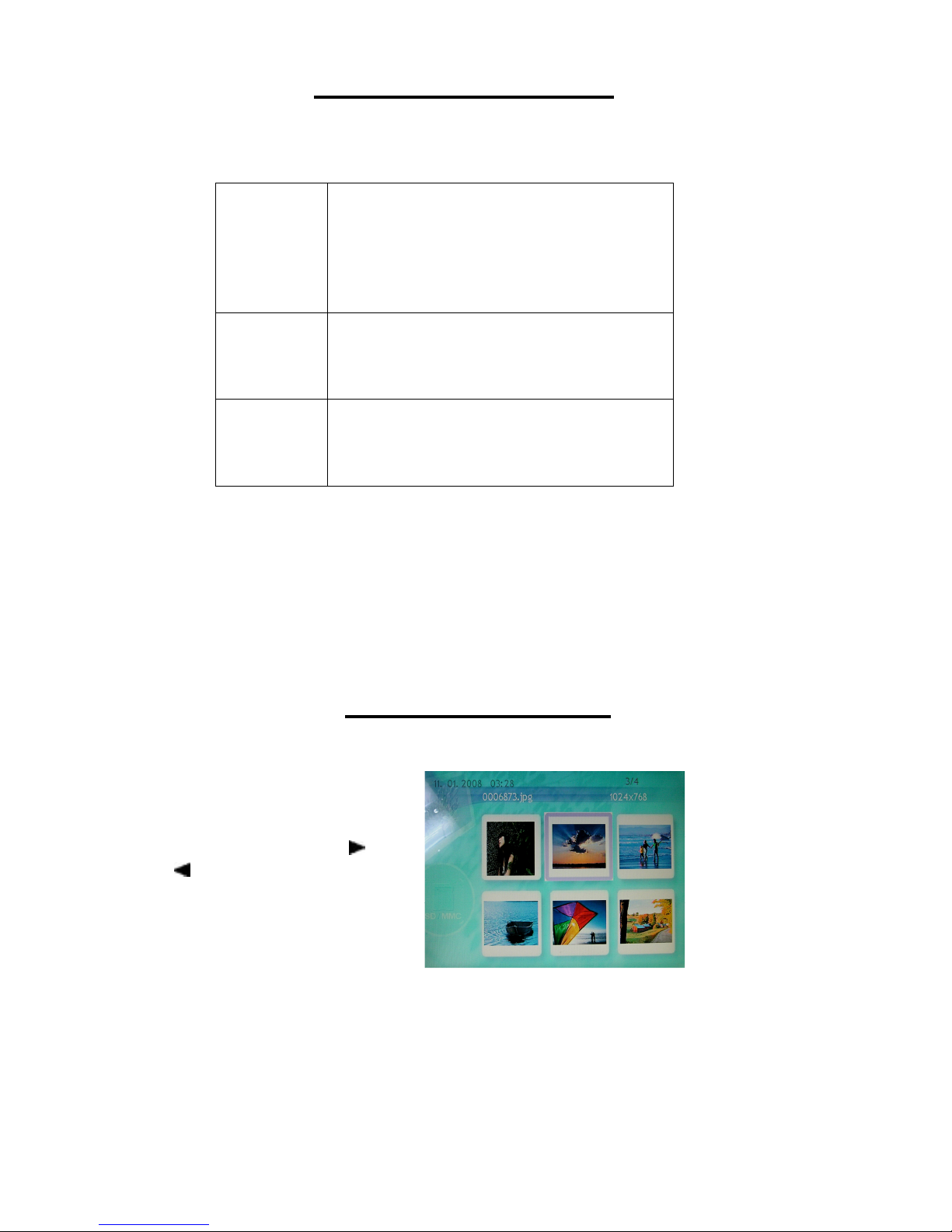2
Contents
Overview / Quick Start Guide .........................................................................................................3
Package Contents ...........................................................................................................................4
Diagram of the Digital Picture Frame ............................................................................................5
Installation and Setup ....................................................................................................................6
Digital Picture Frame Navigation Controls....................................................................................7
Remote Control Functions .............................................................................................................8
Operating Instructions ...................................................................................................................9
Setup Menu/ Photo Mode Operation.......................................................................................10-12
Music Mode Operation..................................................................................................................12
Video Mode Operation ..................................................................................................................13
Additional Features .................................................................................................................14-15
Frequently Asked Questions........................................................................................................16
Specifications................................................................................................................................17
Important Safety Instructions.......................................................................................................18
FCC Statement...............................................................................................................................19
Service Procedure.........................................................................................................................20
Warranty.........................................................................................................................................21
Spanish Section
Descripción / Guía de Inicio Rápido ............................................................................................23
Contenidos de Paquete.................................................................................................................24
Diagrama del Marco De Fotos Digital ....................................................................................24-25
Instalación .....................................................................................................................................26
Controles de Navegación del Marco de Foto Digital..................................................................27
Funciones del Control Remoto ....................................................................................................28
Instrucciones de Operación ........................................................................................................29
Menu de Configuración / Operación del Modo de Foto ........................................................30-32
Operación del Modo de Musica....................................................................................................32
Operación del Modo de Video ......................................................................................................33
Aspectos Adicionales .............................................................................................................34-35
Preguntas Más Frequentes ..........................................................................................................36
Especificaciones ...........................................................................................................................37
Instrucciones Importantes de Seguridad ....................................................................................38
Norma FCC.....................................................................................................................................39
Procedimiento de Reparación......................................................................................................40
Garantía..........................................................................................................................................41