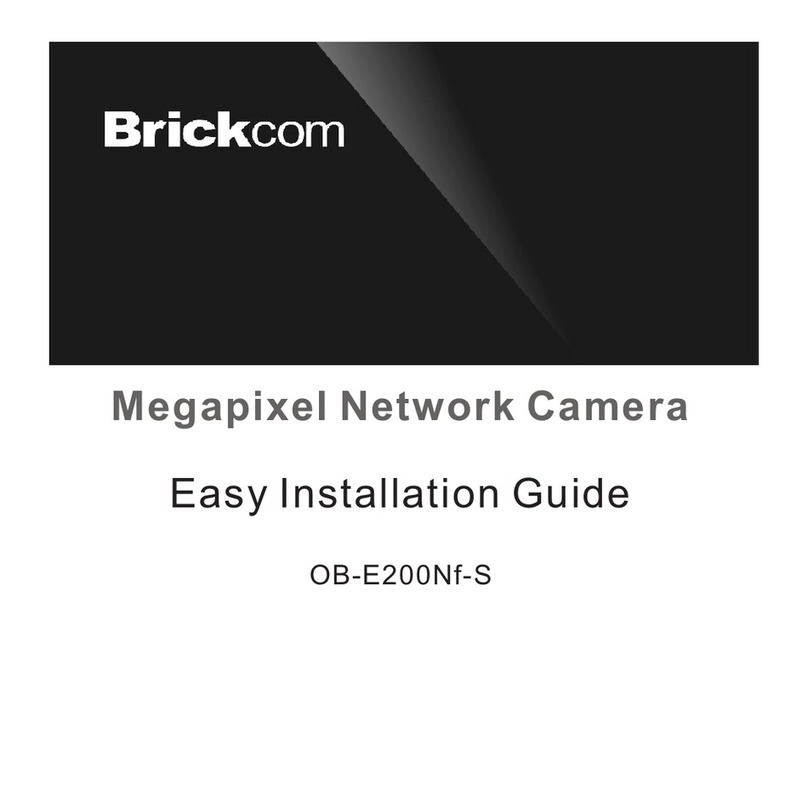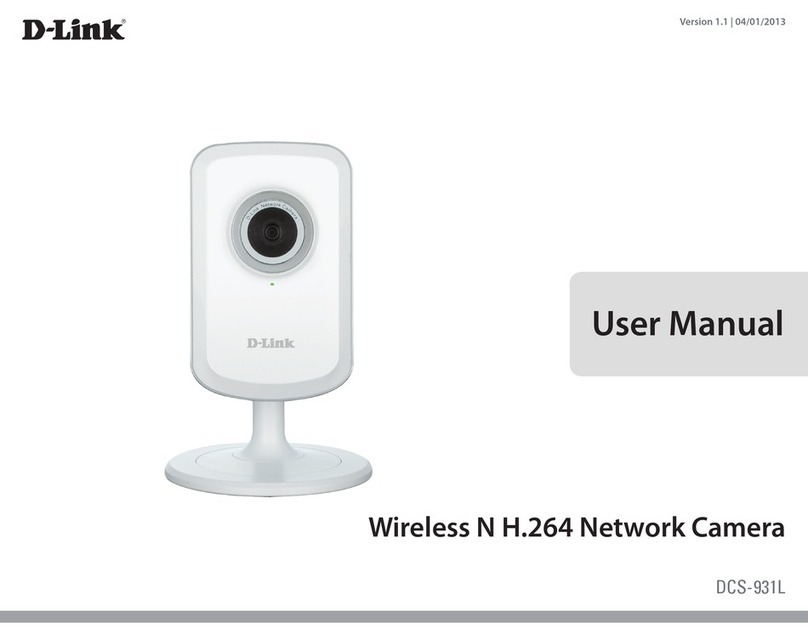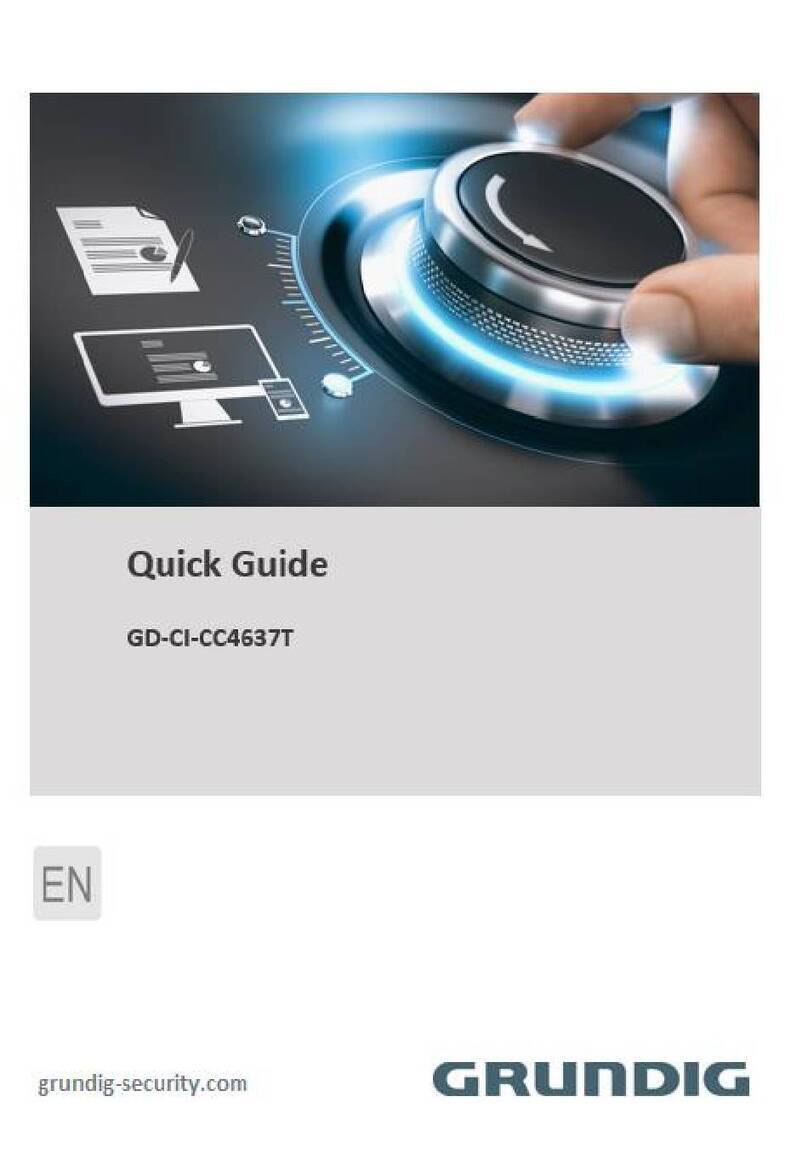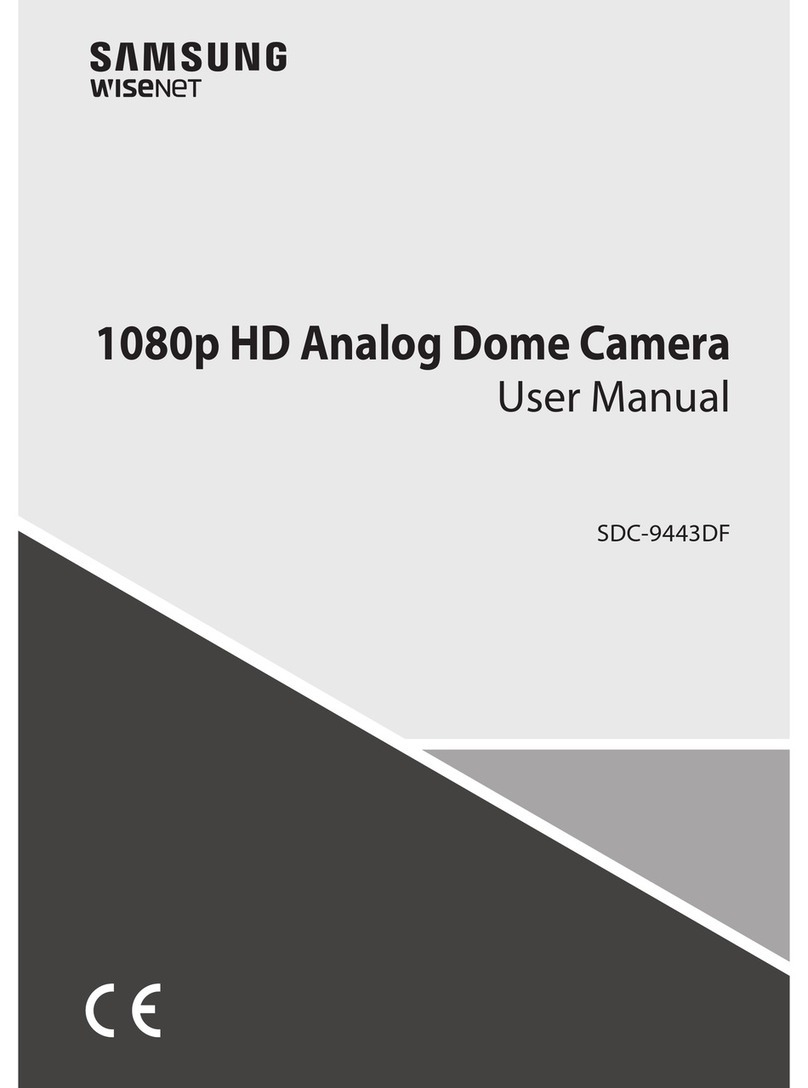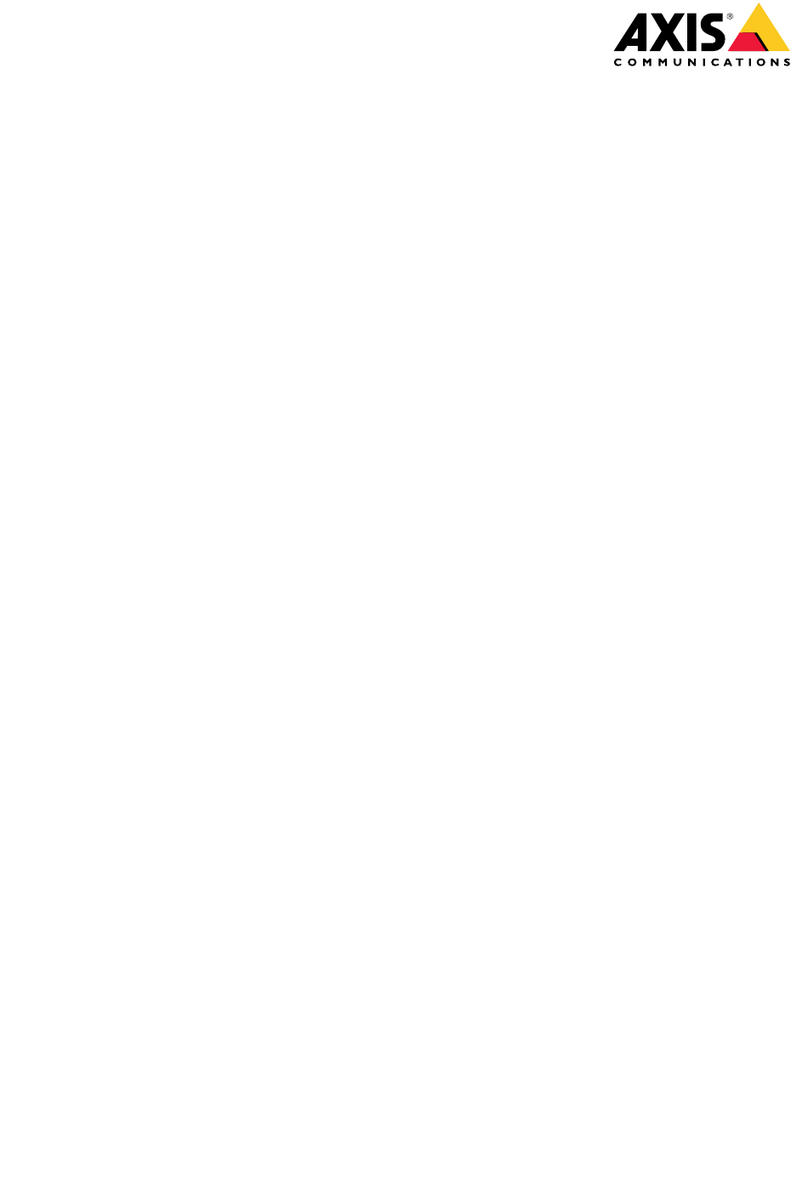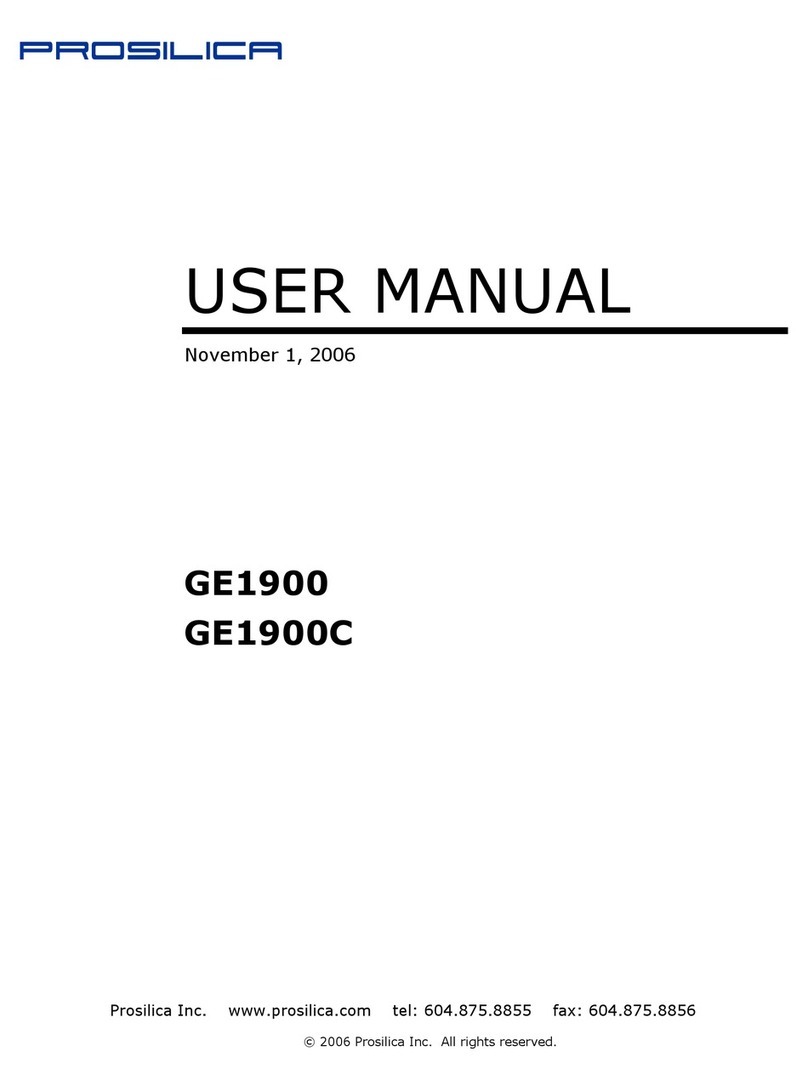Sky Way IR Auto Tracking/ High Speed PTZ Camera Instruction Manual

INSTALLATION & USER MANUAL
IR Auto Tracking / High Speed PTZ Camera


i / ii
Thank You for Choosing Our PTZ Camera!
When you open the box:
Check that the packing and the contents are not visibly damaged. Contact the retailer immediately if any parts are
either missing or damaged.
Make sure if the contents are all included as per the packing list.
Do not attempt to use the device with missing or damaged parts. Send the product back in its original packing if it is
damaged.
The information contained in the document is subject to change without notice.
The document contains the user manual for IP/analog, auto tracking and regular high speed ptz cameras.
You may have the PTZ camera with part of the functions. Please refer to relative part of the document.

ii / ii
Table of Contents
1.Safety Notes --- Important!!! .............................................................................................................................1
2.About The Product ............................................................................................................................................2
2.1.Features.................................................................................................................................................. 2
2.2.Functions ................................................................................................................................................ 2
2.3.Technical Parameters ............................................................................................................................. 4
3.Installation..........................................................................................................................................................6
3.1.Dimensions ............................................................................................................................................. 6
3.1.1.Preparation...................................................................................................................................6
3.1.2.DIP Switch Setting........................................................................................................................6
3.1.3.Installation ....................................................................................................................................7
3.1.4.Cable Connections .......................................................................................................................8
4.Operation Guide ................................................................................................................................................9
4.1.Operation At Power Up ........................................................................................................................... 9
4.2.How To Use Our Control Keyboard ........................................................................................................ 9
4.2.1.Control Keypad Password And Access ........................................................................................9
4.2.2.Control Keypad Command Syntax ...............................................................................................9
4.2.3.Control Keypad Command Types ..............................................................................................10
4.3.Select A Camera................................................................................................................................... 10
4.4.Camera Motions.................................................................................................................................... 10
4.4.1.Pan And Tilt................................................................................................................................10
4.4.2.Zoom ..........................................................................................................................................11
4.4.3.Focus .........................................................................................................................................11
4.4.4.IRIS Opening..............................................................................................................................11
4.4.5.Preset Positions Programming and Recalling ............................................................................12
4.5.Function Program Menu........................................................................................................................ 12
4.5.1.system Information .....................................................................................................................13
4.5.2.Display Setup .............................................................................................................................13
4.5.2.1.Label Position....................................................................................................................14
4.5.3.Main Programming Menu (Dome Settings 1) .............................................................................14
4.5.3.1.Camera .............................................................................................................................15
4.5.3.2.Motion ...............................................................................................................................18
4.5.3.3.Power Up ..........................................................................................................................19
4.5.3.4.Presets..............................................................................................................................20
4.5.3.5.Patterns.............................................................................................................................20
4.5.3.6.Zones ................................................................................................................................21
4.5.3.7.Clear Set ...........................................................................................................................22
4.5.3.8.Preset Number ..................................................................................................................22
4.5.4.Secondary Programming Menu (Dome Settings 2) ....................................................................22
4.5.4.1.Alarms...............................................................................................................................23
4.5.4.2.Addr setting .......................................................................................................................24
4.5.4.3.Password ..........................................................................................................................25
4.5.4.4.Windows Blanking.............................................................................................................26
4.5.4.5.Heater Setting ...................................................................................................................28
4.5.4.6.Cruise Setting....................................................................................................................28
4.5.4.7.Tracking Setting ................................................................................................................29
4.5.4.8.Time ..................................................................................................................................31
4.5.4.9.Event.................................................................................................................................32
4.5.4.10.IR Setting ..........................................................................................................................33
4.5.5.Dome Label ................................................................................................................................34
4.6.Special Control Panel Commands ........................................................................................................ 34
5.Trouble Shooting.............................................................................................................................................36
6.Annex................................................................................................................................................................37
6.1.DIP Switch Chart................................................................................................................................... 37
6.2.OSD Menu Diagram.................................................................................................. 错误!未定义书签。

1 / 42
1. SAFETY NOTES --- IMPORTANT!!!
The following important notes must be followed carefully to run the PTZ camera and respective accessories in total safety.
The camera and relative accessories are called video system in this section.
Use the instructions correctly and fully
Read all safety rules and instructions carefully before starting to run the video system.
Follow the instructions in the instruction manual. Pay attention to all warnings on the camera and in the instruction manual.
Keep the safety notes and instructions for future reference.
Attachments & Accessories
Do not use attachments other than those recommended in the instruction manual because this could cause risks to the
products. Only use the recommended accessories for the camera for installation and operation.
Protect the video system
To protect the camera, avoid installing and using it in direct sunlight or any source of bright light. Bright light, like that from
a spotlight, can cause dimming and blurs. A vertical line may appear on the screen. This does not indicate a problem.
Keep it away from rain and dust. Do not touch the zoom lens with your fingers. If needed, use a soft cloth and methylated
spirit to remove traces of dust. Apply a specific cap to protect the zoom lens when the camera is not in use.
Install the camera away from video interference. The pictures could present interference if the leads are arranged near a
TV set or other device. Either move the leads or re-install the device to solve the problem.
Do not use any part of the video system near water, i.e. bathtubs, wash basins, sinks, tubs, on damp surfaces, near
swimming pools, etc. Do not insert objects of any kind through the camera openings to avoid touch live parts: fire and
electrocution risk. Do not pour any kind of liquid on the device.
A switch for performing maintenance operations on the camera must be included. Connect the camera only to the
electrical power supply shown on the ratings plate. Contact your retailer if in doubt.
Lay the power wires keeping them from being trodden on or squeezed by objects placed on top of them. Pay particular
attention to leads near plugs, screws and the product outlet.
Disconnect the power lead and the wiring to protect the camera during electrical storms or when it is left unattended and
not used for a long time. This will prevent damage to the video system in the event of lightening or electrical line overload.
Do not overload the electrical power and the extensions to prevent the risk of fire or electrocution.
Do not place the camera near or over radiators or sources of heat. Check that the area is suitably ventilated before
installing the camera inside partially closed areas (such as recesses, bookshelves and shelves).
Do not position the camera on unsteady trolleys, stands, brackets or tables. The camera could fall and severely injury
adults and children in addition to seriously damaging the product.
Maintenance & Repairs
Always contact a qualified service technician to repair the camera (or any other part of the video system). Unauthorized
opening or removing the lids may cause fire and electrocution risk and other dangers.
Disconnect all electrical parts from the mains before cleaning.
Uses spare parts specified by the manufacturer or spare parts with equivalent characteristics when replacements
required. Unauthorized replacements can cause fires, electrical shocks and other dangers.
After any servicing intervention or repair to the video system, ask the technician to run a safety check to ensure that
everything is working safely.
Damage requiring professional assistance
Disconnect the video system from the power mains and call qualified service personnel in the following cases:
If the power lead or plug is damaged.
If liquid or foreign objects accidentally penetrate inside the device.
If the device was exposed to rain or water.
If the device was dropped, subjected to heavy shocks or if the camera packaging was damaged.
If the device performance changes considerably.

2 / 42
2. ABOUT THE PRODUCT
The IR tracking PTZ is based on our unique motion tracking technology with high position resolution, high speed, low
price and selectable communication protocols.
The PTZ employs powerful IR lights as aux lighting for low light and even total dark areas.
It is widely used in surveillance system as unattended CCTV device.
2.1. FEATURES
Powerful IR lights with range up to 100meters;
IR lights adjustable as per camera zooms to provide perfect lighting effect for a clear video;
Constant-current driven LED, life span up to 30000 hours;
Auto tracking of moving object (auto PTZ) based on our motion tracking technology;
Event feature: the PTZ camera automatically executes different actions on different time of weekdays and holidays;
360º horizontal rotation at maximum speed of 240º /sec;
Auto cruise function with 256 preset positions;
Built-in OSD Menu, to change dome parameter, achieve auto scan, and pattern etc;
Camera address programmable by OSD menu;
Features password protection to prevent unauthorized changes to the dome setting;
Windows blanking and tracking boundary for privacy purpose;
The feature of defining specific activity when the dome parks;
Auto-flip to follow object and surveillance of any subject that is constant and continuous;
The speed can be adjusted automatically according to zooming times;
Protocol/Baud rate self-adaptive;
Prime direction: the PTZ can remember the current camera direction (north, south, east, west etc.);
Resume and memory of camera position at power off;
Alarm input, Alarm output, Alarm action.
2.2. FUNCTIONS
Object Tracking
In auto tracking mode, the camera can track a moving object in the target area with auto pan, tilt and zoom which realizes
smart unattended surveillance.
Tracking Cruise
The tracking function can be activated during cruise. At a preset of the cruise list, the camera can track moving objects
automatically.
Time & Event
Event is a whole set of commands for various dates. The camera automatically executes different actions on different
time of weekdays, weekends and holidays. This is very practical for some routine surveillance works with different
applications.
Pelco D Extended
It is a protocol more powerful than regular Pelco D. It gives two-way communication between the controller and the PTZ:
the controller sends commands to the PTZ and also the PTZ sends back the current device status. In this case, the
control is more precise and efficient.
Protocol/Baud Rate Self Adaptive
The PTZ can automatically detect the protocol/baud rate of the control device and change its own setting to match the
control device.
Soft Address
The camera address can be programmed with built-in OSD menu, and the user does not need to dismount the camera
from field or do any screw work.
Prime Direction/Compass
The PTZ can remember the basic direction (North for example). During panning, the current PTZ position (North, East,

3 / 42
South, West, North East, North West, South East and South West) can be displayed.
Wide Dynamic Range (WDR)
A camera is intended to provide clear images even under back light circumstances where intensity of illumination can vary
excessively, when there are both very bright and very dark areas simultaneously in the field of view. WDR enables the
capture and display of both bright areas and dark areas in the same frame, in a way that there are details in both areas,
i.e. bright areas are not saturated, and dark areas are not too dark.
Day/Night Function
The IR cut filter of camera module inside the camera can be removed by sending special command, so that the camera
can change from color to mono. The picture is clear even if the illumination is as low as 0.01Lux.
Wide Dynamic Range (WDR) and Day/Night are based on the relative modules. Please refer to technical data.
Proportional Pan
Proportional pan automatically reduces or increases the pan and tilt speeds in proportion to the zooming times. At
telephoto zoom settings, the pan and tilt speeds will be slower for a given amount of joystick deflection than at wide zoom
settings. This keeps the image from moving too fast on the monitor when there is a large amount of zoom.
Auto Flip
When the camera tilts downward and goes just beyond the vertical angle, the camera rotates 180º. When the camera
rotates (flips), the camera starts moving upward as you continue to hold joystick in the down position. Once you let go of
the joystick after the dome rotates, joystick control returns to normal operation. The auto-flip feature is useful for following
a person who passes directly beneath the camera.
Save/Call Preset
Preset function is that dome saves current horizontal angle and title angle of pan/tilt, zoom and position parameters into
memory. When necessary dome calls these parameters and adjusts Pan/Tilt/Zoom to that position. User can save and
call presets easily and promptly by using keyboard controller or infrared controller. The camera supports up to 256
presets.
Lens Control
1) Zoom control
User can adjust zoom wide or tele by controller to get desired image.
2) Focus control
System defaults Auto Focus mode, that is, the lens and camera will automatically adjust the focus to get the best image.
Focus can also be controlled manually from the controller if required. Press Focus Near or Focus Far key to manually
focus. Focus can be manual via keyboard or matrix, please refer to control keyboard or matrix operation manual for
detailed operation. When adjusting position is set with focus status, it goes back to auto focus.
The camera will NOT auto focus in the following status.
Target is not in the center of image.
Targets are in near and far at the same time.
Target is of strong light object. Such as spotlight etc.
Target is behind the glass with water drop or dust.
Target moves too fast.
Large area target such as wall.
Target is too dark or vague.
3) IRIS control
System defaults Auto IRIS. Camera can adjust immediately according to the alteration of back ground illumination so that
a lightness steady image can be achieved.
You may adjust IRIS by controller to get required image brightness, and call back Auto IRIS by controlling the joystick.
Auto White Balance
Camera can automatically adjust white balance (WB) according to the alteration of background lightness to give a true
color image.
Back Light Compensation (BLC)
If a bright backlight presents, the subjects in the picture may appear dark or as a silhouette. Backlight compensation
enhances objects in the center of the picture. The camera uses the center of the picture to adjust the IRIS. If there is a
bright light source outside this area, it will wash out to white. The camera will adjust the IRIS so that the object in the
sensitive area is properly exposed.

4 / 42
Auto Cruise
The preset position is programmed to be recalled in sequence. This feature is called auto cruise. Up to 30 presets can be
saved in each cruise tour.
Patterns
A pattern is a saved, repeating, series of pan, tilt, zoom and preset functions that can be recalled with a command from a
controller or automatically by a programmed function (alarm action or park action or power-up action).
Auto, Random and Frame Scan
Auto Scan: Make the camera scan 360º ranging from the current position.
Random Scan: Make the camera random scan 360º ranging from the current position.
Frame Scan: This feature freezes the scene on the monitor when going to a preset. This allows for smooth transition from
one preset scene to another.
Zones Setting
A zone is a pan area, defined by a left and right limit, on the 360º pan plane. The camera has eight zones, each with a
6-character label.
Alarms Input
The camera has four alarm inputs, which can be programmed as high, medium or low priority. When an alarm is received,
an input signal to the camera triggers the user-defined action (go to preset, run pattern, etc.) programmed for the alarm.
Auxiliary Output
An auxiliary output is a programmable signal from the camera back box that can trigger another device to operate. An
auxiliary output is programmable to trigger from an alarm or from a controller.
Password Protection
The camera features password protection to prevent unauthorized changes to the camera settings. You can open the
System Information and Display Setup Screens, but cannot access any of the camera Settings menus.
Windows Blanking
A set window can be saved so that it is the only blanked tilt area of the scene. All other parts of the tilt area of the scene
will be visible.
Windows blanking is only available for Sony Modules at present.
2.3. TECHNICAL PARAMETERS
Camera
Image Sensor 1/4" SONY EX-View HAD CCD
Effective Pixels PAL: 752(H)×582(V) ;NTSC: 768(H)×494(V)
Horizontal Resolution 550 TVL
Video Systems PAL/NTSC
Min Illumination
0.01Lux (Lights Off)
0Lux (Lights Off)
0.0015Lux (Lights Off)
0Lux (Lights On)
0.01Lux (Lights Off)
0Lux (Lights Off)
WB Auto/ Manual/ Indoor/ Outdoor/ Auto tracking
Focus Auto/ Manual
IRIS Auto/ Manual/ IRIS Priority/ Shutter Priority/ Brightness
S/N Ratio >50dB
BLC On / Off
WDR YES
Image Stabilization On / Off
DNR 1-5 steps / Off
Day/ Night Auto / Manual
Lens
Optical Zoom 36X 28X 18X
Digital Zoom 12X
Lens f=3.4 mm - 122.4 mm f=3.5mm - 98 mm f=4.1 mm - 73.8 mm
IRIS F1.6 - F4.5 F1.35 - F3.7 F1.4 - F3.0
View Angle 57.8°- 1.7 ° 55.8°- 2.1° 48.0°- 2.8°
PTZ
Pan Range 360° Continuous
Pan Speed 0.05º~200º/s

5 / 42
Tilt Range -5°~ +94°(Auto flip)
Tilt Speed 0.05º~120º /s
Preset 256
Preset Precision ±0.1°
Auto Cruise Auto switch from 0 to 30preset positions sequentially
Pattern Scan 4 routes
Zones 8 Zones
Alarm Input 2 Channels
Alarm Output 1 Channel
IR Version
IR Wave Length 850nm
IR Range 100m
IR Switch Auto / Manual
General
Comm. Interface RS-485
Spectra Address 0~255
Protocol PELCO-P / PELCO-D (self-adaptive)
Baud Rate 1200/2400 / 4800 / 9600 / 19200bps (self-adaptive)
Voltage DC24V / AC24V
Power 20W (Standby);
50W (Max)
Working Temp. -30℃~ +60℃
IP Index IP66, TVS, Anti-thunder, Anti-surge
Dimensions Φ220(mm)×350(mm)
Weight 4.5kg( with wall mount bracket)
Table 1: Technical Data
The specifications are subject to change without notice.

6 / 42
3. INSTALLATION
This section contains detailed instructions for installing the camera. These instructions assume that the installer has a
good knowledge of installation techniques and is capable of adopting safe installation methods.
3.1. DIMENSIONS
3.1.1. PREPARATION
Before the installation, please make sure the PTZ camera will run well. Connect the cables of video (to video display),
RS-485 (to control device) and power. The PTZ camera will run a calibration and then display messages on screen as
follows:
It means the PTZ camera is ready for installation.
3.1.2. DIP SWITCH SETTING
The PTZ camera provides a switch to set camera address as the following pic. The camera address can also be set via
soft address in the OSD or special preset commands.
Pic. 1 Switch Position
Protocol and baud rate are both self-adaptive. The PTZ camera can automatically detect the controller’s setting and
change its own accordingly.
The factory default setting is:
Protocol: Pelco-D
Baud Rate: 2400bps
Camera address: 1
To set the camera address via DIP switch,
Remove the switch cover;
PTOL: PELCO-D
COMM: 2400, N, 8, 1
ADDR: 1
SOFTWARE VERSION V5.4.6

7 / 42
Set the switch as per the table in ANNEX;
Fix the switch cover. Make sure it is well sealed.
3.1.3. INSTALLATION
Step 1. Connect the 6Pin connector to the connection base of the PTZ;
Step 2. Fix the flange to the housing with M8 socket screws.
Step 3. Drive 4 holes as per the bracket at the installation place (e.g. wall). Make sure the place is robust
enough to hold the whole ptz camera and accessories.
Step 4. Lead the 6pin cable package out through the bracket.

8 / 42
Step 5. Fix the PTZ to the bracket.
Step 6. Fix the whole PTZ cameras to the installation place
3.1.4. CABLE CONNECTIONS
When installing outdoors, make sure installation is properly sealed to keep moisture out.

9 / 42
4. OPERATION GUIDE
4.1. OPERATION AT POWER UP
The camera employs the default settings the first time it is switched on. Changes to the settings will be permanently
stored and will be made available the next time the camera is switched on. You can return to the default settings by
means of the appropriate menu option at any time.
The camera will work as follows when it is switched on.
The camera will run a calibration procedure and a message showing the following information will appear on the video
output OSD (On Screen Display): protocol, communication parameters, camera address and software version.
Check that the data are suitable for operation. Otherwise, refer to the section in this document that shows how to install
the camera correctly.
At the end of the calibration step, the camera will switch to stand-by as programmed (POWER UP ACTION in DOME
SETTINGS1 > POWER UP). The camera will continue working this way until any command is received from controller. The
camera during this phase can be pointed to a fixed point or pan across the field. Refer to the detailed described in the
POWER UP ACTION menu section for more details.
4.2. HOW TO USE OUR CONTROL KEYBOARD
The camera is ready to receive commands from our control keyboard (see figure below) after connecting.
Besides our control keyboard, the PTZ camera also accepts other standard control devices with Pelco D/P or
other accepted protocols.
This manual is based on our control keyboard. In case other control devices, please refer to the manual of the
control device for the command syntax.
4.2.1. CONTROL KEYPAD PASSWORD AND ACCESS
The system will wait for the password to be entered after being switched on.
The control panel requires a 6-digit password.
The entered digits will be replaced by a “*” symbol on the screen for privacy.
Access to the menu is gained after entering all the digits correctly.
Refer to the corresponding manual for using the control panel.
The default user password is “000000”.
It is advisable to change the default password to prevent intrusions.
Do not lose or forget the programmed password.
Take note of the new password and keep it in a safe place.
4.2.2. CONTROL KEYPAD COMMAND SYNTAX
Controls can use the joystick, single keys or key combinations. The key command syntax is shown below.
Key command syntax
The syntax used in this manual for controls using keys consists of various elements (words and three digit numbers).
Each command is always in braces and each element is separated by commas. Each word or decimal digit used in the
PTOL: PELCO-D
COMM: 2400, N, 8, 1
ADDR: 1
SOFTWARE VERSION V5.4

10 / 42
syntax is identified by a corresponding key on our control panel. Words can be enclosed in round brackets, square
brackets or no brackets. Three digit decimals are never enclosed in brackets.
The following words only can be used: PRESET, CALL, ESC, OPEN, CLOSE, NEAR, FAR, ZOOM OUT, ZOOM IN, CAM, MON,
SCAN, ENTER. The decimal digits are: 0, 1, 2, 3, 4, 5, 6, 7, 8, and 9.
Some application examples of controls are shown in detail below.
Using the joystick
A command can also be given simply by moving the joystick because this generates actions on the camera or OSD (On
Screen Display) menu.
Using a single key
Pressing a single key can cause camera action. For example, the following command will zoom out of the frame.
Underling indicates the key is in use.
ZOOM OUT
Key combinations
Pressing a key combination in rapid sequence extents the command set. For example, the following command (select
camera address 1) is performed by pressing the following keys:
CAM + 1+ ENTER
4.2.3. CONTROL KEYPAD COMMAND TYPES
There are four command types:
Select camera,
Move camera (tilt and pan, zoom, adjust focus and IRIS opening, go to preset positions),
Adjust camera operation mode using menus,
Various quick controls operable from the control panel.
The method for accessing these controls will be shown in detail in the following paragraphs.
4.3. SELECT A CAMERA
The camera to be controlled must be selected first. For example, the following command selects camera 1:
CAM + 1+ ENTER
After this operation, the message CAM 1 will appear on the control panel display.
4.4. CAMERA MOTIONS
After selecting a camera, it can be moved either directly using the control panel as described below:
Panning (horizontal) and tilting (vertical).
Zooming, focusing and IRIS opening.
Preset positions programming and recalling.
These functions can be directly accessed using a single key or joystick or a simple key combination.
4.4.1. PAN AND TILT
The camera may be moved using our keyboard controller. Move the joystick vertically to tilt the camera and horizontally to
pan it.
The maximum pan span is from 0º to 360º with continuous rotation. The maximum tilt span is from -5º (camera in vertical
position) and 92º.
The panning and tilting speed can be modulated by operating the joystick appropriately.
Note that the maximum speed that can be obtained by operating the joystick is not always equal to that programmed in
the working settings. This in fact depends on the value of the PROPORTIONAL PAN setting in the MOTION menu and the
zoom. If the option is ON, the maximum rotation speed which can be obtained using the joystick is proportional to the
magnification used to obtain the best frame.

11 / 42
Panning (horizontal)
Tip the joystick rightwards to turn the camera horizontally clockwise and tip it leftwards to turn it anticlockwise.
If no advanced options are set (e.g. range limits set enabled), the camera can be turned continuously without
interruptions.
The pan span may be limited between two angles in DOME SETTING1 > MOTION > MANUAL LIMIT.
Tilting (vertical)
Tip the joystick upwards to turn the camera vertically upwards and tip it downwards to turn the camera downwards. The
camera rotation is limited upwards by the horizontal plane or downwards by the vertical axis.
Performance will change considerably near the vertical axis according to whether the AUTO FLIP is on or not (default
setting is on).
With AUTO FLIP off, the camera will stop in perfectly vertical position and will stop turning when the joystick is tipped
downwards.
With AUTO FLIP on, the camera will proceed over the vertical axis when the joystick is tipped downwards. This is
because, when the vertical axis is reached, the camera flips automatically by 180 degrees and resumes the initial
trajectory.
The AUTO FLIP function can be used to follow a subject arriving in a certain direction passes under the camera and
continues in a straight line. To do this, hold the joystick tipped downwards following the movement of the subject. Observe
that in this case the joystick performance after the camera passes over the vertical axis opposite to the normal axis
because tipping the joystick downwards will turn the camera upwards.
Normal operation of the joystick will be resumed as soon as the downward tip is interrupted (also only for an instant). At
this point, to follow the subject in the same direction, you will need to tip the joystick upwards, as you would normally.
4.4.2. ZOOM
The camera frame may be adjusted by using the ZOOM IN and ZOOM OUT commands. Use ZOOM IN to zoom into the
detail; use ZOOM OUT to zoom out.
Zoom can be set as per the zoom specifications of relative modules, combined between optical zoom and digital zoom.
Refer to the specific section for programming the function.
4.4.3. FOCUS
The camera focus may be adjusted manually using the NEAR and FAR controls.
As the auto focus function is always on, a manual setting made using NEAR and FAR will be kept only until a pan, tilt or
zoom command is used. In this case, auto focus will adjust focus automatically again.
Refer to the specific section for additional details on focusing and on the various options.
The auto focus function cannot work correctly in the following cases:
The object to be focused on is not in the middle of the image.
There are far and near objects in the frame.
Bright light is shining on the subject.
The subject is behind a glass pane covered in drops or dust.
The subject is moving very quickly.
The subject is not well lit.
The subject is too big.
4.4.4. IRIS OPENING
The IRIS opening may be controlled manually using the OPEN and CLOSE commands.
The manual setting made using OPEN and CLOSE will be kept only until a pan, tilt or zoom command is used if the
automatic IRIS opening option is enabled (the default setting is on). In this case, the opening will be controlling
automatically again.

12 / 42
Refer to the specific section for additional details on IRIS opening adjustment
4.4.5. PRESET POSITIONS PROGRAMMING AND RECALLING
The camera can store up to 256 panning, tilting and zooming configurations (called preset positions) which can be
recalled at any time. The manual focusing and IRIS opening settings cannot be stored.
When storing presets, it is important to remember that some are reserved and cannot be either stored or used for
positioning the camera. Presets from 80 to 99, Presets from 100 to 103, 170 to 173
The following examples show how to program the free Presets and recall them.
Example: saving preset number 32
1) Position the camera in a certain pan, tilt and zoom configuration.
2) Enter the command PRESET + 32 + ENTER.
From this moment on, simply enter the command CALL + 32 + ENTER to call a preset (move the camera to the
preset position).
The saved value will be written over if the setting is reprogrammed.
The Presets are saved in a permanent memory area of the camera where they are maintained also when power
is disconnected. However, RESTORE FACTORY DEFAULT will delete all preset values.
The Presets store the coordinates according to an angular reference system. Therefore, the reference system
zero point may become misaligned with the camera mechanics after prolonged use of the tilting and panning
functions. Minor inaccuracies in preset positions may occur. In this case, calibrate the angular coordinate system
using the REBOOT SYSTEM command. This calibration is automatically run when the camera is switched on.
4.5. FUNCTION PROGRAM MENU
Use the following control panel command to access the function programming menu.
PRESET + 95 + ENTER
At this point, if no password is required for access, the following first level menu will appear on the screen:
Screen 1: Main Menu
Otherwise, if a password is required, the following screen will appear.
Screen 2: Password Protection
The password is a numeric combination (max. 4 digits).
Select the password digits by moving the joystick in the horizontal direction. Symbol “▲” indicates the digit which will be
entered.
MAIN MENU
<SYSTEM INFORMATION>
<DISPLAY SETUP>
<DOME SETTINGS 1>
<DOME SETTINGS 2>
<DOME LABEL>
RESTORE FACTORY DEFAULT
RESET CAMERA
REBOOT SYSTEM
LANGUAGE ENGLISH
PRIME DIRECTION N
POWER DOWN MEMORY OFF
EXIT
PLEASE INPUT PASSWORD
PASSWORD
1 2 3 4 5 6 7 8 9 0
▲
CLEAR
ENTER
EXIT

13 / 42
Press OPEN to enter the selected digit.
The entered numbers will be replaced by a “*” symbol on the screen for privacy.
Select ENTER and press OPEN to access the first level menu after entering all the digits correctly.
The default password is “1111”.
It is advisable to change the default password to prevent intrusions.
Do not lose or forget the programmed password.
Take note of the new password and keep it in a safe place.
Simply move the joystick vertically to scroll the menu and point the cursor to the menu item to be selected: at this point,
select OPEN to access the selected second level.
Simply press BACK and use OPEN to go back to the previous level menu.
To completely exit a menu on any level, simply select EXIT and use the OPEN command, or just press CLOSE .
Option Value Explanation
SYSTEM INFORMATION Product information menu (refer to Section 4.5.1).
DISPLAY SETUP Display menu (refer to Section 4.5.2).
DOME SETTINGS 1 Main programming menu (refer to Section 4.5.3).
DOME SETTINGS 2 Secondary programming menu (refer to Section 4.5.4).
DOME LABEL Menu for associating the text to be associated to the camera
(refer to Section 4.5.5).
RESTORE FACTORY
DEFAULT
This performs a total reset and loads the default settings. The
operations may take a few seconds (approximately 20 seconds):
the message “WAIT” will appear on the monitor.
RESET CAMERA
This function reset the device without clearing the settings
performed by the user. Resets the camera menu settings, except
for the password.
REBOOT SYSTEM This function restarts the device without clearing the settings
performed by the user. The camera is repositioned.
LANGUAGE ENGLISH
Menu in English.
PRIME DIRECTION N,NW,W,SW,S,
SE, E, NE
It tells the direction of the current camera position. With this
function, the camera will display the reference direction during
pan/tilt.
POWER DOWN MEMORY ON, OFF This enables/disables the memory of camera position before the
last power-off.
Table 2
4.5.1. SYSTEM INFORMATION
In the first level menu, select SYSTEM INFORMATION to display information concerning the protocol, the camera address,
the presetting number, the language of use, the measured temperature and software version.
Screen 3: System Information
The information in this menu cannot be edited.
4.5.2. DISPLAY SETUP
The DISPLAY SETUP menu is used to enable the labels to be displayed for the various camera functions.
SYSTEM INFORMATION
COMM 2400,N,8,1
ADDR HARD 1
ADDR SOFT 0
PROTOCOL PELCO-D
PRESETS 256
LANGUAGE ENGLISH
TEMPERATURE 36°C
SOFTWARE VERSION V5.4
BACK
EXIT

14 / 42
Screen 4: Display Setup
Option Value Explanation
PRESET LABEL ON/OFF Show or hide presetting labels (max. 64).
ZONE LABEL ON/OFF Show or hide zone labels.
ZOOM ON/OFF
Show or hide zoom labels.
P/T DEG ON/OFF Show or hide camera pan/tilt degrees. The coordinates refer to the
monitor center.
DOME LABEL ON/OFF Show or hide dome labels.
CRUISE TRACKING ON/OFF Show or hide the message CRUISE TRACKING.
EVENT LABEL ON/OFF Show or hide event label.
TIME ON/OFF Show or hide time info.
DATE ON/OFF Show or hide date info.
COMPASS ON/OFF Show or hide direction of current PTZ.
LABEL POSITION ON/OFF Label positioning submenu (refer to Section 4.5.2.1).
TEMPERATURE ON/FF
Show or high the camera temperature.
Table 3
4.5.2.1. LABEL POSITION
The labels may be positioned where required on the screen.
Screen 5: Label Position
To establish a position:
1) Point the cursor to the label to be moved by moving the joystick vertically.
2) Press OPEN
3) Symbol “■” will appear.
4) Position the entire label in the chosen position using the joystick.
5) Press OPEN.
6) Repeat this operation for each label.
7) Point the cursor “►” to SAVE and press OPEN.
4.5.3. MAIN PROGRAMMING MENU (DOME SETTINGS 1)
In the first level menu, select <DOME SETTINGS 1> and the corresponding submenus to access the main menus.
ZONE DOME PRESET
COMPASS
EVENT
CRUISE
SAVE
RESET
P/T DEG ZOOM
TIME DATE
DISPLAY SETUP
PRESET LABEL ON
ZONE LABEL ON
ZOOM ON
P/T DEG ON
DOME LABEL ON
CRUISE TRACKING OFF
EVENT LABEL ON
TIME ON
DATE ON
COMPASS OFF
<LABEL POSITION>
TEMPERATURE OFF
BACK
EXIT

15 / 42
Screen 6: Dome Settings 1
Option Value Explanation
CAMERA
Camera parameter programming submenu (refer to Section
4.5.3.1).
MOTION
Camera motion parameter programming submenu (refer to Section
4.5.3.2).
POWER UP Power up parameter submenu (refer to Section 4.5.3.3).
PRESETS
Preset parameter submenu (refer to Section 4.5.3.4).
PATTERNS
Pattern parameter submenu (refer to Section 4.5.3.5).
ZONES
Zone parameter programming submenu (refer to Section 4.5.3.6).
CLEAR SET Clear settings submenu (refer to Section 4.5.3.7).
TOTAL PRESET NUMBER 40/64/256 Maximum number of Presets. Always enter 256 (refer to Section
4.5.3.8).
Table 4
4.5.3.1. CAMERA
The first level of this menu contains the following options grouped as shown in the following table.
To edit the value, simply select the required menu item using the joystick with vertical movements and the OPEN button.
Then edit as required. Select BACK/EXIT to close the item.
Screen 7: Camera
Option Value Explanation
DIGITAL ZOOM ON/OFF Switch digital zoom ON or OFF.
BACK LIGHT COMP ON/OFF
Switch back light compensation ON and OFF. The BACK LIGHT
COMPENSATION function is useful for improving visibility when the
background light is very bright.
PROGRAM AE MODE Automatic exposure submenu (see below).
WHITE BALANCE White balance submenu (see below).
ADDITIONAL Additional settings submenu (see below).
Table 5
PROGRAM AE CONTROL submenu - Automatic Exposure settings
CAMERA
DIGITAL ZOOM OFF
BACKLIGHT COMP OFF
<PROGRAM AE MODE>
<WHITE BALANCE>
<ADDITIONAL>
BACK
EXIT
DOME SETTINGS1
<CAMERA>
<MOTION>
<POWER UP>
<PRESETS>
<PATTERNS>
<ZONES>
<CLEAR SET>
TOTAL PRESETS NUMBER 256
BACK
EXIT

16 / 42
Screen 8: Program AE Control
Option Value Explanation
AE MODE
AUTO
In this mode:
- The shutter opening time cannot be set and is
automatically adjusted.
- Auto IRIS opening is automatically adjusted.
- Gain control is automatic (AGC ON).
SHUTTER
In this mode:
- The shutter opening time may be varied as programmed
in the “LOW LIGHT LIMIT” menu.
- Auto IRIS opening is automatically adjusted.
-Gain control is automatic (AGC ON).
IRIS
In this mode:
- The IRIS opening time is fixed to 1/50 second.
- The auto IRIS opening is manually varied in the “IRIS
LEVEL” menu.
- Gain control is automatic (AGC ON).
MANUAL
In this mode:
- The shutter opening time may be varied as programmed
in the “LOW LIGHT LIMIT” menu.
- The auto IRIS opening is manually varied in the “IRIS
LEVEL” menu.
- AGC gain control is variable as programmed in the “AGC
LEVEL” menu. All items may be accessed in this mode.
BRIGHT
In this mode:
- The IRIS opening time is fixed to 1/50 second.
- The auto IRIS opening is manually varied in the “BRIGHT
LEVEL” menu.
- Gain control is off (0 dB).
LOW LIGHT LIMIT
1/2, 1/3, 1/6, 1/12,
1/25, 1/50, 1/75,
1/100, 1/120, 1/150,
1/215, 1/300, 1/425,
1/600, 1/1000,
1/1250, 1/1750,
1/2500, 1/3500,
1/6000, 1/10000 OF
SECOND
This selects the maximum opening of the IRIS. It is used to
manually set the IRIS opening time.
These adjustments are possible only in “MANUAL” or
“SHUTTER” mode.
IRIS LEVEL
F2.0, F1.6, F1.4,
OFF, F22, F19, F16,
F14, F11, F 9.6,
F8.0, F6.8, F5.6,
F4.8, F4.0, F3.4,
F2.8, F2.4
Manual IRIS adjustment (parameter F).
It is used to manually set the IRIS opening time.
These adjustments are possible only in “MANUAL” or “IRIS”
mode.
AGC LEVEL
-3DB, 0DB, 2 DB, 4 DB,
6DB, 8 DB, 10 DB, 12
DB, 14 DB, 16 DB, 18
DB, 20 DB, 22 DB, 24
DB, 26 DB, 28 DB
It is possible to automatically control gain (AGC) to one of the
indicated values. This selection is used to manually set the
video signal gain.
These adjustments are possible only in “MANUAL” mode.
BRIGHT LEVEL 0DB ~ 28DB
This function adjusts the camera gain and the IRIS opening
using a special algorithm which may be programmed by the
user. Exposure is controlled by the gain in low light condition
and by the IRIS opening in bright light conditions.
The function may be used only if “AE MODE” is set to
“BRIGHT”.
EXPCOM ON/OFF Enables/Disables exposure compensation.
PROGRAM AE CONTROL
AE MODE AUTO
LOW LIGHT LIMIT 1/50
IRIS LEVEL F2.0
AGC LEVEL 0DB
BRIGHT LEVEL 0DB/F2.0
EXPCOM OFF
EXPOSURE LEVEL -10.5DB
BACK
EXIT
This manual suits for next models
1
Table of contents