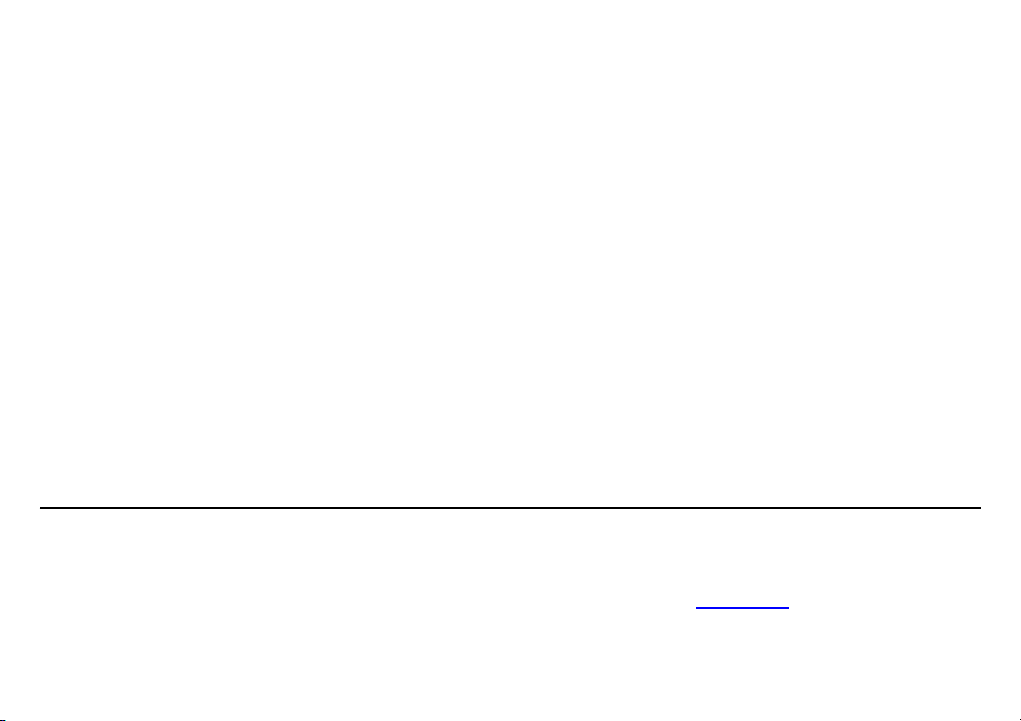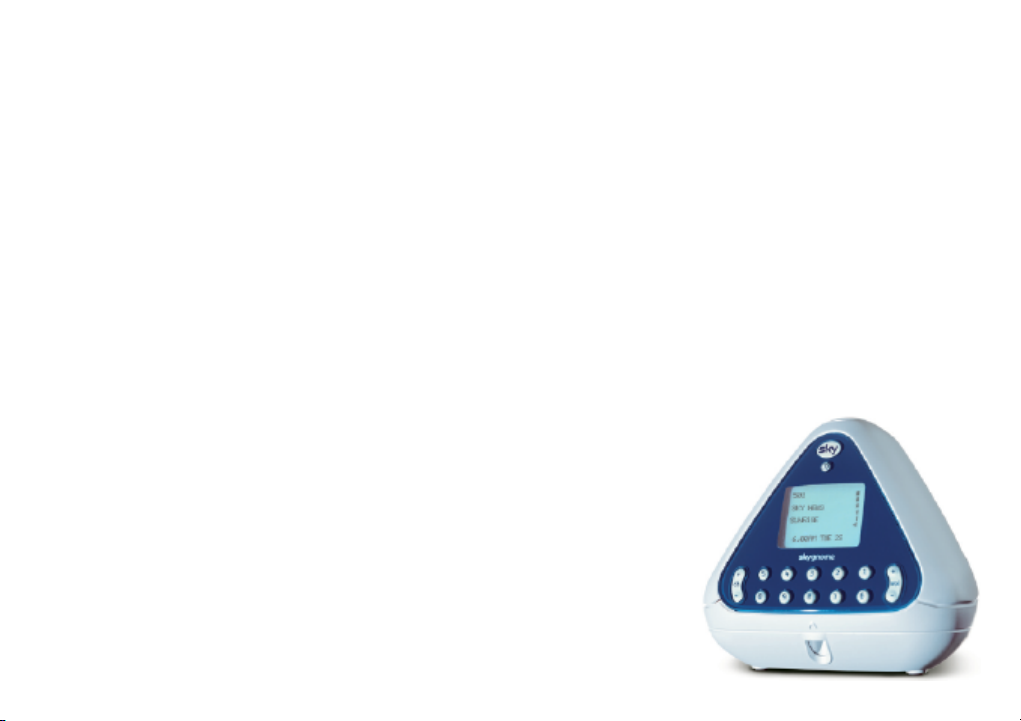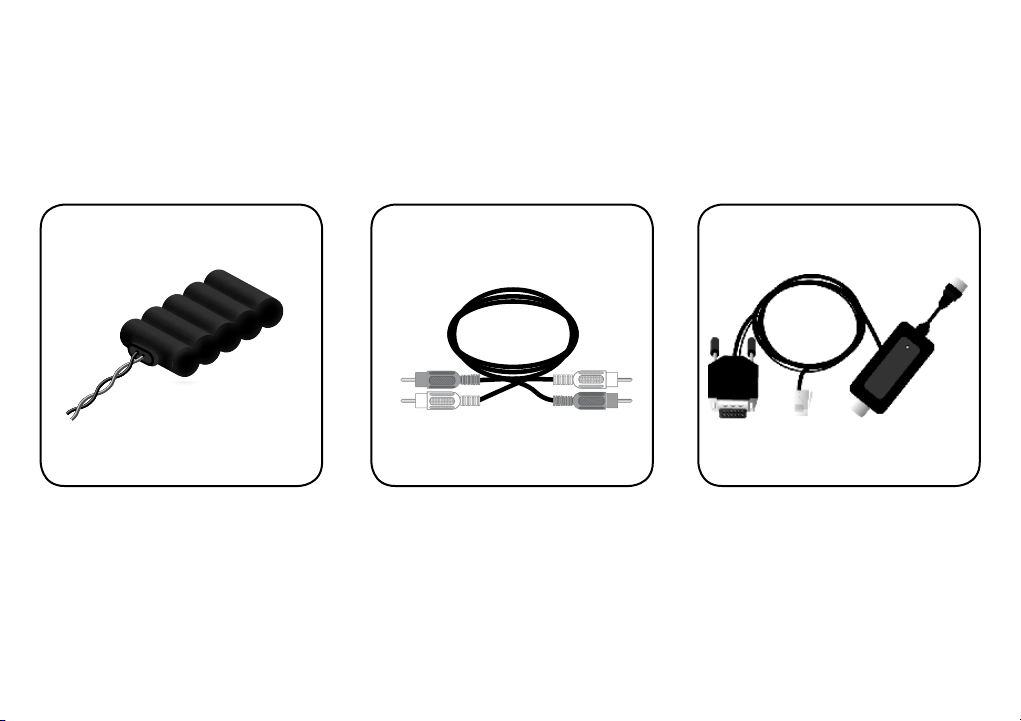SKY GNOME 5
SAFETY FIRST
• Sky Gnome’s base station is intended for use indoors only. The Sky Gnome receiver is intended for use indoors
when connected to the mains.
• Do not store or operate in areas of high temperature or high humidity (e.g. near heaters, fires, or in bathrooms,
showers).
• Sky Gnome is not waterproof. Switch off the base station and/or receiver immediately if liquids are dripped or
spilled onto them. Allow them to dry out thoroughly before switching on again.
• Never bring naked flames (e.g. candles) near Sky Gnome.
• Interference with operation of other equipment, e.g. pacemakers, hearing aids: - Sky Gnome uses RF energy for
its operation and some unshielded equipment may not operate correctly if used in close proximity. Consult your
physician or the manufacturer if you have any doubts about the effect of RF power on your equipment’s operation.
Switch off Sky Gnome’s base station and receiver immediately if you suspect that interference is taking place.
• Use only the mains power supply adapters that are provided with Sky Gnome.
• Ensure that the mains power supply adapters are always accessible when in use. Switch off the supply or
disconnect the plug when not using Sky Gnome.
• Use only approved batteries to replace the battery pack supplied with Sky Gnome. Refer to the chapter on charging
the battery for further information.
• Do not force or distort the battery connector; connection may only be made in one orientation.
• Do not dispose of the battery pack in an open fire or with household rubbish.
• Do not dispose of Sky Gnome with household rubbish. Take it to a civic amenity site.
• Do not touch or press the LCD screen with a sharp or pointed object.
• Do not attempt to disassemble any part of Sky Gnome, other than the receiver battery compartment.
• There are no other user-accessible parts.