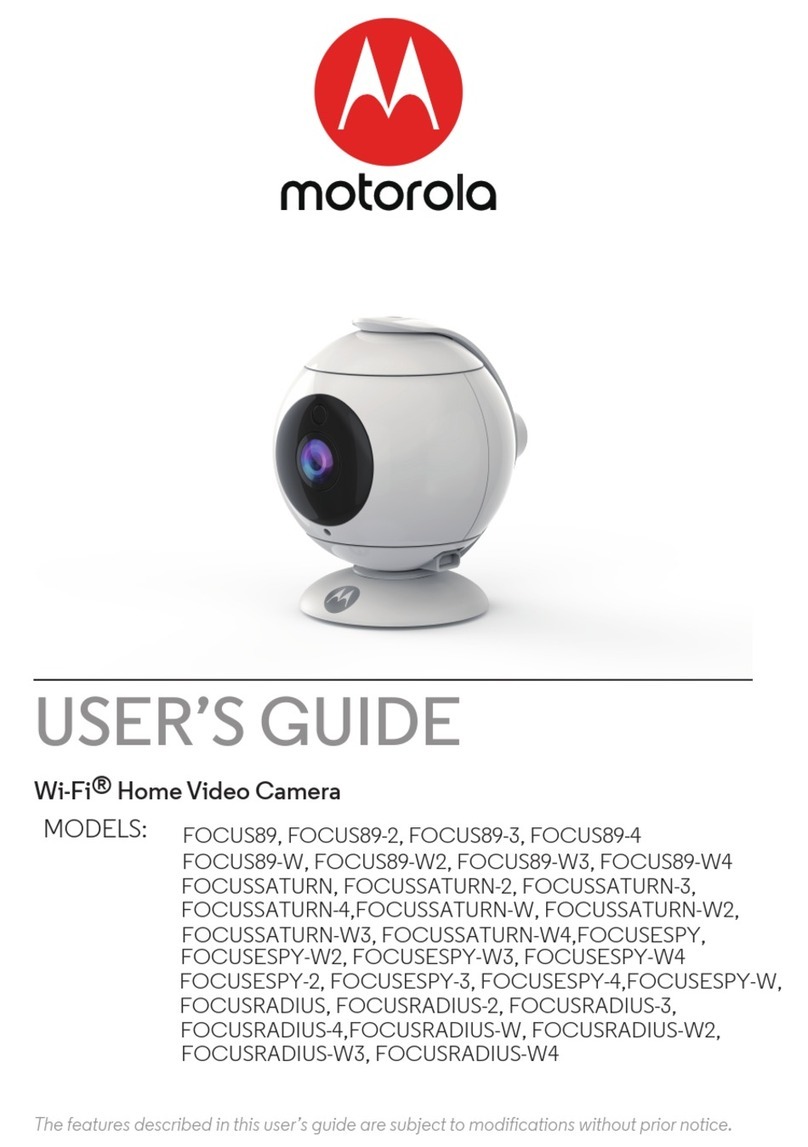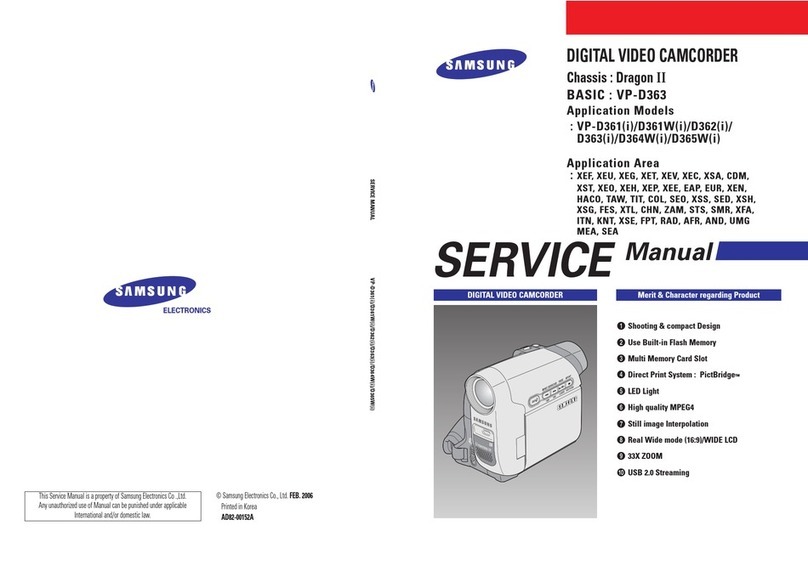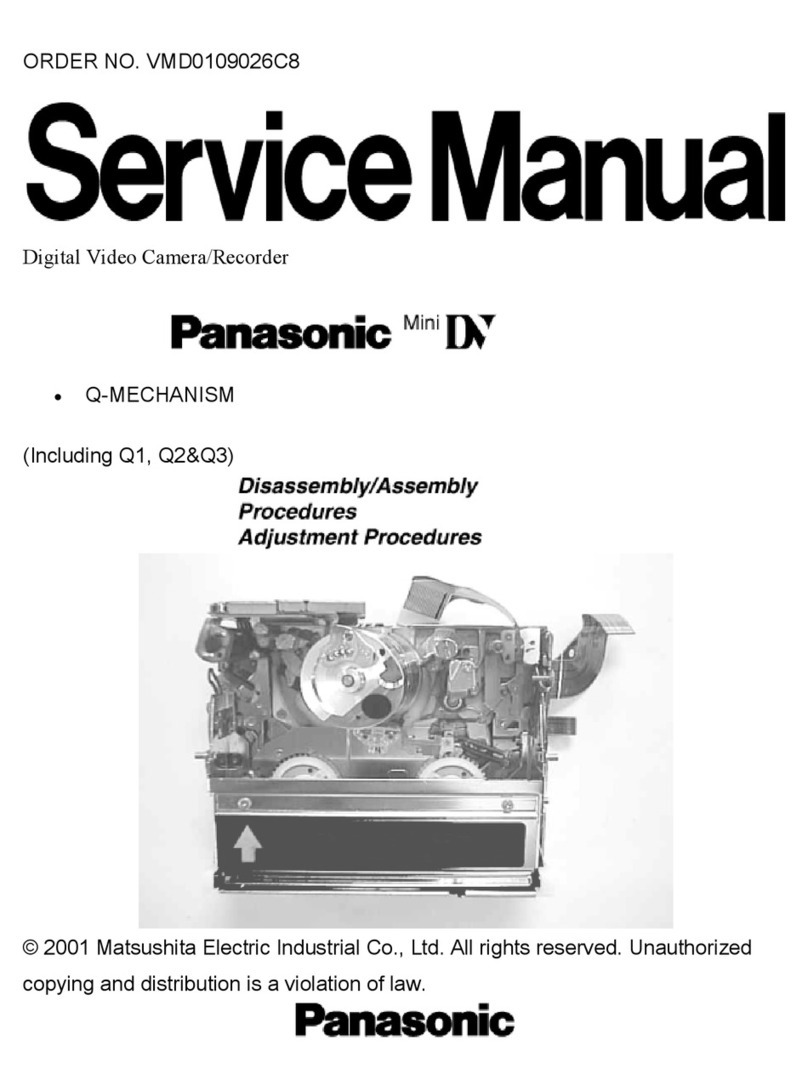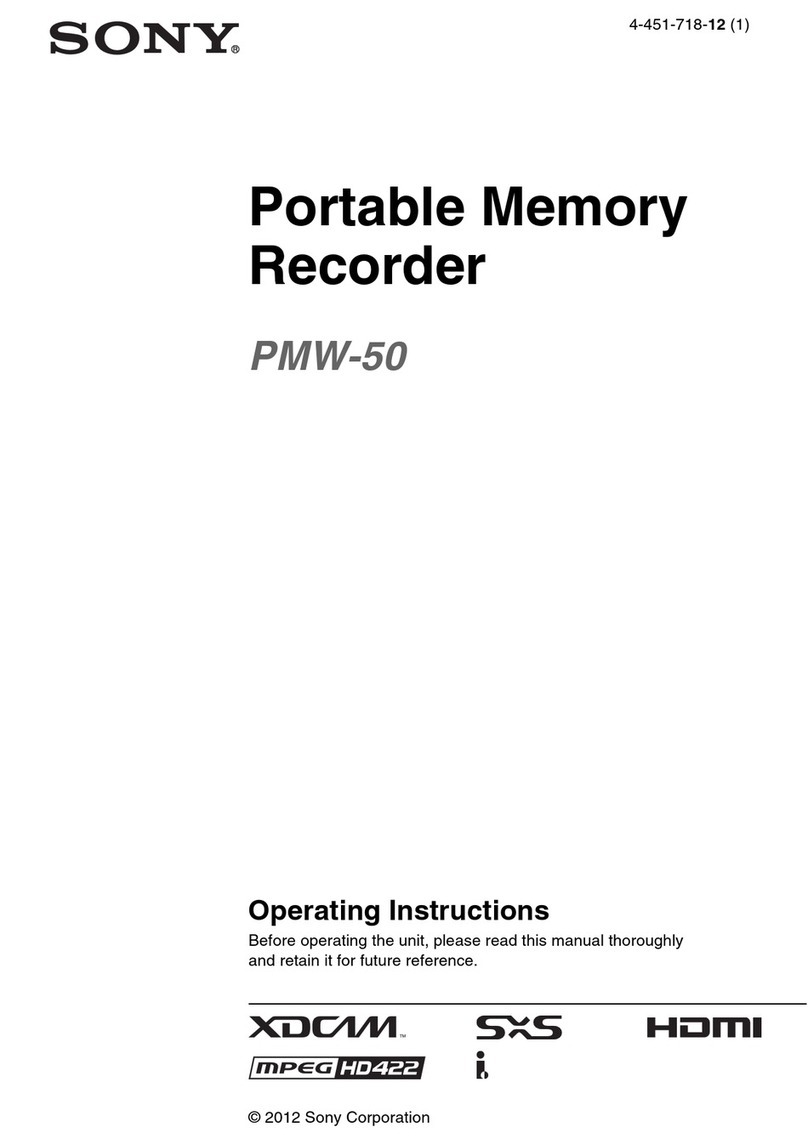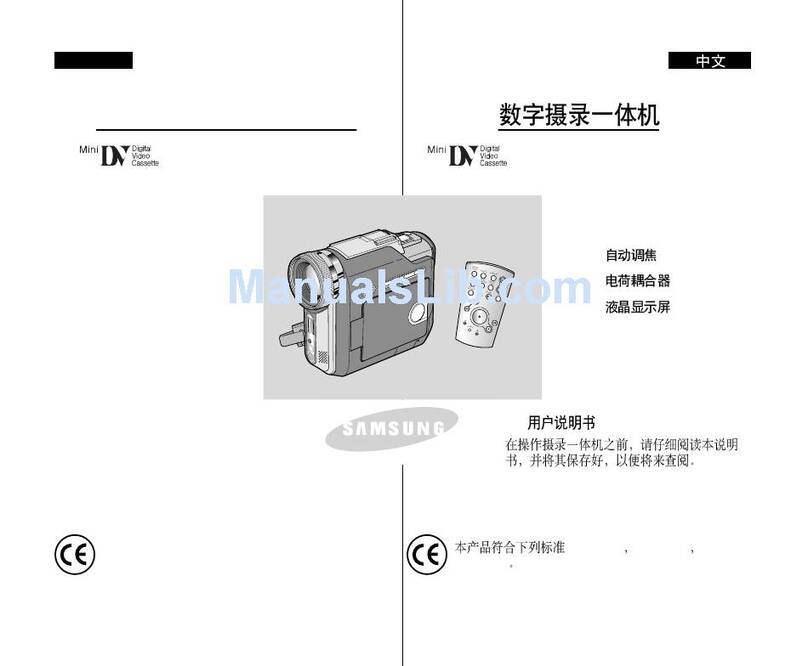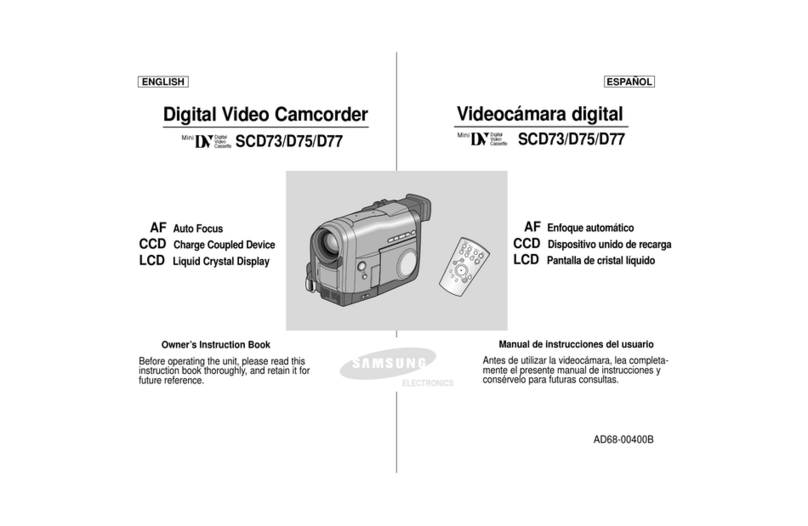SkyBell SKYGUARD User manual

SKYGUARD
INDOOR VIDEO CAMERA
Secure. Intelligent. Professional Grade.
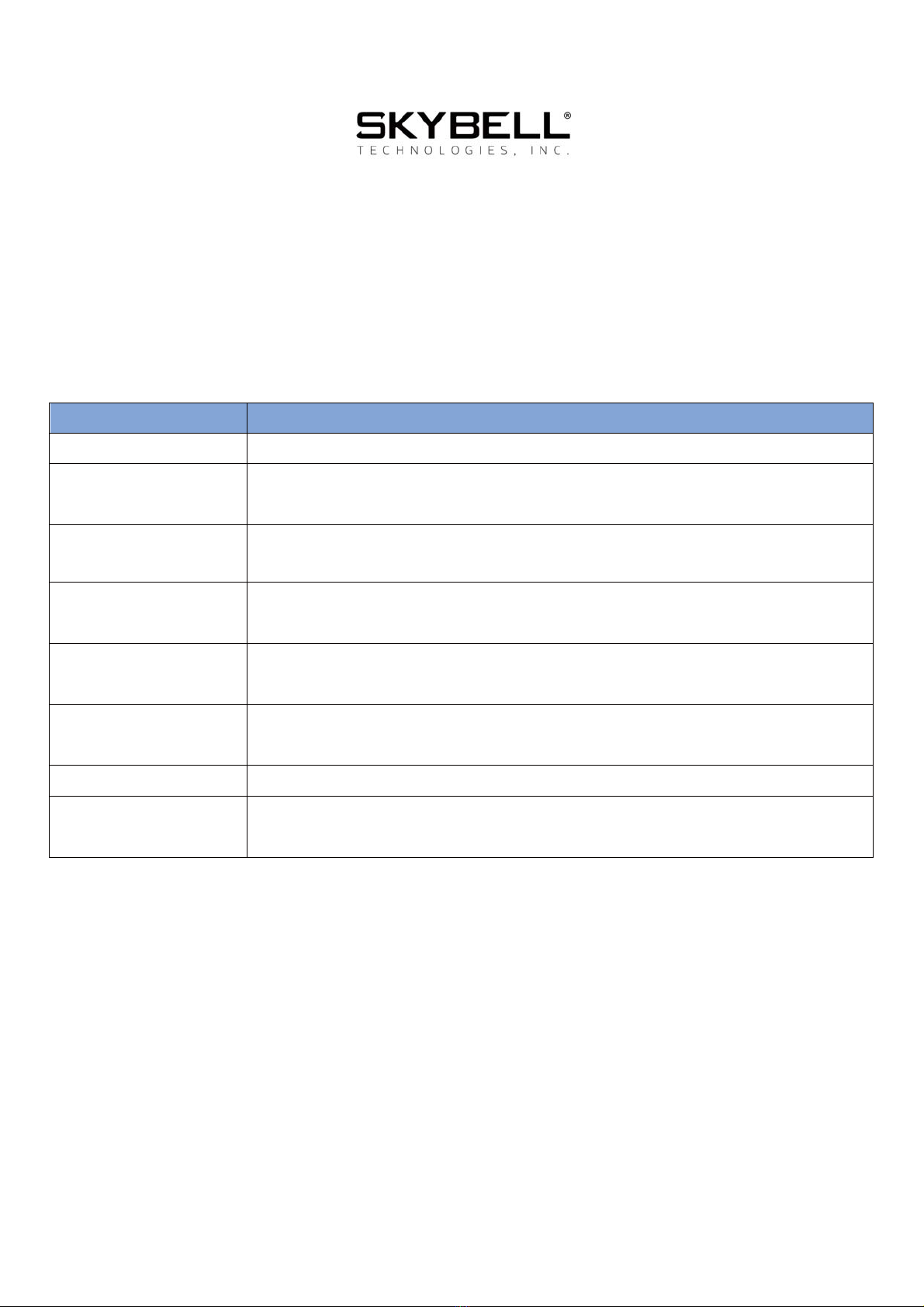
Product Features
HD Video See your home in up to 1080p HD video and 5x digital zoom.
Free Video
Recording
SkyGuard can record each video so you can download or watch
them at any time.
Activity History Review the day's events while you were away- Includes motion
alerts.
Motion Sensor SkyGuard alerts you even if the button is not pressed - providing
additional security.
Multiple Users Multiple people can receive alerts and you can have multiple
devices on each account
Color Night Vision Feel safe knowing you can see your home at night - in full color HD
video.
Hear & Speak 2-way audio means you can communicate with occupants.
Live Monitoring Monitor your home at any time by starting the video from the
mobile app.

Technical Specifications
Power
!%$&""# $*?6/8:6*;6.<6)*6-9; "!%$&" ! "$*;
! '"!$"%#$&%"$ 8
Wi-Fi
>68-77...*8-:)2;)+%%! #! 8-6!#"
Mounting
"$ $ $ %$$
#$+!%$&"
Mobile Application
( !!$ +%!! "$#" >-7 "?-6 "$"+%$!%#"#
Video Camera
76>6!"# %$ *7>63
Night vision
% "$&# %!$ 76$
Audio
%$/#!"" !
Motion Sensor
$$ %!$ 76$**@% ($$ 01
Dimensions
,9-?:.766*,9-?:.766*,7-9:.9:$,; ).7:8
Environment
63$ :;3.983$ 7793
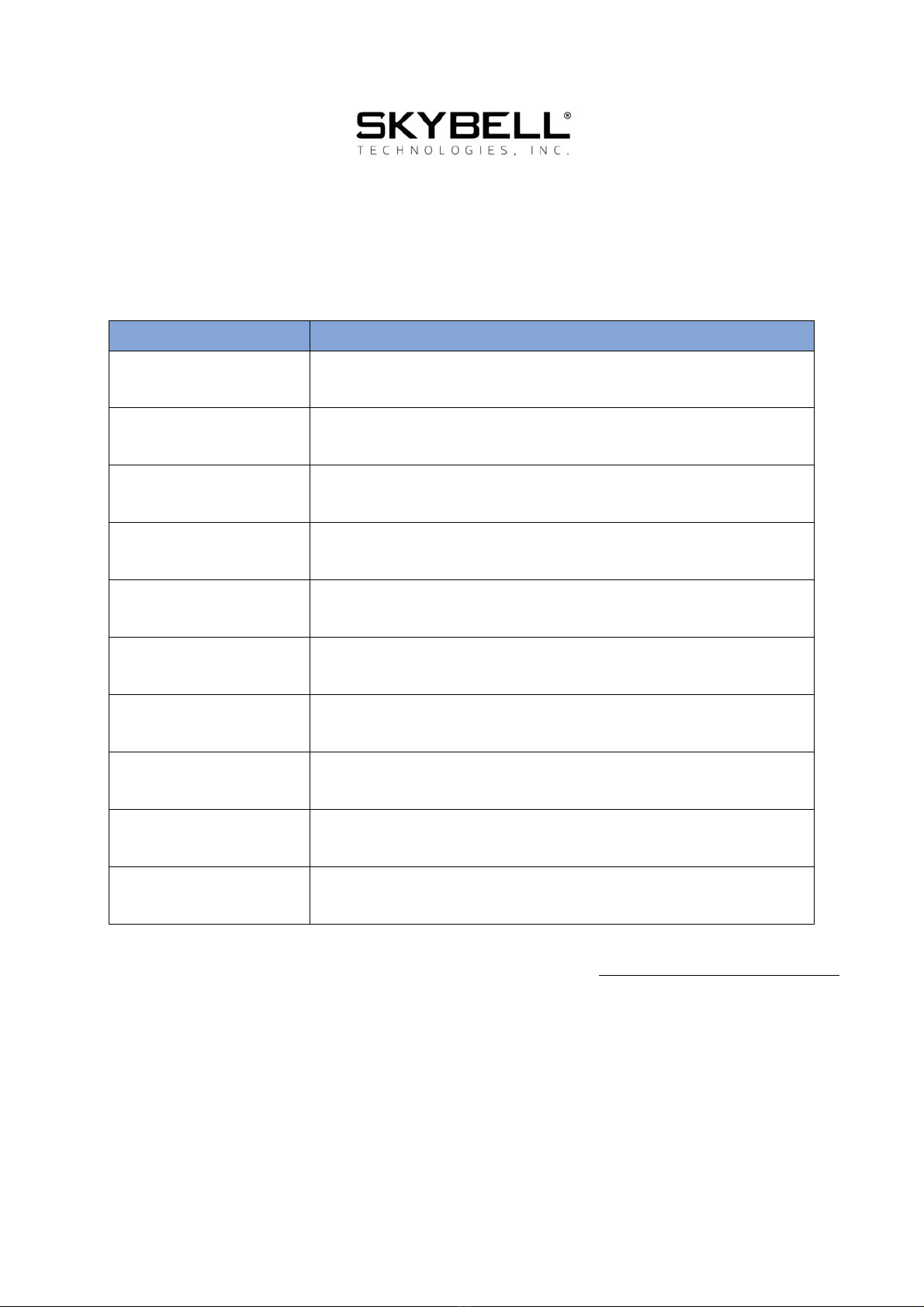
LED Indicator Reference Index
Yellow
SolidSkyBell system is starting
Red/Green
AlternatingWi-Fi synchronization (AP) mode
Orange
FlashingConnecting to Wi-Fi, or Wi-Fi not detected
Blue/Green
Alternating
Connected to Wi-Fi, waiting for SkyBell server
connection
Green
Solid“Ready” mode
White
Solid“In-Call” mode; SkyBell is recording
Green
FlashingInitiating AP mode; Hold the button for 15 seconds
Blue
Flashing
Power Cycle in progress; Hold the button for 45
seconds
Yellow
Flashing
Factory Reset in progress; Hold the button for 60
seconds
Blue/Yellow
Alternating
Firmware Update in progress (Do not power cycle the
device!)
Additional information for the SkyGuard can be found at https://skybell.com/faqs/

Installation and Set Up
AC input via rear socket
1.Attach the AC adapter to the back of the SkyGuard.
2.Plug the SkyGuard into the AC outlet.
3.The SkyGuard LEDs will illuminate yellow indicating the system is booting.
4.When the LEDs flash red and green, the SkyGuard is in AP mode and ready for
set up.
5.Open the SkyBell mobile application on your mobile device and choose ADD
NEW SKYBELL.
<-Follow the on-screen instructions to complete the setup.
DC input via micro USB
7-On the SkyGuard, press the button below the AC adapter and remove the
adapter to access the micro USB port.
8-Insert a 5V 2A DC micro USB power adapter into the micro USB port.
9-Place the SkyGuard into the pedestal.
:-Plug the power adapter into the AC outlet.
;-The SkyGuard LEDs will illuminate yellow indicating the system is booting.
<-When the LEDs flash red and green, the SkyGuard is in AP mode and ready for
set up.
=-Open the SkyBell mobile application on your mobile device and choose ADD
NEW SKYBELL.
>-Follow the on-screen instructions to complete the setup.
To reset the SkyGuard back to its factory defaults, press and continue to hold the
front button until the LEDs flash yellow (about 10 seconds after the LEDs flash blue).
Once the LEDs flash yellow, release the button and the SkyGuard will reboot. The
button press/hold process will take at least 60 seconds.

Warning:
This device complies with part 15 of the FCC Rules. Operation is subject to the
following two conditions: (1) This device may not cause harmful interference, and (2)
this device must accept any interference received, including interference that may
cause undesired operation.
FCC warning:
Any Changes or modifications not expressly approved by the party responsible for
compliance could void the user's authority to operate the equipment.
Note:This equipment has been tested and found to comply with the limits for a Class
B digital device, pursuant to part 15 of the FCC Rules. These limits are designed to
provide reasonable protection against harmful interference in a residential
installation. This equipment generates uses and can radiate radio frequency energy
and, if not installed and used in accordance with the instructions, may cause harmful
interference to radio communications. However, there is no guarantee that
interference will not occur in a particular installation. If this equipment does cause
harmful interference to radio or television reception, which can be determined by
turning the equipment off and on, the user is encouraged to try to correct the
interference by one or more of the following measures:
- Reorient or relocate the receiving antenna.
- Increase the separation between the equipment and receiver.
- Connect the equipment into an outlet on a circuit different from that to which the
receiver is connected.
- Consult the dealer or an experienced radio/TV technician for help.
This equipment complies with FCC radiation exposure limits set forth for an
uncontrolled environment. This equipment should be installed and operated with
minimum distance 20cm between the radiator & your body.

This device complies with Industry Canada license-exempt RSS
standard(s).Operation is subject to the following two conditions: (1) This device may
not cause interference, and (2) This device must accept any interference, including
interference that may cause undesired operation of the device.
Le présentappareilestconforme aux CNR d'Industrie Canada applicables aux appareils
radio exempts de licence. L'exploitationestautorisée aux deux conditions suivantes: (1)
l'appareil ne doit pas produire de brouillage, et (2) l'utilisateur de l'appareildoit
accepter tout brouillageradioélectriquesubi, mêmesi le brouillageest susceptible
d'encompromettre le fonctionnement.
This equipment complies with IC RSS-102 radiation exposure limits set forth for an
uncontrolled environment. This equipment should be installed and operated with
minimum distance 20cm between the radiator & your body.
Cet équipement est conforme aux limites d'exposition aux rayonnements IC établies
pour un environnement non contrôlé. Cet équipement doit être installé et utilisé avec
un minimum de 20cm de distance entre la source de rayonnement et votre corps.
The distance between user and products should be no less than 20cm.
Operations in the 5.15-5.25GHz band are restricted to indoor usage only.
RF Exposure Statement:
The distance between user and products should be no less than 20cm.
Operations in the 5.15-5.25GHz band are restricted to indoor usage only.
This manual suits for next models
1
Table of contents