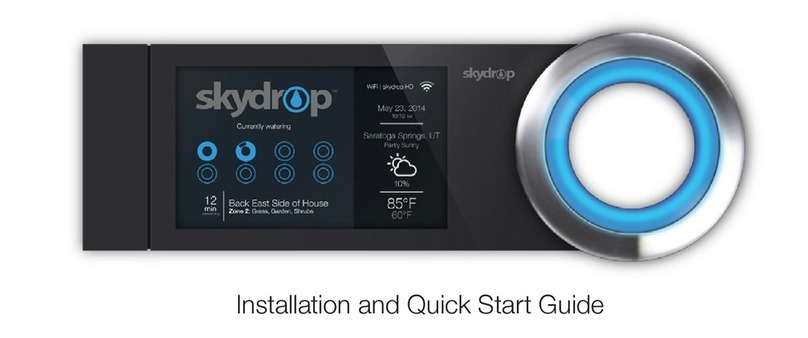Skydrop Halo User manual
Other Skydrop Controllers manuals
Popular Controllers manuals by other brands

Panasonic
Panasonic SL-VGU1-EC instruction manual

Mitsubishi
Mitsubishi FREQROL-SFJ Maintenance manual

Mitsubishi
Mitsubishi FX-10GM user guide
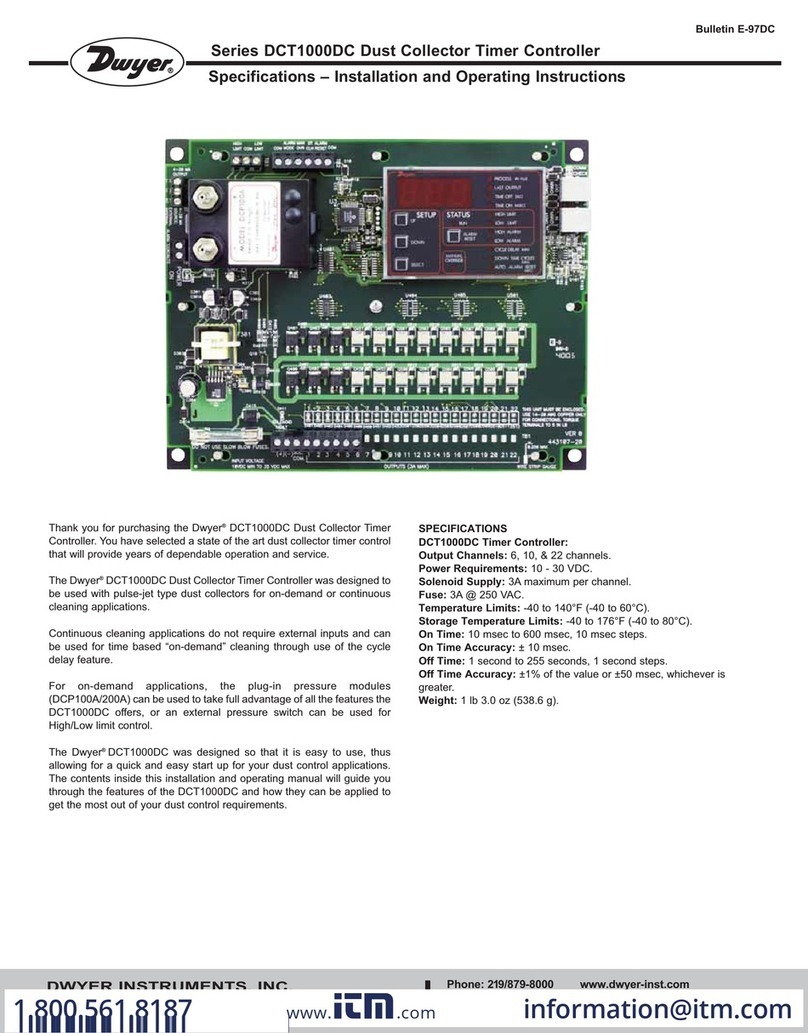
Dwyer Instruments
Dwyer Instruments DCT1000DC Series Specifications-installation and operating instructions

RPM
RPM MHPWS-QNN Series Maintenance manual

Walchem
Walchem W600 Series instruction manual

Trio
Trio Motion Coordinator MC216 Technical reference manual
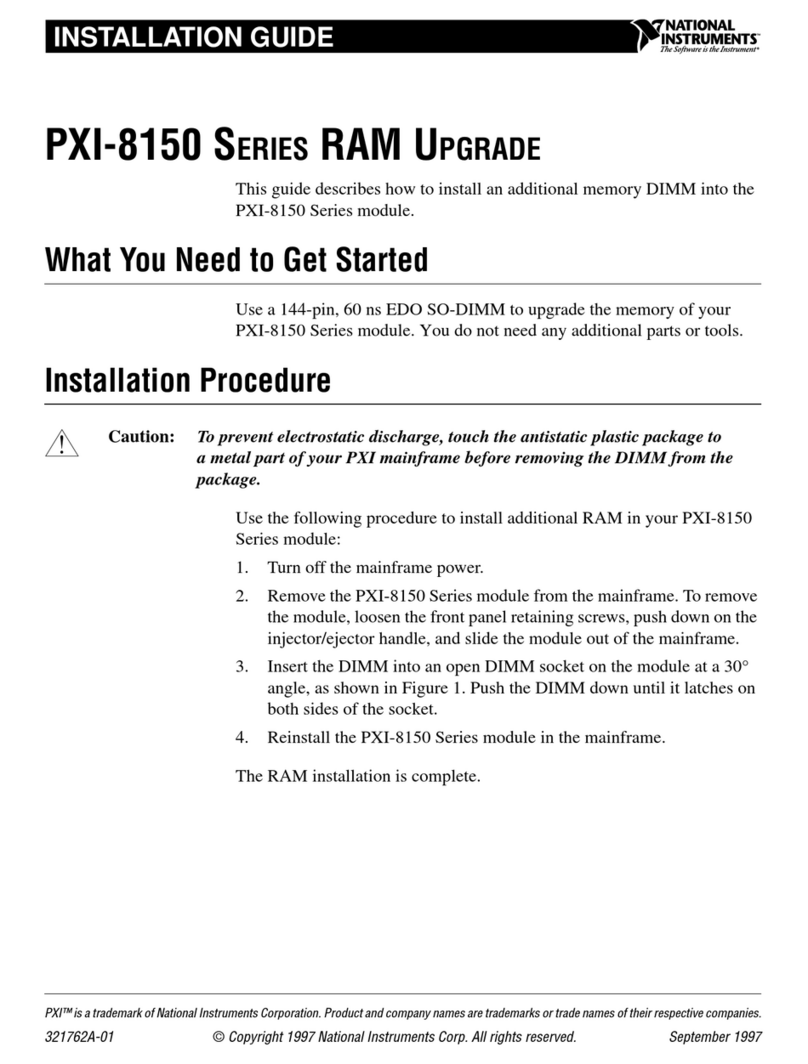
National Instruments
National Instruments PXI-8150 Series installation guide

S&C
S&C Micro-AT Quick start programming guide
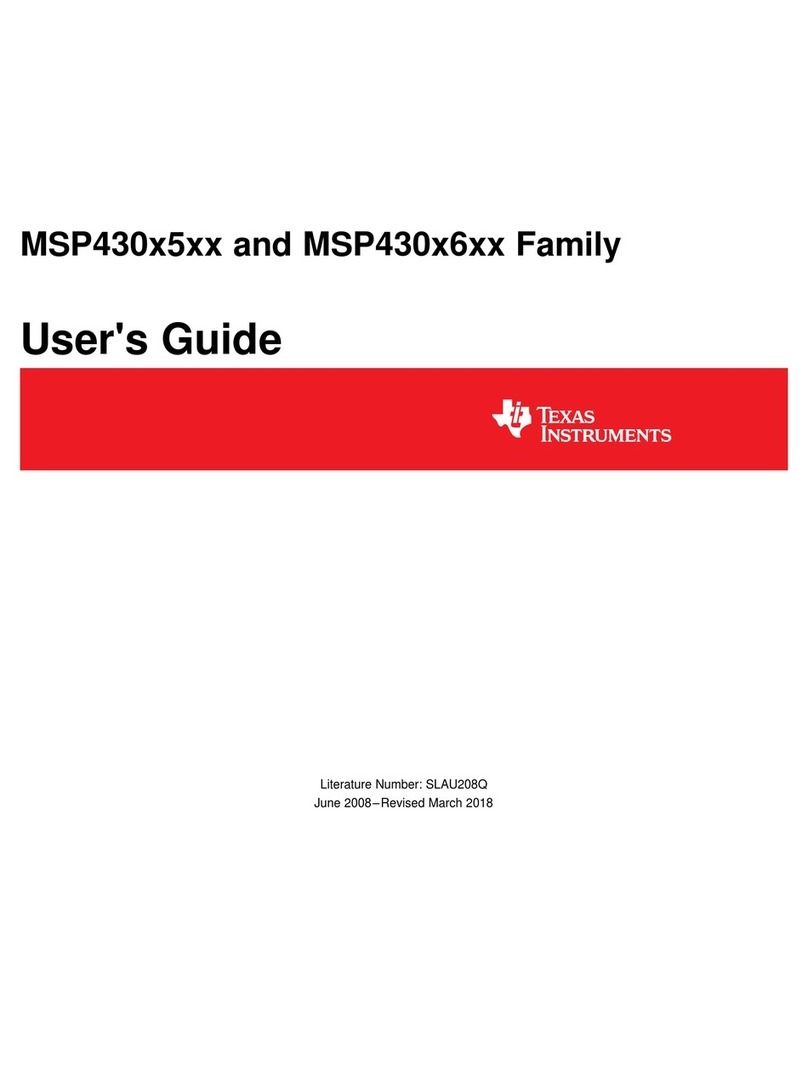
Texas Instruments
Texas Instruments MSP430x5 series user guide
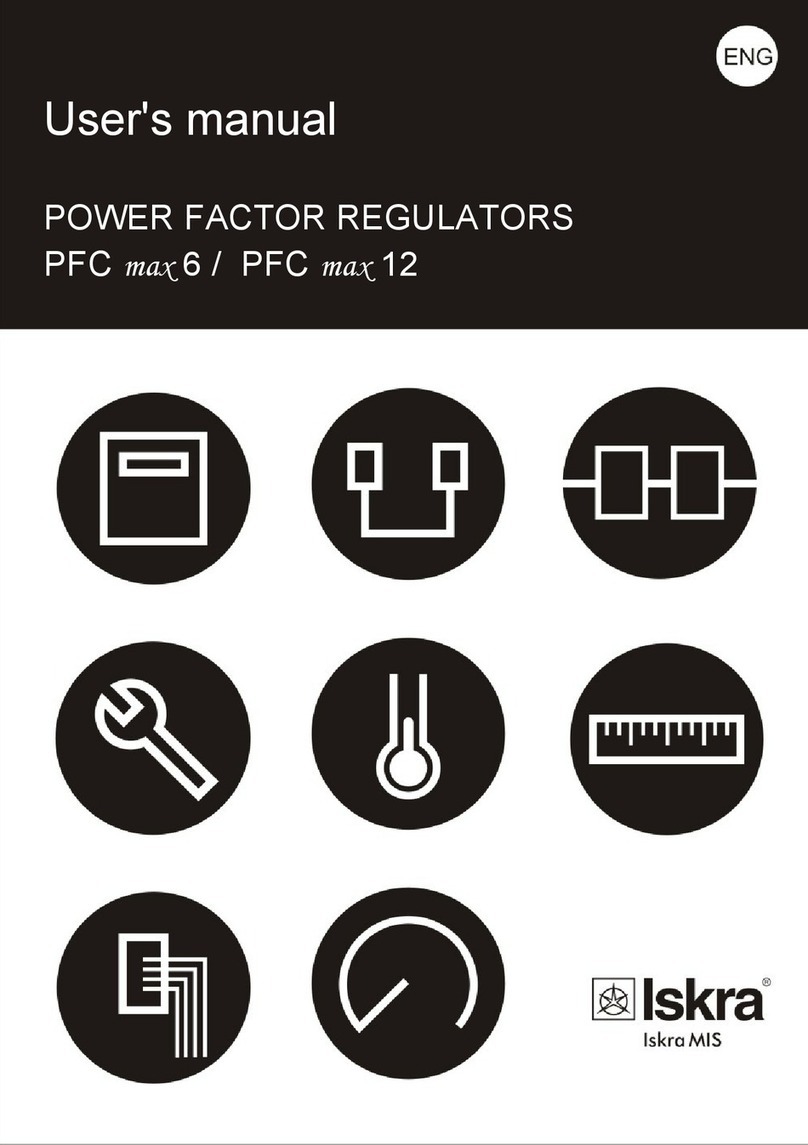
Iskra
Iskra PFC max 6 user manual
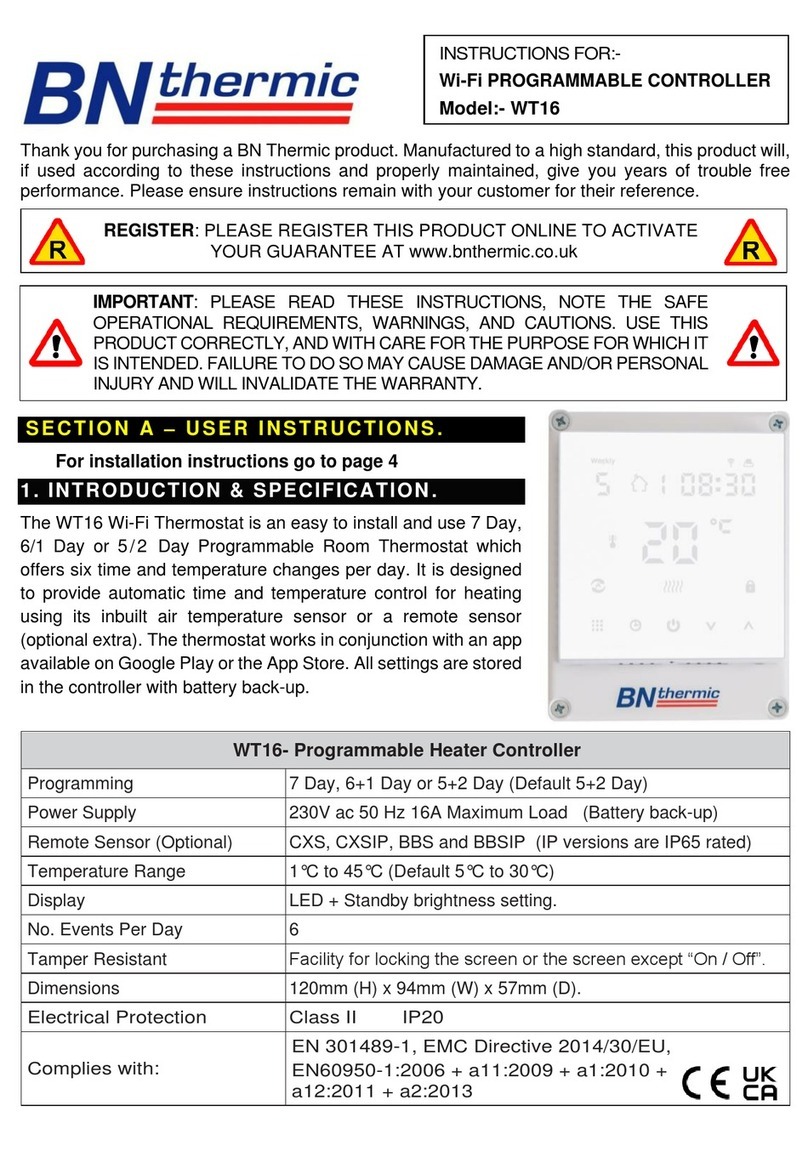
BN Thermic
BN Thermic WT16 instructions

YASKAWA
YASKAWA iQpump 7 quick start guide

Sunrise Medical
Sunrise Medical Empulse R90 Replacement

CAL Controls
CAL Controls CALCOMMS 3300 Communications guide

CodaOctopus
CodaOctopus Martech Watchdog2 installation guide

Belimo
Belimo LF120 US Technical data sheet
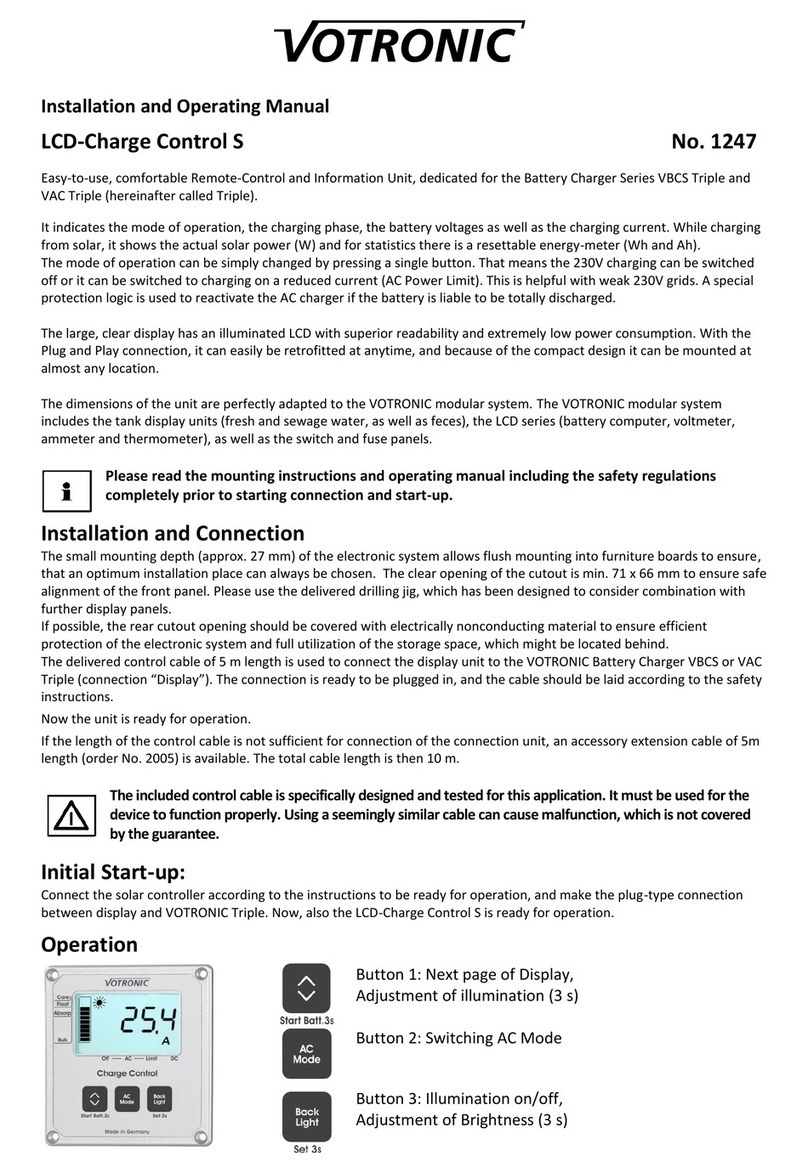
Votronic
Votronic 1247 Installation and operating manual