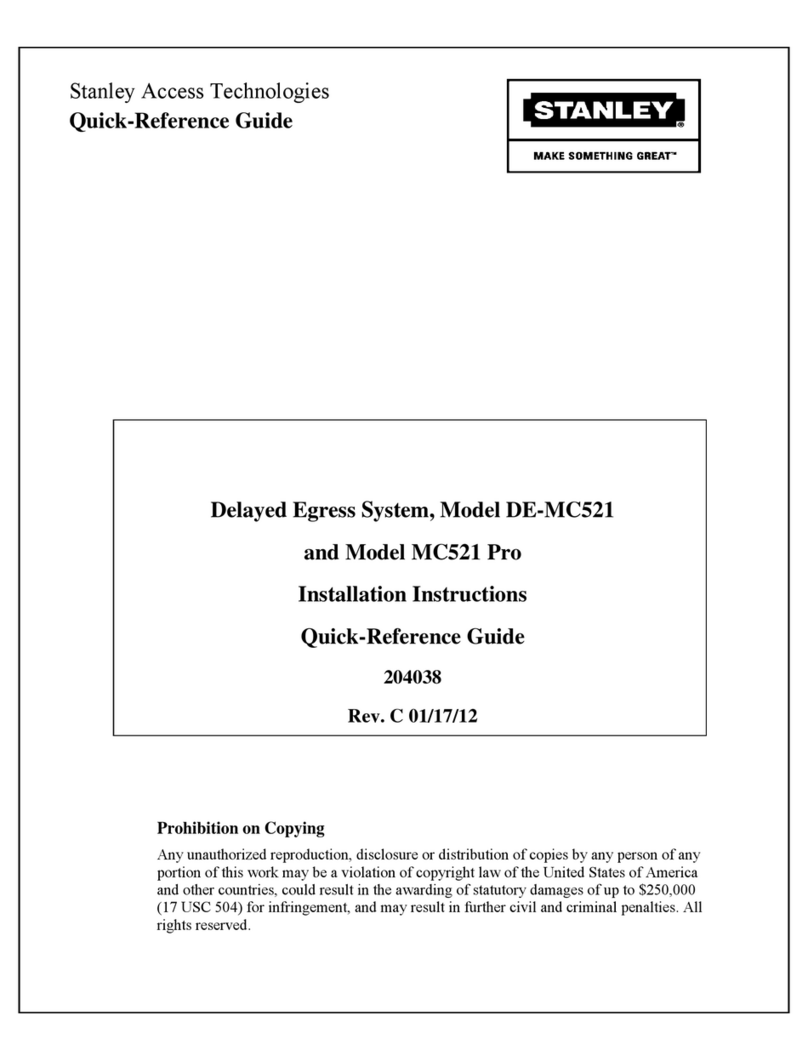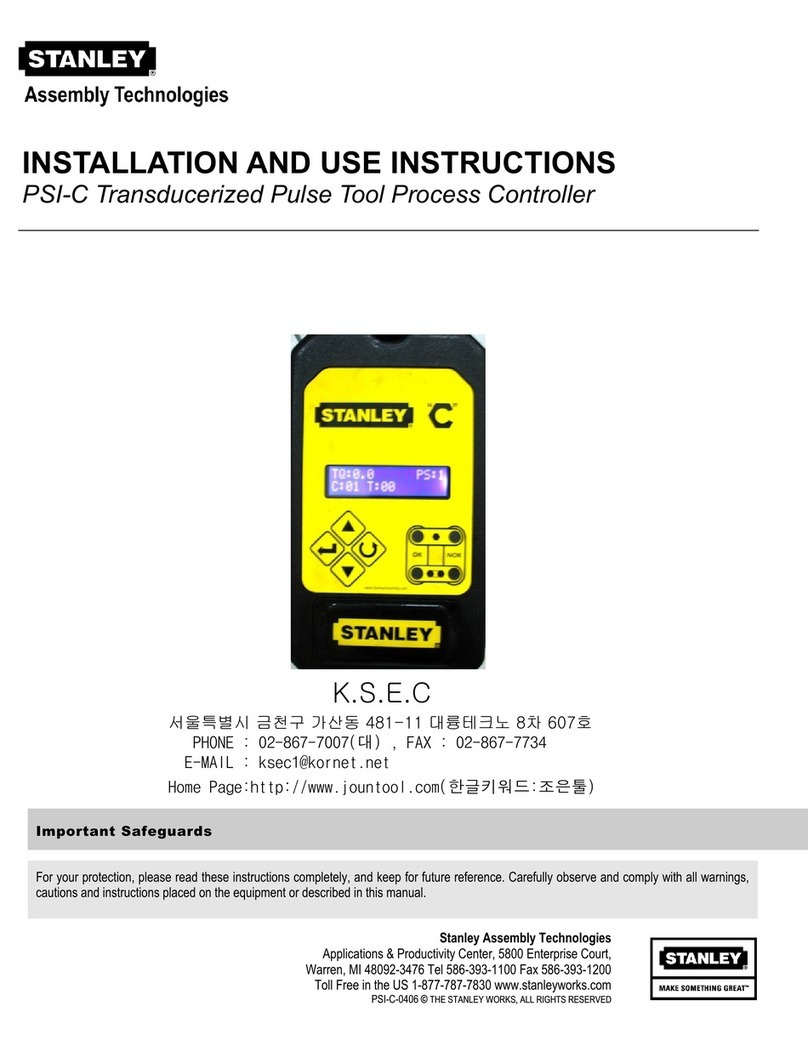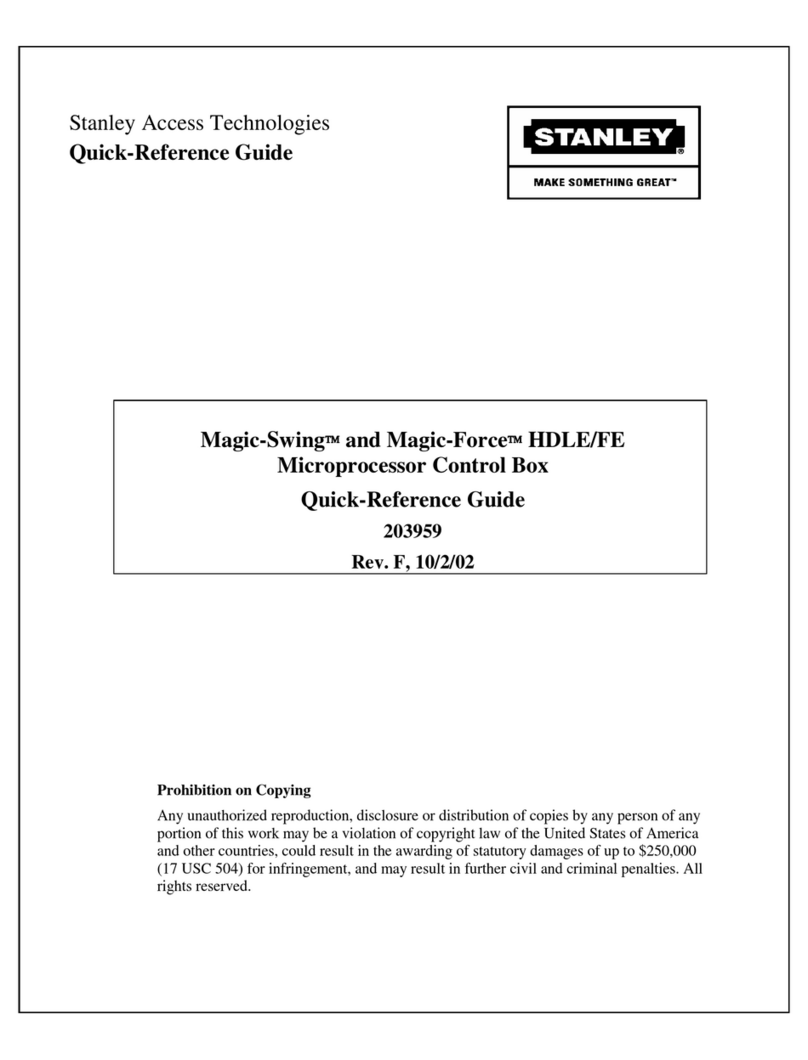Theta Controller
Contents iii
2.8.5 Service.........................................................................33
2.8.5.1 Tool..........................................................................33
2.8.5.1.1 About Tab..........................................................33
2.8.5.1.2 Counters Tab ....................................................33
2.8.5.1.3 CAL Tab............................................................34
2.8.5.2 Controller.................................................................34
2.8.5.3 Controller.................................................................34
2.8.5.3.1 About Tab..........................................................35
2.8.6 Analyze........................................................................35
2.8.6.1 TOOL tab.................................................................35
2.8.6.2 TRACE tab...............................................................36
2.8.6.3 I/O tab......................................................................36
QPM DC Electric Tools ............................................................................38
3.1 Tool Specifications..............................................................38
3.2 Operator Protection ............................................................39
3.2.1 Repetitive Motion.........................................................39
3.2.2 Hearing Protection.......................................................39
3.2.3 Vibration ......................................................................40
3.2.4 Breathing Protection....................................................40
3.3 Tool Installation...................................................................40
3.3.1 Sockets and Adapters..................................................40
3.3.2 Suspension Devices....................................................41
3.3.3 Cable Installation.........................................................41
3.4 QPM Tools..........................................................................41
3.4.1 Display and Multiple Function Button for Hand Held
Tools 41
3.4.2 MFB Mode...................................................................41
3.4.3 Tool Memory................................................................42
3.4.4 Tightening Cycle Counters ..........................................42
3.5 Tool Operation....................................................................43
3.5.1 Directional Control.......................................................43
3.5.2 Torque Reaction Devices ............................................43
3.5.3 Tool Temperature........................................................44
3.5.4 Tool Status Lights........................................................44
3.5.5 Tool Audible Device.....................................................44
3.5.6 Setting Torque, Angle and Other Operating
Parameters................................................................................44
3.6 Special Application Tools....................................................44
3.6.1 Exposed Gear Socket Tools........................................44
3.6.2 Tubenut Nutrunners.....................................................45
Theta Controller Connections...................................................................46
4.1 Theta Controller Connections.............................................46
4.1.1 Theta Controller Power Cord.......................................46
4.1.2 Theta Controller Tool Connector .................................46
4.1.3 Theta Controller Serial Connector...............................47
4.1.4 Theta Controller Input and Output Connector..............47
4.2 Assignable Input/Output Functions.....................................50
4.2.1 Input Descriptions........................................................51