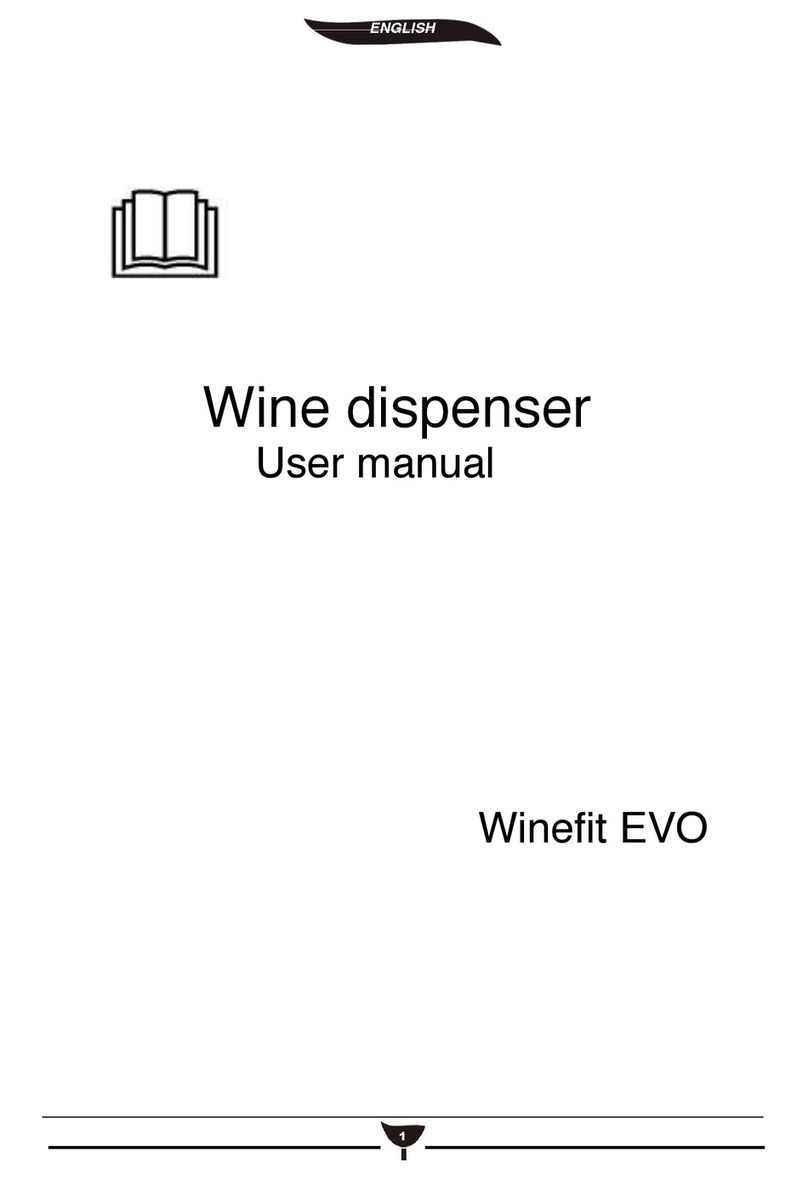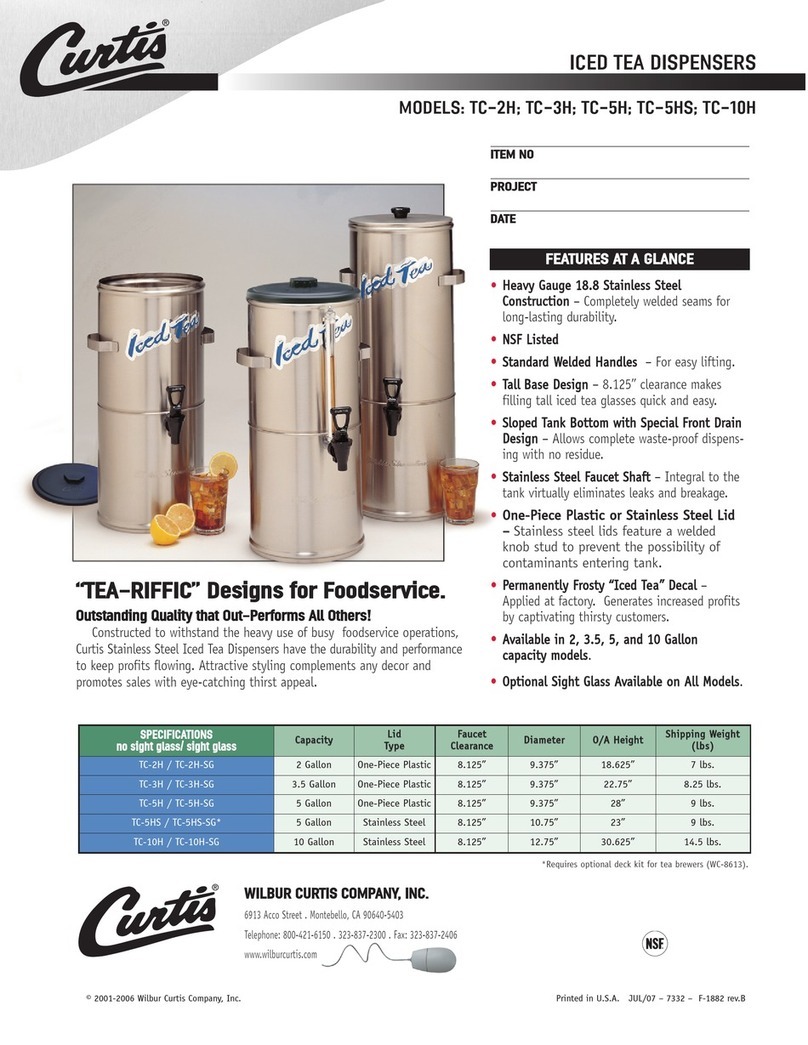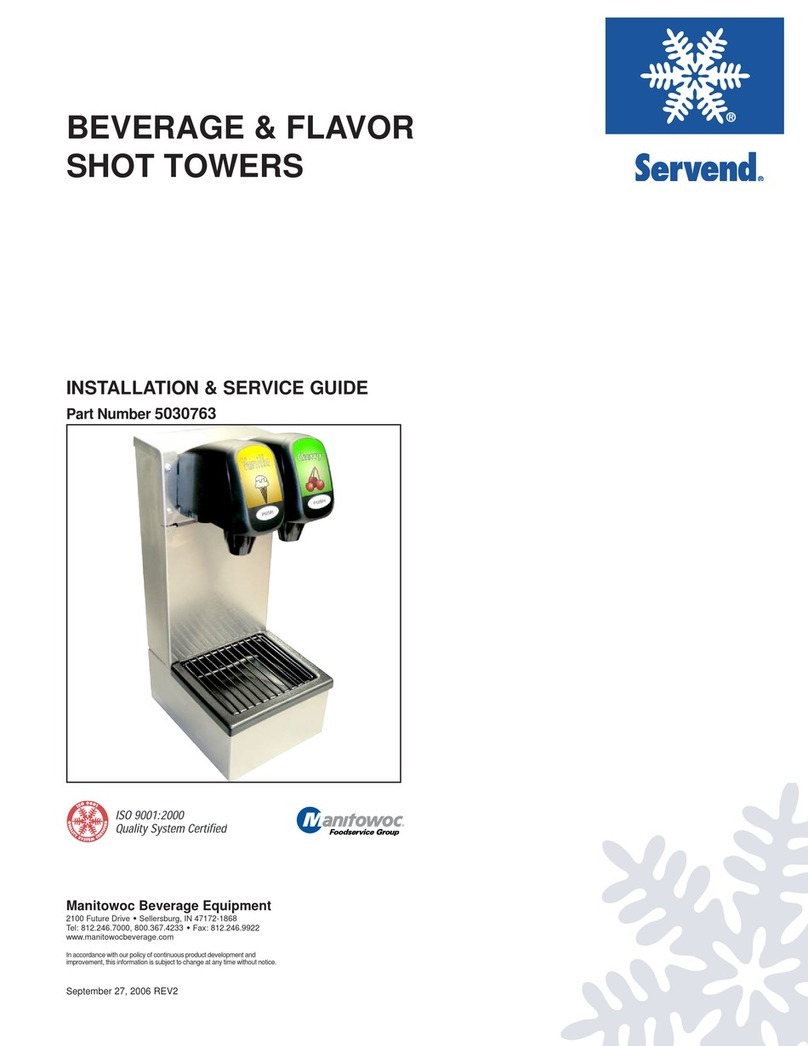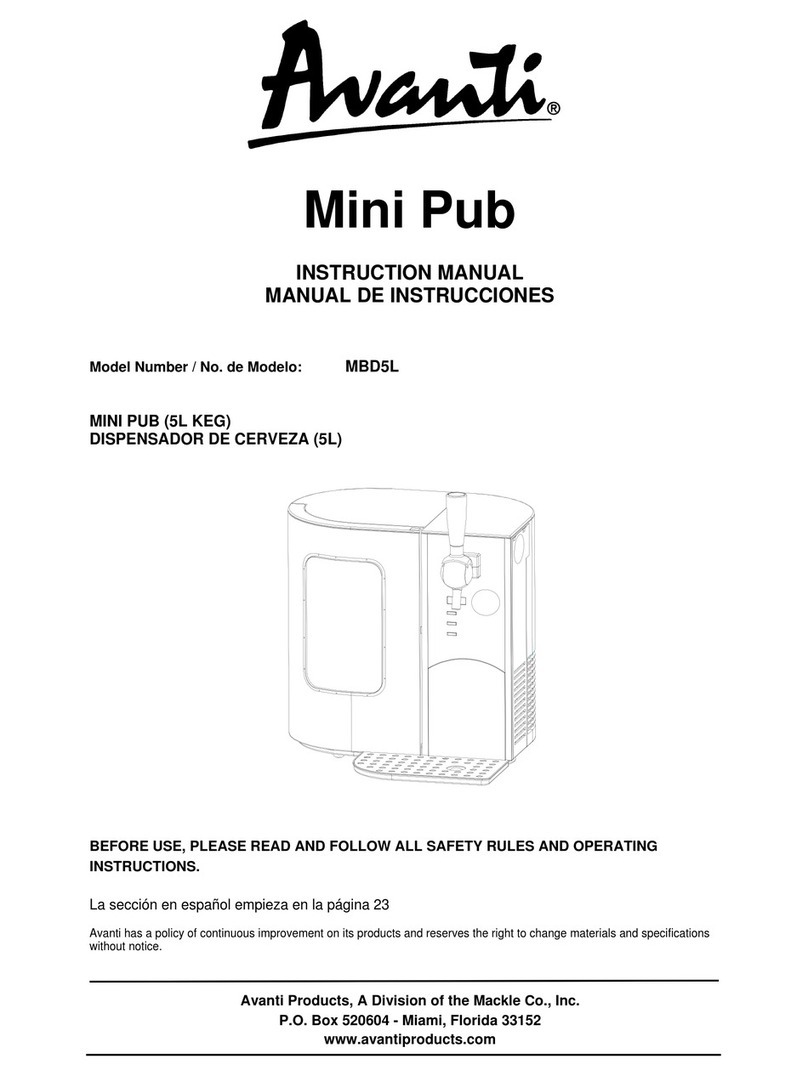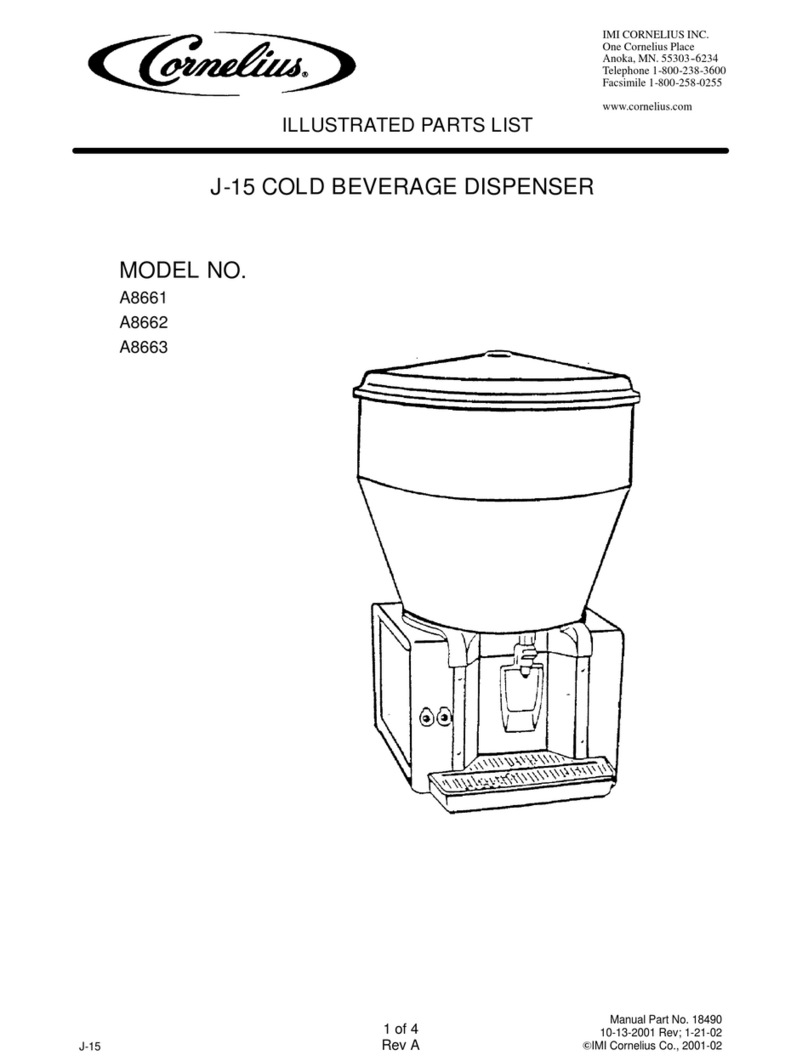Skyflo Wireless Liquor Management System User manual

Wireless Liquor Management System
User
Guide

2
PREFACE
The purpose of assembling this Skyflo User Manual is to provide basic information
required to use and configure our products.
This manual is a “work in progress” – if you see corrections, or would like to suggest
additions or other changes which will make this reference more useful to yourself
and others, please let us know.
Our products are being constantly improved and modified for extra functionality as
well as for individual clients specific needs. For this reason this manual will need to
be updated regularly.
This updated manual has been compiled and published by Linda Zhou & Andrew Ferrett
Updated 9/7/2010

3
INDEX
Page
4 Using SKYFLO Pour Spout
6 Using the Washing Key
7 Using a Charging Key
9 Calibration Key for SKYFLO Pour Spout
11 Beerflo – Wireless Beer Monitor
13 Beerflo Box – Wireless Beer Monitor
18 Optic pearl
21 Skytag
22 FAQ Frequently Asked Questions

4
Using SKYFLO™ POUR SPOUT
Important – when shipping Skyflo always ensure you put it to
Sleep using the washing key. RF devices must always be
switched off in transit!
Preparation
zUnpack the box and check contents as per the packing list.
zFor security reasons the Spout is deactivated with access
to Cleaning Mode (Spout open) during transportation.
Touch the sensitive button with your finger and you will see
the top 2 LEDs light blue.
zTo activate the Spout take the Washing Key, push the button
until you see ‘Close’ light green, then within 4 seconds you
must put it on the top of the Spout with contact to the metal part.
You will hear the motor run once. The Spout then closes and is
activated.
zTake the Spout and insert the air valve tube.
Pouring
zTake a bottle ensuring it contains liquid.
Nb. This Spout is not recommended for syrup product.
zInsert the Spout fully onto the bottle to make bottle presence sensor
activate. You should hear the motor run once,
The Spout opens & closes and air is released from the bottle.
zIncline the bottle quickly but smoothly to at least a 160
degree angle and pour.
Cleaning Mode Washing Key ‘Close’ light green - Spout Closes
Bottle
presence
sensor
Air Valve
SKYFLO Spout
Spout registers
on bottle

5
Changing Serving Sizes
zAfter the bottle presence sensor is activated by inserting the
Spout into the bottle the default pour size is usually set as 30ml.
zTrigger the Spout with a simple finger touch on the sensor pad
to choose the size you want to pour. The blue LEDs from top to
bottom stand for 50ml, 40ml, 30ml & 20ml respectively. After
choosing a size you can incline the bottle to pour. If you keep the
bottle inclined it will continue to pour measures of the set quantity
until you return the bottle to upright.
zUsing SKYMAN to configure the Spout, you can fix a different
default size, block the optional sizes, or select a free pour mode.
Liquid Detection & Bottle Change
zThe Spout will not pour when the bottle runs empty, as no liquid is detected.
4 LEDs blink in blue and flash off from bottom to top, if you keep the bottle inclined they repeat 2
times then flash off completely.
zRemove the Spout and attach it to a new full bottle of the same size and brand.
zChanging of bottles is printed on your report.
Low Battery Indication
zWith a tiny Li-ion battery inside the Spout can pour 10,000 drinks before recharging.
zIf you do not pour at all, a Spout on a bottle can stand by for up to 3 months.
zWhen the Spout top LED blinks RED it indicates low battery and needs to charge.
zLow battery status is printed on your report.
Technical Comments
The Skyflo Spout is currently designed to transmit pour data to the Master immediately, and if it
gets no response, to continue sending after 2/4/8/16/30/60/120/240/480 seconds, then attempt to
transmit every 8 minutes until it succeeds.
The Spout synchronises with the Master Unit once every hour to check connection, whether the
Spout is pouring or at rest.
If the Spout is unable to transmit the data immediately it is able to store more than 50 pours.
Change size

6
Charging the Washing Key
zIf you depress the Washing Key button and no LED blinks it needs charging.
Plug the Washing Key to the power supply and the ‘open’ light will turn red.
This signifies normal charging progress.
zWhen the Washing Key battery is full the Washing Key ‘open’ light turns green.
Recharge can be done in two hours.
Cleaning the Spout
zTake the Washing Key. Push the button to light the ‘open’ light
turn green. Put it on the Spout. You will hear the motor run once.
Spout opens and is ready for cleaning.
During cleaning mode the Spout will not send any signal.
If you touch the sensor pad on the Spout no LED blinks.
zBriefly rinse the Spout in warm/cold water and shake to dry.
zDo not keep the Spout submerged in water.
zDo not wash the Spout more than once a day.
zDo not wash with water that is too hot to touch.
zDo not bleach or use abrasive cleaners.
zDo not leave the Spout soaking in water.
zDo not put the Spout in a dishwasher.
zWhen cleaning is finished push the Washing Key button
until you see the ‘Close’ light turn green, then within 4 seconds
place it on the top of the Spout with contact to the metal part.
You will hear the motor run once. The Spout then closes and is
activated.
Changing Cork
zCut the old cork with a knife and replace with the new cork.
zDifferent cork sizes are available to fit the Spout.
Spout LED Blinking Instructions
zIf the bottle is inclined and all blue LEDs flash On, Off, then ON again this means no liquid is
detected.
zTop blue LED and last Bottom blue LED blinks; RF communication with master is in error.
zTop blue LED flashes all the time, in configuration mode with Master via SKYMAN.
zTop blue Led flashes and then all blue LEDs flash off from bottom to top, The Spout has been reset;
Washing Key/Charger reset button
zUse a pin to push the hole by the Washing Key /Charger button to reset the device.
Open Spout
Close Spout

7
Using a Charging Key to charge a Spout
zCharging the Charger:
A full charger can charge approximately 1.5 Skyflo Spouts.
The Charging Key should be fully charged before charging a Spout.
Plug in the Charging Key and wait for the “Charger” red light to go out.
However the charger can feed the spout meanwhile it is getting charged.
zBefore charging Spout:
Press the Key button once to activate and place the Key on the Spout.
Light reference;
“Charger” LED Green = Key battery OK;
“Charger” LED Red = Key battery empty.
zDuring charging:
When the key is placed on a Spout the key will detect how much power is present.
It continues to detect every 1 to 3 minutes during the charging process.
(When key is detecting spout the “Spout” LED blinks green once.)

8
zSigns of proper charging process:
¾“Spout” LED blinks blue, meanwhile Spout “top LED” blinks red.
Nb. When the Spout runs completely out of power, the “top LED” will not immediately blink red
after the Key is placed on it. It wakes up the Spout = Spout “top LED” blinks blue and the motor
runs - opening and closing one time.
Take the Key off the Spout and re-place on it. The Spout will then immediately blink red.
¾When Key battery becomes flat the Key “Charger” LED will turn red.
This alerts the operator to plug power to charge the Key.
¾Error notice: If the Key loses contact with the Spout or a program error occurs the Key
“Charger” LED will turn green automatically.
After “Charger” LED turns green the Key stops charging.
This alerts the operator to take the Key off the Spout and re-place it back on the Spout.
If the error persists you can use a pin to push RST (Reset) to reset Key.
zCharging Complete:
Once the Charging Key detects that the Spout has enough power (more than 90%) the Key “Spout”
LED will turn green, and will then stop charging.
Take the Charging Key off the Spout and press the Key button to exit alert status.

9
Calibration Key for Skyflo™ Spout
The Calibration Key has the same housing as the Charger and Washing Key. It adjusts the pour
rate and refines the pour size. This can also be done through our Skyman software.
Push the Calibration Key button once and you will see both LEDs light Green.
How to Use:
1. Sit Skyflo Spout on the bottle, but ensure the bottle presence sensor is not depressed. Put the
Calibration Key on Spout.
2. Adjust Pour size to smaller:
1) Push the Key button for 1 second and the ‘decrease LED’ light will turn green; Push Key
button once and the same key light blinks once. This means the Spout pour rate is
reduced 0.5%; each push should follow with the ‘decrease LED’ blinking green once.
2) When you have finished leave the key on Spout for about 3 seconds, you will then see
the ‘decrease LED’ light blink blue. Spout top LED will then blink blue and follows with 4
LEDs flashing from bottom to top twice. Spout saves the setting and exits. You may hear
the Spout open and close once with the motor running.
decrease LED
increase LED

10
3. Adjust Pour size bigger:
1) Push the Key button for 1 second and ‘increase LED’ light will turn green. Push the Key
button once and see same key light blinks once. This means the Spout pour rate is
increased 0.5%; each push should follow with the ‘increase LED’ blinking green once.
2) When you have finished leave the key on Spout for about 3 seconds, you will then see
the ‘decrease LED’ light blink blue. Spout top LED will then blink blue and follows with 4
LEDs flashing from bottom to top twice. Spout saves the setting and exits. You may hear
the Spout open and close once with the motor running.
Note:
1. The Calibration Key helps to adjust the pour size but it is based on the size previously set in
Skyman.
For example, the original size is 20ml, after adjustment Spout will continue to signal as 20ml to
Master Unit.
2. Spout does not require adjusting for each size. After adjustment, all 4 optional sizes will follow the
change.
3. After calibration the spout, the initial pour need to be ignored as spout was previously reset by the key
to execute the calibration, the second pour should be ok.

11
LED1LED2
Skyflo™ Wireless Beerflo
Brief Instructions to use the Wireless Beerflo
For security reason during transportation, the Beerflo was
previously entered Cleaning Line mode to avoid sending signal.
After unpack it for install, the first thing is to exit Cleaning Line mode,
refer below steps.
Note: when RF module and Flow meter are separate, do always remember to enter RF module into
Cleaning Line mode to avoid Huge Power Consumption from the RF module with attempt looking for flow
meter pins connection.
Put Washing Key on the ring (for add device, exit and enter cleaning line mode and etc.)
1. Press washing key OPEN, Flowmeter LED 1 blinks red & green alternatively, Wireless Beerflo stops
counting the pulses. This message can be treated as “Clean Line” or “Change Keg”. In order to
separate this two messages, application software need to accumulated the volume from the keg to tell.
2. Press washing key CLOSE, Beerflo LED 2 blinks red & green alternatively, Wireless Beerflo will send
signal as to “Add Device” in the master via SKYMAN or other application software.
This is also used to EXIT “Cleaning Line” or “Change Keg”.
3. When LEDs 1 & 2 flash green, it means no master in responding to this Wireless Beerflo.
4. When LED 1 blinks red weakly, it means battery low.
Battery can last 2 years as per calculation in theory. Battery is replaceable.

12
Mind how the RFModule is connected to the Flow Meter.
(RF Module “+V” hole to Flow Meter “+V” pin)
Attention: wrong connection is prohibited as it may lead beerflo over heated and battery flat!!

13
Skyflo™ Wireless Beerflo Monitor
Beerflo Monitor Box is able to connect to 8 kegs (beer lines).
With LCD display, touch keypad, and 8 beer line LEDs
1. Power is DC12 volts. **Do not connect this power supply to any other Skyflo product.
2) Open Beer Monitor housing. Mind not to break the FPC
connection to the touch Keypad.
8 flowmeter connections, RS485 port (not in use) & DC power 12V (though silkscreen is 24V).
1) Screw here 9to open the housing at 4 corners at the back
housing. (Inside the deep-hole screws)
Do not unscrew the covered PCB screws.

14
Red cable = “V” for Power
Blue cable =“S” for signal
Black cable = “G” for Ground
“V” for Power
“S” for signal
“G” for Ground
•Printed Circuit Board:
•Titan Beverage Meter 300-010:
•Note the Switch Direction:
Make sure below 8 Switches pointing to “ON” after connection to Titan Meter 300-010.
* Only when an infrared flowmeter such as SF800-Swiss Flow is connected, the 8
switches should point OFF (the opposite position of ON).
4) Once you have connected the flowmeter to the beer monitor, after power up the beerflo monitor box,
the relevant channel LED will turn ON.
2. Connecting the Beerflo Monitor to a Master Unit through RF
1) Note: before add device, make sure minimum one channel is wired to the connector.
Ex-work hardware may have one channel connected with resistance for easy add device.
Screw off the resistance after one channel is wired to the connector.
2) After you have installed SKYMAN on your PC go to Program – Configuration - Master and
Click Add Device.
3) Connect the flowmeter cable to the Beerflo PCB.

15
LED indicators 1 ~ 8 under the LCD:
Off: no flow meter.
Red: flow meter is connected.
Blue: flowing.
Blink Red-Blue: washing.
Blink Red: changing keg.
LED indicator left to the LCD:
On: “Fn” function key is activated.
Off: normal condition.
LED indicator right to the LCD:
Blink blue: attempt to transmit recorded pulses.
3) Connect the Beerflo Monitor power line, enter Menu and find “Remove keg”, input your beer
line channel (numbered from 1 to 8). Touch button “Enter” on Beer Monitor Keypad, you will
be able to see the Beerflo device ID on the Skyman screen, input a name for this Beer
Monitor (maximum 5 digits).
4) Open the page Skyman ÆManagerÆDevice. Give each of the connected channels a
product name for each beer line. Products have previously been set inside Products page of
Skyman ÆManagerÆProduct.
5) You must also configure the pour rate of each connected channel/beer line in the R1,
R2, R3 etc. column.
For Titan Beverage Meter 300-010 you should enter 1420 (‘K’ Factor) as per its specification
1420 pulses = 1 liter.
For example if the Titan Beverage Meter 300-010 shows pulses 1164 Skyman will give
819ml. (819ml = 1164/1420*1000).
Skyman will now show measurements in ml. You can test this if you wish by blowing gently
into the flowmeter before connecting it to the beer line.
If you want the Master Unit to show pulses instead of ml, input 1000 for each channel rate
inside Skyman ÆManagerÆDevice page after you add the Beerflo device.
3. LED, LCD and keypad functions:
zFront Panel LED display:
zLCD default display
[ ……. ]
[->3….235 _ öX_ __ ]
Power up beerflo: “…….” no pulses recorded.
Recorded pulses: “3” is beer line/channel, “235” is pulses, maximum display 16 events.
touch keypad “arrow up” or “arrow down” to turn page.
Channel Off: ‘ ‘ (blank) no flow meter is detected.
Channel On: ‘_’ (underline) the flow meter is connected;
Washing line: “ö” in washing mode, flow does not count.
Changing keg: “X” in changing keg mode, flow does not count.
Flowing: “ “ dynamic height to indicate the flow speed.
zSystem information

16
In “LCD default display” mode, touch “Fn”+”#” to display system information
1. Version
2. Device ID
3. Time (auto synchronize with Master) Format: “Month-Day Hour:Minute:Second”
4. 6,7,8,9. Some debug data
5. Pour data in the buffer; “A-X-X”: A is saved events in the memory, X for debug.
A. Hardware flags.
zDefinitions of menu
In “LCD default display” mode, touch ‘Menu’ to enter the menu. Touch keypad “arrow up”
or “arrow down” to turn page:
Start clean (F1) = clean beer line
Stop clean (F2) = stop clean beer line
Remove keg (F3) = take out empty keg
Restore keg (F4) = Install a new full keg
Memory = Manage the eeprom and ram memory, only for debug.
Admin = Set Admin ID and password; set the waiter ID and password,
support max 8 waiters.
Clean time = setup clean time
NOTE: Only the admin has the authorization to use the functions of ‘Memory’, ‘Admin’
and ‘Clean time’.
zStart and Stop cleaning beer line
1) In “Menu” mode, move the arrow to “Start clean (F1) ”, touch “Enter”; or In “LCD
default display” mode, touch “F1”.
[Start 9_ _ öX _ _ 9]
[ Clean 2 3 * 7 ]
‘ö’ –the channel 4 is already in washing mode.
‘X’--the channel 5 is changing keg.
‘_’—the channel is in normal work mode, channel 2, 3, 6,7.
‘9‘—no flow meter is connected. Channel 1 & 8.
‘2’, ‘3’,’7’ – channel 2,3,7 can go to washing mode.
“*”— channel 6 already been selected.
Only the displayed channel numbers are ok for further operation. Select the channel to
be cleaned by touch “0” to “8”, touch “0” for reverse the selection, then touch “Enter” ;
2) To exit clean Line mode, In “Menu” mode move arrow to “Stop clean (F2) ”, touch
“Enter”; or In “LCD default display” mode, touch “F2”. Select the channel then touch
“Enter”.
[Stop 9_ _ öX _ _ 9]
[ Clean 4 ]

17
Note:
If the beer line is left running with water without entering cleaning mode previously,
Beerflo will send every 10,000 pulses to Master Unit. Application software must treat
those big readings plus final small readings as cleaning events. Otherwise it will
influence the accuracy of dispense record.
zRemove and Restore keg
Enter “Remove keg (F3)” and “Restore keg (F4)”, follow the same principle as above “Start and
Stop cleaning”.
zSet Admin ID
In “Menu” mode, move the arrow to “Admin”, input the code “100000” and touch “Enter”; it
will show “Admin” “0” “pswd” “100000”; move arrow to “admin” input number to give a
different admin ID, not forget to touch “Enter” and save it; follow the same principle for a
different password setting. (Please remember your new password!)
The Admin ID is with the top level of authorization for change keg and clean line.
There are total 8 waiter IDs with password, it is not in use yet.
zSetup Clean time
In “Menu” mode, move the arrow to “Clean time”, input the code “100000” and touch “Enter”;input
the number of minutes you wish to have the line exit cleaning mode automatically.

18
Wireless Optic Pearl
Economic Liquor Control Solution
The system comprises of:
Standard Measure Brackets, pearl, wireless pearl counter, bottle inserts.
Standard Measure Brackets
Pearl & bottle inserts. Available pearl: 25ml, 35ml, 50ml; bottle insert for 75cl & 1 liter bottle.
Wireless pearl counter

19
Insert the optic into the support
Replace your old support with
the Skyflo Optic Pearl support
Replace your old support with
the Skyflo Optic Pearl support
Sk
y
flo O
p
tic Pearl su
pp
ort
Bottle switch
Dis
p
ensin
g
switch
Optic Pearl
Once the bottle is removed it automatically
signals a bottle change to the Master Unit
Using the Optic Pearl

20
How to Replace Pearl Counter Battery
Button Cell Battery: CR2032, 3V 200mAH
1. Screw off the Cover of Pearl Counter.
2. Take Battery Holder PCB out of Counter Housing
4. Use a non-metallic tool to push battery completely out of the holder.
5. Replace with a full battery, insert LEDs to the plastic cover, push back the Battery Holder PCB and screw on
Cover of Counter Housing.
Important – when shipping this product always isolate the battery.
RF devices must always be switched off in transit!
Table of contents
Popular Beverage Dispenser manuals by other brands
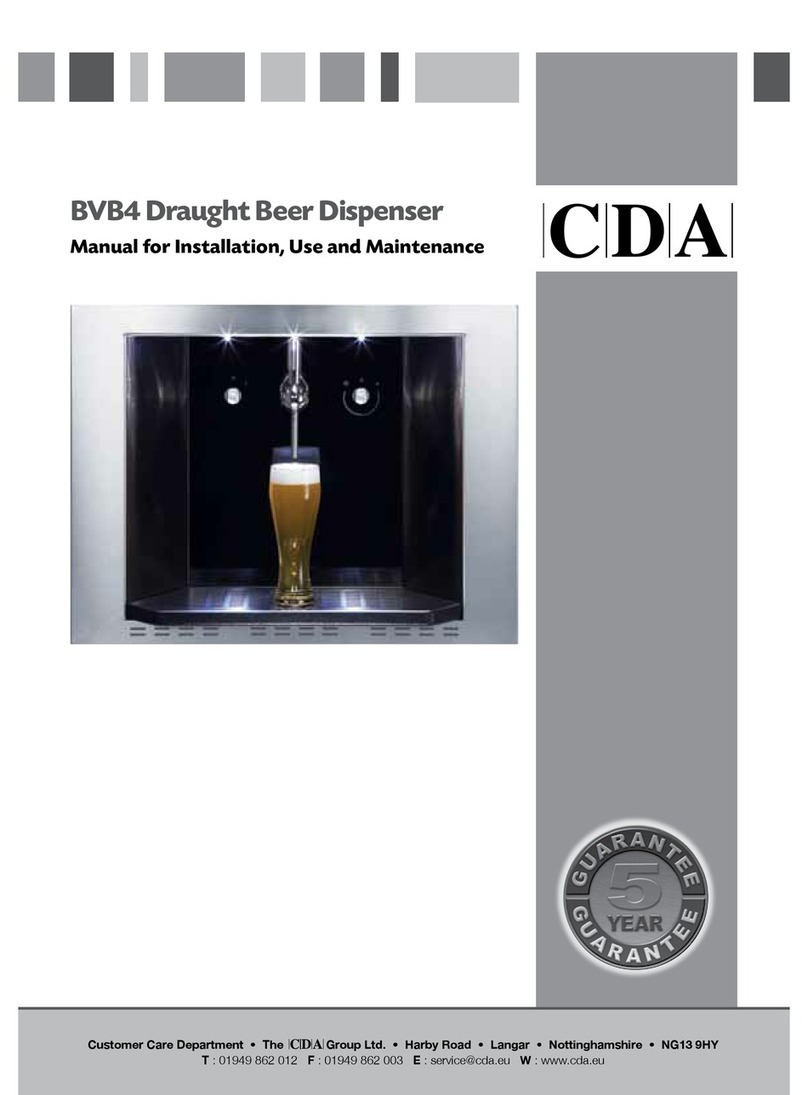
CDA
CDA BVB4 Manual for installation, use and maintenance
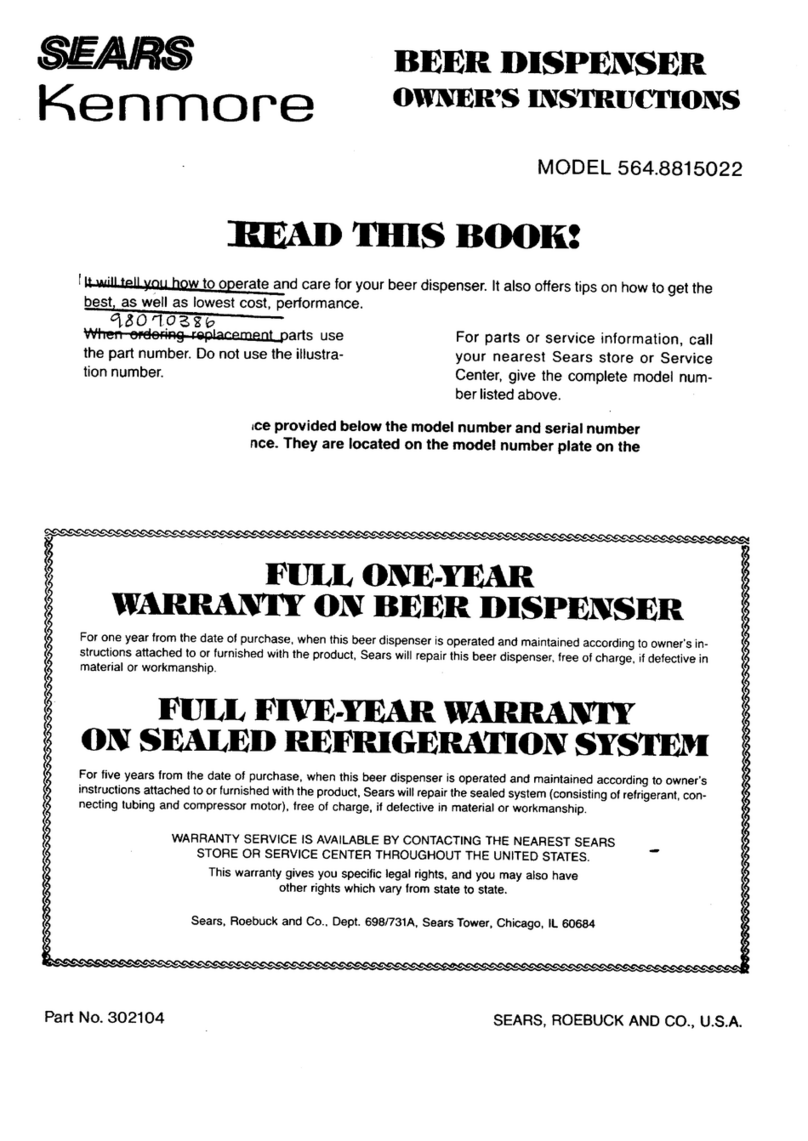
Kenmore
Kenmore 564.8815022 Owner's instructions

Ice-O-Matic
Ice-O-Matic Hotel Dispenser CD300 Service & installation manual

Silver King
Silver King SKMCD1P/C1 Routine Maintenance Tasks
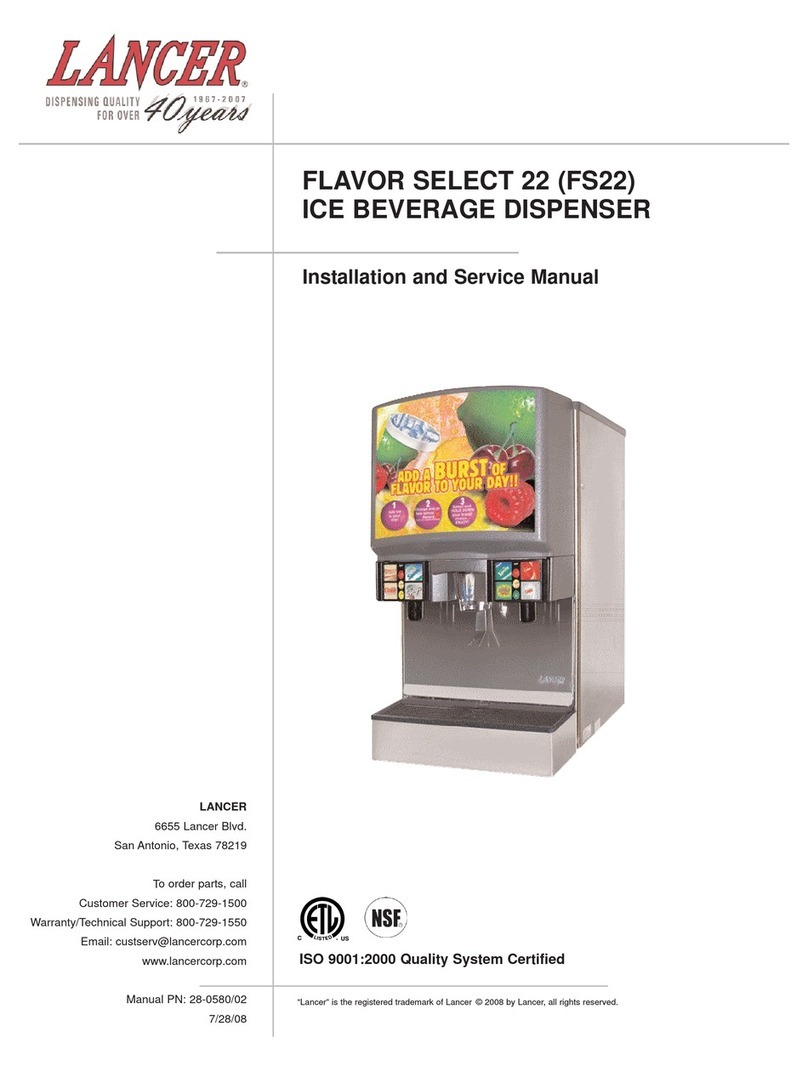
lancer
lancer FLAVOR SELECT 22 Installation and service manual
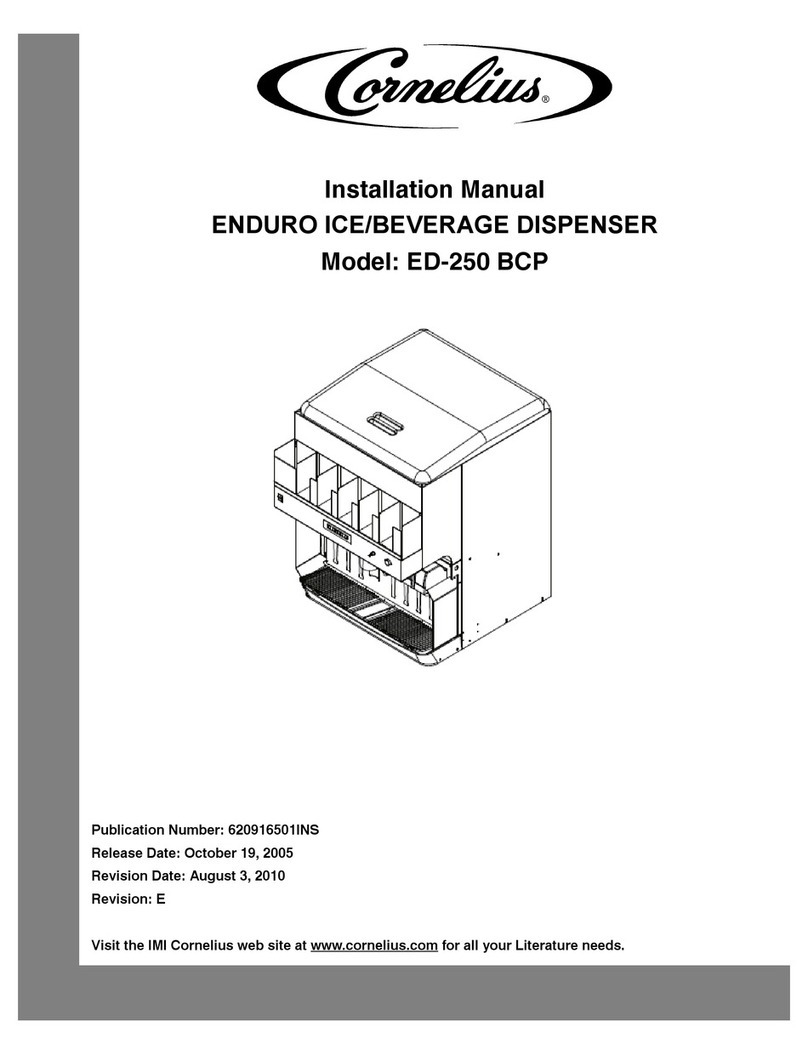
Cornelius
Cornelius Enduro ED-250 BCP installation manual