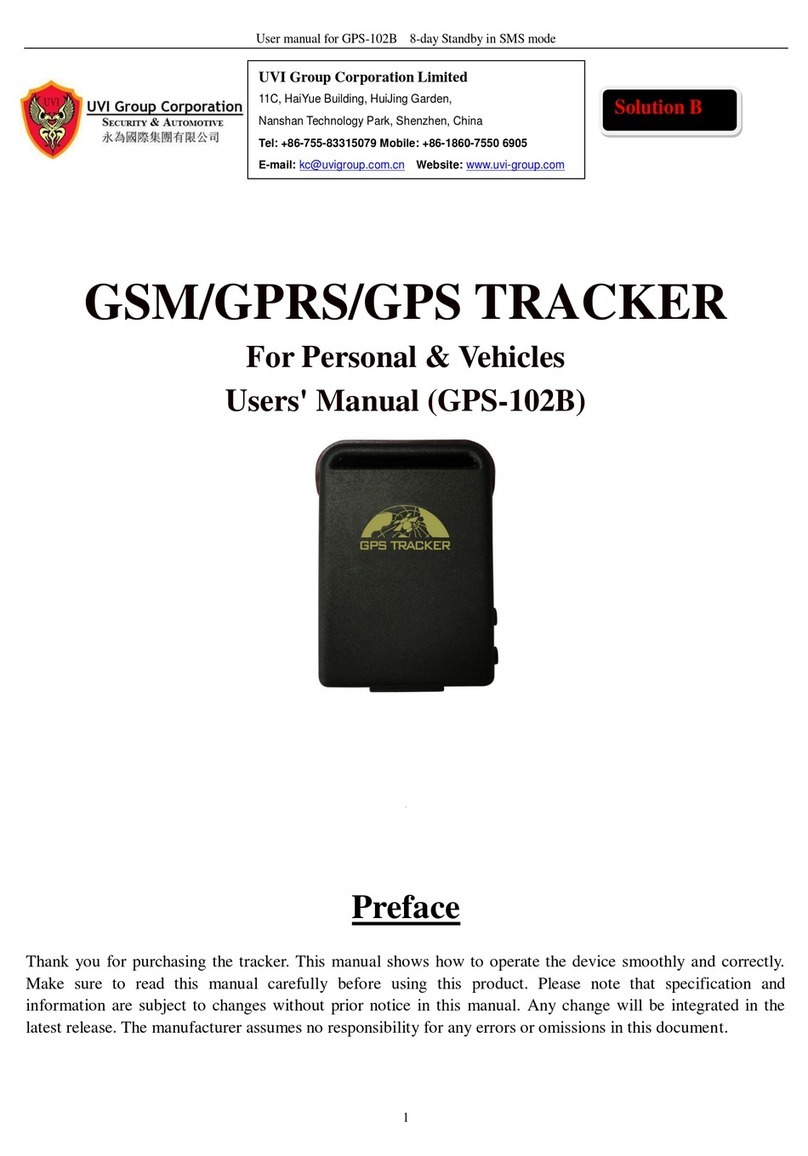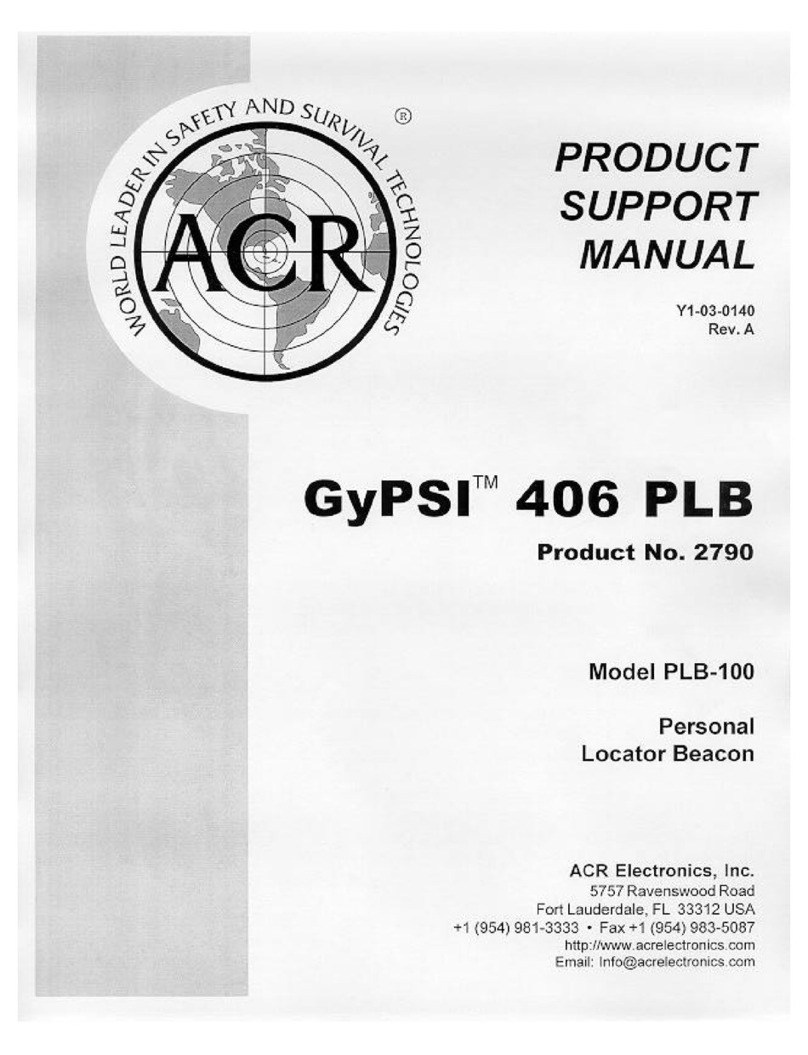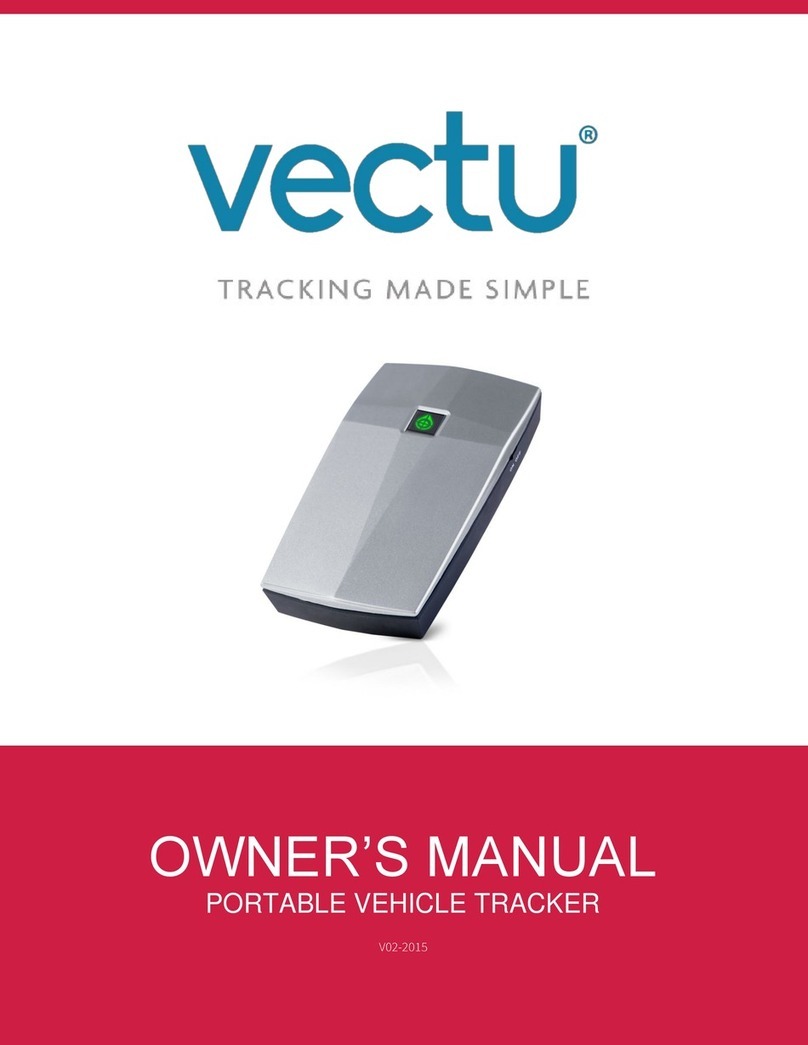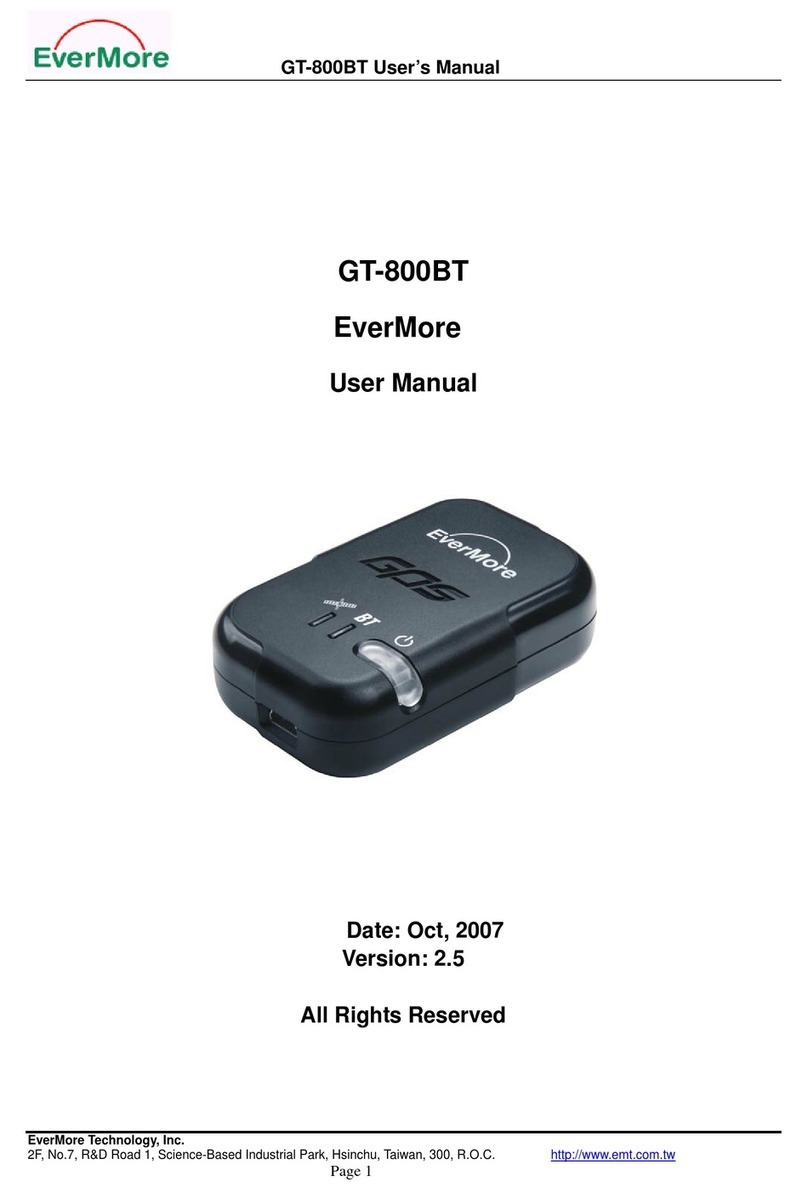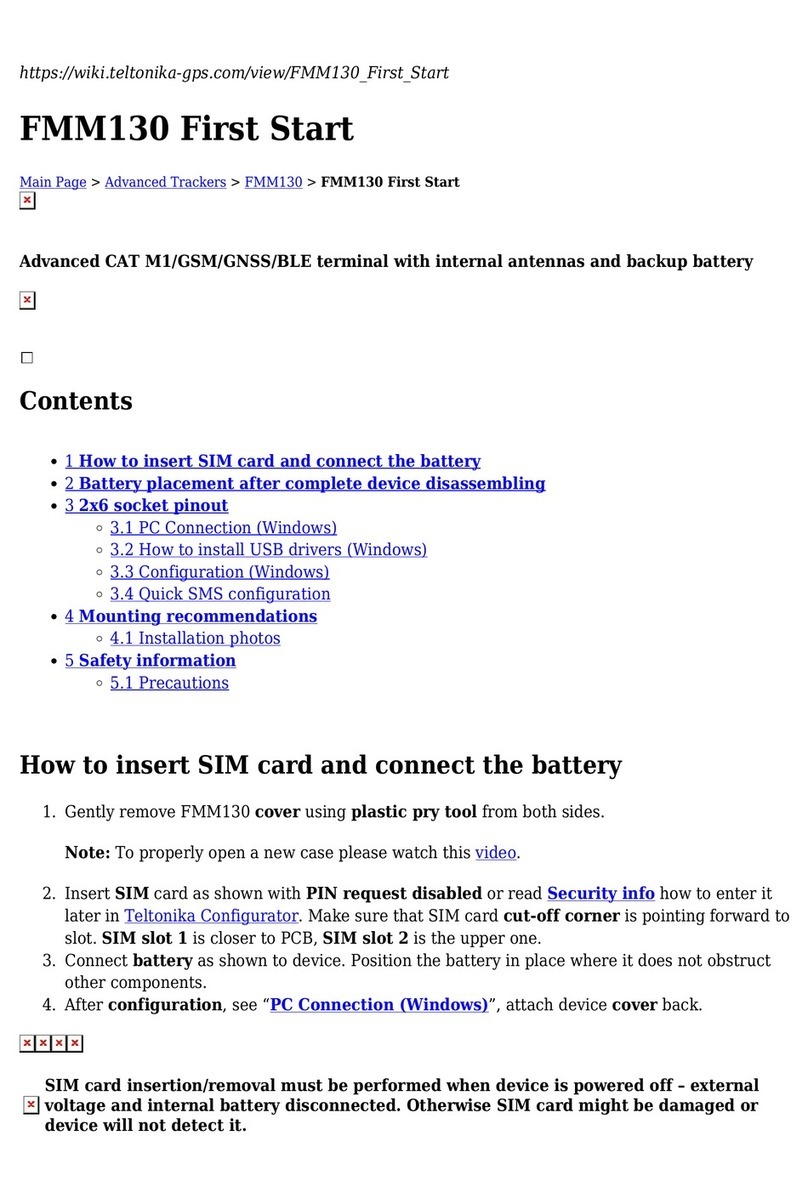Ⓐ Activate your m1600 system
1. Get the system serial number from the retail box (side) or ISI-1600 (bottom)
2. Connect your computing device to the internet
a) Open a browser and go to www.skymate.com/activation
b) Follow the instructions to Activate.
3. An email is sent to you when you Activate which includes all your mSeries Credentials.
Ⓑ Install your m1600 system
1. Install the Base Unit (ISI-1600)
a) Select a dry location for the installation.
b) Secure the mounting bracket with the double-sided tape (already on the bracket) and/or using
the screws provided. Slide the Base Unit onto the bracket until it clicks in place.
c) Connect the Power Cable to the boat battery. Connect the black wire to the negative(-) and the red
wire to the positive (+). An in-line fuse is not required.
Note: Do not connect the Power Cable to the Base Unit until Step 4.
2. Install the Keypad (KPD-110)
a) Select a panel location for the Keypad. It can be mounted using the tape on the back of it or be bolted.
b) If the Keypad is to be bolted, then drill the holes in the panel using the template provided. Secure it with
the supplied wing nuts.
c) Connect the Keypad to the Base Unit.
Surface Mount Through Hole
3. Install the Smart Antenna (IGT-2100)
a) Decide whether you want the Smart Antenna to be flush mounted or attached to a standard 1-inch-14 mount.
Out-of-the-box, it is configured for the standard mount. The 1-inch-14 mount is not included.
b1) For the standard mount, slightly loosen the four bolts so that the 1-inch-14 adapter can be rotated.
Hand tighten the adapter to mount, orient the antenna; and then re-tighten the four bolts.
b2) For the flush mount, remove the four bolts, boot and threaded adapter. Drill holes for the four
mounting screws and the cable. Secure it to the deck with the screws and rubber washers supplied.
c) Insert the four screw caps provided into the bolt/screw recesses.
d) Connect the Smart Antenna to the Base Unit. The cable should not be cut. Contact SkyMate for cable extension.
Flush Mount
Standard Mount
4. Power ON your m1600 system
a) Connect the Power Cable to the Base Unit. It will turn ON and self-test. Observe the front panel
indicators and Keypad, as this is an indication of proper operation.
i. Within 3-10 minutes, all LED indicators on the Base Unit will be green.
ii. On the Keypad, only the SOS buttons will remain ON (dim).
b) With all LEDs green, the m1600 system has successfully powered ON and is ready for Activation.
Note: The Base Unit LED status descriptions can be found at mseries.online Systems >Diagnostics>LEDS
Ⓒ Test your m1600 system
1. WI-FI connect your computing device to the Base Unit (ISI-1600)
a) The m1600 SSID is SkyMate + the last six digits of the Base Unit Serial Number. The default 9-digit
Wi-Fi password is 000 followed by the last six digits of the SSID.
b) Open a browser and enter mseries.online to bring-up the mSeries web interface.
The first time you login, you must use the username and password that you created when you activated.
2. Send/Receive email
a) Open your email app or mSeries web interface and send a test email to test@skymate.com
(this email will be echoed back to you).
b) Within a few minutes, the Keypad message waiting light will go ON.
c) Confirm that you received the test email response.
Ⓓ Change/Upgrade your mSeries system
1. To change the configuration, login from your computing device to my.skymate.com
2. To upgrade the mseries system (RECOMMENDED), Wi-fi connect your computing
device to the Base Unit and login to mseries.online, follow the instructions