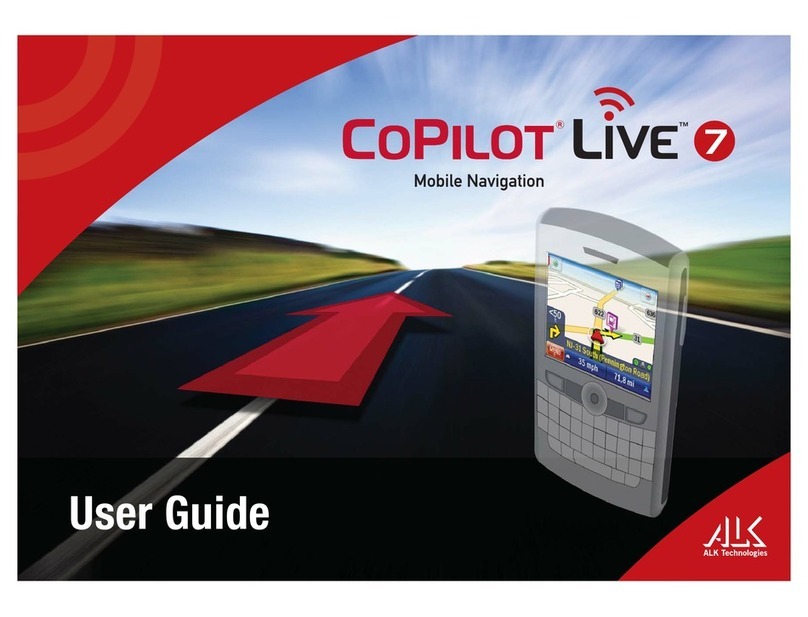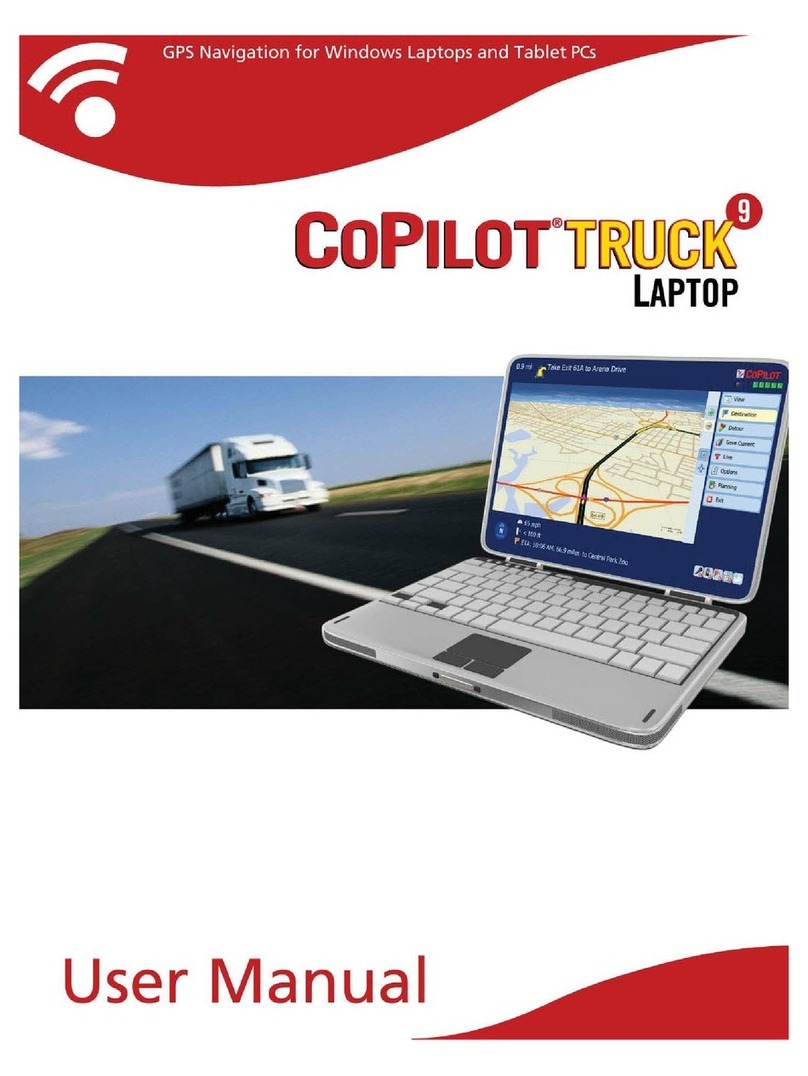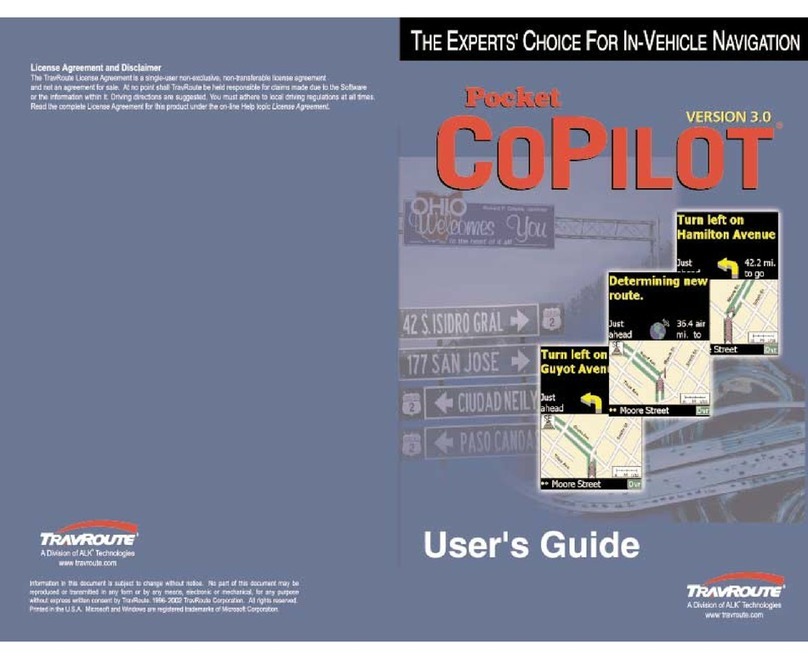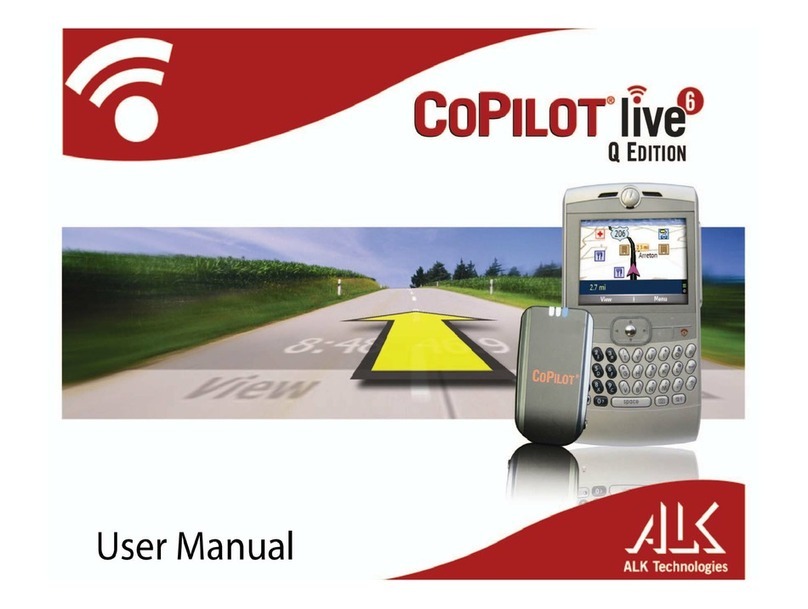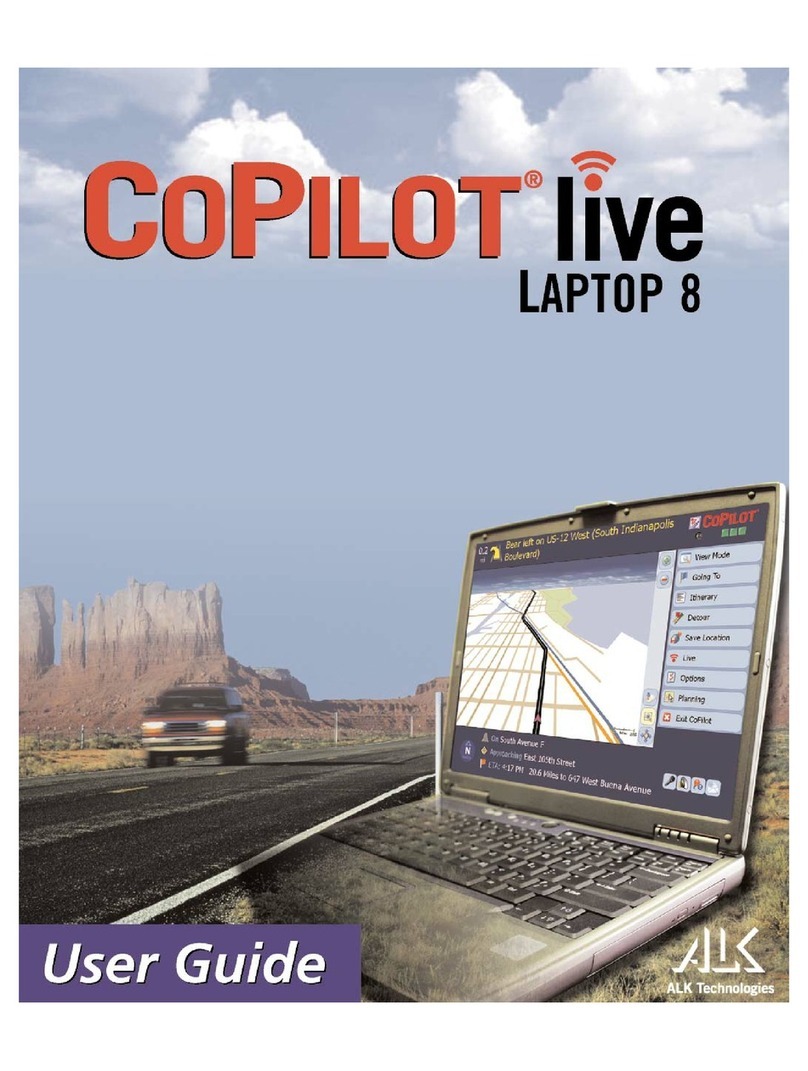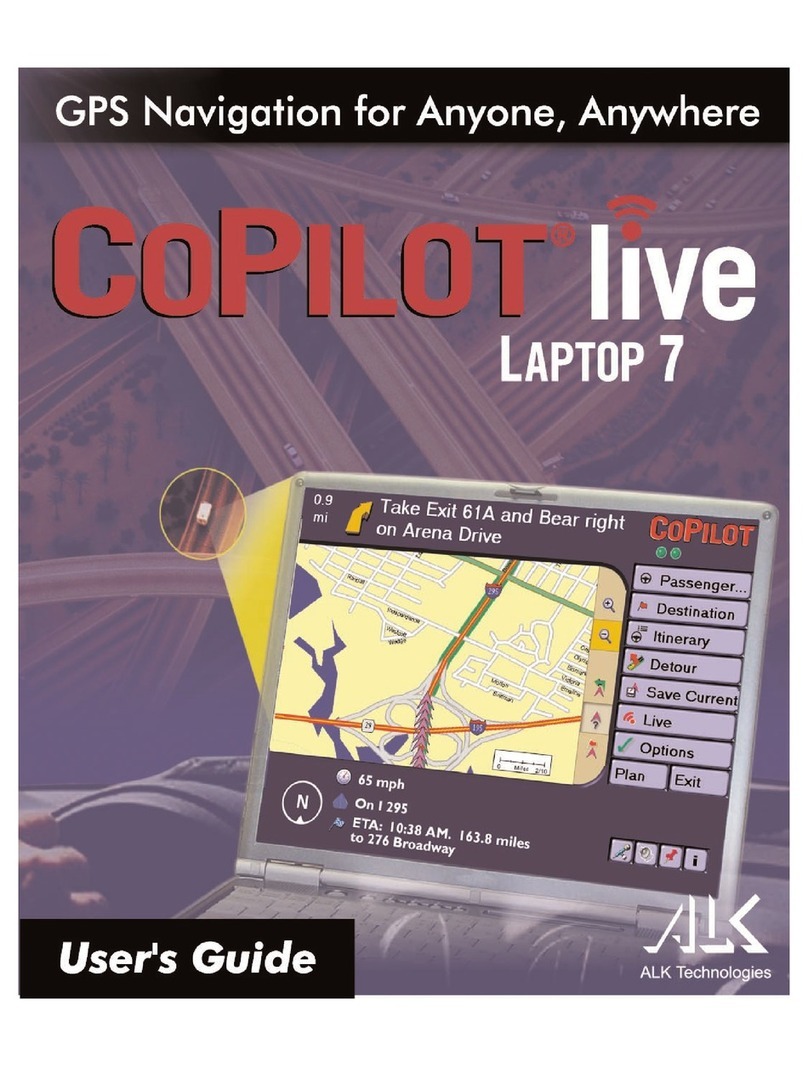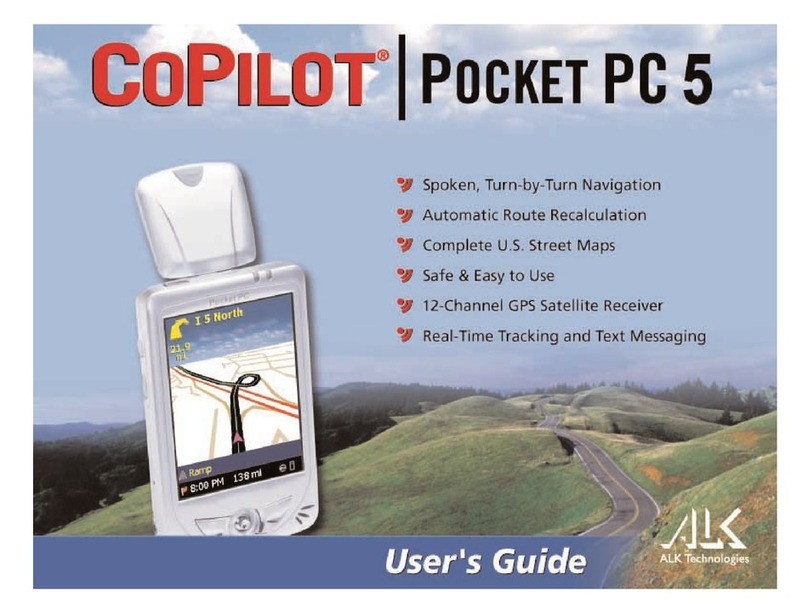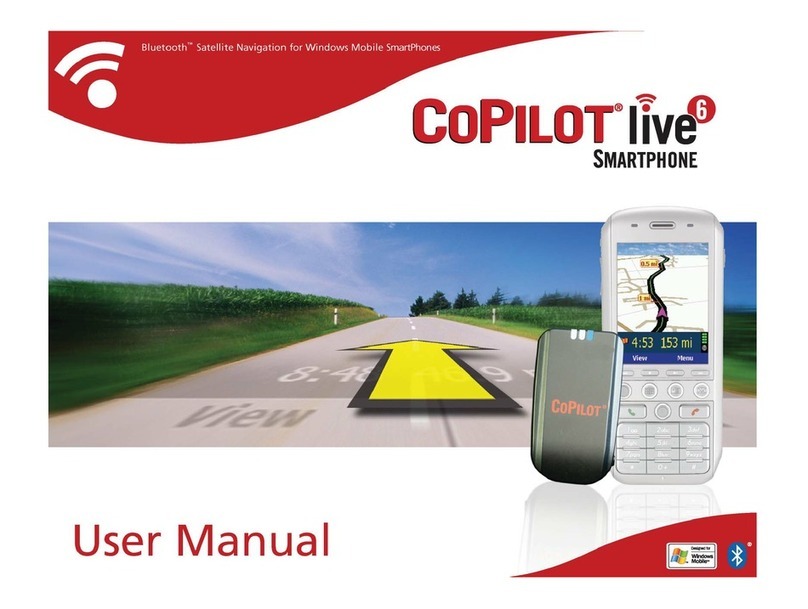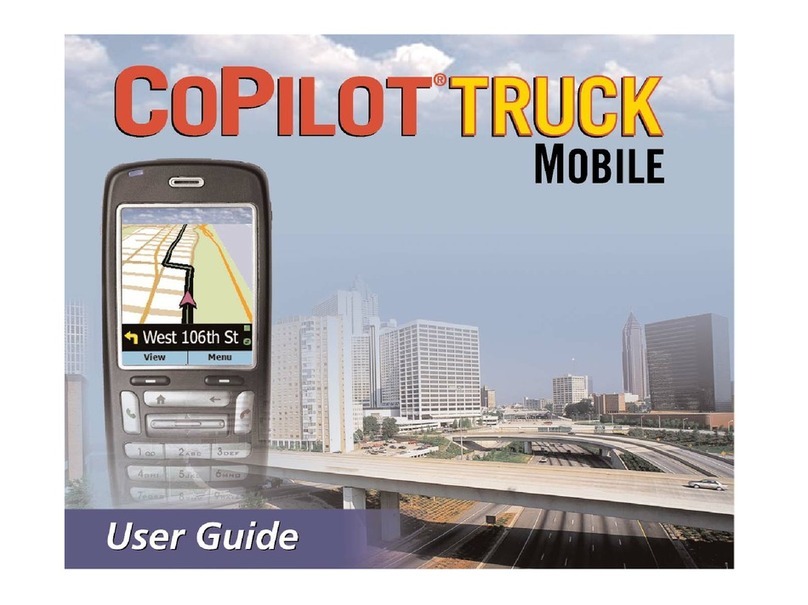ROAD SAFETY INFORMATION
Road traffic laws, the Highway Code and traffic conditions must be observed and respected at all times and take precedence over any instructions or directions given by your
Gizmondo Navigator GPS Navigation system.
You are responsible for controlling your vehicle (or other means of transport) and you MUST exercise proper control of your vehicle (or other means of transport) at ALL times. For
safety reasons it is important that you key in your destination and set up your trip on your Gizmondo Navigator GPS Navigation system whilst your vehicle (or other means of
transport) is stationary BEFORE starting your journey.
Do NOT handle your Gizmondo Navigator GPS Navigation system whilst driving or supervising a provisional driving licence holder. Do NOT attempt to operate, adjust or view your
Gizmondo Navigator GPS Navigation system if it will distract your attention while you are driving. If necessary, find a safe place to stop first.
Handling, operating, adjusting or viewing your Gizmondo Navigator GPS Navigation system while you are driving is illegal in many territories. It is important to understand and comply
with local traffic laws if travelling outside of the UK.
HEALTH WARNING
Take a break of around 10-15 minutes for every hour you actively use your Gizmondo™ device, even if you feel that you don't need it. Using handheld consoles also carries the risk of
such conditions as Carpal Tunnel Syndrome, tendonitis and skin irritation. If your hands, wrists or arms become tired or sore while using your Gizmondo™ device, stop and rest for a
few hours. If symptoms continue during or after use, stop and consult a doctor as soon as possible.
To avoid eyestrain, use your Gizmondo™ device in reasonably lit areas, and hold your console at a reasonable distance from your eyes. We also advise against using your console
when overly tired or suffering from a lack of sleep.
Please note that using handheld consoles can lead to motion sickness, so if you experience any nausea or dizziness while using your console, stop and take a rest. Do not drive,
operate machinery or engage in any similar mentally demanding activity until you are fully recovered.
IMPORTANT
Using handheld consoles causes a very small number of people to experience 'photosensitive epileptic seizures', the result of flashing lights or patterns present in many applications.
You may even be at risk even if you have never suffered symptoms before. If you or a close relative have a diagnosed epileptic condition, consult your doctor before using your
Gizmondo™ device. Similarly, if you experience any symptoms of epilepsy while using your Gizmondo™ device, you should stop IMMEDIATELY and visit a doctor as soon as
possible. Symptoms include any of the following: dizziness, altered vision, twitching in the eyes or face, other involuntary movement, loss of awareness of your surroundings,
disorientation and convulsions.
NOTICE TO PARENTS
Please go over this information with your children before they begin to use their Gizmondo™ devices. Make sure they are properly supervised when they are using their devices.
Ensure they notify you if they feel symptoms described in the Health Warning notice of this document and take necessary action as outlined above.
PIRACY NOTICE
We take piracy seriously; it damages legitimate developers, publishers and retailers alike. Furthermore, any unauthorised reproduction of all or any software part of this product or
unauthorised use of registered trademarks is likely to constitute a criminal offence. If you suspect this software product is an unauthorised copy, or you have any information about
pirated Gizmondo™ device product, please get in touch with your local customer services. Relevant contact details are located at the back of this manual.
HANDLING YOUR GAME OR APPLICATION MEDIA
While your Gizmondo™ device and supplied games or applications should be reasonably hard-wearing, you should make sure you handle your media with care, in order to get the
most from your Gizmondo™ device.
o DON'T insert this media card into any device other than a Gizmondo™ device
o DON'T touch the metallic contact points on the media card
o DON'T leave your media card in direct sunlight or near a radiator or similar heat source
o DON'T allow water or any other liquid to come into contact with your media card
oDOstore your media card in the supplied packaging or similar protective case
ELECTRIC SHOCK
AVOID ELECTRIC SHOCK. Use only the battery charger supplied with your Gizmondo™ device. Using any charger not supplied by or approved by Gizmondo Europe Limited will
void your warranty. Do not use your charger if its connected wires become damaged or the wires become exposed. When disconnecting from the wall, pull from the plug casing: do
not pull it out using the wires.
RISK OF EXPLOSION
There is danger of explosion if the battery is placed incorrectly or exposed to fire.
AVOID LEAKAGE
Do not short-circuit your battery. The battery does not have any user-serviceable parts, and you must NOT try to open the battery casing. Used batteries must be disposed of
appropriately. We recommend you take the battery out if you're not going to use your Gizmondo™ device for an extended period of time.
AUDIO WARNING
Protect your hearing! Prolonged exposure to excessive noise can lead to permanent loss of hearing. If you experience ringing in your the
ears turn your Gizmondo™ device volume down, or discontinue use. If symptoms persist, see a doctor.
NEVER watch movies, play games, or use messaging functions on your Gizmondo™ device whilst driving, cycling or operating machinery.
It is dangerous, and in many territories, illegal.
MANUAL