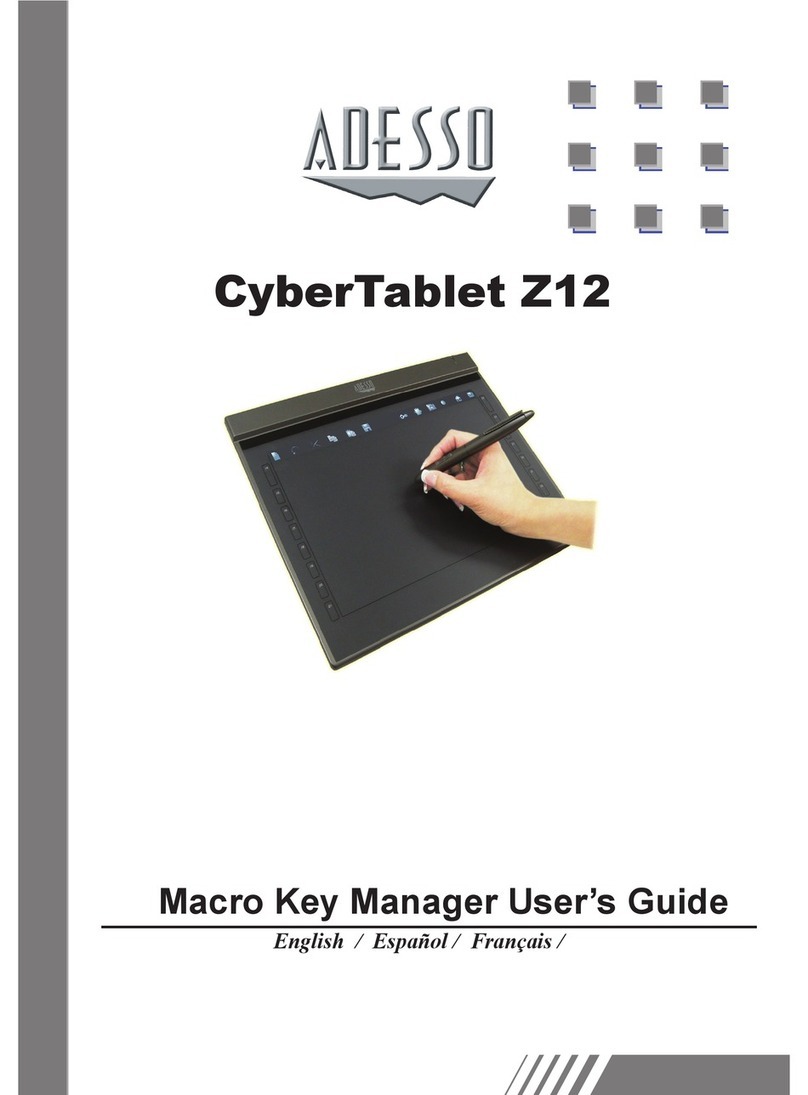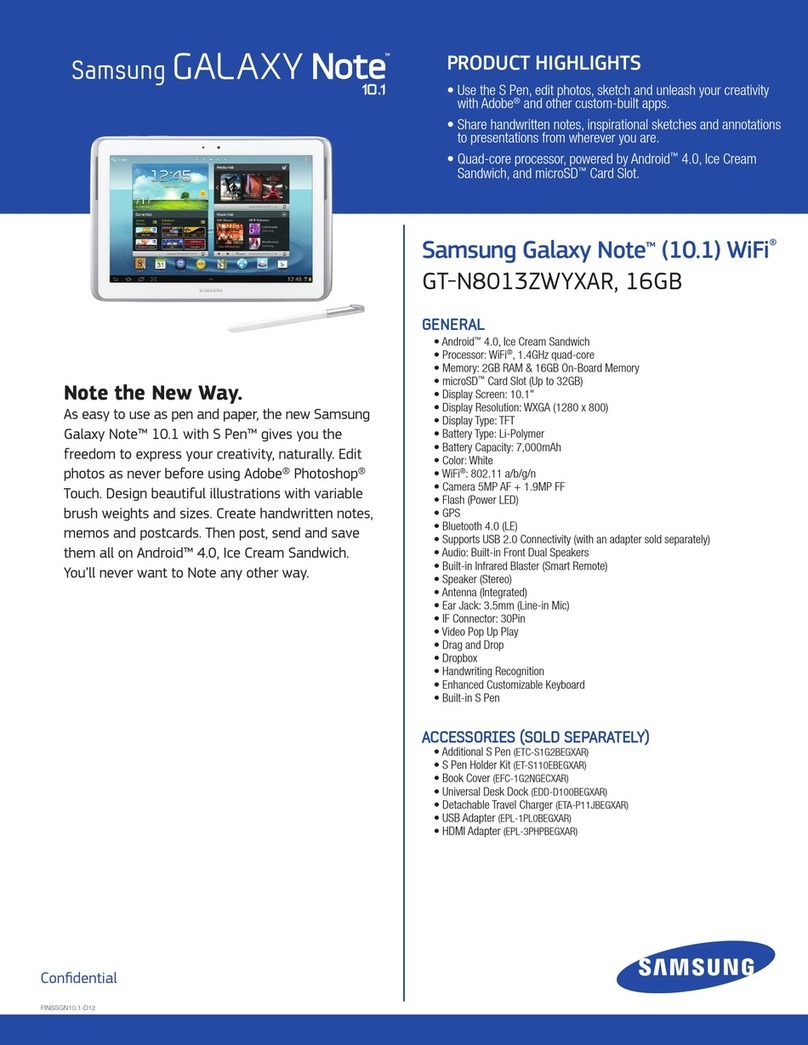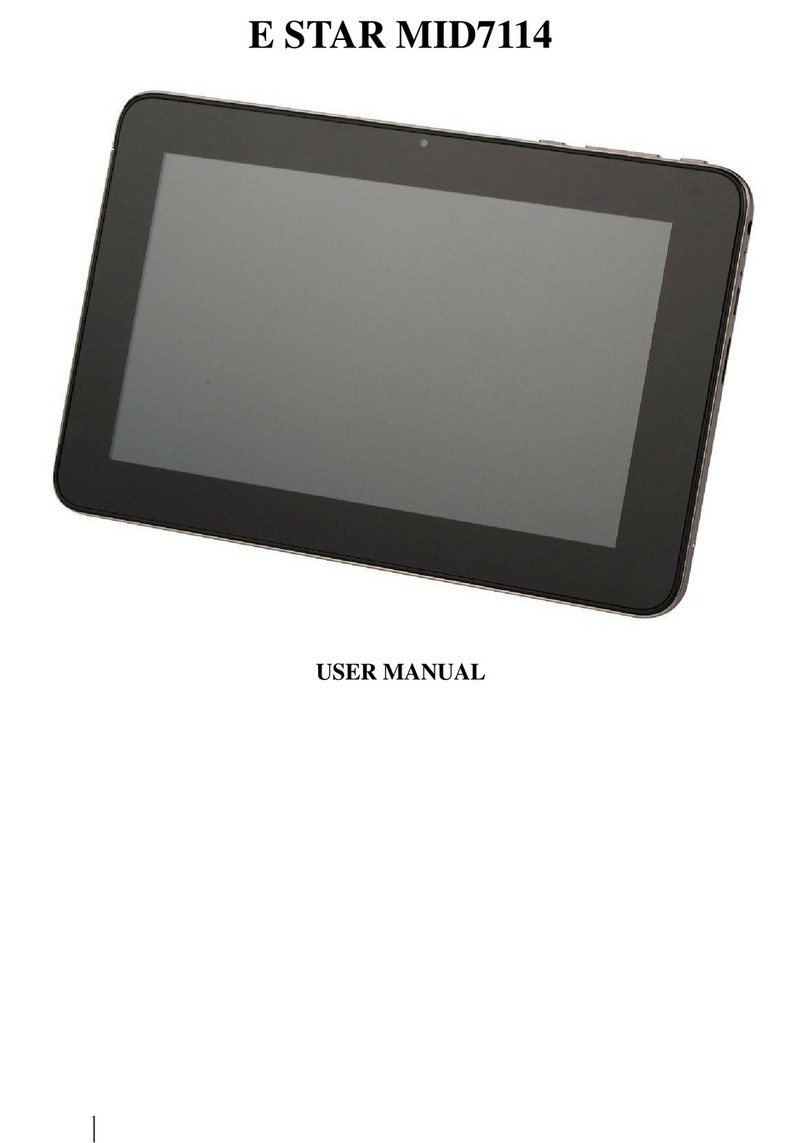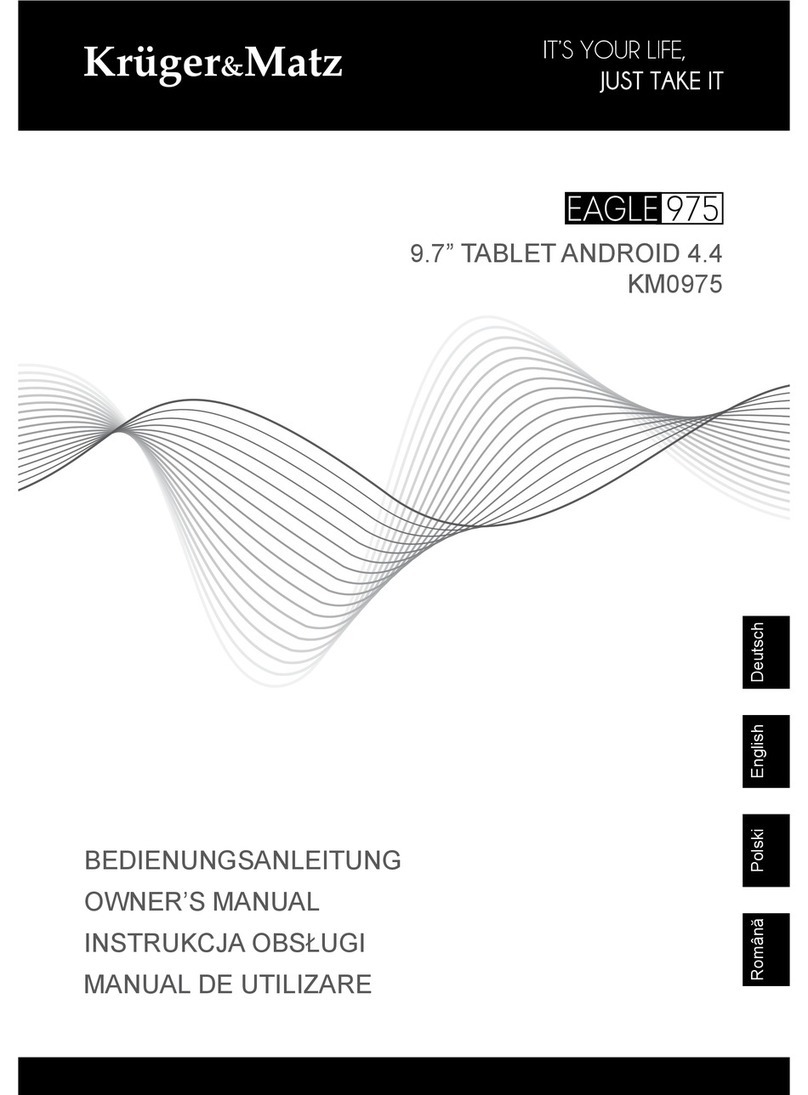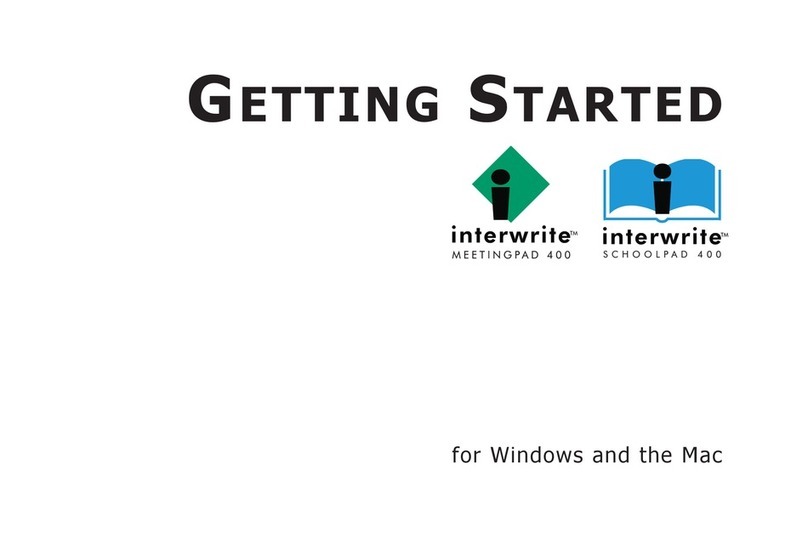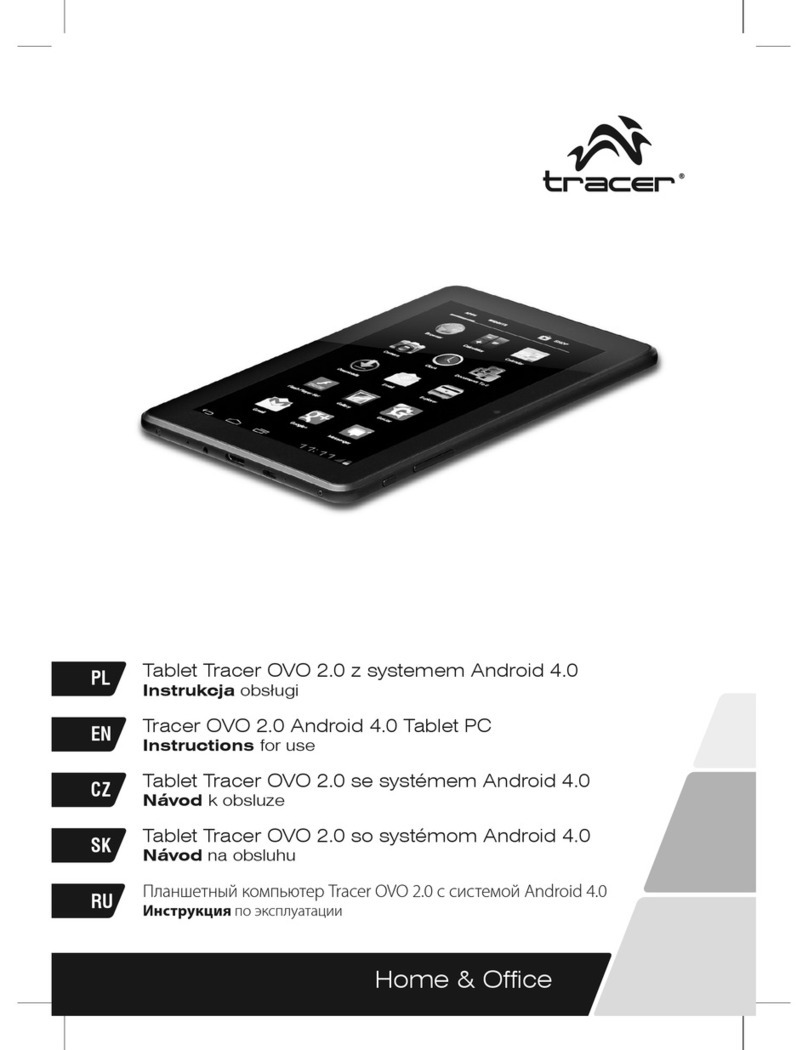Skytex Skypad Alpha2 Guide

lluick
Start
Guide
Meijer.com

1-lntroduction
Thank you
for
purchasing your new
7"
Skypad Alpha2 Android
2.3 tablet
with
capacitive multi-touch display. The Alpha2 was
designed
to
keep you entertained and engaged anywhere you go
with
its intuitive controls and sleek profile
that
fits perfectly
in
the
palm
of
your hand. Stay connected
with
friends and family wherever
a wireless connection
is
available.
Use
finger gestures
to
navigate
as
you surf
the
web, listen
to
music,
watch
HD
videos through your
HD
television, view photos, play
games, browse recipes, video chat, review and edit documents,
spreadsheets,
power
points and more. Stay in touch
with
the
latest
news, weather and sports,
or
read
an
e-book. Download apps
from
the
hundreds
of
thousands available in
the
lMobile
Market
that
provide limitless productivity and entertainment possibilities.
This
QSG
will get you started right away, however, we recommend
that
you review
the
user manual
for
a more complete understanding
of
yourTablet. Visit
us
at
www.skytex.com
for
additional information
and updated
FAQ's.
Meijer.com

2-Device Controls and Ports
1.
Volume+
4. Microphone
2.
Volume-
5. 3.5mm Audio
Jack
7.
mini-USB
OTG
port
8.DCIN
10. Speaker 13.
Menu
11.Back 14.
Webcam
3. Power 6. mini-HDMI 1.4
port
9. Micro
SD
card reader 12.Home
Meijer.com

3-Charging Your Device
Connect your
AC
adapter
to
your
tablet
via
the
DC
input
on
the
bottom
of
the
device (illustrated below). The Alpha2
can
also
be
charged via
USB
by connecting your
tablet
to
a
PC
with
the
included
USB
cable.
It
is recommended
that
the
tablet
is
fully charged before
the
first
use
. A
full charge and discharge ( 15%
or
below)
cycle
is
recommended
to
maximize
the
battery's life and capacity.
DC
Input
) 0
Note: Battery consumption will vary
depending on
the
usage
of
the
device.
Meijer.com

4-Turn Device ON/OFF/STANDBY
Mode
STANDBY:
To
enter
standby mode, simply
tap
and release
the
power button
OR
press and
hold
the
power
button , then choose
the
"standby" option.
To wake up
from
standby,
tap
and release
the
power
button.
NOTE:
Leaving
the
device in standby mode
when
not
in use will result in minimal battery
drain. Switch
the
tablet
completely
off
to
conserve power between charges.
ON:
Press
and hold
the
Power button until
the
Alpha2 loading screen appears. Once
the
lock
screen appears, unlock
the
tablet
by
swiping
your finger
from
the
lower "unlock" icon up
to
the top
of
the
screen ( illustrated
below).
Should
the
display
"timeout"
(
or
go black)
before you are able
to
unlock
the
device,press
the
Power button
for
one second
to
bring up
the
display again.
OFF:
Press
and hold
the
power button until
the
device options appear and
tap
"power
off"
to
shut down
the
device
Meijer.com

5-Settings -Date,
Time
& Screen Timeout
Screen Timeout
A.
Tap
Menu
§I
>Settings
>Display>
Screen Timeout.
B.
A dialogue box will pop-up
with
several
options
to
choose from. Tap
the
length
of
time (in seconds
or
minutes)
the
tablet
idles
before
the
screen times out.
Auto Date & Time
A.
Tap Menu
§I
>Settings G >scroll down
to, and
tap
"Date &
time"
>Tap
"Select
time
zone" then
tapthe
desired location.
B.
By
default
your
Tablet
is
set
to
"Automatic"
for
the
current date & time.
Manual Date Setting
A.
Tap
"Automatic"
to
uncheck>Tap "Set Date"
B.
To set
the
month, date, and year
tap"+"
or
"-"to
adjust
then
tap
"Set".
Manual Time Setting
A.
Tap "Set Time"
>Set
the
hour
and minute
bytapping"+"
or"-"
to
adjust then
tap
"Set."
Meijer.com

6-Connecting
to
a Wireless
Network
Note: To connectyour Alpha2
to
the
Internet,you must have
an
Internet
connection and a wireless network
A.
Tap Menu
1='1
>Settings >Wireless &
Networks>
Tap
to
check the Wi-Fi box. Doing
so
will
turn
on Wi-Fi capabilities.
B.
Tap "Wi-Fi settings"
to
display a list
of
available Wi-Fi networks.
C.
Select
your
network and
enter
your password/network
key.
TIP:
Check the box "Show Password"
to
verify password was entered correctly
D.Tap "Done" then "Connect"
to
complete the connection.
Meijer.com

7-Home Screen, Application Shortcuts
Add Favorite Apps
from
App Tray ••••
A. To open
your
App Tray,
tap
the
.:.:::
••••
icon
to
display all
of
the
applications
that
have been pre-installed
or
downloaded
onto
your
device.
B.
Tap and hold
your
Favorite app. Release
the
icon
onto
your home screen in
the
desired
location.
C.
To remove,
tap
and hold
the
icon until
it
enlarges, then drag
to
the
Trash
Can
and
release.
ifi
1Mob1le
Game
t
~
j
Angry
Birds
A)
Browser
OlAa<li
Crackle
-
Home Screen
This
is
your
starting
point
.The home screen
features a Status I Notifications Bar, Quick
Search Bar and Shortcut Icons:
....
li
••••
••••
I ; I '
••••
Webcam Browser AppTray Gallery Settings
•5:
47
D
C.
•
s
~
.
~
.
~
mi
l
1
Mobile
Market
Advanced
T
ask
K1ll
Air
Pengu1n Aldiko
Amazon
Kindle
~
..-;~
-
ri1
nm
~
UiLlU
An
gry
Birds
Asphalt
5 AST
RO
B&N
Nook
Barcode
Scanner
~
.!!"'
a -
1-;ttr
ifir
18t
= a
co
'
r
~
"
~-'-
Calculator Calendar
Camera
Clock
Comics
L"
~
!)
m w
G
~
.
Documents
To Go
Dolphin
Browser
H
Doodle
j
ump
Do
w
nloads
Dr01d1a
n eMu
SIC
t!
~
... n -
Meijer.com

8-lnstall Popular Applications from 1Mobile
Market
To download apps
A.
Tap App Tray
::::
> 1Mobile
Market>
Search
••••
or
browse
for
apps > Tap
the
desired app
>Tap
Download.
B. When
the
download
is
complete,
tap
"Install".
C.
To
monitor
the
progress
of
your
download, scroll
to
the
top
of
the
app page in
the
1 Mobile
Market
,
OR
you
can
pull
down
the
notification bar
to
view
the
download.
C.
Once
your
download
has
completed, you
will
be
prompted
to
install
the
app. Tap install and once
completed
your
app
will
appear in
your
app
tray
.
Find over 200,000 apps
at
1 Mobile; Adobe
Flash,
Netflixand
other
streamingvideo apps, games, social
media, Internet radio, news/sports/weather, recipes,
maps, software suites
to
view and
edit
Microsoft apps,
TV
guides, telephone directories and more! Visit
us
at
www.skytex.com
for
recommended apps.
NOTE
:The official Android market
is
not
supported
at
this
time
.
Meijer.com

9-Browse the
Web
S,
l
sky
tex.com 1
-+
· The
SKYPAD
Alpha 2 is equipped
with
a
full
HTML
Web
~
-=================;;;;!....
~
.....
Browser,
that
enables you
to
view
webpages.
~
skytex
.
com
,y
• To access
the
Web browser, select
the
icon
from
the
Desktop.
-qo-~~-;-"~~~~~-p'
• To
enter
a
URL,
tap
the
URL
field
at
the
top
of
the
browser and
enter
the desired link using
the
QWERTY
keyboard.
-:-''"""';-~~...,.--r;-~~-r
~
~~~~-.;-~-;-'
a • Tap
/{
Go"
to
load
your
desired page.
'123
,
.....__.
• Go
't'
•
-=-
ID
o1:2s
~
htt
p:/
/www.google.com/ 1Rl
•You
Web
Images Vtdeos Maps News Gmatl
More
.-
Stgn m
i)
Bookmark a Favorite
Page
'-
Chck
here
to
start
shanng
on
Google+
• While
at
desired page, tap
the
menu key
• Tap
/{more">
Tap 11Add
Bookmark">
Tap
OK
Coogle
0
~
~
~
A
Newwindow Bookmarks Windows Refresh More
Meijer.com

10-TransferYour Music/Photos/Videos
·•
USB
debugging
connected
Select
to
disable
USB
debugging.
<!'
USB
connected
Select
to copyfiles to/from your computer.
NOTE:
Your Tablet will be recognized
as
an
external drive. Once completed,
tap
"Turn
off
USB
storage" and remove Tablet
from
your
PC.
• Connect
your
tablet
to
your
PC
via
the
USB
cable.
• A
USB
symbol will appearin
the
notification bar.
• Drag
the
symbol downward
to
open
your
notifications
• Tap
"USB
connected"
>"Turn
on
USB
storage"
You
will
now
be able
to
drag-and-drop
your
music, video
and photofiles between
your
tablet and
PC.
Meijer.com

11-PiayingYour Music/Photos/Videos
Watch Video ••••
•
Go
to
the
App Tray
Si=S
on
the
Desktop
then
tapthe
"Super-HD Player"
li
app.
• Select
the
movie folder/file
to
view.
• Once
the
video begins, you may select playback
controls
that
appearon
the
display.
View Photos ••••
••••
•
Go
to
the
App Tray
::::
on
the
Desktop
then
tap the
"Super-HD Player"
li
app.
• Tap "Camera"
• Tap on aphoto
to
view
it
.
Play
Music
••••
• Go
to
the
AppTray
SSSS
then
tap the
"Music"
app.
• Select
the
desired song and adjust volume settings
to
your
liking.
• To exit
out
of
the
app,
tap
the
11
Home"
or
11Back"
buttons.
• To stop music playback, go back
to
the
Music app and
tap
Pause
(II)
Note: Music files transferred
to
or
downloaded on
to
your
Tablet
or
micro
SD
card will sync up.
Meijer.com

11-PiayingYour Music/Photos/Videos
Watch Video ••••
•
Go
to
the
App Tray
iSSS
on
the
Desktop
then
tapthe
"Super-HD Player" fli app.
• Select
the
movie folder/file
to
view.
• Once
the
video begins, you may select playback
controls
that
appearon
the
display.
View Photos ••••
••••
•
Go
to
the
App Tray
::::
on
the
Desktop
then
tap the
"Super-HD Player"
fli
app.
• Tap "Camera"
• Tap on aphoto
to
view it.
Play
Music
••••
• Go
to
the
AppTray
iSSS
then
tap the
"Music"
app.
• Select
the
desired song and adjust volume settings
to
your
liking.
• To exit
out
of
the
app,
tap
the
11
Home"
or
11Back"
buttons.
• To stop music playback, go back
to
the
Music app and
tap
Pause
(II)
Note: Music files transferred
to
or
downloaded on
to
your
Tablet
or
micro
SD
card will sync up.
Meijer.com

12-0nlineVideo Streaming and HDMI
The Skypad Alpha 2
is
capable
of
streamingvideos directly
off
the
Internet
or
via 3rd
partystreaming applications. To properly run many
of
these applications Adobe®
Flash
®Player may
be required.
Many
popular streamingvideo applications are available through
the
1Mobile market.
Prior
to
streaming films, download
the
application
of
your
choice.
To
view on
your
HDTV
or
monitor, connect using
an
optional HDMI cable (with a mini-HDMI plug).
Meijer.com

13-Webcam and Video Chat
Camera functions
Tap /delete'
to
erase
the
photo.
Tap 1Share'
to
send
the
photo.
Tap /more'
to
customize
the
photo.
Tap 1
Set
as'
to
set
the
photo
as
the
device's
background.
Video Chat
Download and install
your
favorite video
chat app on
lMobile
Market. The webcam
will be set
as
the
default camera
for
video
chat.
Camera
Use
• Open
the
camera application by tapping on
the
webcam icon
• Capture
the
images shown on
the
displayby
tapping
the
Aperture button
._
• Tap
the
Menu key
>Tap
Gallery
to
view
captured photos.
Note:
You
can also view
your
photos
with
the
11Super-HD Player" Iii app
Meijer.com

14-Setting Up Your Email
Set
up
em~il
ou
can
conf
1gure Email
for
most accounts in
just
a
few
steps.
••••
••••
• From
vour
AppTray
::::
tapthe
'Email' icon
to
enter
the
e-mail client.
•
You
will be prompted
to
enter
an
email
address and a password.
1-
IE_m.
ai
-la.
dd
-
re
.
ss
--------------------1
.Afteryou have entered
your
information press
Password 'Next'
to
move
to
the
nextstep.
Some email providers will require you
to
enter
l-iiiiiiii!pii.-..--
..
--.---~.-~.--w--li!Piiiiiiiiiiiiii
~
more details about
the
type
of
account you are
q w e r t y u 0 p
-a--s--r-r-g-~-r-~-r
~
-z-
-x-
~
-v-
~
-n-
-m-
€JI
?123 @
Next
• After hitting
"Next"
the
email app will
test
the
incoming and outgoing mail servers. Once
that
has
completed, you
will
be prompted
to
enter
an
account name and
your
name.
• The account name
is
the
name you
can
use
to
indentify
the
name
of
the
account on
the
tablet
• Your name
is
the
name
that
will be displayed
on all outgoing messages sent
from
the
email
app on
your
tablet
.
using.
You
will
have three choices:
POP3,
IMAP,
Exchange.
If
you are unsure
of
your
account
type, please contact your email provider
for
more information.
Meijer.com

15-FAQ
How do I reset myTablet
to
the
factory default setting?
To erase all data on
the
Tablet
go
to
Settings> Privacy> Tap "Factory
data reset".
Whycan't I play flash games /videos orYouTube videos?
To properly run these games and videos, Adobe®
Flash
®Player may
be required. Many popularstreaming video applications are available
through
the
lMobile
market.
How do I customize my home screen with another picture?
From
the
App tray, select
the
"Super-HD Player" app.Tap a category
then
a picture
to
select it. Tap
the
Menu
key>
More>
Set
as>
Wallpaper.
Where
can
I get Android
Apps
from?
We've pre-installed
the
lMobile
Market, givingyou immediate
access
to
over 200,000
of
the
best Android apps available. All
for
free! Additionally, there are several 3rd party
Android app stores
that
offer
free and paid Android apps, such
as
Amazon AppStore,
GetJar, and SlideMe. Google's Android
Market
is
not
official! supported
at
this time.
If
you are having problems operating this tablet, please call: 1-888-SKYTEX-9
or
contact
us
at
for
assistance.
Meijer.com
Other manuals for Skypad Alpha2
1
Table of contents
Other Skytex Tablet manuals
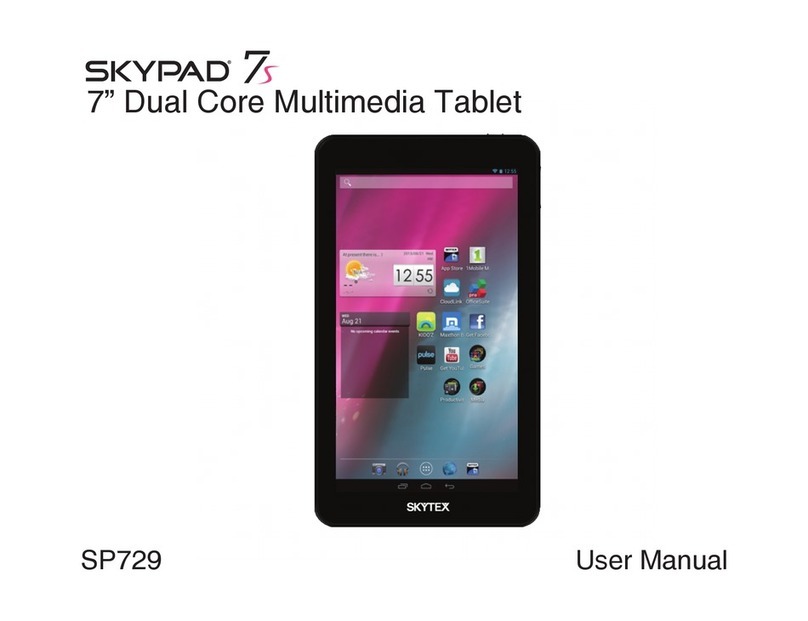
Skytex
Skytex SP729 User manual
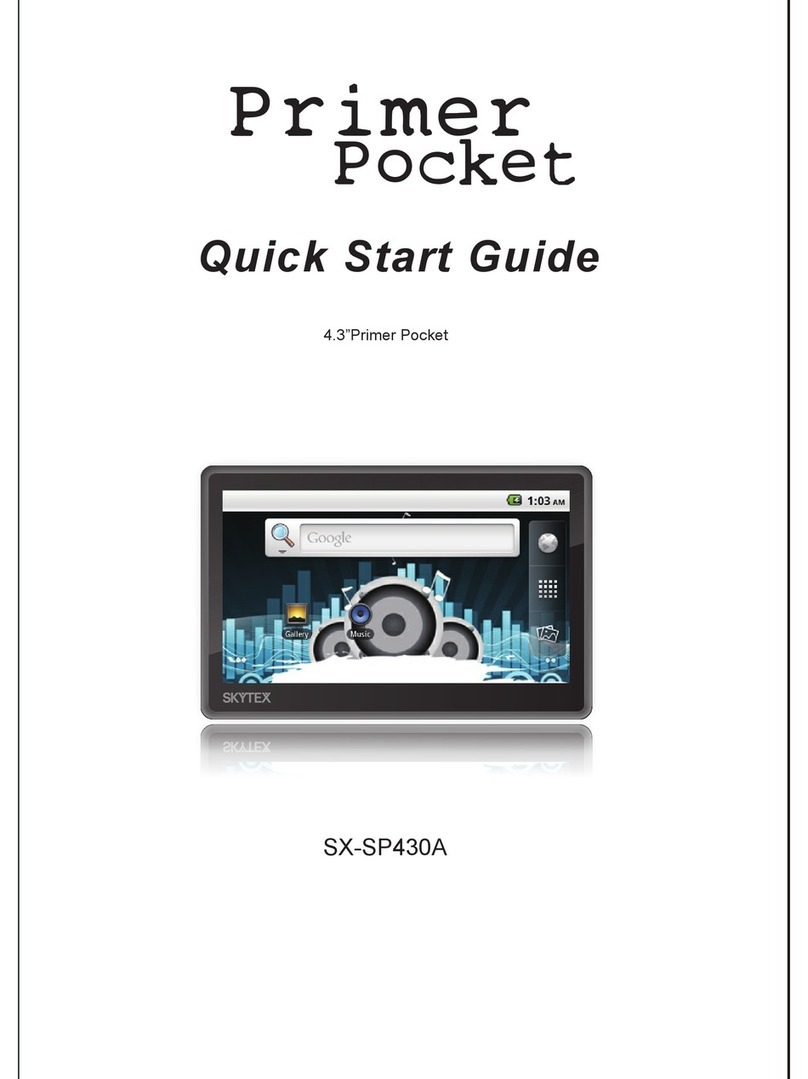
Skytex
Skytex Primer Pocket User manual

Skytex
Skytex SkyPad Gemini User manual

Skytex
Skytex SP1000 User manual

Skytex
Skytex Skypad 10s SP1020 User manual

Skytex
Skytex Skypad Alpha2 User manual

Skytex
Skytex IMAGINE 9 User manual
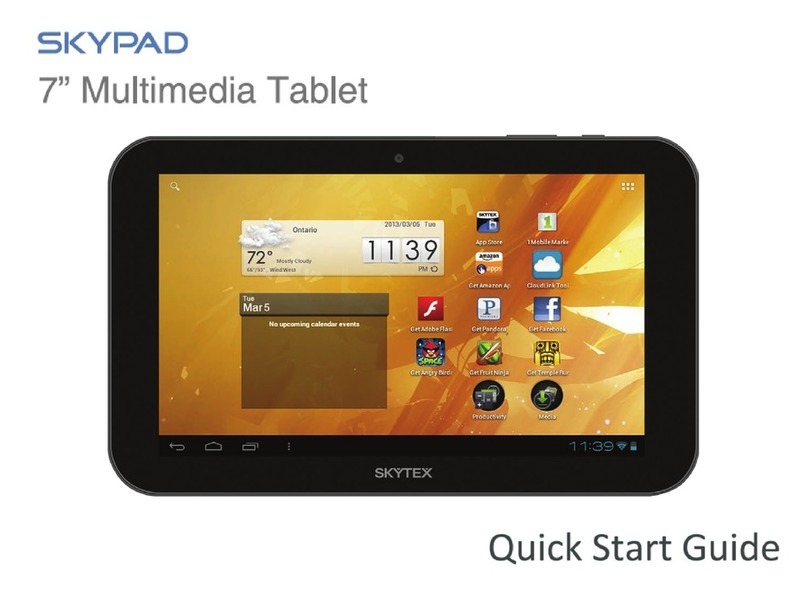
Skytex
Skytex SKYPAD 722 User manual

Skytex
Skytex SP1026 User manual
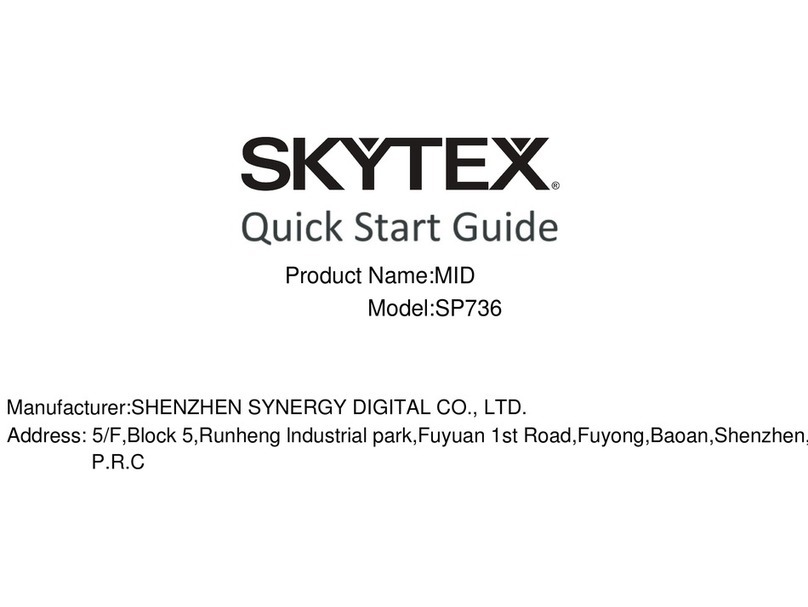
Skytex
Skytex SP736 User manual