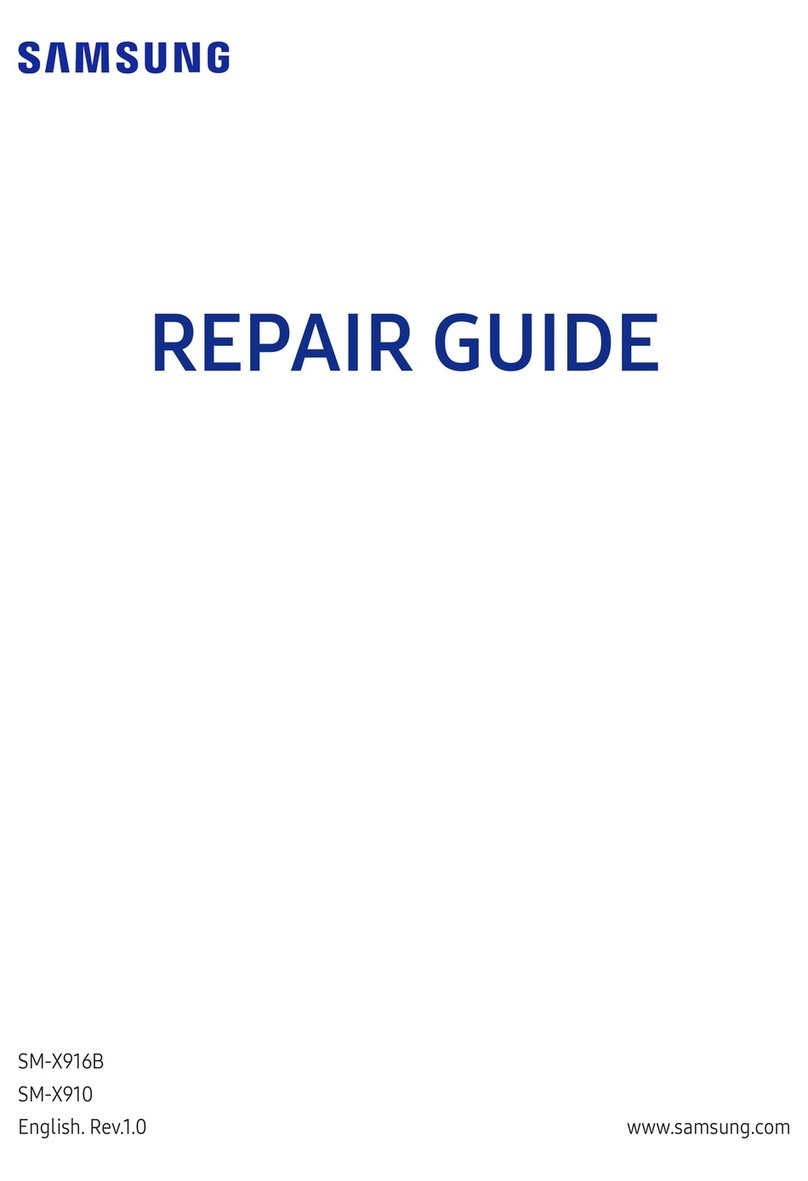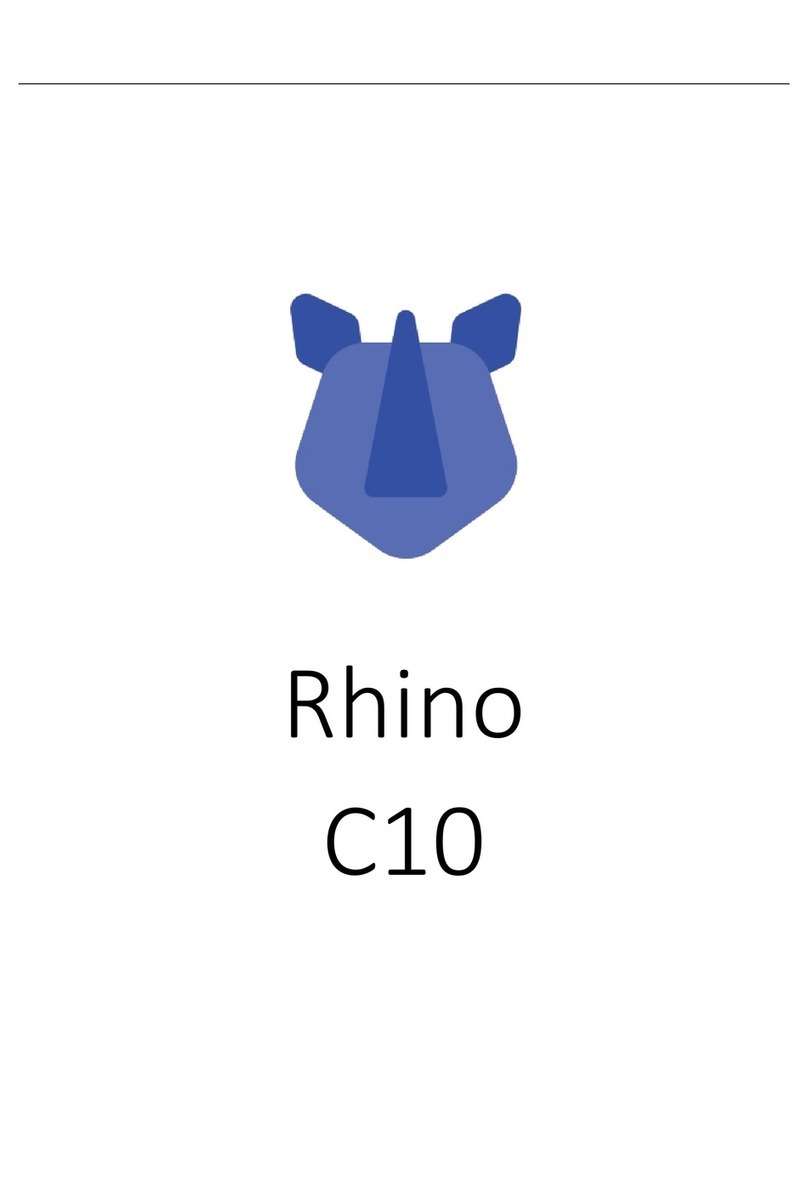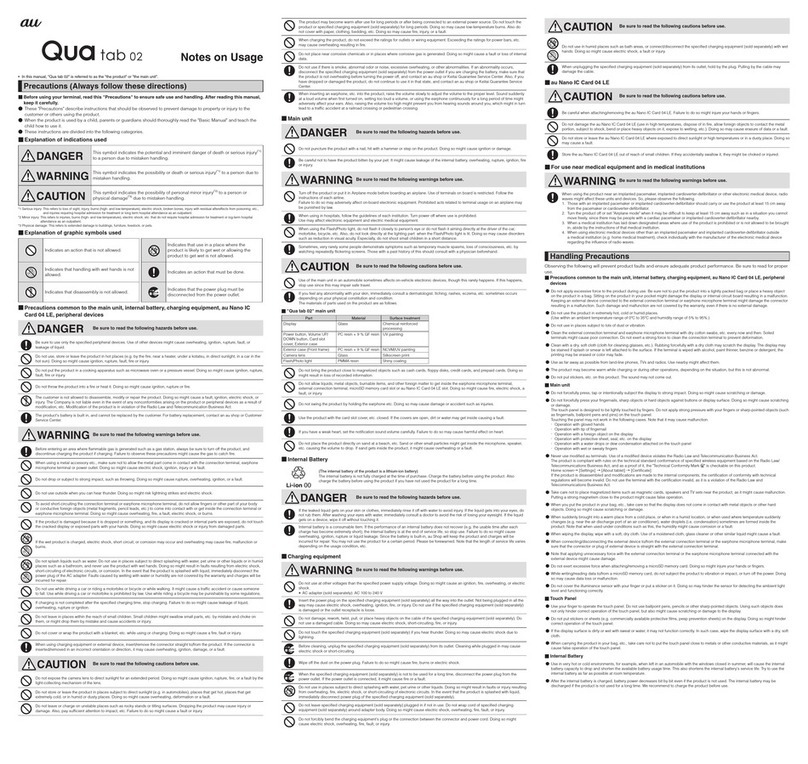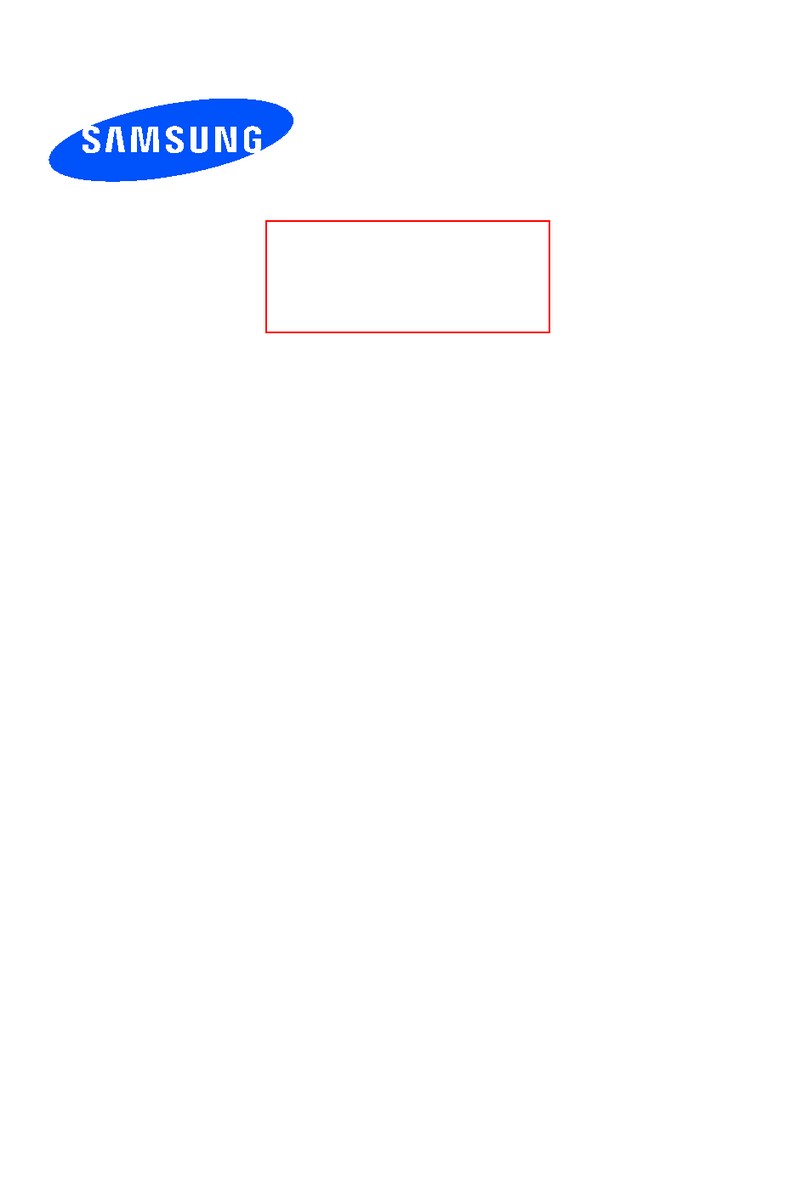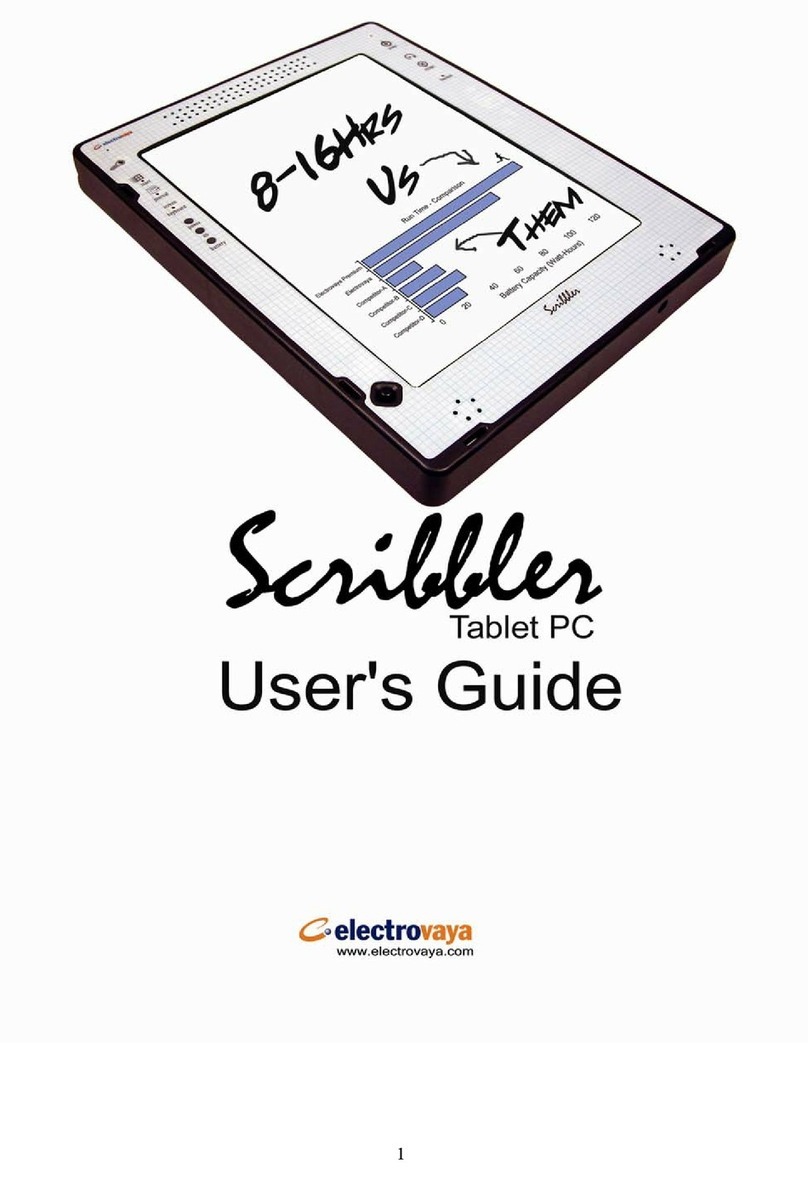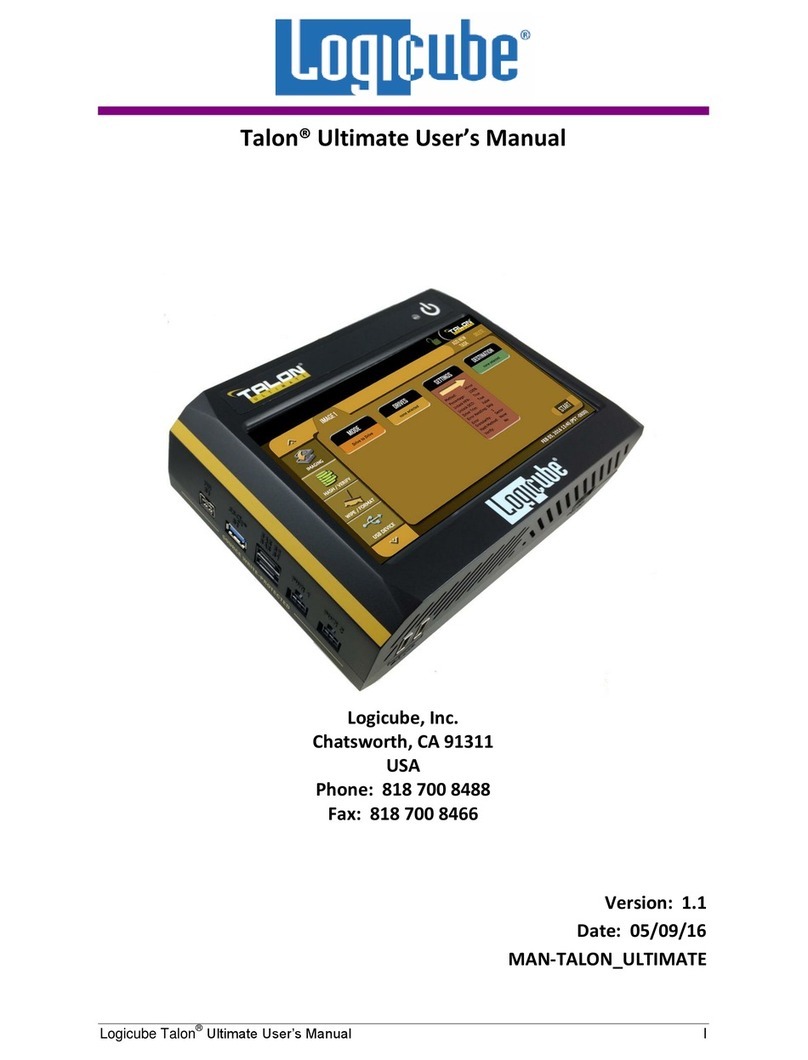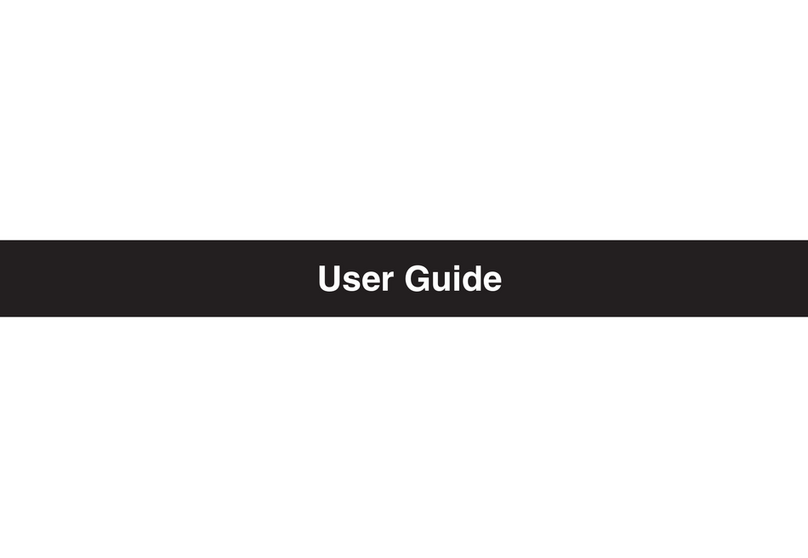E Star MID9728 User manual

E STAR MID9728
User Manual
9.7" Tablet Android 4.0

2
Welcome ........................................................................................................................3
Important Notices...........................................................................................................3
Keys and Functions........................................................................................................3
I. Getting Started ............................................................................................................5
1.1 Turn on/off ......................................................................................................5
1.1.1 Turn on....................................................................................................5
1.1.2 Turn off....................................................................................................5
1.2 Lock/unlock the screen (sleep mode) ..................................................5
1.3 Connect to computer ................................................................................6
II. Your Home Screen ....................................................................................................6
2.1 Change wallpaper for home screen: ....................................................7
2.2 Add/delete appl cat ons on home screen: .........................................7
2.3 Add w dgets to home screen:..................................................................7
III. Network Connection ................................................................................................7
3.1 W -F ..................................................................................................................7
3.1.1 Turn on W -F ..........................................................................................8
3.1.2 Turn off W -F ..........................................................................................8
3.1.3 Add a W -F network...........................................................................8
3.2 3G Network ....................................................................................................8
IV. Internet Browsing ..................................................................................................11
4.1 Internet Brows ng........................................................................................11
V. Install and Manage Apps.........................................................................................12
5.1 Install Apps ...................................................................................................12
5.2 Manage Apps.............................................................................................12
VI. Multi-media Functions...........................................................................................13
6.1 Mus c..............................................................................................................13
6.2 V deo .............................................................................................................14
6.2.1 V deo Player .......................................................................................14
6.2.2 HDMI Output ......................................................................................14
6.3 Gallery ...........................................................................................................15
6.4 Camera.........................................................................................................15
6.5 E-book reader .............................................................................................16
VII. Settings .................................................................................................................17
VII. Battery ..................................................................................................................18
Troubleshooting ...........................................................................................................19

3
Welcome
Thank you for purchas ng th s tablet.
It br ngs you much conven ence for your bus ness (supports Word, Excel,
send & rece ve e-ma ls...) and enterta nment (supports 3D game,
chatt ng, mov e playback, eBooks.....).
Runn ng on Android 4.0, w th a 1.2 GHz processor and h ghly respons ve
capac t ve touch screen, t br ngs you wonderful user exper ence.
Before beg nn ng, please refer to th s user manual carefully.
Important Notices
⊙ The new battery w ll be n ts best cond t on after 2-3 t mes full charge
and d scharge.
⊙ Wh le us ng the earphone, f the volume s excess vely h gh t may
cause hear ng damage. So please adjust the volume of the player to
a moderate level and balance the t me of us ng.
⊙ Do not d sconnect the tablet suddenly when formatt ng or upload ng
and download ng, wh ch can lead to program errors.
⊙ Do not d smantle the tablet by yourself, and do not use alcohol,
th nner or benzene to clean ts surface.
⊙ Do not use the tablet wh le dr v ng or walk ng.
⊙ The tablet s not mo sture and water res stant. Please do not use t n a
damp env ronment.
⊙ Do not drop or h t t to hard surface, or the screen may get damaged.
⊙ Do not upgrade the f rmware by yourself. Th s would cause damage to
your tablet.
Keys and Functions

4
1. Front camera 2M p xel camera
2. ESC Key Tap to return to the prev ous screen/ page.
3. Vol+ Key Press to ncrease the volume
4. Vol- Key Press to decrease the volume
5. Menu key
Tap to v ew the opt on menu. When you Tap the
Menu key from w th n an appl cat on, you w ll see
the sub-menus for the appl cat on.
6&7. Speaker Go to your home screen
8. LED slot When t s charg ng, t w ll nd cate.
9. Power jack
(DC nput)
Connect to a 9
V output adaptor as ncluded n the
accessor es
10. TFcard slot To nsert your TF card
11. HDMI slot Connect to TV output v a a HDMI cable
12. Earphone jack To connect your earphone
13. M n -USB slot
Connect to a computer v a a USB cable to
transfer data
(e.g., mus c, v deos, photos, and other f les).
14. USB host supports mouse, keyboard, USB flash d sk, etc, but
need a converter cable
15. Power and lock
key
Hold and press to turn on or turn off th s un t.
Br efly press to turn on or turn off the screen.
16. MIC MIC

5
17. Reset hole
Press to reset the tablet f t freezes or behaves
abnormal. (Use a papercl p or other sharp
object to
stab th s reset hole, and then press power button to
turn t on.)
18. Rear camera 2M p xel rear camera
I. Getting Started
1.1 Turn on off
1.1.1 Turn on
To start your tablet, press and hold the power key at the r ght s de of your
tablet for a wh le. Tab and drag the lock out of the c rcle to unlock.
→
Tab and drag the lock out of the c rcle to unlock.
Drag the lock to r ght: you w ll go to the home screen.
Drag the lock to left: you w ll go to camera d rectly.
1.1.2 Turn off
To power off your tablet, press and hold the power button unt l the
“Would you l ke to shut down?” d alog appears and tap “OK” to power t
off.
1.2 Lock unlock the screen (sleep mode)
To save battery, you should put your tablet n sleep mode by turn ng off
the LCD d splay. To do th s, shortly press the power key. Press t aga n to
wake up the screen.

6
1.3 Connect to computer
You can connect your tablet to your computer w th the suppl ed USB
cable so you can transfer med a f les.
If your computer s XP system, please nstall a W ndows Med a Player 11
for your computer before transfer med a f els as andro d 4.0 system
needs W ndows Med a Player 11 support.
II. Your Home Screen
a. Google search
Tap to enter Google search page
b. Vo ce search Tap to open vo ce search
c. All apps
Launcher Tap to show all the appl cat ons nstalled
d. ESC key Tap to return to the prev ous screen/ page.
e. Home Tap to return to your home page
f. Recent
operat ons Tap to show your recent operat ons
g.
Connect to PC
When connect to PC, th s con w ll show here. Sl de
a b
c
d
e
f
g h
i
j

7
to choose connected as a med a dev ce or camera
h. System t me Show the system current t me
. W -F W -F s gnal show here f connected w th W -F
j.
Battery status Show battery status
2.1 Change wallpaper for home screen:
Tab and hold your f nger n any blank space of the home screen, you w ll
see a pop-up opt ons; you can choose wallpaper from Gallery, l ve
Wallpapers or Wallpapers.
2.2 Add delete applications on home screen:
There are several apps n the home screen, you can also add more
frequently-used app cons n th s home page and delete some less
frequently-used ones.
Tab the app launcher n the top r ght corner to go to all apps panel, tap
and move the app you want to the home screen.
To delete an app from home screen, tap and hold t, and them mov e t
to the remove con
2.3 Add widgets to home screen:
Tab all Apps launcher→Tab WIDGETS. There are Analog clock,
bookmarks, calendar, Ema l, and lots of other w dgets. Drag the w dget
you want to the home screen.
T ps: Bes des your home screen, you can access to other four panels by
sl d ng left or r ght n your home screen. You can also custom ze these
panels.
III. Network Connection
3.1 Wi-Fi
W -F can only be used when t connects w th home W -F Access Po nt
(AP) or a free unsecured W -F hotpot. Under “W reless & networks”, tap

8
“W -F ” to turn t on. After a moment, your W -F networks l st should
populate. If you need to rescan for ava lable networks, tap "scan"
3.1.1 Turn on Wi-Fi
W th n the App Panel, tap “Sett ngs” → then “W reless & networks” →
“W -F ” to turn on w f .
Your tablet l sts the networks t f nds w th n range. Tap a network to
connect. If necessary, enter Network SSID, Secur ty, and W reless
password, and tap “Connect”. When your tablet s connected to the
network, the w reless nd cator appears n the status bar. Waves
nd cate connect on strength.
3.1.2 Turn off Wi-Fi
Please turn off W -F f you’re not us ng t to save the battery. To turn off
W -F , Tab t aga n.
3.1.3 Add a Wi-Fi network
Users may also add a W -F network under “W -F sett ngs”. In “W -F
sett ngs”, tap “Add network”. Enter the SSID (name) of the network. If
necessary, enter secur ty or other network conf gurat on deta ls. Touch
Save.
Note: Network status cons turn green f you have a Google Account
added to your tablet and the tablet s connected to Google serv ces, for
sync ng your Gma l, Calendar events, contacts, for back ng up your
sett ngs, and so on.
3.2 3G Network
A 3G network s a mob le network that allows h gh-speed data access
and advanced network capac ty. It features a w der range of serv ces
and advanced network capac ty over the prev ous 2G network.
If you purchase the tablet w th a SIM card slot, you can access to the
Internet v a your 3G SIM card wh le W -F network s not ava lable.
How to use 3G network:
1, nsert your 3G SIM card nto the SIM slot.

9
2, power on your tablet. Your tablet w ll obta n s gnal automat cally.
3, f you have already powered t on, please go through the follow ng
sett ngs:
Tab sett ngs con to go to sett ngs, tab "More..." n "w reless & networks":
Tab Mob le networks to show below w ndow:

10
Tab "Modem Power" to turn on/ off modem power. Please tab t to turn
t off f rst f there s already a green check mark, and tab t aga n to turn t
on.
4, wa t for several m nutes t ll you see there s 3G s gnal con n the status
bar as below:
5, your tablet s successfully connected w th your SIM card 3G network.
You can surf the nternet now.
T ps: To use your SIM card 3G network w ll use your mob le data flow and
t m ght be very costly. Please choose to use SIM card 3G network
carefully.
If you purchase the tablet w thout a SIM card slot, you can also try to
access to Internet w th a USB 3G dongle.

11
IV. Internet rowsing
4.1 Internet Browsing
Before us ng your browser, make sure W -F or nternet s connected.
In your app panel, Tab the browser con to open your browser.
Tap the address bar, the Andro d keyboard w ll appear for your entry of
keywords or URL.
New tab bookmark th s page Open bookmarks
Tab the con n the top corner of the brower page to open the
submenu.
submenu

12
V. Install and Manage Apps
5.1 Install Apps
Go to the “ApkInstaller” to nstall and manage your apps. To
nstall an appl cat on, follow below steps:
1. Tap to open the ‘APKInstaller’ → ‘Install’ → then tap “Internal
Memory” or “TF Card”. Ava lable .apk f les w ll appear at the r ght s de.
Touch the requ red one to nstall t.
Note: Make sure the .apk f le s workable on andro d 4.0, and the suff x
s .apk. e.g. “angryb rds.apk”.
In some cases, there may be no con on n the App Panel after a .apk f le
s nstalled. Poss ble reasons may be that th s app s not compat ble w th
your OS or the downloaded .apk f le s a broken one so you may need to
download a full vers on.
5.2 Manage Apps
Tap to open the ‘APKInstaller’ → ‘Manage’. Tab the app and then you
can launch, export, un nstall t.
You can also go to “AppS” under “Sett ngs” to manage apps.

13
VI. Multi-media Functions
6.1 Music
After load ng your mus c nto your tablet, tap the mus c con to
open the mus c player. You can select songs by Art st, Albums, songs or
Playl sts. Tap to select. The med a player allows you to shuffle, sk p, or
pause your current select on and even d splays the album artwork when
ava lable.
Tab n the bottum l ne to open a submenu n mus c play ng page.

14
6.2 Video
6.2.1 Video Player
You can play v deos saved n your tablet or TF card. To play, tap V deo
con to launch the v deo player:
Tab the v deo you would l ke to play. Tab the screen to show the v deo
tool bar. You can play back, fast forward, pause your v deo here. You
can also add bookmark for your v deo, adjust br ghtness, or set screen
rat o here. Here s the toolbar:
W th the W -F on, you are also able to v ew an on-l ne v deo.
6.2.2 HDMI Output
Connect the tablet to your TV v a HDMI cable and wa t for a wh le for
your TV set to rece ve s gnal. Adjust your TV f necessary. HDMI cable s
not ncluded as an accessory.

15
The HDMI port s one-end output. The tablet PC goes dark when
connected to TV. To carry out operat ons on the tablet, please use a USB
mouse.
6.3 Gallery
You can v ew, show off, and even ed t your d g tal p ctures on the
tablet’s full color, h gh-resolut on d splay. After load ng your med a, tap
Gallery to d splay your p ctures:
Tab the p cture you want to d splay t, and sl de r ght or left to show other
p ctures.
Tap the menu con, you can ed t, rotate, crop, or set t as wallpaer.
6.4 Camera
Tap the con to open camera. Your tablet s bu lt n 2M front
camera dn 2M rear camera. You can take a photo, or a v deo both by
front camera and rear camera.
Note: After you power on your tablet, you can go to camera d rectly by
drag the lock to left.

16
6.5 E-book reader
The tablet supports many eBook formats l ke PDF, Text, E-Pub, FB2....
Tap the “e-book” con to open e-book shelves. Tab an e-book to
open the book and read.
To v ew photos
To select Front/ back
camera
Tab to take a photo
Set white balance, Scene
mode, etc.
Pan
-
shot
Change to video-taking Interface

17
You can page up or page down by sl d ng your f nger r ght or left.
Tab or the menu button to check the sub-menus. You can set the
font s ze, Go To Page jump, check your bookmarks, set the auto fl p t me,
etc.
VII. Settings
Tap the “Sett ngs” con to go to sett ngs.
you can check and set w reless&networks, sound, d splay, storage,
Battery, Accounts &sync, secur ty, language, date&t me, about tablet,
etc.
Wi-Fi: tap “Sett ngs” → “W reless & networks” to turn on w f and scan.
It w ll show a l st of W -F networks scanned n range. Choose a strong
W -F network to connect. (You may need to nput the password).
Display: To set Br ghtness, Wallpaper, Sleep t me-out, Font s ze here.
Storage: Check nternal storage here. If you nsert an M cro SD card, or
USB d sk, you can check the total and ava lable space for your M cro SD
card or USB d sk. Please unmount t to safely remove t.
Battery: Check the Battery status here.
Display: Tab “Sett ngs” → “D splay” to set br ghtness, screen t me-out,
etc.

18
Language & input: to set language and keyboard nput.
Backup & reset: to go to submenu "back up my data" and "Factory
data reset". If you choose factory data reset, all data from your tablet's
nternal storage w ll be erased. Choose th s opt on carefully.
About Tablet: To check nformat on about your tablet, such as Model
number, andro d vers on, etc.
VII. attery
Very Low Battery Full Battery Charging Battery
‘ ’ nd cates that the power of Battery s full. When the battery level
becomes too low, a prompt comes up to note you to charge your
tablet.
Wh le charg ng, you can check the charg ng status n the lock screen:
It takes around 5 hours to charge your tablet to full battery. Please only
use a 9V /2.5A adaptor ncluded n the g ft box to charge t.

19
Troubleshooting
1. Can not turn on the tablet
Check the tablet’s power level, please charge t before start ng t. In
case your tablet st ll cannot be turned on, you may try to reset t
2. No sound from earphone
Check f volume s set to ‘0’. Or earphone may be broken, please
change for another one.
3. B g no se
Check f there s dust n the earphone or speaker. Check f the f le s
broken.
4. Frozen to any operat on
Please p n the reset hole n the rear s de of the tablet, and restart t
aga n.
5. Screen dr ft or unrespons ve screen
Press and hold the power button for about 15 seconds to force the
tablet to shut down. Cal brat on w ll be automat cally done after you
start up your tablet. Or you can try to reset t.
6. Appl cat on not workable
Poss ble reasons may be that th s app s not compat ble w th your OS or
the downloaded .apk f le s broken so you may need to download a full
vers on.
8. How delete a Google account?
If an account s added, the account s shown n “Accounts & sync” of
“Sett ngs”, where you may also add another account. To delete an
undes red account, go to “Sett ngs” → “Pr vacy sett ngs” → “Factory
data reset”. Your tablet’s nternal storage, downloaded apps, etc. w ll
also be deleted, except the nfo n your flash memory. Be careful before
you carry out th s operat on.
Table of contents
Other E Star Tablet manuals

E Star
E Star MID8018 User manual
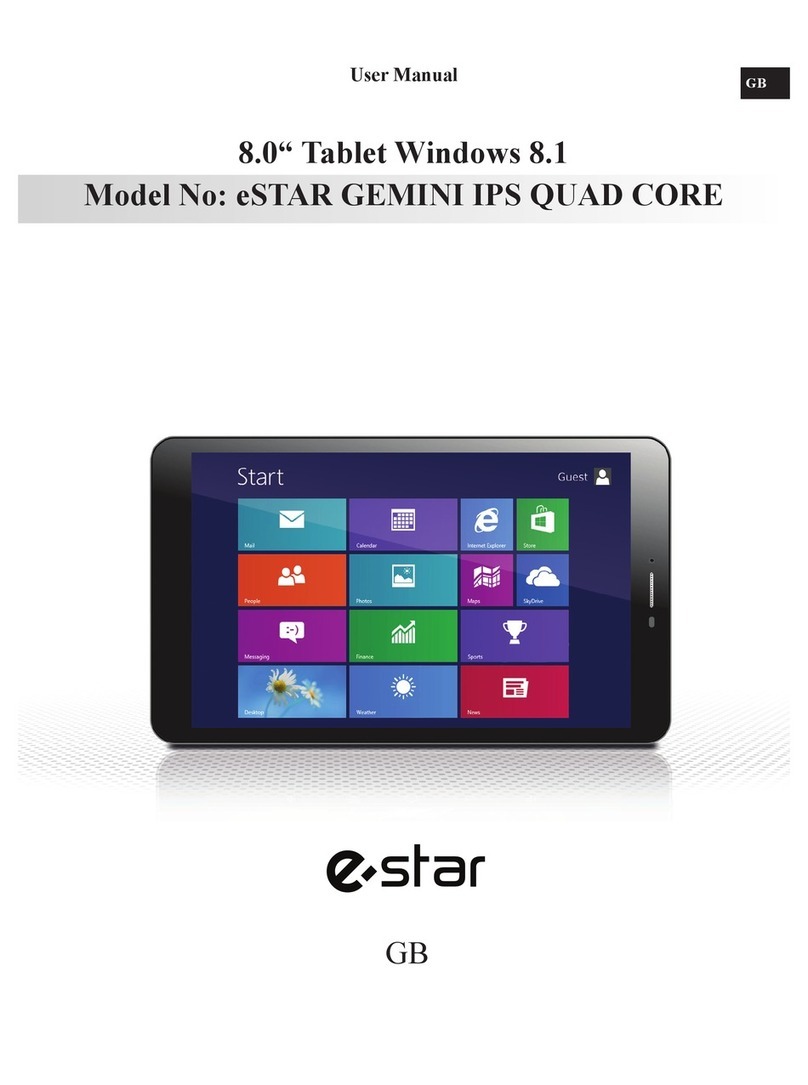
E Star
E Star Gemini IPS Quad Core User manual

E Star
E Star MID9738G User manual

E Star
E Star MERCURY HD QUAD CORE User manual
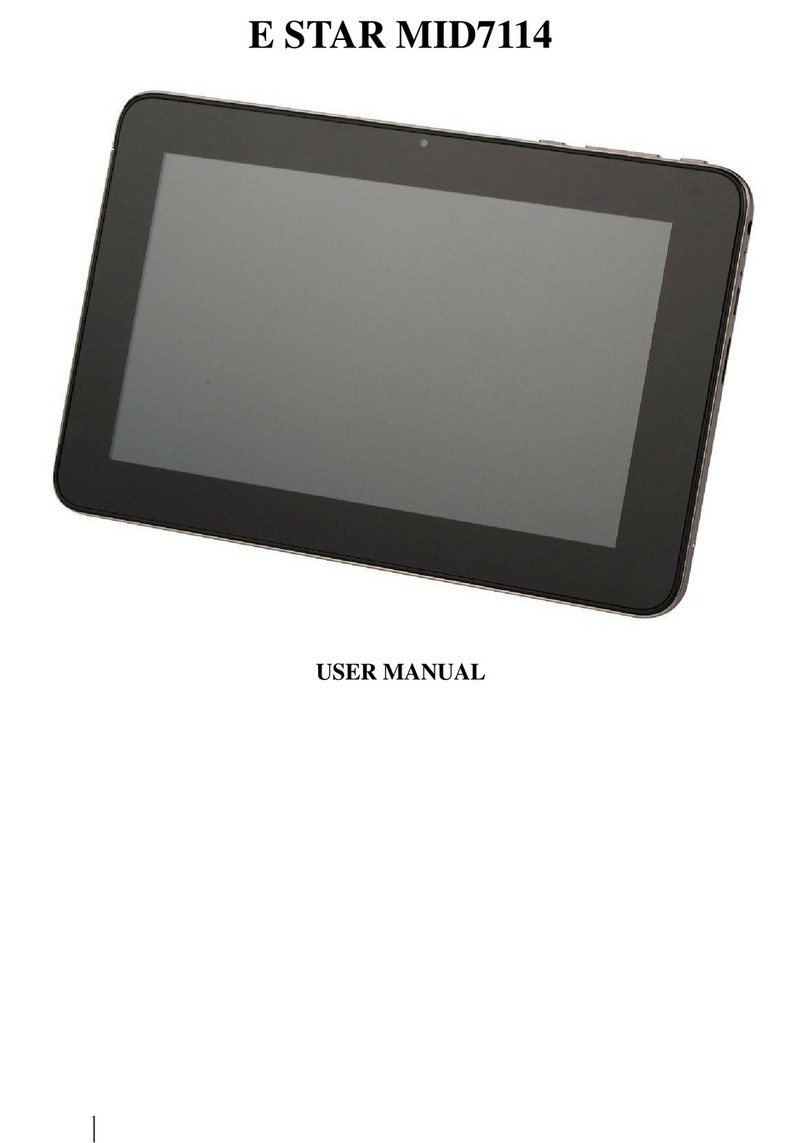
E Star
E Star MID7114 User manual

E Star
E Star URBAN User manual

E Star
E Star Gemini IPS Quad Core User manual
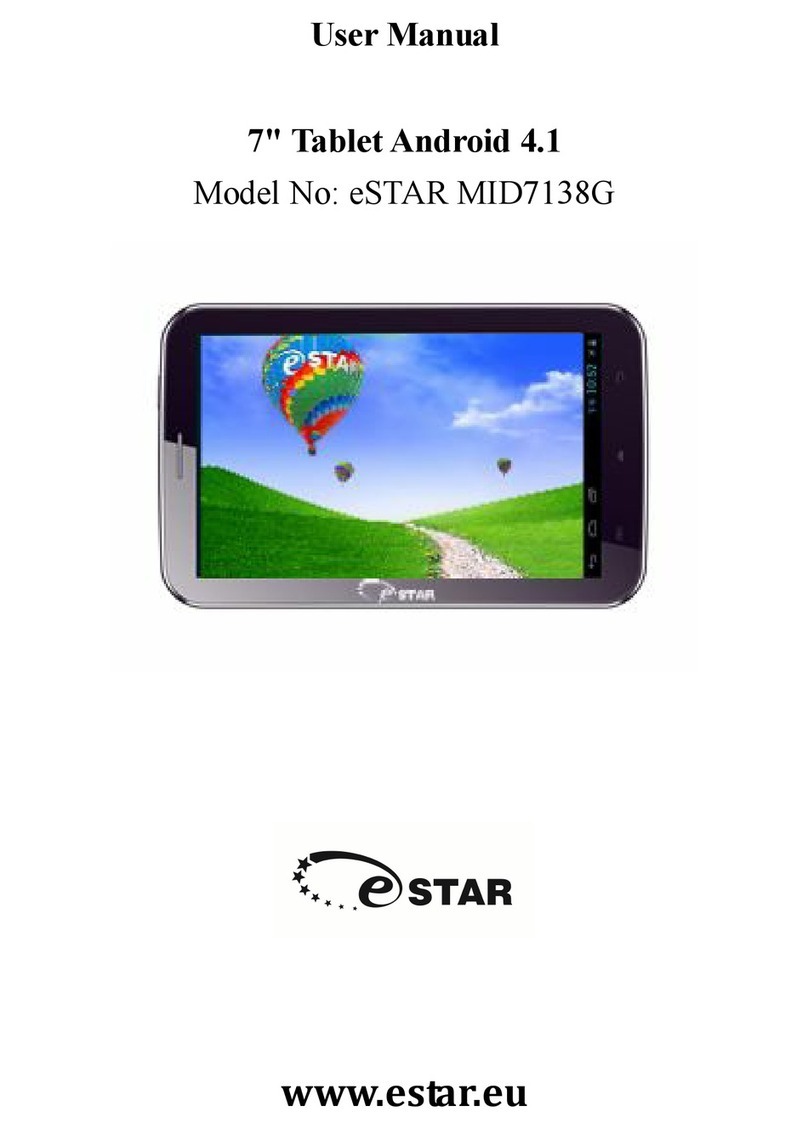
E Star
E Star MID7138G User manual

E Star
E Star MID9748 User manual

E Star
E Star eSTAR GRAND HD DUAL CORE User manual