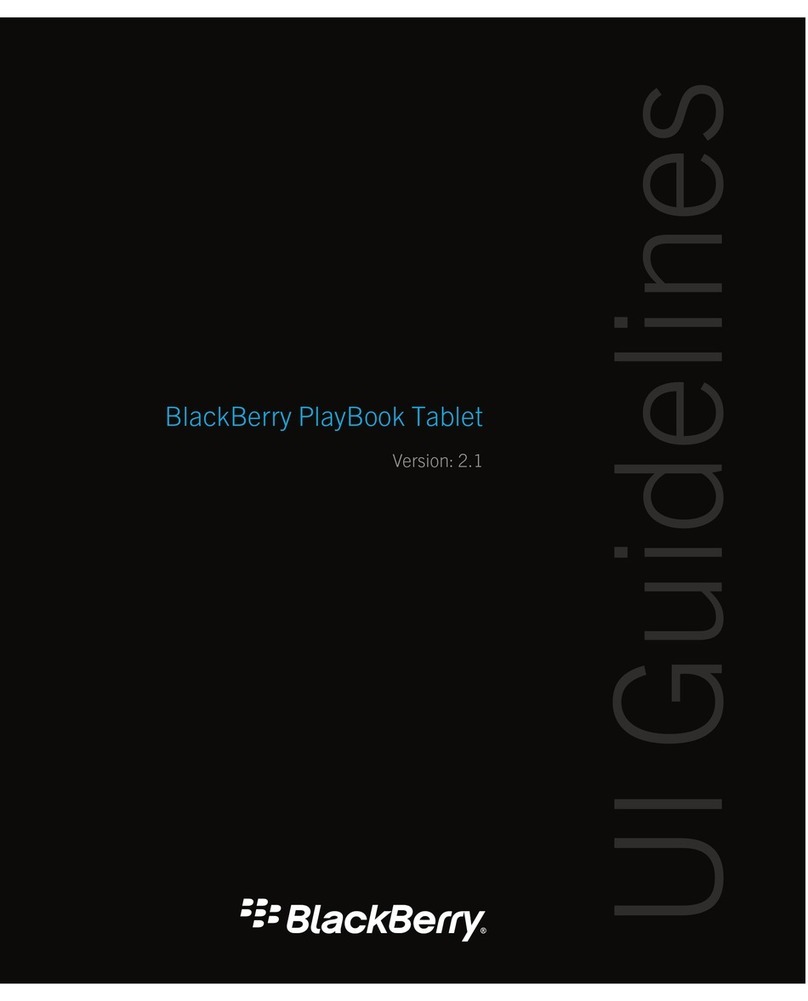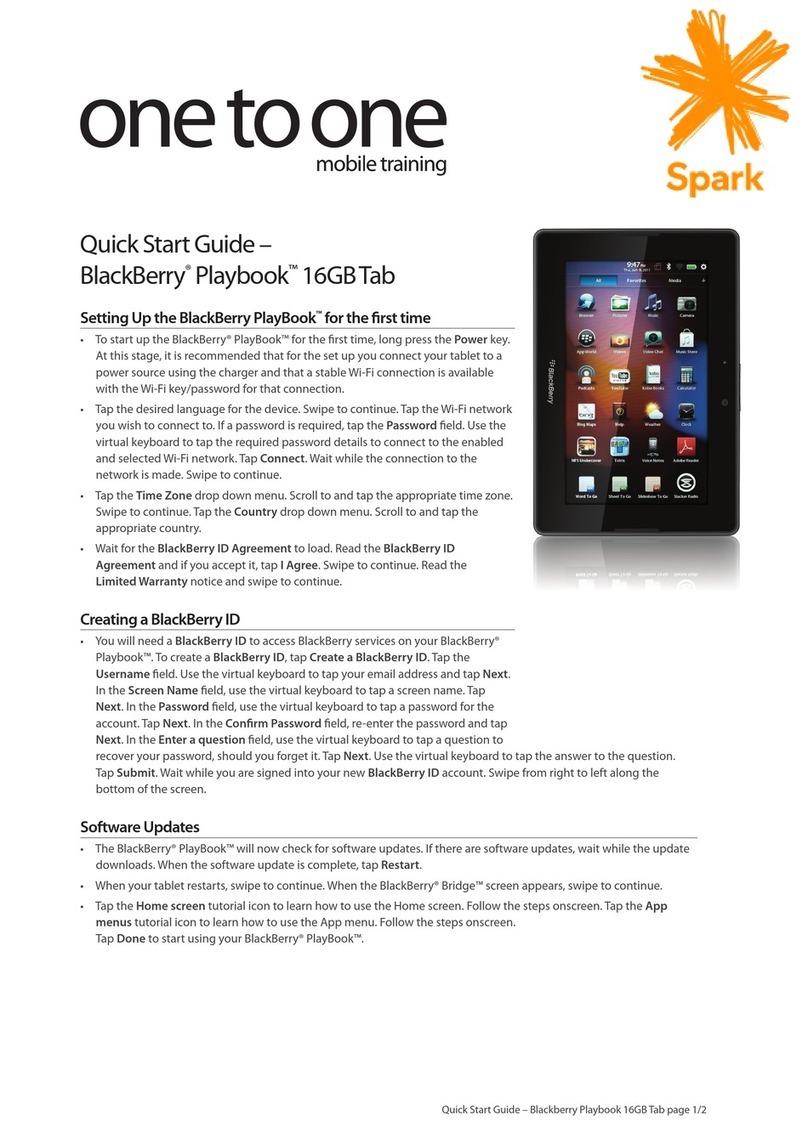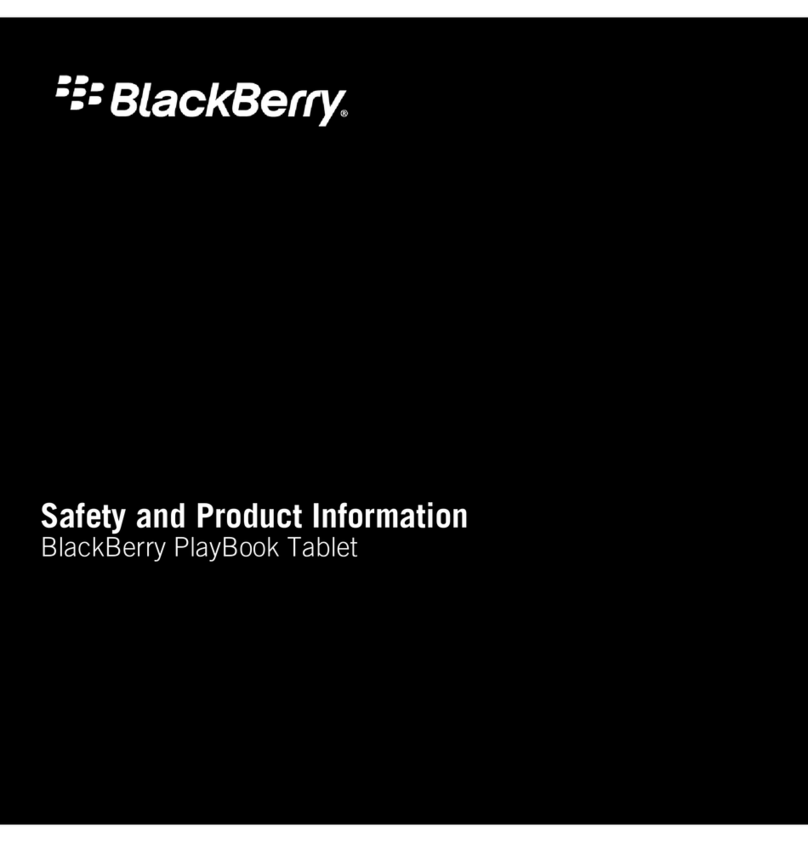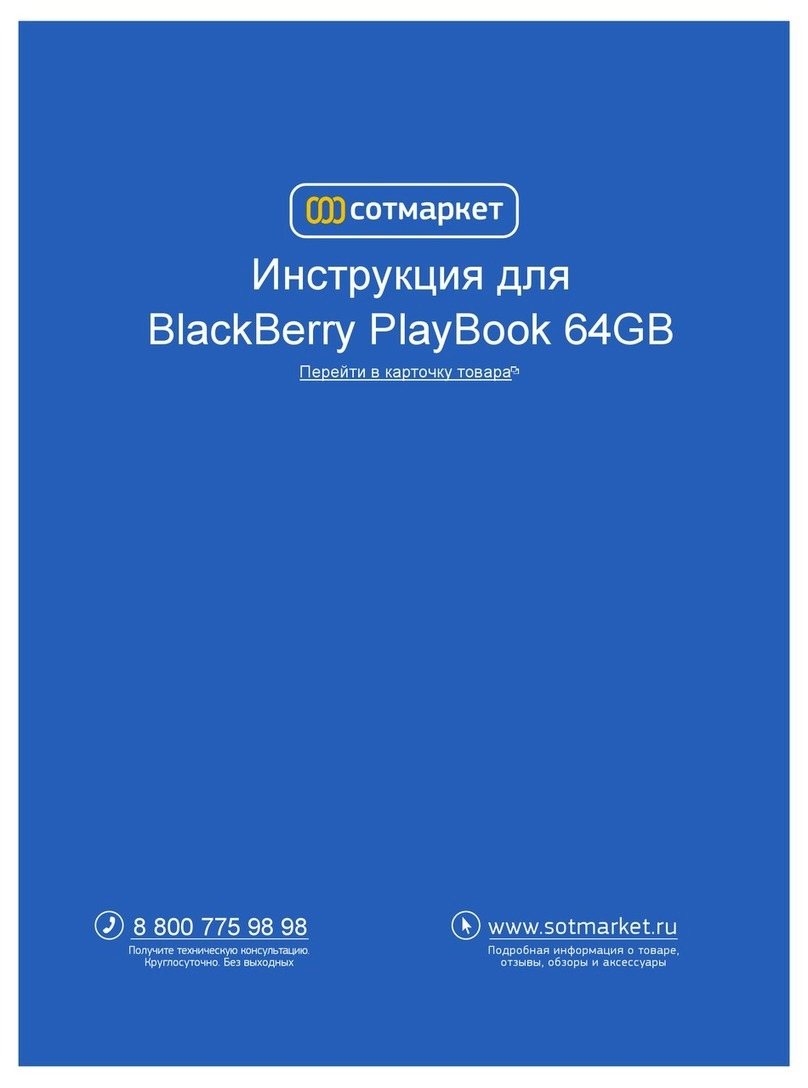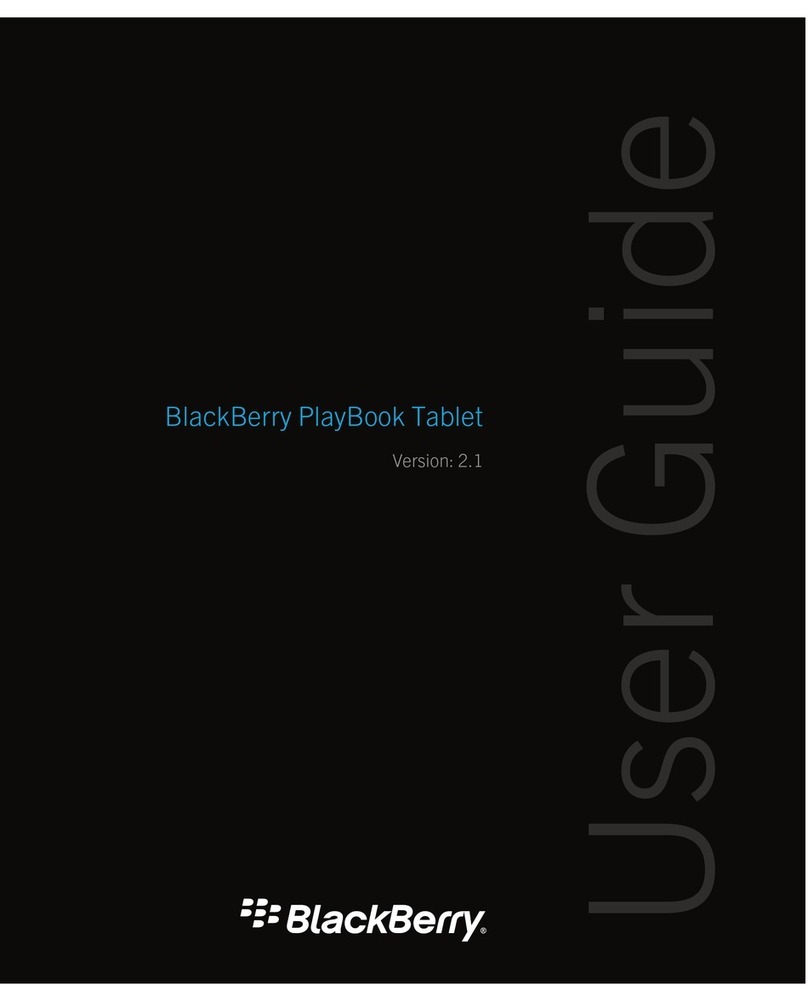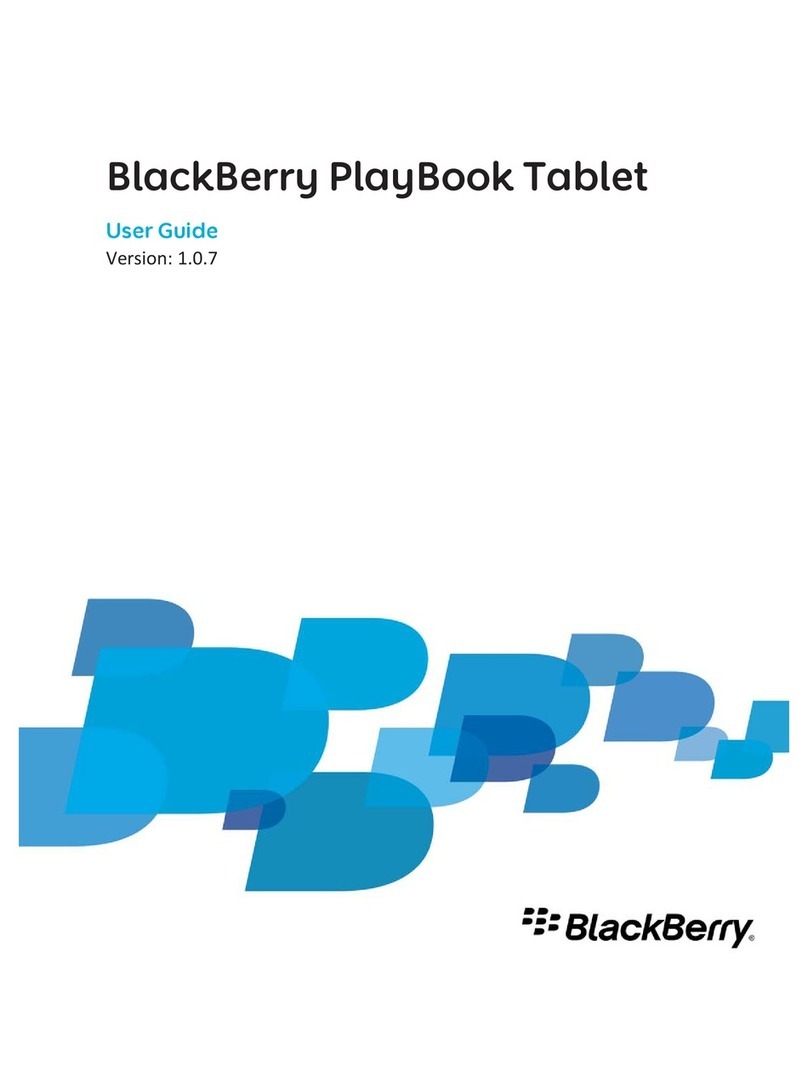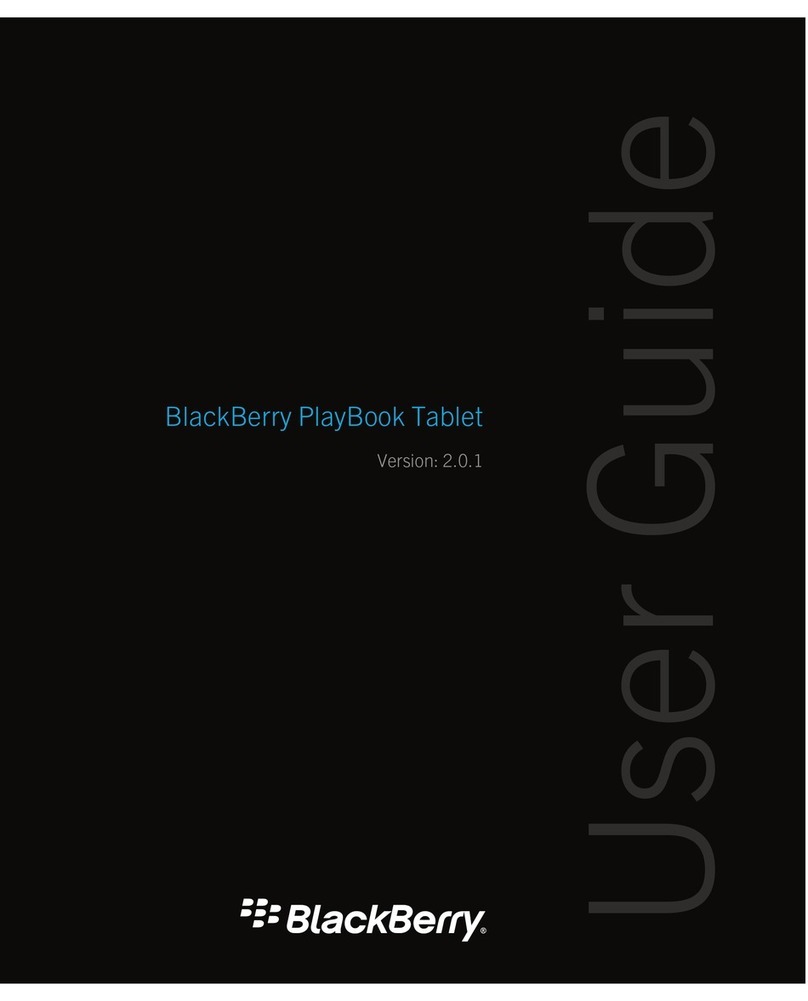Voice notes......................................................................................................................................................................................................... 26
Recording voice notes........................................................................................................................................................................................ 26
BlackBerry App World........................................................................................................................................................................................ 27
Download apps with BlackBerry App World...................................................................................................................................................... 27
Clock................................................................................................................................................................................................................... 28
Setting the clock................................................................................................................................................................................................. 28
Security............................................................................................................................................................................................................... 29
Set a password................................................................................................................................................................................................... 29
Managing VPN profiles....................................................................................................................................................................................... 29
Browser.............................................................................................................................................................................................................. 30
Browsing the web............................................................................................................................................................................................... 30
Bookmarking webpages..................................................................................................................................................................................... 30
Change browser options.................................................................................................................................................................................... 31
Troubleshooting: Browser.................................................................................................................................................................................. 31
Battery and power.............................................................................................................................................................................................. 32
Turning off your tablet and using standby mode............................................................................................................................................... 32
Extending your battery life................................................................................................................................................................................. 32
Connections........................................................................................................................................................................................................ 33
Wi-Fi................................................................................................................................................................................................................... 33
Bluetooth technology......................................................................................................................................................................................... 36
Tether your tablet to a Bluetooth enabled device............................................................................................................................................. 37
Keyboard and typing.......................................................................................................................................................................................... 39
Typing with the touch screen keyboard............................................................................................................................................................. 39
Facebook............................................................................................................................................................................................................ 40
Navigating Facebook for BlackBerry PlayBook tablets....................................................................................................................................... 40
Contacting your friends...................................................................................................................................................................................... 40
Posting and tagging photos and videos.............................................................................................................................................................. 40
Posting comments and liking items.................................................................................................................................................................... 41
Adding friends and pages................................................................................................................................................................................... 41
Word to Go......................................................................................................................................................................................................... 42
Creating and editing documents........................................................................................................................................................................ 42
Word To Go icons............................................................................................................................................................................................... 42
Sheet to Go......................................................................................................................................................................................................... 43