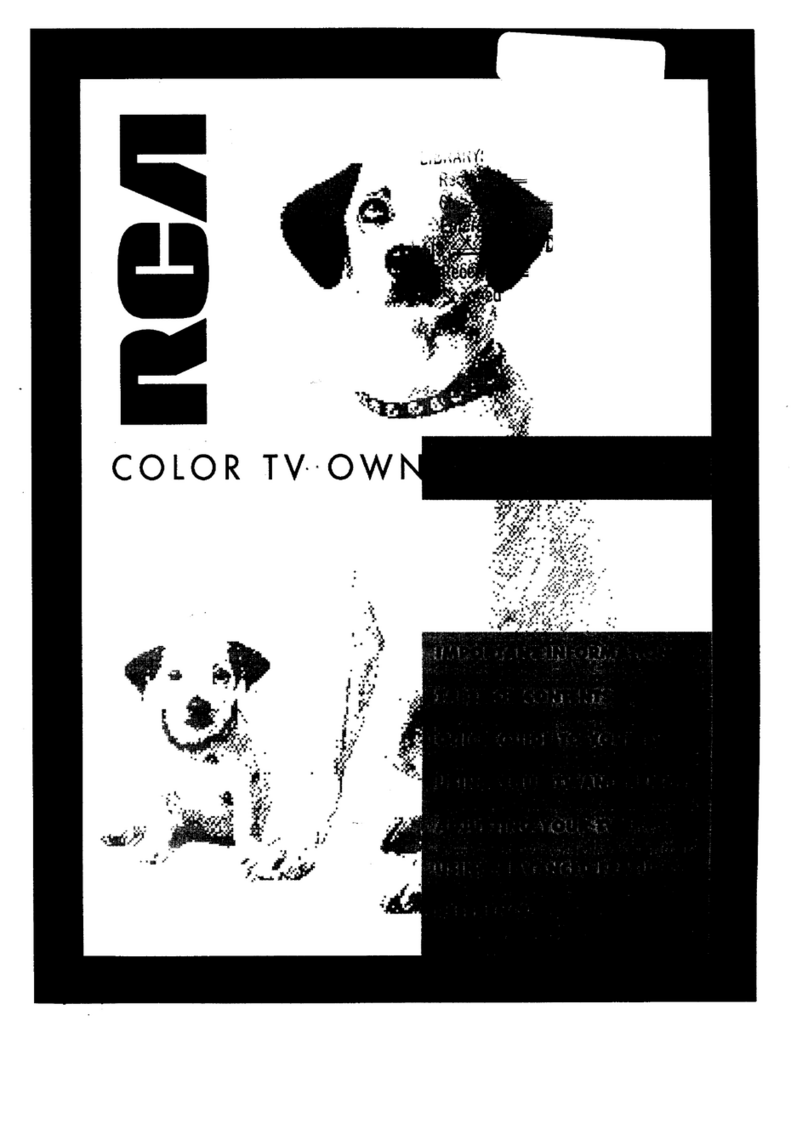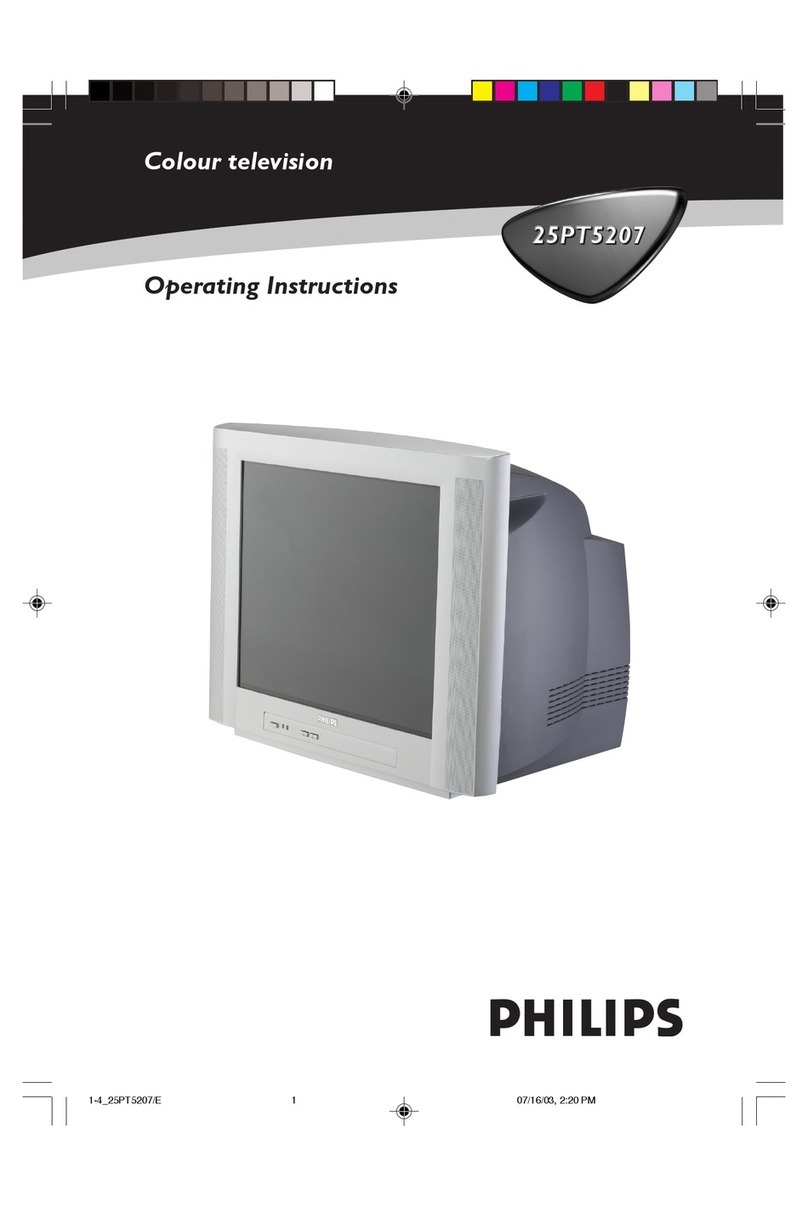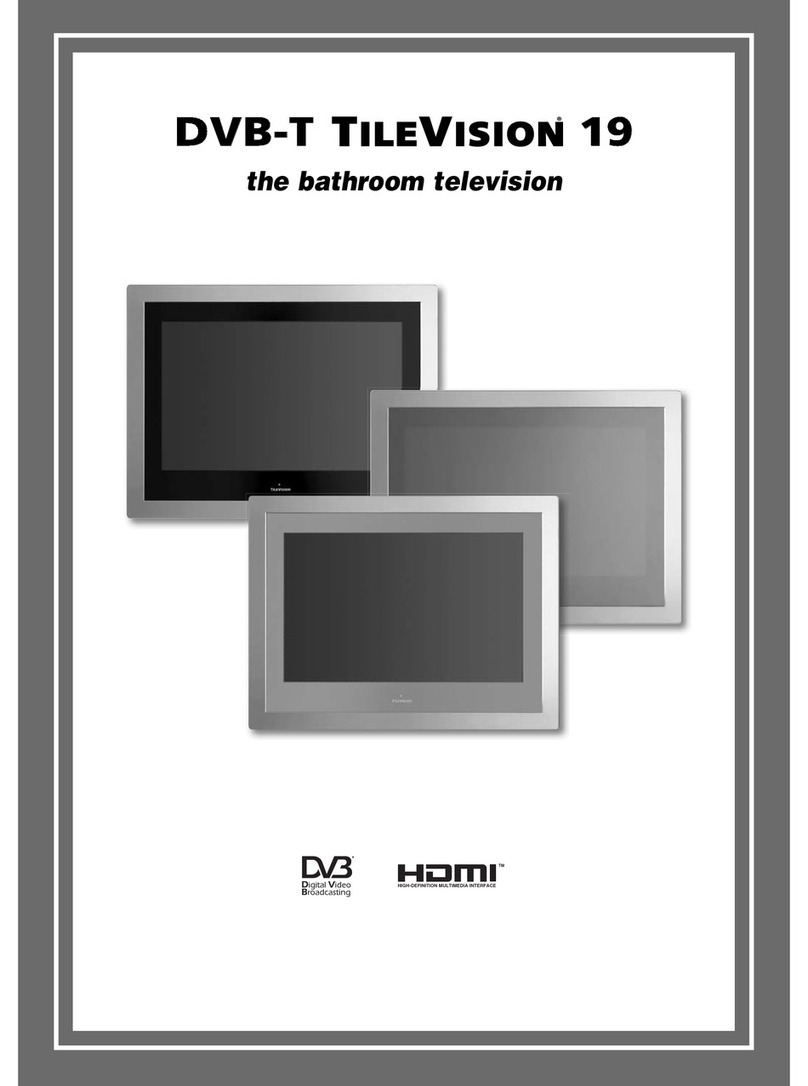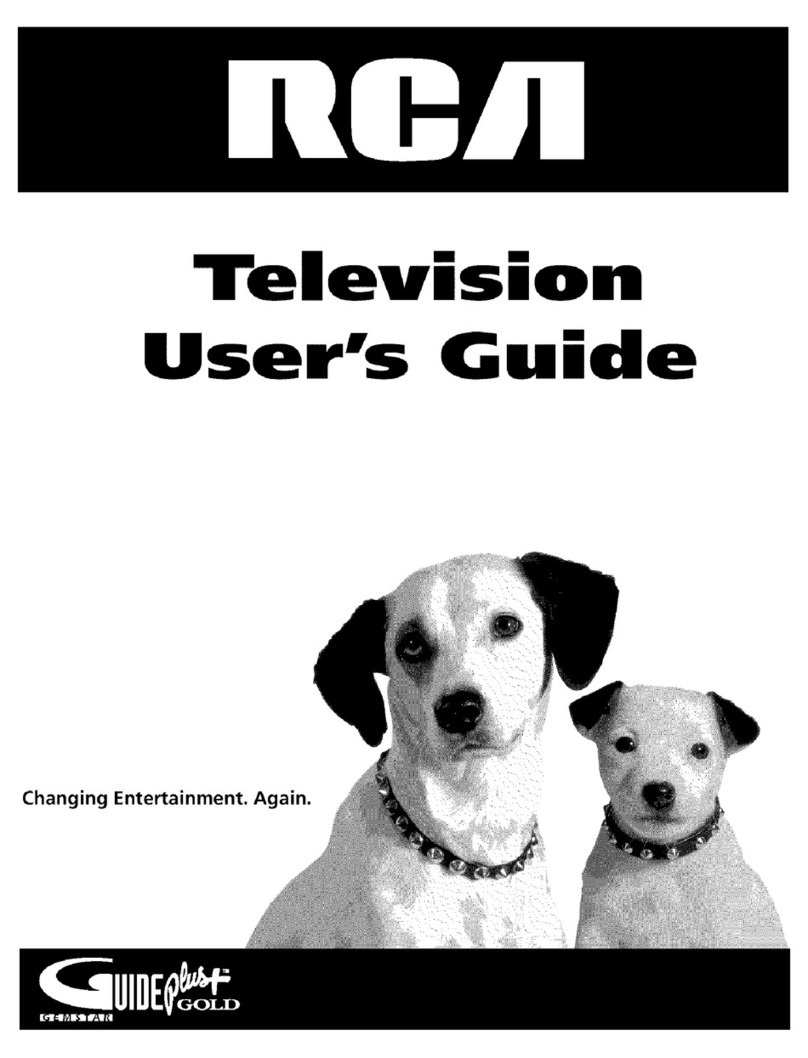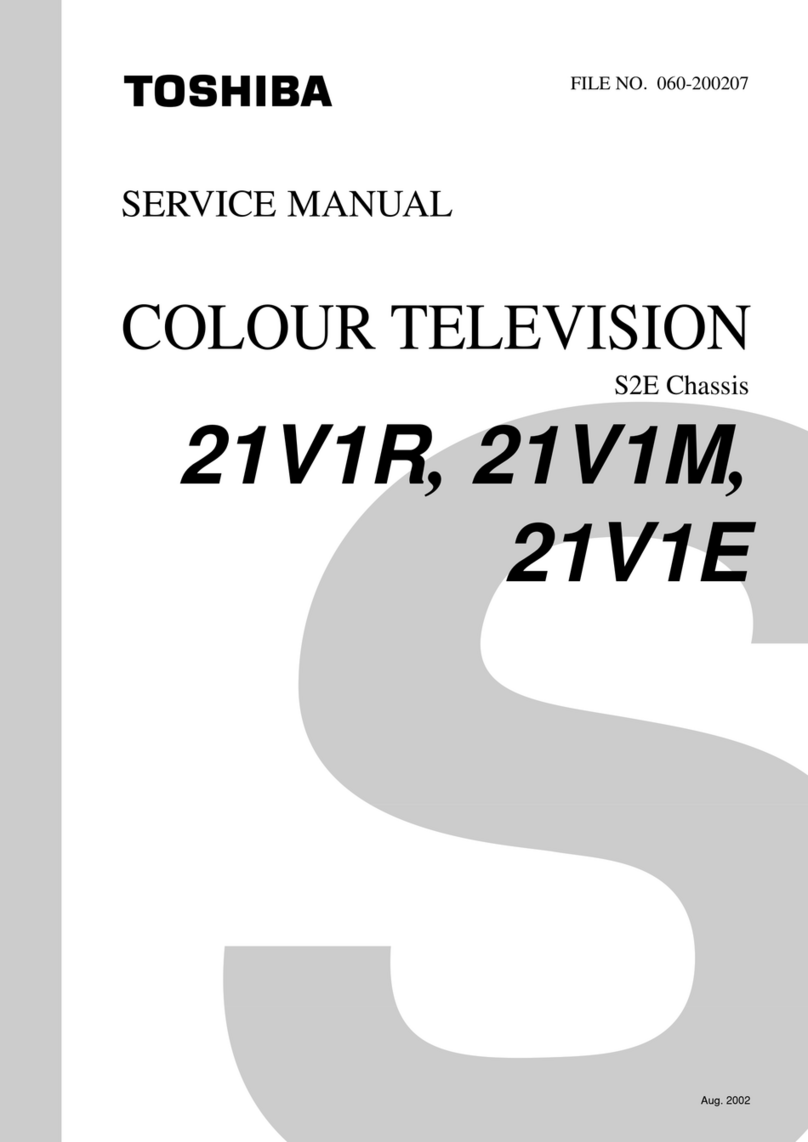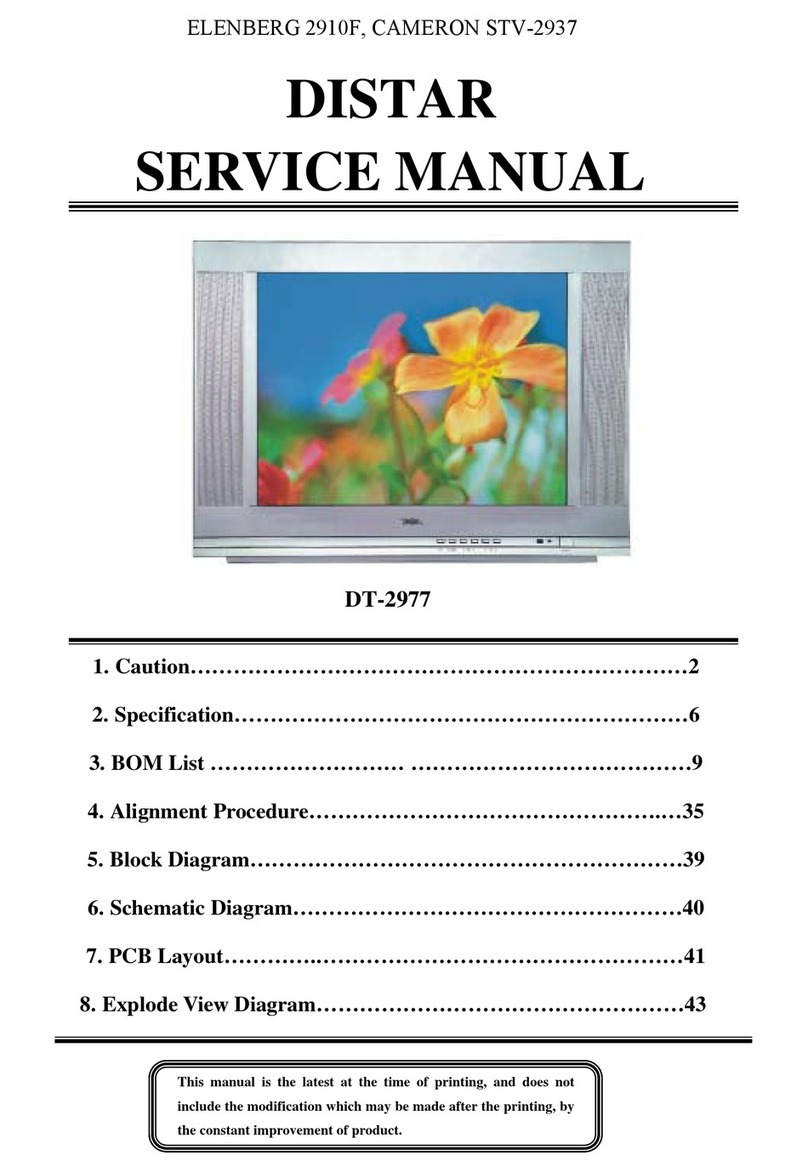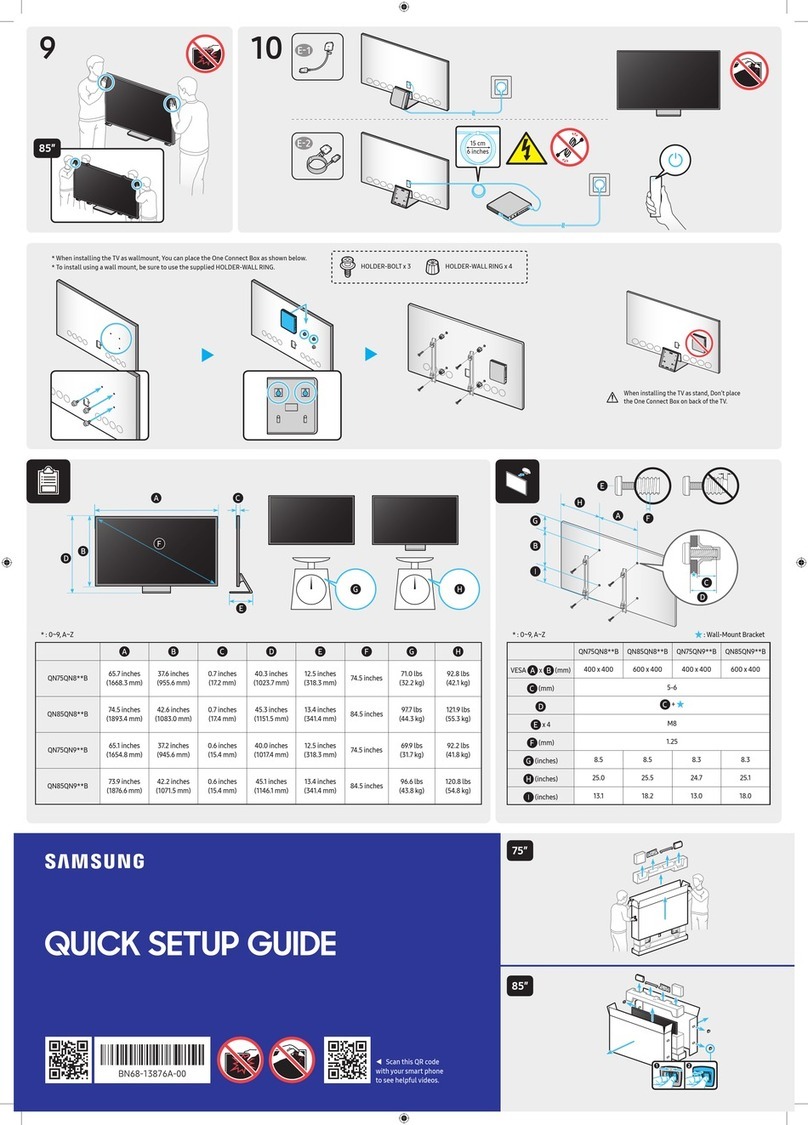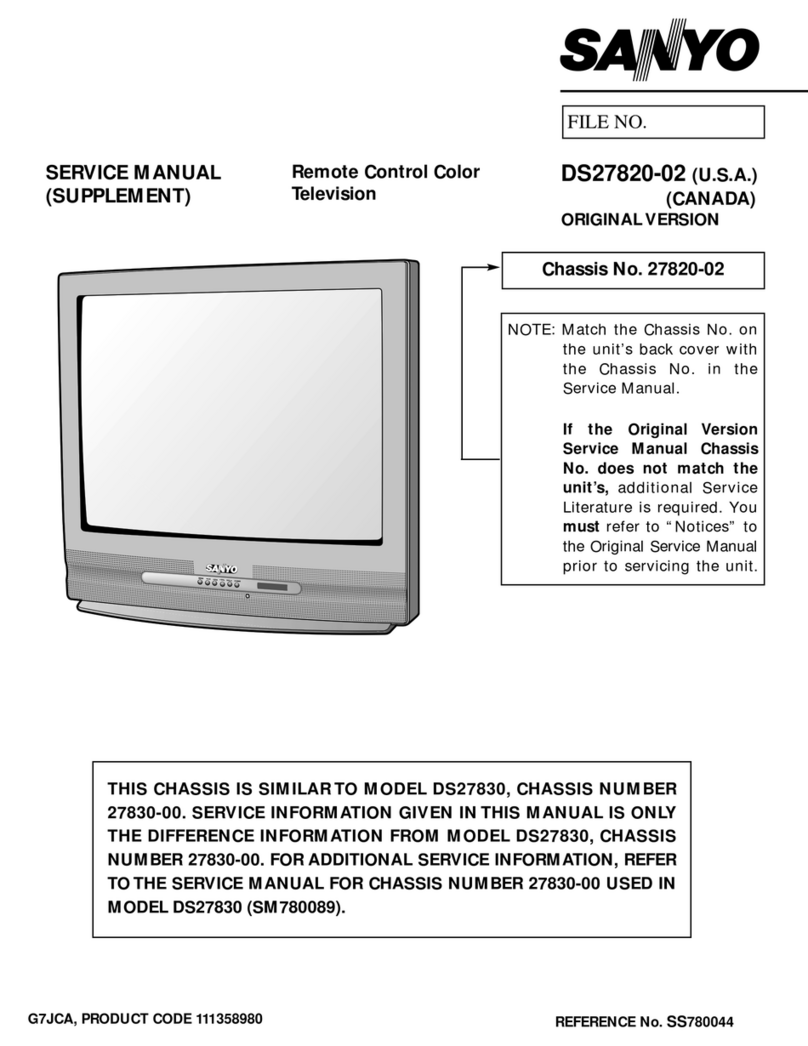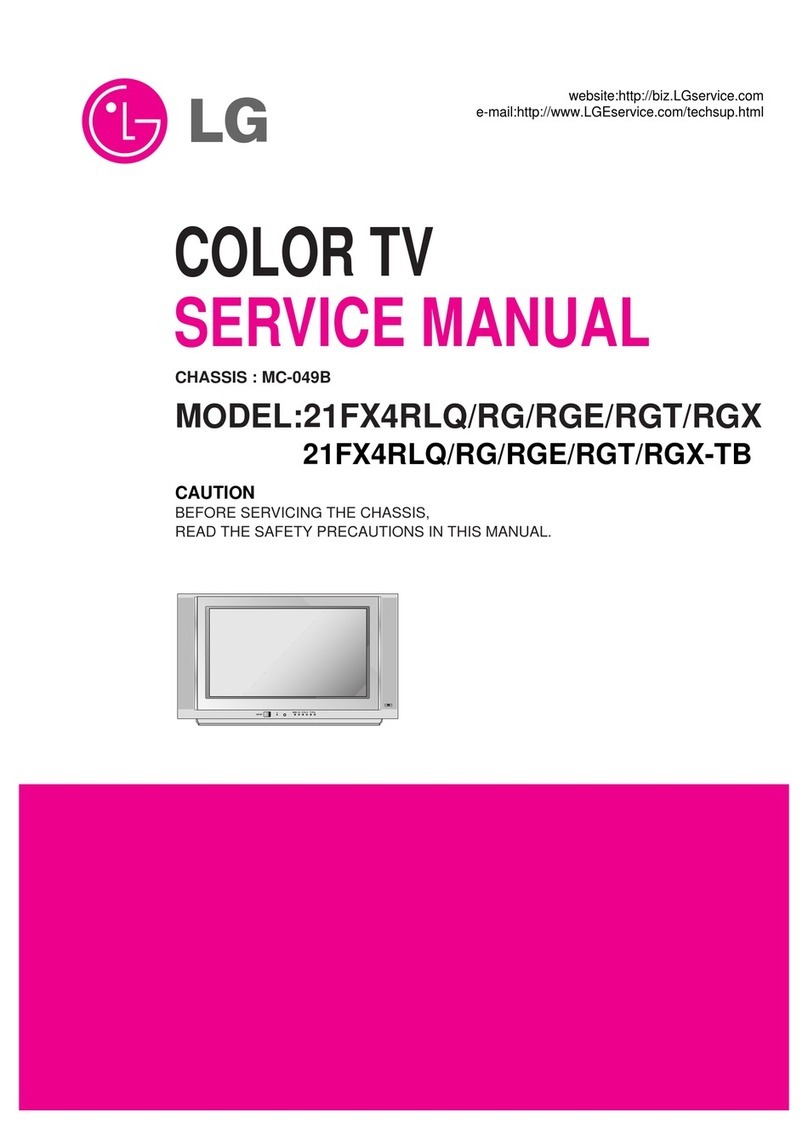skyvoe Fusion Series User manual
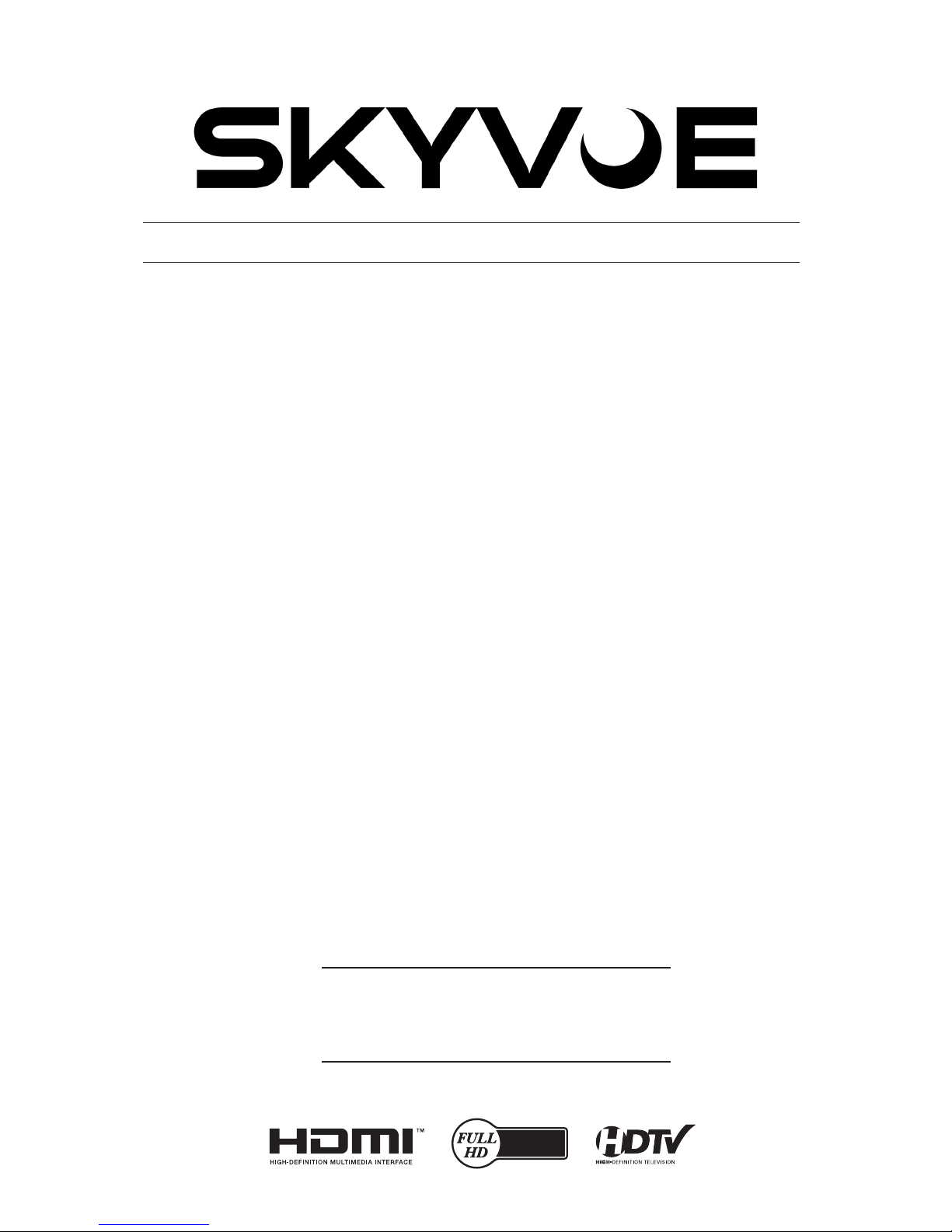
Owner’s Manual
Weatherproof Televisions
Full Shade
IMPORTANT:
Please read this owners manual before
starting or operating the equipment.
Fusion Series
2160P

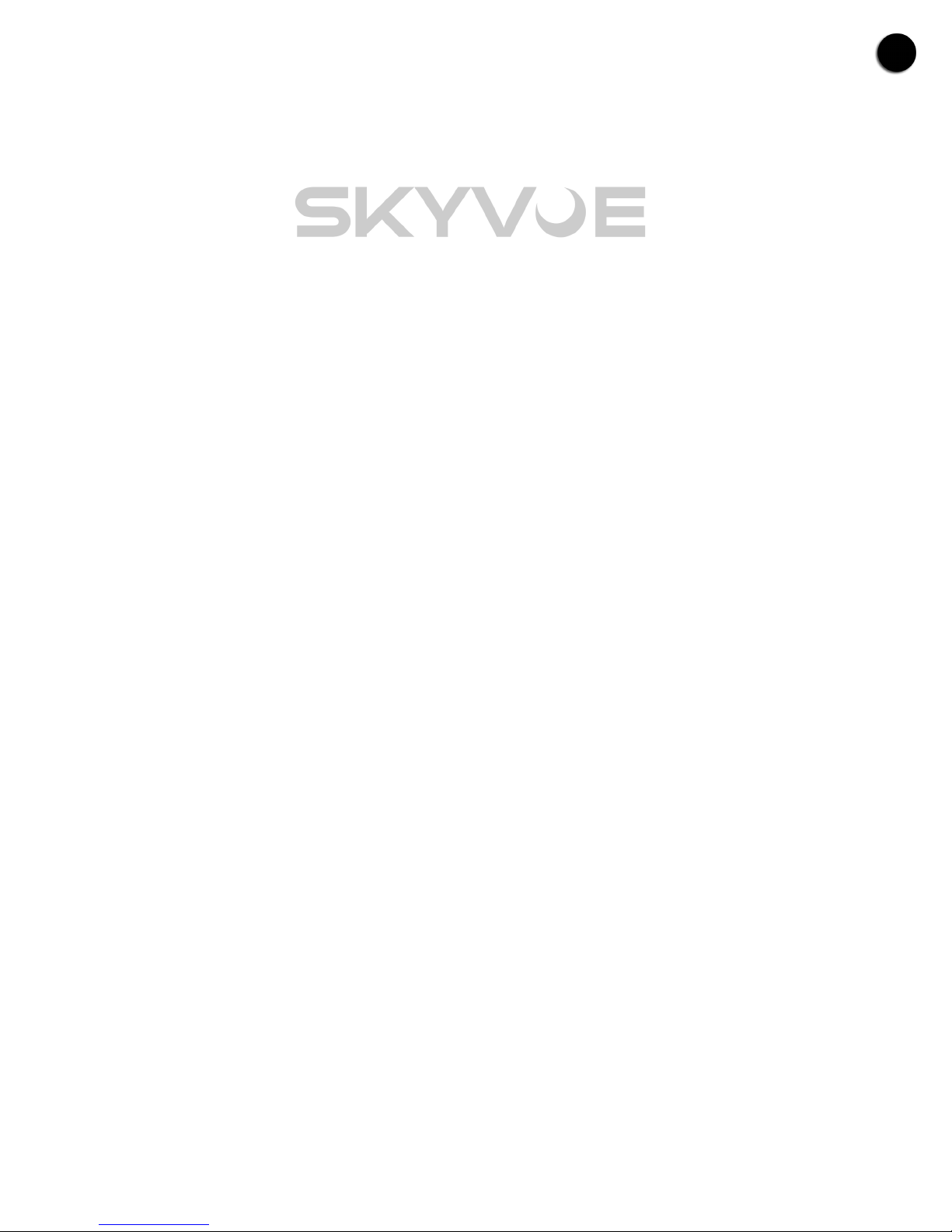
3Operator’s Manual - Model FSN Table of Contents |
Table of Contents
Safety Information ....................................................................................3
General Information ..................................................................................6
Rear Panel Component Source........................................................................................ 7
Rear Panel Connections................................................................................................... 8
Wall Mounting .................................................................................................................. 9
Remote Control Guide ................................................................................................... 11
On Screen Menu & Settings ......................................................................................... 12
Picture Settings.............................................................................................................. 15
Audio Settings ............................................................................................................... 23
Network Settings............................................................................................................ 24
Timer Settings ............................................................................................................... 27
Channel Setup .............................................................................................................. 28
Listening To Alternate Audio .......................................................................................... 29
Parental Controls .......................................................................................................... 30
Setting Up Closed Captioning ....................................................................................... 31
Renaming Devices ......................................................................................................... 34
Changing The Tv Settings .............................................................................................. 35
Accessibility Settings ..................................................................................................... 38
Reset & Admin Menu...................................................................................................... 39
First time Setup / Setup After Factory Reset.................................................................. 40
SmartCast TV™ ............................................................................................................. 43
Playing USB Media ........................................................................................................ 44
Help / Troubleshooting ..........................................................................47
Regulatory Information ...........................................................................50
Legal Information ...................................................................................52


Operator’s Manual - Model FSN Safety InformatIon 3
Safety & Certification
Thank You For Choosing Skyvue
To get the most out of your new SkyVue product, read these instructions before using your product and
retain them for future reference. Prior to installation (this includes optional speaker bar, mounting arms,
or any cables); plug TV into wall power on and inspect for damage.
Manufacturer recommends application is full shade.
IMPORTANT SAFETY INSTRUCTIONS
Your TV is designed and manufactured to operate within dened design limits. Misuse may result in electric
shock or re. To prevent your TV from being damaged, the following instructions should be observed for the
installation, use, and maintenance of your TV. Read the following safety instructions before operating your
TV. Keep these instructions in a safe place for future reference.
When you see this symbol, please read the accompanying
important warning or notice. It is intended to alert you to
the presence of important operating instructions.
When you see this symbol, please read the accompanying
helpful tip.
Safety & Certication
ii
When you see this symbol, please read the
accompanying important warning or notice. It is
intended to alert you to the presence of important
operating instructions.
IMPORTANT SAFETY INSTRUCTIONS
Your TV is designed and manufactured to operate within dened
design limits. Misuse may result in electric shock or re. To prevent
your TV from being damaged, the following instructions should be
observed for the installation, use, and maintenance of your TV. Read
the following safety instructions before operating your TV. Keep these
instructions in a safe place for future reference.
• To reduce the risk of electric shock or component damage,
switch o the power before connecting other components to
your TV.
• Read these instructions.
• Keep these instructions.
• Heed all warnings.
• Follow all instructions.
• Do not use this apparatus near water.
• Clean only with dry cloth.
• Do not block any ventilation openings. Install in accordance
with the manufacturer’s instructions.
• Do not install near any heat sources such as radiators, heat
registers, stoves, or other apparatus (including ampliers) that
produce heat.
• Do not defeat the safety purpose of the polarized or
grounding-type plug. A polarized plug has two blades with one
wider than the other. A grounding type plug has two blades
and a third grounding prong. The wide blade or the third
prong are provided for your safety. If the provided plug does
not t into your outlet, consult an electrician for replacement
of the obsolete outlet.
• Protect the power cord from being walked on or pinched
particularly at plugs, convenience receptacles, and the point
where they exit from the apparatus.
• Only use attachments/accessories specied by the
manufacturer.
• Use only with the cart, stand, tripod, bracket, or table specied
by the manufacturer, or sold with the apparatus. When
a cart is used, use caution when moving the cart/
apparatus combination to avoid injury from tip-over.
• Unplug this apparatus during lightning storms or when
unused for long periods of time.
• A distance of at least three feet should be maintained between
your TV and any heat source, such as a radiator, heater, oven,
amplier etc. Do not install your TV close to smoke. Operating
your TV close to smoke or moisture may cause re or electric
shock.
• Slots and openings in the back and bottom of the cabinet
are provided for ventilation. To ensure reliable operation of
your TV and to protect it from overheating, be sure these
openings are not blocked or covered. Do not place your TV in a
bookcase or cabinet unless proper ventilation is provided.
• Never push any object into the slots and openings on your TV
cabinet. Do not place any objects on the top of your TV. Doing
so could short circuit parts causing a re or electric shock.
Never spill liquids on your TV.
• Your TV should be operated only from the type of power
source indicated on the label. If you are not sure of the type
of power supplied to your home, consult your dealer or local
power company.
• Do not apply pressure or throw objects at your TV. This may
compromise the integrity of the TV. The manufacturer’s
warranty does not cover user abuse or improper installations.
• The power cord must be replaced when using dierent voltage
than the voltage specied. For more information, contact your
dealer.
• When connected to a power outlet, power is always owing
into your TV. To totally disconnect power, unplug the power
When you see this symbol, please read the
accompanying helpful tip.
To get the most out of your new SkyVue product, read these instructions
before using your product and retain them for future reference.
or any cables); plug TV into wall power on and inspect for damage.
Prior to installation (this includes optional speaker bar, mounting arms,
THANK YOU FOR CHOOSING SkyVue
Safety & Certication
ii
When you see this symbol, please read the
accompanying important warning or notice. It is
intended to alert you to the presence of important
operating instructions.
IMPORTANT SAFETY INSTRUCTIONS
Your TV is designed and manufactured to operate within dened
design limits. Misuse may result in electric shock or re. To prevent
your TV from being damaged, the following instructions should be
observed for the installation, use, and maintenance of your TV. Read
the following safety instructions before operating your TV. Keep these
instructions in a safe place for future reference.
• To reduce the risk of electric shock or component damage,
switch o the power before connecting other components to
your TV.
• Read these instructions.
• Keep these instructions.
• Heed all warnings.
• Follow all instructions.
• Do not use this apparatus near water.
• Clean only with dry cloth.
• Do not block any ventilation openings. Install in accordance
with the manufacturer’s instructions.
• Do not install near any heat sources such as radiators, heat
registers, stoves, or other apparatus (including ampliers) that
produce heat.
• Do not defeat the safety purpose of the polarized or
grounding-type plug. A polarized plug has two blades with one
wider than the other. A grounding type plug has two blades
and a third grounding prong. The wide blade or the third
prong are provided for your safety. If the provided plug does
not t into your outlet, consult an electrician for replacement
of the obsolete outlet.
• Protect the power cord from being walked on or pinched
particularly at plugs, convenience receptacles, and the point
where they exit from the apparatus.
• Only use attachments/accessories specied by the
manufacturer.
• Use only with the cart, stand, tripod, bracket, or table specied
by the manufacturer, or sold with the apparatus. When
a cart is used, use caution when moving the cart/
apparatus combination to avoid injury from tip-over.
• Unplug this apparatus during lightning storms or when
unused for long periods of time.
• A distance of at least three feet should be maintained between
your TV and any heat source, such as a radiator, heater, oven,
amplier etc. Do not install your TV close to smoke. Operating
your TV close to smoke or moisture may cause re or electric
shock.
• Slots and openings in the back and bottom of the cabinet
are provided for ventilation. To ensure reliable operation of
your TV and to protect it from overheating, be sure these
openings are not blocked or covered. Do not place your TV in a
bookcase or cabinet unless proper ventilation is provided.
• Never push any object into the slots and openings on your TV
cabinet. Do not place any objects on the top of your TV. Doing
so could short circuit parts causing a re or electric shock.
Never spill liquids on your TV.
• Your TV should be operated only from the type of power
source indicated on the label. If you are not sure of the type
of power supplied to your home, consult your dealer or local
power company.
• Do not apply pressure or throw objects at your TV. This may
compromise the integrity of the TV. The manufacturer’s
warranty does not cover user abuse or improper installations.
• The power cord must be replaced when using dierent voltage
than the voltage specied. For more information, contact your
dealer.
• When connected to a power outlet, power is always owing
into your TV. To totally disconnect power, unplug the power
When you see this symbol, please read the
accompanying helpful tip.
To get the most out of your new SkyVue product, read these instructions
before using your product and retain them for future reference.
or any cables); plug TV into wall power on and inspect for damage.
Prior to installation (this includes optional speaker bar, mounting arms,
THANK YOU FOR CHOOSING SkyVue

4All Rights Reserved. SkyVue®
IMPORTANT SAFETY INSTRUCTIONS (continued)
iii
cord.
• The lightning ash with arrowhead symbol within an
equilateral triangle is intended to alert the user to the
presence of un-isolated, dangerous voltage within the
inside of your TV that may be of sucient magnitude
to constitute a risk of electric shock to persons.
• Do not overload power strips and extension cords.
Overloading can result in re or electric shock.
• The wall socket should be installed near your TV and easily
accessible.
• Only power of the marked voltage can be used for your TV.
Any other voltage than the specied voltage may cause re or
electric shock.
• Do not touch the power cord during lightning. To avoid electric
shock, avoid handling the power cord during electrical storms.
• Unplug your TV during a lightning storm or when it will not be
used for long period of time. This will protect your TV from
damage due to power surges.
• Do not attempt to repair or service your TV yourself. Opening
or removing the back cover may expose you to high voltages,
electric shock, and other hazards. If repair is required,
contact your dealer and refer all servicing to qualied service
personnel.
• Do not use your TV if any abnormality occurs. If any smoke or
odor becomes apparent, unplug the power cord and contact
your dealer immediately. Do not try to repair your TV yourself.
• Avoid using dropped or damaged appliances. If your TV
is dropped and the housing is damaged, the internal
components may function abnormally. Unplug the power cord
immediately and contact your dealer for repair. Continued use
of your TV may cause re or electric shock.
• Do not install your TV in an area with heavy dust or high
humidity. Operating your TV in environments with heavy dust
or high humidity may cause re or electric shock.
• Follow instructions for moving your TV. Ensure that the power
cord and any other cables are unplugged before moving your
TV.
• To prevent injury, this apparatus must be securely attached to
the oor/wall in accordance with the installation instructions.
• When unplugging your TV, hold the AC/DC power adapter, not
the cord. Pulling on the power cord may damage the wires
inside the cord and cause re or electric shock. When your TV
will not be used for an extended period of time, unplug the
power cord.
• To reduce risk of electric shock, do not touch the connector
with wet hands.
• Insert batteries in accordance with instructions. Incorrect
polarities may cause the batteries to leak which can damage
the remote control or injure the operator. Do not expose
batteries to excessive heat such as sunshine, re or the like.
• If any of the following occurs, contact the dealer:
- The power cord fails or frays.
- Your TV is dropped or damaged in any way.
- The performance of your TV changes substantially.
• This apparatus shall not be exposed to dripping or splashing
and no objects lled with liquids, such as vases, shall be
placed on the apparatus.
• The mains plug or appliance coupler is used as the disconnect
device, the disconnect device shall remain readily operable.
• CAUTION: These servicing instructions are for use by qualied
service personnel only. To reduce the risk of electric shock,
do not perform any servicing other than that contained in the
operating instructions unless you are qualied to do so.
• The lightning ash with arrowhead symbol within an
equilateral triangle is intended to alert the user to the
presence of uninsulated DANGEROUS VOLTAGE within the
product’s enclosure that may be of sucient magnitude to
constitute a risk of electrical shock to persons.
• WARNING: Exposure to loud sounds can damage your hearing
causing hearing loss and tinnitus (ringing or buzzing in the
ears). With continued exposure to loud noises, ears may
become accustomed to the sound level, which may result
in permanent damage to hearing without any noticeable
discomfort.
• Install the TV where it cannot be pulled, pushed or knocked
over.
• Do not allow children to hang onto the product.
• Store the accessories (remote, batteries, etc.) in a location
safely out of the reach of children.
• The American Academy of Pediatrics discourages
television viewing for children younger than two
years of age.
• WARNING: Never place a television set in an
unstable location. A television set may fall, causing
serious personal injury or death.
• Many injuries, particularly to children, can be avoided by
taking simple precautions such as:
• Using cabinets or stands recommended by the
manufacturer of the television set.
• Only using furniture that can safely support the television
set.
• Ensuring the television set is not overhanging the edge of
the supporting furniture.
• Not placing the television set on tall furniture (for example,
cupboards or bookcases) without anchoring both the
furniture and the television set to a suitable support.
• Not placing the television set on cloth or other materials
that may be located between the television set and the
supporting furniture.
• Educating children about the dangers of climbing on
furniture to reach the television set or its controls.
• If your existing television set is being retained and relocated,
the same considerations as above should be applied.
• WARNING: To prevent injury, this apparatus must be securely
attached to the oor/wall in accordance with the installation
instructions.
h
h
iii
cord.
• The lightning ash with arrowhead symbol within an
equilateral triangle is intended to alert the user to the
presence of un-isolated, dangerous voltage within the
inside of your TV that may be of sucient magnitude
to constitute a risk of electric shock to persons.
• Do not overload power strips and extension cords.
Overloading can result in re or electric shock.
• The wall socket should be installed near your TV and easily
accessible.
• Only power of the marked voltage can be used for your TV.
Any other voltage than the specied voltage may cause re or
electric shock.
• Do not touch the power cord during lightning. To avoid electric
shock, avoid handling the power cord during electrical storms.
• Unplug your TV during a lightning storm or when it will not be
used for long period of time. This will protect your TV from
damage due to power surges.
• Do not attempt to repair or service your TV yourself. Opening
or removing the back cover may expose you to high voltages,
electric shock, and other hazards. If repair is required,
contact your dealer and refer all servicing to qualied service
personnel.
• Do not use your TV if any abnormality occurs. If any smoke or
odor becomes apparent, unplug the power cord and contact
your dealer immediately. Do not try to repair your TV yourself.
• Avoid using dropped or damaged appliances. If your TV
is dropped and the housing is damaged, the internal
components may function abnormally. Unplug the power cord
immediately and contact your dealer for repair. Continued use
of your TV may cause re or electric shock.
• Do not install your TV in an area with heavy dust or high
humidity. Operating your TV in environments with heavy dust
or high humidity may cause re or electric shock.
• Follow instructions for moving your TV. Ensure that the power
cord and any other cables are unplugged before moving your
TV.
• To prevent injury, this apparatus must be securely attached to
the oor/wall in accordance with the installation instructions.
• When unplugging your TV, hold the AC/DC power adapter, not
the cord. Pulling on the power cord may damage the wires
inside the cord and cause re or electric shock. When your TV
will not be used for an extended period of time, unplug the
power cord.
• To reduce risk of electric shock, do not touch the connector
with wet hands.
• Insert batteries in accordance with instructions. Incorrect
polarities may cause the batteries to leak which can damage
the remote control or injure the operator. Do not expose
batteries to excessive heat such as sunshine, re or the like.
• If any of the following occurs, contact the dealer:
- The power cord fails or frays.
- Your TV is dropped or damaged in any way.
- The performance of your TV changes substantially.
• This apparatus shall not be exposed to dripping or splashing
and no objects lled with liquids, such as vases, shall be
placed on the apparatus.
• The mains plug or appliance coupler is used as the disconnect
device, the disconnect device shall remain readily operable.
• CAUTION: These servicing instructions are for use by qualied
service personnel only. To reduce the risk of electric shock,
do not perform any servicing other than that contained in the
operating instructions unless you are qualied to do so.
• The lightning ash with arrowhead symbol within an
equilateral triangle is intended to alert the user to the
presence of uninsulated DANGEROUS VOLTAGE within the
product’s enclosure that may be of sucient magnitude to
constitute a risk of electrical shock to persons.
• WARNING: Exposure to loud sounds can damage your hearing
causing hearing loss and tinnitus (ringing or buzzing in the
ears). With continued exposure to loud noises, ears may
become accustomed to the sound level, which may result
in permanent damage to hearing without any noticeable
discomfort.
• Install the TV where it cannot be pulled, pushed or knocked
over.
• Do not allow children to hang onto the product.
• Store the accessories (remote, batteries, etc.) in a location
safely out of the reach of children.
• The American Academy of Pediatrics discourages
television viewing for children younger than two
years of age.
• WARNING: Never place a television set in an
unstable location. A television set may fall, causing
serious personal injury or death.
• Many injuries, particularly to children, can be avoided by
taking simple precautions such as:
• Using cabinets or stands recommended by the
manufacturer of the television set.
• Only using furniture that can safely support the television
set.
• Ensuring the television set is not overhanging the edge of
the supporting furniture.
• Not placing the television set on tall furniture (for example,
cupboards or bookcases) without anchoring both the
furniture and the television set to a suitable support.
• Not placing the television set on cloth or other materials
that may be located between the television set and the
supporting furniture.
• Educating children about the dangers of climbing on
furniture to reach the television set or its controls.
• If your existing television set is being retained and relocated,
the same considerations as above should be applied.
• WARNING: To prevent injury, this apparatus must be securely
attached to the oor/wall in accordance with the installation
instructions.
h
h
iii
cord.
• The lightning ash with arrowhead symbol within an
equilateral triangle is intended to alert the user to the
presence of un-isolated, dangerous voltage within the
inside of your TV that may be of sucient magnitude
to constitute a risk of electric shock to persons.
• Do not overload power strips and extension cords.
Overloading can result in re or electric shock.
• The wall socket should be installed near your TV and easily
accessible.
• Only power of the marked voltage can be used for your TV.
Any other voltage than the specied voltage may cause re or
electric shock.
• Do not touch the power cord during lightning. To avoid electric
shock, avoid handling the power cord during electrical storms.
• Unplug your TV during a lightning storm or when it will not be
used for long period of time. This will protect your TV from
damage due to power surges.
• Do not attempt to repair or service your TV yourself. Opening
or removing the back cover may expose you to high voltages,
electric shock, and other hazards. If repair is required,
contact your dealer and refer all servicing to qualied service
personnel.
• Do not use your TV if any abnormality occurs. If any smoke or
odor becomes apparent, unplug the power cord and contact
your dealer immediately. Do not try to repair your TV yourself.
• Avoid using dropped or damaged appliances. If your TV
is dropped and the housing is damaged, the internal
components may function abnormally. Unplug the power cord
immediately and contact your dealer for repair. Continued use
of your TV may cause re or electric shock.
• Do not install your TV in an area with heavy dust or high
humidity. Operating your TV in environments with heavy dust
or high humidity may cause re or electric shock.
• Follow instructions for moving your TV. Ensure that the power
cord and any other cables are unplugged before moving your
TV.
• To prevent injury, this apparatus must be securely attached to
the oor/wall in accordance with the installation instructions.
• When unplugging your TV, hold the AC/DC power adapter, not
the cord. Pulling on the power cord may damage the wires
inside the cord and cause re or electric shock. When your TV
will not be used for an extended period of time, unplug the
power cord.
• To reduce risk of electric shock, do not touch the connector
with wet hands.
• Insert batteries in accordance with instructions. Incorrect
polarities may cause the batteries to leak which can damage
the remote control or injure the operator. Do not expose
batteries to excessive heat such as sunshine, re or the like.
• If any of the following occurs, contact the dealer:
- The power cord fails or frays.
- Your TV is dropped or damaged in any way.
- The performance of your TV changes substantially.
• This apparatus shall not be exposed to dripping or splashing
and no objects lled with liquids, such as vases, shall be
placed on the apparatus.
• The mains plug or appliance coupler is used as the disconnect
device, the disconnect device shall remain readily operable.
• CAUTION: These servicing instructions are for use by qualied
service personnel only. To reduce the risk of electric shock,
do not perform any servicing other than that contained in the
operating instructions unless you are qualied to do so.
• The lightning ash with arrowhead symbol within an
equilateral triangle is intended to alert the user to the
presence of uninsulated DANGEROUS VOLTAGE within the
product’s enclosure that may be of sucient magnitude to
constitute a risk of electrical shock to persons.
• WARNING: Exposure to loud sounds can damage your hearing
causing hearing loss and tinnitus (ringing or buzzing in the
ears). With continued exposure to loud noises, ears may
become accustomed to the sound level, which may result
in permanent damage to hearing without any noticeable
discomfort.
• Install the TV where it cannot be pulled, pushed or knocked
over.
• Do not allow children to hang onto the product.
• Store the accessories (remote, batteries, etc.) in a location
safely out of the reach of children.
• The American Academy of Pediatrics discourages
television viewing for children younger than two
years of age.
• WARNING: Never place a television set in an
unstable location. A television set may fall, causing
serious personal injury or death.
• Many injuries, particularly to children, can be avoided by
taking simple precautions such as:
• Using cabinets or stands recommended by the
manufacturer of the television set.
• Only using furniture that can safely support the television
set.
• Ensuring the television set is not overhanging the edge of
the supporting furniture.
• Not placing the television set on tall furniture (for example,
cupboards or bookcases) without anchoring both the
furniture and the television set to a suitable support.
• Not placing the television set on cloth or other materials
that may be located between the television set and the
supporting furniture.
• Educating children about the dangers of climbing on
furniture to reach the television set or its controls.
• If your existing television set is being retained and relocated,
the same considerations as above should be applied.
• WARNING: To prevent injury, this apparatus must be securely
attached to the oor/wall in accordance with the installation
instructions.
h
h
iii
cord.
• The lightning ash with arrowhead symbol within an
equilateral triangle is intended to alert the user to the
presence of un-isolated, dangerous voltage within the
inside of your TV that may be of sucient magnitude
to constitute a risk of electric shock to persons.
• Do not overload power strips and extension cords.
Overloading can result in re or electric shock.
• The wall socket should be installed near your TV and easily
accessible.
• Only power of the marked voltage can be used for your TV.
Any other voltage than the specied voltage may cause re or
electric shock.
• Do not touch the power cord during lightning. To avoid electric
shock, avoid handling the power cord during electrical storms.
• Unplug your TV during a lightning storm or when it will not be
used for long period of time. This will protect your TV from
damage due to power surges.
• Do not attempt to repair or service your TV yourself. Opening
or removing the back cover may expose you to high voltages,
electric shock, and other hazards. If repair is required,
contact your dealer and refer all servicing to qualied service
personnel.
• Do not use your TV if any abnormality occurs. If any smoke or
odor becomes apparent, unplug the power cord and contact
your dealer immediately. Do not try to repair your TV yourself.
• Avoid using dropped or damaged appliances. If your TV
is dropped and the housing is damaged, the internal
components may function abnormally. Unplug the power cord
immediately and contact your dealer for repair. Continued use
of your TV may cause re or electric shock.
• Do not install your TV in an area with heavy dust or high
humidity. Operating your TV in environments with heavy dust
or high humidity may cause re or electric shock.
• Follow instructions for moving your TV. Ensure that the power
cord and any other cables are unplugged before moving your
TV.
• To prevent injury, this apparatus must be securely attached to
the oor/wall in accordance with the installation instructions.
• When unplugging your TV, hold the AC/DC power adapter, not
the cord. Pulling on the power cord may damage the wires
inside the cord and cause re or electric shock. When your TV
will not be used for an extended period of time, unplug the
power cord.
• To reduce risk of electric shock, do not touch the connector
with wet hands.
• Insert batteries in accordance with instructions. Incorrect
polarities may cause the batteries to leak which can damage
the remote control or injure the operator. Do not expose
batteries to excessive heat such as sunshine, re or the like.
• If any of the following occurs, contact the dealer:
- The power cord fails or frays.
- Your TV is dropped or damaged in any way.
- The performance of your TV changes substantially.
• This apparatus shall not be exposed to dripping or splashing
and no objects lled with liquids, such as vases, shall be
placed on the apparatus.
• The mains plug or appliance coupler is used as the disconnect
device, the disconnect device shall remain readily operable.
• CAUTION: These servicing instructions are for use by qualied
service personnel only. To reduce the risk of electric shock,
do not perform any servicing other than that contained in the
operating instructions unless you are qualied to do so.
• The lightning ash with arrowhead symbol within an
equilateral triangle is intended to alert the user to the
presence of uninsulated DANGEROUS VOLTAGE within the
product’s enclosure that may be of sucient magnitude to
constitute a risk of electrical shock to persons.
• WARNING: Exposure to loud sounds can damage your hearing
causing hearing loss and tinnitus (ringing or buzzing in the
ears). With continued exposure to loud noises, ears may
become accustomed to the sound level, which may result
in permanent damage to hearing without any noticeable
discomfort.
• Install the TV where it cannot be pulled, pushed or knocked
over.
• Do not allow children to hang onto the product.
• Store the accessories (remote, batteries, etc.) in a location
safely out of the reach of children.
• The American Academy of Pediatrics discourages
television viewing for children younger than two
years of age.
• WARNING: Never place a television set in an
unstable location. A television set may fall, causing
serious personal injury or death.
• Many injuries, particularly to children, can be avoided by
taking simple precautions such as:
• Using cabinets or stands recommended by the
manufacturer of the television set.
• Only using furniture that can safely support the television
set.
• Ensuring the television set is not overhanging the edge of
the supporting furniture.
• Not placing the television set on tall furniture (for example,
cupboards or bookcases) without anchoring both the
furniture and the television set to a suitable support.
• Not placing the television set on cloth or other materials
that may be located between the television set and the
supporting furniture.
• Educating children about the dangers of climbing on
furniture to reach the television set or its controls.
• If your existing television set is being retained and relocated,
the same considerations as above should be applied.
• WARNING: To prevent injury, this apparatus must be securely
attached to the oor/wall in accordance with the installation
instructions.
h
h
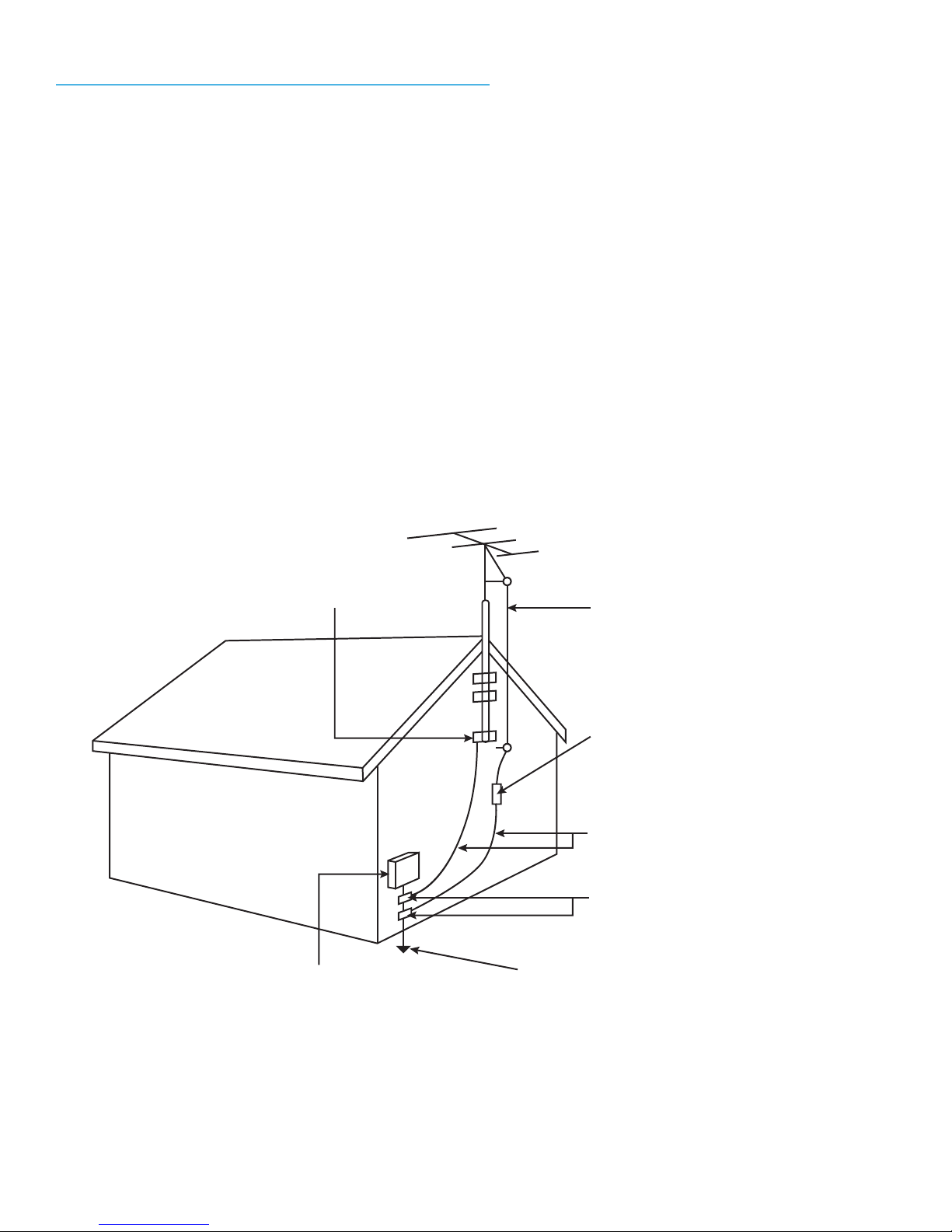
Operator’s Manual - Model FSN Safety InformatIon 5
.
Television Antenna Connection Protection
If an outside antenna/satellite dish or cable system is to be connected to the TV, make sure that the antenna
or cable system is electrically grounded to provide some protection against voltage surges and static
charges.
Article 810 of the National Electrical Code, ANSI/NFPSA 70, provides information with regard to proper
grounding of the mast and supporting structure, grounding of the lead-in wire to an antenna discharge unit,
size of the grounding conductors, location of antenna discharge unit, connection to grounding electrodes,
and requirements of the grounding electrode.
Lightning Protection
For added protection of the TV during a lightning storm or when it is left unattended or unused for
long periods of time, unplug the TV from the wall outlet and disconnect the antenna or cable system.
Power Lines
Do not locate the antenna near overhead light or power circuits, or where it could fall into such
power lines or circuits. Remember, the screen of the coaxial cable is intended to be connected to
earth in the building installation.
iv
Ground Clamp
Antenna Lead In Wire
Antenna Discharge Unit
(NEC Section 810-20)
Grounding Conductors
(NEC Section 810-21)
Ground Clamps
Power Service Grounding Electrode System
(NEC ART 250, part H)
Electric Service Equipment
TELEVISION ANTENNA CONNECTION
PROTECTION
If an outside antenna/satellite dish or cable system is to be
connected to the TV, make sure that the antenna or cable system
is electrically grounded to provide some protection against voltage
surges and static charges.
Article 810 of the National Electrical Code, ANSI/NFPSA 70, provides
information with regard to proper grounding of the mast and
supporting structure, grounding of the lead-in wire to an antenna
discharge unit, size of the grounding conductors, location of
antenna discharge unit, connection to grounding electrodes, and
requirements of the grounding electrode.
Lightning Protection
For added protection of the TV during a lightning storm or when it
is left unattended or unused for long periods of time, unplug the TV
from the wall outlet and disconnect the antenna or cable system.
Power Lines
Do not locate the antenna near overhead light or power circuits, or
where it could fall into such power lines or circuits. Remember, the
screen of the coaxial cable is intended to be connected to earth in
the building installation.

6All Rights Reserved. SkyVue®
v
HDMI, the HDMI logo and High-Denition Multimedia
Interface are trademarks or registered trademarks of
HDMI Licensing LLC.
For DTS patents, see http://patents.dts.com.
Manufactured under license from DTS, Inc. DTS, the
symbol, DTS and the Symbol together, and DTS Studio
Sound II are registered trademarks and/or trademarks
of DTS, Inc. in th United States and/or other countries.
© DTS, Inc. All Rights Reserved.
This product qualies for ENERGY STAR in the “factory
default” settings and this is the setting in which power
savings will be achieved. Changing the factory default
picture settings or enabling other features will increase
power consumption that could exceed the limits necessary
to qualify for ENERGY STAR rating. For more information
on the ENERGY STAR program, refer to energystar.gov.
Manufactured under license from Dolby Laboratories.
Dolby, Dolby Audio, and the double-D symbol are
trademarks of Dolby Laboratories.
v
HDMI, the HDMI logo and High-Denition Multimedia
Interface are trademarks or registered trademarks of
HDMI Licensing LLC.
For DTS patents, see http://patents.dts.com.
Manufactured under license from DTS, Inc. DTS, the
symbol, DTS and the Symbol together, and DTS Studio
Sound II are registered trademarks and/or trademarks
of DTS, Inc. in th United States and/or other countries.
© DTS, Inc. All Rights Reserved.
This product qualies for ENERGY STAR in the “factory
default” settings and this is the setting in which power
savings will be achieved. Changing the factory default
picture settings or enabling other features will increase
power consumption that could exceed the limits necessary
to qualify for ENERGY STAR rating. For more information
on the ENERGY STAR program, refer to energystar.gov.
Manufactured under license from Dolby Laboratories.
Dolby, Dolby Audio, and the double-D symbol are
trademarks of Dolby Laboratories.

7Owner’s Manual - Model FSN General Information |
Rear Panel Component Source
WARNING: Do not connect the power source before making connections.
Internal Component Source
The Internal Component Source allows you to easily connect to the Audio, Video, Digital Audio Out, HDMI, Audio
Out, and RF connectors.
1. The Internal Component Source is inside the Component Cover located on the back of the unit.
2. Loosen the 6 thumbscrews located on the back cover of your SkyVue TV , and slide the cover toward the
left to reveal the Component Source.
3. Route cables to the proper inputs, and place the cable cords over the Rubber Sealing Gasket.
4. Close the cover.
5. Press rmly on the cover, and tighten the thumbscrews.
Tighten ThumbscrewsLoosen Thumbscrews
CABLE PASSAGE
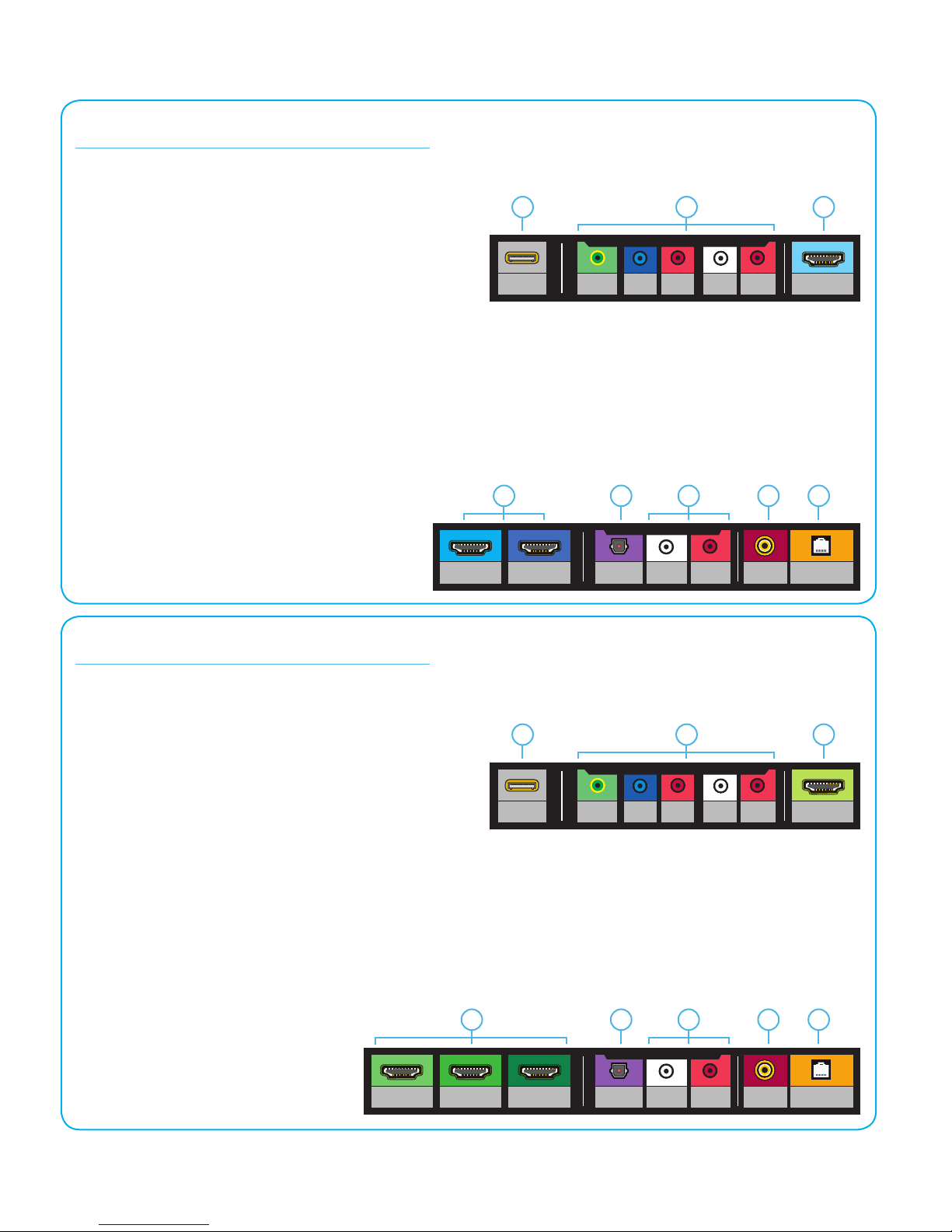
8All Rights Reserved. SkyVue®
Rear Panel Connections
AV AUDIO
(L)
DIGITAL
AUDIO OUT
(OPTICAL)
AV AUDIO
(R)
TV
CABLE/SAT
SINGAL
ETHERNET
HDMI 1
(APC)
HDMI 2
(BEST)
HDMI 3
(BEST)
AUDIO OUT
AV AUDIO
(L)
Pb
SIGNAL
AV INUSB AV AUDIO
(R)
Pr
SIGNAL
COMPOSITE INPUT
AV AUDIO
(L)
DIGITAL
AUDIO OUT
(OPTICAL)
AV AUDIO
(R)
TV
CABLE/SAT
SINGAL
ETHERNET
HDMI 1
(APC)
HDMI 2
(BEST)
HDMI 3
(BEST)
HDMI 4
(BEST)
AUDIO OUT
AV AUDIO
(L)
Pb
SIGNAL
AV INUSB AV AUDIO
(R)
Pr
SIGNAL
COMPOSITE INPUT
AV AUDIO
(L)
DIGITAL
AUDIO OUT
(OPTICAL)
AV AUDIO
(R)
TV
CABLE/SAT
SINGAL
ETHERNET
HDMI 1
(APC)
HDMI 2
(BEST)
HDMI 3
(BEST)
AUDIO OUT
AV AUDIO
(L)
Pb
SIGNAL
AV INUSB AV AUDIO
(R)
Pr
SIGNAL
COMPOSITE INPUT
AV AUDIO
(L)
DIGITAL
AUDIO OUT
(OPTICAL)
AV AUDIO
(R)
TV
CABLE/SAT
SINGAL
ETHERNET
HDMI 1
(APC)
HDMI 2
(BEST)
HDMI 3
(BEST)
HDMI 4
(BEST)
AUDIO OUT
AV AUDIO
(L)
Pb
SIGNAL
AV INUSB AV AUDIO
(R)
Pr
SIGNAL
COMPOSITE INPUT
AV AUDIO
(L)
DIGITAL
AUDIO OUT
(OPTICAL)
AV AUDIO
(R)
TV
CABLE/SAT
SINGAL
ETHERNET
HDMI 1
(APC)
HDMI 2
(BEST)
HDMI 3
(BEST)
AUDIO OUT
AV AUDIO
(L)
Pb
SIGNAL
AV INUSB AV AUDIO
(R)
Pr
SIGNAL
COMPOSITE INPUT
AV AUDIO
(L)
DIGITAL
AUDIO OUT
(OPTICAL)
AV AUDIO
(R)
TV
CABLE/SAT
SINGAL
ETHERNET
HDMI 1
(APC)
HDMI 2
(BEST)
HDMI 3
(BEST)
HDMI 4
(BEST)
AUDIO OUT
AV AUDIO
(L)
Pb
SIGNAL
AV INUSB AV AUDIO
(R)
Pr
SIGNAL
COMPOSITE INPUT
AV AUDIO
(L)
DIGITAL
AUDIO OUT
(OPTICAL)
AV AUDIO
(R)
TV
CABLE/SAT
SINGAL
ETHERNET
HDMI 1
(APC)
HDMI 2
(BEST)
HDMI 3
(BEST)
AUDIO OUT
AV AUDIO
(L)
Pb
SIGNAL
AV INUSB AV AUDIO
(R)
Pr
SIGNAL
COMPOSITE INPUT
AV AUDIO
(L)
DIGITAL
AUDIO OUT
(OPTICAL)
AV AUDIO
(R)
TV
CABLE/SAT
SINGAL
ETHERNET
HDMI 1
(APC)
HDMI 2
(BEST)
HDMI 3
(BEST)
HDMI 4
(BEST)
AUDIO OUT
AV AUDIO
(L)
Pb
SIGNAL
AV INUSB AV AUDIO
(R)
Pr
SIGNAL
COMPOSITE INPUT
Rear Panel Connections 43” 50” 55” TV’s
1. USB: Connect a USB thumb drive to play photo, music, or video.
2. Component: Connect a component.
3. HDMI 3: Connect an HDMI device.
4. HDMI 1 & 2: Connect an HDMI device.
5. Optical Audio Out: Connect to an optical/SPDIF audio device, such as home audio receiver.
6. Audio Out: Connect to an RCA device, such as sound bar
7. Coaxial: Connect to a coaxial cable from cable, satellite, or antenna.
8. Ethernet: Connect an Ethernet cable to modem/ router.
Rear Panel Connections 65” 70” 75” TV’s
1. USB: Connect a USB thumb drive to play photo, music, or video.
2. Component: Connect a component.
3. HDMI 4: Connect an HDMI device.
4. HDMI 1, 2, & 3: Connect an HDMI device.
5. Optical Audio Out: Connect to an optical/SPDIF audio device, such as home audio receiver.
6. Audio Out: Connect to an RCA device, such as sound bar
7. Coaxial: Connect to a coaxial cable from cable, satellite, or antenna.
8. Ethernet: Connect an Ethernet cable to modem/ router.
1
1
3
3
2
2
6
6
4
4
5
5
7
7
8
8
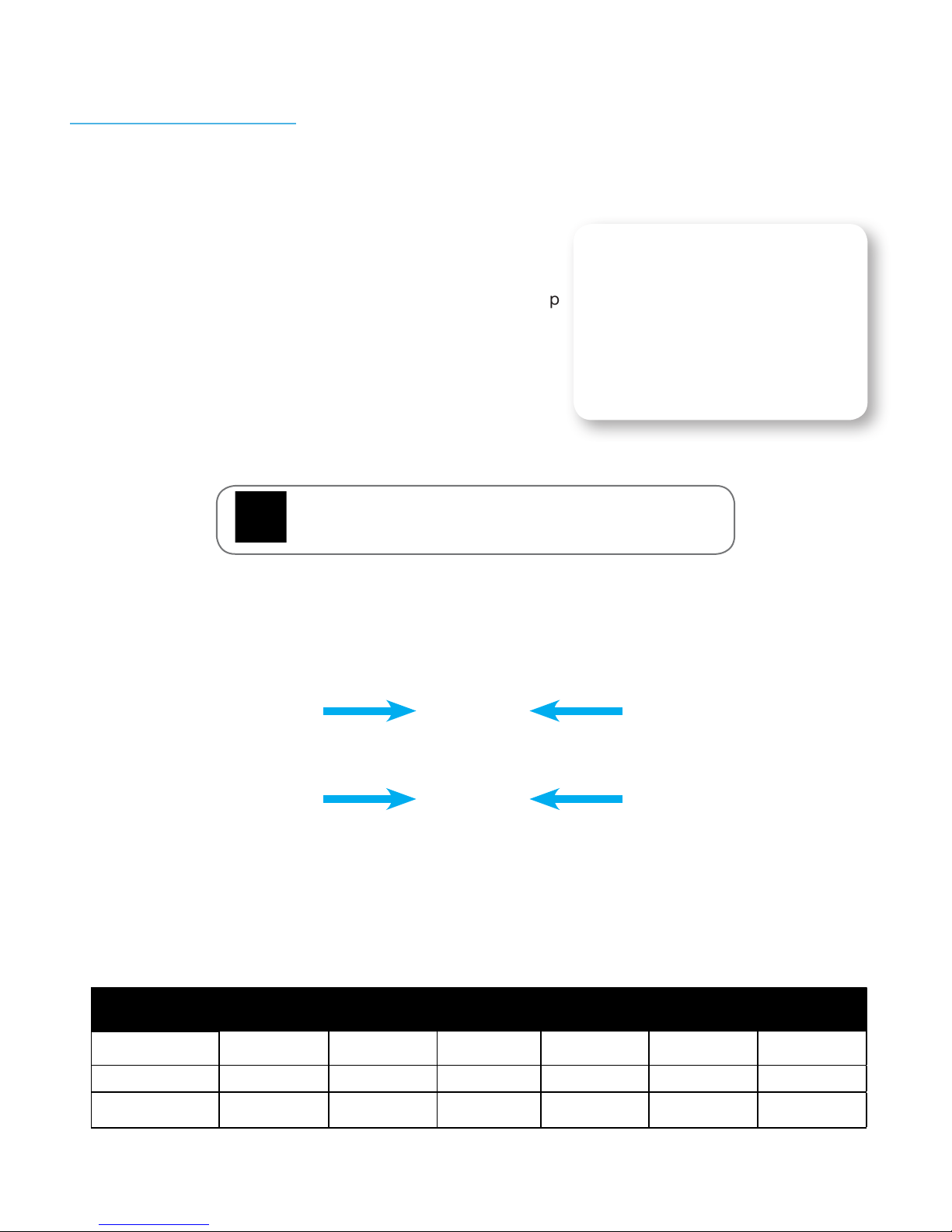
9Owner’s Manual - Model FSN General Information |
Wall Mounting Information
Wall-Mounting The Tv
To mount your TV on a wall, you will need a wall mount. Consult the information on this page to nd the
appropriate mount for your TV. Be sure the mount you choose is capable of supporting the weight of the
TV. After you have determined that you have the correct mount for your TV, you can begin the installation.
To install your TV on a wall:
1. Disconnect any cables connected to your TV.
2. Lay a blanket down on at sturdy but soft surface. Run
your hand over surface to make sure there are no sharp
object or protrusions. Place the TV face-down.
3. Remove the stands by loosening and removing the
screws.
4. Attach your TV and wall mount to the wall,
carefully following the instructions that came
with your mount. Use only with a UL-listed wall mount
bracket rated for the weight/load of this TV.
1
To mount your TV on a wall, you will need a wall mount. Consult the
information on this page to nd the appropriate mount for your TV.
Be sure the mount you choose is capable of supporting the
weight of the TV. After you have determined that you have
the correct mount for your TV, you can begin the installation.
To install your TV on a wall:
1.Disconnect any cables connected to your TV.
2.Place the TV face-down on a clean, at, stable surface. Be sure the
surface is clear of debris that can scratch or damage the TV.
3.Remove the stands by loosening and removing the screws.
4.Attach your TV and wall mount to the wall, carefully following the
instructions that came with your mount. Use only with a UL-listed wall
mount bracket rated for the weight/load of this TV.
WALL-MOUNTING THE TV
Installing a TV on a wall requires lifting. To prevent
injury or damage to the TV, ask someone to help you.
Note: This image is included for illustrative purposes only and may be subject to change.
The actual number of ports and their locations may vary according to the model.
Hole Pattern: 200 mm x 200
mm
200 mm x 200
mm mm mm
400 mm x 400
mm
400 mm x 400
mm
Screw Size: M6 M6 M6 M6 M8 M6
Hole Depth: 29.6 mm 20 mm 16 mm 12 mm 24 mm 20 mm
7
FSN4318 FSN5018 FSN5518 FSN6518 FSN7018 FSN7518
200 mm x 200 400 mm x 200
1
To mount your TV on a wall, you will need a wall mount. Consult the
information on this page to nd the appropriate mount for your TV.
Be sure the mount you choose is capable of supporting the
weight of the TV. After you have determined that you have
the correct mount for your TV, you can begin the installation.
To install your TV on a wall:
1.Disconnect any cables connected to your TV.
2.Place the TV face-down on a clean, at, stable surface. Be sure the
surface is clear of debris that can scratch or damage the TV.
3.Remove the stands by loosening and removing the screws.
4.Attach your TV and wall mount to the wall, carefully following the
instructions that came with your mount. Use only with a UL-listed wall
mount bracket rated for the weight/load of this TV.
WALL-MOUNTING THE TV
Installing a TV on a wall requires lifting. To prevent
injury or damage to the TV, ask someone to help you. Note: This image is included for illustrative purposes only and may be subject to change.
The actual number of ports and their locations may vary according to the model.
Hole Pattern: 200 mm x 200
mm
200 mm x 200
mm mm mm
400 mm x 400
mm
400 mm x 400
mm
Screw Size: M6 M6 M6 M6 M8 M6
Hole Depth: 29.6 mm 20 mm 16 mm 12 mm 24 mm 20 mm
7
FSN4318 FSN5018 FSN5518 FSN6518 FSN7018 FSN7518
200 mm x 200 400 mm x 200
Installing a TV on a wall requires lifting. To prevent injury or
damage to the TV, we reccomend two people for installation
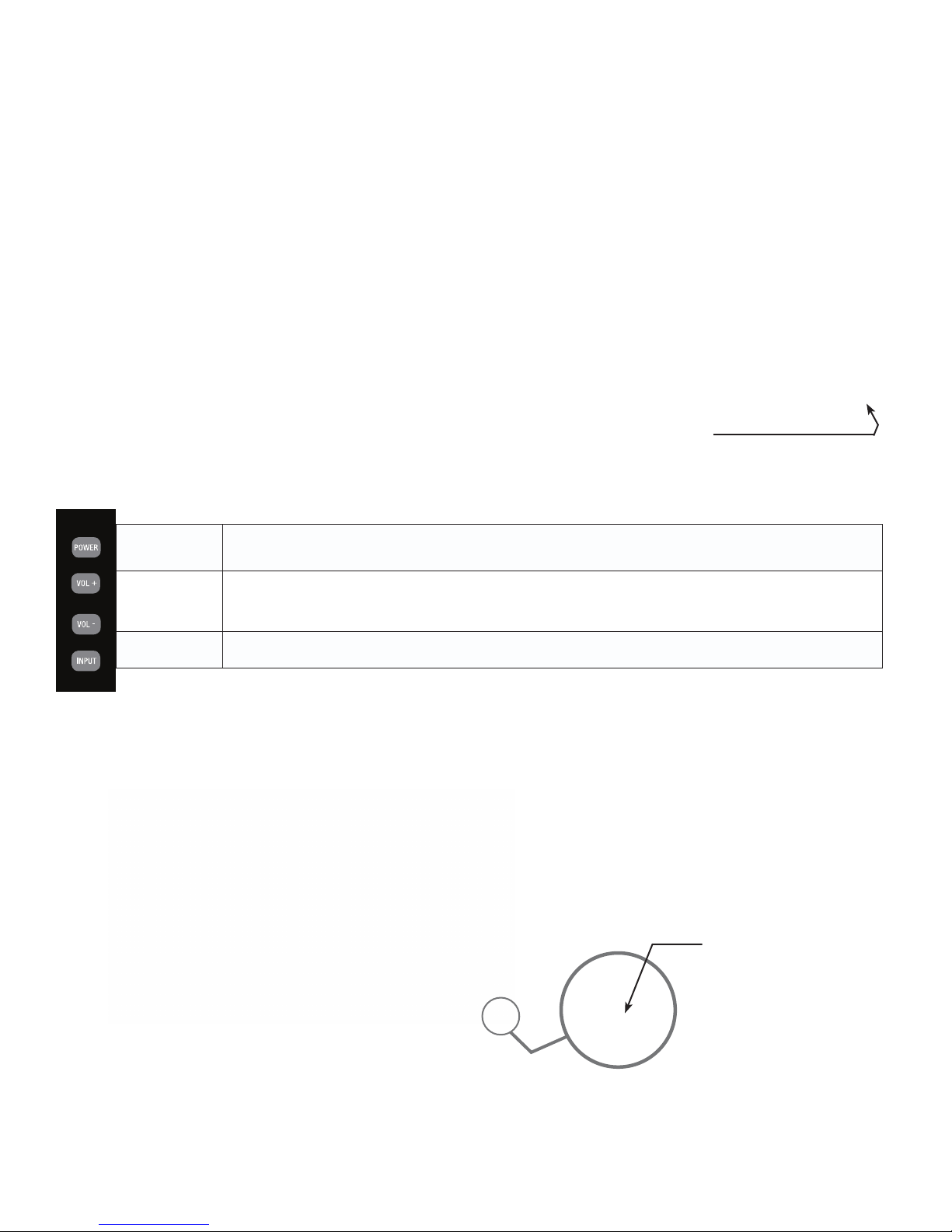
10 All Rights Reserved. SkyVue®
Connecting the Power Cord
WARNING: TV and AC receptacle must be installed at least
5 feet away from standing water, such as (but not limited to) a
pool or spa. Please allow for additional clearance if TV is in use
on a SkyVue Portable Cart.
Connect the power cord after you have made connections to your video equipment. Connect the power cord to an
outdoor AC outlet that is in compliance with local regulations. Once the TV is installed it must remain plugged into a
stable and consistent 120V, 60HZ power source at all times.
Manual Controls Panel
The Side or Bottom Control Panel can be found by reaching your hand on
right lower of the SkyVue TV.
POWER Turn on the TV by pressing the button once. Press the button again to turn off the TV.
VOL+ / VOL- These buttons increase or decrease the volume. If a sub-menu is active, pressing these buttons will move the
selection left or right. If the OSD is active, Vol+/Vol- is used to select the highlighted options.
INPUT This button switches between the different sources of the TV. When the On-Screen Display (OSD) is active, this
button acts as the enter button and confirms the menu selection.
Location of
Manual Controls Panel
Ambient Light Sensor
IR - Remote Sensor
Power Indicator Light
SKYVUE FUSION
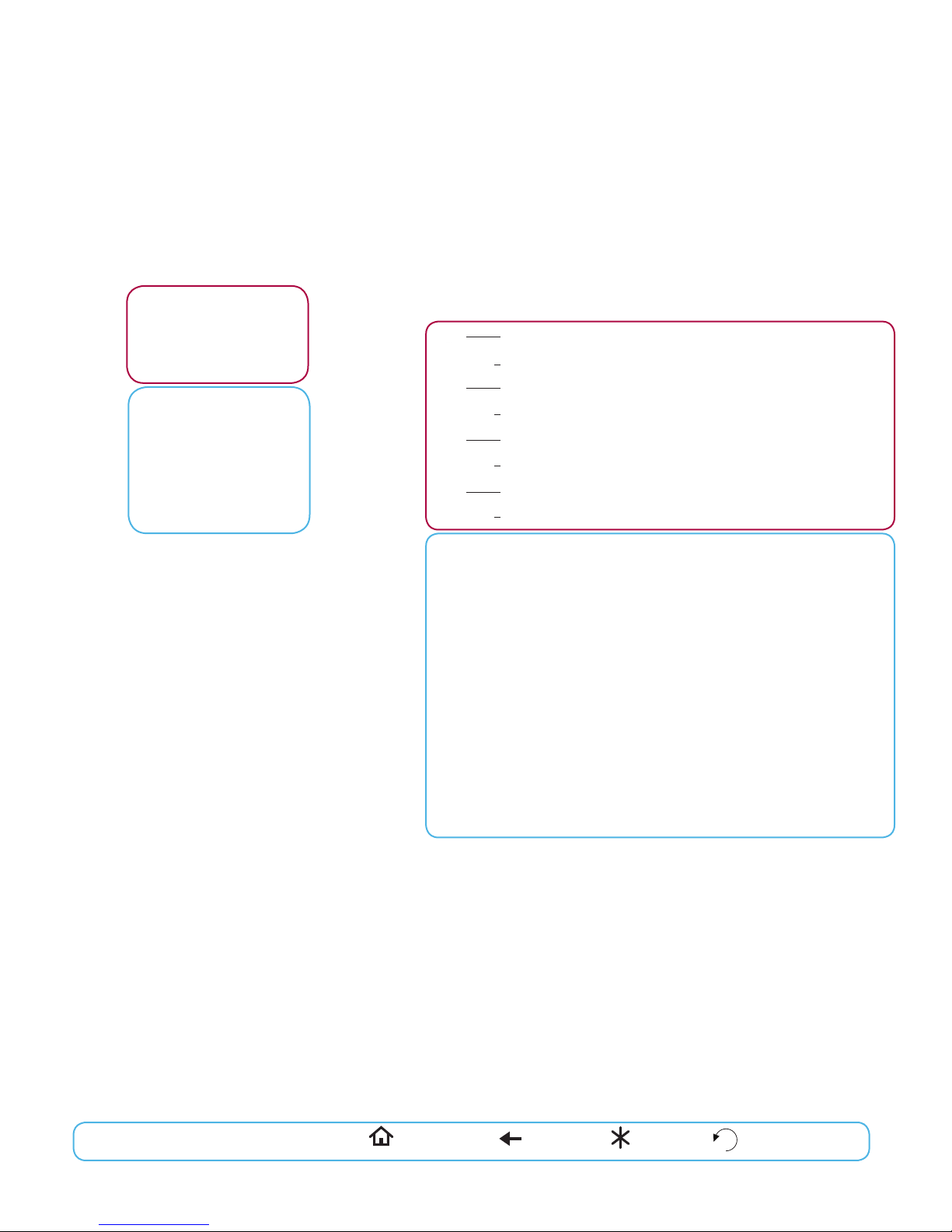
11Owner’s Manual - Model FSN General Information |
Remote Control Guide
POWER - Switch the TV power on or enter standby.
TV - Push to control TV
Learn - Push to teach remote features
DVD - Push to control DVD player
Satellite - Push to control the satellite receiver
Cable - Push to control functions of the cable box
Input - Push to change the viewing source on the television
View Mode - Push to change format of the screen
Display - Push to show content information.
Skip Back - Push this to go to previous chapter
Stop - Push this button to stop current content
Record - Push this button to start recording a show
Skip Forward - Skips forward to the next chapter
Rewind - Push to watch previous content
Pause - Push to pause current content
Play - Push to play current content.
Fast Forward - Skips ahead in recorded content
Info - Push this to display content information
Guide - Push to display guide for cable or satellite provider.
Up Arrow - Push to move menu selections up
DVR List - Push to display recorded content on home DVR
Back - Push to return to previous page in menu
Left Arrow - Push to move menu selections left
Select - Push to make a selection in the menu or guide
Right Arrow - Push to move menu selections right
Audio - Push to change preset audio on select program content
Menu - Push to access the television menu
Down Arrow - Push to move menu selection down
Exit - Push to exit current menu
Vol +/- Push these to increase or decrease
CC - Push to display closed caption on select content
Fav - Push to display favorite channels on cable/ satellite box
Mute - Push to turn sound off, push again to have volume restored
Apps - Push to directly access apps menu
CH +/ - Push to go up or down in channel numbers
Numbers - Push these to enter channel numbers and passwords
Prev - Push this to return to previous selection
Freeze - Push this to temporarily freeze picture on the screen
SRND SOUND - Activate enhanced sound mode
Sleep - Push to activate the sleep timer
The SkyVue Universal Remote Control
is pre-programmed with the latest
library of codes. It is designed to op-
erate the SkyVue TV, Satellite, Cable
Box, and DVD Players.
For use with Streaming Stick Devices: = Home = Back = Options =Return

12 All Rights Reserved. SkyVue®
Using The On-Screen Menu
Your TV features an easy-to-use on-screen menu. To open the
on-screen menu, press the Menu button on the remote.
From this menu, you can:
• Adjust the Picture settings
• Adjust the Audio settings
• Adjust the Network settings
• Set up the Timers
• Adjust the Channel settings
• Set up Closed Captioning
• Name and adjust Inputs
• Adjust TV settings
• View user manual
External devices such as DVD players, Blu-ray Players, and vieo game consoles can be connected to
your TV. To use one of these devices with your TV, you must rst change the input source using the
Input menu.
To change the input sources:
1. Press the Input button on the remote. The Input menu is displayed.
2. Use the Right/Left Arrow buttons or the Input button on the remote to highlight the input you
wish to view and press OK. The selected input is displayed.
Use the Arrow buttons to highlight a menu option, and press the
OK button to select that option.
3Using the On-Screen Menu
Your TV features an easy-to-use on-screen menu.
To open the on-screen menu, press the Menu button on the remote.
From this menu, you can:
• Adjust the Picture settings
• Adjust the Audio settings
• Adjust the Network settings
• Set up the Timers
• Adjust the Channel settings
• Set up Closed Captioning
• Name and adjust Inputs
• Adjust TV settings
• View user manual
NAVIGATING THE ON-SCREEN MENU
To open the on-screen menu, press
the Menu button on the remote.
Use the Arrow buttons to highlight
a menu option, and press the OK
button to select that option.
While navigating the on-screen menu, you can
press the Back button at any time to return to the
previous menu screen. The Exit button will close the on-
screen menu.
CHANGING THE INPUT SOURCE
External devices such as DVD players, Blu-ray Players, and video game
consoles can be connected to your TV. To use one of these devices
with your TV, you must rst change the input source using the Input
menu.
To change the input sources:
1. Press the Input button on the remote. The Input menu is displayed.
2. Use the Right/Left Arrow buttons or the Input button on the
remote to highlight the input you wish to view and press OK. The
selected input is displayed.
TV Settings
Picture
Audio
Network
Timers
Channels
Closed Captions
Input Settings
System
User Manual
CC
You can change the input names that appear on the
Input menu to make your devices easy to recognize.
See
Renaming Devices on the Input Menu
for more
information.
9
Navigating The On-Screen Menu
Changing The Input Source
While navigating the on-screen menu, you can press the
Back button at any time to return to the previous menu
screen. The Exit button will close the onscreen menu.
= Back = Exit
You can change the input names that appear on the
Input menu to make your devices easy to recognize. See
Renaming Devices on the Input Menu for more information.
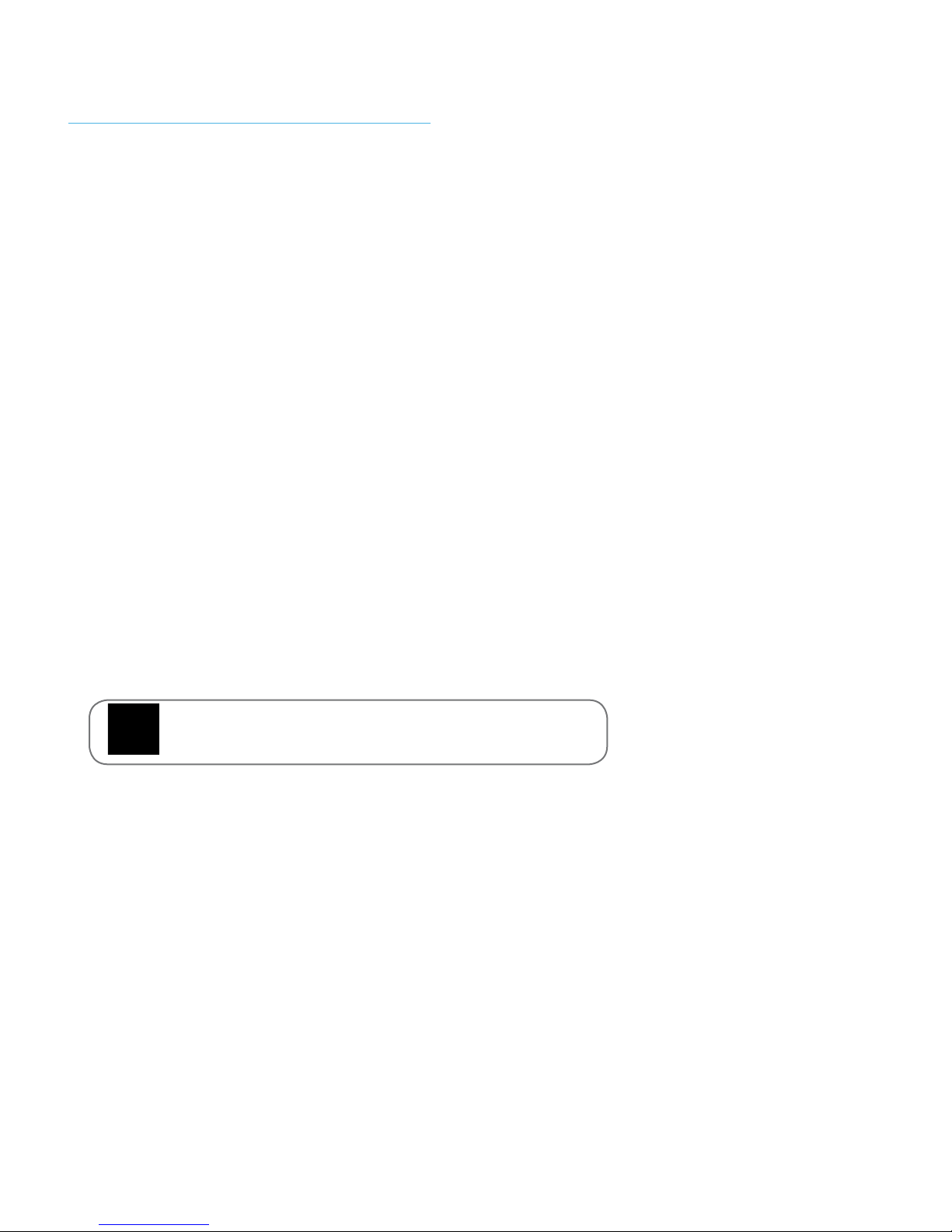
13Owner’s Manual - Model FSN On Screen Menu | Picture Settings |
The TV can display images in four different modes: Normal, Panoramic, Wide, and Zoom. Each
mode displays the picture differently.
Some programs have black bars on the top or sides of the picture so that the picture keeps its orig-
inal shape. Examples include wide-screen movies and older television programs.
To change the screen aspect ratio:
1. Press the View Mode button on the remote.
2. Use the Arrow buttons to highlight the aspect ratio you wish to view and press OK.
• Normal preserves the content’s original aspect ratio and size.
• Panoramic stretches a 4:3 aspect ratio picture to the left and right edges of the screen. The
center of the image is not stretched, but the sides of the image are extremely stretched. If you
are watching widescreen (1.85:1 or 2.35:1) content with black bars on the top and bottom, the
black bars will still appear on the top and bottom of the display image.
• Wide stretches a 4:3 aspect ratio picture to the edges of the screen. Since the picture is being
stretched, the display image may appear distorted—gures appear short and fat. If the program
is already formatted for widescreen viewing (1.85:1 or 2.35:1), then black bars will appear on the
top and bottom of the display image.
• Zoom expands images evenly in all directions (33% taller and 33% wider) with black bars to t
the screen. A 720p image will ll a 1080p screen.
Changing The Screen Aspect Ratio
Tip: The aspect ratio cannot be changed for Ultra HD
content or HDR content.

14 All Rights Reserved. SkyVue®
Your TV can be adjusted to suit your preferences and viewing conditions.
To adjust the picture settings:
1. Press the Menu button on the remote. The on-screen menu is displayed.
2. Use the Arrow buttons on the remote to highlight Picture and press OK. The PICTURE menu is
displayed
3. Use the Arrow buttons on the remote to highlight Picture Mode, then use the Left/Right Arrow
buttons to change the picture mode:
Adjusting The Picture Settings
• Standard mode sets the picture settings to the
default settings.
• Calibrated mode sets the picture settings to
values ideal for watching TV in a brightly-lit area.
• Calibrated Dark mode sets the picture settings
to values ideal for watching TV in a dark area.
• Vivid mode sets the picture settings to values that
produce a brighter, more vivid picture.
• Game mode reduces throughput delays and
optimizes the picture settings for displaying game
console output.
• Computer mode optimizes the picture settings
for displaying computer output.
• Auto Brightness Control - The auto brightness control detects the light levels in
the room and automatically adjusts the backlight for the best picture. Select Off, Low,
Medium, or High.
• Backlight - Adjusts the LED brightness to affect the overall brilliance of the picture.
Backlight cannot be adjusted when starting from some picture modes.
• Brightness - Adjusts the black level of the picture. When this setting is too low, the
picture may be too dark to distinguish details. When this setting is too high, the picture
may appear faded or washed out.
• Contrast - Adjusts the white level of the picture. When this setting is too low, the picture
may appear dark. When this setting is too high, the picture may appear faded or washed
out. If the setting is too high or too low, detail may be difcult to distinguish in dark or
bright areas of the picture.
3
3. Use the Arrow buttons on the
remote to highlight Picture
Mode, then use the Left/Right
Arrow buttons to change the
picture mode:
• Standard mode sets the
picture settings to the
default settings.
• Calibrated mode sets the
picture settings to values
ideal for watching TV in a
brightly-lit room.
• Calibrated Dark mode sets
the picture settings to values
ideal for watching TV in a
dark room.
• Vivid mode sets the picture
settings to values that
produce a brighter, more
vivid picture.
• Game mode reduces
throughput delays and
optimizes the picture settings
for displaying game console
output.
• Computer mode optimizes the picture settings for
displaying computer output.
ADJUSTING THE PICTURE SETTINGS
Your TV can be adjusted to suit your preferences and viewing
conditions.
If you save changes to the settings for a picture mode, an
asterisk appears after its name (see
Saving a Custom Picture
Mode
).
To adjust the picture settings:
1. Press the Menu button on the remote. The on-screen menu is
displayed.
2. Use the Arrow buttons on the remote to highlight Picture and
press OK. The PICTURE menu is displayed.
4. To manually change each of the picture settings, use the Up/
Down Arrow buttons on the remote to highlight that picture
setting, then use the Left/Right Arrow buttons to adjust the
setting:
• Auto Brightness Control - The auto brightness control detects
the light levels in the room and automatically adjusts the
backlight for the best picture. Select O, Low, Medium, or
High.
• Backlight - Adjusts the LED brightness to aect the overall
brilliance of the picture. Backlight cannot be adjusted when
starting from some picture modes.
• Brightness - Adjusts the black level of the picture. When this
setting is too low, the picture may be too dark to distinguish
details. When this setting is too high, the picture may appear
faded or washed out.
• Contrast - Adjusts the white level of the picture. When this
setting is too low, the picture may appear dark. When this
setting is too high, the picture may appear faded or washed
out. If the setting is too high or too low, detail may be dicult
to distinguish in dark or bright areas of the picture.
• Color - Adjusts the intensity of the picture colors.
• Tint - Adjusts the hue of the picture. This setting is useful in
adjusting the esh tones in the picture. If esh appears too
orange, reduce the level of color before adjusting tint.
• Sharpness - Adjusts the edge sharpness of picture elements.
It can be used to sharpen non-HD (high denition) content;
however, it will not produce detail that does not otherwise
exist.
5. When you have nished adjusting the picture settings, press
the Exit button on the remote.
Picture
Picture Mode Calibrated
Auto Brightness Control Off
Backlight 90
Brightness 50
Contrast 50
Color 50
Tint 0
Sharpness 20
More Picture
Picture Mode Edit
Color Calibration
Back
If Standard picture mode meets Energy Star® requirements. For
the best picture switch to Calibrated mode. Note that Calibrated
mode does not meet Energy Star® requirements. Customizing
picture setting will change the energy consumption required to
operate the TV.
11
4. To manually change each of the picture settings, use the Up/ Down Arrow buttons on the remote
to highlight that picture setting, then use the Left/Right Arrow buttons to adjust the setting:
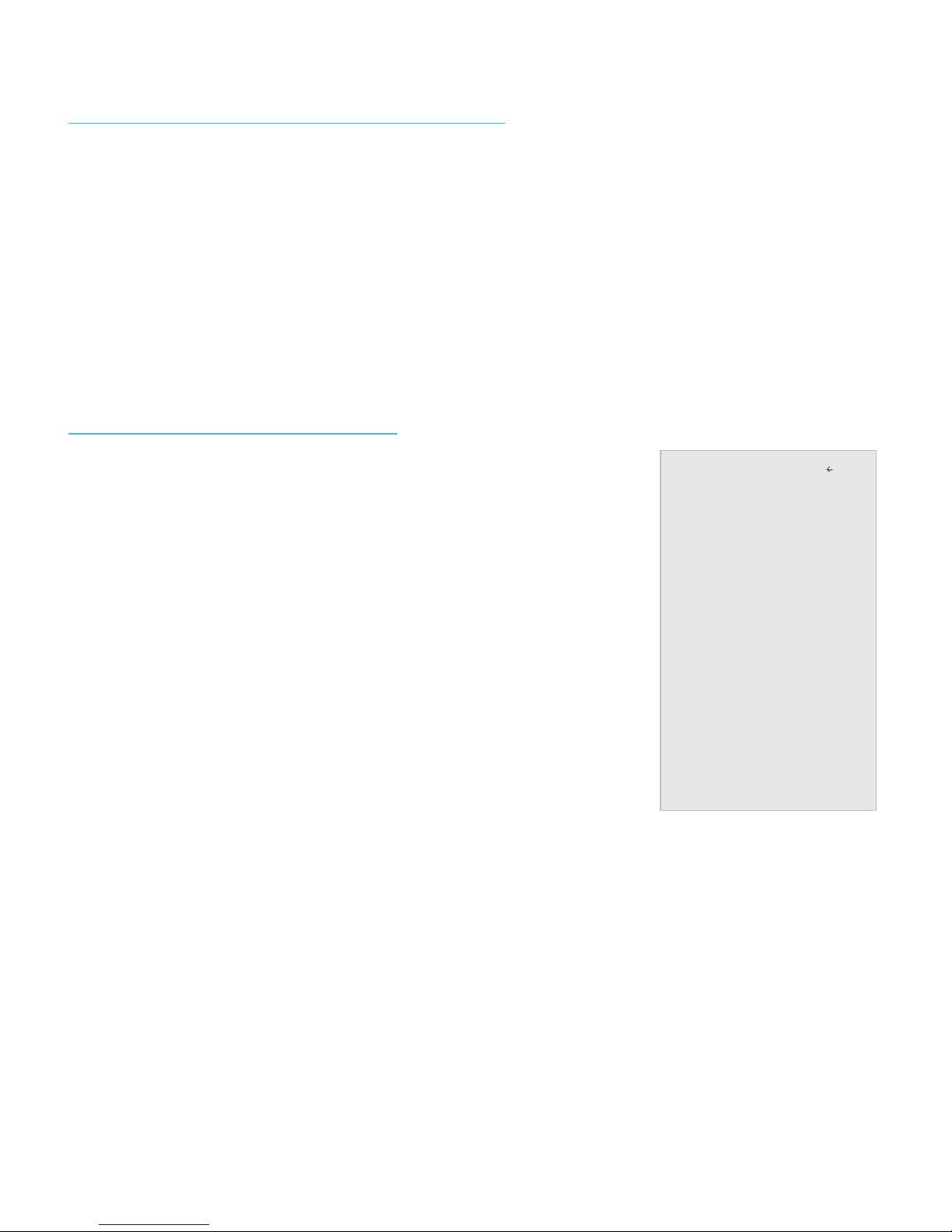
15Owner’s Manual - Model FSN On Screen Menu | Picture Settings |
To adjust more picture settings:
1. From the PICTURE menu, use the Arrow buttons to highlight
More Picture, and then press OK.
2. Use the Arrow buttons to highlight the setting you wish to
adjust, then press the Left/Right Arrow buttons to change the
setting:
• Color - Adjusts the intensity of the picture colors.
• Tint - Adjusts the hue of the picture. This setting is useful in adjusting the esh tones in
the picture. If esh appears too orange, reduce the level of color before adjusting tint.
• Sharpness - Adjusts the edge sharpness of picture elements. It can be used to sharpen
non-HD (high denition) content; however, it will not produce detail that does not
otherwise exist.
• Color Temperature - See Adjusting the Color Temperature.
• Black Detail - Adjusts the average brightness of the
picture to compensate for large areas of brightness. Select
Off, Low, Medium, or High.
• Xtreme Black Engine™ - Based on the content,
dynamically adjusts and balances the brightness and the
contrast ratio of the picture by locally adjusting backlight
zones.
Adjusting The Picture Settings (continued)
Adjusting More Picture Settings
5. When you have nished adjusting the picture settings, press the Exit button on the remote.
3
Adjusting More Picture Settings
To adjust more picture settings:
1. From the PICTURE menu, use the
Arrow buttons to highlight More
Picture, and then press OK.
2. Use the Arrow buttons to
highlight the setting you wish
to adjust, then press the Left/
Right Arrow buttons to change
the setting:
• Color Temperature -
See
Adjusting the Color
Temperature.
• Black Detail - Adjusts the
average brightness of the
picture to compensate for
large areas of brightness.
Select O, Low, Medium, or
High.
• Xtreme Black Engine™ - Based on the content, dynamically
adjusts and balances the brightness and the contrast ratio
of the picture by locally adjusting backlight zones.
• Clear Action - Reduces blur in scenes with fast action but
limtis the range for the Backlight setting.
• Reduce Noise
- Reduce Signal Noise - Diminishes artifacts in the
image caused by the digitizing of image motion content.
Select O, Low, Medium, or High.
- Reduce Block Noise - Reduces pixelation and
distortion for mpeg les. Select O, Low, Medium, or High.
• Game Low Latency - Select On to reduce video delay (lag)
when gaming.
• Film Mode - Optimizes the picture for watching lm. Select
Auto or O.
• Color Space - Select Color Space for the source. Video
sources uses YCbCr, but PC uses RGB.
• Gamma - Set the shape of the Gamma curve. Use lower
Gamma values for bright room conditions, and higher
values when it’s dark.
3. When you have nished adjusting More Picture Settings, press the
Exit button on the remote.
Adjusting the Color Temperature
Adjusting the color temperature changes the white balance of the
picture.
To adjust the color temperature:
1. From the MORE PICTURE menu,
use the Arrow buttons to
highlight Color Temperature,
and then press OK.
2. Use the Arrow buttons on the
remote to highlight a color
temperature preset and then
press OK.
• Normal is optimized for
television viewing.
• Cool produces a blue-hued
picture.
• Computer optimizes the
picture for use as a
PC monitor.
3. When you have nished adjusting the color temperature,
press the Exit button on the remote.
More Picture
Color Temperature Normal
Black Detail Off
Extreme Black Engine™ Low
Clear Action Off
Reduce Noise
Game Low Latency Off
Film Mode On
Color Space Auto
Gamma 2.2
Back
Color Temperature
Normal
Cool
Computer
Back
12

16 All Rights Reserved. SkyVue®
• Clear Action - Reduces blur in scenes with fast action but limtis the range for the
Backlight setting.
• Reduce Noise
• Reduce Signal Noise - Diminishes artifacts in the image caused by the digitizing
of image motion content. Select Off, Low, Medium, or High.
• Reduce Block Noise - Reduces pixelation and distortion for mpeg les. Select
Off, Low, Medium, or High.
• Game Low Latency - Select On to reduce video delay (lag) when gaming.
• Film Mode - Optimizes the picture for watching lm. Select Auto or Off.
• Color Space - Select Color Space for the source. Video sources uses YCbCr, but PC
uses RGB.
• Gamma - Set the shape of the Gamma curve. Use lower Gamma values for bright room
conditions, and higher values when it’s dark.
Adjusting More Picture Settings (continued)
Adjusting the Color Temperature
3. When you have finished adjusting More Picture Settings, press the Exit button on the remote.
Adjusting the color temperature changes the white balance of
the picture.
To adjust the color temperature:
1. From the MORE PICTURE menu, use the Arrow buttons to
highlight Color Temperature, and then press OK.
2. Use the Arrow buttons on the remote to highlight a color
temperature preset and then press OK.
• Normal is optimized for television viewing.
• Cool produces a blue-hued picture.
• Computer optimizes the picture for use as a PC monitor.
3. When you have finished adjusting the color temperature,
press the Exit button on the remote.
3
Adjusting More Picture Settings
To adjust more picture settings:
1. From the PICTURE menu, use the
Arrow buttons to highlight More
Picture, and then press OK.
2. Use the Arrow buttons to
highlight the setting you wish
to adjust, then press the Left/
Right Arrow buttons to change
the setting:
• Color Temperature -
See
Adjusting the Color
Temperature.
• Black Detail - Adjusts the
average brightness of the
picture to compensate for
large areas of brightness.
Select O, Low, Medium, or
High.
• Xtreme Black Engine™ - Based on the content, dynamically
adjusts and balances the brightness and the contrast ratio
of the picture by locally adjusting backlight zones.
• Clear Action - Reduces blur in scenes with fast action but
limtis the range for the Backlight setting.
• Reduce Noise
- Reduce Signal Noise - Diminishes artifacts in the
image caused by the digitizing of image motion content.
Select O, Low, Medium, or High.
- Reduce Block Noise - Reduces pixelation and
distortion for mpeg les. Select O, Low, Medium, or High.
• Game Low Latency - Select On to reduce video delay (lag)
when gaming.
• Film Mode - Optimizes the picture for watching lm. Select
Auto or O.
• Color Space - Select Color Space for the source. Video
sources uses YCbCr, but PC uses RGB.
• Gamma - Set the shape of the Gamma curve. Use lower
Gamma values for bright room conditions, and higher
values when it’s dark.
3. When you have nished adjusting More Picture Settings, press the
Exit button on the remote.
Adjusting the Color Temperature
Adjusting the color temperature changes the white balance of the
picture.
To adjust the color temperature:
1. From the MORE PICTURE menu,
use the Arrow buttons to
highlight Color Temperature,
and then press OK.
2. Use the Arrow buttons on the
remote to highlight a color
temperature preset and then
press OK.
• Normal is optimized for
television viewing.
• Cool produces a blue-hued
picture.
• Computer optimizes the
picture for use as a
PC monitor.
3. When you have nished adjusting the color temperature,
press the Exit button on the remote.
More Picture
Color Temperature Normal
Black Detail Off
Extreme Black Engine™ Low
Clear Action Off
Reduce Noise
Game Low Latency Off
Film Mode On
Color Space Auto
Gamma 2.2
Back
Color Temperature
Normal
Cool
Computer
Back
12
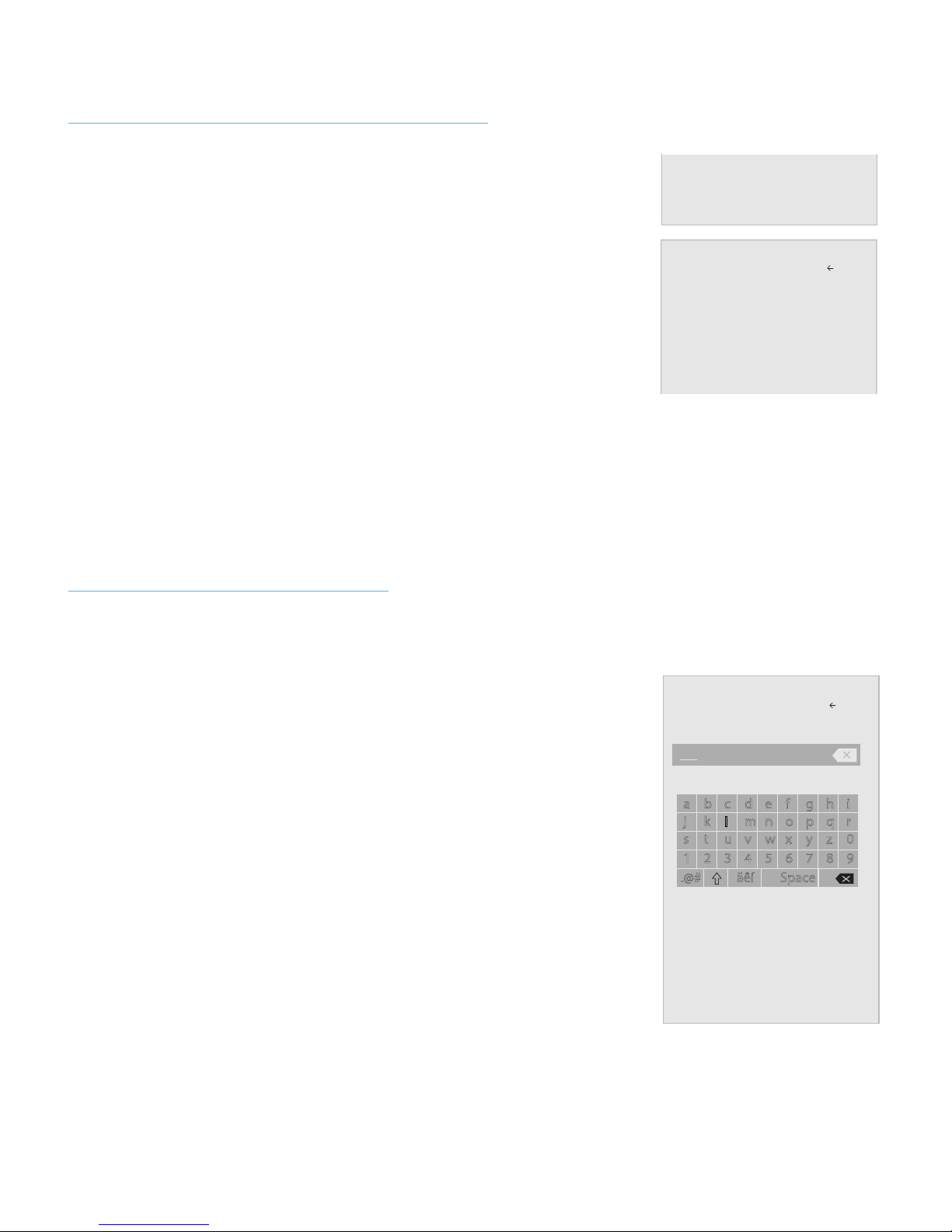
17Owner’s Manual - Model FSN On Screen Menu | Picture Settings |
Adjusting the Picture Mode Edit Settings
Saving a Custom Picture Mode
Picture Mode Edit Settings allow you to make precise adjustments
to the picture and to create picture modes to save groups of
picture settings.
To adjust the Picture Mode Edit settings:
1. From the PICTURE menu, use the Arrow buttons to
highlight Picture Mode Edit, and then press OK. The
PICTURE MODE EDIT menu is displayed.
2. Use the Arrow buttons to highlight the setting you wish to
adjust, then press OK to change the setting:
• Save Picture Mode - Save a custom picture mode.
• Lock Picture Mode - Prevent changes to custom picture modes. Choose between On or Off.
• Reset Picture Mode - Standard - Reset the picture mode settings to factory default values.
Custom picture modes allow you to save a group of custom settings for various viewing conditions and
video sources.
• Changes made while on any preset picture mode will add an
asterisk on the top right corner of the preset mode.
• The custom picture mode is not automatically saved.
To save a custom picture mode:
1. From the PICTURE MODE EDIT menu, use the Arrow
buttons to highlight Save Picture Mode, and then press
OK. The SAVE PICTURE MODE menu is displayed.
2. Use either on-screen keyboard to enter a name for your
custom picture mode.
3. Highlight Save and press OK.
4. Press the Exit button to exit the menu screens..
3
†Only available on customized preset modes.
Locking/Unlocking a Custom Picture Mode
Custom picture modes can be locked/unlocked with a unique PIN to
prevent accidental changes to their settings.
To lock all custom picture modes:
1. From the PICTURE MODE EDIT
menu, use the Arrow buttons
to highlight Lock Picture
Mode, and then press OK. The
LOCK PICTURE MODE menu is
displayed.
2. Use the Number Pad on your
remote to enter a unique 4-digit
PIN. If a system PIN is set, then
lock/unlock. If no system PIN is
set, then you will be prompted
to set a PIN.
3. Highlight Save and press OK.
4. Press the Exit button to exit the
menu screens.
To unlock all custom picture modes:
1. From the PICTURE MODE EDIT
menu, use the Arrow buttons
to highlight Lock Picture
Mode, and then press OK. The
LOCK PICTURE MODE menu is
displayed.
2. Use the Arrow buttons to select O.
3. Use the Number Pad on your remote to enter your 4-digit PIN.
4. Make any desired changes to the picture modes.
5. Then turn ON Lock Picture Mode.
6. Press the Exit button to exit the menu screens.
Adjusting the Picture Mode Edit Settings
Picture Mode Edit Settings allow you to make precise adjustments
to the picture and to create picture modes to save groups of picture
settings.
To adjust the Picture Mode Edit settings:
1. From the PICTURE menu, use the
Arrow buttons to highlight Picture
Mode Edit, and then press OK.
The PICTURE MODE EDIT menu is
displayed.
2. Use the Arrow buttons to
highlight the setting you wish to
adjust, then press OK to change
the setting:
• Save Picture Mode - Save a
custom picture mode.
• Lock Picture Mode - Prevent
changes to custom picture
modes. Choose between On or
O.
• Reset Picture Mode -
Standard†- Reset the picture
mode settings to factory
default values.
Saving a Custom Picture Mode
Custom picture modes allow you to save a group of custom settings
for various viewing conditions and video sources.
• Changes made while on any preset picture mode will add an
asterisk on the top right corner of the preset mode.
• The custom picture mode is not automatically saved.
To save a custom picture mode:
1. From the PICTURE MODE EDIT
menu, use the Arrow buttons
to highlight Save Picture
Mode, and then press OK. The
SAVE PICTURE MODE menu is
displayed.
2. Use either on-screen keyboard
to enter a name for your custom
picture mode.
3. Highlight Save and press OK.
4. Press the Exit button to exit the
menu screens.
Picture Mode Edit
Save Picture Mode
Lock Picture Mode
Reset Picture Mode - Calibrated
Back
Picture Mode Edit
Save Picture Mode
Lock Picture Mode On
Reset Picture Mode - Standard*
Back
Save Picture Mode Back
a b c d e f g h i
j k l m n o p q r
s t u v w x y z 0
1 2 3 4 5 6 7 8 9
.@# äêí Space
Save
System PIN code Back
Change the PIN used for the System PIN.
Enter the 4-digit PIN using the numbers keys on
the remote.
Cancel
New PIN
Conrm PIN
Save
Picture
Picture Mode Calibrated
Auto Brightness Control Off
Backlight 90
Brightness 50
Contrast 50
Color 50
Tint 0
Sharpness 20
More Picture
Picture Mode Edit
Color Calibration
Back
13
3
†Only available on customized preset modes.
Locking/Unlocking a Custom Picture Mode
Custom picture modes can be locked/unlocked with a unique PIN to
prevent accidental changes to their settings.
To lock all custom picture modes:
1. From the PICTURE MODE EDIT
menu, use the Arrow buttons
to highlight Lock Picture
Mode, and then press OK. The
LOCK PICTURE MODE menu is
displayed.
2. Use the Number Pad on your
remote to enter a unique 4-digit
PIN. If a system PIN is set, then
lock/unlock. If no system PIN is
set, then you will be prompted
to set a PIN.
3. Highlight Save and press OK.
4. Press the Exit button to exit the
menu screens.
To unlock all custom picture modes:
1. From the PICTURE MODE EDIT
menu, use the Arrow buttons
to highlight Lock Picture
Mode, and then press OK. The
LOCK PICTURE MODE menu is
displayed.
2. Use the Arrow buttons to select O.
3. Use the Number Pad on your remote to enter your 4-digit PIN.
4. Make any desired changes to the picture modes.
5. Then turn ON Lock Picture Mode.
6. Press the Exit button to exit the menu screens.
Adjusting the Picture Mode Edit Settings
Picture Mode Edit Settings allow you to make precise adjustments
to the picture and to create picture modes to save groups of picture
settings.
To adjust the Picture Mode Edit settings:
1. From the PICTURE menu, use the
Arrow buttons to highlight Picture
Mode Edit, and then press OK.
The PICTURE MODE EDIT menu is
displayed.
2. Use the Arrow buttons to
highlight the setting you wish to
adjust, then press OK to change
the setting:
• Save Picture Mode - Save a
custom picture mode.
• Lock Picture Mode - Prevent
changes to custom picture
modes. Choose between On or
O.
• Reset Picture Mode -
Standard†- Reset the picture
mode settings to factory
default values.
Saving a Custom Picture Mode
Custom picture modes allow you to save a group of custom settings
for various viewing conditions and video sources.
• Changes made while on any preset picture mode will add an
asterisk on the top right corner of the preset mode.
• The custom picture mode is not automatically saved.
To save a custom picture mode:
1. From the PICTURE MODE EDIT
menu, use the Arrow buttons
to highlight Save Picture
Mode, and then press OK. The
SAVE PICTURE MODE menu is
displayed.
2. Use either on-screen keyboard
to enter a name for your custom
picture mode.
3. Highlight Save and press OK.
4. Press the Exit button to exit the
menu screens.
Picture Mode Edit
Save Picture Mode
Lock Picture Mode
Reset Picture Mode - Calibrated
Back
Picture Mode Edit
Save Picture Mode
Lock Picture Mode On
Reset Picture Mode - Standard*
Back
Save Picture Mode Back
a b c d e f g h i
j k l m n o p q r
s t u v w x y z 0
1 2 3 4 5 6 7 8 9
.@# äêí Space
Save
System PIN code Back
Change the PIN used for the System PIN.
Enter the 4-digit PIN using the numbers keys on
the remote.
Cancel
New PIN
Conrm PIN
Save
Picture
Picture Mode Calibrated
Auto Brightness Control Off
Backlight 90
Brightness 50
Contrast 50
Color 50
Tint 0
Sharpness 20
More Picture
Picture Mode Edit
Color Calibration
Back
13

18 All Rights Reserved. SkyVue®
Custom picture modes can be locked/unlocked with a unique PIN to prevent accidental changes to their settings.
To lock all custom picture modes:
1. From the PICTURE MODE EDIT menu, use the Arrow
buttons to highlight Lock Picture Mode, and then press OK.
The LOCK PICTURE MODE menu is displayed.
2. Use the Number Pad on your remote to enter a unique 4-digit
PIN. If a system PIN is set, then lock/unlock. If no system PIN
is set, then you will be prompted to set a PIN.
3. Highlight Save and press OK.
4. Press the Exit button to exit the menu screens.
Custom picture modes that are no longer needed can be deleted.
To delete a custom picture mode:
1. From the PICTURE MODE EDIT menu, use the Arrow buttons
to highlight Delete Picture Mode, and then press OK. The
DELETE PICTURE MODE window is displayed.
2. Use the Left/Right Arrow buttons to highlight Delete and
press OK.
3. Press the Exit button to exit the menu screens.
To unlock all custom picture modes:
1. From the PICTURE MODE EDIT menu, use the Arrow
buttons to highlight Lock Picture Mode, and then press OK.
The LOCK PICTURE MODE menu is displayed.
2. Use the Arrow buttons to select Off.
3. Use the Number Pad on your remote to enter your 4-digit PIN.
4. Make any desired changes to the picture modes.
5. Then turn ON Lock Picture Mode.
6. Press the Exit button to exit the menu screens.
Locking/Unlocking a Custom Picture Mode
Deleting a Custom Picture Mode
3
†Only available on customized preset modes.
Locking/Unlocking a Custom Picture Mode
Custom picture modes can be locked/unlocked with a unique PIN to
prevent accidental changes to their settings.
To lock all custom picture modes:
1. From the PICTURE MODE EDIT
menu, use the Arrow buttons
to highlight Lock Picture
Mode, and then press OK. The
LOCK PICTURE MODE menu is
displayed.
2. Use the Number Pad on your
remote to enter a unique 4-digit
PIN. If a system PIN is set, then
lock/unlock. If no system PIN is
set, then you will be prompted
to set a PIN.
3. Highlight Save and press OK.
4. Press the Exit button to exit the
menu screens.
To unlock all custom picture modes:
1. From the PICTURE MODE EDIT
menu, use the Arrow buttons
to highlight Lock Picture
Mode, and then press OK. The
LOCK PICTURE MODE menu is
displayed.
2. Use the Arrow buttons to select O.
3. Use the Number Pad on your remote to enter your 4-digit PIN.
4. Make any desired changes to the picture modes.
5. Then turn ON Lock Picture Mode.
6. Press the Exit button to exit the menu screens.
Adjusting the Picture Mode Edit Settings
Picture Mode Edit Settings allow you to make precise adjustments
to the picture and to create picture modes to save groups of picture
settings.
To adjust the Picture Mode Edit settings:
1. From the PICTURE menu, use the
Arrow buttons to highlight Picture
Mode Edit, and then press OK.
The PICTURE MODE EDIT menu is
displayed.
2. Use the Arrow buttons to
highlight the setting you wish to
adjust, then press OK to change
the setting:
• Save Picture Mode - Save a
custom picture mode.
• Lock Picture Mode - Prevent
changes to custom picture
modes. Choose between On or
O.
• Reset Picture Mode -
Standard†- Reset the picture
mode settings to factory
default values.
Saving a Custom Picture Mode
Custom picture modes allow you to save a group of custom settings
for various viewing conditions and video sources.
• Changes made while on any preset picture mode will add an
asterisk on the top right corner of the preset mode.
• The custom picture mode is not automatically saved.
To save a custom picture mode:
1. From the PICTURE MODE EDIT
menu, use the Arrow buttons
to highlight Save Picture
Mode, and then press OK. The
SAVE PICTURE MODE menu is
displayed.
2. Use either on-screen keyboard
to enter a name for your custom
picture mode.
3. Highlight Save and press OK.
4. Press the Exit button to exit the
menu screens.
Picture Mode Edit
Save Picture Mode
Lock Picture Mode
Reset Picture Mode - Calibrated
Back
Picture Mode Edit
Save Picture Mode
Lock Picture Mode On
Reset Picture Mode - Standard*
Back
Save Picture Mode Back
a b c d e f g h i
j k l m n o p q r
s t u v w x y z 0
1 2 3 4 5 6 7 8 9
.@# äêí Space
Save
System PIN code Back
Change the PIN used for the System PIN.
Enter the 4-digit PIN using the numbers keys on
the remote.
Cancel
New PIN
Conrm PIN
Save
Picture
Picture Mode Calibrated
Auto Brightness Control Off
Backlight 90
Brightness 50
Contrast 50
Color 50
Tint 0
Sharpness 20
More Picture
Picture Mode Edit
Color Calibration
Back
13
3
Deleting a Custom Picture Mode
Custom picture modes that are no longer needed can be deleted.
Inputs assigned to a deleted custom picture mode
become assigned to the
Calibrated
picture mode.
To delete a custom picture mode:
1. From the PICTURE MODE EDIT menu,
use the Arrow buttons to highlight
Delete Picture Mode, and then
press OK. The DELETE PICTURE
MODE window is displayed.
2. Use the Left/Right Arrow buttons to highlight Delete and press
OK.
3. Press the Exit button to exit the menu screens.
Resetting a Picture Mode
A preset picture mode that has been edited can be restored to the
factory default settings.
To reset a customized preset picture mode:
1. From the PICTURE MODE EDIT menu,
use the Arrow buttons to highlight
Reset Picture Mode, and then
press OK. The RESET PICTURE MODE
window is displayed.
2. Use the Left/Right Arrow buttons to highlight Reset and press OK.
3. Press the Exit button to exit the menu screens.
To delete the user created Custom 1 picture mode,
select the Delete button.
Delete Cancel
Select Reset to restore Standard
picture mode to factory defaults.
Reset Cancel
14
Table of contents
Other skyvoe TV manuals
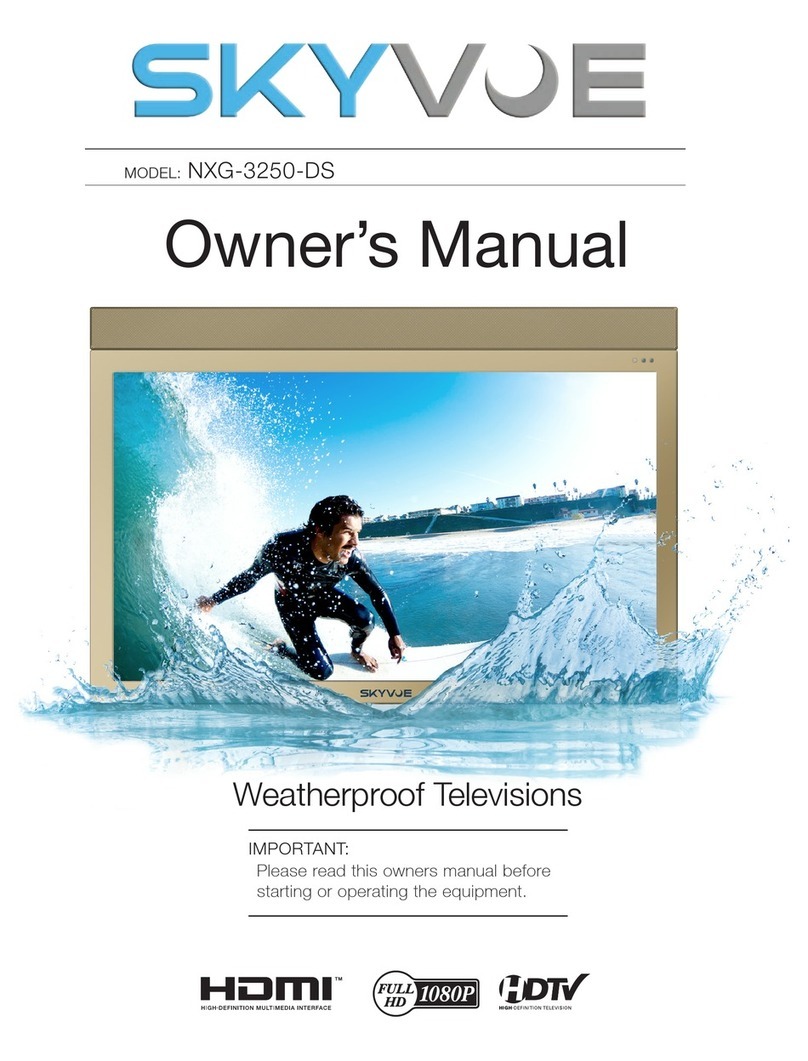
skyvoe
skyvoe NXG-3250-DS User manual

skyvoe
skyvoe NXG-4250-DS User manual
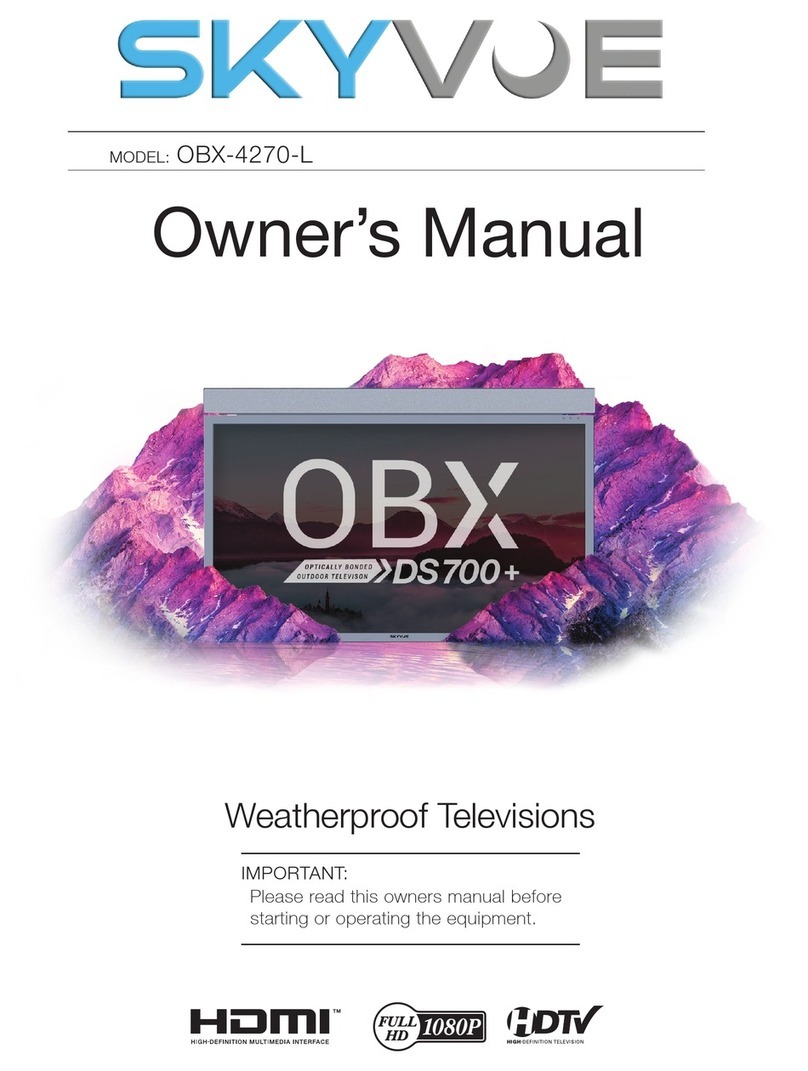
skyvoe
skyvoe OBX-4270-L User manual

skyvoe
skyvoe NXG-4650-DS User manual

skyvoe
skyvoe SKY8020 User manual

skyvoe
skyvoe NXG-8070-DS User manual

skyvoe
skyvoe NXG-6550-DS User manual

skyvoe
skyvoe NXG-4K User manual
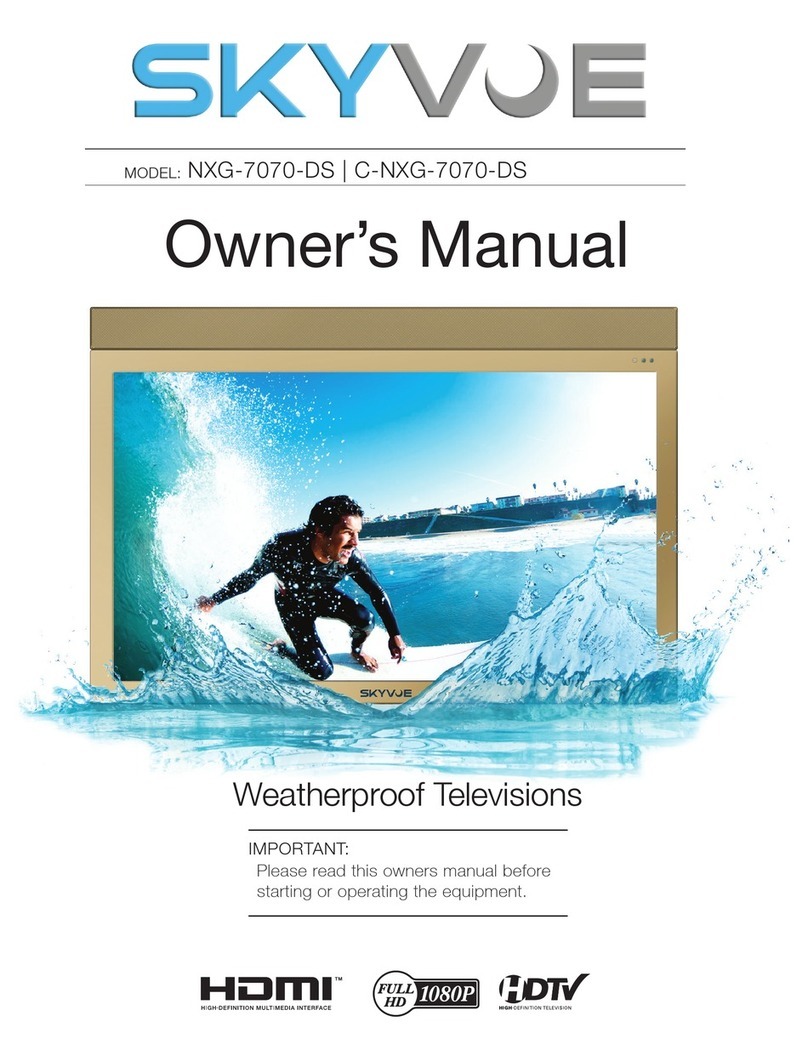
skyvoe
skyvoe NXG-7070-DS User manual