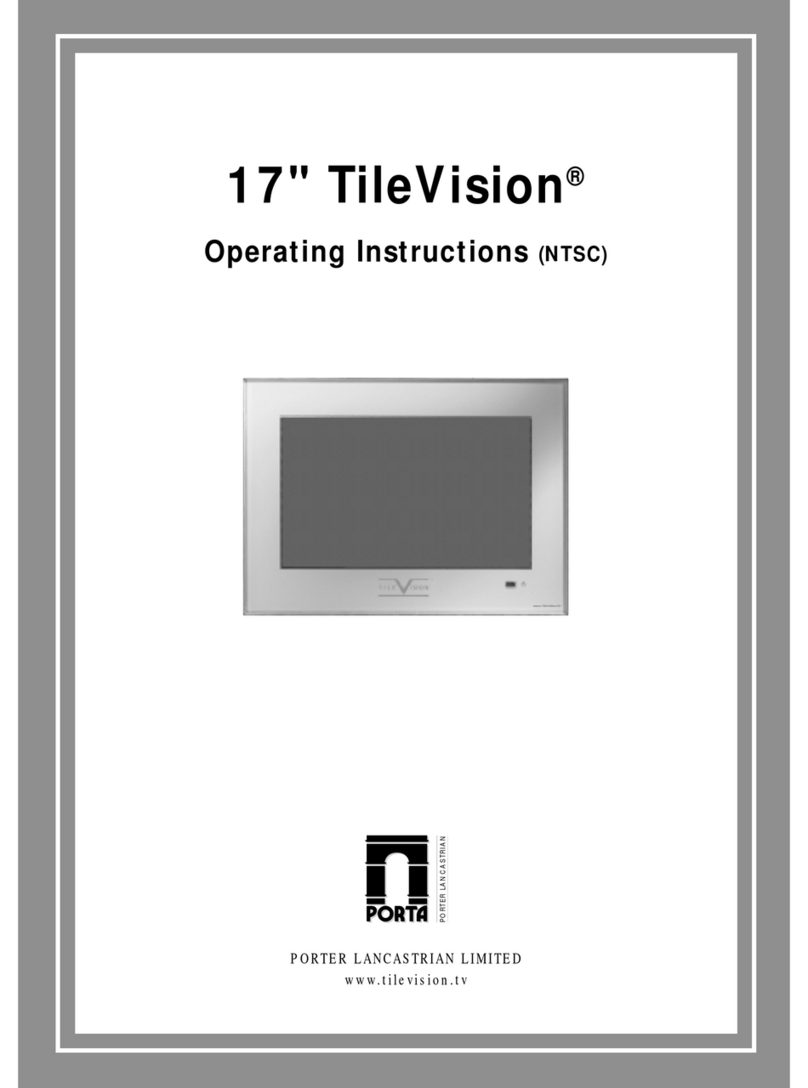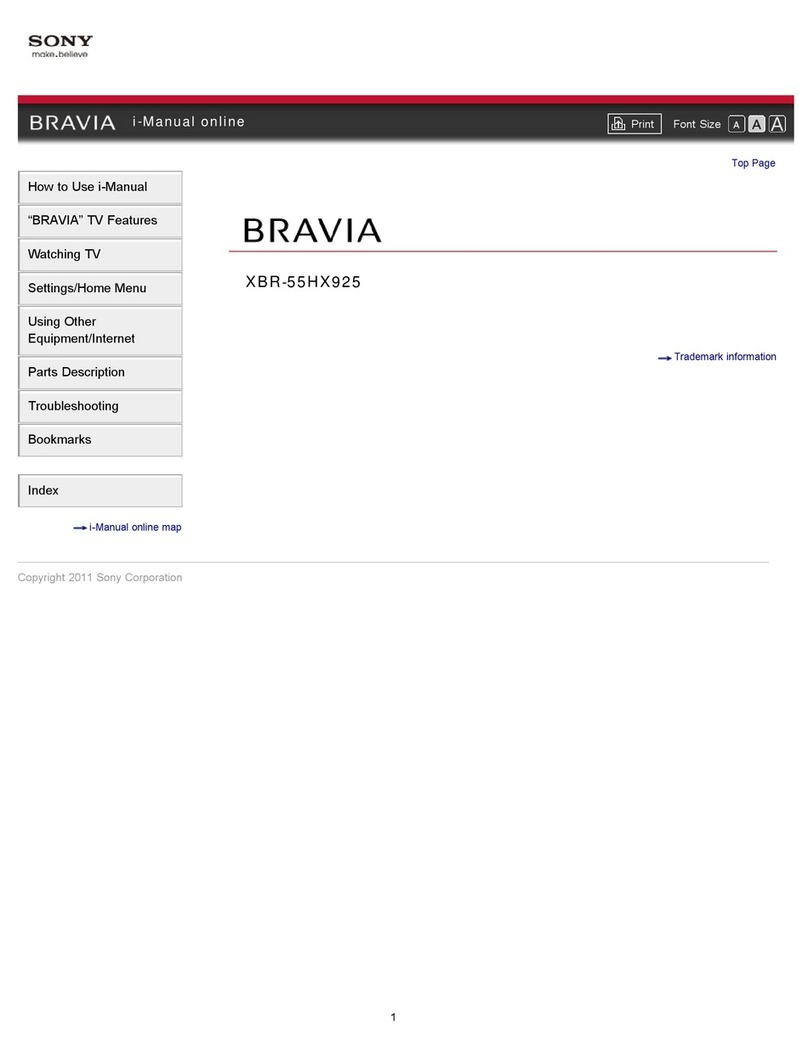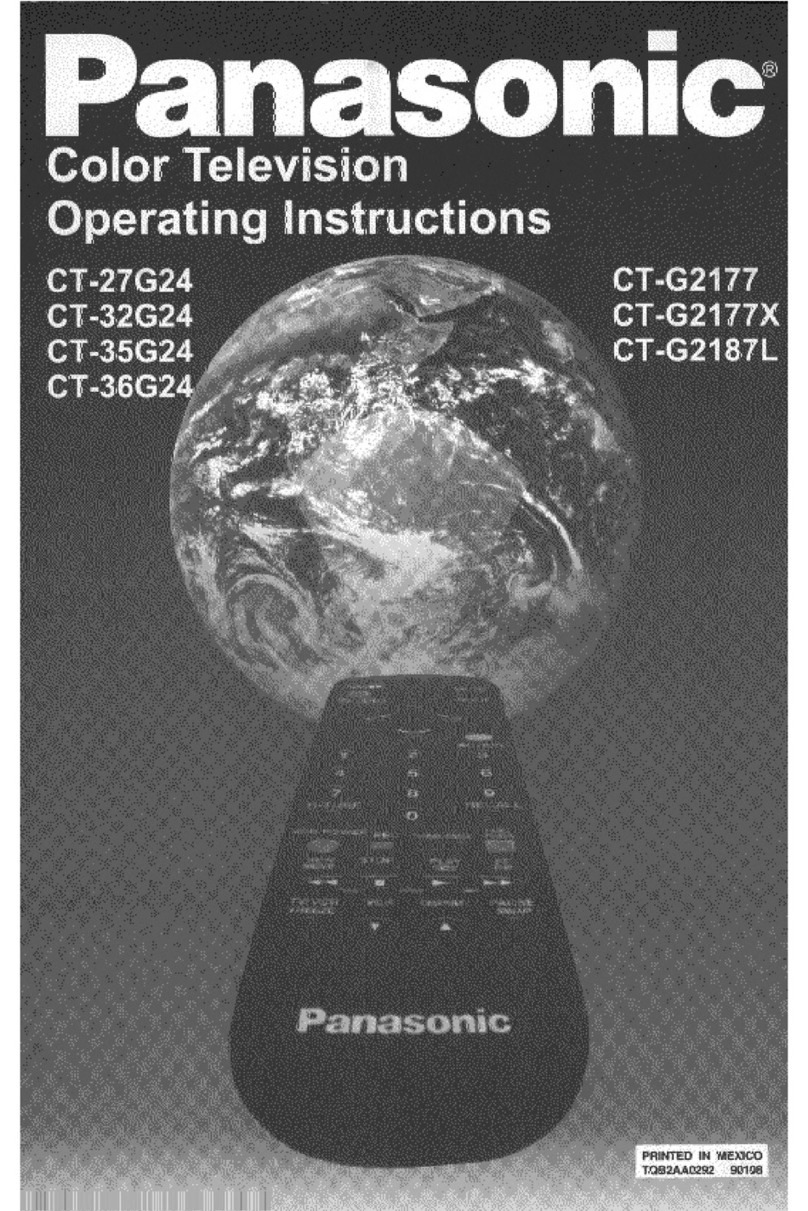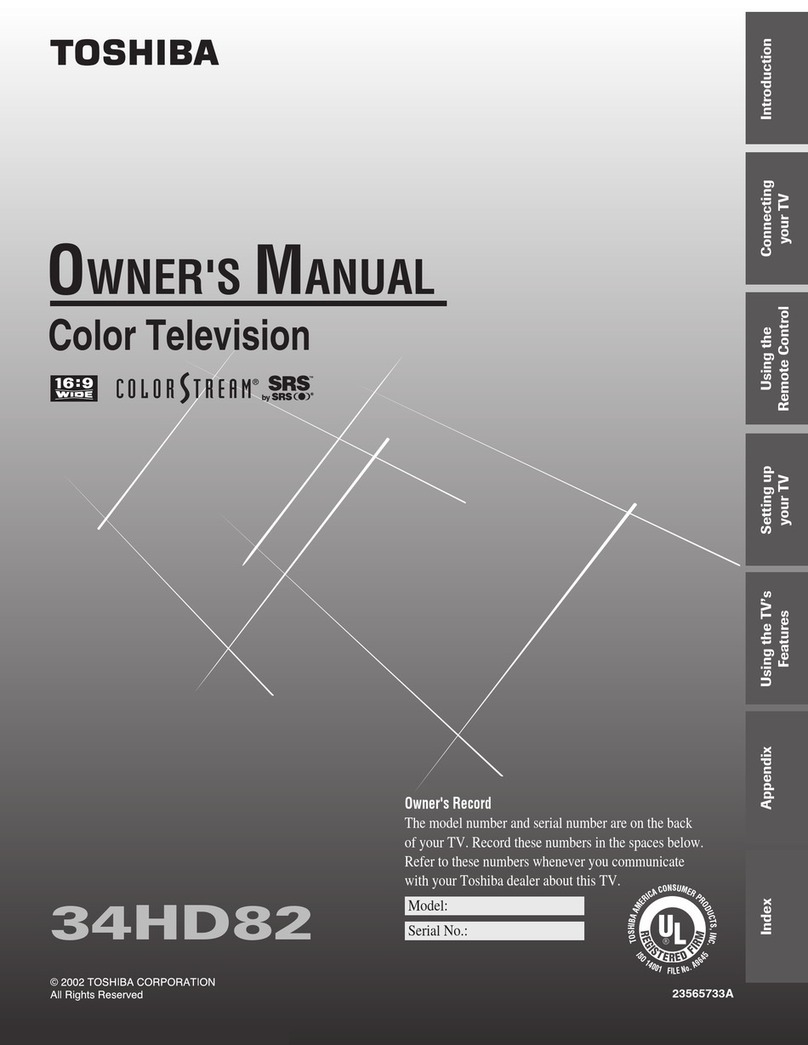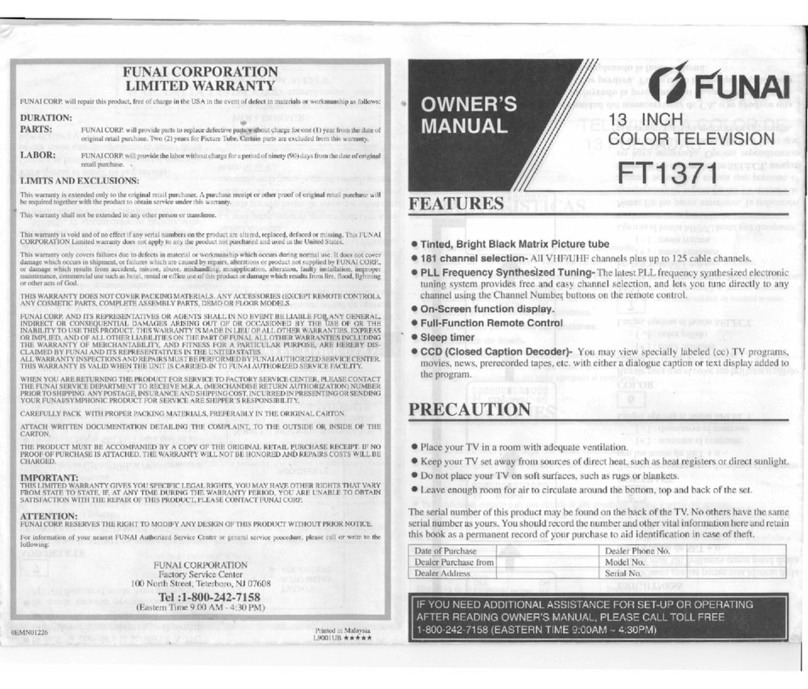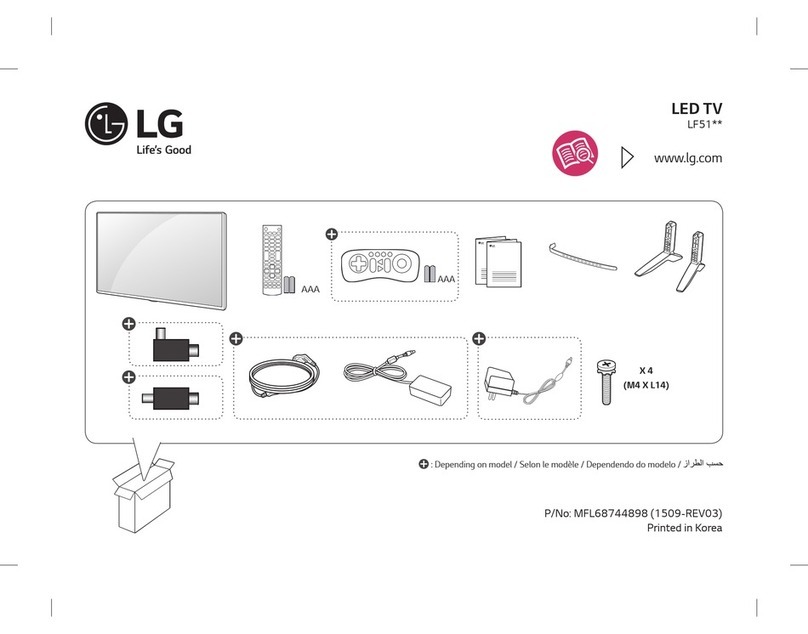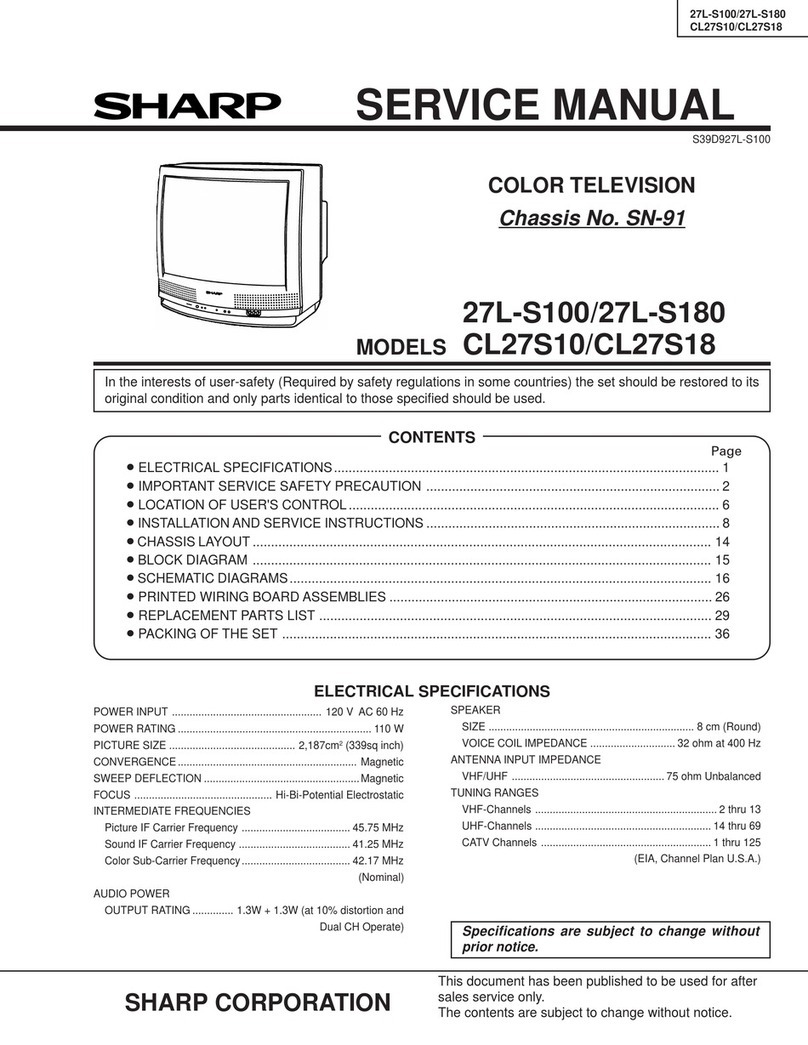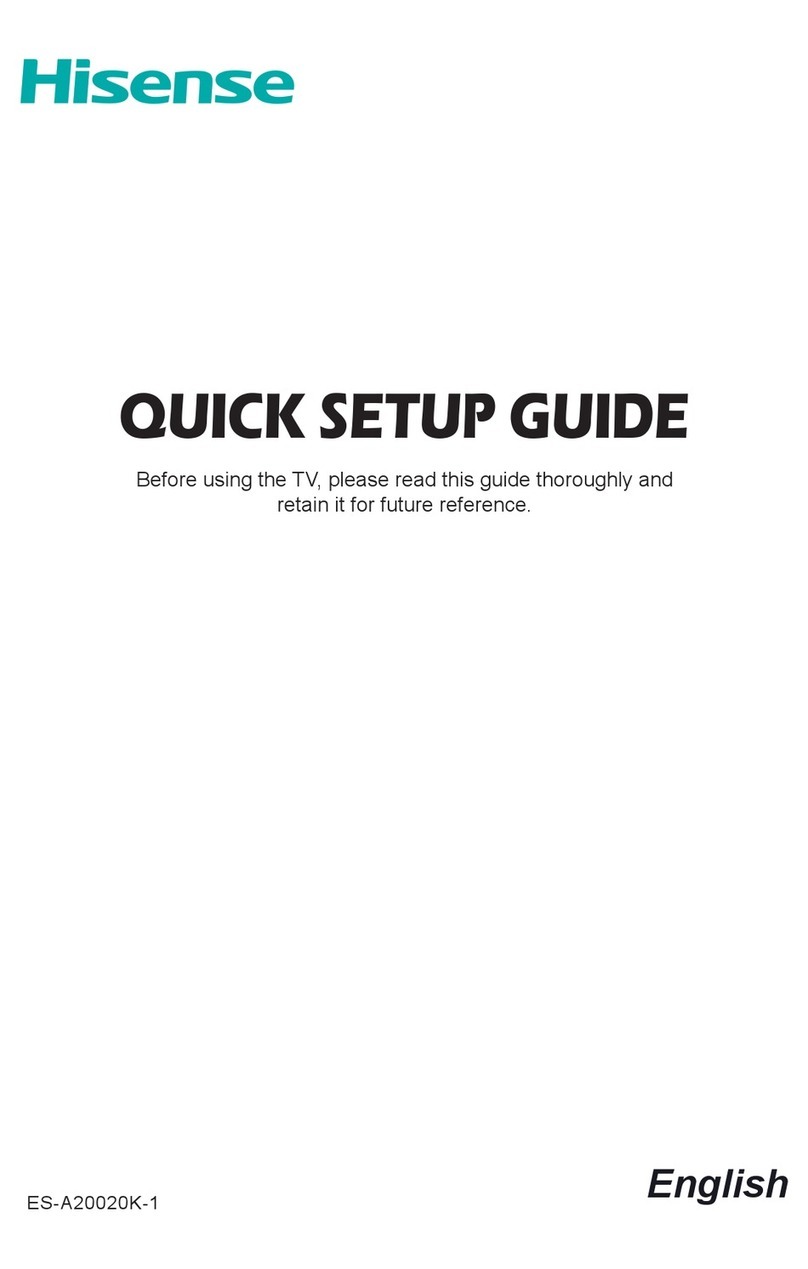TileVision TV/19/FR1 User manual

the bathroom television
DVB-T
DVB-T
T
T
ILE
ILE
VISION
ISION
19
19
®
HIGH-DEFINITION MULTIMEDIA INTERFACE
TM
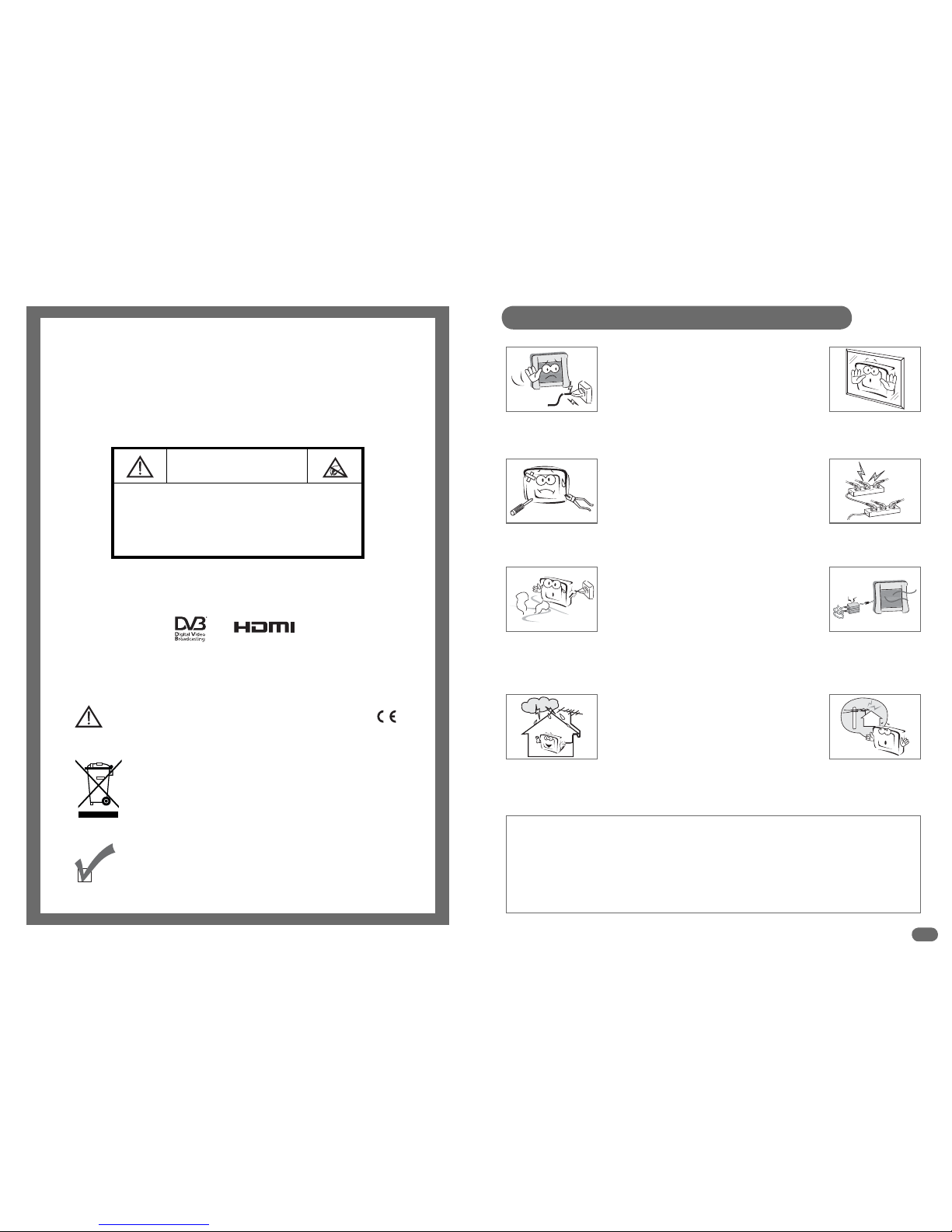
1
Safety Instructions and Warnings
Do not use a damaged socket and do not let the power cord
touch a heat source.
– This may cause an electric shock or fire.
Do not attempt to service the unit.
Contact an authorised dealer or repair service.
– Servicing the unit yourself may cause an electric shock or fire.
If there are any unusual sounds or smells coming from the
unit, turn it off immediately with the isolation switch and contact
an authorised dealer or repair service.
– This may cause an electric shock or fire.
If an outside antenna is connected to the unit, ensure the
external to internal cable entry is fully sealed
– This may cause an electric shock or fire.
Do not connect too many extension cords or plugs to
an outlet.
– This may cause a fire.
Keep the power adaptor away from any heat source.
– This may cause a fire.
Ensure the antenna is located away from overhead cables.
– This may cause an electric shock.
Do not add an additional screen or cover the TileVision’s glass.
– The heated screen prevents condensation forming in steamy
rooms and covering the screen may cause the unit to overheat.
CAUTION
RISK OF ELECTRIC SHOCK
DO NOT OPEN
WARNING: TO PREVENT INJURY, THIS APPARATUS MUST BE
SECURELY ATTACHED TO THE WALL IN ACCORDANCE
WITH THE INSTALLATION INSTRUCTIONS.
CAUTION: DO NOT REMOVE COVER.
NO USER-SERVICEABLE PARTS INSIDE.
REFER SERVICING TO QUALIFIED SERVICE PERSONNEL.
BEWARE OF STATIC SENSITIVE PARTS.
This symbol is intended to alert the user to the presence of important
operating and maintenance (servicing) instructions in the literature
accompanying the appliance.
RoHS
COMPLIANT
This product contains Electrical/Electronic Parts which are produced
using components in compliance with the requirements of: European
Union Directive 2002/195/EC for the Restriction of the use of certain
Hazardous Substances in Electrical and Electronics Equipment (RoHS).
Waste Electrical and Electronic Equipment (WEEE) Directive
In the European Union, this symbol indicates that this product should
not be disposed of with household waste. It should be deposited at an
appropriate facility to enable recovery and recycling.
To prevent injury, the TileVision®must be securely attached to the wall in accordance with the
installation instructions.
The power supply must be connected to a mains socket outlet with a protective earth connection.
The mains isolation switch must remain readily operable.
Failure to observe the above safety warnings may invalidate the warranty.
All electrical installation should be carried out by a fully qualified electrician.
the bathroom television
DVB-T
DVB-T
T
T
ILE
ILE
VISION
ISION
19
19
®
HIGH-DEFINITION MULTIMEDIA INTERFACE
TM
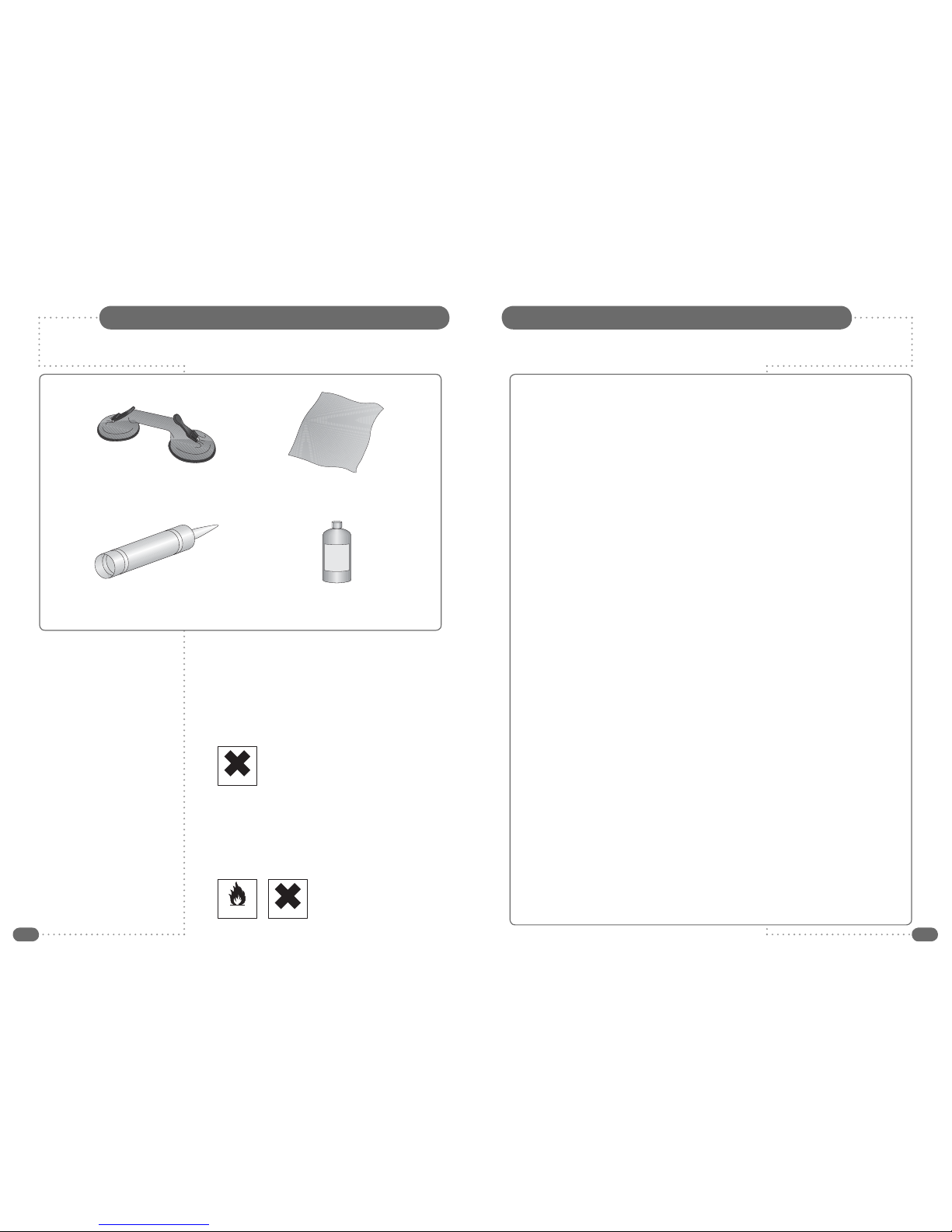
23
☛
Silicone Sealant produces acetic acid during cure.
Use only in well ventilated areas. Irritating to eyes.
Wash hands after use and before meals. Wash
splashes from skin, clothing and other surfaces. Use
a clean cloth. In case of contact with eyes wash
immediately with plenty of water.
Please observe safety precautions on the container.
Keep out of reach of children and animals.
☛
Isopropyl alcohol is available from most pharmacies
and larger electronics wholesalers. It is an effective
degreasing agent.
Please observe safety precautions on the container.
Keep out of reach of children and animals.
Do not drink.
Table of ContentsTools Required
Suction Lifter
Clear Silicone Sealant Isopropyl Alcohol
I
s
o
p
r
o
p
y
l
A
l
c
o
h
o
l
Soft Cloth
HIGHLY
FLAMMABLE IRRITANT
IRRITANT
Safety Instructions and Warnings ............................................................................................................................1
Tools Required .................................................................................................................................................................2
First Fix Kit – Unpacking and Initial Assembly ..................................................................................................4
First Fix Kit – Installing the Back Box ....................................................................................................................5
First Fix Kit – Cabling ...................................................................................................................................................6
First Fix Kit – Speaker and Aerial Feed ................................................................................................................7
Unpacking the TileVision®..........................................................................................................................................8
The Waterproof Remote Control ...............................................................................................................................8
Checking the Back Box .................................................................................................................................................9
The Common Interface (CI)Port ..............................................................................................................................9
Sky™ Remote Control Link Setup ......................................................................................................................... 10
Installing the TileVision®– Initial Connections .............................................................................................. 11
TileVision®Connectors ............................................................................................................................................. 12
Connecting an Antenna or Cable ........................................................................................................................... 12
The Component and Composite Video Connectors ....................................................................................... 13
The HDMI and S-VIDEO Connectors ..................................................................................................................... 14
The SCART Connector ................................................................................................................................................ 15
The IR Link, RJ12 and RS-232 Connectors ...................................................................................................... 16
Installing the TileVision®– Setup and Tuning ................................................................................................ 17
Installing the TileVision®– Sealing .................................................................................................................... 19
The Waterproof Remote Control ............................................................................................................................ 20
The Standard Remote Control ................................................................................................................................ 21
Switching the TileVision®On/Off .......................................................................................................................... 22
Selecting the On-screen Language ...................................................................................................................... 22
Selecting a Source ...................................................................................................................................................... 23
On-screen Menu Summary ...................................................................................................................................... 24
Auto Tuning .................................................................................................................................................................... 25
DTV Manual Tuning ..................................................................................................................................................... 26
ATV Manual Tuning ..................................................................................................................................................... 27
Programme Edit ........................................................................................................................................................... 28
CI Information ............................................................................................................................................................... 29
Changing Channels ..................................................................................................................................................... 30
Programme Information – Basic and Detailed Programme Information ................................................. 31
The Electronic Programme Guide (EPG) ............................................................................................................ 32
EPG Date and Programme Reminders ................................................................................................................ 33
Setting Programme Reminders ............................................................................................................................. 34
Picture Settings – Setting the Picture Mode and Personal Picture Mode ............................................... 36
Picture Settings – Setting the Colour Temperature and Personal Colour Temperature ..................... 37
Picture Settings – Setting the Aspect Ratio ....................................................................................................... 38
Picture Settings – Noise Reduction and Subtitles ........................................................................................... 39
Sound Settings – Setting the Sound Mode, Personal Sound Mode and Sound Mute ........................ 40
Sound Settings – Adjusting the Balance, Auto Volume and Surround Sound ....................................... 41
Sound Settings – Audio Language and Channel Assignment ...................................................................... 42
Time Functions – Setting On and Off Times ...................................................................................................... 43
Time Functions – Setting the Sleep Timer and Time Zone ........................................................................... 44
The Setup Menu – On-screen Language and Audio Language ................................................................... 45
The Setup Menu – Subtitle Language and Hearing Impaired ...................................................................... 46
The Lock Menu – Lock System and Change Password ................................................................................. 47
The Lock Menu – Block Programme ..................................................................................................................... 48
The Lock Menu – Parental Guidance and Restore Setting ............................................................................ 49
DTV Text .......................................................................................................................................................................... 50
ATV Teletext ................................................................................................................................................................... 51
Troubleshooting ............................................................................................................................................................ 52
Specifications ................................................................................................................................................................ 53

45
First Fix Kit – Installing the Back Box
Please note – A technically competent person should carry out the
installation of your TileVision
®
unit.
First Fix Kit – Unpacking and Initial Assembly
Installation and positioning
If this has not already been cut, the 19" unit requires a recess of 500 mm x 357 mm and 75 mm
depth from the front face of the tiles.
Fit the back box into the wall ensuring that the cable inlets are facing downwards.
To adjust the position of the back box loosen the eight screws, which attach the left and right hand
brackets to the back box, these screws are located each side within the back box. Ensure that you
do not fully unscrew the fasteners to avoid detaching the brackets from the back box.
Adjust the alignment of back box making sure the front edge of the back box sits flush with the front
face of the tiles.
Secure all eight screws to lock the back box into position.
☛
Note: Removal of the front glass requires a force
of 200 kg when using a glass suction lifter. The
box must be secured to the wall so that it is able
to withstand the pulling force.
Wall
Flange
Grout Tile adhesiveTile
Back box
Plug and screw
or wall bolt fixings
Machine
screw
Example of a back box installed in a ‘solid’ wall
Unpacking your TileVision®
Within the back box there are two right-angled brackets and eight fixing screws. Screw the brackets
to the outside of the back box but be aware these will need to be loosened to allow adjustment of
the back box when fitted into the wall.
As shown below, the brackets allow 36mm of forwards/backwards adjustment so that the front of
the back box can fit flush with the tiled surface. Any additional adjustment needed to ensure the
front of the back box is flush with the tiles should be considered before fitting the back box.
Lead to earthing clamp on
cold water pipe from either of
the earthing points inside the
back box (lead not supplied)
75
36
The range of adjustment available with the back box brackets
The qualified
electrical installer
must use one of the
earthing screws as
an earth point to
earth the unit to
ground.
The lead used must
be terminated with a
ring terminal, which,
together with the
earthing cable’s ring
terminal, is fastened
using the supplied
locking washer and
screw.
The first fix kit consists of:
1 stainless steel back box with 2 fixing brackets and 8 screws
1 single stereo speaker and 4.5 metres of 4-core speaker cable
1 AC/DC adaptor with integral 4 metre lead and 2 AC leads
1 polystyrene aperture protective cover
1 TileVision
®
instruction manual.
☛
If any items are missing,
contact the dealer that
supplied the TileVision®.

67
Please note – All required cabling for HDMI, PC RGB, SCART, S-Video, Component and
Composite Video must be installed during the installation of the back box.
First Fix Kit – CablingFirst Fix Kit – Cabling
Please note – All electrical installation should be carried out by a fully qualified
electrician and all fire & safety regulations must be obeyed.
Power Requirement (Mains)
TileVision®
requires a 13 amp socket outlet connected to a 240V mains supply via a readily
accessible isolation switch. This electrical installation must include an all-pole switch with a contact
separation of at least 3mm in each pole. Both the socket and the isolation switch must conform to
the latest safety specification and be protected via an RCCD device or similar. This socket must be
fitted in a dry area, away from any moisture (usually in the ceiling). The mains plug must be fitted
with a 5 amp fuse..
TileVision
®Power Supply (12V)
The 12V power supply unit is not waterproof and so must be positioned in a dry, well-ventilated area
away from any water or moisture. It is fitted with an integral 4 metre lead to feed the TileVision®
. This
lead must not be cut, shortened or lengthened – this could potentially damage the power supply unit
and the TileVision
®
and have implications regarding safety.
Ensure the remote isolation switch is off and connect the power supply mains lead to the 12V power
supply unit. Connect the mains plug in to the mains socket.
After piercing one of the grommets in the back box feed the cable from the power supply unit in to
the back box. Make sure there is approximately 400mm of slack at this end of the cable.
Mains plug 240V mains supply
Isolation
switch
Mains power
supply cable
IEC320 socket
12V DC
power
supply
Integral power
supply cable (4m)
TV aerial cable
(not supplied)
Speaker
cables
Mains socket
Stereo
speaker
TV Aerial Feed
Pass the aerial lead through the black grommet on the left hand side in to the back box and terminate
the aerial lead with a standard 75 Ωcoax termination.
A TV Distribution Amplifier may be required if you are in an area of weak signal or if other televisions
are already being fed from the aerial. If in doubt, consult a qualified aerial technician.
If the TileVision®
is to be used with a Sky™ digital receiver which has two RF outputs, the channel can
be changed on the Sky™ receiver using the Sky™ remote control via the TileVision
®
. To use this facility
install a good quality coaxial cable that runs directly from the RF2 outlet of the Sky receiver, or from the
outlet of a Remote-Link amp, in a continuous uninterrupted run.
The TileVision
®
will accept additional inputs from many sources and can be integrated with home
automation and interactive hotel TV systems. See pages 13 to16 for specific information.
Installing the supplied single stereo speaker
To fit the speaker cut a single 208mm diameter hole in the
ceiling using the template supplied. Position the template a
minimum of 16mm from any joists. Do not to cut through
any joists, cables or pipes, etc.
A four and a half metre length of four core speaker cable
is supplied with the speaker. At the back box, pierce the
black grommet on the left hand side and feed one end
of the speaker cable through the grommet leaving
400 mm of cable protruding in to the back box. The cable
should then be run from the TileVision
®
back box to the
position of the speaker leaving any surplus cable in the
ceiling space.
The speaker terminals on the TileVision
®
and on the stereo
speaker are colour coded to match the colours of the supplied
four core speaker cable. To ensure that the stereo speaker is
connected correctly the individual leads must be connected to their
matching colours on both the TileVision
®
and the stereo speaker.
To connect the speaker cable to the ceiling speaker lift one of the lugs to open a terminal and insert the
appropriately coloured conductor. After releasing the lug give the lead a slight pull to make sure that
the lead is gripped correctly. Connect all of the leads in the same manner.
Loosen all four screws by turning them counter clockwise until the clamps can move freely. Do not
remove the screws. Install the speaker in to the precut hole and orientate the speaker so left audio will
be heard on the left and right audio heard on the right. Turn the clamp screws clockwise until they are
tightened and the speaker is held firmly. Insert the speaker grille by gently pressing it into place. The
grille will fit tightly without causing any vibration.
Back box aperture protective cover
The back box is now correctly installed, please push the aperture cover provided into the front of the
back box (printed side outward) to protect the sealing flanges from damage whilst awaiting the
installation of the TileVision
®
.
Speaker fixing clamp
Left audio Right audio
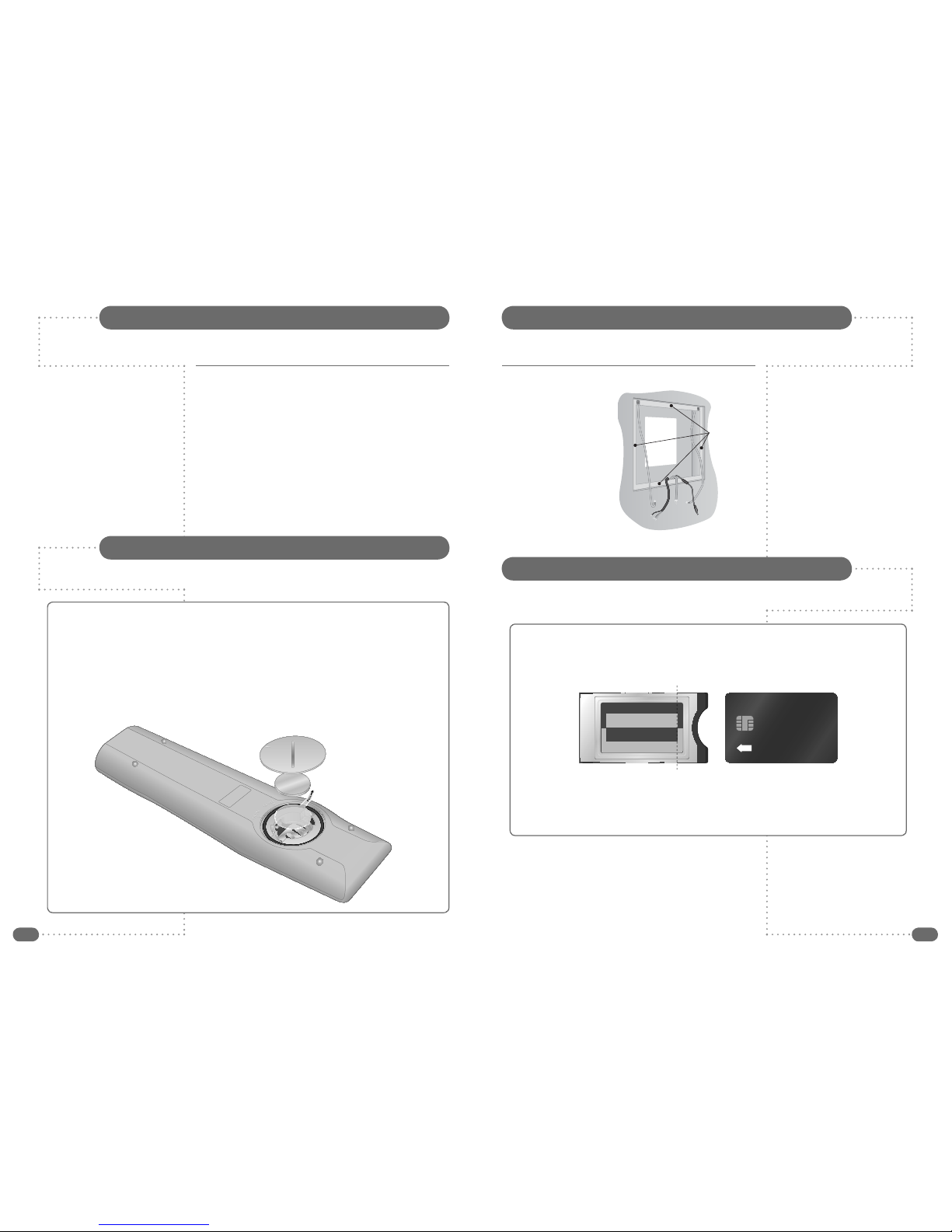
89
Checking the back box prior to installation
Before commencing
installation of the TileVision
®
the polystyrene blanking
panel must be removed from
the back box. Make sure that
all of the required input
cables are present within the
back box.
It is important to ensure that
the flange inside the back
box is thoroughly cleaned
using isopropyl alcohol and
allowed to dry.
Checking the Back Box
The second fix kit consists of:
1 TileVision
®
with Velcro fixing strips
1 waterproof remote control
1 remote control holder
1 standard remote control
1 mirrored acrylic surround
1 TileVision
®
instruction manual.
Remove the TileVision
®
from its packaging and place the mirrored
acrylic surround to one side for safe keeping.
☛
If any items are missing,
contact the dealer that
supplied the TileVision®.
The Waterproof Remote Control
The Common Interface (CI)Port
Unpacking the TileVision®
If a Conditional Access Module (CAM) is being used to add channels to the TileVision
®
the CAM
should be inserted into the CI Port of TileVision
® with the power disconnected.
Take a note of the Smart Card’s serial number and follow the CAM/Smart Card manufacturer’s
instructions to insert the Smart Card into the CAM and access the service.
The Smart Card must be activated in accordance with its service provider’s instructions before
installation is completed and the TileVision®
is sealed (see page 19).
See page 29 for additional CI/Smart Card information.
The dotted line indicates the edge of the metalwork when a CAM is correctly inserted.
INSERT
Before the waterproof remote control can be used the insulating plastic film must be removed from
beneath the battery.
Place the remote control face down on a horizontal flat surface and use the opener to release the
battery compartment cover by rotating it in an anti-clockwise direction. Set the battery cover and
opener to one side.
Rest one finger lightly on the battery and pull the printed tag to ease the insulating film from
underneath the battery. Try to avoid touching the black O-ring as it is coated in light grease.
Replace the battery cover and lock it back in place using the opener.
LiThium Cell
CR2032
3V
LiThium Cell
CR2032
3V
Remote control with battery cover removed
all of the
flange must
be cleaned

10 11
If the TileVision
®
is used with a Sky™ receiver, the channel can be changed on the Sky™
receiver using the Sky™ remote control via the remote sensor on the TileVision
®
.
Note: A glass carrier/suction lifter is required when installing a TileVision
®
.
All connections should be made with the remote isolation switch for the TileVision
®
set to OFF.
Installing the TileVision®– Initial ConnectionsSky™ Remote Control Link Setup
Preparation to use this facility should have been completed during
the installation of the first fix assembly (see page 7).
It is advisable to setup the Sky™ receiver so that it can be
controlled via the TileVision
®
before the TileVision
®
is installed. The
red LED on the TV Link (that is fixed to the TileVision
®
) will light
when correctly connected to and powered by the Sky™ receiver.
This is checked when connecting the aerial lead to the TileVision
®
.
The connection to the Antenna/RF connectors on the TileVision
®
and the Sky™ receiver must be made with both the TileVision
®
and
the Sky™ receiver disconnected from the mains supply. Use good
quality coax cable either directly from the RF2 outlet of the receiver
or the outlet of a Remote-Link amp in an uninterrupted run .
Once the connections have been made, the Sky™ receiver must be
setup to supply power to the RF2 socket as detailed below.
To set-up the Sky™ receiver to work with the TileVision
®the
Sky™ remote control must be used via the main TV (TV 1).
1
On the Sky™ remote control press SERVICES to show the
SERVICES menu.
2
Press the 4button for the SYSTEM SETUP menu.
3
Press the 0button, then the 1button, then the select button, in
sequence, to display the INSTALLER SETUP menu.
4
Press the 4button to select RF OUTLETS.
5
Press the down arrow to select RF Outlet Power Supply and
press the left or right arrows to change the setting to ON.
6
Press the down arrow to select Save New Settings and press
select to save the settings.
7
Press the sky button to return to the previously viewed channel.
☛
Use the cable clips
provided to secure the
earth and speaker cables
to prevent them
obstructing the
TileVision®as it is fitted
into the back box.
S-232 RJ12
IR LINK
ANTENNA
INPUT CVBS
IN
CI PORT
AUDIO
COMPONENT
S-VIDEO
IN
AUDIO L
PRPC INOUT
OUTIN PB Y
R
Red LED indicator
will light when power
is received from the
Sky™ RF2 outlet
Earthing Points
Introduce the lower
front edge of the unit
into the back box and
fit the earth cables to
the two earthing
screws as indicated
by the green labels on
the rear of the
TileVision
®
.
The earth cables are
electrical connections and must not be used to support the weight
of the TileVision
®
.
Power Socket
The Power connector is located at the extreme right of the
connection array.
Speaker Connections
The supplied stereo
speaker should be
connected after the
earthing straps are
connected to the rear
of the TileVision
®
as
detailed above.
The speaker terminals
on the TileVision
®
and on
the stereo speaker are marked with coloured dots which match the
colours of the supplied four-core speaker cable. To ensure that the
stereo speaker is connected correctly the individual leads should be
connected to their matching colours on both the TileVision
®
and the
stereo speaker.
The speaker connection block is found on the left of the rear of the
TileVision
®
. Lift one of the lugs, push one conductor of the speaker
lead into the connector, release the lug and give the lead a slight
pull to make sure that it is gripped correctly. The other wires should
be connected in the same way.
If two separate speakers and alternative speaker cables are being
used, the conductor with the stripe should be connected to the
negative terminal (L– or R–) and the plain conductor should be
connected to the corresponding positive terminal (L+ or R+). The
connections to the speakers terminals should be made in the same
way – striped conductor to the negative terminal and plain conductor
to the positive terminal.
Earth lead
connections
L–L+ R+ R–
The speaker connection block
Sky™ digital receiver RF 1
RF 2
TV 1
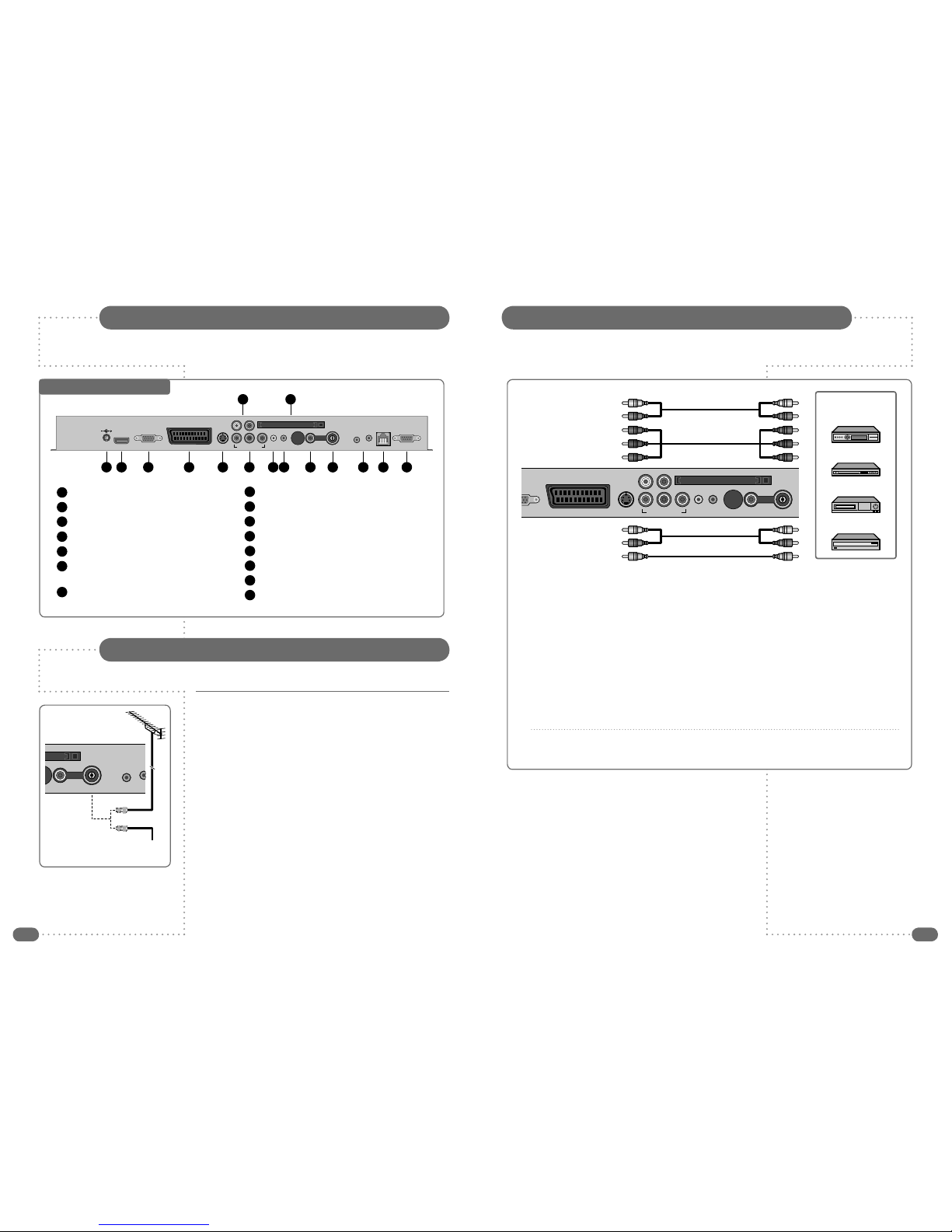
12 13
All connections must be made before sealing the TileVision®into the back box.
The Component and Composite Video Connectors
All connections must be made before sealing the TileVision®into the back box.
TileVision®Connectors
To view television channels correctly, a signal must be received by
the TileVision
®
from one of the following sources:
an outdoor antenna
a cable television system
a satellite receiver.
Antenna Feed
Connect the antenna or input cable to the 75Ωcoaxial connector on
the rear of the TileVision
®
.
Picture quality is determined by the signal level, it is recommended
that a qualified aerial technician is consulted.
CVBS In IR Link
Antenna In I
n
Out
Antenna input on
the TileVision®
Cable Television
Network
or
(A) For Component Video
1
Connect the audio cable to the Left and Right Audio connectors (white and red) and the video
cable to the Component Y, Pb and Pr Inputs (green, blue and red) on the TileVision
®
and the
corresponding connectors on the external equipment such as a satellite receiver or DVD player.
2
If the external equipment only has a mono audio connector, it should be connected to the left
(white) connector of the Audio Input.
(B) For Composite Video
1
Connect the audio cable to the Left and Right Audio connectors (white and red) and the video
cable to the CVBS Composite connector (yellow) on the TileVision
®
and the corresponding
connectors on the external equipment such as a satellite receiver or DVD player.
2
If the external equipment only has a mono audio output, it should be connected to the left (white)
connector of the Audio Input.
CVBS In
PC In Out
Antenna InAudioComponentS-VideoEURO-SCART
R
GB
Audio RL
YPb Pr
CI Port
Video Game Console
VCR
DVD Player/Recorder
Satellite Receiver,
Cable Box or Hard Disk
Recorder
(A) for Component Video
(B) for Composite Video
TV 19 Main Connector Array
DC12V Power In
HDMI (High Definition Multimedia Interface)
PC/Analog RGB Input (D-SUB)
EURO-SCART – (RGB, FB, AV In, AV Out)
S-VIDEO In
Component Video Inputs: Green = Y,
Blue = Pb (Cb), Red = Pr (Cr)
Component/S-VIDEO Audio In:
White = Left, Red = Right
1
2
3
4
5
6
7
PC Audio In
Audio Out (Headphones)
CI Port for Conditional Access Module (CAM)
Composite Video Input (CVBS)
Antenna Input 75 Ω
Infrared Link – In and Out
RJ12 – for Hotel TV System Integration
RS-232 – for Home Automation Systems
8
9
10
11
12
13
14
15
1 2 3 4 5 6
7
8 9
10
11 12 13 1514
CVBS In
PC In Out
RS-232RJ12
IR Link
Antenna In In Out
AudioComponentS-VideoEURO-SCARTPC RGBHDMI12VDC
Audio RL
YPb Pr
CI Port
Connecting an Antenna or Cable
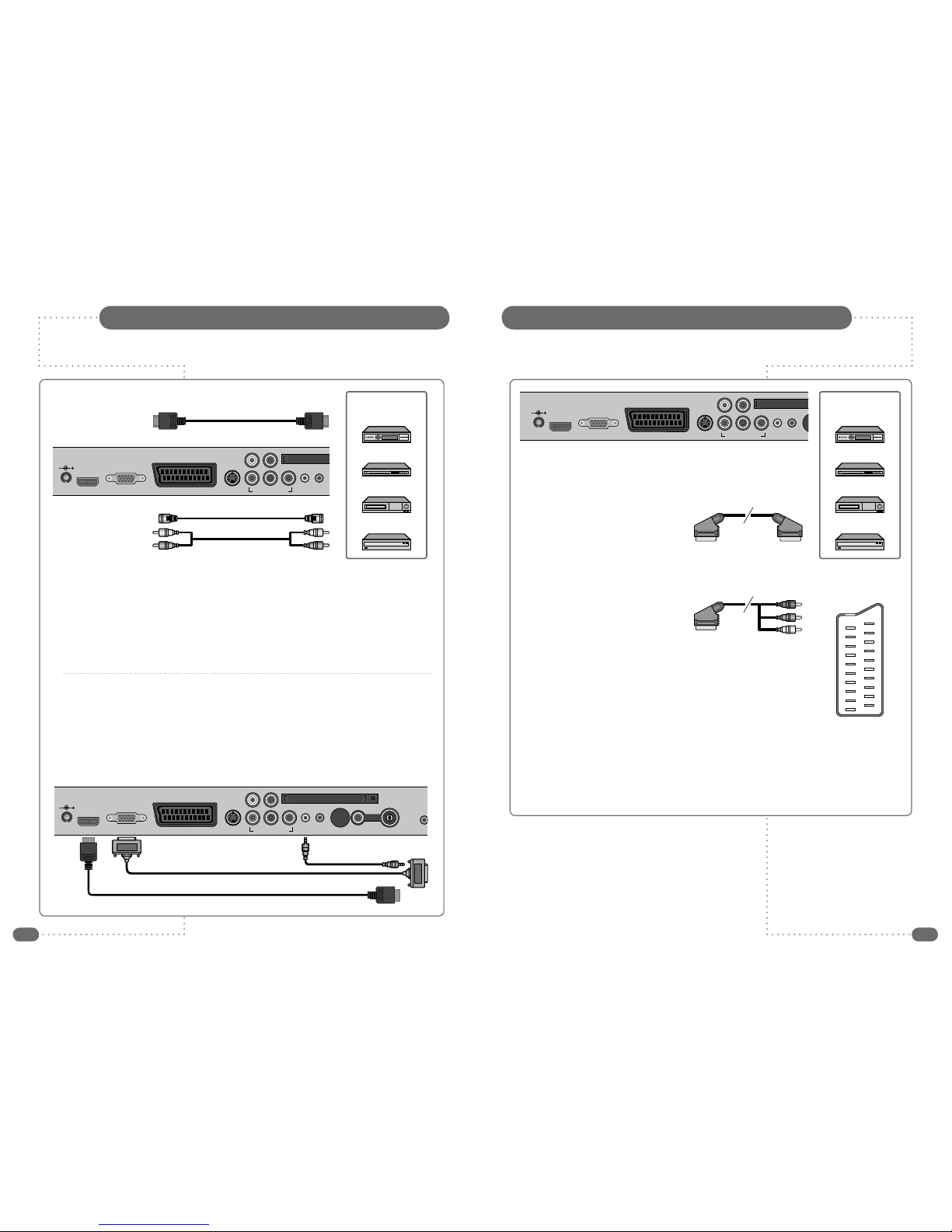
14 15
The SCART Connector
All connections must be made before sealing the TileVision®into the back box.All connections must be made before sealing the TileVision®into the back box.
The HDMI and S-VIDEO Connectors
(A) For HDMI
1
Connect the HDMI cable to the HDMI connection on the TileVision
®
and the HDMI connection on
the external equipment such as a satellite receiver or DVD/Blue-ray player.
(B) For S-VIDEO
1
Connect the S-VIDEO cable to the S-VIDEO connector and the audio cable to the Left and Right
Audio connectors (white and red) on the TileVision
®
and the S-VIDEO and Audio Outputs on the
external equipment such as a VCR, DVD player/recorder and some video game devices.
2
If the external equipment only has a mono audio output, it should be connected to the left (white)
Audio connector.
PC Connections
To use HDMI, connect the HDMI connector of the TileVision
®
to the HDMI connector on the PC using
a HDMI cable.
To use PC RGB, connect the PC RGB connector of the TileVision
®
to the PC’s RGB connector and
connect the PC Audio In connector on the TileVision
®
to the PC’s audio out connector.
The EURO-SCART connector can be used with equipment which has RGB or composite video inputs
and outputs. A VCR, satellite or cable receiver, DVD player, or video game console should be connected
using the EURO-SCART connection.
◆
The EURO-SCART socket is fully wired as shown above.
◆
The audio output from the EURO-SCART can be connected to a separate amplifier to allow
integration with a multi-room audio video system. This should be carried out by a qualified engineer.
SCART Connection Reference
Pin Name Description
1 AOR Audio Out Right
2 AIR Audio In Right
3 AOL Audio Out Left + Mono
4 AGND Audio Ground
5 BGND RGB Blue Ground
6 AIL Audio In Left + Mono
7 B RGB Blue
8 SWTCH Audio, RGB switch,16:9
9 GGND RGB Green Ground
10 CLKOUT Clock Out
11 G RGB Green
12 DATA Data Out
13 RGND RGB Red Ground
14 DATAGND Data Ground
15 R RGB Red
16 BLNK Blanking Signal
17 VGND Composite Video Ground
18 BLNKGND Blanking Signal Ground
19 VOUT Composite Video Out
20 VIN Composite Video In
21 SHIELD Chassis Ground, Cable Shield
PC In Out
AudioComponentS-VideoEURO-SCARTPC RGBHDMI12VDC
Audio RL
YPb Pr
CI
P
Video Game Console Video Game Console
VCR VCR
DVD Player/Recorder DVD Player/Recorder
Satellite Receiver,
Cable Box or Hard Disk
Recorder
Satellite Receiver,
Cable Box or Hard Disk
Recorder
(A) for HDMI
(B) for S-Video
CVBS In
PC In Out
I
R
Antenna In In
AudioComponentS-VideoEURO-SCARTPC RGBHDMI12VDC
Audio RL
YPb Pr
CI Port
19
17
15
13
11
9
7
5
3
1
20
18
16
14
12
10
8
6
4
2
21
PC In Out
AudioComponentS-VideoEURO-SCARTPC RGBHDMI12VDC
Audio RL
YPb Pr
CI Po
r
(A) SCART to SCART connector
(RGB Video + Audio L/R or
Composite Video + Audio L/R)
(B) SCART to RCA connectors
(Composite Video + Audio L/R) SCART Pinouts
(solder side view)
PC RGB Video
HDMI
PC Audio
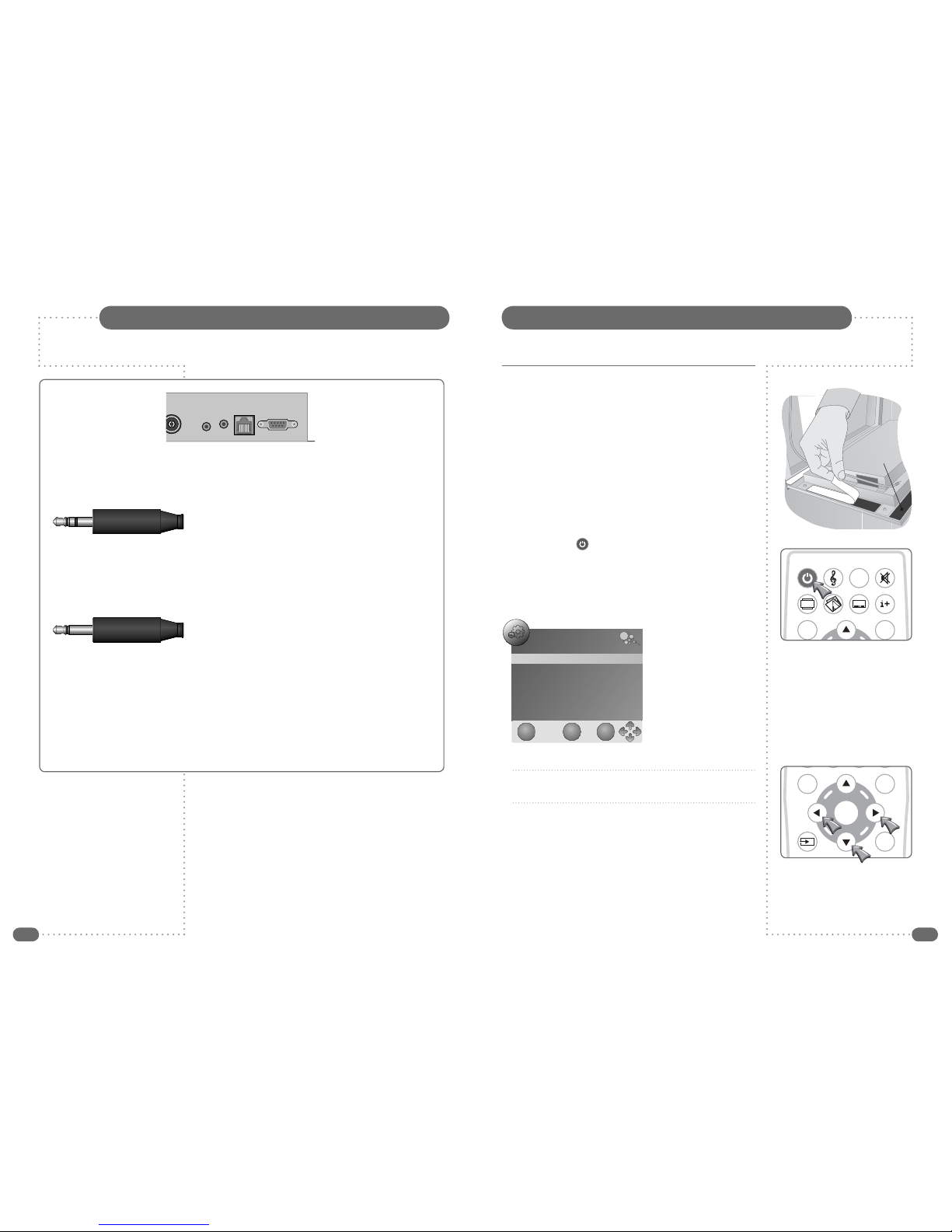
16 17
Ensure that the TileVision®does not get wet until it is fully sealed.All connections must be made before sealing the TileVision®into the back box.
Installing the TileVision®– Setup and TuningThe IR Link, RJ12 and RS-232 Connectors
When the connections have been made as shown on pages 9 to 15
it is time to install the TileVision
®
into the back box.
Remove the soft adhesive protector from the top length of Velcro‚
and press the TileVision
®
into the back box. It may be found
necessary to adjust the position of the cables in order to achieve a
good fit.
The installation must comply with all relevant electrical safety
regulations before the mains supply is turned on using the remote
isolation switch. The TileVision
®
should now show a red indicator
light showing that it is in standby mode. Ensure that the TileVision
®
does not get wet until it is fully sealed.
Initial Tuning
Press the POWER () button on the remote control to switch the
TileVision
®
on from standby. After a few seconds the
NEW INSTALLATION menu will be displayed.
The on-screen menus can be in any of the following nine languages:
English, Español, Françes, Italiano, Nederlands, Polski, Portugês,
Pyccкий, and Deutsch.
1
Press the
LR
buttons to select the required menu language.
2
Press the
D
button once to select Auto Tuning and display the
Country selection window as shown on page 18.
only the top
strip is removed
before tuning
NEW INSTALLATION
Language English
Auto Tuning
EXIT MENU OK
OK
EPG MENU
EXIT
EPG MENU
16:9
AUDIO
☛
If a Sky™ box is being used as a source it should
be switched on before tuning the TileVision®.
This will allow the TileVision® to tune to the
Sky™ box correctly.
☛
For detailed information on the IR Link, RJ12 and
RS-232 connections and the relevant control signals
see the TileVision Interface Connections pdf on the
TileVision®web site (www.tilevision.tv – support –
user support).
IR Link In
The IR Link In socket enables the TileVision
®
to receive the IR code from external equipment or an
IR receiver.
IR Link Out
The IR Link Out socket enables the TileVision
®
to pass the IR code to external equipment or an
IR emitter, via the IR receiver inside the TileVision
®
.
The RJ12 Connector
The RJ12 connector enables the TileVision
®
to integrate with Interactive Hotel TV systems.
The RS-232 Port
The RS-232 control port enables the TileVision
®
to be controlled from a home automation control
system.
RS-232RJ12
IR Link
enna In In Out
The plug for the IR Out is
a ‘mono’ 3.5mm jack plug.
The plug for the IR In is a
‘stereo’ 3.5 mm jack plug.

18 19
Note: It is the installer’s responsibility to ensure that the TileVision®is installed and
sealed correctly, failure to do so will invalidate the guarantee.
3
Select the required country with the
LR
buttons. Choose from:
Australia, Austria, Belgium, Bulgaria, Croatia, Czech, Denmark,
Finland, France, Germany, Greece, Hungary, Italy, Luxembourg,
Netherlands, Norway, Poland, Portugal, Romania, Russia, Serbia,
Slovenia, Spain, Sweden, Switzerland, UK.
4
Press the
D
button to select Start.
5
Press the OK ( ) button to start the auto tuning.
The Channel Tuning dialogue will be
displayed to show the progress of the
tuning.
When tuning is complete the
Channel Tuning dialogue will be
cleared and the first available
channel will be selected.
If additional sources are being used with the TileVision
®
their
operation should now be checked (see input selection on page 23).
If a CAM is installed make sure it is activated and fully functional as
per its service provider’s instructions.
Once the unit is tuned and external inputs are working correctly,
press the POWER () button on the remote control to put the unit
into standby and isolate the unit using the remote isolation switch.
Gently remove the TileVision
®
using a suction lifter. Next, remove the
self-adhesive protectors from the side and bottom Velcro strips and
press the TileVision
®
into the back box with reasonable force. Take
care to apply force to all four sides of the TileVision
®
. Restore mains
power using the remote isolation switch and press the POWER
( )
button on the remote control to turn the unit on again and check that
it is still working correctly.
Do not use a lever to remove the TileVision®as this will cause damage to the
metalwork and invalidate the guarantee.
Installing the TileVision®– SealingInstalling the TileVision®– Setup and Tuning
Sealing the TileVision
®
When correct function has been confirmed, switch the TileVision
®
to standby and set the isolation switch
to off. Apply clear silicone sealant to the joint between the sides of the back box and the sides of the
TileVision
®
. Ensure that the sealant is worked into the space
evenly and is applied without any gaps, bubbles or voids.
Wipe any excess sealant away and check for any
imperfections. Rectify any errors as necessary.
This seal is essential for the reliable and safe
operation of the TileVision
®
and must be
completely waterproof.
Sealing Tip: To achieve a neat
seal apply lengths of masking
tape around the TileVision
®
glass screen and the
surrounding tiles. Leave
sufficient gap to apply the sealant
around the joint between the sides of the back box and TileVision
®
.
Once the sealant has set and the masking tape removed the acrylic
surround can be fitted as shown below.
Fitting the mirrored acrylic surround
The mirrored acrylic surround is a cosmetic addition and has no bearing on
the integrity of the waterproof seal of the TileVision
®
.
If the surround is being fitted to the TileVision
®
, the same silicone sealant
used to seal the screen into the back box can be used to fasten the
surround to the wall.
Lay the surround on a
flat surface and apply
the sealant to the matt
grey surface as shown.
Once the sealant has
been applied, align the
surround with the
TileVision
®
using a
spirit level as a guide
and press the
surround firmly to
the wall.
After the sealant has set the protective film can be removed from the front of the surround.
Cleaning Instructions
To clean the glass and surround, use only a soft damp cloth. Under no circumstances are
abrasive cleaners to be used, failure to observe this warning will invalidate the guarantee.
fill the space between the
edge of the TileVision®
and the back box
Tile
Back box Grout
Velcro
Masking tape
Silicone
Screen
apply the sealant
to the grey side of
the mirrored surround
NEW INSTALLATION
Language English
Auto TuningPlease select country first,
Then select Start to update info.
Country selection
UK
Start
Cancel
EXIT MENU OK
OK
EPG MENU
EXIT
OK
EPG MENU
EXIT
Channel Tuning
TV
ATV : 0 Programme(s)
DTV : 0 Programme(s)
Radio : 0 Programme(s)
Press <Menu> to skip.
Press <Exit> to exit.
EXIT
MENU
EPG MENU
16:9
AUDIO
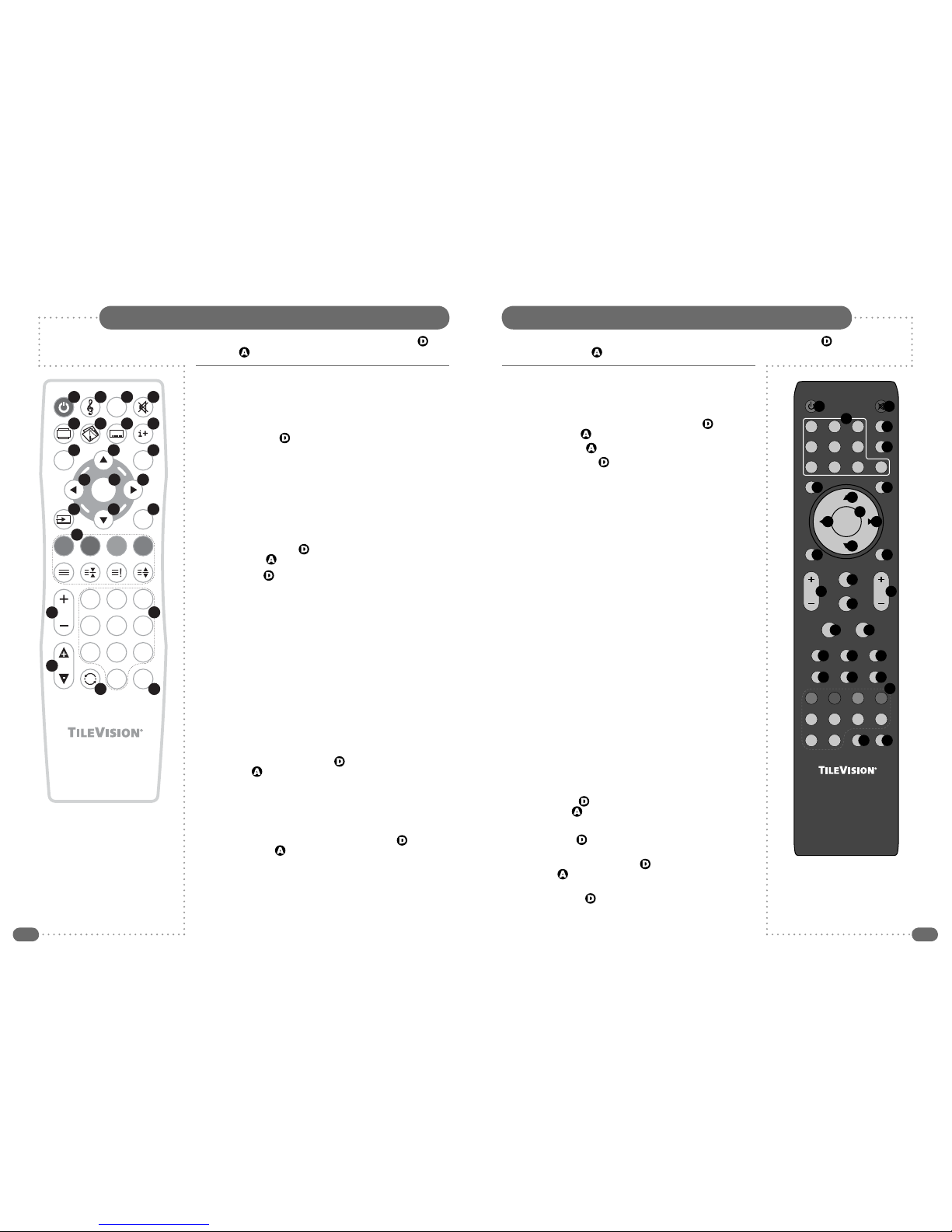
20 21
OK
EPG MENU
EXIT
TEXT SIZEHOLD INDEX
2 3
4 5 6
7 8
0
9
16:9
1
PR
FAV
VOL
AUDIO
TVS/00370/04
1 3 42
5
9
14 12
11
13
15
16 17
19
20
21
22 23
10
6 7 8
18
Where buttons have different functions in DTV mode than they have in ATV mode, ( ) denotes DTV
mode functions and ( ) denotes ATV functions.
Where buttons have different functions in DTV mode than they have in ATV mode, ( )
denotes DTV mode functions and ( ) denotes ATV functions.
The Standard Remote ControlThe Waterproof Remote Control
1
Power On/Off button – Turns the TileVision
®
on from,
or off to, standby – page 22
2
Sound Mode button – Switches between sound modes:
Standard, Personal, Sports, Movie, Music – page 40
3
AUDIO button – ( ) Selects language for dual language
broadcasts – page 42
4
Sound Mute button – Turns the sound on or off – page 34
5
Aspect Ratio button – Switches between picture formats:
Auto, 16:9, 4:3, Zoom1, Zoom2 – page 38
6
Picture Mode button – Switches between picture modes:
Standard, Movie, Dynamic, Personal, Soft – page 36
7
Subtitles button – Switches subtitles on or off – page 39
8
Information button – ( ) Displays channel and programme
information – ( ) Displays channel information only – page 31
9
EPG button () – Displays the Electronic Programme Guide –
page 32
10
MENU button – Displays or closes the menus
11
Up button – Menu and EPG navigation
12
Right button – Menu and EPG navigation
13
Down button – Menu and EPG navigation
14
Left button – Menu and EPG navigation
15
OK button – Accepts menu selections or displays the
programme list – page 30
16
Input Source button – Displays the Input Source menu and
allows source selection: DTV, ATV, SCART, COMPONENT,
PC-RGB, HDMI, COMPOSITE, S-Video – page 23
17
EXIT button – Closes all on-screen menus and lists
18
Colour and Teletext buttons – ( ) DTV Text and text menu
options – ( ) Teletext and FastText functions – see page 51 for
Teletext functions
19
VOL (Volume up/down) buttons – Adjust the volume
20
PR (Programme up/down) buttons – Selects next or previous
programme
21
Number buttons – Input programme numbers – ( ) DTVText
menu options – ( ) Teletext page number input
22
Back button – switches between last and current programmes
23
FAV button – Displays or closes the favourite programme list.
1
POWER On/Off button – Turns the TileVision
®
on from,
or off to, standby – page 22
2
MUTE button – Turns the sound on or off – page 40
3
Number buttons – Input programme numbers – ( ) DTVText
menu options – ( ) Teletext page number input
4
NICAM button – ( ) Stereo/Mono
5
TV/RADIO button – ( ) switches between DTV and Radio
6
MENU button – Displays or closes the menus
7
INPUT button – Displays the Input Source menu and allows
source selection: DTV, ATV, SCART, etc. – page 23
8
Up button – Menu and EPG navigation
9
Right button – Menu and EPG navigation
10
Down button – Menu and EPG navigation
11
Left button – Menu and EPG navigation
12
ENTER button – Accepts menu selections or displays the
programme list – page 30
13
RETURN button – switches between last and current
programmes
14
EXIT button – Closes all on-screen menus and lists
15
VOL (Volume up/down) buttons – Adjust the volume
16
CH (Channel up/down) buttons – Selects next or previous
channel
17
Sound Mode button – Switches between sound modes:
Standard, Personal, Sports, Movie, Music – page 40
18
PC button – Switches between picture modes: Standard,
Dynamic, Personal, Movie – page 36
19
SLEEP button – Displays/sets the sleep timer
20
ASPECT button – Switches between picture formats:
Auto, 16:9, 4:3, Zoom1, Zoom2 – page 38
21
AUTO button – No function on TileVision
®
TV19
22
SRS button – No function on TileVision
®
TV19
23
TEXT button – switches DTV Text or Teletext on or off
24
INFO button – ( ) Displays channel and programme
information – ( ) Displays channel information only – page 31
25
FAV button – Displays or closes the favourite programme list
26
EPG button – ( ) Displays the Electronic Programme Guide –
page 32
27
Colour and Teletext buttons – ( ) DTV Text and text menu
options – ( ) Teletext and FastText functions – see page 51 for
Teletext functions
28
AUDIO button – ( ) Selects language for dual language
broadcasts – page 49
29
SUBTITLE button – Switches subtitles on or off – page 39.
☛
Make sure there are no
objects between the
remote control and
the TileVision®.
Do not place the remote
control near a heater.
A strong blow to the
remote control may cause
it not to operate.
☛
The standard remote
control is not waterproof
and should not be
splashed or immersed
in water.
POWER MUTE
NICAM
TV/RADIO
INPUTMENU
RETURN SOUND
ENTER
PC CHVOL
SLEEP
AUTO SRS TEXT
INFO
REVEAL HOLD LIST INDEX
SIZE AUDIO SUBTITLE
FAV EPG
ASPECT
EXIT
1
456
7890
23
SUBPAGE
3
4
1 2
5
9
14
12
11
13
15 16
17
18
19 20
21 22 23
24 25 26
10
6 7
8
27
28 29
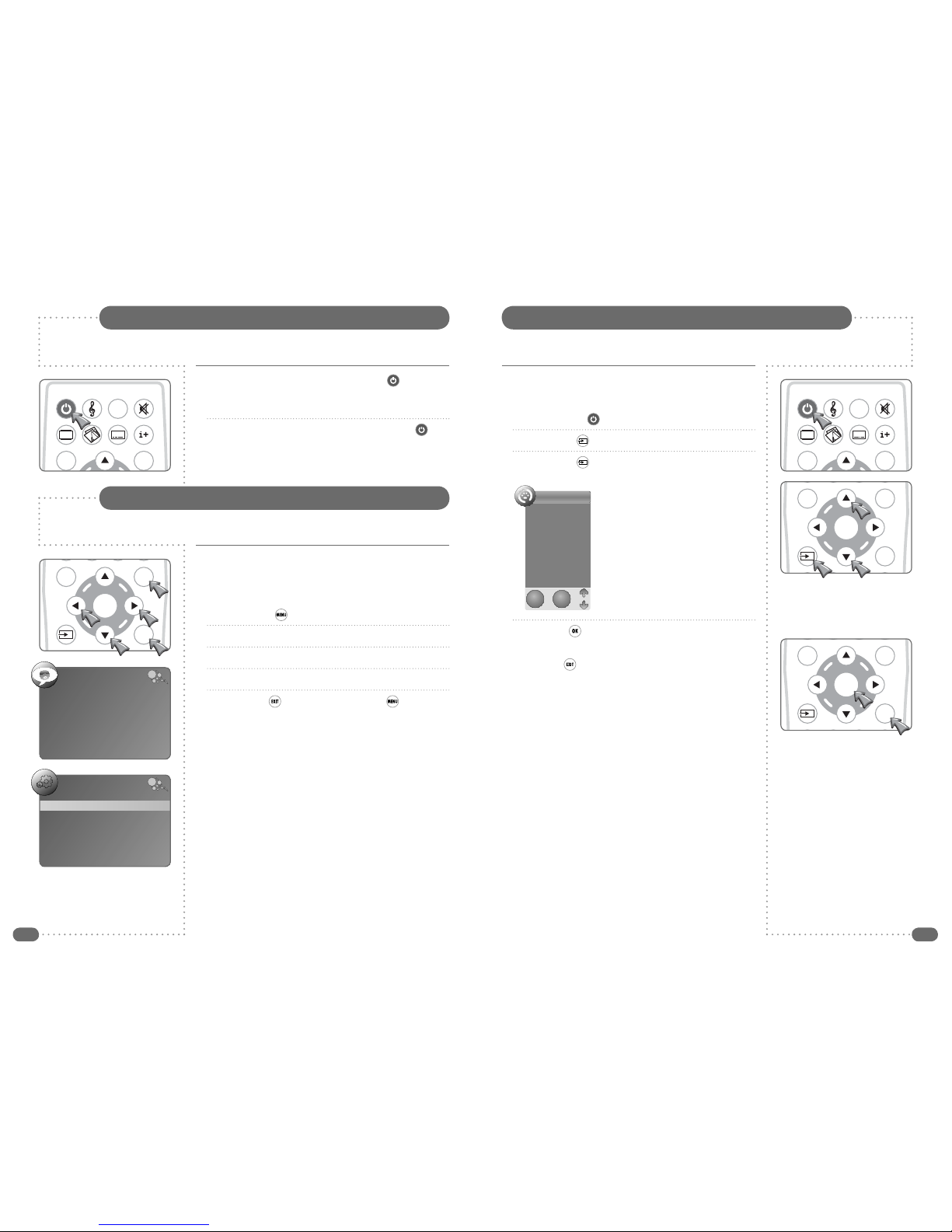
22 23
The Input Source list allows selection of the following: DTV (Digital
Television), ATV (Analogue Television), SCART, COMPONENT
(Y, Pb, Pr), PC-RGB, HDMI, COMPOSITE, and S-Video.
1
Press the POWER ( ) button to switch the TileVision
®
on.
2
Press the Input ( ) button to display the Input Source list.
3
Press the Input ( ) button or the
UD
buttons until the required
source is selected.
4
Press the OK ( ) button to confirm selection of the chosen
input and to clear the Input Source list from the screen.
Press the EXIT ( ) button to close the Input Source list without
selecting an alternative source.
If external sources have been connected to the TileVision
®
they may be viewed by selecting the
appropriate input.
Selecting a Source
Please allow a minimum of five seconds after switching the TileVision
®
off before switching
it on again.
English is the preset language for the TileVision
®
. The language for on-screen
menus can be selected during initial set-up or at any time in the future.
1
To switch the TileVision
®
on, press the POWER ( ) button.
The LED indicator will show green and TileVision
®
will display a
picture within ten seconds.
2
To switch the TileVision
®
to standby, press the POWER ( )
button again. The LED indicator will show red to indicate that the
TileVision
®
is in standby mode
Switching the TileVision®On/Off
EPG MENU
16:9
AUDIO
OK
EPG MENU
EXIT
EPG MENU
16:9
AUDIO
OK
EPG MENU
EXIT
OK
EPG MENU
EXIT
Selecting the On-screen Language
The on-screen menus can be in any of the following nine languages:
English, Español, Françes, Italiano, Nederlands, Polski, Portugês,
Pyccкий, and Deutsch.
To change the language used follow the sequence below:
1
Press the MENU ( ) button to display the Channel menu.
2
Press the
L
button twice to display the SETUP menu.
3
Press the
D
button once to select Language.
4
Press the
LR
buttons to select the required language.
5
Press the EXIT ( ) button once or the MENU ( ) button twice
to save the language choice and close the SETUP menu.
All the on-screen displays will now be in the chosen language.
CHANNEL
Auto Tuning
DTV Manual Tuning
ATV Manual Tuning
Programme Edit
CI Information
SETUP
Language English
Audio Languages English
Subtitle Languages English
Hearing Impaired Off
Country UK
☛
The selected language applies to both DTV and
ATV modes
Input Source
DTV
ATV
SCART
COMPONENT
PC-RGB
HDMI
COMPOSITE
S-Video
EXIT OK

24 25
The CHANNEL menu is the default menu if the menu button is pressed whist watching DTV
or ATV – the PICTURE menu is the default menu at all other times.
Auto Tuning
1
Press the MENU ( ) button to display the CHANNEL menu.
2
Press the
D
button to select the Auto Tuning and then press
the
R
or OK ( ) button.
3
Select the required country with the
LR
buttons. Choose from:
Australia, Austria, Belgium, Bulgaria, Croatia, Czech, Denmark,
Finland, France, Germany, Greece, Hungary, Italy, Luxembourg,
Netherlands, Norway, Poland, Portugal, Romania, Russia, Serbia,
Slovenia, Spain, Sweden, Switzerland, UK.
4
Press the
D
button to select Start.
5
Press the OK ( ) button to start the auto tuning.
The Channel Tuning dialogue will
be displayed to show the
progress of the tuning.
When tuning is complete the
Channel Tuning dialogue will be
cleared and, the first available,
TV channel will be selected.
To delete, skip, move or name the stored programmes see
Programme Edit, on page 28.
Auto Tuning
Note: It is recommended that Auto Tuning is used when installing the TileVision
®
as all available digital
and analogue programmes will be stored.
On-screen Menu Summary
LOCK
Lock System Off
Set Password
Block Programme
Parental Guidance Off
Restore Factory Default
OPTION
Language English
Audio Languages English
Subtitle Languages English
Hearing Impaired Off
Country UK
PICTURE
Color Temperature Medium
Red 43
Green 50
Blue 60
Aspect Ratio Auto
Noise Reduction Auto
SOUND
Sound Mode Standard
Treble 50
Bass 50
Balance 0
Auto Volume Off
Surround Sound Off
TIME
Clock --
--
--
--
Off Time Off
On Time Off
Sleep Timer Off
Auto Sleep Off
Time Zone London GMT
PICTURE
Picture Mode Standard
Contrast 80
Brightness 50
Colour 50
Sharpness 65
Tint 0
CHANNEL
Auto Tuning
DTV Manual Tuning
ATV Manual Tuning
Program Edit
CI Information
EXIT OK
MENU
1
Press the MENU ( )
button to display the
Channel menu.
2
Press the
LR
buttons to
select alternative menus.
3
Press
UD
buttons to
select menu items.
4
Press
LR
buttons to alter
a select menu item.
5
Press EXIT ( ) to save
settings and exit the
menus.
☛
To move between the two Picture menus press the
UD buttons until the required menu is displayed.
The EXIT, MENU, OK and Arrow prompts are
common to all seven menus and have not been
included on the following pages.
OK
EPG MENU
EXIT
CHANNEL
Auto Tuning
DTV Manual Tuning
ATV Manual Tuning
Programme Edit
CI Information
OK
EXIT
CHANNEL
Auto Tuning
DTV Manual Tuning
ATV Manual Tuning
Programme Edit
CI Information
Please select country first,
Then select Start to update info.
Country selection
UK
Start
Cancel
Channel Tuning
98 %...
UHF
CH68
DTV
ATV : 5 Programme(s)
DTV : 61 Programme(s)
Radio : 36 Programme(s)
Press <Menu> to skip.
Press <Exit> to exit.
EXIT MENU
OK
EPG MENU
EXIT
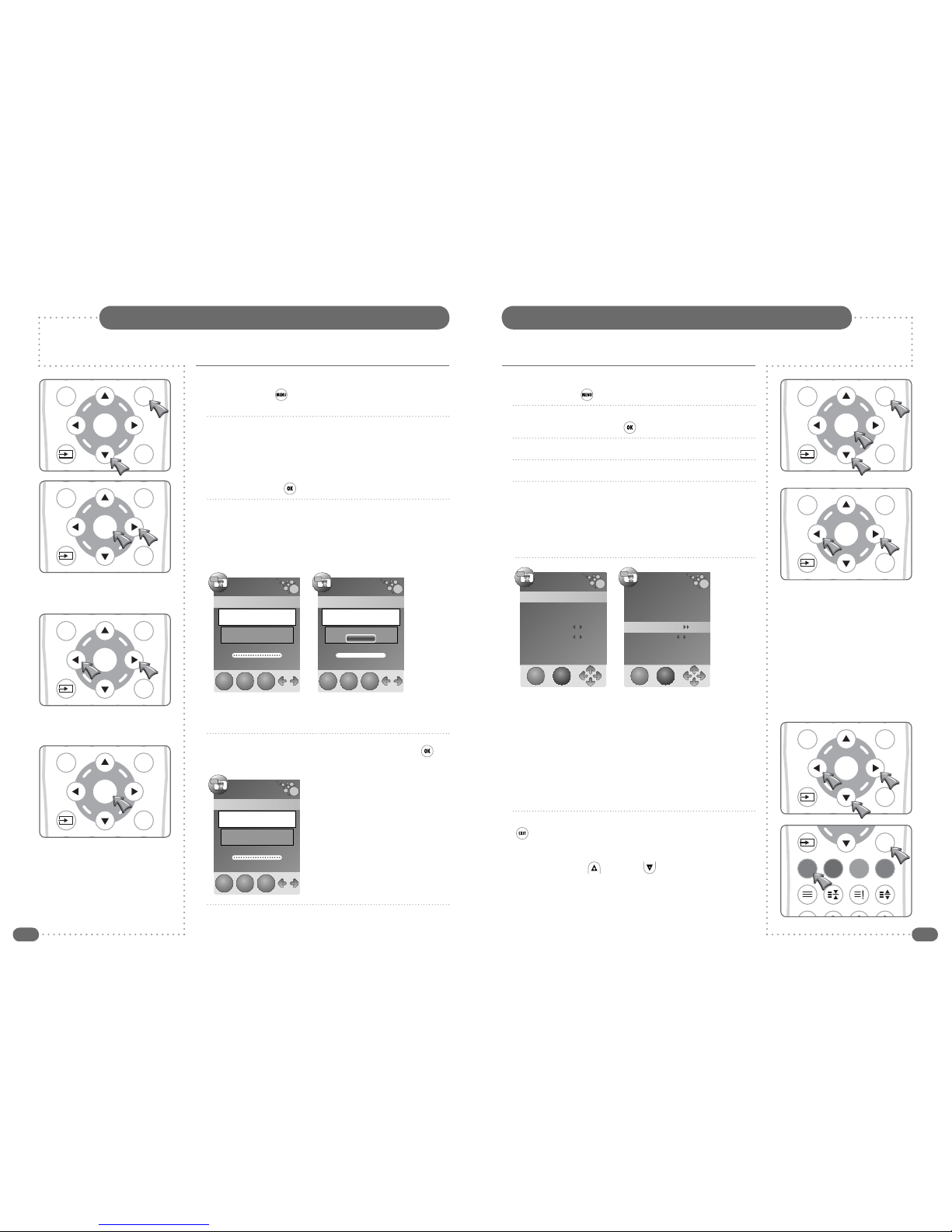
26 27
Analogue Television Manual Tuning
1
Press the MENU ( ) button to display the CHANNEL menu.
2
Press the
D
button three times to select the ATV Manual Tuning
and then press the
R
or OK ( ) button.
3
Use the
LR
buttons to select which programme to tune.
4
Press the
D
button to select System.
5
Select a System with the
LR
buttons:
BG: Western Europe/Asia/Middle East/Africa/Australia
I: UK/Hong Kong/South Africa
DK: Russia/China/Eastern Europe
L: France.
6
Press the
D
button twice to select Search and then press the
L or R
button to choose the search direction.
The search will stop when the next available station has been
tuned. To tune an alternative station press the
L or R
button to
continue searching.
If necessary select Fine-Tune and adjust the tuning with the
LR
buttons to improve the picture or sound.
7
Press the Red button to save the settings and press the EXIT
() button to close the Manual Tuning window.
ATV Manual Tuning
Digital Television Manual Tuning
1
Press the MENU ( ) button to display the CHANNEL menu
and press the
D
button twice to select the DTV Manual Tuning.
2
Press the
R
or OK ( ) button.
4
If there is a signal on the required channel press the OK ( )
button to start tuning the stations on the selected channel.
The TileVision
®
will confirm that it is
searching for channels.
After a short time the dialogue will
show the number of DTV and Radio
programmes that have been tuned.
When the dialogue clears, the newly
tuned station with the lowest number
will be shown.
To tune additional programmes repeat steps 1 to 4.
DTV Manual Tuning
DTV Manual Tuning
UHF
CH
68
Please select channel then
Press ENTER to search
Bad
Normal
Good
Searching, Please Wait..
Frequency
850.00 MHz
EXIT OK
MENU
3
Select the required channel (UHF 21–69) with the
LR
buttons.
The DTV Manual Tuning menu will show if a signal is being
received on the selected channel.
DTV Manual Tuning
UHF
CH
69
Please select channel then
Press ENTER to search
Bad
Normal
Good
Frequency
858.00 MHz
EXIT OK
MENU
NO SIGNAL
DTV Manual Tuning
UHF
CH
68
Please select channel then
Press ENTER to search
Bad
Normal
Good
Frequency
850.00 MHz
EXIT OK
MENU
Good Signal on the
selected channel –
OK to tune.
No Signal on the
selected channel –
Do not tune.
OK
EPG MENU
EXIT
OK
EPG MENU
EXIT
OK
EPG MENU
EXIT
EXIT
TEXT SIZEHOLD INDEX
2 31
OK
EPG MENU
EXIT
OK
EPG MENU
EXIT
OK
EPG MENU
EXIT
The ATV Manual
Tuning dialogue.
ATV Manual Tuning
EXIT
SAVE
Storage To 1
System I
Current CH 1
Search
Fine-Tune
Skip No
Frequency
74325 MHz
Search in progress.
ATV Manual Tuning
EXIT
SAVE
Storage To 1
System I
Current CH 1
Search
Fine-Tune
Skip No
Frequency
74325 MHz
☛
If Skip is selected for a programme it is skipped past
with the PR + ( ) or RP
-
( ) buttons. A skipped
programme is included in the Channel List and can
be selected in the normal way or by entering the
channel number directly.
OK
EPG MENU
EXIT

28 29
If a Conditional Access Module (CAM) is installed CI information is
available via the CHANNEL menu as follows:
1
Press the MENU ( ) button to display the CHANNEL menu.
2
Press the
D
button five times to select CI Information and then
press the
R
or OK ( ) button.
If no CAM is installed in the TileVision
®
, the message ‘Please insert
CI Module’ will be displayed.
With a CAM installed the message ‘Loading CI MMI...’ will be
displayed whilst the TileVision
®
accesses the information from the
CAM and viewing card.
When the Main menu is
displayed, press the
UD
buttons to select a menu
option and press the
OK ( ) button to view the
available information.
Press the EXIT ( ) or
OK ( ) button to close
the menu.
Module information typically includes: Serial number (the 14 digit
number on the rear of the CAM), SAP number, Manufacturer, SW
version, FW version, Mediaguard version and Download ID.
Smart card information typically includes: Serial number, Account
date and Admin date.
The Language option allows a language to be chosen from those
available for the purchased subscription services.
Software Download allows update of the software and/or firmware
in the CAM.
After using any of the above options press the EXIT ( ) or
MENU ( ) button to return to the Main menu (shown above) and
press the EXIT ( ) or MENU ( ) button to close the Main menu.
CI Information
Deleted programme can only be restored by retuning the TileVision
®
using Auto or
Manual Tuning. Setting SKIP for unwanted programmes is usually a better option.
Programme Edit allows programmes to be deleted, skipped or
selected as favourites.
Deleted programmes are removed completely and are not available
at all until the TileVision
®
is retuned using Auto or Manual Tuning.
Skipped programmes are not available by pressing the PR + ( ) or
the PR – ( ) buttons but they can be selected from the EPG, the
channel list or by entering a channel number directly.
Favourite programmes are included in the Favourite List which can
be displayed by pressing the FAV ( ) button.
Programme Edit in DTV Mode
1
Press the MENU ( ) button to display the CHANNEL menu.
2
Press the
D
button four times to select Programme Edit and
then press the
R
or OK ( ) button.
3
Select a programme with the
UD
buttons and press the Red
button to delete the programme completely and make it
unavailable until the TileVision
®
is retuned.
Press the Blue button to select to skip past the programme when
using the PR + ( ) or PR – ( ) buttons to change channel.
Press the FAV ( ) button to include the programme in the
favourites list or to remove a programme from the favourites list.
4
Press the EXIT ( ) button to close the Programme Edit
dialogue and save settings.
Programme Edit in ATV Mode
1
Press the MENU ( ) button to display the CHANNEL menu.
2
Press the
D
button four times to select Programme Edit and
then press the
R
or OK ( ) button.
3
Select a programme with the
UD
buttons and press the Red
button to delete the programme completely and make it
unavailable until the TileVision
®
is retuned.
Press the Blue button to select to skip past the programme when
changing channel with the PR + ( ) or PR – ( ) buttons.
Press the Green button to edit a programme's name using the
LR
buttons to select the character to edit and the
UD
buttons
to change the character displayed.
Press the Yellow button to allow a programme to be moved to a
different position in the channel list by using the
UD
buttons.
4
Press the EXIT ( ) button to close the Programme Edit
dialogue and save settings.
Programme Edit
Programme Edit
1 BBC ONE
2 BBC TWO
3 ITV
4 Channel 4
5 Five
6 ITV2
7 BBC THREE
9 BBC FOUR
10 ITV3
11 SKY THREE
DTV
DTV
DTV
DTV
DTV
DTV
DTV
DTV
DTV
DTV
DELETE
SKIP
FAV
The DTV Programme Edit list.
Programme Edit
803 SMOOTH RADIO
804 The Hits Radio
805 Magic
806 Q
807 BBC World Sv
808 heat
1 BBC1
2 BBC2
3 ITV
4 CH4
TV
TV
TV
TV
Radio
Radio
Radio
Radio
Radio
Radio
DELETE
RENAME
MOVE
SKIP
FAV
The ATV Programme Edit list.
Module information
Smart card information
Language
Software Download
Press OK to select, or Exit to quit
EXIT OK
Main menu
CHANNEL
Auto Tuning
DTV Manual Tuning
ATV Manual Tuning
Programme Edit
CI Information
OK
EPG MENU
EXIT
OK
EPG MENU
EXIT

30 31
Changing Channels
2 3
4 5 6
7 8
0
9
1
PR
FAV
VOL
OK
EPG MENU
EXIT
OK
EPG MENU
EXIT
2 3
4 5 6
7 8
0
9
1
PR
FAV
VOL
There are five ways to change to a new channel on the TileVision
®
:
1. Enter the programme number directly by pressing the number
keys. When choosing a programme from 1–9 there is no need to
press the 0 key first.
2. Press the PR + ( ) or PR - ( ) buttons to switch from
programme to programme in sequence.
3. Press the OK ( ) button to display the Channel List. When the
list is displayed use the
UD
buttons to select a programme and
press the OK ( ) button to switch to the selected programme.
The PR + ( ) or PR - ( ) buttons can be used to move up or
down one page at a time.
The Channel List will continue to be displayed for a few seconds
or until the EXIT ( ) button is pressed.
4. Press the FAV ( ) button to display the Favourite List. When
the list is displayed use the
UD
buttons to select a programme
and press the OK ( ) button to switch to the selected
programme. To edit the Favourite Programme list see page 28.
The Favourite List will continue to be displayed for a few seconds
or until the EXIT ( ) button is pressed.
5. When watching DTV press the EPG ( ) button to display the
Electronic Programme Guide.
PROGRAMME GUIDE
21 Aug 2008 10:33
DTV
1
BBC ONE
2
BBC TWO
3
ITV1
4
Channel 4
5
Five
6
ITV2
DTV
2
10:00 - 11:00
BBC TWO
Cash in the Attic
21 Aug
10:30 11:30
Cash in the Attic
This Morning
T4: Bea.. T4: Vo..
Michaela’s Zoo Babies
Airline
BBC News North .. Olympics 2008
Olympics 2008 Diagnosis Murder
Five Ne..
60 Minute Makeover
A Place by the Sea
House
Coronation Street Emmerdale Airline USA
News at Noon
Olympics 2008
EXIT INFO
page up
page down
DATE
Reminder
OK
When the Programme Guide is displayed use the
UD
buttons to
select a programme and press the OK ( ) button to select the
chosen programme. Press the Red button for page down and the
Green button for page up.
Press the EPG ( ) or EXIT ( ) button to close the EPG.
☛
Press the BACK ( )
button to switch
between the current
and last programme that
was viewed.
☛
Because detailed information is not broadcast on
analogue television, pressing the INFO ( ) button
will display the same information as is shown when
changing channel.
Programme Information
Basic DTV Programme Information
The channel number, channel name and signal information are
always displayed on screen for a few seconds whenever switching
from one channel to another.
Basic ATV Programme Information
The channel number, channel name and signal information are
always displayed on screen for a few seconds whenever switching
from one channel to another.
2 3
4 5 6
7 8
0
9
1
PR
FAV
VOL
OK
EPG MENU
EXIT
Detailed DTV Programme Information
More detailed information about the current programme can be seen
at any time by pressing the INFO ( ) button.
Press the INFO ( ) button again to clear the information banner
from the screen.
The information contained in the banner is as follows:
Line 1 the programme title and the current time.
Line 2 the date and the start and end times of the programme.
Line 3 the availability of subtitles, the audio language, the
availability of MHEG digital text, and the video mode (576i
denotes standard resolution).
To view the information on the next programme press the
R
button.
Programme Title
Thr, Aug 21 2008 09:30 10:00
Subtitle
English
MHEG5
576i
Programme Classification
Next
The broadcaster’s information on the selected programme . . .
11:34
DTV Channel Name
DTV
SD MPEG
2
ATV Channel Name
TV
PAL I
NICAM STEREO
2
EPG MENU
16:9
AUDIO

32 33
Date, Reminder and Schedule options are available by pressing the
Yellow, Blue and Green coloured buttons.
1
Press the Yellow button to select and highlight the Date cell on
the EPG.
2
Press the
LR
buttons to choose a date up to seven days ahead.
3
Once the required date is displayed press the Yellow or
D
button
to exit the Date cell.
The EPG now shows two dates, today’s date and time is shown
above the channel list, with the date of the listed programmes shown
in the Date cell.
EPG Date and Programme Reminders
The EPG can show programmes up to seven days ahead and reminders can be saved to make the
TileVision
®
switch channel so that a chosen programme can be viewed.
Viewing the EPG
The EPG information is provided by the broadcasters.
Programme entries may appear blank or out of date as a result of
the information broadcast on a given channel. The display will
dynamically update as soon as new information becomes available.
EPG information can be viewed at any time when watching digital
programmes.
1
Press the EPG ( ) button to display the Electronic Programme
Guide.
2
Use the
UDLR
buttons to move the highlight around the EPG
and use the Red and Green buttons to move down or up one
page at a time.
3
Press the OK ( ) button to select the currently highlighted
channel.
4
Press the EPG ( ) or EXIT ( ) button to close the EPG.
Detailed programme information is available without closing the EPG
by pressing the INFO ( ) button.
To return to the EPG press the INFO ( ) button again.
OK
EPG MENU
EXIT
EPG MENU
16:9
AUDIO
OK
EPG MENU
16:9
OK
EXIT
TEXT SIZEHOLD INDEX
OK
EXIT
TEXT SIZEHOLD INDEX
PROGRAMME GUIDE
21 Aug 2008 10:33
DTV
1
BBC ONE
2
BBC TWO
3
ITV1
4
Channel 4
5
Five
6
ITV2
DTV
2
10:00 - 11:00
BBC TWO
Cash in the Attic
21 Aug
10:30 11:30
Cash in the Attic
This Morning
T4: Bea.. T4: Vo..
Michaela’s Zoo Babies
Airline
BBC News North .. Olympics 2008
Olympics 2008 Diagnosis Murder
Five Ne..
60 Minute Makeover
A Place by the Sea
House
Coronation Street Emmerdale Airline USA
News at Noon
Olympics 2008
EXIT INFO
page up
page down
DATE
Reminder
OK
PROGRAMME GUIDE
21 Aug 2008 10:33
DTV
1
BBC ONE
2
BBC TWO
3
ITV1
4
Channel 4
5
Five
6
ITV2
DTV
2
10:00 - 11:00
BBC TWO
Cash in the Attic
22 Aug
10:30 11:30
Cash in the Attic
This Morning
T4: Bea.. T4: Vo..
Trisha Goddard
Ant and Dec ..
BBC News North .. Olympics 2008
Olympics 2008 Diagnosis Murder
Five Ne..
60 Minute Makeover
A Place by the Sea
House Doctor
Coronation Street Emmerdale Judge Judy
News at Noon
Olympics 2008
EXIT DATE
The Electronic Programme Guide (EPG)
EXIT
Reminder
OK
PROGRAMME GUIDE
21 Aug 2008 10:35
DTV
2 BBC TWO
Programme Title
21 Aug 2008
10:00
11:00
The broadcaster’s information on the selected programme . . .
INFO
page up
page down
DATE
PROGRAMME GUIDE
21 Aug 2008 10:33
DTV
1
BBC ONE
2
BBC TWO
3
ITV1
4
Channel 4
5
Five
6
ITV2
DTV
2
10:00 - 11:00
BBC TWO
Cash in the Attic
22 Aug
10:30 11:30
Cash in the Attic
This Morning
T4: Bea.. T4: Vo..
Trisha Goddard
Ant and Dec ..
BBC News North .. Olympics 2008
Olympics 2008 Diagnosis Murder
Five Ne..
60 Minute Makeover
A Place by the Sea
House Doctor
Coronation Street Emmerdale Judge Judy
News at Noon
Olympics 2008
EXIT
Reminder
OKINFO
page up
page down
DATE

34 35
Setting Programme RemindersSetting Programme Reminders
5
To change the mode and make the reminder repeat, press the
UD
buttons until Mode is selected and press the
LR
buttons to
select as below.
6
Press the OK ( ) button to save the reminder, press the MENU
() button to cancel setting the reminder and return to the
EPG, or press the EXIT ( ) button to cancel setting the
reminder and return to the television programme.
To view the Schedule List without saving the current reminder
press the Green button.
The Schedule List
The Schedule List can be displayed for checking or editing from the
Reminder dialogue by pressing the Green button.
To delete a programme from the Schedule List:
1
Select the programme with the
UD
buttons.
2
Press the Red button to delete the programme.
3
Press the EXIT ( ) button to close the Schedule List.
Programme reminders make the TileVision
®
switch to a chosen
channel at a preset time. Reminders can be saved for any
programme which has not started. They can be set to work once,
repeat every day, or repeat every week.
To set a reminder:
1
Open the EPG and highlight a programme of interest which has
not started.
2
Press the Blue button to open the Reminder dialogue.
3
To cancel setting the reminder and return to the EPG press the
MENU ( ) button, or to cancel setting the reminder and return
to the television programme press the EXIT ( ) button.
If the reminder is to repeat, either daily or weekly proceed to
step 5 on the next page.
If the reminder is to be set for a single event press the OK ( )
button and the Schedule List will be displayed with the new
reminder added to the list.
4
Press the EXIT ( ) button to close the Schedule List and return
to the television programme.
Reminder
Programme 4
Channel 4
Hour 11
Minute 30
Mode Once
Date Fri. 22
Month Aug
21 Aug 2008 15:25
Schedule
EXIT MENU OK
Reminder
Programme 4
Channel 4
Hour 11
Minute 30
Mode Everyday
Date Fri. 22
Month Aug
21 Aug 2008 15:25
Schedule
EXIT MENU OK
Once Everyday Weekly
EXIT
SCHEDULE LIST
21 Aug 2008 10:35
DELETE
Title
Programme 1
Programme 2
Programme 3
Time
17:00
21:30
11:30
Date
Thurs. 21Aug
Thurs. 21 Aug
Fri. 22 Aug
Programme
3
ITV1
6
ITV2
4
Channel 4
Mode
Once
Weekly
Once
EXIT
SCHEDULE LIST
21 Aug 2008 10:35
DELETE
Title
Programme 1
Programme 2
Programme 3
Time
17:00
21:30
11:30
Date
Thurs. 21Aug
Thurs. 21 Aug
Fri. 22 Aug
Programme
3
ITV1
6
ITV2
4
Channel 4
Mode
Once
Weekly
Once
OK
EXIT
TEXT SIZEHOLD INDEX
OK
EPG MENU
EXIT
OK
EPG MENU
EXIT
OK
EPG MENU
EXIT
EXIT
TEXT SIZEHOLD INDEX
2 3
OK
EPG MENU
EXIT
TEXT SIZEHOLD INDEX
OK
EPG MENU
EXIT
OK
EPG MENU
EXIT
☛
Any data in the
reminder can be
changed by selecting
the appropriate line
with the UD keys and
altering the setting with
the LR keys.
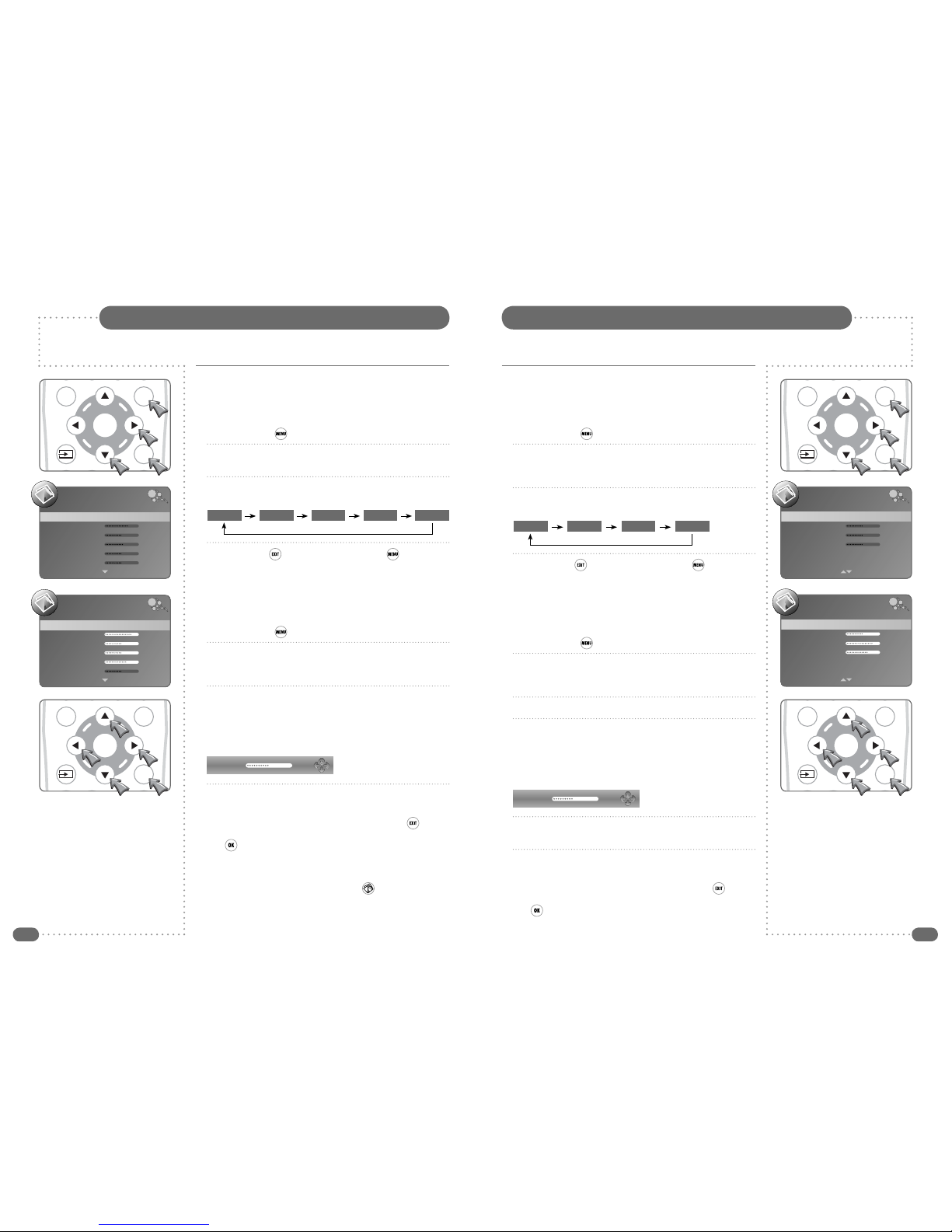
36 37
Picture Settings
The Colour Temperature can be set independently for each input. For example, DTV can be set to
Normal and the HDMI input can be set to Personal for DVD playback.
The Picture Mode setting is independently adjustable for each input. For example, DTV can
be set to Personal and the HDMI input can be set to Movie for DVD playback.
Setting the Colour Temperature
Three preset colour temperature settings can be selected or, using
the Personal option, the mix of Red, Green and Blue can be set to
preferred levels.
1
Press the MENU ( ) button.
2
Press the
R
button to select the first PICTURE menu and then
press the
D
button until the second PICTURE menu is displayed
and Colour Temperature is selected.
3
Press the
LR
buttons to select any of the four settings as shown
below.
4
Press the EXIT ( ) button once or the MENU ( ) button twice
to save the settings and close the PICTURE menu.
Personal Colour Temperature
The levels of Red, Green and Blue can only be adjusted when using
Personal Colour Temperature. Adjustments can be made as follows:
1
Press the MENU ( ) button.
2
Press the
R
button to select the first PICTURE menu and then
press the
D
button until the second PICTURE menu is displayed
and Colour Temperature is selected.
3
Press the
L
or
R
button until Personal is selected.
4
Press the
DU
buttons to select Red, Green, or Blue and press
L
or
R
to adjust the selected item.
Adjustments are made with the PICTURE menu hidden so that
most of the picture is visible. Only the item being adjusted is
shown on the screen.
5
Press the
DU
buttons to select Red, Green, or Blue and press
L
or
R
to adjust the selected item.
6
Press
UD
to select the item to be adjusted and press the
LR
buttons make adjustments.
When all the settings are as required press the EXIT ( ) button
to save the settings and close the adjustment dialogue. Press the
OK ( ) button to return to the second PICTURE menu.
Setting the Picture Mode
Four preset picture modes can be selected or, using the Personal
option, the Contrast, Brightness, Colour Intensity and Sharpness
can be set to preferred levels.
1
Press the MENU ( ) button.
2
Press the
R
button to select the first PICTURE menu and then
press the
D
button once to select Picture Mode.
3
Press the
LR
buttons to select any of the different modes as
shown below.
4
Press the EXIT ( ) button once or the MENU ( ) button twice
to save the settings and close the PICTURE menu.
Personal Picture Mode
Contrast, Brightness, Colour and Sharpness can only be adjusted in
Personal Picture Mode. Adjustments can be made as follows:
1
Press the MENU ( ) button.
2
Press the
R
button to select the first PICTURE menu, press
the
D
button once to select Picture Mode and press the
L
or
R
button until Personal is selected.
3
Press the
DU
buttons to select Contrast, Brightness, Colour or
Sharpness and press
L
or
R
to adjust the selected item.
Adjustments are made with the PICTURE menu hidden so that
most of the picture is visible. Only the item being adjusted is
shown on the screen.
4
Press
UD
to select the item to be adjusted and press the
LR
buttons make adjustments.
When all the settings are as required press the EXIT ( ) button
to save the settings and close the adjustment dialogue. Press the
OK ( ) button to return to the PICTURE menu.
The Tint adjustment does not apply to TileVision
®
.
Picture Settings
OK
EPG MENU
EXIT
OK
EPG MENU
EXIT
OK
EPG MENU
EXIT
OK
EPG MENU
EXIT
PICTURE
Picture Mode Standard
Contrast 70
Brightness 50
Colour 55
Sharpness 50
Tint 0
PICTURE
Colour Temperature Normal
Red 50
Green 50
Blue 50
Aspect Ratio Auto
Noise Reduction Auto Adjust
PICTURE
Colour Temperature Personal
Red 50
Green 80
Blue 65
Aspect Ratio Auto
Noise Reduction Auto Adjust
Picture Mode Personal
Contrast 80
Brightness 50
Colour 50
Sharpness 65
Tint 0
PICTURE
Standard Dynamic Personal SoftMovie
Normal Warm Personal Cold
Contrast 50
Red 45
☛
The Picture Mode can be changed whilst watching
a programme. Press the Picture ( ) button to
sequence through the five modes.
Table of contents
Other TileVision TV manuals
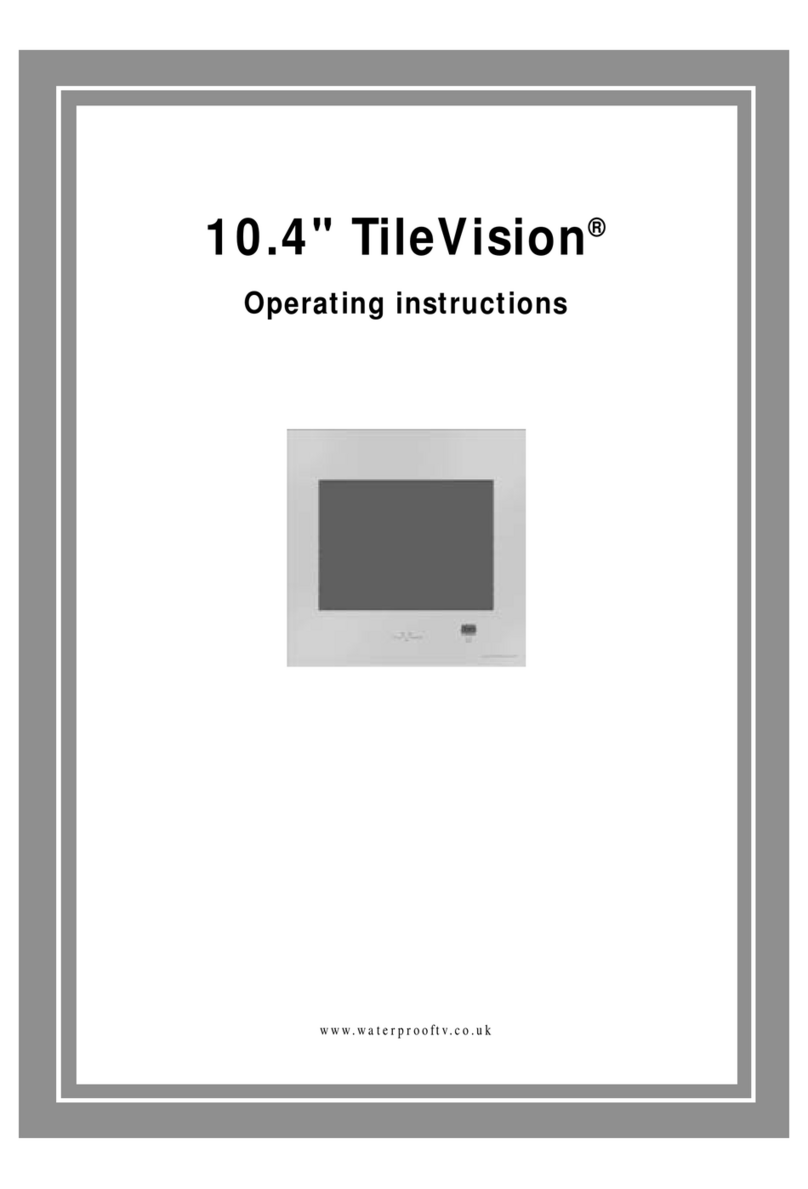
TileVision
TileVision TV/104/FR2 User manual

TileVision
TileVision TV/17/FR User manual
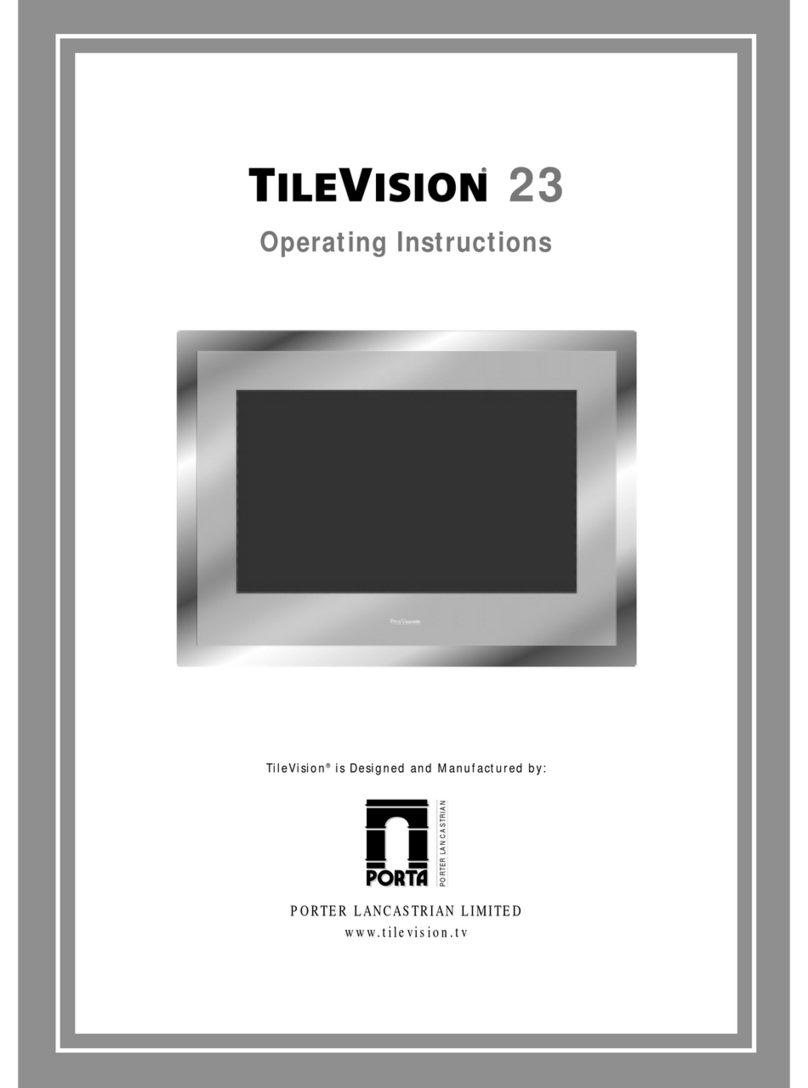
TileVision
TileVision TV/23/FR2/PS User manual
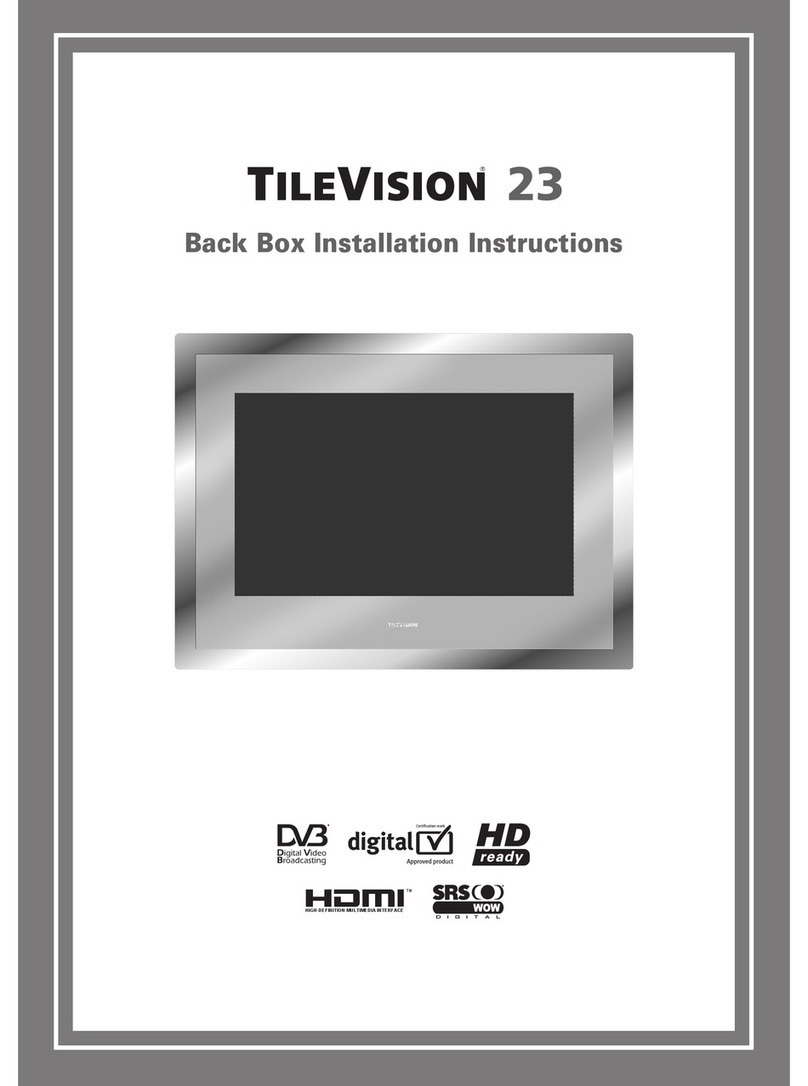
TileVision
TileVision 23 User manual
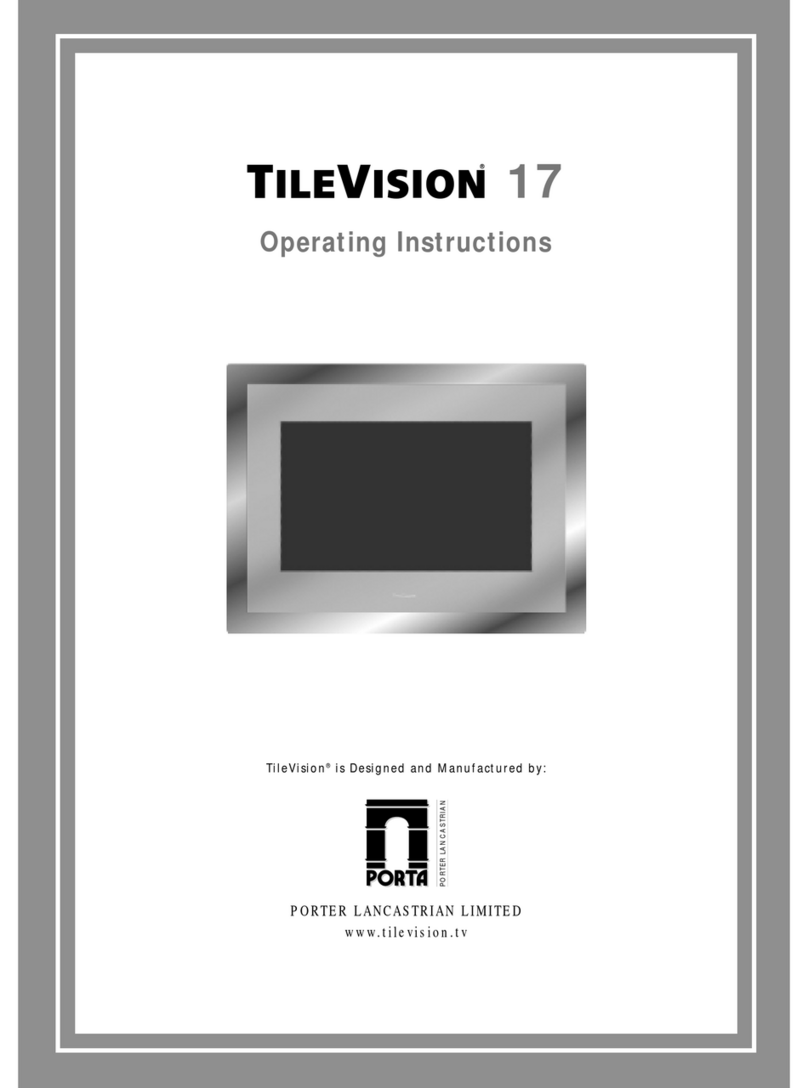
TileVision
TileVision TV/17/FR4/PS User manual
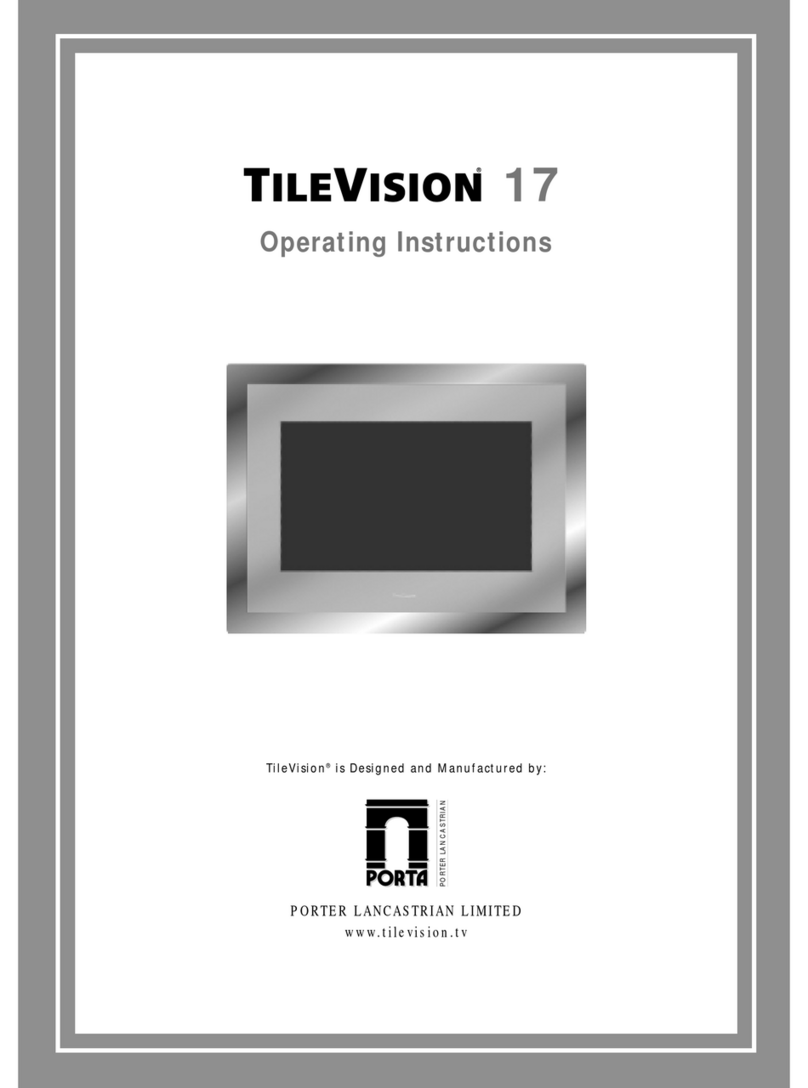
TileVision
TileVision TV/17/FR3/PS User manual

TileVision
TileVision 22" mirror finish User manual

TileVision
TileVision TV/17/FR2 User manual

TileVision
TileVision 22" User manual
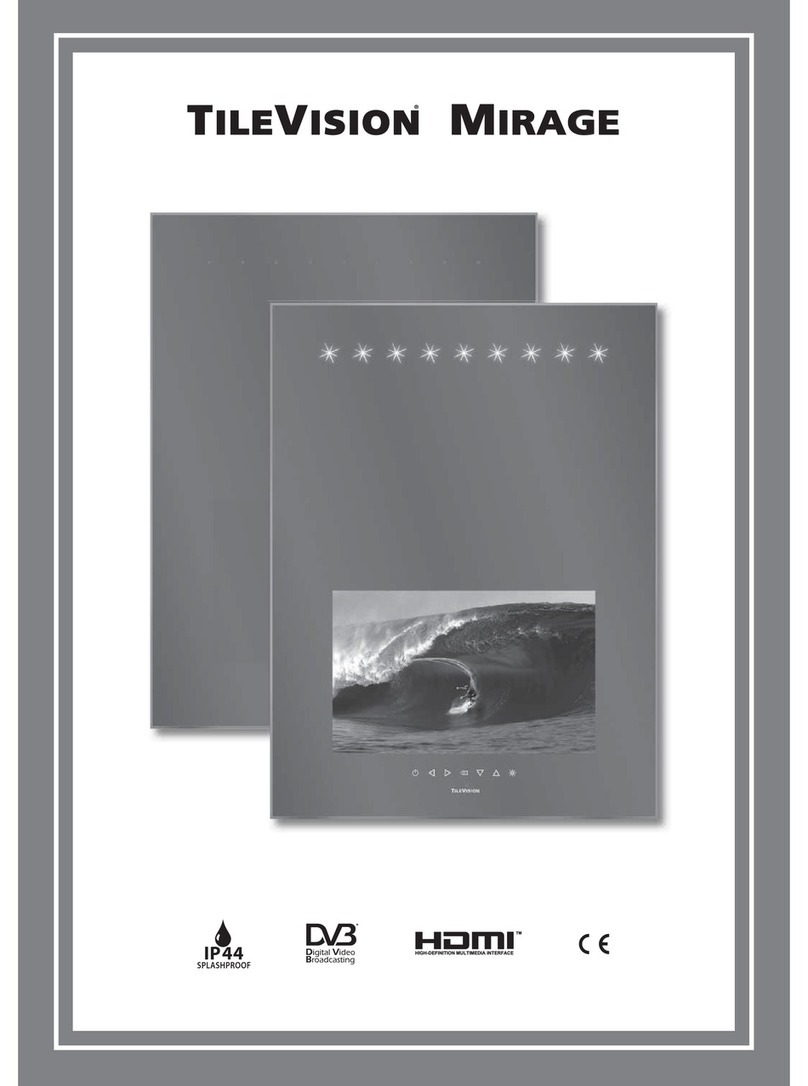
TileVision
TileVision Mirage User manual