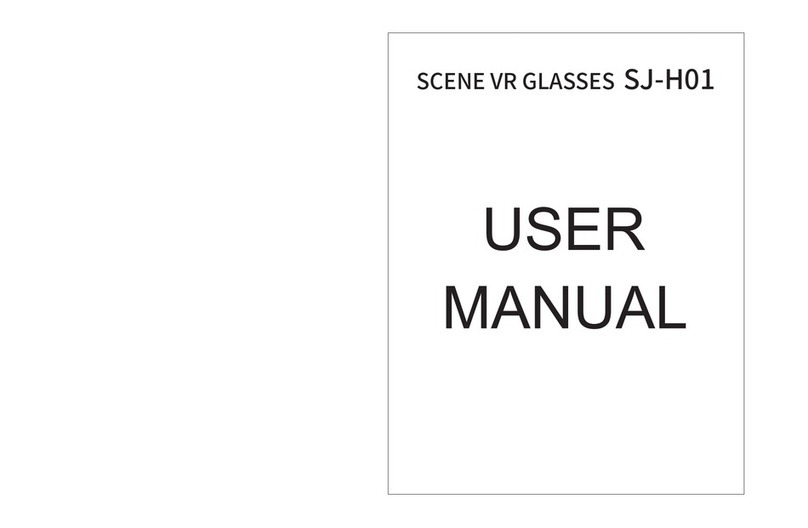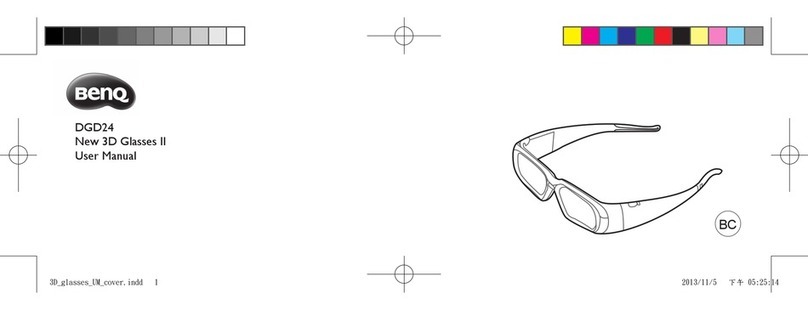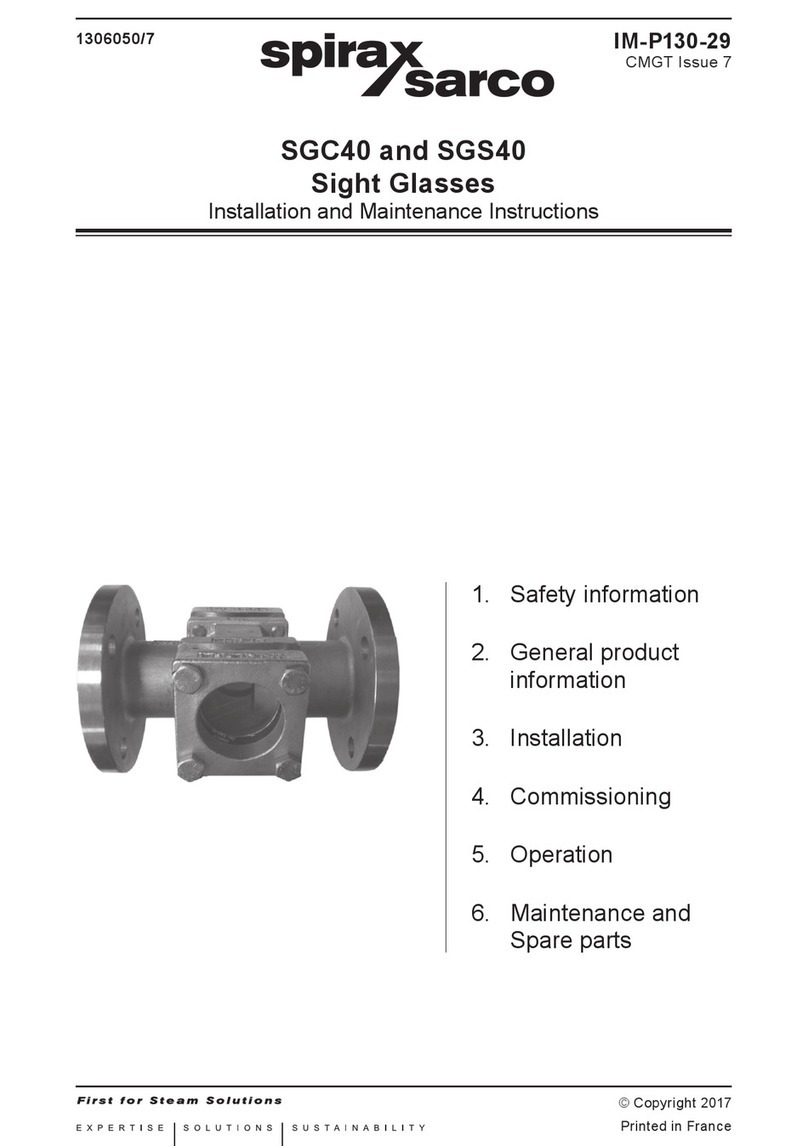SkyZone Cobra X User manual

COBRA
User Manual
202011
V1.3

Specifications
Package Included
1. Goggles*1
2. Receiver Module*1
3. Head Strap *1
4. Power Cable*1
5. Headtracker cable*1
6. 5.8GHz 2dD antennas*2
7. Video/Audio Cable*1
8. USB-C Cable*1
9. User Manual*1
1
BAND/CHANNEL table
BAND/CH CH 1 CH2 CH3 CH4 CH5 CH6 CH7 CH8
A 5865M 5845M 5825M 5805M 5785M 5765M 5745M 5725M
B 5733M 5752M 5771M 5790M 5809M 5828M 5847M 5866M
E 5705M 5685M 5665M 5645M 5885M 5905M 5925M 5945M
F 5740M 5760M 5780M 5800M 5820M 5840M 5860M 5880M
R 5658M 5695M 5732M 5769M 5806M 5843M 5880M 5917M
L 5362M 5399M 5436M 5473M 5510M 5547M 5584M 5621M
BAND/CH table
Sensitivity
-98dBm±1dBm
Antenna port
2 X SMA-K,50ohm
Model
Screen
Resolution
FOV(Diagonal)
Aspect Ratio
Receiver
Language
Power Supply
Power Consumption
DVR
Head Tracker
Dimentions
Weight
122*165*100mm
332g
Cobra S
English/Chinese
1Cell 18650/DC 6.5-25.2V/USB 5V
12V 0.59A 5V 1.4A
MJEPG, 30FPS
3-axis Accelerometer, 3-axis gyroscope
LCD
800X480
50°
16:9
5.8Ghz 48 CH RapidMix Receiver
122*165*100mm
H264, 30fps,MOV 6Mbps, SD up to 128Gb
Cobra X
LCD
1280X720
50°
4:3/16:9
332g
10 Language
5.8Ghz 48 CH RapidMix Receiver
1Cell 18650/DC 6.5-25.2V/USB 5V
3-axis Accelerometer, 3-axis gyroscope
12V 0.63A 5V 1.5A

AV Jack Pin-out Headtracker Jack Pin-out
AudioL
AudioR
VIDEO
GND
PPM OUT
GND
Diagram
2
1.Power/Fan
3.CH/BAND/Search
5.Mode
7.3.5mm Head tracker port
9.SD card slot
11.HDMI input
2.System Menu/Headtracker reset
4.Record/Delete
6.USB C port
8.DC PORT(5.5*2.1mm)
10.AV IN/OUTPUT
1
2
3
4
5
6
7
8
9
10
11

Introduction
The SKYZONE Cobra X * is a FPV goggle with 1280*720 high resolution LCD screen , the screen
have vivid color and high Luminance , pilot can see more details in the racing . With SteadyView receiver ,
the receiver merge two signal to one, avoid image tearing and rolling when signal is weak, make image
more stable and clear in challenging condition. The goggle support pilot wear glass while fling. The new
OS with 10 languages* to set select, pilot have no trouble with the menu system, with shuttle wheel and
new user interface, pilot can set all the setting just by rolling the wheel without take off the goggle. the
goggles can power by 1 cell 18650 battery or 2~6s lipo battery, the USB charging and DC charging make
goggle simple to use in the filed.
Diversity SteadyView
3
* SKYZONE Cobra S have 800*480 resolution, and UI only have 2 languages.

Quick Start Guide
1.Install the receiver and antenna.
2.Plug the battery into battery bay or use power cables to connect battery to the goggle, goggle can
power by 2~6cells lipo battery, hold the power button to turn on.
Band and Chanel setting
1. Press the right wheel, then roll the right wheel to change channel, press the wheel again switch to band
setting mode, then roll the wheel to change the band.
2.No wheel operation for 3 seconds,goggle will quit RF setting mode .
3. Hold the right wheel to pop up search menu, press the right wheel to start auto search, after searching
all the frequency, receiver will work on the strongest signal. roll the right wheel to manually select the
channels, short press the right wheel to quit search.
Sometime the auto search channel is not accurate, user may need manually select the channel.
MODE MENU
·Short press the left wheel to pop up mode menu.
·RF normal: this mode is normal 48 CH receive mode.
·RF Racing: this mode will make receiver only working on RaceBand.
·RF Third-Party: in this mode, the goggles button cant control the external receiver, also the OSD of the
goggles cant read the band/channel of the receiver.
·AVIN: when enable the AV IN mode . The NTSC and PAL system format can be supported to be
automatically switched. The receiver module will be automatically turned off to save the power.
·HDMI IN : the receiver module and the video record module will be automatically turned off to save
the power.
·It is recognized that the screen and the corresponding resolution information will be automatically
displayed in the supported resolution format.
·Playback: in this mode, customer can review the DVR files.
DO NOT EXPOSE THE LENS DIRECT TO SUNLIGHT, OTHERWISE
THE SCREEN WILL BURN IN.
4
PLAYBACK
· In playback mode, roll right wheel to choose the DVR, short press right wheel to play and pause .
· Left wheel to adjust the volume.
· When playing the DVR, roll the right wheel to Fast Forward or Fast backward.
· .Press the Right button to quit DVR
· Press the Left button to delete DVR.
PLAYBACK
· In playback mode, roll right wheel to choose the DVR, short press right wheel to play and pause .
· Left wheel to adjust the volume.
· When playing the DVR, roll the right wheel to Fast Forward or Fast backward.
· .Press the Right button to quit DVR
· Press the Left button to delete DVR.

·Short press right button to pop up or quit setting menu.
·Roll right wheel to navigate, press the right wheel to select.
Settings
Head Tracking
·The head tracking button is on the right side of the goggles.
·The gyro required for an initialization time. When it is powered on, goggles must be kept horizontal
and stable as long as possible. When hearing the sound of a "beep", the initialization is done.
·Hold HT button to reset the PPM signal to the center, goggles will beep when press the button.
Disable the Headtracker can save the gyro initialization time to speed up goggles boot time.
Image
· n image setting menu, customer have standard, bright, vivid, soft and 3 customized s to adjust. I file
·ustomer can adjust Brightness,ontrast,aturation, Hue and Sharpness to C C S suit different environment in
3 user 1/2/3, the image setting can not change in 4 pre-set files.
DISPLAY
· In Display setting menu, customer can change the aspect ratio(4:3 or 16:9), default is 16:9*.
·In Display menu, customer can set the RSSI icon: icon + percentage, Icon, Percentage, disable, also
adjust the vertical position of the RSSI.
·The Luminance of the screen and be adjust in the menu (3 stages, default is 2).Normally do not set the
brightness too high unless the image is dim.
COBRA S only have 16:9 Mode.
DVR
·Left button is recording button and stop button.
·Build in DVR H264 encoding SD card recommend Class10, SD card can support up to 128GB. ,
·SD card must be formatted into FAT32 , user can get into system menu to select the Format SD .
·The video recording function can be used in both the RF Mode and the AV IN Mode.
·By default, when recording the video (including: recording the sound), the "sound recording" function
can be turned off in the system menu, and the video signal can be recorded only.
·Automatic recording: enable this function , if the video signal has been detected, the recording function
will be activated automatically. The recording function can also manually be stopped by press the REC
button.
·Cyclic recording:Overwriting of older recordings on or off (in case of storage space is wasted).
·The video recording File will be automatically divided into the multiple Files. In the menu system, the
video length can be set as: 5 minutes, 10 minutes, 20 minutes and 30 minutes. The default video length
can be set as 30 minutes / each file.
·If the power has been suddenly disconnected during video recording process, the DVR will be damaged.
The goggles have repairing function. After entering into the playback mode, the last DVR will be
automatically checked. If it is damaged, the DVR will be automatically repaired.
5

DISPLAY
·In Display setting menu, customer can set the topbar OSD time, turn off the time off, the OSD always on.
·In Display menu, customer can set the RSSI icon: icon + percentage, Icon, Percentage, disable, also
adjust the vertical position of the RSSI.
··The Luminance of the screen and be adjust in the menu (3 stages, default is 2).Normally do not set the
brightness too high unless the image is dim.
·In Display setting menu, customer can change the aspect ratio(4:3 or 16:9), default is 16:9.
·System Language can select in to: English, rench, erman, ussian, talian, ortuguese,panish,F G R I P S
Chinese, Japanese, Korean.
RF MODE:in this mode, user can chosse the Diversity mode or MIX mode, there are some cameras
video signal voltage didnt follow standard NTSC or PAL, which caused the picture rolling in MIX
mode,Select Diversity mode, it will solve the rolling issue.
·The built-in fan can not only be mainly used for defogging, but also can be used to dissipate the heat
within the product. The speed of fan can be set in the system menu.
·Press the POWER button to start up/stop the fan for defogging.
·User can manually set fan speed to adjust the fan noise.
·In Power supply menu, user can choose battery type(2S~6S) to make sure goggles shown real capacity
of the battery.
·Voltage calibration gives user ±0.9V range to adjust the voltage, when calibrate the voltage, use
multimeter to measure the loaded voltage of the battery, then use shuttle wheel to adjust voltage on OSD
to match the real voltage.
·RSSI Calibration: use can calibrate the rssi in this menu, to calibrate the RSSI, user need remove the
antenna, and turn off the VTX, then select yes, when calibration is done, the goggle will beep.
·Factory Reset : User can reset all the function and setting in this menu.
·DVR FW upgrade:User can upgrade DVR Firmware from SD card in this menu.
·Firmware version :Goggles Firmware , DVR Firmware version and Serial Number will shown in this menu.
The function of the wheel and buttons can be swapped from left side to the right side , makes to adapt
left handed user. when rotary switch is enabled, all the function in manual is changed from left to right.
SYSTEM MENU
6

7
DVR
1,Take a SD card and format the card to FAT32.
2,Copy the DVR Firmware to the SD card , insert it in the goggles and turn it on.
3,Go to the system menu and choose DVR FM upgrade.
*COBRA S cant upgrade the firmware of DVR
Receiver Firmware
1, Take the receiver out, hold the boot button when connect the receiver to the computer.
2,Computer will automatically install the driver , computer will show a new removable storage .
3, Copy the Firmware File to the folder(Not the SD card). goggles will installing the update at the same
time. when to copying is done, the firmware upgrade is done.
Charging
·e goggles inte rated with charging modu e barrel connectorTh g l ,ser can cho se US harg or u o B c e use
charge.
·when goggles is powered via barrel connector ,the external power is also charging the internal
18650 battery.
·DC and Type C can both charge the internal 18650 battery.
F y, do not charge the battery unattended .·or safet
The 18650 battery bay have protection circuit, if remove the battery without turn off the goggle, the·
battery will in protection status, to quit protection, the goggle need use DC cable or USB cable to
chargethe battery to quit this mode.
This content is subject to change, download latest version from:
www.skyzonehobbies.com
Even enabled the rotary switch function, the boot button is still left button. when the copying is done,
the firmware upgrade is done.
Firmware Upgrade
Goggles
1,Connect goggles to the computer.
2,Hold the left wheel when turn on the goggles, the usb cable will power the goggles, release the left
button, computer will automatically install the driver , computer will show a new removable storage .
3, copy the Firmware File to folder(Not the SD card). goggles will installing the update at the same time.
Other manuals for Cobra X
1
This manual suits for next models
1
Table of contents
Other SkyZone 3D Glasses manuals
Popular 3D Glasses manuals by other brands

Silhouette
Silhouette Racing Series Technical instructions
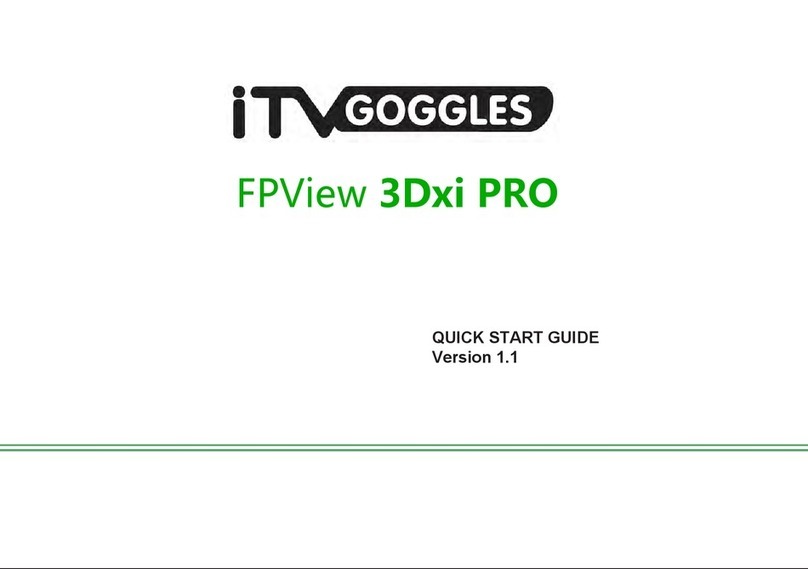
iTVGoggles
iTVGoggles FPView 3Dxi PRO quick start guide

Optoma
Optoma BG-ZF2100GLS datasheet
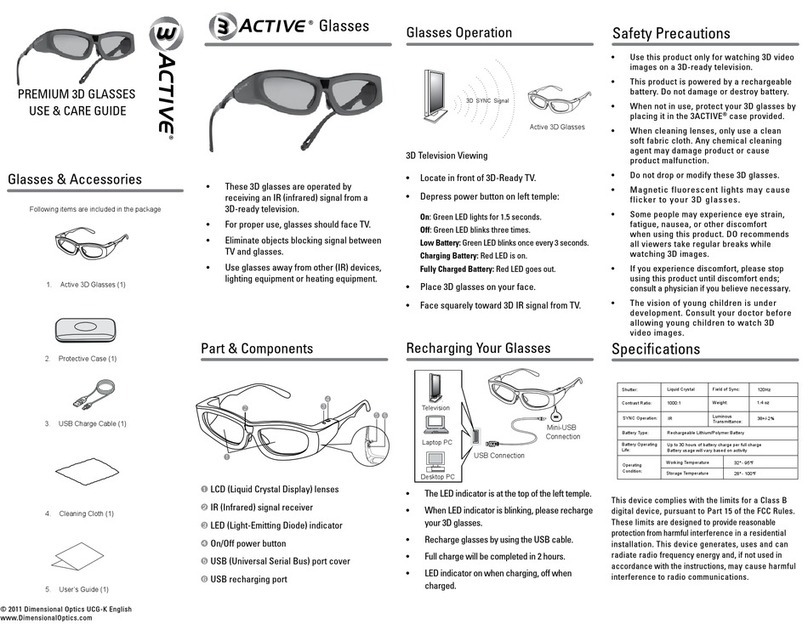
Dimensional Optics
Dimensional Optics 3ACTIVE Use & care guide
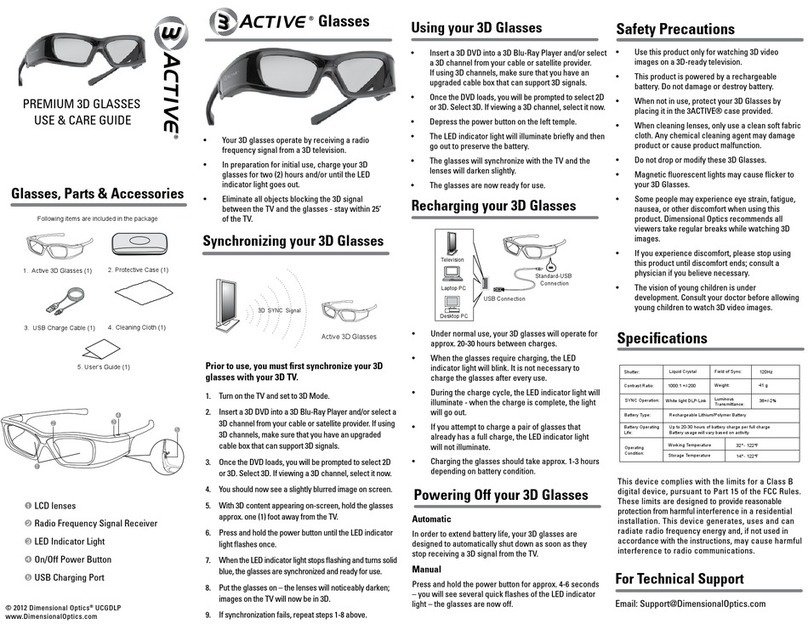
Dimensional Optics
Dimensional Optics 3 ACTIVE Use & care guide

Panasonic
Panasonic TY-EP3D10WB operating instructions