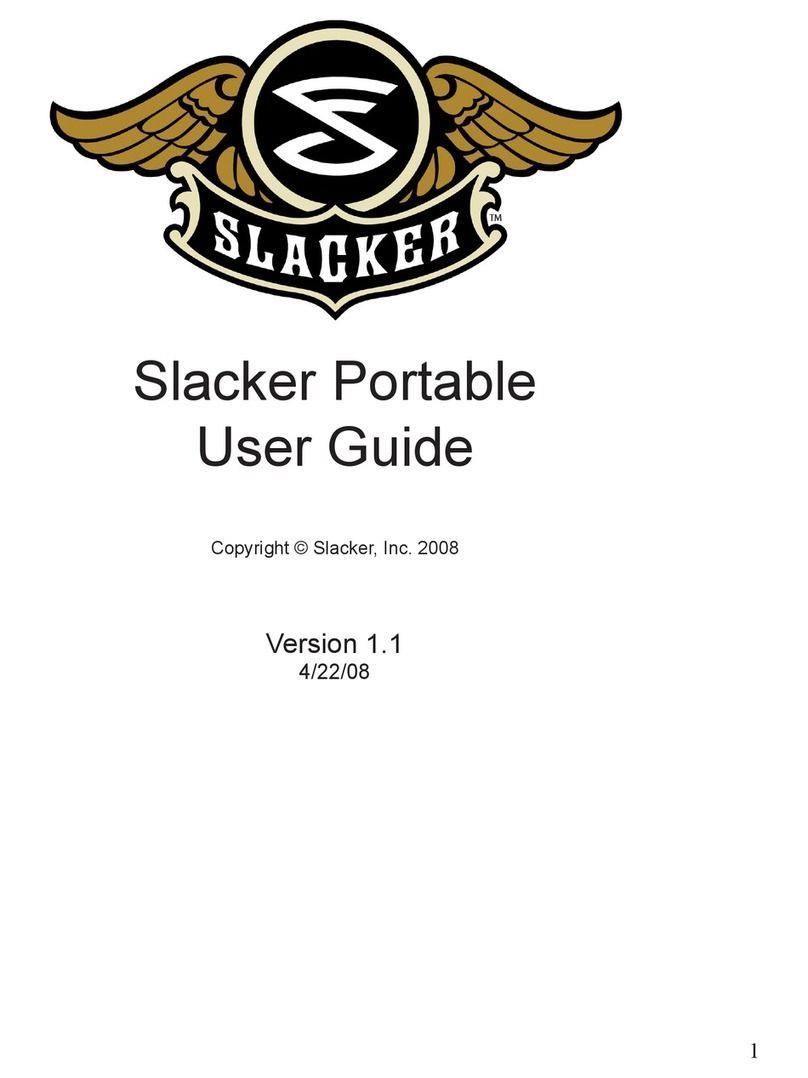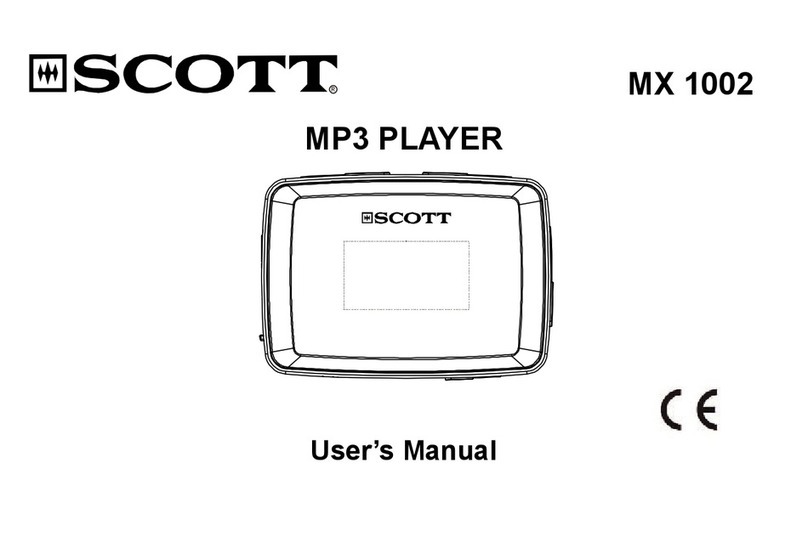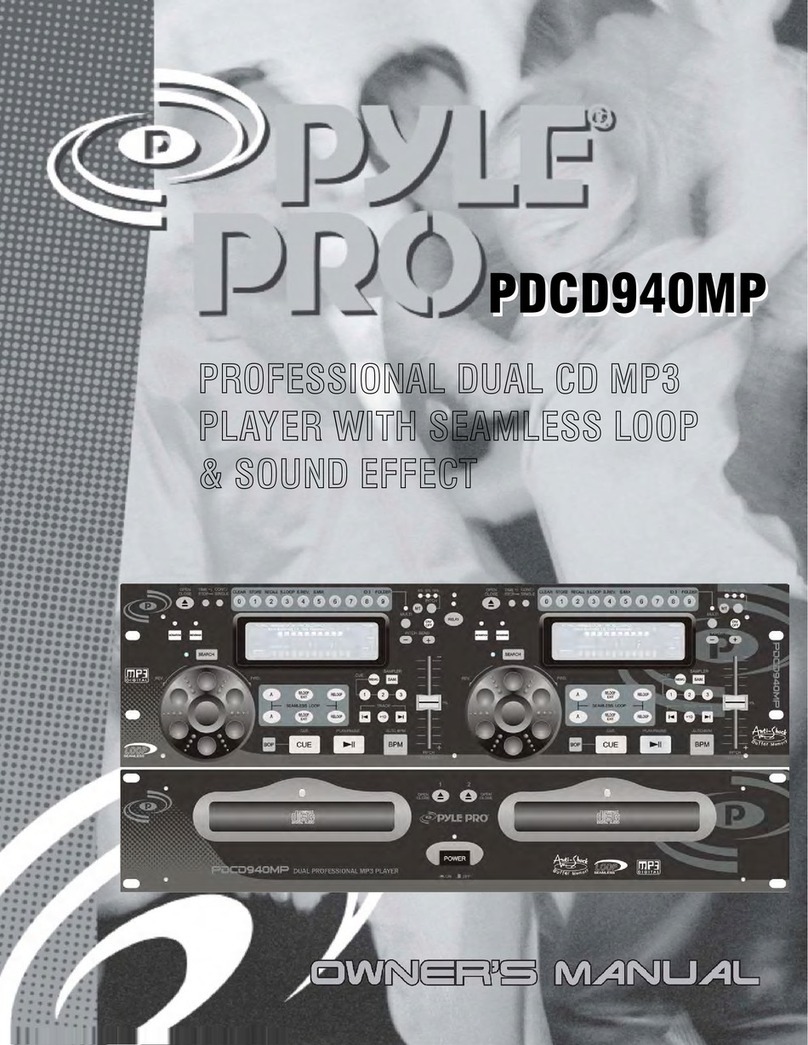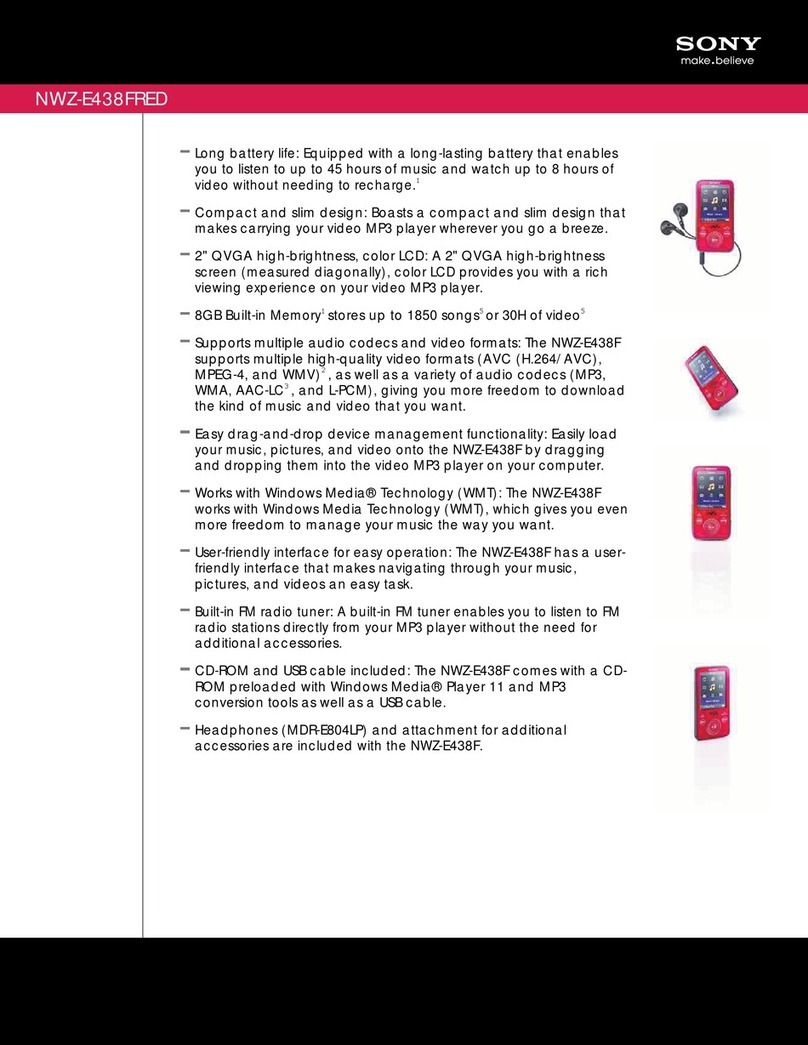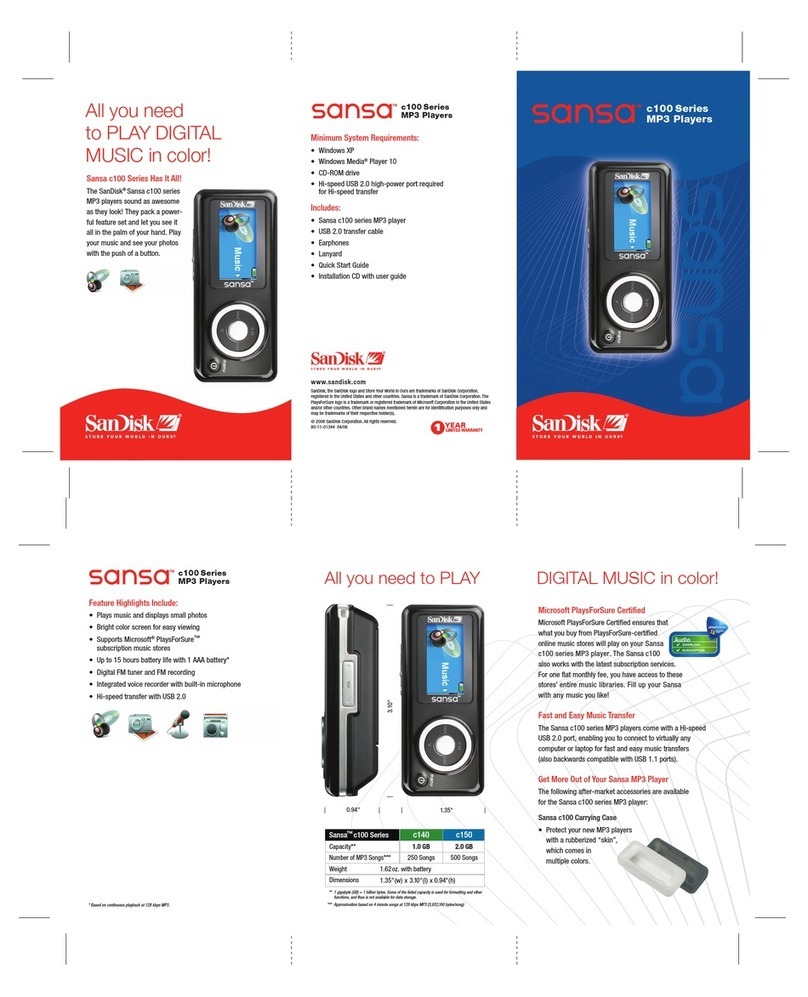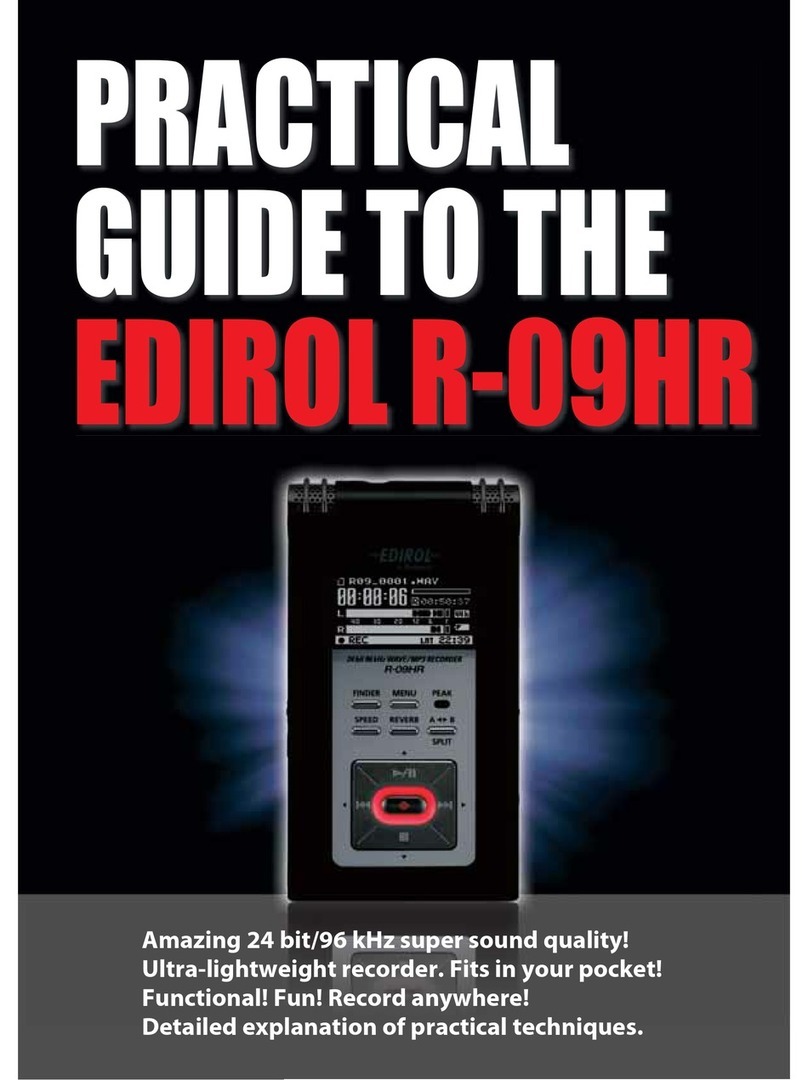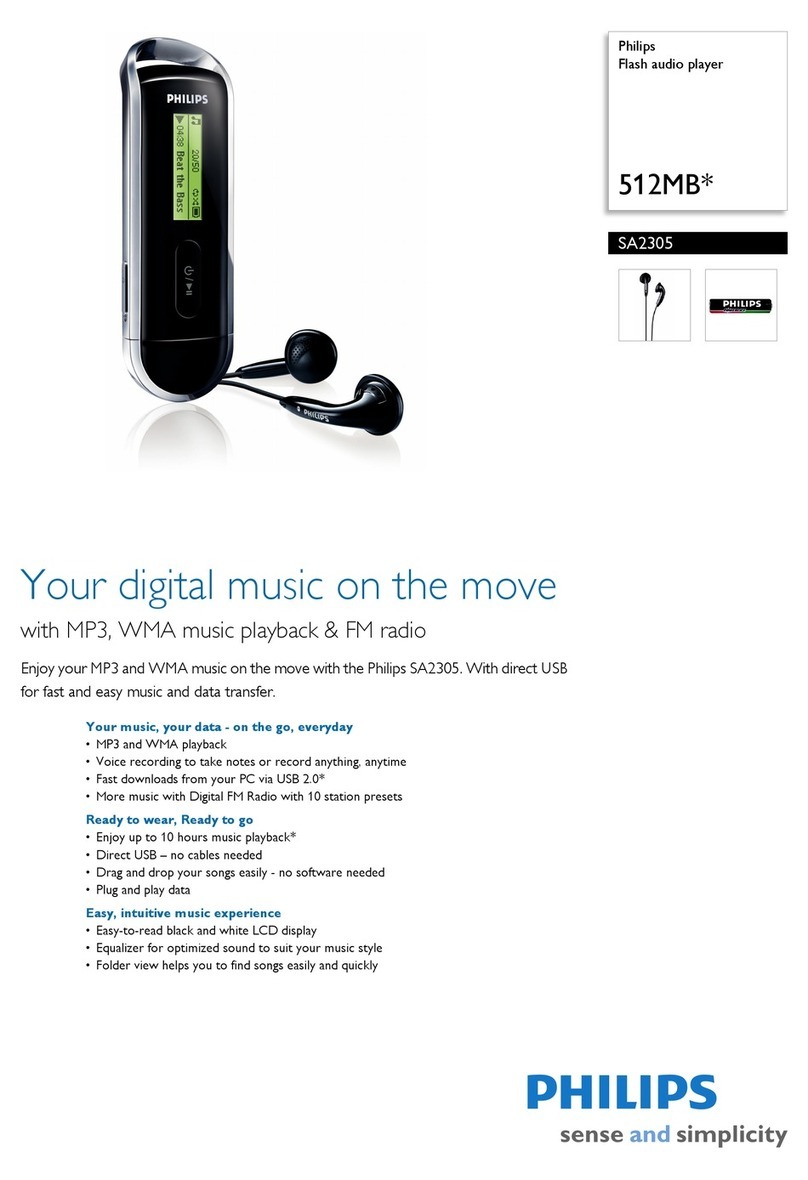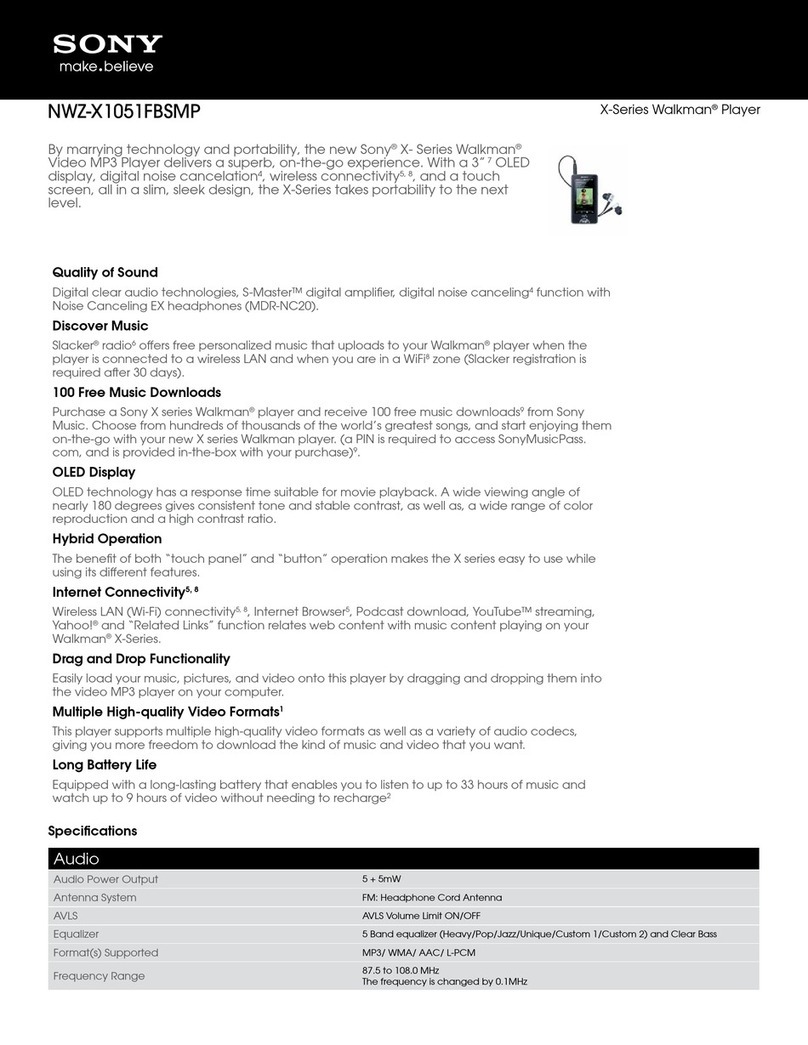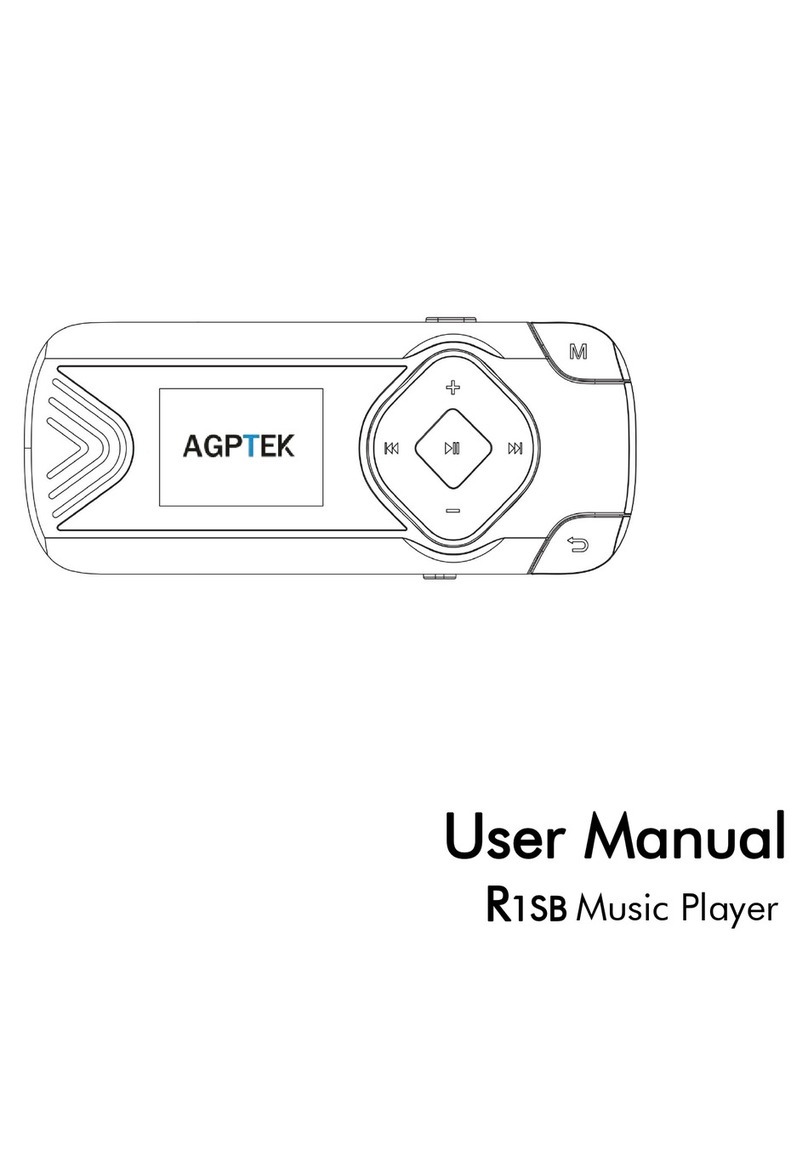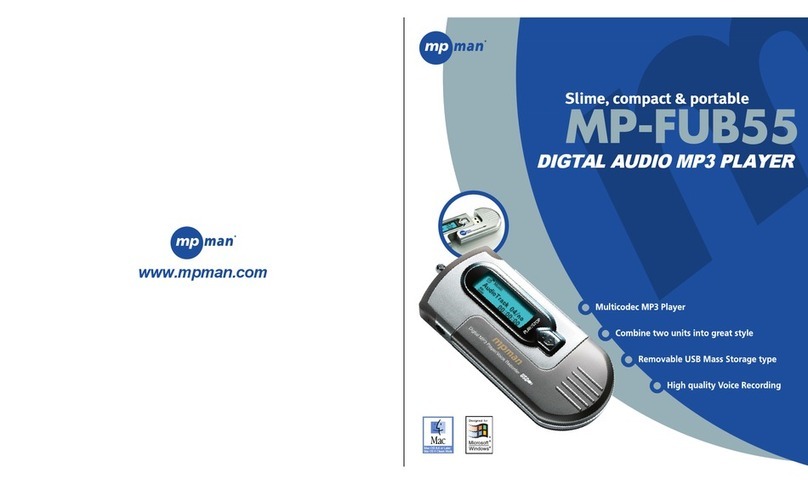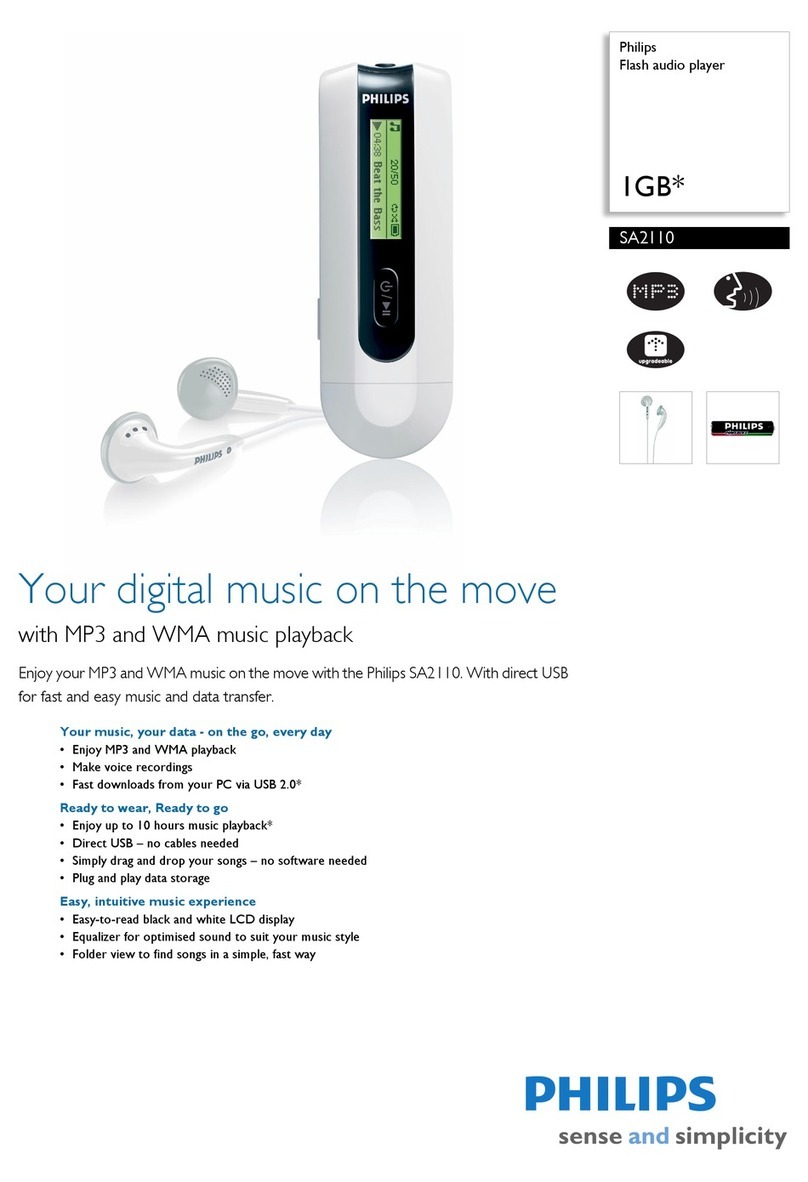Slacker G2 2GB User manual

Slacker G2
User Guide
Version 1.0
September 16, 2008

2
© 2008 Slacker, Inc.
Table of Contents
Part I Introduction 4
Part II Using the Slacker G2 5
...................................................................................................................................51System Requirements
...................................................................................................................................62Slacker G2 Features
...................................................................................................................................73Powering the Slacker G2
...................................................................................................................................74Low Battery
...................................................................................................................................85 Charging the Slacker G2
...................................................................................................................................86Using the Scroll Wheel
Part III Getting Started 10
...................................................................................................................................101Overview
...................................................................................................................................102Activate Slacker Personal Radio Player
...................................................................................................................................113Install the Slacker USB Station Refresher
...................................................................................................................................124Refresh the Slacker Personal Radio Player
.......................................................................................................................................................... 12Refresh Overview
.......................................................................................................................................................... 12Connect via Wi-Fi
.......................................................................................................................................................... 13Enter a Network Key
.......................................................................................................................................................... 14Connect via USB
...................................................................................................................................155Add Slacker Radio Stations
...................................................................................................................................156Remove Slacker Radio Stations
...................................................................................................................................167Reorder Slacker Radio Stations
...................................................................................................................................168Subscribe to Slacker Premium Radio
Part IV Navigating the Slacker G2 18
...................................................................................................................................181Overview
...................................................................................................................................182 Now Playing
...................................................................................................................................193MENU
...................................................................................................................................204Status (Top Row Icons)
Part V Stations 21
...................................................................................................................................211Station Overview
...................................................................................................................................212Playing a Station
...................................................................................................................................223Favorite & Ban Songs
Part VI Library 24
...................................................................................................................................241Library Overview
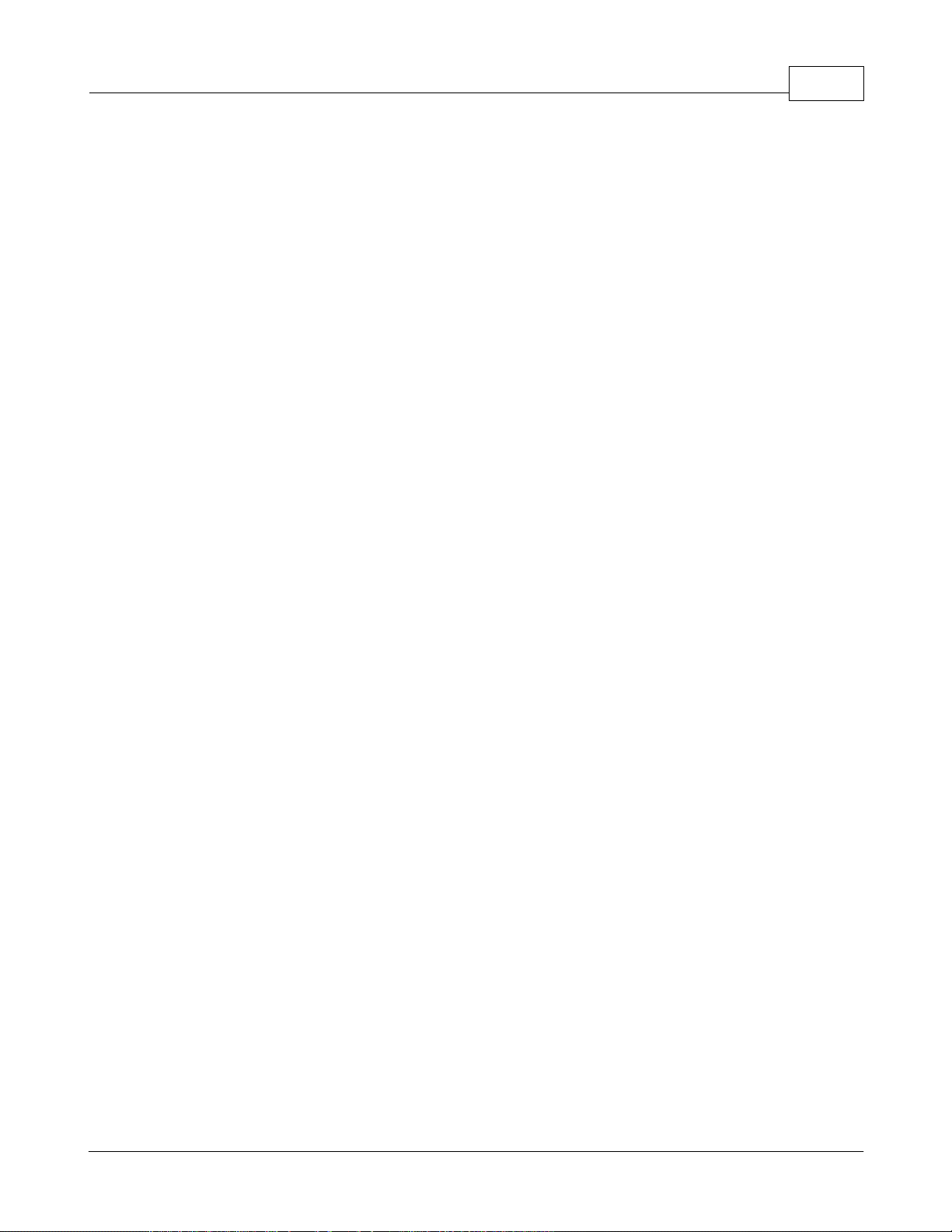
3Contents
3
© 2008 Slacker, Inc.
...................................................................................................................................242Add Songs & Playlists
...................................................................................................................................253 Navigate the Library
...................................................................................................................................264Remove Songs from the Library
...................................................................................................................................265Play a Folder
...................................................................................................................................266Shuffle Play Library
...................................................................................................................................277Select Specific Songs
...................................................................................................................................278 View Songs in Current Playlist
...................................................................................................................................279Repeat Songs in Current Playlist
...................................................................................................................................2810 Change Library View
Part VII Playlists 29
...................................................................................................................................291Playlists Overview
...................................................................................................................................292Create a Playlist
...................................................................................................................................303Play a Playlist
...................................................................................................................................304Remove a Playlist
...................................................................................................................................305Shuffle a Playlist
...................................................................................................................................316Edit a Playlist
...................................................................................................................................317Clear a Playlist
Part VIII Settings 32
...................................................................................................................................321Feature Settings
...................................................................................................................................342 Reset Settings
...................................................................................................................................343About
Part IX Slacker Support 35
Part X Troubleshooting the Slacker G2 36
Index 38

4
© 2008 Slacker, Inc.
1Introduction
The Slacker G2 Personal Radio Player is the revolutionary way to take your Slacker Radio stations
with you wherever you go. Built-in Wi-Fi automatically refreshes your personalized Slacker stations
and the music plays whether you are connected or not. You also can play your personal music
collection and custom playlists. Plus, the large 2.5”screen displays album art, artist information, and
album reviews in vivid color.
The Slacker G2 comes with the following:
·Slacker G2 Personal Radio Player
·Earphones
·USB cable
·Power adapter
·Carrying case
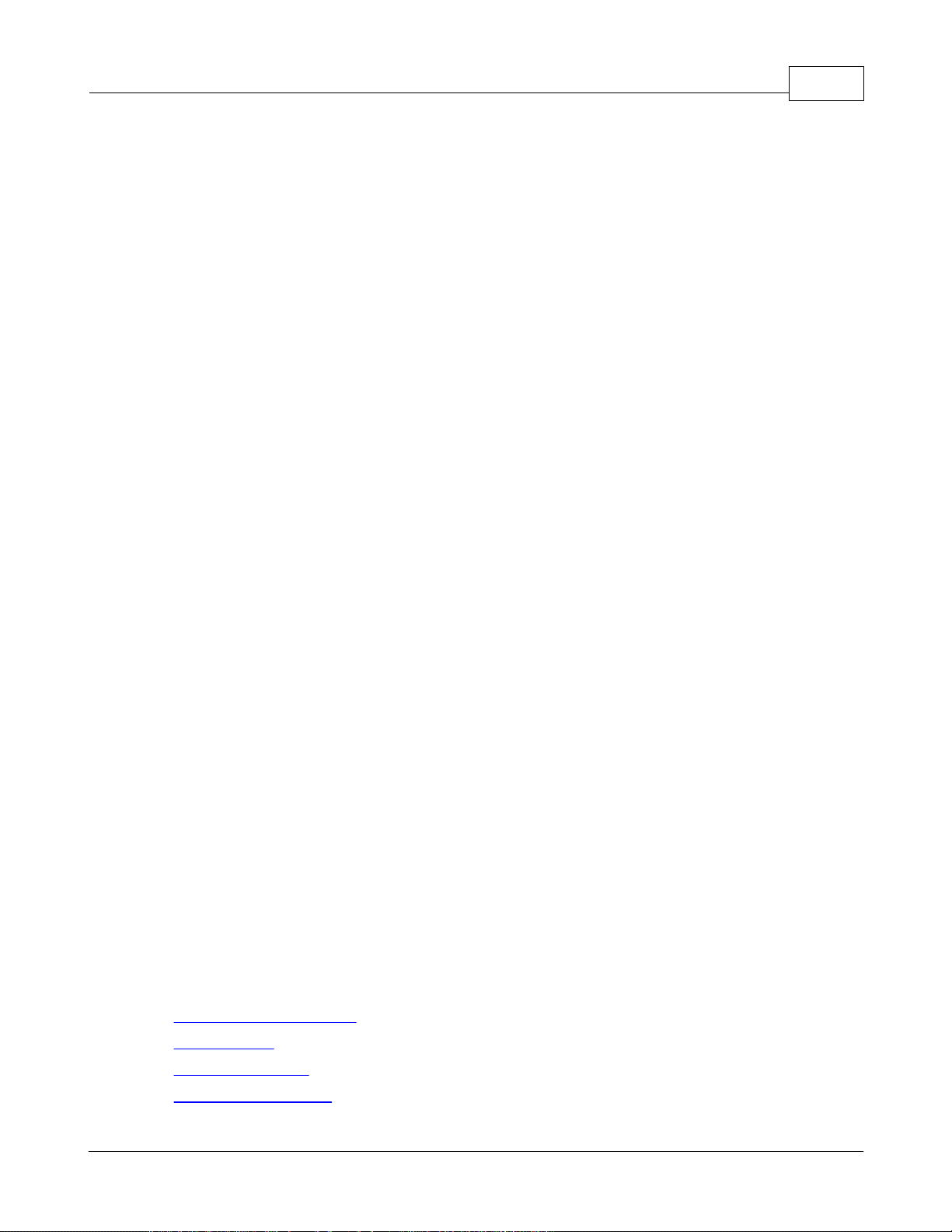
Introduction 5
© 2008 Slacker, Inc.
2Using the Slacker G2
2.1 System Requirements
You do not need additional hardware or software to play Slacker Radio stations on the Slacker G2.
However, you will need a computer with access to an Internet connection in order to access the
Slacker Web Player, which enables you to set up and manage the Slacker Radio stations on your
Slacker G2.
For the best Slacker Web Player experience, we recommend using a high speed connection and one
of the following configurations:
Windows XP + SP2 Operating system
·Internet Explorer 6.0 (Windows Media Player 9.0 or higher)
·Internet Explorer 7.0 (Windows Media Player 9.0 or higher)
·Firefox 1.5 or 2.0 (Flash Player 8.0 or higher)
Windows Vista Operating system
·Internet Explorer 7.0 (Windows Media Player 9.0 or higher)
·Firefox 1.5 or 2.0 (Flash Player 8.0 or higher)
Apple Mac OSX
·Safari 2.0 (Flash Player 8.0 or higher)
·Firefox 1.5 or 2.0 (Flash Player 8.0 or higher)
And when you refresh the stations on your Slacker G2, you will need one of the following:
·Wi-Fi
NOTE: The Slacker G2 is compatible with Wi-Fi routers that use 802.11a, b, or g wireless
network protocols.
·USB port
NOTE: USB is supported only on computers running Windows XP SP2 or Vista. In addition,
USB is the only method that allows you to transfer personal content. Thus you cannot
transfer content on computers running Mac or Linux.
For the latest software updates please visit these sites:
Microsoft Internet Explorer
Mozilla Firefox
Adobe Flash Player
Windows Media Player

6
© 2008 Slacker, Inc.
Apple Safari
2.2 Slacker G2 Features
The Slacker G2 features a convenient scroll wheel and simple buttons.
·Favorite - Press the Favorite button to rate a Slacker Radio song as a “favorite.”Favorites will
be played more often on that station. If you have a Premium Subscription, your favorites are
saved to the Slacker G2’s Library and can be listened to anytime. Rating songs as Favorites
affects what will be played only on that station. See also, Favorite & Ban Songs.
·Earphone Jack - Plug your earphones into this jack. The jack accommodates a standard 1/8th
inch headphone jack.
·Volume - Raise and lower the volume.
·Ban - Press the Ban button to ban a Slacker Radio song from being played again on that
station. You ban songs on a per-station basis, not all stations. See also, Favorite & Ban Songs.
·Scroll Wheel - The Scroll wheel is the primary control for navigating around the Slacker G2.
Click it to select a menu item. For more details, refer to Using the Scroll Wheel.
·Home - Press the Home button to take you back to the previous screen. Press & hold the
button to go to the MENU.
·Lock - Place all of the buttons in a Hold state by sliding the switch up and leaving it in that
position. Slide the switch down to unlock.
·Skip Forward - Skip to the next song.
·Accessory Connector - This is how you will connect the Slacker G2 to Slacker accessories.
·Play/Pause - Play and pause the currently playing song. Press & hold this button for 5 seconds
to power on or off the Slacker G2. See Powering the Slacker G2 for more details.
·Skip Back - Skip to the previous song. (Library and Playlists only)
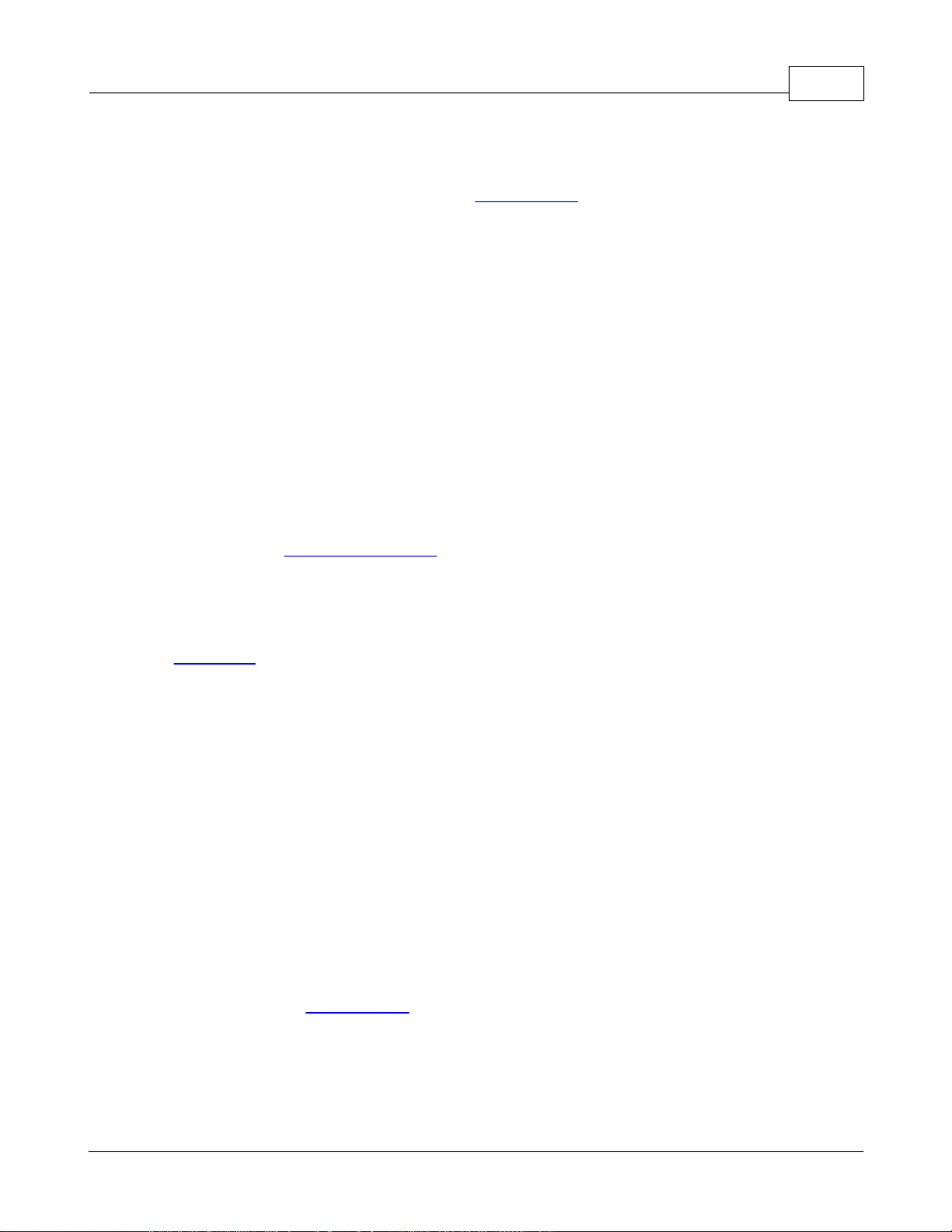
Using the Slacker G2 7
© 2008 Slacker, Inc.
·USB Port - Plug one end of the USB cable into this port and the other end into your computer.
The connection allows you to update radio station content if you have an Internet connection.
Also, it enables you to transfer your personal music collection to your Slacker G2. This port also
allows you to charge the player with the Power Adapter.
2.3 Powering the Slacker G2
To power your Slacker G2 , do the following:
·ON: Press & hold the Play button for a second.
·OFF: Press & hold the Play button for 5 seconds.
The Slacker G2 will power down automatically after 2 minutes if it is not playing any music AND you
are not interacting with it.
If the Slacker G2 is playing music but you are not interacting with it, the player will shut off the screen
in order to conserve the battery. If this happens and you want to view the screen, you can press the
Home button or move the scroll wheel to turn on the screen again.
NOTE: Use the Backlight Time setting to determine how long the screen remains lighted when you
are not interacting with it.
See Also:
Low Battery
2.4 Low Battery
When the battery runs low, the Slacker G2 will display a warning message. You can click the scroll
wheel to dismiss the message and the player will continue running. If you ignore the message, then
the Slacker G2 will power off.
The Slacker G2 provides up to three warning messages. Once the third message is displayed, you
can click OK, but the player will be able to run only for another minute or two. You must charge the
battery. If you ignore the third message, then later when you charge the Slacker G2, the player will go
through the restart process, which can take up to 30 seconds.
IMPORTANT: If you let the battery run out completely and then plug the Slacker G2 in to charge,
the screen may be blank for a few minutes. However, the screen will turn on and the player will
go through the restart process.

8
© 2008 Slacker, Inc.
2.5 Charging the Slacker G2
You can charge the Slacker G2 two ways. The USB cable and Power Adapter are packaged with the
Slacker G2.
NOTE: While you are charging the Slacker G2, you cannot power it off.
·Plug the USB cable into the Slacker G2 and into the Power Adapter. Plug the Power Adapter
into an AC outlet. You will be able to play music while the player is charging. When you plug in
the player to an AC outlet, the player automatically attempts refresh its content via a Wi-Fi
network.
·Plug the USB cable into the Slacker G2 and your computer. When you connect your Slacker
G2, it will display a status screen. You will not be able to play music while on this screen. To
return to normal operation, simply unplug your Slacker G2.
2.6 Using the Scroll Wheel
The scroll wheel is your primary method of interaction with the Slacker G2. It enables you to scroll to
areas on the screen and select the items. There are four actions:
·Scroll: Use your thumb to rotate the wheel up or down. As you do, the selection bar on the
screen moves with the scrolling. Use this to navigate to the desired item on the screen such as
a button or a song.
·Click (or Single-Click): This is a quick press & release. Use this to select items on the screen.
·Double Click: Quickly press & release the scroll wheel twice. Use this to add songs from your
Library into the Current Playlist.
·Press & Hold: Press down the scroll wheel, but do not release it until the Slacker G2 displays
a menu. The menu is a “contextual options”menu, similar to a right-click menu on many
computer software applications.

Using the Slacker G2 9
© 2008 Slacker, Inc.
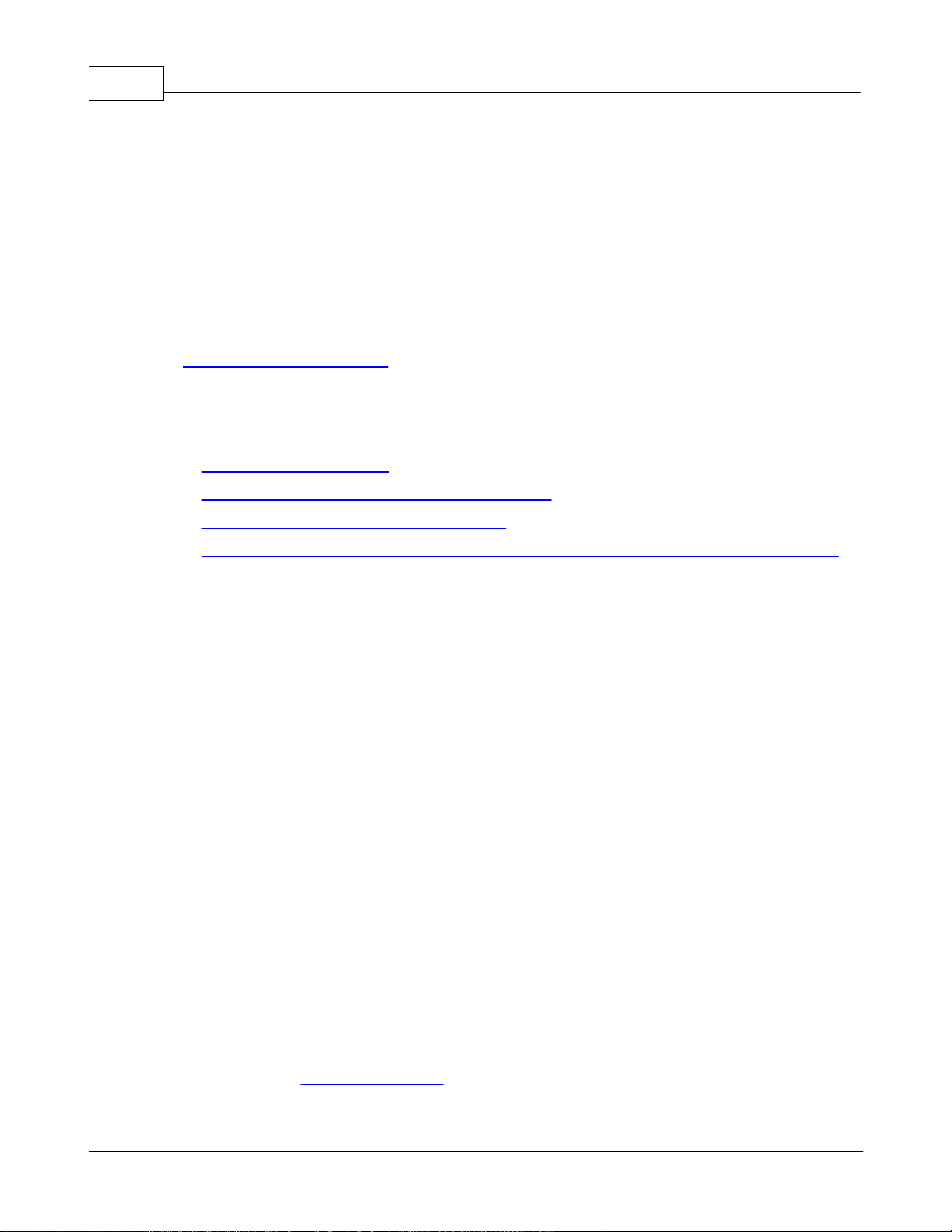
10
© 2008 Slacker, Inc.
3Getting Started
3.1 Overview
Your Slacker G2 comes loaded with great Slacker Radio stations. You can listen to these stations
without taking any other steps. But you will need to refresh your stations after 30 days to renew music
licenses. And you will need to refresh if you want to add new stations to your Slacker G2. When you
refresh your stations, the Slacker Radio service downloads new content onto your player.
To get started, go through a simple set-up tutorial:
www.slacker.com/start
This tutorial will walk you through the basic steps:
·Activating your Slacker G2.
·Selecting the stations you want on your Slacker G2.
·Installing the Slacker USB Station Refresher.
·Connecting to the Slacker service by Wi-Fi or USB to refresh the stations on your Slacker G2.
You only need to activate your Slacker G2 one time. But you will select and refresh stations multiple
times. The instructions for all of the steps in the tutorial are presented below in the order you perform
them during the tutorial.
NOTE: The tutorial will cover all of the tasks. But you may wish to refer to these sections during the
tutorial for additional detail. Or you may wish to refer to them in the future if you repeat any
of these tasks.
3.2 Activate Slacker Personal Radio Player
Each Slacker Personal Radio Player has a unique ID, called the Slacker Portable ID. You must have a
Slacker Account and enter this ID into your Slacker Account in order to activate your player. Once
your player is activated, the Slacker Radio service will know where to send your Slacker Radio
stations.
NOTE: If you already have a Slacker Personal Radio Player, you will need to create a new account
for this player. Or you can use your current account for this player and create a new account
for your original Slacker player.
You activate your Slacker Personal Radio Player in Account Management. To activate your Slacker
player, do the following:
1. Sign in to the Slacker Web Player.
2. Go to the menu Options > Account > Manage Account.

Getting Started 11
© 2008 Slacker, Inc.
3. Sign in to the Account Management section. (This is for extra security.)
NOTE: If you just have signed in to the Web Player, then you may not be asked to sign in to
Account Management.
4. In the section called Slacker Portable, click Edit.
5. Enter the Slacker Portable ID and then click Save.
NOTE: To find the Slacker Portable ID, navigate to Settings > About.
You may now refresh your Slacker G2 via a USB or a Wi-Fi connection.
See Also:
Refresh Overview
3.3 Install the Slacker USB Station Refresher
If you want to transfer your personal music collection from a computer to the Slacker G2, you will need
to download and install the Slacker USB Station Refresher on that computer.
NOTE: If you only plan to refresh via Wi-Fi, then you can skip this step.
You are prompted to download during the Slacker online tutorial. However, you also can download the
application as follows:
1. Download the USB Station Refresher. A message box is displayed.
2. Click the Save File button. The file is saved to your computer.
3. Double-click the file to start it. An Install wizard starts.
4. Follow the on-screen instructions until the installation is complete.
Then to transfer the files from your computer to the Slacker G2, you will use Windows Media Player.
Refer to Add Songs to the Library for details.
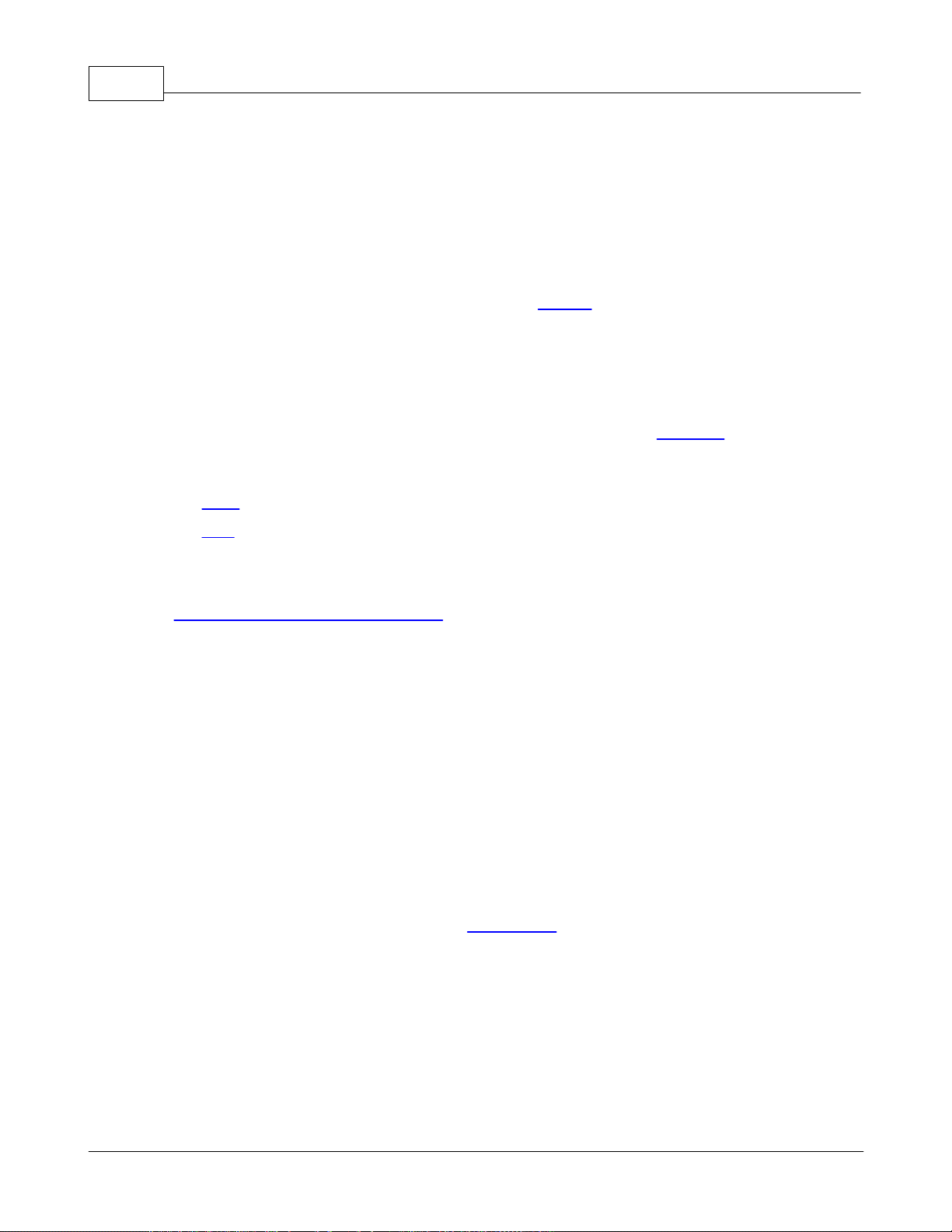
12
© 2008 Slacker, Inc.
3.4 Refresh the Slacker Personal Radio Player
3.4.1 Refresh Overview
Refreshing is the process by which the Slacker G2 connects to the Slacker Radio service to update
the music, add new stations or remove stations. The Slacker G2 connects to the extensive Slacker
music library over Wi-Fi when in wireless range, or over USB when attached to an Internet connected
PC.
NOTE: You cannot refresh your Slacker G2 until you activate it.
Instead of live streaming of songs, the Slacker G2 quickly fills itself up with personally selected music
each time you connect. Depending upon the capacity, a player can hold up to 4,000 CD quality songs
that are continuously refreshed to match your tastes and the radio stations you play. This means you
don’t need a continuous connection to play Slacker Radio on your Slacker G2.
The Slacker G2 starts this process automatically when you plug it into an AC Outlet. In addition, you
can start the refresh process manually. In order to start the refresh process, you connect to the
Slacker Radio service one of two ways:
·Wi-Fi
·USB
See Also:
Activate Slacker Personal Radio Player
3.4.2 Connect via Wi-Fi
You can connect to almost any Wi-Fi network. The Slacker G2 is compatible with Wi-Fi routers that
use 802.11a, b, or g wireless network protocols. Slacker will work with many Wi-Fi connections, even
those that require a WEP or WPA security code. However, some Wi-Fi networks require you to enter
additional information or check boxes prior to use. The Slacker G2 may not be able to access these
types of networks.
If you do not have a Wi-Fi network at home, you can connect at many other locations:
·Any location that has an open Wi-Fi network, such as friends’homes, the office, or a coffee
shop.
·Any secure Wi-Fi network for which you have the network key.
·Any Wi-Fi hotspot that is supported by Devicescape.
Connect via a Wi-Fi network
1. From the MENU, scroll to Connect and click the scroll wheel.
2. The Slacker G2 will search for an available Wi-Fi network. If it can connect, it will, and then will
sign in to your Slacker Account and begin the refresh process.
NOTE 1: If the Slacker G2 cannot connect, it will display a list of networks that it found. Scroll
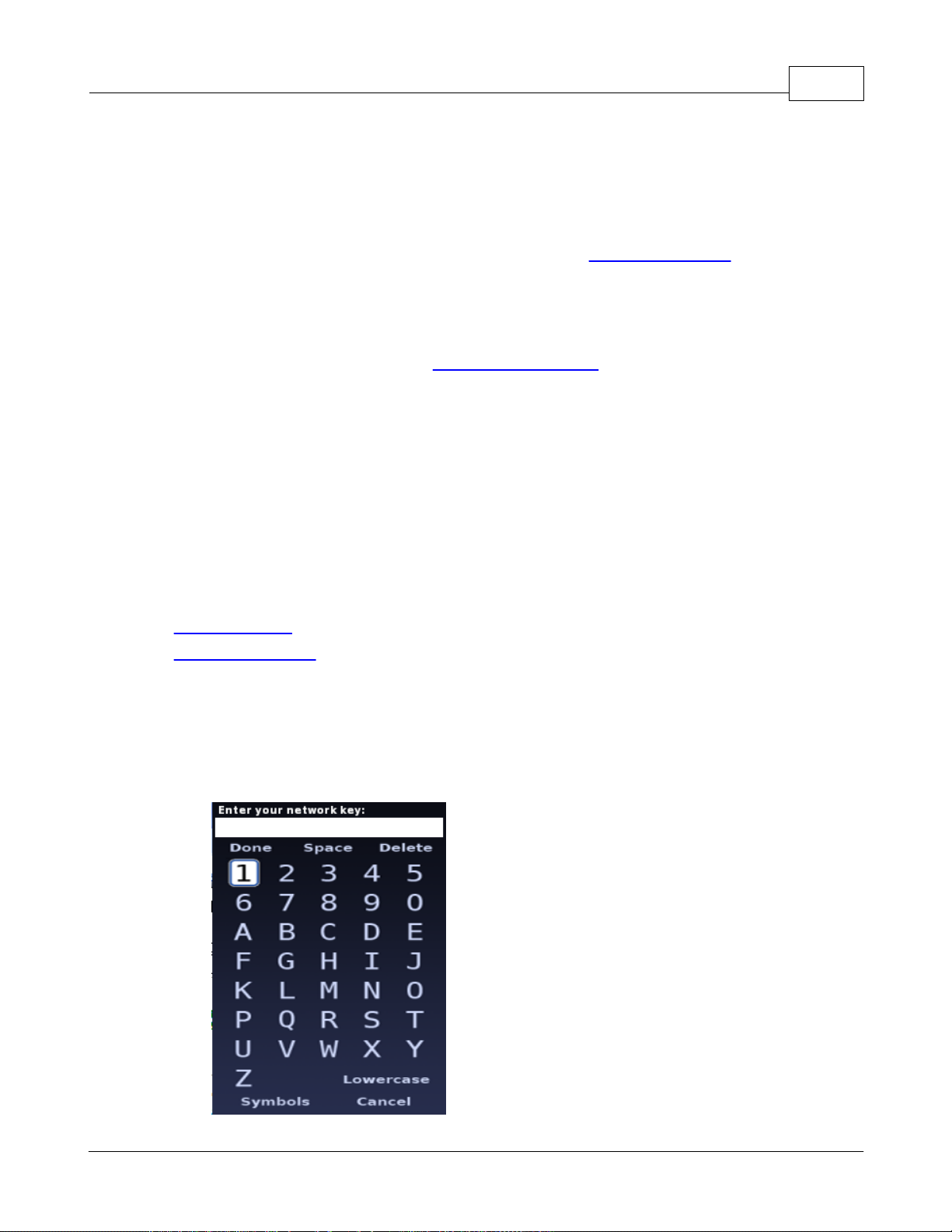
Getting Started 13
© 2008 Slacker, Inc.
to one of the networks and click the scroll wheel. The player will repeat the connection
process.
NOTE 2: If the network requires a WEP or WPA key, the Slacker G2 will display a screen
where you enter the key. Once you enter the key, the Slacker G2 will attempt to connect
to the network. If the Slacker G2 successfully connects to the network, the player will
save the key so you do not have to enter the key the next time you connect to that
network. For details on entering the key, refer to Enter a Network Key.
3. A progress bar provides a visual guide to the time remaining until the refresh is complete.
Refreshing content can take from a few minutes to several hours depending on the amount of
content that needs to be added. After the stations are refreshed, the Slacker service will
download any saved Slacker Radio songs that you transferred from the Web Player. To transfer
saved Slacker songs, refer to the Web Player Online Help.
NOTE: During the refresh process, you can press the Home button to return to the MENU and
use the Slacker G2. Pressing the Home button will not stop the refresh process.
4. When the refresh is complete, the screen will display a “Refresh Complete” message. Scroll to
Home and click the scroll wheel. The Slacker G2 will display the MENU.
Cancel a refresh
You can cancel a refresh mid-way through the refresh. From the Connect screen, click the scroll
wheel. This selects the one menu option at the bottom of the screen, Cancel.
See Also:
Connect via USB
Enter a Network Key
3.4.3 Enter a Network Key
WEP and WPA network keys are security PIN codes found on many personal and business networks.
See your network administrator or booklet for information on where to find your network key. If you
need to enter a key, you will be prompted to do so when you select the network. You will be presented
with a text-entry window.

14
© 2008 Slacker, Inc.
Using the scroll wheel, do the following:
1. Scroll to the first number or letter you need and click the scroll wheel once. Repeat this step
for each character in the key.
NOTE: If you need to enter a lowercase letter, first scroll to the bottom of the screen and click
Lowercase. The screen then will display all of the characters in a lowercase format.
The screen displays Uppercase at the bottom so you can return to uppercase letters. If
you need to enter any symbols, scroll to the bottom of the screen and click Symbols.
NOTE: If you want to delete a character you entered, scroll to Delete and click the scroll wheel.
2. When you have completed the network key, scroll to Done, and click the scroll wheel. The
Slacker G2 now will attempt to access the network.
3.4.4 Connect via USB
Your Slacker G2 comes with a USB cable. You attach your Slacker G2 to your computer using this
cable. In addition to refreshing your stations, USB is the only method that enables you to transfer your
personal music collection from your computer to the player. Finally, the computer charges your
Slacker G2 while connected.
NOTE: This method works with PC computers that have the Slacker USB Station Refresher
installed and running. You only can install this software on PCs running Windows XP or
Vista. If you have an Apple Macintosh or Linux-based PC, you cannot transfer local music
and you must connect via a Wi-Fi network.
Connect via USB
1. Plug the supplied USB cable into your PC and the other end into the Slacker G2.
NOTE: While connected to your PC, your Slacker G2 will go into a “connected state.” You will
not be able to listen to music or access any player's features until you unplug your
player.
2. The Slacker G2 will display a screen to show that it is connecting to the Internet and signing in
to Slacker. Once signed in, the Slacker Radio station refresh process begins.
NOTE: A progress bar provides a visual guide to the time remaining until the refresh is
complete. Refreshing content can take from a few moments to several hours depending
on the amount of content that needs to be downloaded. Your first Refresh and adding
multiple stations often takes the longest. If you have saved any Slacker Radio songs,
the Slacker service will download those songs after refreshing the stations.
3. When the refresh is complete, the screen will display a “Station Refreshed” message. Unplug
your Slacker G2. The player will display the MENU so you can play your stations.
NOTE: If you want to add music to your Slacker G2, do not unplug the player from the
computer in Step 3. Instead, refer to Add Songs to the Library.
See Also:
Connect via Wi-Fi
Install the Slacker USB Station Refresher

Getting Started 15
© 2008 Slacker, Inc.
3.5 Add Slacker Radio Stations
You can add any Slacker Radio station to your Slacker G2, including genre, artist, and custom
stations. You add stations from the Slacker Web Player with the Portable Manager tool. You cannot
add them from the Slacker G2. The number of stations you can add depends upon your player's
capacity.
NOTE: For more details on the Portable Manager tool, refer to the Web Player's Online Help.
Stations Listed in the Station Tree
1. In the left column, click the Portable button to navigate to the Portable Manager.
2. Click the Transfer Radio Stations tab.
NOTE: On the left is the station tree with a complete list of Slacker genre stations, your custom
stations, your recently played stations, and your favorite stations. On the right is a list of
stations on your Slacker G2.
3. Next to each station on the left is an Add button. Click the Add button. The station will appear
on the right. You may add as many stations as your Slacker G2 can hold.
4. Click Save. The Slacker Radio service will update your Slacker G2 the next time you refresh
yourplayer.
Stations NOT Listed in the Station Tree
In addition to the genre and custom stations, there are tens of thousands of artist stations. An artist
station will not appear in the station tree unless you recently played it or saved it as a favorite. To add
an artist station, do the following in the Web Player:
1. In the left column, click Stations. (If you are leaving the Portable Manager, make sure you
have saved your changes.)
2. In the Search for Artist Stations field, type in the name of the desired artist and click GO.
3. If there is an exact match, the artist’s station page is displayed. If not, a list possible matches is
displayed. Click the desired artist from that list and the station page is displayed.
4. On the station page, click Send to Portable Player.
NOTE: The Send to Portable Player button also is displayed on genre and custom station
pages.
3.6 Remove Slacker Radio Stations
You can remove Slacker Radio stations from the Portable Manager.
1. Sign in to the Slacker Web Player.
2. In the left column, click the Devices button to navigate to the Portable Manager.
3. Click the Transfer Radio Stations tab.
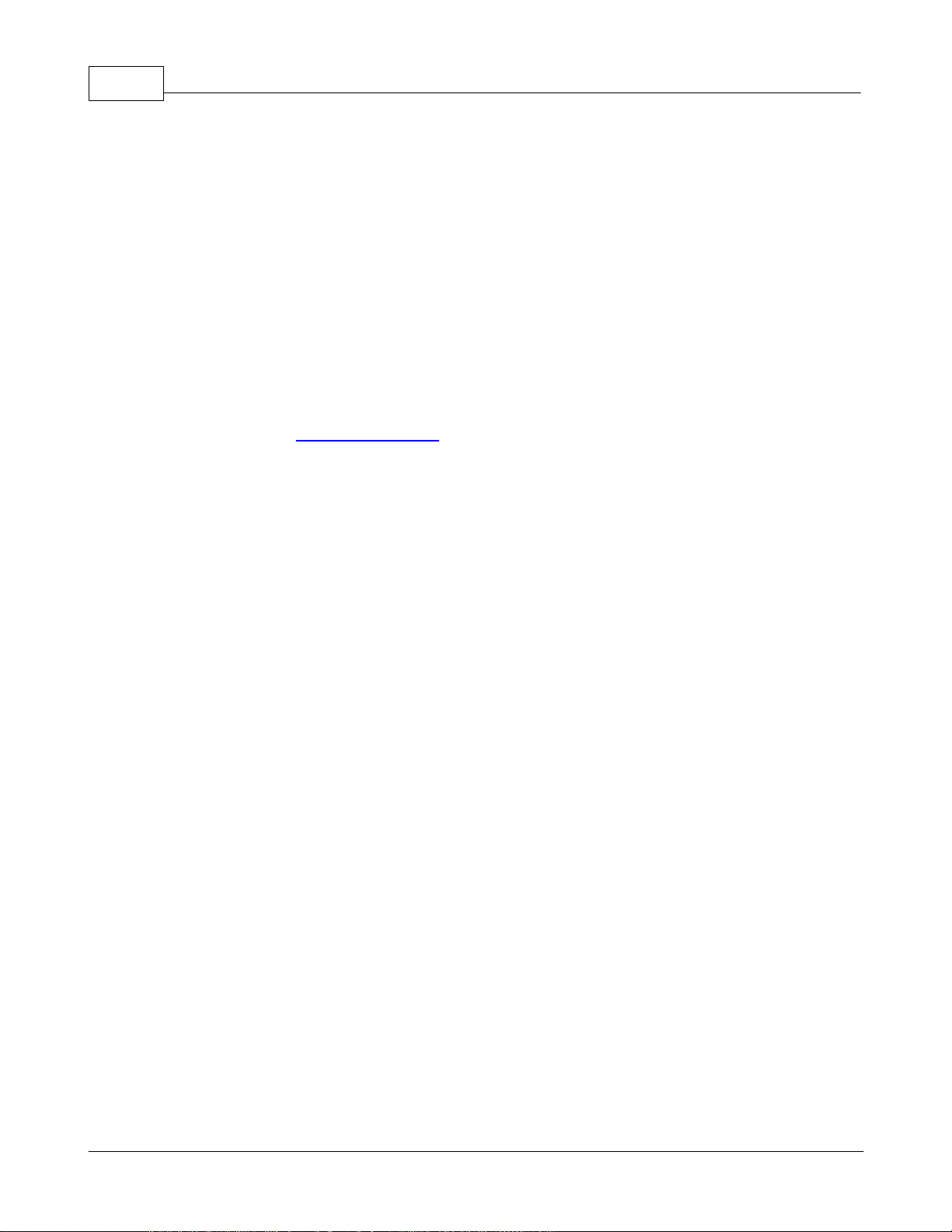
16
© 2008 Slacker, Inc.
4. In the right column, click the Xbutton next to the station you want to remove.
5. Click Save. The Slacker Radio service will update your Slacker G2 the next time you refresh
yourplayer.
3.7 Reorder Slacker Radio Stations
By default, your stations will be listed in alphabetical order. You can change the order so they appear
in any order you desire. You reorder stations from the Portable Manager tool in the Slacker Web
Player. You cannot reorder the stations from the Slacker G2.
Reorder Stations on Your Slacker G2
1. Sign in to the Slacker Web Player.
2. In the left column, click the Portable button to navigate to the Portable Manager.
3. Click the Transfer Radio Stations tab.
4. The stations on your player are on the right. Move a station in one of two ways:
·In the right column, click and hold on a station and then drag it to the desired spot.
Release the mouse button when done.
OR
·In the right column, right-click on a station. A menu is displayed. Select Move Up or
Move Down.
5. Click Save. The Slacker Radio service will update your Slacker G2 the next time you refresh
yourplayer.
3.8 Subscribe to Slacker Premium Radio
When you sign up for a Slacker account, you automatically get the Basic Radio subscription. With that
subscription level, you may listen to pre-programmed stations, create and save your own custom
stations, and skip through a total of 6 songs per station, per hour. Commercials that are relevant to
your interests will play occasionally while listening.
Slacker Premium Radio includes all the great features of Basic Radio, and you also can do the
following:
·Save radio songs to the Library to play on-demand
·Skip as many songs as you want
·Avoid ads - they'll never be played
·Request songs by your favorite artists
Sign up for Slacker Premium Radio
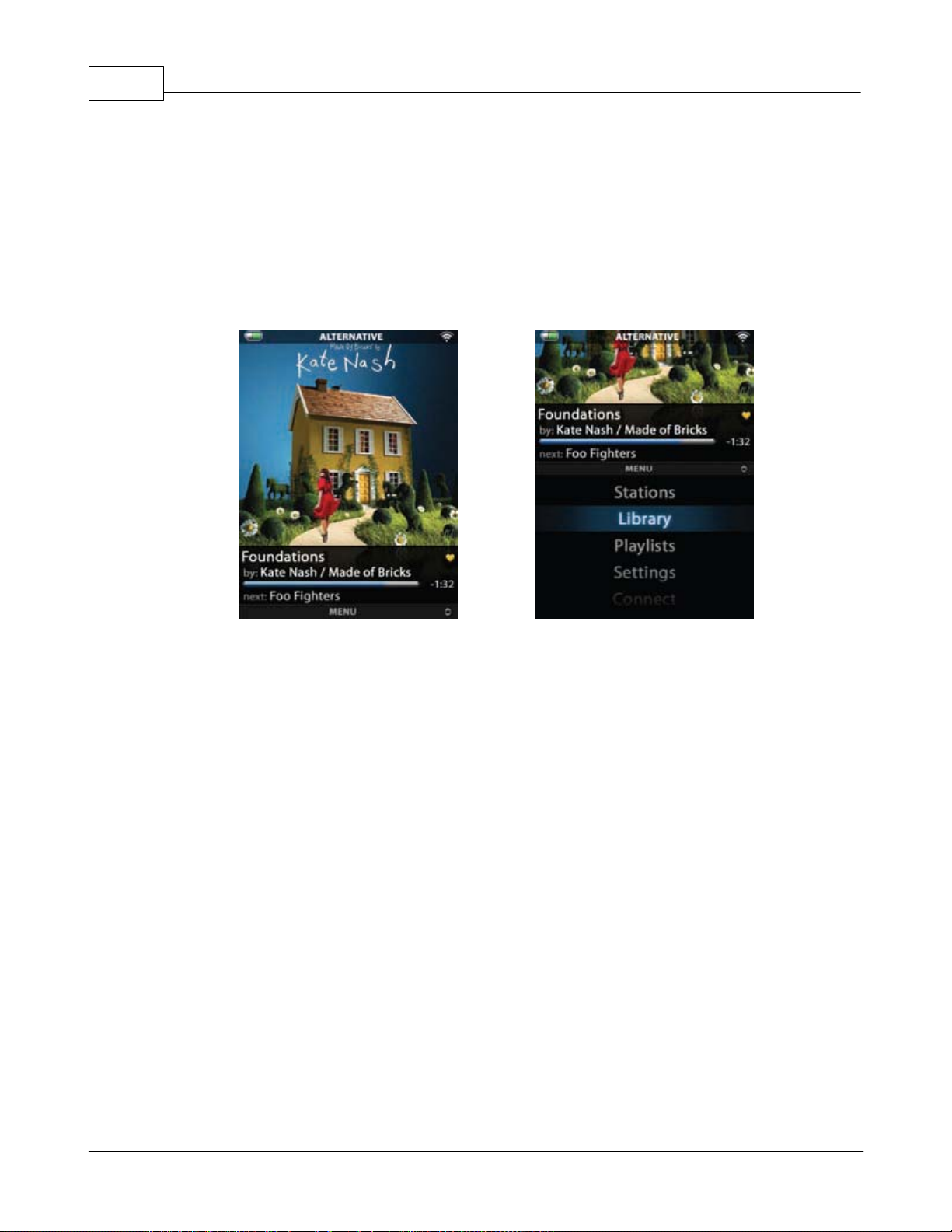
18
© 2008 Slacker, Inc.
4Navigating the Slacker G2
4.1 Overview
When you power on the Slacker G2, the player displays Now Playing information - album art and song
details. Now Playing is the top half of a long screen. At the bottom of the screen is a menu - MENU -
that enables you to access all of the Slacker G2 features. To navigate between Now Playing and
MENU simply turn the scroll wheel up and down.
Now Playing
MENU
4.2 Now Playing
Now Playing displays information about the currently playing Radio or Library song: album art,
upcoming artist, and basic song details: title, artist, and elapsed time. This is the same information
that you will find in the Now Playing views on the Slacker Web Player. From this screen, you can
access additional information:
·Artist Biography: Scroll to the artist name and click scroll wheel. Displays a detailed
biography of the artist.
·Album Review: Scroll to album art and click scroll wheel. Displays an extensive review of the
album.
·Playlist: Scroll to the song title and click scroll wheel. Displays a list of the songs from the
currently playing station, playlist, or Library.
NOTE: When you are playing your personal music content, the Slacker G2 may not have Artist
Biography and Album Review information.
To exit from these three views, press the Home button. You return to the album art.

Navigating the Slacker G2 19
© 2008 Slacker, Inc.
Artist Biography
Album Review
Song List
Access Now Playing
You can access Now Playing the following ways:
·From MENU, Stations, Library or Playlists, scroll up till the player displays Now Playing.
·From Settings & Connect, press & hold the Home button, and then scroll up till the player
displays Now Playing.
4.3 MENU
There are five items in the MENU:
·Stations
·Library
·Playlists
·Settings
·Connect
To select any of the items, use the scroll wheel to scroll to the desired item. When the item is
highlighted, click the scroll wheel once.
Access the MENU
You can access the MENU from any point in the Slacker G2 one of two ways:
·Press the Home button to go back to the previous screen.
·Press & hold the Home button to return to the MENU in one step.
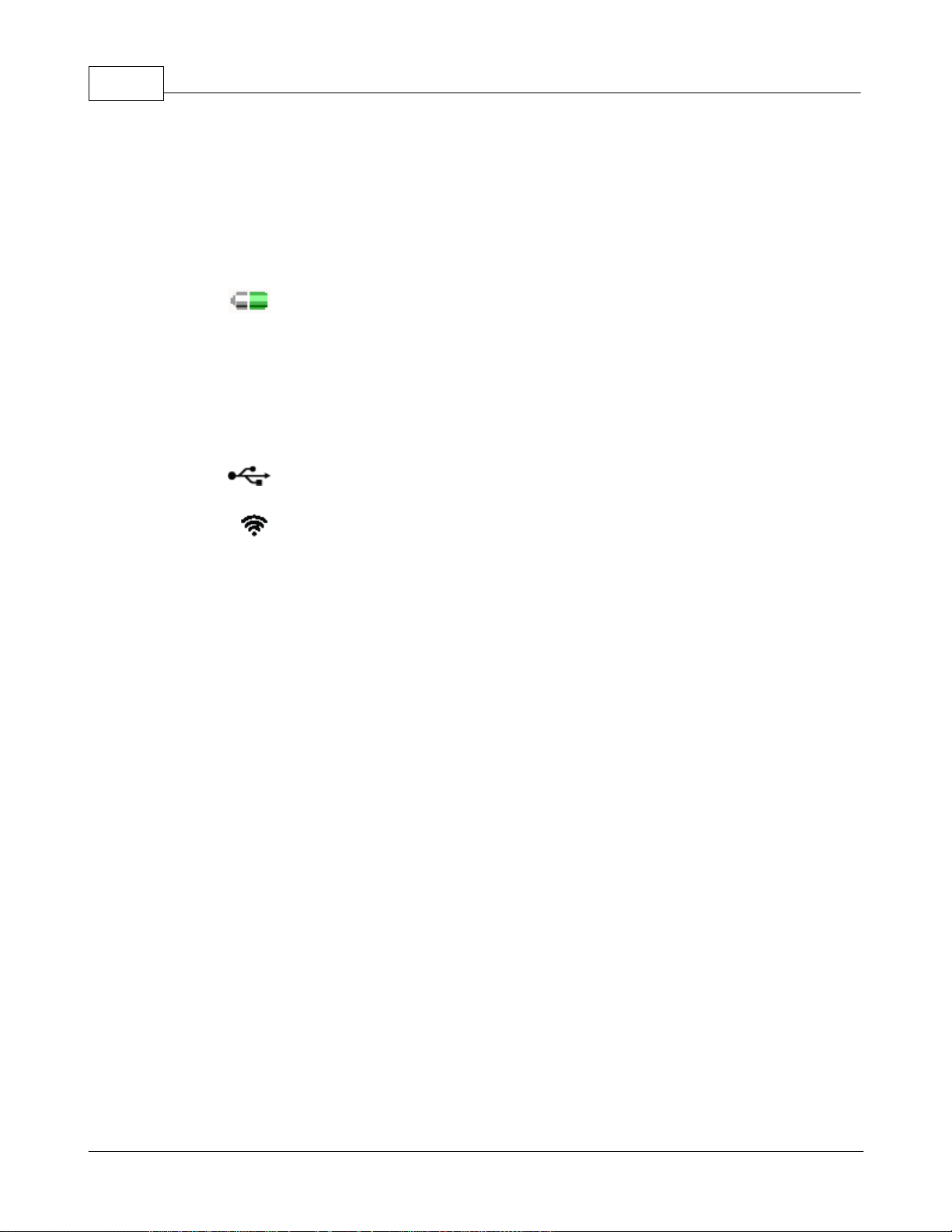
20
© 2008 Slacker, Inc.
4.4 Status (Top Row Icons)
The top row of the screen shows you status information:
Battery icon: This icon always is displayed and shows the battery strength or AC
power.
Title: This can display one of three titles:
Name of the Slacker Radio station
Name of your saved playlist
“Current Playlist”if you are playing music from the Library
USB icon: This is displayed when the Slacker G2 is connected to a computer via
USB.
Wi-Fi icon: This is displayed when the Slacker G2 is connected to a Wi-Fi
network.
This manual suits for next models
3
Table of contents
Other Slacker MP3 Player manuals