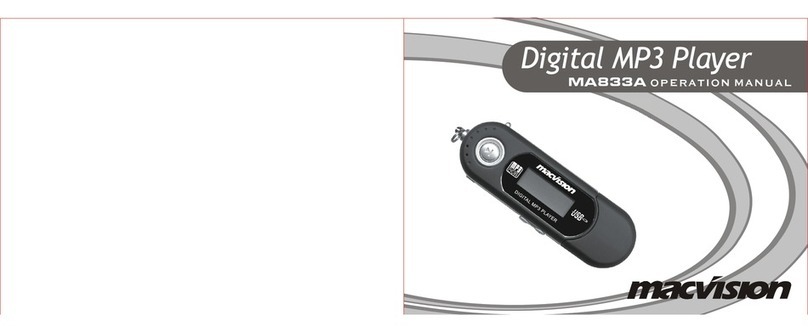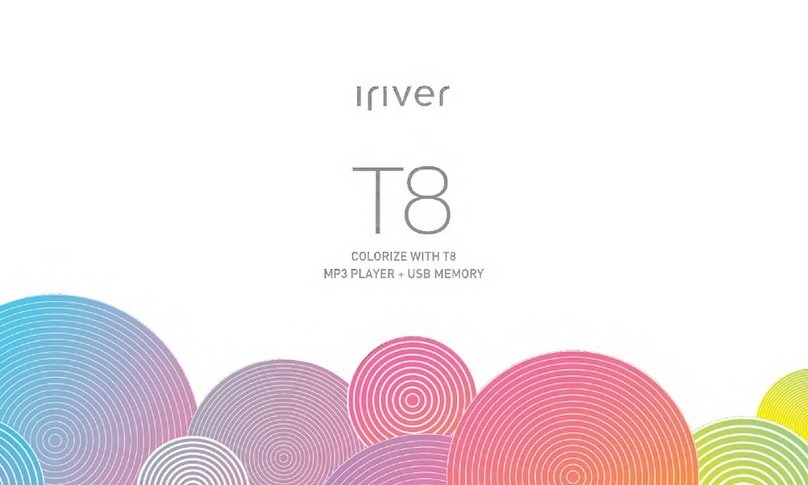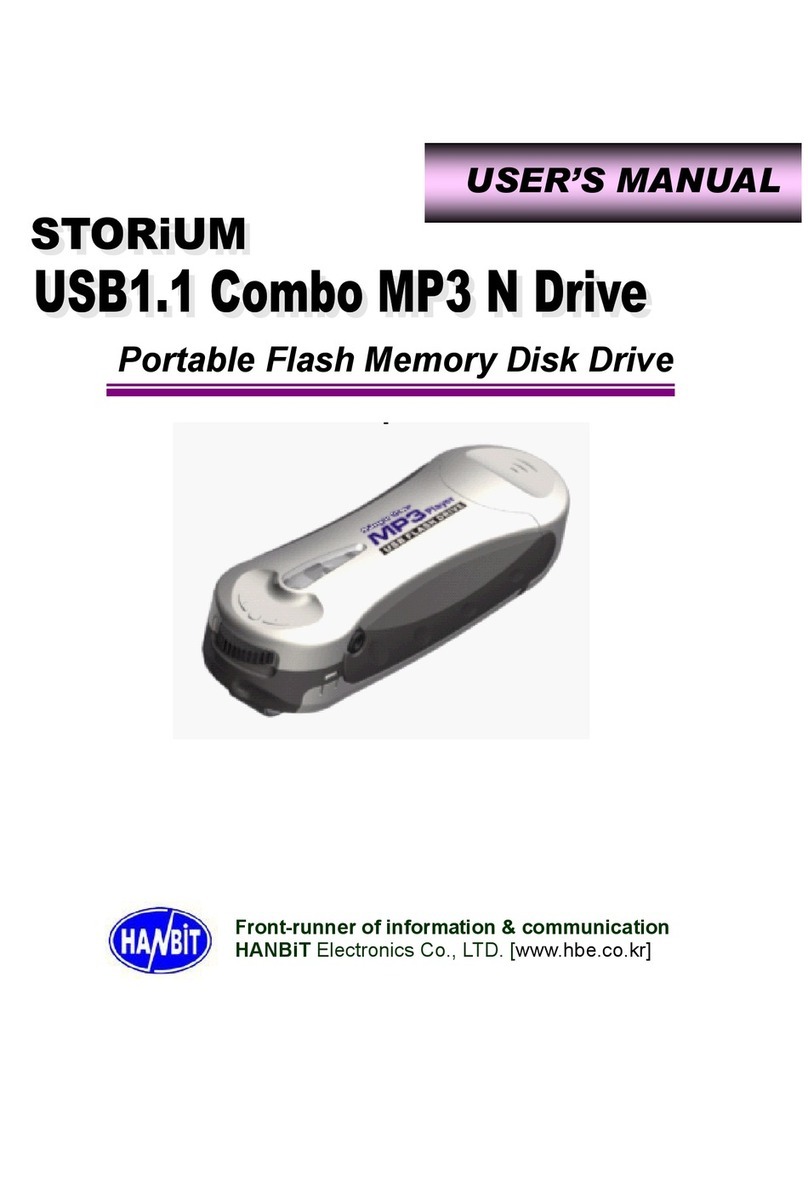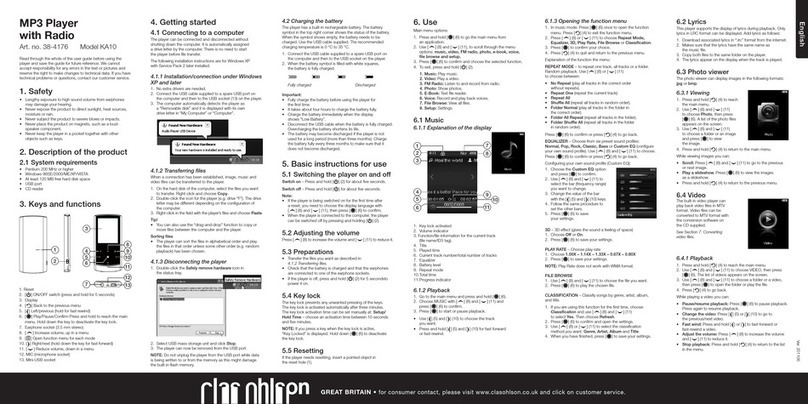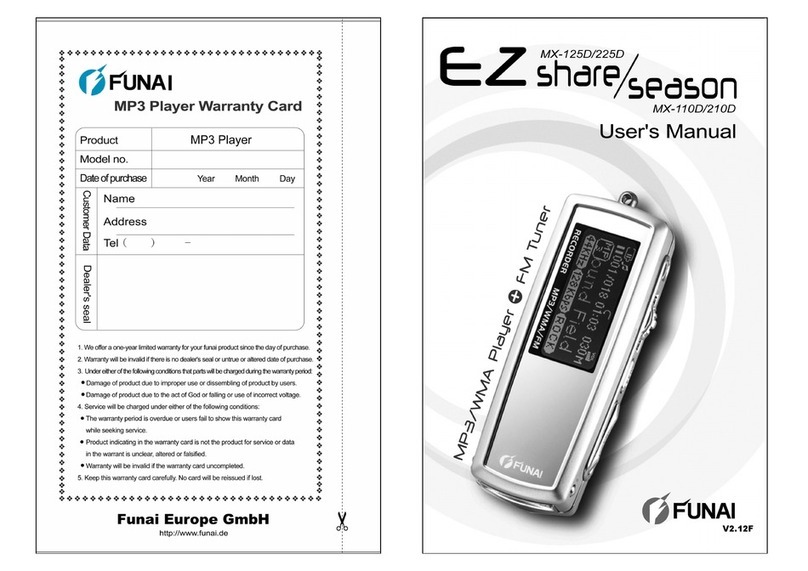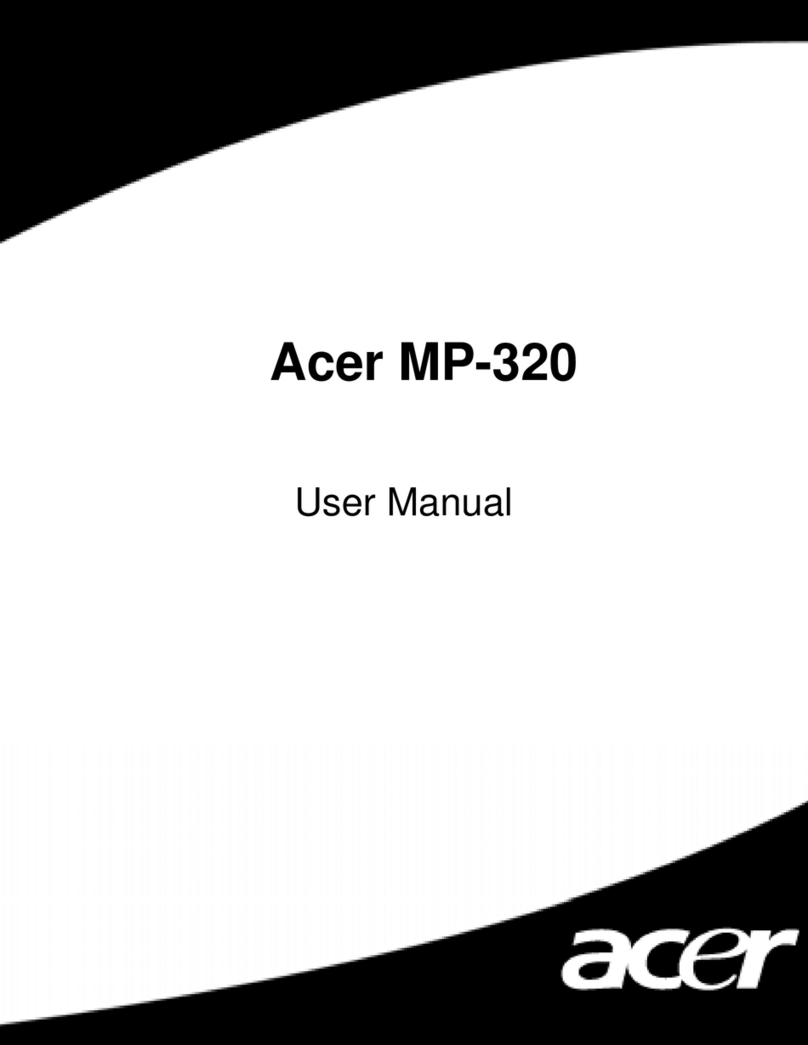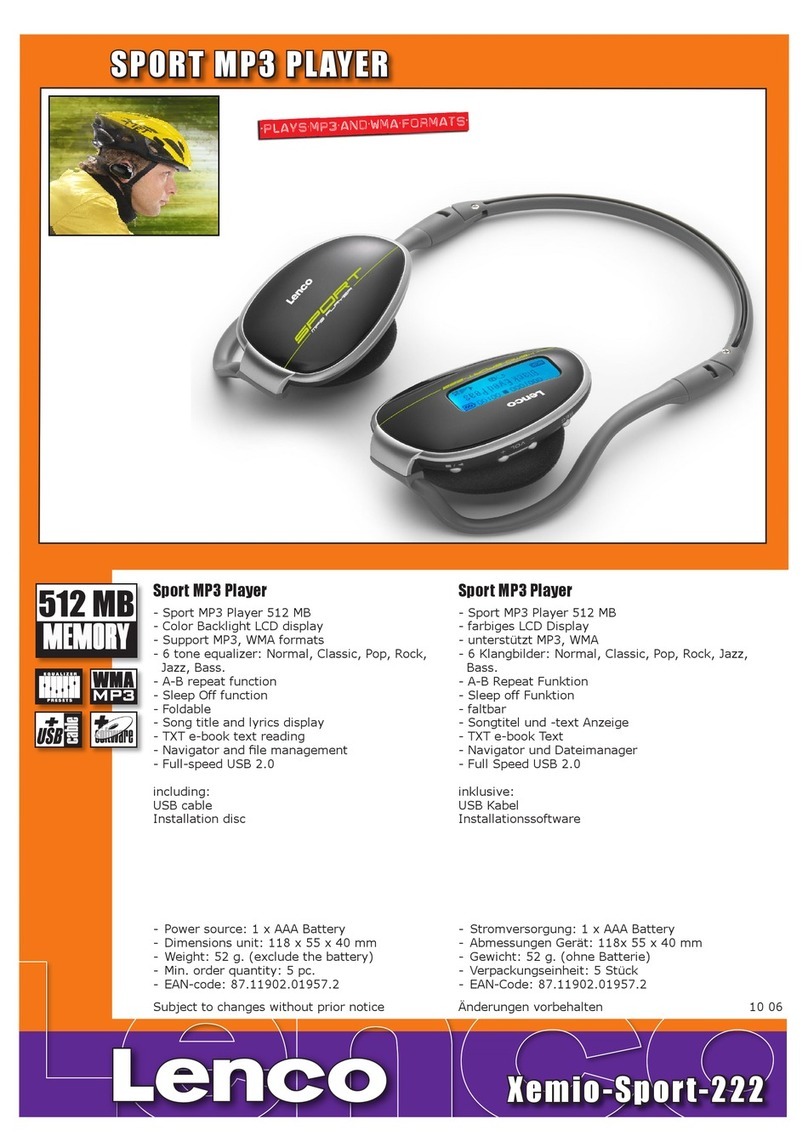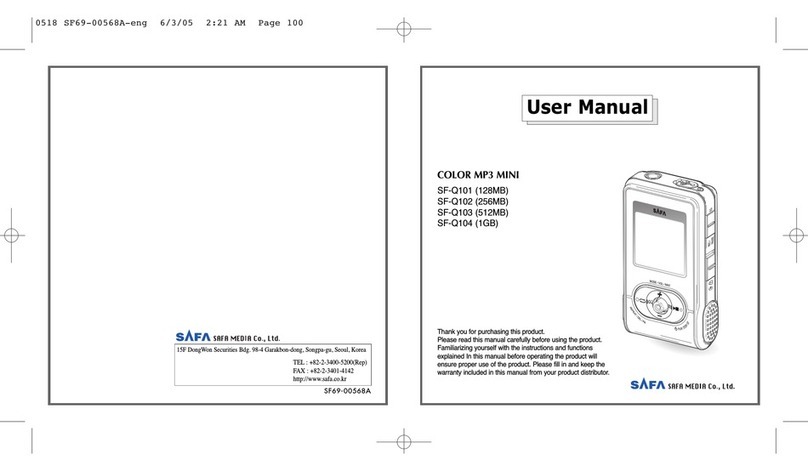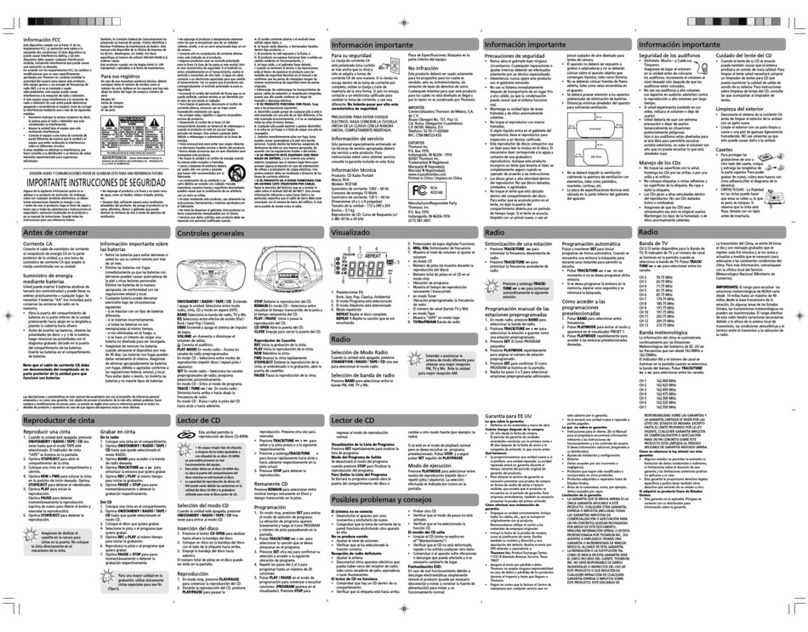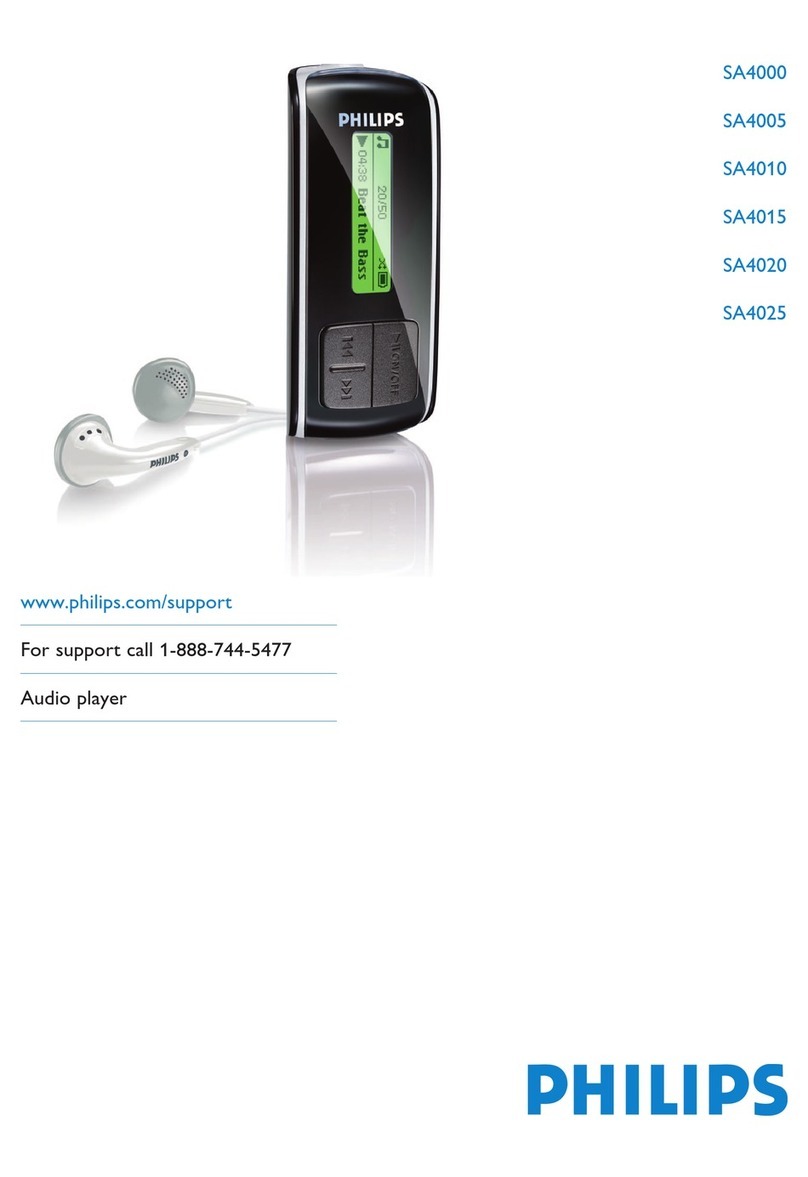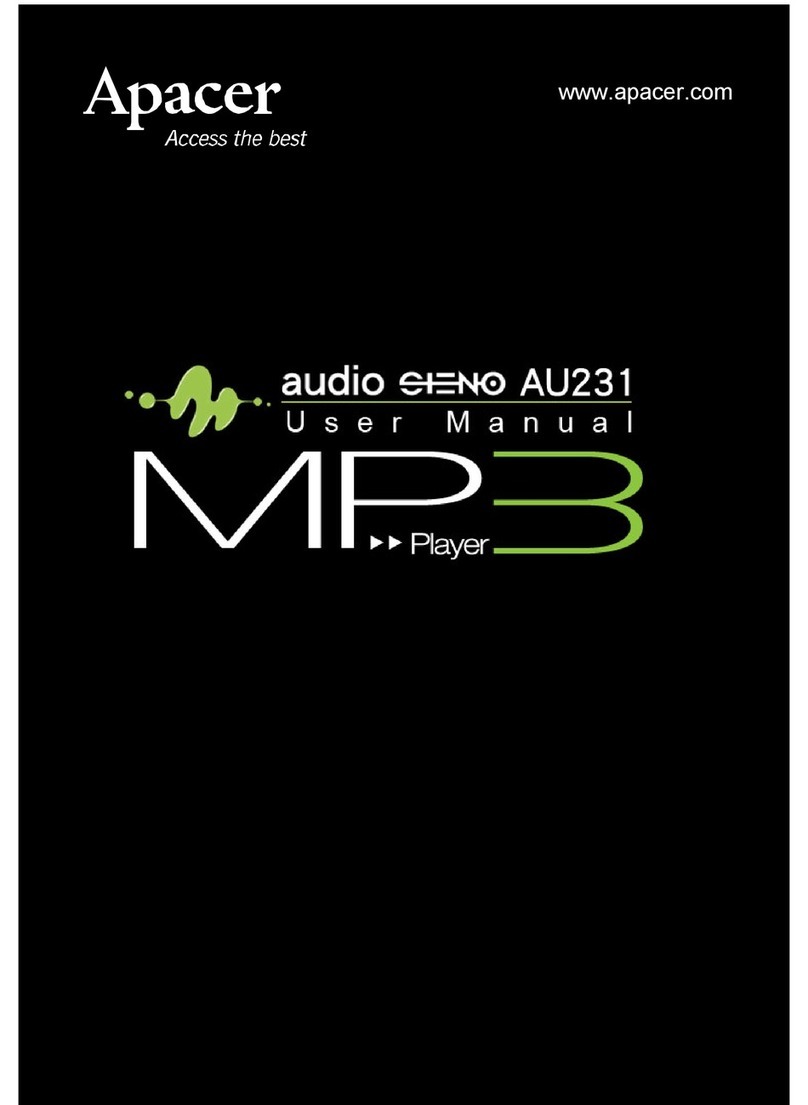Macvision MA833A User manual

MA833A OPERATION MANUAL

THIS DEVICE COMPLIESWITH PART15 OF THEFCC RULES. OPERATION IS
SUBJECT TOTHE FOLLOWING TWOCONDITIONS : ( 1) THIS DEVICESMAY NOT
CAUSE HARMFUL INTERFERENCE, AND (2) THIS DEVICEMUST ACCEPTANY
INTERFERENCE, RECEIVED, INCLUDINGINTERFERENCE THAT MAY CAUSE
UNDESIRED OPERATION.
Note: This equipment hasbeen tested andfound to comply with the limits for a Class
B digital device,pursuant to part15 of theFCC Rules.These limitsare designed to
provide reasonable protection against harmful interference in a residential installation.
This equipment generates,uses and canradiate radio frequency energy and, if not
Installed and usedin accordance withthe instructions, may cause harmful interference
to radio ommunications.However, thereis no guaranteethat interference will not
occur in aparticular installation. If this equipment doescause harmful interference
to radio ortelevision reception, whichan be determined by turning the equipment
off and on,the user isencouraged to tryto correct theinterference by oneor more
of the followingmeasures:
-Reorient or relocatethe receiving antenna.
-Increase the separationbetween the equipment and receiver.
-Connect the equipmentinto an outleton a circuitdifferent from thatto which the
receiver is connected.
-Consult the dealeror an experiencedradio/TV technician for help.
NOTE: THEMANUFACTURER ISNOT RESPONSIBLEFORANY RADIO ORTV
INTERFERENCE CAUSED BYUNAUTHORIZED MODIFICATIONSTO THIS
EQUIPMENT.SUCH MODIFICATIONSCOULD VOID THEUSER'S AUTHORITY
TO OPERATE THE EQUIPMENT.
FCC Certification

Table of Contents
1. Function summary 1
Display synchronized lyrics(Karaoke function) 9
Sound effect mode 9
Simple operation 8
6. Play music 7
Record mode 7
Music mode ,Play mode 6
5. Operation 6
Press PLAY 5
Key lock function 5
Adjust volume 5
Start up/shutdown 3
Use different functionmodes 4
Browse Tracks 3
Enter a menu 3
4. Basic functions 3
Display screen 3
3. Getting toknow the player 2
2. Announcement 2
Appearance andkeystroke 2
Add anddelete files 7

Choose record type 11
Record mode 10
7. Voicerecorder 10
15. Definition 24
14. Important recommendation 23
Reread separation (playsubmenu) 22
Reread times (playsubmenu) 22
Reread mode (playsubmenu) 21
Play speed (playsubmenu) 20
Play mode (playsubmenu) 20
16. Troubleshooting 25
17. Technical specifications 26
9. Transferrecorded file ofACT intoWAVon your PC 12
8. Play recordedfiles 12
10. System Setup 12
Choose different directories(stop submemu) 19
13. Miscellaneous settings 19
12. Upgrade player 18
New folder 17
11. UseUSB disk 17
Detailed operating instructions 14
Brief introduction toevery options 13
How to enter 12
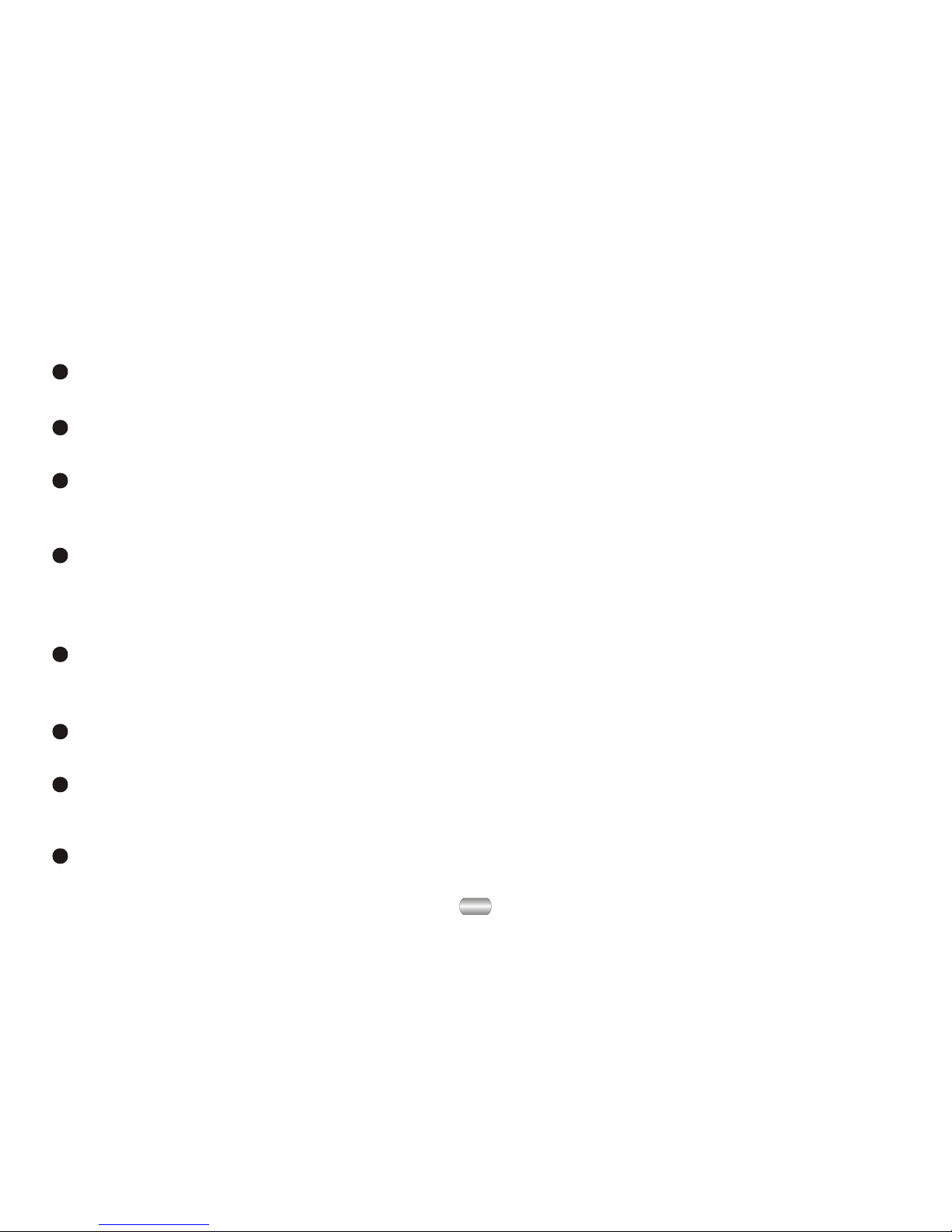
1
Digital Audio formats
MP1, MP2, MP3,WMA, WMV, ASF, WAV (Easy to work with Windows Media Player).
1. Function summary
Firmware upgrades (Check periodically)
www.macvision.com willprovide the latestsoftware upgrades and functions.
Function of free-drive U disk
Manipulate files viathe "mobile disk"in "My PC" without any additional programs on
your PC(drive programneeds to be installed for operatingsystems prior toWIN2000).
"Dream-space" disk mode
Enables you toseparate the storagedisk via the "mobile disk" in "My PC" into two
disks using theutilities included onthe accompanying CDand encrypt oneof those
disks to hidethe disk space.This encrypted spacecan then notbe read byothers.
Record/Replay
Record your voicewith the microphoneand save asWAVor ACT. You can then choose
to replay thatall such recordingsor to replayselected recordings.
Seven tone equalizer
Can be setto Natural, rock,pop, classical, soft,jazz or heavybass.
various play modes
Can be setto Natural, cyclesingle song, play directories, cycle directories,cycle all,
shuffle or browse.
Shutdown timer
Sleep mode andpower-save mode tosimplify and extendbattery use.

2
USB connection
Quick connection toUSB port.
2. Announcement
Thanks for purchasingour MP3 player. Before using the unit please read this
manual carefully toobtain the best possible performance from your player and
keep it forfuture reference.
3. Getting to know the player
Appearance and keystroke
USB
Volume+
Volume-
Earphone hole
Power/Play/
Pause/Stop
LCD display
Next Mode(Push-in)
Prev
Full-cartoon menu
Graphic menus withcorresponding text display.

Start up/shutdown
Start up orshutdown player bypress and hold"PLAY".
3
Display screen
AB
MP3 03 04: 13
ALL1Pre
Sky. MP3
Work mode
Play state
File format
Song number
Singer/Name of song Sound effect mode/Follow and contrast
Play time
Display electric quantity
Cycle mode
Reread mode
4. Basic functions
Enter a menu
Menus: Main menu(entered by momentarilyholding Mode keywhen not playing),
Play submenu (enteredby pressing Modekey while playing), and Stop submenu
(entered by pressingMode key whennot playing).
Browse Tracks
Browse forward bysliding Mode key clockwise and backwardby sliding Mode
key anti-clockwise;
Skip track forwardor backward while playing song by sliding and holdingMode
key clockwise oranti-clockwise;
Skip to nexttrack or backto previous track while playing song by sliding and
Mode key clockwiseor anti-clockwise.
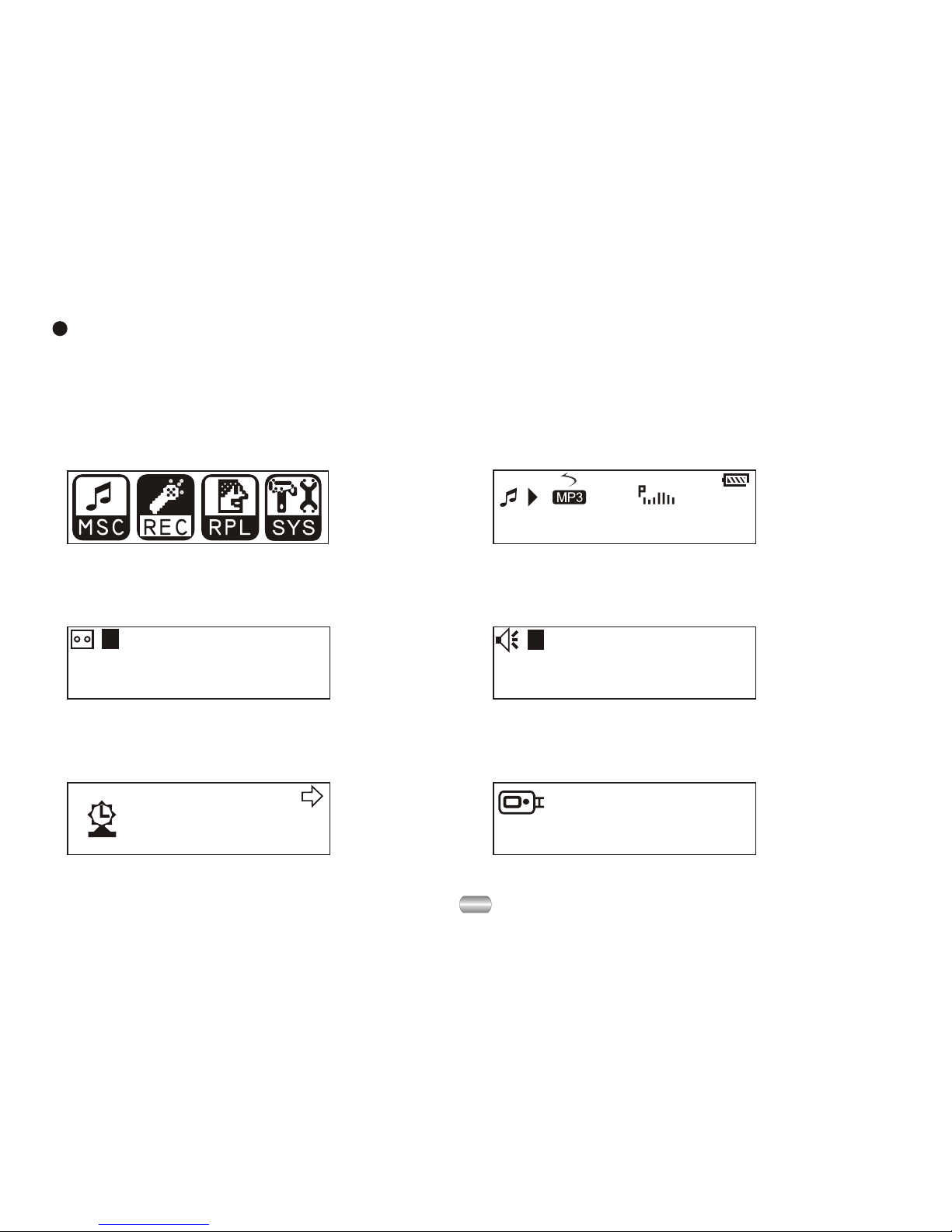
4
Go into differentmodes from mainmenu by slidingMode key clockwiseor
anti-clockwise then pressingMode key:
Use different function modes
00:00:00
8K/ACT 01/15
REC04 2004/07/28
Select Record mode,display
shows something likethis:
00:00:00
8K/ACT 01/15
REC04 2004/07/28
Select Play mode,display
shows something likethis:
Select System setup,display
shows this:
Record Time
Enter USB modeby connecting
with PC:
USB
Music Disk
Main menu:
1
01 01: 13
Jay - Sky.mp3
Select Music mode,display
shows something likethis:

5
The unit willlock automatically after the pre-set lock time (please see pg. 14 to
reset theAuto locking time)
To unlockthe unit:
Push the "Next"key then the"Last" key to unlock the unit.
(Please refer tothe screen display):
Push key ,
to unlock !
Key lock function
Press PLAY
Play or stop(or pause whilerecording); exit fromsubmenu.
Adjust volume
Decrease volume bypressing VOL-; increasevolume by pressingVOL+.
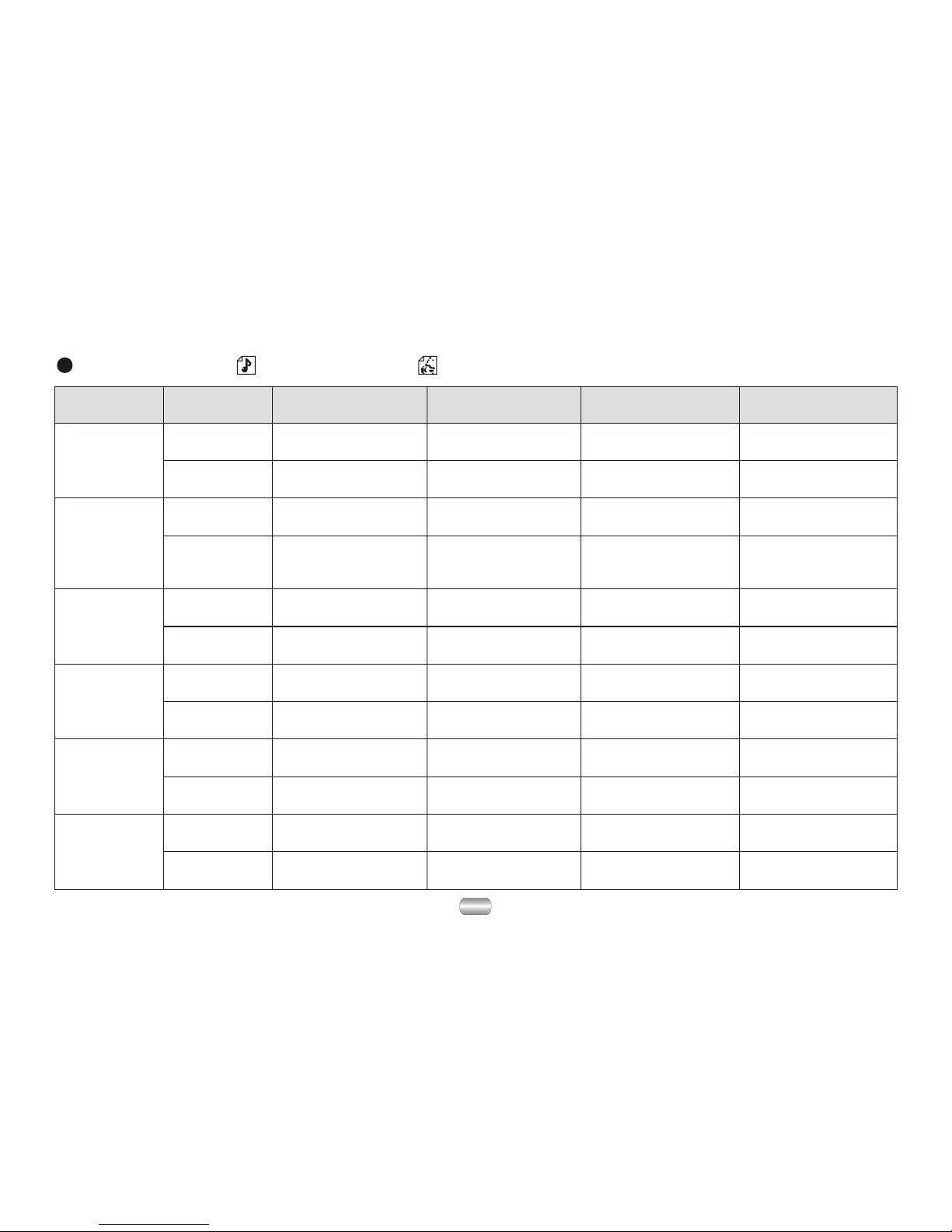
5. Operation
Music mode , Play mode
6
KEY Action Stop state Play state Play submenu Stop submenu
Play
Shutdown ShutdownShutdown Shutdown
Hold
Play Stop Exit from menu Exit menu
Mode
Enter main menu Enter main menu Enter main menuEnter main menu
Enter/stop
submenu
Select option or
enter next level
Enter/play
submenu
Long press
Press
Press
Next
Last
Vol+
Vol-
Dial Next song Next song and
play it Move submenu Move submenu
Browser forward
continuously Skip forward
Press
Last song Last song and
play it Move submenu Move submenu
Browser backward
continuously Skip backward Move backward
continuously
Increase volume
continuously
Decrease volume
continuously
X
X
X
X
X
X
X
X
Decrease volume
continuously
Press
Move forward
continuously
Increase volume
by one step
Hold Move forward
continuously
Dial
Hold Move backward
continuously
Hold
Hold
Increase volume
continuously
Increase volume
by one step
Decrease volume
by one step
Decrease volume
by one step
Select option or
enter next level
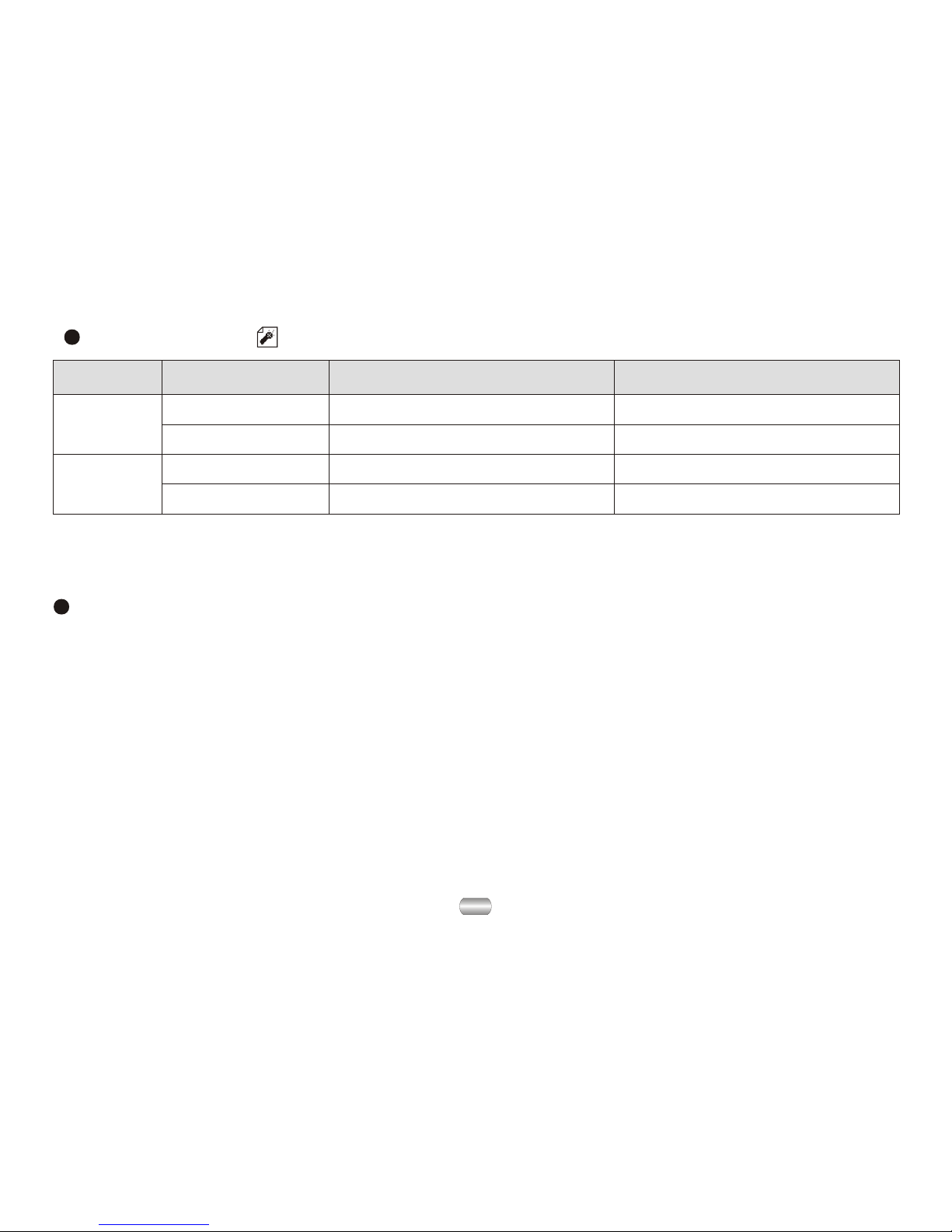
7
Play
Mode
Record mode
Key Action Stop state Record state
Hold Shutdown Stop record
Press Start to record Pause record
X
Enter main menuHold
X
Enter record submenuPress
6. Play music
Add and Delete files
Toadd and deletemusic file onyour PC orNotebookcomputer to yourMP3 player,
simply connect theunit to the USB port of your PC or Notebook computer, click open
the "RemovableDisk" drivethen you can add or delete files.
Before you disconnectthe player, please follow these steps or it may result in lost of
files:
1). Double clickthe "Safely RemoveHardwareicon" in the dialog box.
2). Click stopand the next dialog box appears on the display.
3). Click "OK",then you can unplug the unit safely.

"Delete all" willdelete all filesof the currentmode under the current directory.
(For example, onlymusic files willbe deleted ifyou choose Delete All under the
music mode).
Files can bedeleted under theirrespective modes.
1
01 01: 13
Jay - Sky.mp3
Delete file
1). On Stopmode. 2). Press Mode toenter "stop submenu".
3). Dial Next orLast to choose "delete
one" or "delete all".
4). Press Modeto enter deleteinterface.
Del. file? Delete...
6). Dial Mode toconfirm
and begin deleting.
5). Dial Next toselect "YES".
ROOT
Del. file?
Attention: you must ejectplayer from USB if you delete files on PC, or it will tell
you "the filesare not deleted".
Delete file (stop submenu)
8
Simple operation
1). Connect earphoneplugging the pinof
earphone into earphone jack.
2). Please makesure keyboard isunlocked.
3). Start upplayer and enter"music mode"
by holding PLAY momentarily; pressPLAY
to play music.
Attention:
All keyshave no effectif keyboard islocked;
Player will shutdown automatically atset "Power
Off/power- save mode"time.
5). Control volume
VOL+: increase volume
VOL-: decrease volume
4). Choose music
Last: choose lastsong
Next: choose nextsong

9
Sound effect mode
5). Dial Next tochoose, press Mode to
select.
1
01 01: 13
Jay - Sky.mp3
Natural
1). Playing music 2). Enter play submenuby pressing MODE.
3). Dial Next tochoose menu item. 4). Enter "Equalizer"by
pressing MODE.
6). Instruction forall kinds of soundeffect (EQ):
(Heavy bass, DBB)
(Natural effect, Natural)
(Rock effect, Rock)
(POP effect, Pop)
(Classical effect, Classical)
(Soft effect, Soft)
(Jazz effect, Jazz)
Display synchronized lyrics (Karaoke function)
This player supports"LRC" files. (Search online for "LRC lyrics", play song and
lyrics simultaneously.)
How to uselyric files:
Keep the namesof lyric fileand song thesame.
Such as:
Name of song:Jay-Sky.mp3
Name of lyricfile: Jay-Sky.lrc
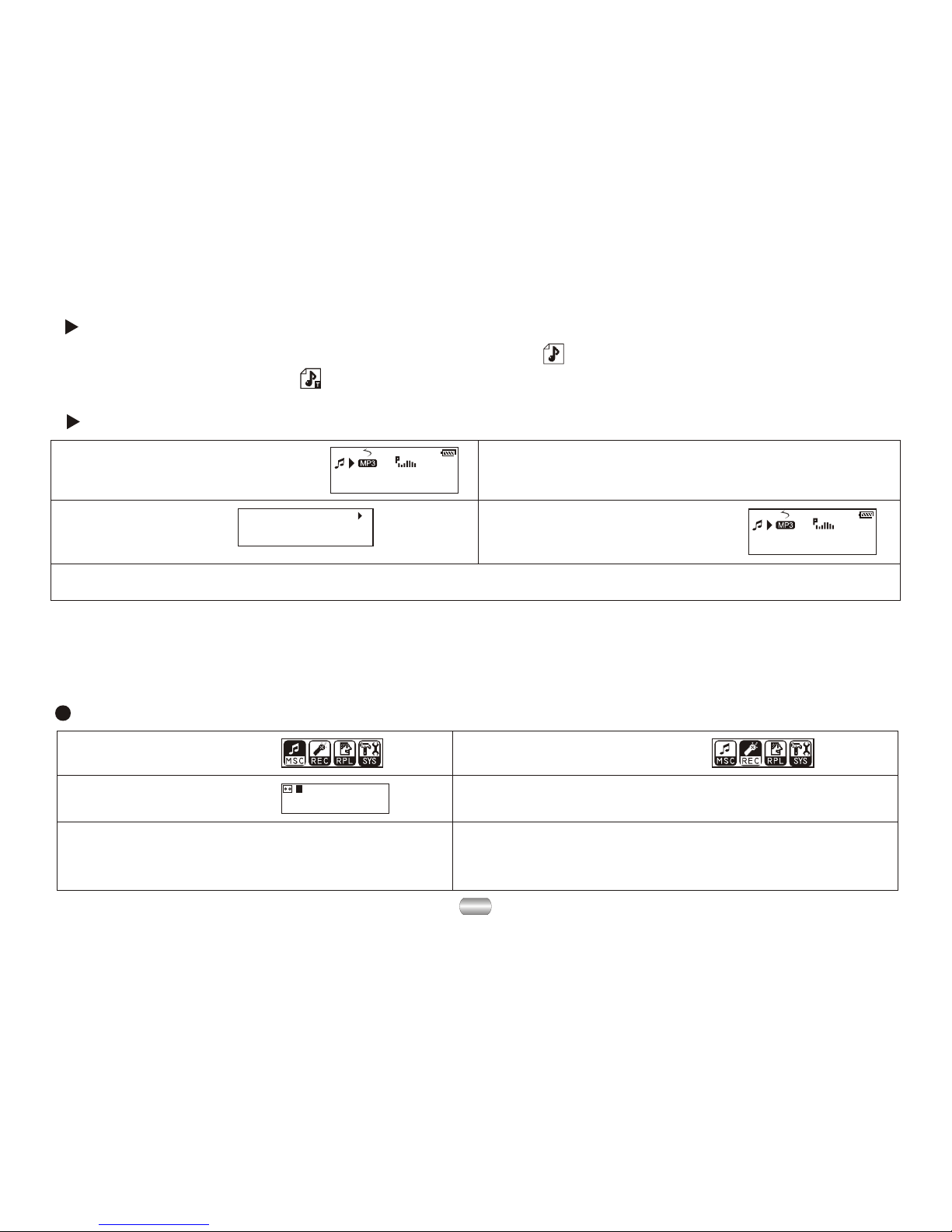
10
Record mode
5). Other operationsuse steps 1through 3.
1). Enter mainmenu. 2). Dial Next tochoose
record mode.
00:00:00
8K/ACT 01/15
REC04 2004/07/28
3). Press Modeto enter
record mode. 4). Press Playto start recording.
7. Voice recorder
Make sure batteries have enough energy for recording.
Save ninety-nine recorded files in every directory.
How to displaythe lyrics:
1
01 01: 13
Jay - Sky.mp3
1
01 01: 33
Jay - Sky.mp3
All of your time spent,
Every time we're down.
4). Return tomusic mode
by pressing Mode.
1). Find lyricmatch with song: 2). Press andhold Mode toenter
lyric interface.
3). Display lyrics.
5). Cycle lyricsmanually: Turnlyrics forward orbackward by pressing VOL+ or VOL-
6). Voicerecordings are savedin the current
directory; set in"stop record/submenu/ directories
of main disk"
How to knowwhether a songhas lyrics:
If there isa lyric file matching the song,the icon onthe upper leftcorner of music
mode should changeto " ".
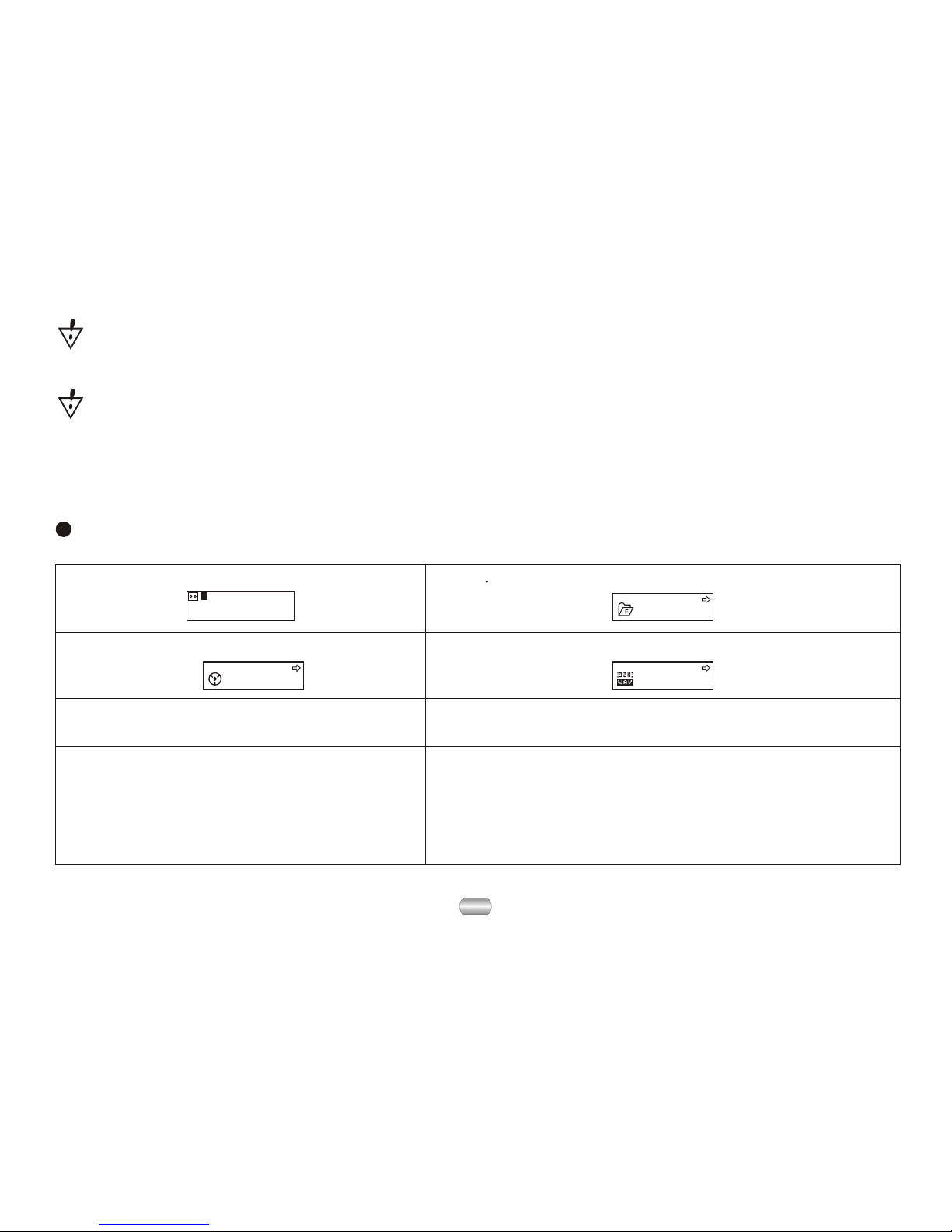
11
Choose record type
00:00:00
8K/ACT 01/15
REC04 2004/07/28 ROOT
REC type Fine REC
1). Atthe interface ofstop record. 2). 2 Press Mode toenter record submenu.
3). Dial Next,choose the submenu
"record type":
4). Press Modeto enter theoption:
5). Dial Nextto choose recordtype. 6). Press Modeto confirm yourchoice.
7). Press Playto start recording
(VOR can pause recording).
8). Record type:
32K/WMA: high-quality,WAVformat
8K/ACT:long recordingsACT format
32K/VOR: high-quality,sound control, WAV
8K/VOR: long records,sound control,ACT
If "The spaceis full" displays, there is no more space for new files; delete other
files to openmore space.
If "The directoryis full" displays, there are 99 record files in the current directory;
delete files orswitch to anotherdirectory.
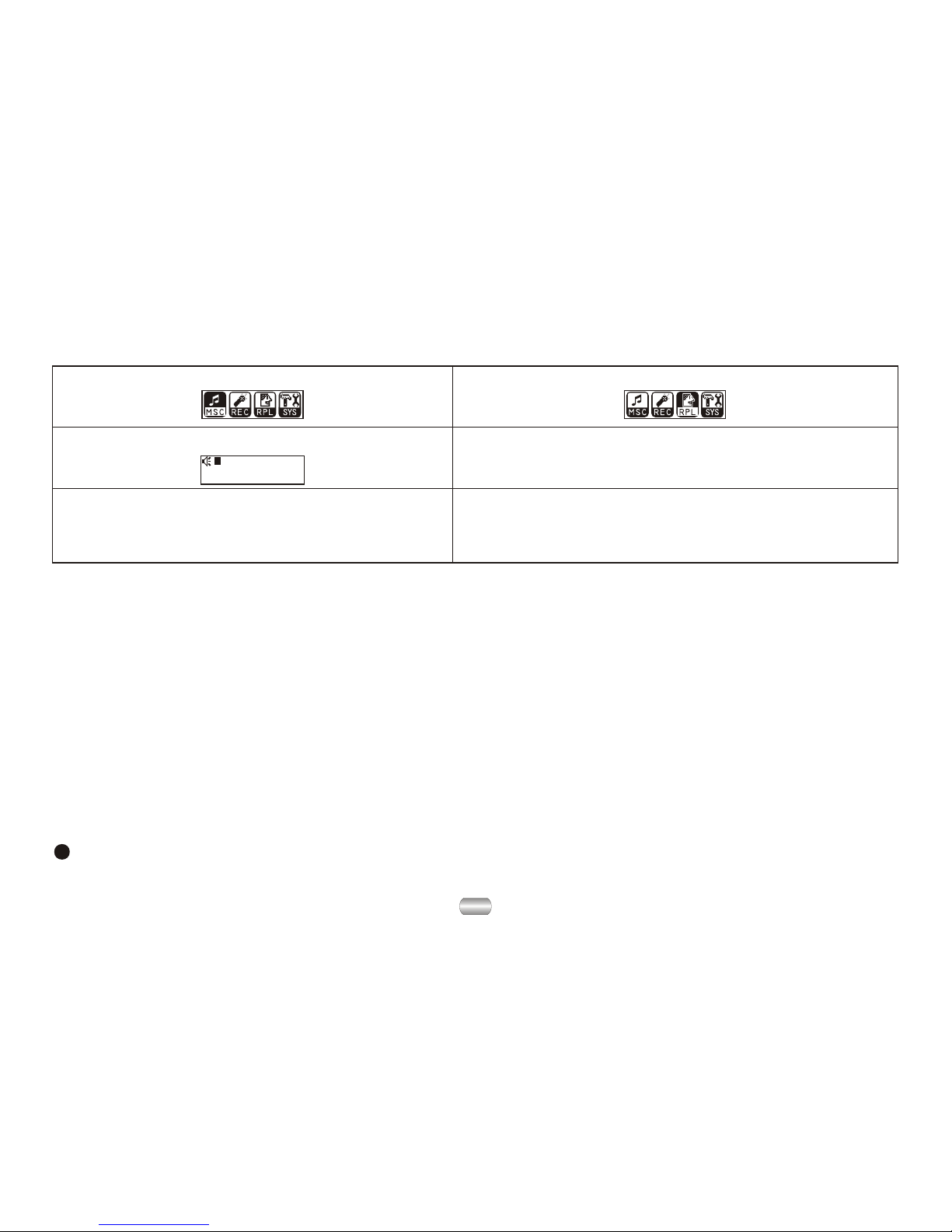
12
9. Transfer recorded file of ACT into WAV on your PC
8. Play recorded files
00:00:00
8K/ACT 01/15
REC04 2004/07/28
6). Control volume:
VOL+: increase volume
VOL-: decrease volume
1). Enter mainmenu. 2). Dial Next tochoose "Replay mode".
3). Press Modeto enter replaymode. 4). Press Playto start playing.
5). Choose recordfile:
Last: choose lastrecord file
Next: choose nextrecord file
10. System Setup
How to enter
Set system parametershere; every option should change with firmware upgrade.
Files recorded intothe player in ACT formatcan be changedinto WAV format with
the installation program:
1). Run "SoundConverter", click "open"
2). Choose theACT filesyou want tochange
3). Click "Transform" to starttransforming to WAV files
Besides transformingACT into WAV, this toolcan also playfiles of WAV andMP3.

13
Brief introduction to every option
Record Time
3). Press Mode toenter "System setup".
1). Enter mainmenu. 2). Dial Next tochoose
"system setup".
Record time Set save timeand date forrecord files
Backlight The number ofseconds the displaylight stays on
Language Set different language
Power Off Set a timerto shut playerdown automatically
Replay mode Set the replayto manual orautomatic
Contrast Adjust the contrastof display screen
Online mode Set the "dreamspace" function
Memory Info View the memoryspace filled (megabytesand percent)
Firmware version Display the versionof installed firmware
Firmware Upgrade Exclusively used forupgrading firmware
Exit Exit the currentinterface
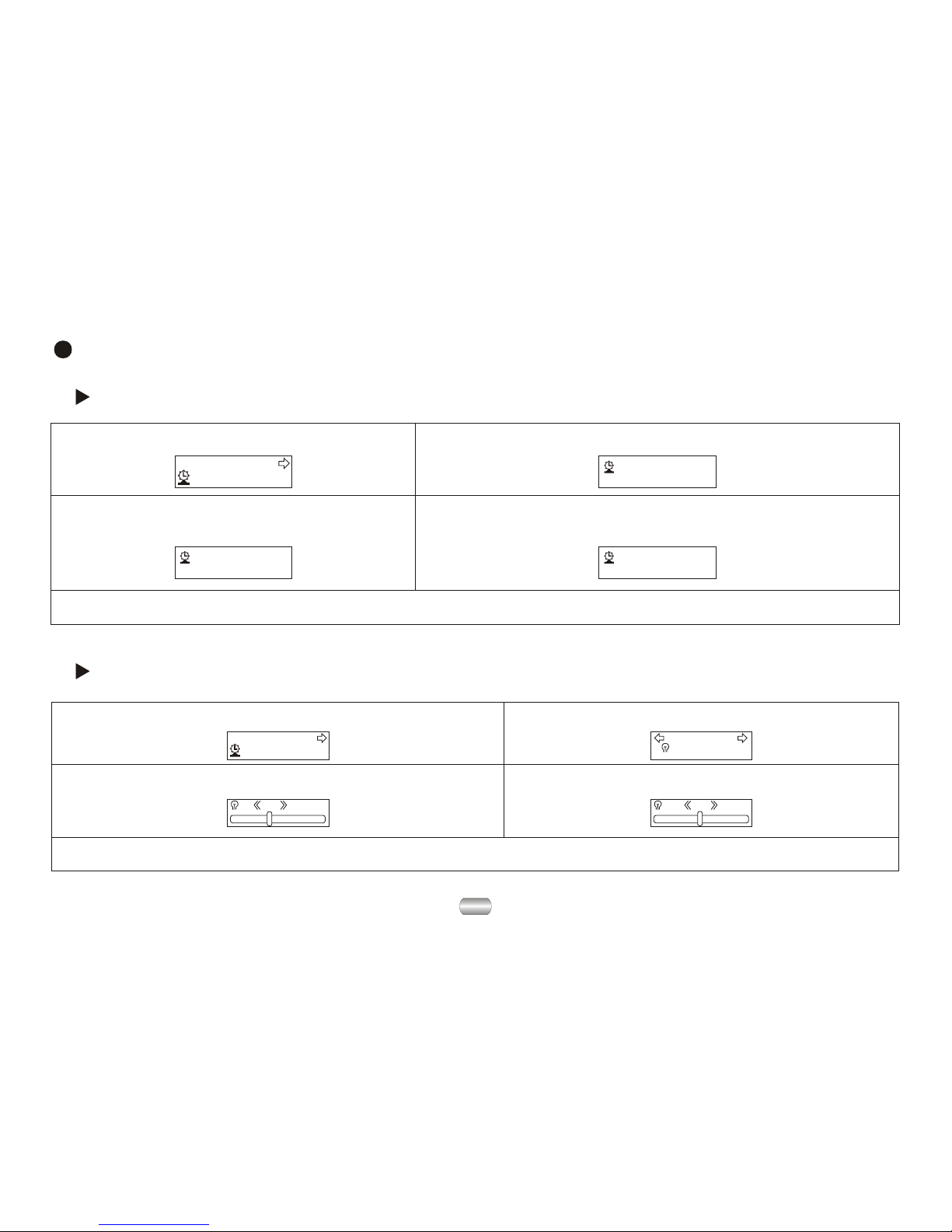
14
Set Backlight time
2004-07-27
12:00:01
2005-07-27
12:00:01
2004-07-27
12:00:01
Record Time
1). Interface forsystem setup. 2). Press Mode to enter therecord time interface.
3). Press VOL+/- toselect number to
change: 4). Dial Next/Last to increase/decrease number:
5). Exit bypressing Mode afterchange.
Detailed operating instruction
Set "Record time"
15
Record Time
5). To exit pressMode after change.
1). Interface forsetting system. 2). Dial Next tochoose "backlight time".
3). Press Modeto enter interface. 4). Dial Next/Lastto adjust time.
Backlight
30

15
Press Mode toenter interface, Dial to choose, press Mode to exit.
Set Language
Set Power off
Set Keylock time
2). Dial Next toselect
"Keylock time". Keylock time
Record Time
1). Interface forsetting system.
3). Press Modeto enter interface. 4). Dial Next/Last to
adjust time.
30 0
The keys willlocked automatically,in the statuswithout any operationand over the
system keylock time.
Push key ,
to unlock !
Press "Next" key andthen press "Last" keyto unlock
(Please refer to the screen display):
5). To exit pressMode after change.
Power-save mode shutsit down automatically if in the set time no key is
pressed and playeris stopped;
"0" denotes thatthis function has been closed;
"Sleep mode" shutsit down automatically if in the set time no key is pressed
whether player isstopped or playing.Works once afterbeing set.
See "Backlight time",operations are the same, then:

16
Set Replay
Press Mode toenter interface, Dialto choose:
"Manual mode" denotesthat you seta pause manually;
"AUTO mode" denotesthat it canpause automatically inreplay.
Adjust Contrast
See "Backlight time",operations are the same.
Online Mode
Operating systems earlierthan Windows 2000 Service Pack 4 cannot support two
partitions. To display chosendisk after connected to PC, You need tochoose which
disk you wantto use between"single normal disk"and "single cryptographicdisk"
after use thefunction of "dream space".
Memory Info
The number denotescapacity of disk,percentage denotes the space used.
Firmware Version
For view thecurrent edition offirmware of player.
Firmware Upgrade
Enter this interfaceto upgrading your firmware.
Other manuals for MA833A
1
Table of contents
Other Macvision MP3 Player manuals