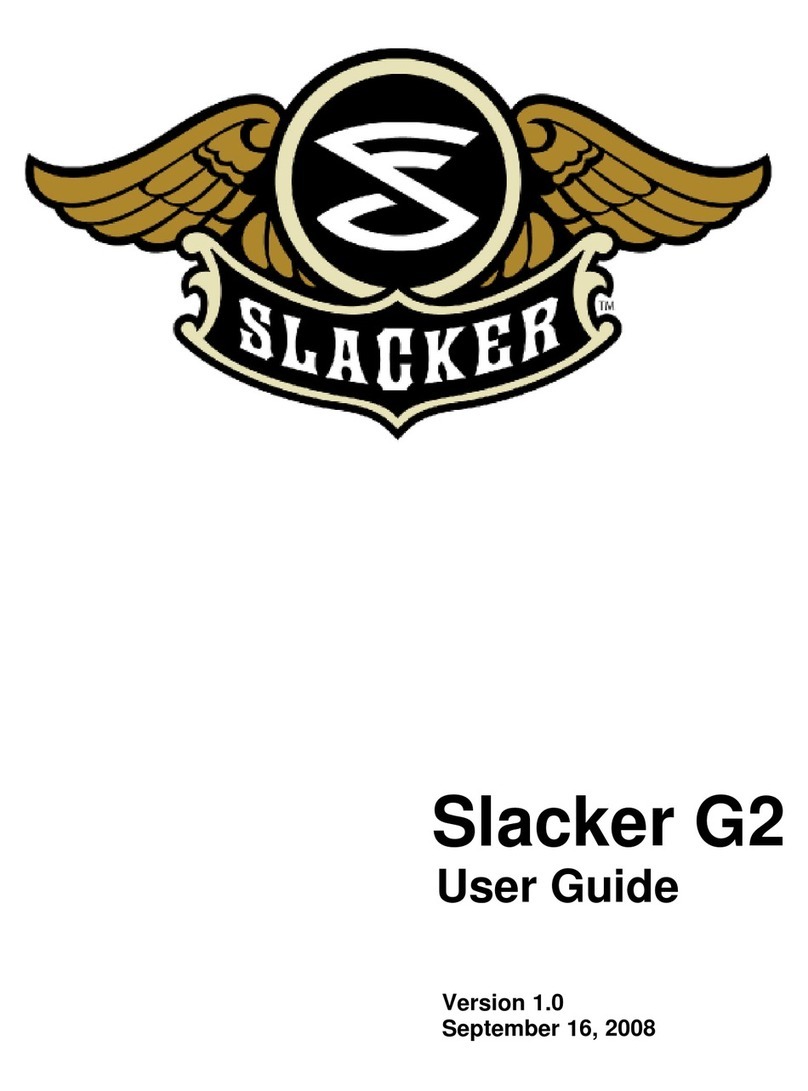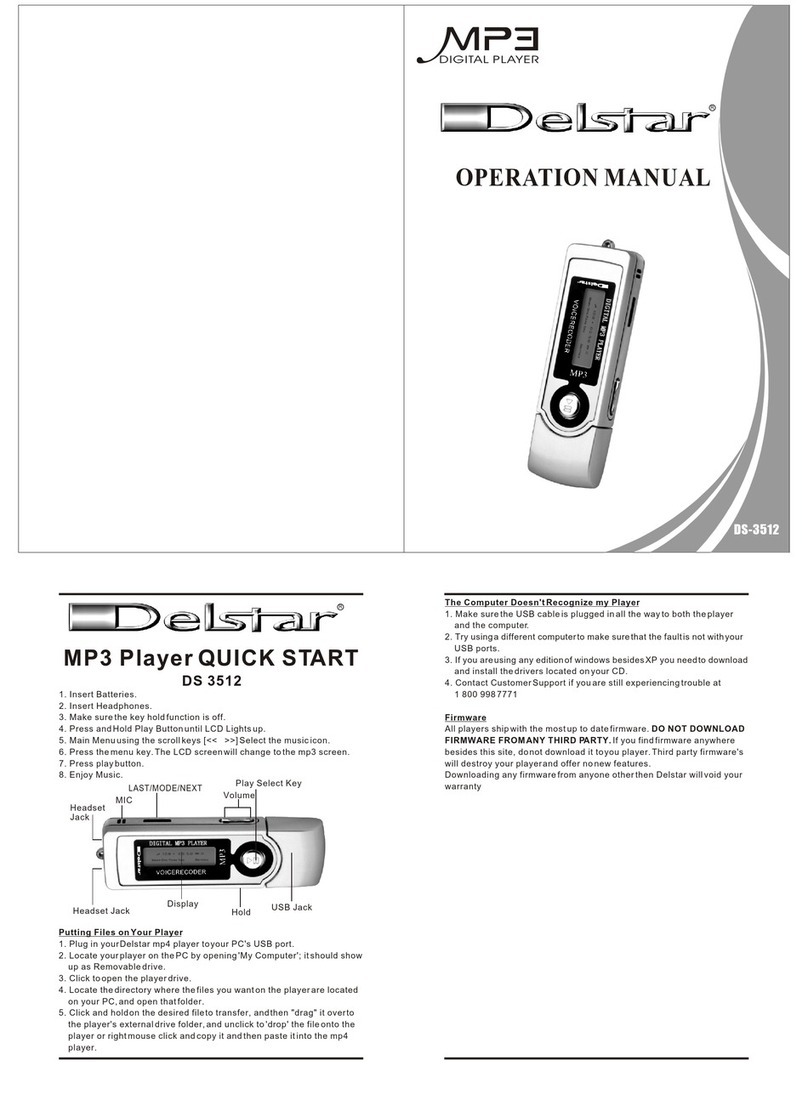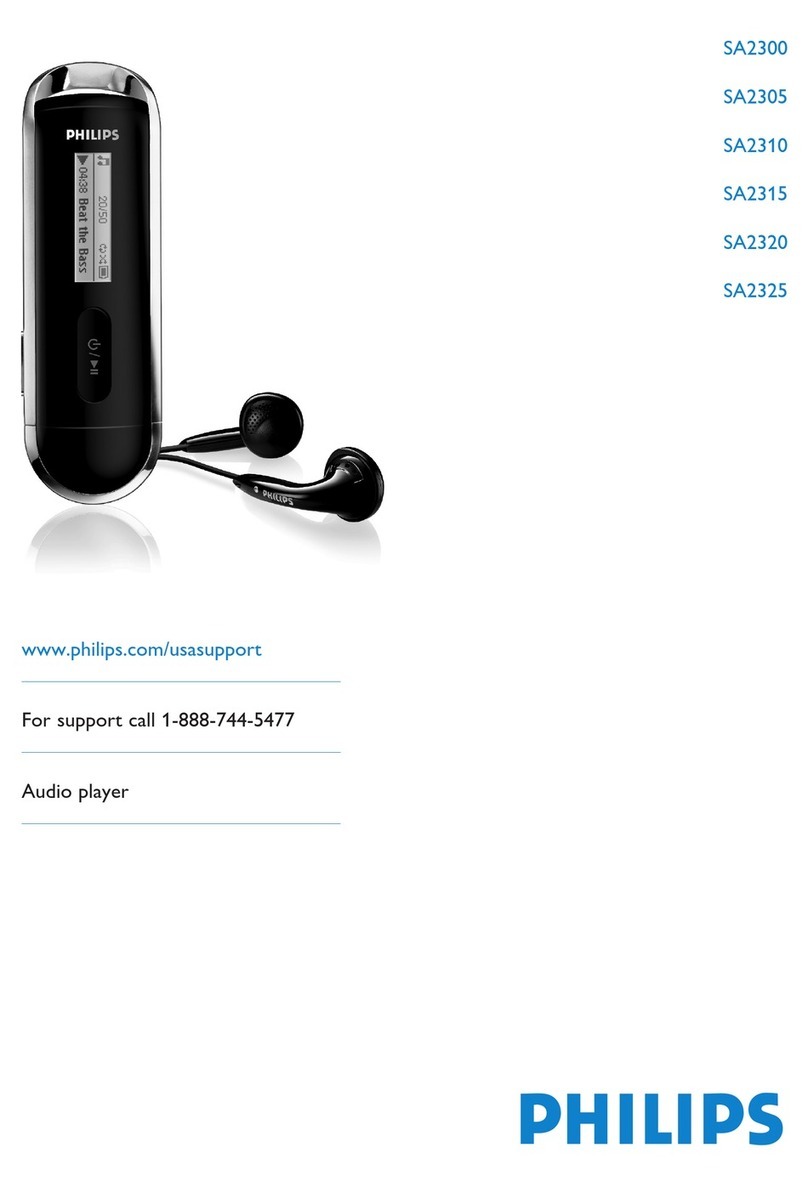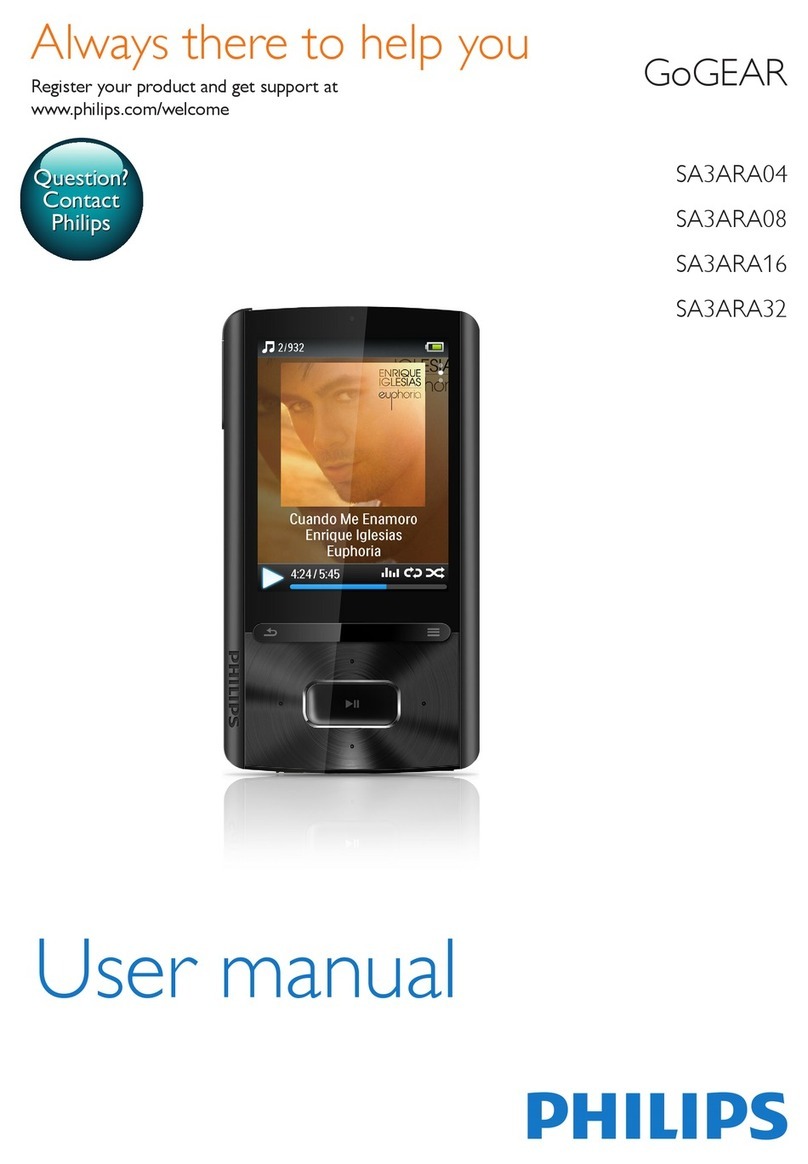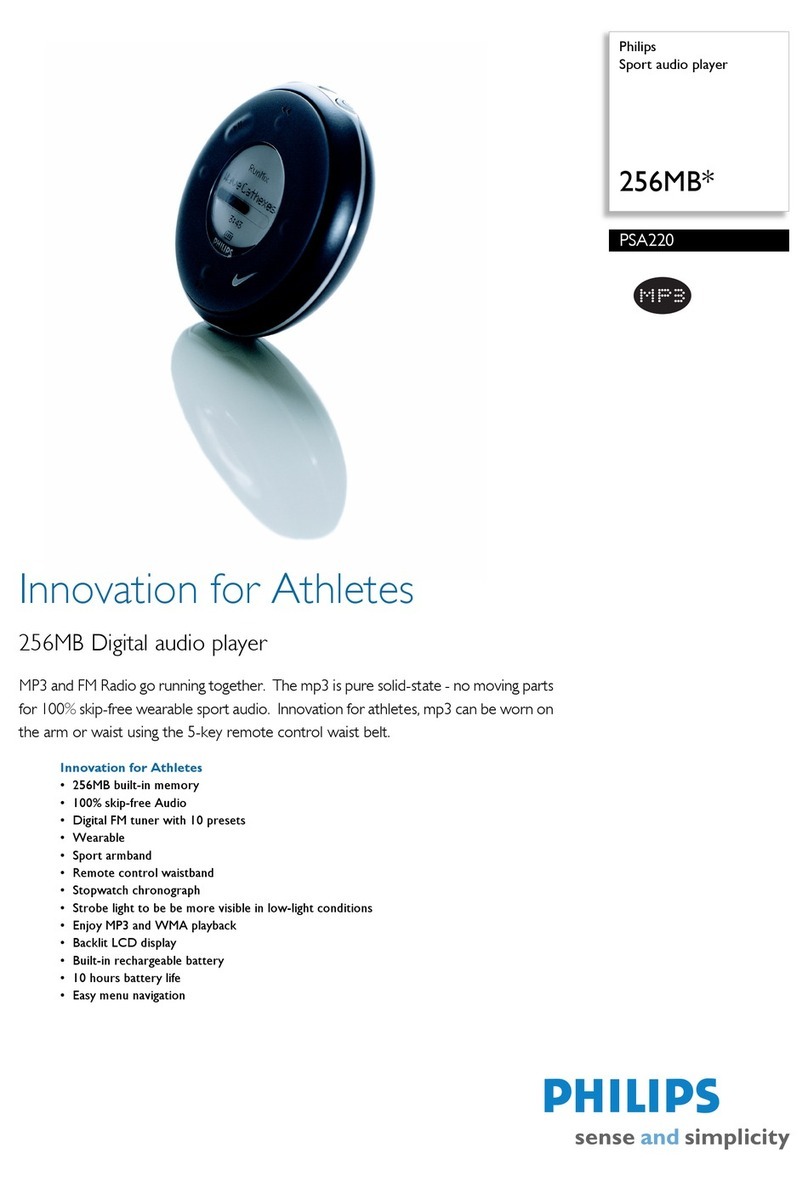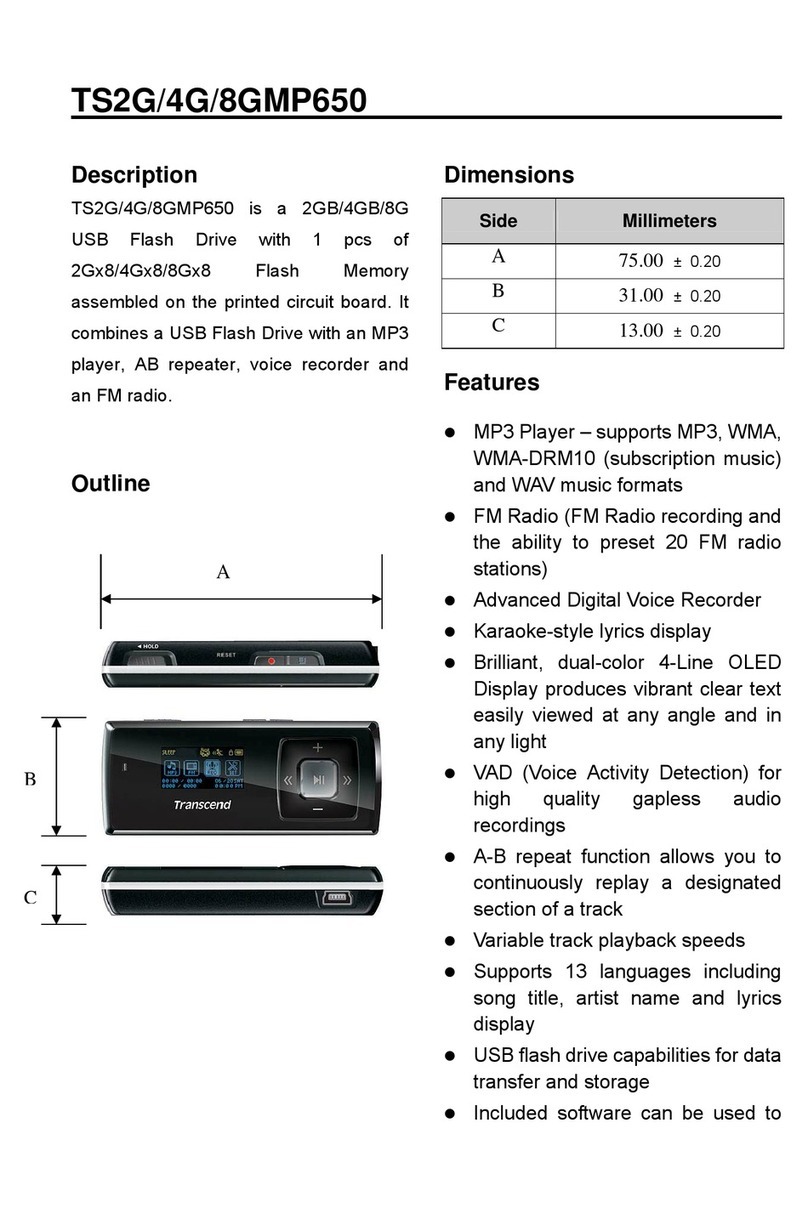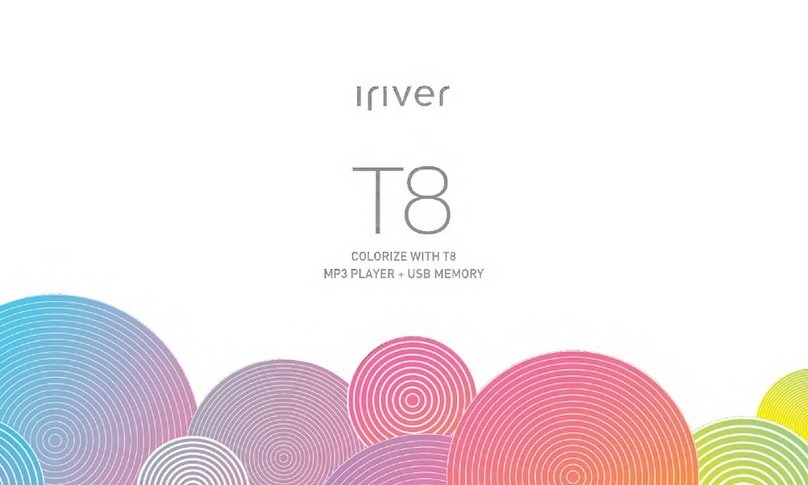Slacker G1 4GB User manual

1
Slacker Portable
User Guide
Copyright © Slacker, Inc. 2008
Version 1.1
4/22/08

2
Table of Contents
Section 1: Introduction 3
Slacker Portable Features 4
Powering the Slacker Portable 5
Charging the Slacker Portable 5
Navigating the Slacker Portable 6
Section 2: Getting Started 7
Install the Slacker Software Player 7
Activate the Slacker Portable 7
Refresh Your Slacker Portable 8
Add & Remove Slacker Radio Stations 10
Section 3: Navigate the Slacker Portable 12
Contextual Player 13
Section 4: Playing Slacker Radio Stations 15
Play a Slacker Radio Station 15
Favorite and Ban Songs 16
Now Playing Views 16
Section 5: Playing Library Music 17
Add Songs to the Library 17
Navigate the Library 17
Remove Songs from the Library 18
Play Music 18
Repeat Songs and Playlists 19
Change Library View 20
Section 6: Managing Playlists 21
Create a Playlist 21
Play a Playlist 21
Remove a Playlist 21
Shufe a Playlist 22
Edit a Playlist 22
Clear a Playlist 22
Section 7: Settings 23
Feature Settings 23
Reset Settings 24
About 24
Section 8: Troubleshooting 25

3
Section 1: Introduction
The Slacker Portable comes with the following:
Slacker Portable•
Earphones•
USB cable•
Power adapter•
Carrying case•
The Slacker Portable is the revolutionary way to take your Slacker Radio stations with you wherever you go. Built-in
Wi-Fi automatically refreshes your personalized Slacker stations and the music plays whether you are connected or
not. You also can play your personal music collection and custom playlists. Plus, the large 4” screen displays album
art, artist information, and album reviews in vivid color.

4
Slacker Portable Features
The Slacker Portable features a convenient scroll wheel, simple buttons and a touch strip.
Touch Strip -• Tap the touch strip to select menu
items.
Home -• Press the Home button to take you back to
the previous screen. Press & hold the button to go to
the Main Menu.
Scroll Wheel -• The Scroll wheel is the primary control
for navigating around the Slacker Portable. Click it to
select a menu item. For more details, refer to Using
the Scroll Wheel.
Skip -• Skip to the next song.
Pause -• Pause or un-pause the song currently
playing.
Power Toggle -• Turn the Slacker Portable on or off by
sliding the power toggle down and releasing it. Place
all of the buttons in a Hold state by sliding the power
toggle up and leaving it in that position.
Favorite• ♥- Press the Favorite button to rate a
Slacker Radio song as a “favorite.” Favorites will
be played more often on that station. If you have a
Premium Subscription, your favorites are saved to
the Portable Library and can be listened to anytime.
Rating songs as Favorites affects what will be played
on that station.
Ban• - Press the Ban button to ban a Slacker
Radio song from being played again on that station.
Banning songs affects what music will be played on
that station.
USB Connector• - Plug one end of the USB cable into
this connector and the other end into your computer.
The connection allows you to update radio station
content if you have an Internet connection. And it
enables you to transfer your personal music collection
to your Slacker Portable.
Dock Connector• - This is how you will connect the
Portable to Slacker accessories.
Touch Strip
Power/Hold Switch
Home Button
Scroll Wheel
Skip Button
Pause Button
Touch Strip
Button
Button
USB Connector
Dock Connector†

5
It is easy to power your Slacker Portable on or off. For either action, simply do the following:
Slide the power toggle down and release it.•
The Portable will power down automatically after 2 minutes if it is not playing any music AND you are not interacting
with it.
If the Portable is playing music but you are not interacting with it, the Portable will shut off the screen in order to
conserve the battery. If this happens and you want to view the screen, you can press any button once to turn the
screen back on.
You can charge the Slacker Portable two ways. The USB cable and Power Adapter are packaged with the Portable.
Plug the USB cable into the Portable and into the Power Adapter. Plug the Power Adapter into an AC outlet.•
You will be able to play music while the Portable is charging.
Plug the USB cable into the Portable and your computer. When you connect your Portable, it will display a•
status screen. You will not be able to play music while on this screen. To return to normal operation, simply
unplug your Portable.
When the battery runs low, the Portable will display a warning message. You can click the scroll wheel to dismiss the
message and the Portable will continue running. If you ignore the message, then the Portable will power off.
The Portable provides up to three warning messages. Once the third message is displayed, you can click OK, but
the Portable will only be able to run for another minute or two. You must charge the battery. If you ignore the third
message, then later when you charge the Portable, the Portable will go through the restart process, which can take
up to 30 seconds.
IMPORTANT: If you let the battery run out completely and then plug the Portable in to charge, the screen will
be blank for up to two minutes. However, after those two minutes, the screen will turn on and the Portable will
go through the restart process.
Powering the Slacker Portable
Charging the Slacker Portable
Low Battery
Connect your Slacker Portable
to your PC’s USB port to refresh
your stations and recharge

6
Navigating the Slacker Portable
The scroll wheel is your primary method of interaction with the Portable. It enables you to scroll to areas on the
screen and select the items. There are four actions:
Scroll:• Use your thumb to rotate the wheel up or down. As you do, the selection bar on the screen moves
with the scrolling. Use this to navigate to the desired item on the screen such as a button or a song.
Click (or Single-Click):• This is a quick press & release. Use this to select items on the screen.
Double Click:• Quickly press & release the scroll wheel twice. Use this to add songs from your Library into
the Current Playlist.
Press & Hold:• Press down the scroll wheel, but do not release it until the Portable displays a menu. The
menu is a “contextual options” menu, similar to a right-click menu on many computer software applications.
The touch strip is a convenient way to select items. To use it, simply tap the strip next to the item you want to select
on the screen. This is the same action as single-clicking the scroll wheel. So when directions in this User Guide tell
you to click the scroll wheel, you can tap the touch strip instead.
NOTE: The touch strip does not work on the text entry screen for network keys.
Using the Scroll Wheel
Using the Touch Strip

7
Section 2: Getting Started
The Software Player provides all of the great Slacker Radio features of the Slacker Web Player. In addition, you
can store and organize your personal music les: mp3 and wma. If you have Slacker Premium Radio, the Software
Player saves your Favorite songs to the Library. And you can create playlists from songs in the Library. For more
information on the Software Player, refer to Slacker Software Player online help.
To install the Slacker Software Player, do the following:
Go to1. www.slacker.com/install. A browser window opens.
Click the2. Download button. A message box is displayed.
Click the3. Save File button. The le is saved to your desktop.
Double-click the4. le to start it. An Install wizard starts.
Follow the on-screen instructions until the installation is complete.5.
Sign in6. to the Software Player.
NOTE: If you created an account on the Slacker Web Player, use that Username and Password. If you have
not yet created an account, click the Create Account button.
Your Slacker Portable comes loaded with great Slacker Radio stations. You can listen to these stations without
taking any other steps. But eventually you will need to refresh your stations. When you refresh your stations, the
Slacker Radio service downloads new content onto your Portable. And you also need to follow the refresh process if
you want to add new stations to your Portable. In order to refresh your stations, you rst must complete these tasks:
Install the Slacker Software Player•
Activate your Slacker Portable•
Each Slacker Portable has a unique ID, called the Slacker Portable ID. You must enter this ID into your Slacker
Account in order to activate your Portable. Once your Portable is activated, the Slacker Radio service will know
where to send your Slacker Radio stations.
To activate your Slacker Portable, do the following:
Sign in1. to the Slacker Software Player.
Go to the menu2. Options > Account > Manage Account.
Sign in3. to the Account Management section. This is for extra security.
In the section called Slacker Portable, click the4. Edit button.
Enter the5. Slacker Portable ID and then click Save.
NOTE: On the Slacker Portable, navigate to Settings > About to nd the Slacker Portable ID.
You may now refresh your Slacker Portable via USB or a Wi-Fi connection. For more details, refer to Refresh Your
Slacker Portable.
Activate the Slacker Portable
Install the Slacker Software Player

8
Refresh Your Slacker Portable
Now that you have installed the Slacker Software Player and activated your Slacker Portable, you are ready to
refresh your Slacker Portable. Refreshing is the process by which the Slacker Portable connects to the Slacker Radio
service to update the music or add new stations. The Slacker Portable connects to the extensive Slacker music
library over Wi-Fi when in wireless range, or over USB when attached to an Internet connected PC.
Instead of live streaming of songs, the Slacker Portable quickly lls itself up with personally selected music each time
you connect. The players hold up to 4,000 CD quality songs that are continuously refreshed to match your tastes
and the radio stations you play. This means you don’t need a continuous connection to play Slacker Radio on your
Portable.
In order to start the refresh process, you connect to the Slacker Radio service one of two ways:
USB•
Wi-Fi•
Your Slacker Portable comes with a USB cable. You attach your Portable to your computer using this cable. In
addition to refreshing your stations, USB is the only method that enables you to transfer your personal music
collection from your computer to the Portable. Finally, the computer charges your Portable while connected.
NOTE: This method works with PC computers that have the Slacker Software Player installed and running. If
you have a MAC, you cannot transfer local music and you must connect via a Wi-Fi network.
To connect via USB, do the following:
Plug the supplied USB cable into your PC and the other end into the Slacker Portable.1.
NOTE: While connected to your PC, your Portable will go into a “connected state.” You will not be able to
listen to music or access any Portable features until you unplug your Portable.
The Portable will display a screen to show that it is connecting to the Internet. Once connected, the Slacker2.
Radio station refresh process begins.
NOTE: A progress bar provides a visual guide to the time remaining until the refresh is complete. Refreshing
content can take from a few moments to several hours depending on the amount of content that needs to be
downloaded. Your rst Refresh and adding multiple stations often takes the longest.
When the refresh is complete, the screen will display a “Refresh Complete” message. Unplug your Portable.3.
The Portable will display the Main Menu so you can play your stations.
NOTE: If you want to add music to your Portable, do not unplug the Portable from the computer in Step 3.
Instead, refer to Add Songs to the Library.
Connect via USB
Connect your Slacker Portable
to your PC’s USB port to refresh
your stations and recharge

9
WEP and WPA network keys are security PIN codes found on many personal and business networks. See your
network administrator or booklet for information on where to nd your network key. If you need to enter a key, you will
be prompted to do so when you select the network. You will be presented with a text-entry window.
Using the scroll wheel, do the following:
Scroll to1. therstnumberorletteryou need and click the scroll wheel once. Repeat this step for each
character in the key.
NOTE: If you need to enter a lowercase letter, rst scroll to the bottom of the screen and click Lowercase. The
screen then will display all of the characters in a lowercase format. The screen displays Uppercase at the
bottom so you can return to uppercase letters. If you need to enter any symbols, scroll to the bottom of the
screen and click Symbols.
NOTE: If you want to delete a character you entered, scroll to Delete and click the scroll wheel.
When you have completed the network key, scroll to2. Done, and click the scroll wheel. The Portable will now
attempt to access the network.
Enter a Network Key
You can connect to any Wi-Fi network. Slacker will work with many Wi-Fi connections, even those that require a
WEP or WPA network security code. However, some Wi-Fi networks require you to enter additional information or
check boxes prior to use. The Slacker Portable may not be able to access these types of networks.
To connect via a Wi-Fi network, do the following:
From the Main Menu, scroll to1. Connect and click the scroll wheel.
The Portable will search for an available Wi-Fi network. If it can connect, it will, and then will sign in to your2.
Slacker Account and begin the refresh process.
NOTE 1: If the Portable cannot connect, it will display a list of networks that it found. Scroll to one of the
networks and click the scroll wheel. The Portable will repeat the connection process.
NOTE 2: If the network requires a WEP or WPA key, the Portable will display a screen where you enter the
key. Once you enter the key, the Portable will attempt to connect to the network. If the Portable successfully
connects to the network, the Portable will save the key so you do not have to enter the key the next time you
connect to that network. For details on entering the key, refer to Enter a Network Key.
A progress bar provides a visual guide to the time remaining until the refresh is complete. Refreshing content3.
can take from a few moments to several minutes depending on the amount of content that needs to be added.
NOTE: During the refresh process, you can press the Home button to return to the Main Menu and use the
Portable. Pressing Home will not stop the refresh process.
When the refresh is complete, the screen will display a “Refresh Complete” message. Scroll to4. OK and click
the scroll wheel. The Portable will display the Main Menu.
Connect via Wi-Fi
Connect via a Wi-Fi connection

10
Add & Remove Slacker Radio Stations
You can add any Slacker Radio station to your Slacker Portable, including genre, artist, and custom stations. You
add stations from the Software Player or Web Player with the Portable Manager tool. You cannot add them from the
Portable. The number of stations you can add depends upon your Portable’s capacity.
NOTE: For more details on the Portable Manager tool, refer to the Slacker Software Player’s online help.
Sign in1. to the Software Player or Web player.
In the left column, click the2. Portable button to navigate to the Portable Manager.
On the left is a complete list of Slacker genre stations, your custom stations, your recently played stations, and3.
your favorite stations. On the right is a list of stations on your Portable.
Next to each station on the left is an Add button. Click the4. Add button. The station will appear on the right.
You may add as many stations as your Portable can hold.
Click5. Save. The Slacker Radio service will update your Portable the next time you refresh your Portable.
Add Artist Stations
In addition to the genre and custom stations, there are tens of thousands of artist stations. Unless you have marked
artist stations as a Favorite or you have recently played the stations, the artist stations will not appear in the list on
the left. To add one of these stations, do the following:
In the left column, click the1. Stations button. (If you are leaving the Portable Manager, make sure you have
saved your changes.)
In the Search for Artist Stations eld, type in the name of the 2. desired artist and click GO.
If there is an exact match, the artist’s station page is displayed. If not, a list possible matches is displayed.3.
Click the desired artist from that list and the station page is displayed.
On the station page, click the4. Station Options drop-down menu and select Send to Portable.
You can remove Slacker Radio stations from the Portable Manager.
Sign in1. to the Software Player or Web player.
In the left column, click the2. Portable button to navigate to the Portable Manager.
Click the3. Send Stations tab, which is to the right of the Options menu.
In the right column, click the4. Xnext to the station you want to remove.
Click5. Save. The Slacker Radio service will update your Portable the next time you refresh your Portable.
Add Slacker Radio Stations
Remove Slacker Radio Stations

11
By default, your stations will be listed in alphabetical order. You can change the order so they appear in any order
you desire. You reorder stations from the Portable Manager tool in the Slacker Software Player. You cannot reorder
the stations from the Portable.
Sign in1. to the Software Player or Web player.
In the left column, click the2. Portable button to navigate to the Portable Manager.
Move the station in one of two ways:3.
In the right column,• click and hold on a station and then drag it to the desired spot. Release the mouse
button when done.
OR
In the right column,• right-click on a station. A menu is displayed. Select Move Up or Move Down.
Click4. Save. The Slacker Radio service will update your Portable the next time you refresh your Portable.
Reorder Slacker Radio Stations

12
Section 3: Navigate the Slacker Portable
When you turn on the Slacker Portable, the Portable displays the Main Menu. You access all of the Portable’s
features from the Main Menu.
There are six items in the Main Menu:
Now Playing•
Stations•
Library•
Playlists•
Settings•
Connect•
To select any of the features, use the scroll wheel to scroll to the desired feature. When the feature is highlighted,
click the scroll wheel once.
You can return to this screen from any point in the Portable one of two ways:
Press the• Home button to retrace your navigation steps.
Press & hold the• Home button to return to the Main Menu in one step.
Return to the Main Menu

13
The Contextual Player is displayed at the top of every screen, except for the Settings & Connect screens. The
Contextual Player shows you what your Portable is playing. The information includes the song name, artist, upcoming
artist, album art and elapsed time.
Status (Top Row)
The top row of the Contextual Player shows you status information:
Home icon: This is displayed when the Touch Strip is active. It is white when you can go back one screen. It is•
gray when you cannot.
Music icon: The Portable displays an icon that corresponds to the type of music it is playing.•
Slacker Radio
Personal content
Title: This can display one of three titles:•
Name of the Slacker Radio station
Name of your saved playlist
“Current Playlist” if you are playing music from the Library
USB icon: This is displayed when the Portable is connected to a computer. (Not shown. To left of battery.)•
Wireless icon: This is displayed when the Portable is connected to a Wi-Fi network. (Not shown. To left of•
battery.)
Battery icon: This icon always is displayed and shows the battery strength or AC power.•
Album Art
This is the image of the album cover for the song that is playing. If you are playing your own music and don’t have
album art for the song, then the Contextual Player will display the Slacker logo.
TIP: If you scroll up to the album art and click the scroll wheel once, the Portable will display the rst Now
Playing screen. Keep clicking the scroll wheel to scroll through the various Now Playing views, including Artist
Info and Album Info. For details on Now Playing, refer to Change Library View.
Contextual Player

14
Music Information
The Contextual Player shows you information about the currently playing song. It provides the song name, artist
name, progress bar, and elapsed time. If you pause a song, the word Paused is displayed next to the elapsed time.
Play Icons
There are icons displayed under the elapsed time. They vary depending upon whether you are playing a Slacker
Radio station or personal music les.
Slacker Radio station:• Displays a Play/Pause indicator. You cannot scroll to this icon when playing a radio
station. (You can when playing music from the Library.)
Personalmusicles:• Displays Skip Back, Play/Pause, and Skip Forward icons. You scroll to them and click
the scroll wheel to perform the function. You also can use the Pause and Skip Forward buttons on the right
side of the Slacker Portable.
Playlist Menu
When you are playing music from the Library or a playlist, the Portable displays a drop-down menu. You scroll to it
and click the scroll wheel to access the menu items. To back out of the menu without making a selection, press the
Home button. The menu contains the following items. These items are described in Sections 5 & 6.
Repeat•
Shufe Playlist•
Clear Playlist•
Save Playlist•
Library Views...•
Shufe Play Library•
Exit•
Next Artist
The next artist is displayed at the bottom of the Contextual Player, just below the album art. You can scroll to this
artist and click the scroll wheel to skip forward to the next song. If there is no next artist - perhaps you are at the end
of a playlist, then the Contextual Player will not show this line of text.

15
Section 4: Playing Slacker Radio Stations
Your Slacker Portable comes pre-loaded with Slacker Radio stations. These are ready to play. To listen to other
stations not loaded on your Portable, refer to Add Slacker Radio Stations.
Scroll to the• desired station and click the scroll wheel.
The station will begin to play. The Contextual Player will display details about the song.
When you play a Slacker Radio song, you can do the following to the currently playing song:
Pause:• Stop the song at the point it is playing. When you un-pause it will begin playing where you stopped.
To pause a song, press the Pause button on the right side of the Portable. To un-pause, press the Pause
button again.
Skip Forward:• Skip to the next song. The Portable can skip up to 6 times per station, per hour. If you are a
Slacker Premium subscriber, you will have unlimited skips.
NOTE: There are additional ways to Pause and Skip Forward for your personal music content. Refer to
Navigating Songs for details.
Play a Slacker Radio Station

16
It is extremely easy to customize any Slacker Radio station you listen to. You can rate a song as a favorite to tell
Slacker you want to hear it more often. You also can ban a song to remove it from the station.
NOTE: There are additional ways to customize your stations. You can use the Create Station feature, which
is available on the Software Player and Web Player. For details on this feature, refer to the Software Player
online help.
Ban a song so that the station will not play that song again. Ban affects songs on a per-station basis, so you still may
hear that song on other stations.
Press the button with the• on it, which is on the left side of the Portable.
Rate a song as a favorite. Slacker Radio will play that song more often. If you have a Premium subscription, Slacker
will save that song to your Library so you can play the song whenever you want. To learn more about Slacker
Premium radio, visit www.slacker.com/premium.
Press the button with the ♥ on it, which is on the left side of the Portable. •
Favorite and Ban Songs
Favorite
Ban
Now Playing Views
Now Playing views provide more information about the currently playing song - whether it’s a Slacker Radio station,
music from your Library, or a playlist. Your Slacker Portable provides the same great Now Playing views that are
available on the Software Player and Web Player. These views provide detailed information about the artist and
album. They display high resolution artwork. And they enable you to review a station’s playlist.
The Slacker Portable provides four Now Playing views:
Album Art:• Displays a large, high resolution album art image.
Artist Biography:• Provides a detailed biography of the artist.
Album Review:• Provides an extensive review of the album.
Playlist:• Displays a list of the last 6 songs played on the station.
NOTE: When you are playing your personal music content, the Portable will not display the Artist Biography
and Album Review views.
You can navigate to the Now Playing views one of two ways:
From the Main Menu, scroll to• Now Playing and click the scroll wheel.
On any screen with a Contextual Player, scroll up to the• album art in the Contextual Player and click the scroll
wheel.
Once you navigate to the Now Playing section, the Portable displays the Album Art view. To navigate to the other
views, click the scroll wheel - one click per view. You can continue clicking to cycling through the views.
To exit from these views, press the Home button. You return to the screen from which you selected Now Playing.
Navigate to Now Playing Views

17
Section 5: Playing Library Music
You access your personal music collection through the Slacker Portable Library. The Library holds the music les
which you transfer from your computer. And if you have a Premium subscription, the Library holds the Slacker Radio
songs that you marked as favorites. The Portable can play mp3 and wma music les.
Navigate Folders
In most Library views, your songs will be listed in folders. To open a folder, scroll to the folder and click the scroll
wheel. One click opens the folder and a second closes the folder.
Add Songs to the Library
Navigate the Library
You add songs to your Library by transferring music from your computer to your Portable. You use the Slacker
Software Player to transfer the les. Your Portable supports mp3 and wma les.
NOTE: This method works with PC computers only. This feature is not support by MAC.
To add songs, you connect to the computer via the USB cable as you did to refresh your stations.
Plug the supplied USB cable into your PC and the other end into the Slacker Portable.1.
NOTE: While connected to your PC, your Portable will go into a “connected state.” You will not be able to
listen to music or access any Portable features until you unplug your Portable.
The Portable will display a screen to show that it is connecting to the Internet. Once connected, the Slacker2.
Radio station refresh process begins. You can let the Portable complete the process, or you can press the
scroll wheel to select Cancel/Transfer MP3s to transfer les immediately.
If Microsoft Windows displays the Portable Device dialog box, select the item3. Slacker Software Player and
click the OK button. If not, start the Slacker Software Player. Once the Software Player is running, sign in to
the Software Player.
Select the4. Portable button in the left column.
Just above the list of Slacker Radio stations in the left column is a menu and two buttons. Click the5. Send
Files button. Now you will see the PC Library on the left and the Slacker Portable Library on the right.
Drag-and-drop6. songs and folders from the PC Library to the Slacker Portable Library and vice versa. When
you are done, click the Save button.
NOTE: When if you transfer saved Slacker Radio songs from the Software Player to your Portable, the songs
will not appear in the Portable Library until you initiate another Refresh.
When you are done adding songs, unplug your Portable from the computer.7.

18
Remove Songs from the Library
Play Music
You can remove songs from your Library. If you remove your own music, it will not affect the music stored on your
computer. If you remove a song you rated as favorite on a Slacker Radio station, the song also will be removed
from your Library on the Slacker Software Player the next time you refresh your Portable.
To remove a song, do the following:
From the Main Menu, scroll to1. Library and click the scroll wheel.
Scroll to the2. desired song and press & hold the scroll wheel. The Portable displays a menu.
Scroll to3. Remove and click the scroll wheel.
The Portable enables you to play music in your Library four ways:
Play songs in a folder.•
Shufe all of the songs in the Library and play them in the shufed order. •
Select specic songs.•
Playlists (Refer to• Play a Playlist for details.)
Navigate Songs
You may Play, Skip Back and Skip Forward any of the songs in your Library or in a playlist.
Press the• Play or Skip Forward buttons on the right side of the Slacker Portable.
The• Play, Skip Back, and Skip Forward icons in the Contextual Player are interactive when playing music
from the Library or a playlist. Scroll to one of these icons and click the scroll wheel.
You play one song in the Library and then the Portable continues to play the songs in the order the songs are
displayed in the Library.
The order of the songs can change depending upon the Library View. (See Change Library View for details.) If you
have selected a view where there are folders, such as “by Artist” or “by Album,” then the Portable will play all of the
songs in a folder. If you have selected a view where there are no folders, such as All Songs, then the Portable will
play all of the songs in the Library.
From the Main Menu, scroll to1. Library and click the scroll wheel.
Scroll to the2. desired song and click the scroll wheel to play the song.
TIP: If the songs are grouped in folders, scroll to that folder and click the scroll wheel to open the folder. Then
scroll to a song in that folder and click the scroll wheel. The Portable will play all of the songs in that folder.
Play a Folder

19
Select specic songs or folders, and add them to the Current Playlist. For details on the Current Playlist, refer to My
Current Playlist.
From the Main Menu, scroll to1. Library and click the scroll wheel.
Scroll to the2. folder that holds the song you want to play and click the scroll wheel. The folder will open.
Scroll to the3. desired song and double-click the scroll wheel to play the song.
OR
Scroll to the desired song, and press & hold the scroll wheel. A menu is displayed. Scroll to Add to Current
Playlist and click the scroll wheel.
Continue selecting songs.4.
If there are no songs in your Current Playlist, the Portable immediately starts to play the song. If there are other
songs in the Current Playlist, the Portable appends the song to the end of the Current Playlist.
View Songs in Current Playlist
You can view the songs that you’ve added to the Current Playlist. This Playlist view is one of the Now Playing Views.
Scroll to the1. album artwork in the Contextual Player and click the scroll wheel.
Click the scroll wheel until you see the2. Playlist view.
For more details on the Now Playing views, refer to Now Playing Views.
Once you start playing songs, you can turn on the Repeat mode. When on, the Portable will start playing the songs
again once it has played all of the songs one time.
Scroll up to the1. Playlist menu in Contextual Player and click the scroll wheel.
NOTE: The Portable only displays the Playlist menu while playing music in the Library or a playlist. It does not
display the menu while playing radio stations.
Scroll to2. Repeat and click the scroll wheel.
NOTE: If there is a check mark to the left of Repeat, then the Repeat function is on.
SelectSpecicSongs
Play all of the songs in your Library. The order is shufed before it is played. This feature plays all of the songs in
the Library, not just in a folder.
Scroll to the1. Playlist menu in Contextual Player and click the scroll wheel.
NOTE: The Portable only displays the Playlist menu while playing music in the Library or a playlist. It does not
display the menu while playing radio stations.
Scroll to2. ShufePlayLibrary and click the scroll wheel.
ShufePlayLibrary
Repeat Songs and Playlists

20
Change Library View
By default, the music in your Library is organized in a folder format by Artists. This is just one of 4 views.
All Songs:• Displays all the songs in your Library in alphabetical order. There are no folders.
by Artist:• Displays all the artists in your Library. Each artist is a folder and you click the folder to see all of the
songs you have by that artist.
by Album:• Displays all the albums in your Library. Each album is a folder and you click the folder to see all of
the songs you have for that album.
by Artist / Album:• Displays all the music in your Library in folders, where the artist is the top folder and the
album is a sub-folder.
NOTE: When you are playing your personal music content, the Portable will not display the Artist Biography
and Album Review views.
You can change the Library view to any one of the 4 views.
Scroll up to the1. Playlist menu in Contextual Player and click the scroll wheel.
NOTE: The Portable only displays the Playlist menu while playing music in the Library or a playlist. It does not
display the menu while playing radio stations.
Scroll to2. Library Views... and click the scroll wheel.
Scroll to the3. desired view and click the scroll wheel.
When you change the view, the new view persists until you again change the view. You can change the default
Library view. For details, refer to Library View setting.
This manual suits for next models
2
Table of contents
Other Slacker MP3 Player manuals