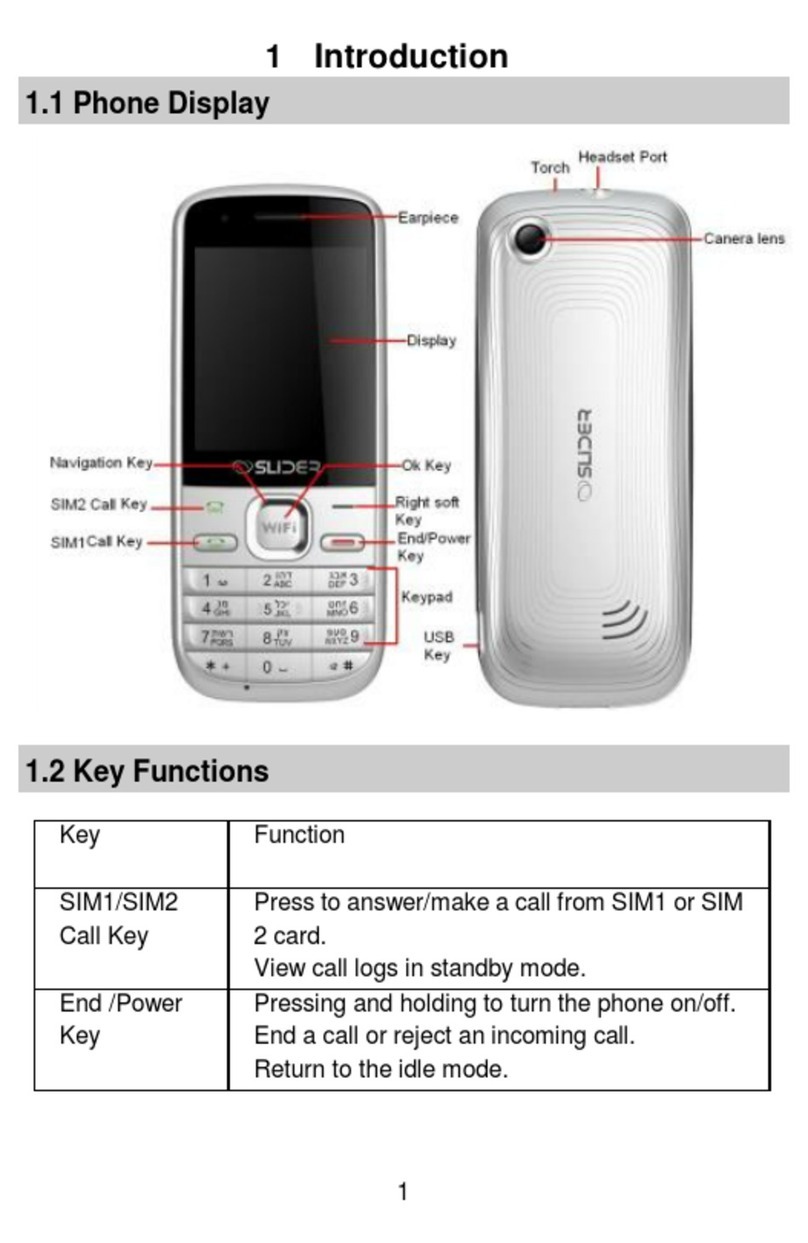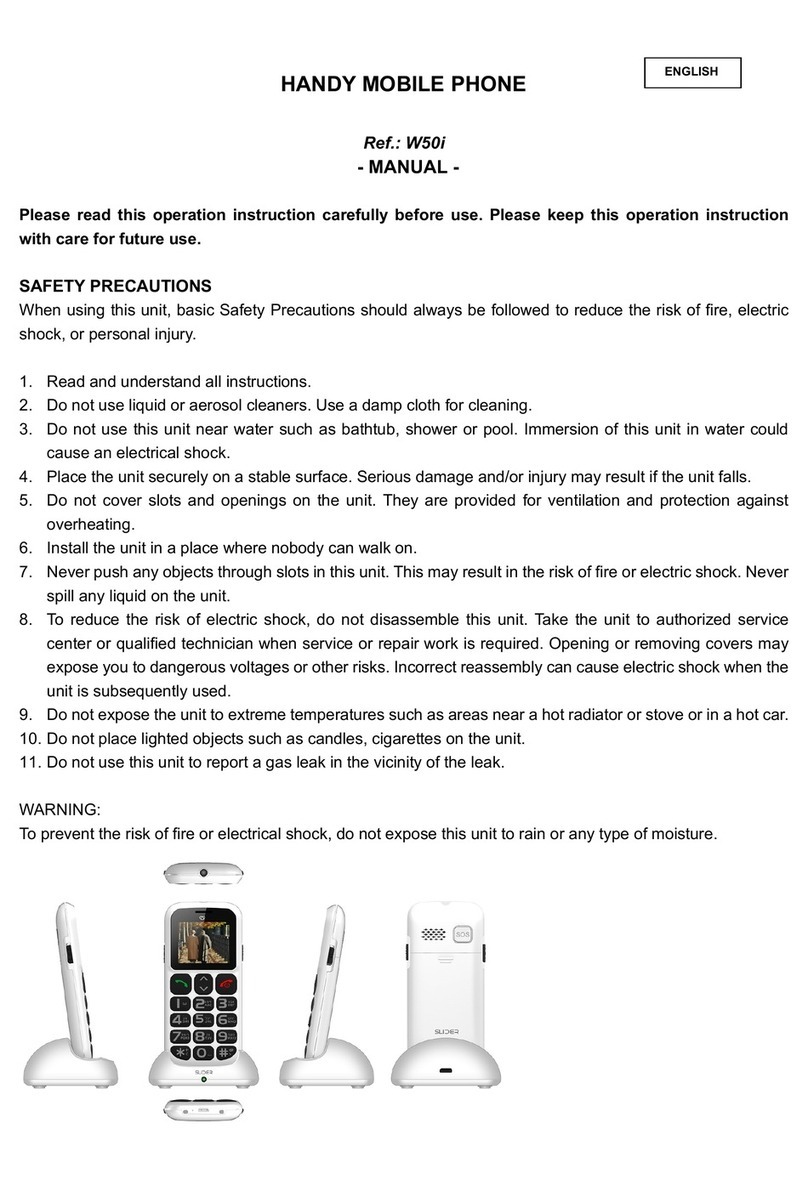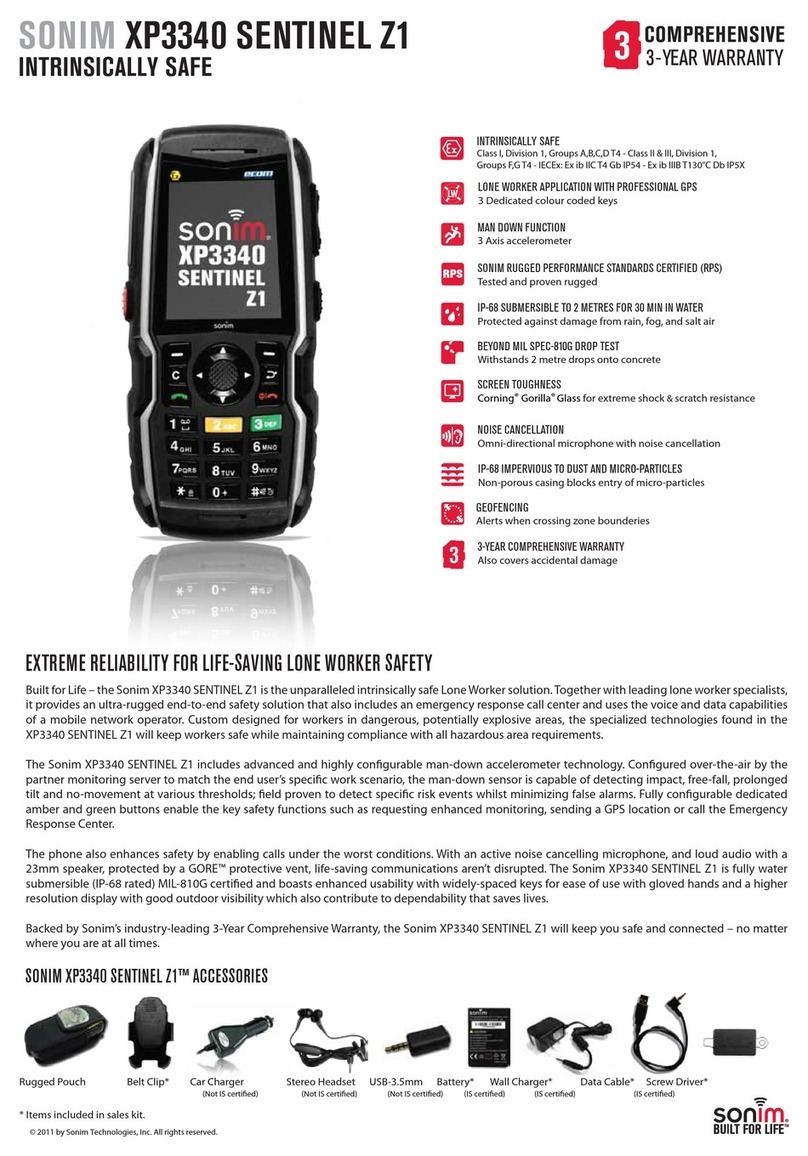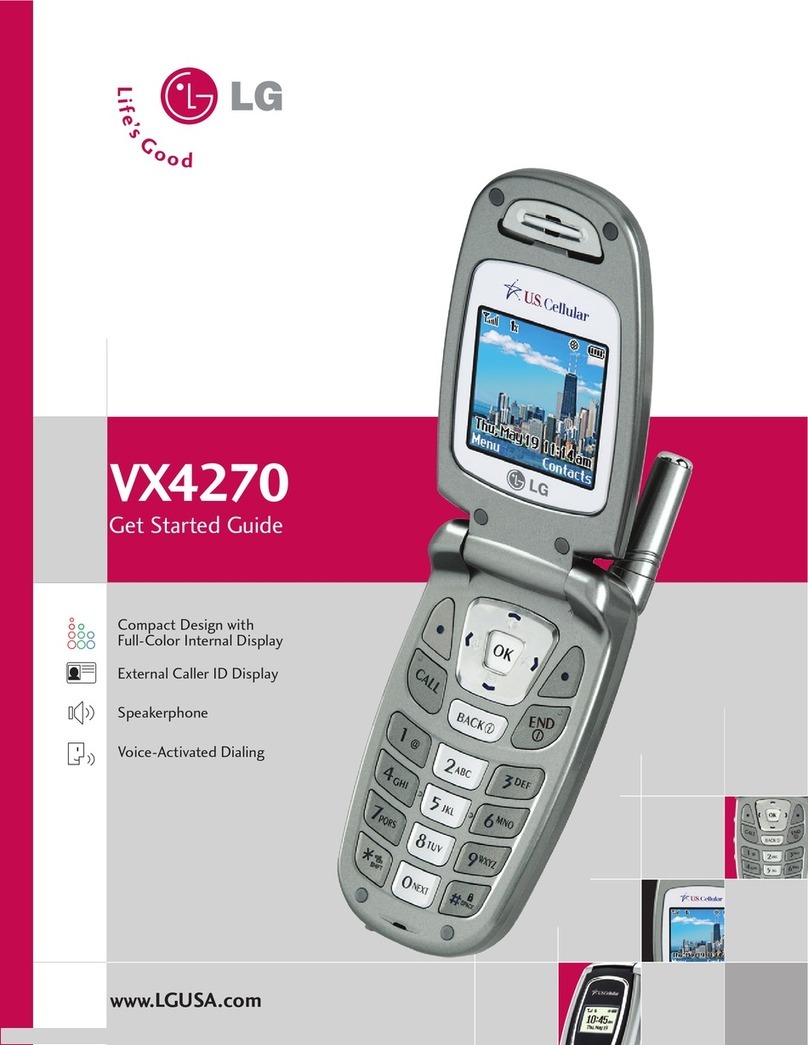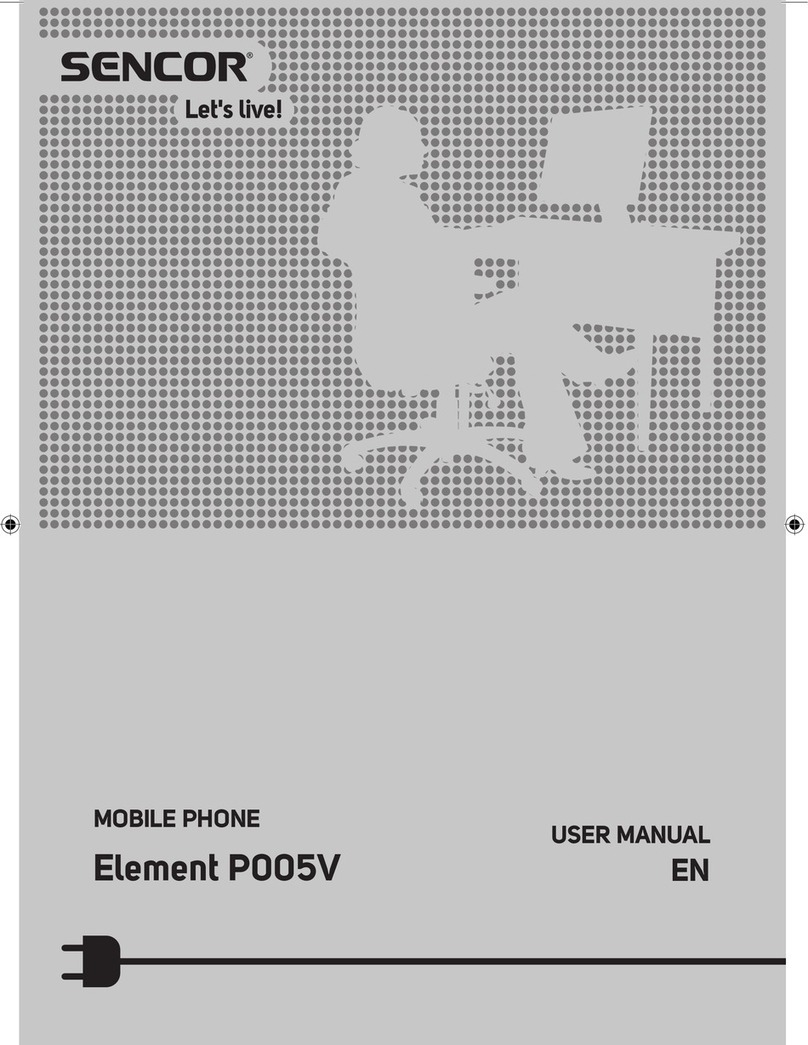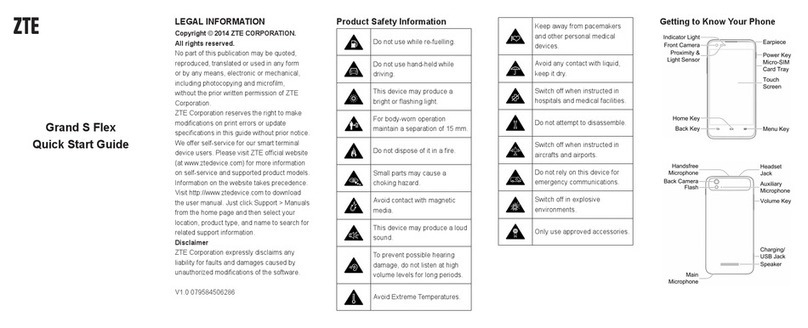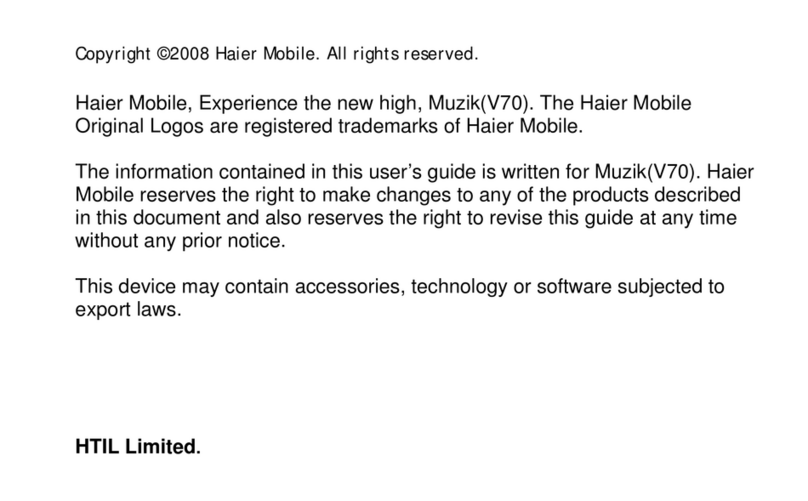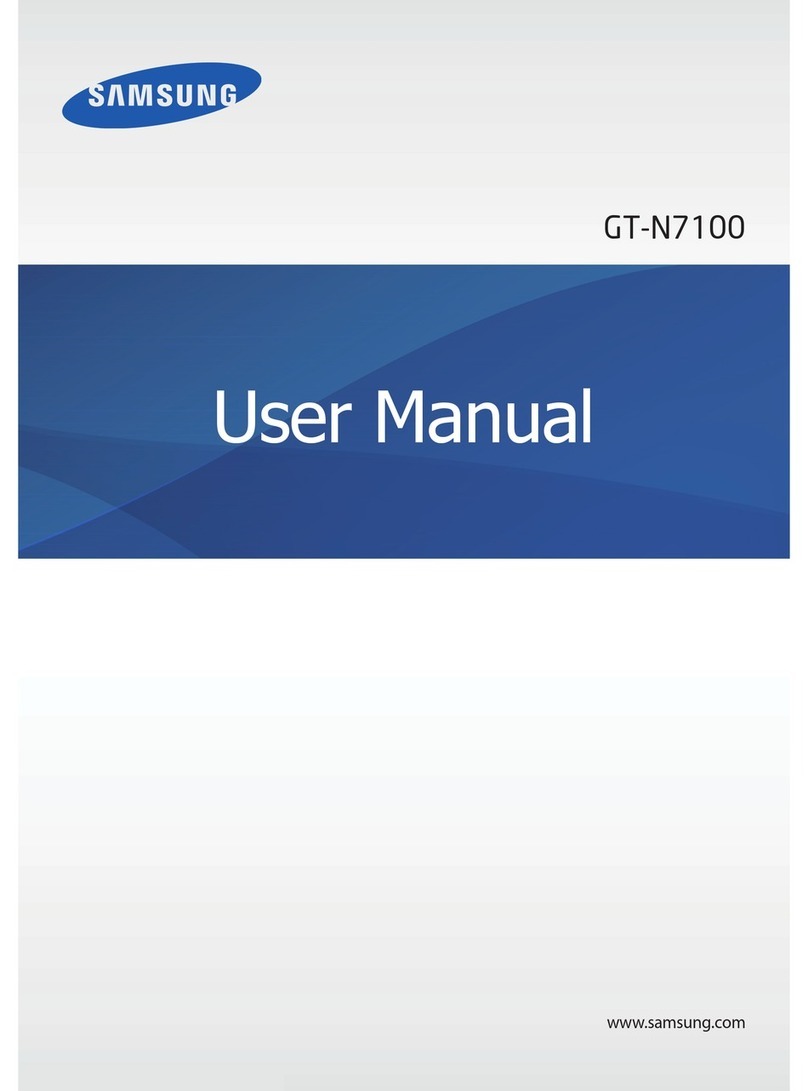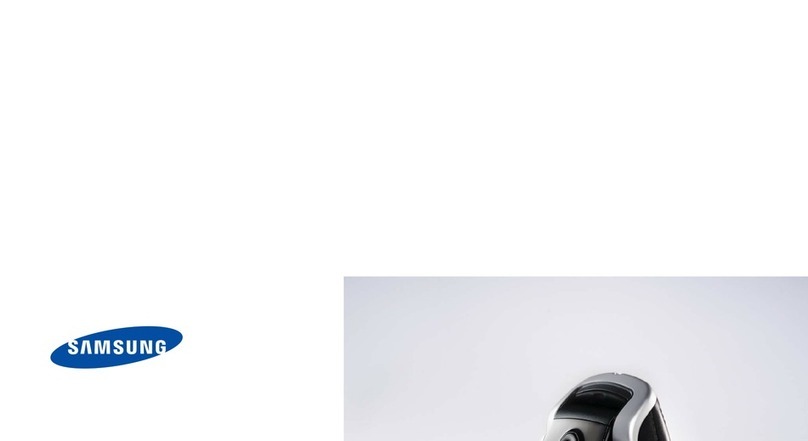Slider W50C User manual

!"#$
%&'()*+,-')./'01+2)345.67777777777777777777778
9&':531'0;5.+77777777777777777777777777&%#
2.1Keys and Parts7777777777777777777777777%#
2.2Screen Icons7777777777777777777777777&%%
<&'=+,'6,)1,+/77777777777777777777777777%%
3.1 Install SIM Card and Battery7777777777777777777%%
3.2 Charging777777777777777777777777777%9
3.3 Power on/off7777777777777777777777777%9
3.4 Use Headset77777777777777777777777777%9
>&'?+.3'@1++777777777777777777777777777%9
"&'A)6B2'C3.245.7777777777777777777777777%9
5.1 Add New Entry777777777777777777777777%9
5.2 Make a call77777777777777777777777777%<
5.3 Answer or Reject A Call777777777777777777777%<
"&<&%'D.6E+1'D'$)FF7777777777777777777777%<
"&<&9'G+H+2,'D'$)FF77777777777777777777777%<
"&<&<'I./'D'$)F777777777777777777777777%<
5.4 SMS Remote Control Function777777777777777777%<
"&>&%'(+,'J5K+'L3MN+1777777777777777777777%<
"&>&9'(+,'(O('L3MN+1777777777777777777777%<
"&>&<'D//'L+E'I.,1-7777777777777777777777%>
"&>&>'(+,'DF)1M777777777777777777777777%>
8&'(;51,23,'P+-77777777777777777777777777%>
6.1 Electric TorchShortcut Key77777777777777777777%>
6.2 SOS Shortcut Key77777777777777777777777&&%>
8&<'J5K+'L3MN+177777777777777777777777&&%"
Q&'$)1+77777777777777777777777777777&&%"
7.1 One Key Help7777777777777777777777777&%"
7.2 Love number7777777777777777777777777&&%8
R&'0;5.+N55S77777777777777777777777777&&%8
8.1 Add new contact777777777777777777777777&%8
8.2 Caller groups7777777777777777777777777&&%8
8.3 Phonebook Settings77777777777777777777777%Q
8.4 Select7777777777777777777777777777&&%Q
T&'?+66)U+6777777777777777777777777777&%Q
9.1 Write Message7777777777777777777777777%R
9.2 Inbox7777777777777777777777777777&&%R
9.3 Drafts7777777777777777777777777777&&%T
9.3 Outbox7777777777777777777777777777%T
9.4 Send message7777777777777777777777777%T
9.4 Delete message777777777777777777777777&&9#
9.5 MMS7777777777777777777777777777&&9#
T&"&%'!1B,+'M+66)U+77777777777777777777779#

T&"&%'!1B,+'M+66)U+77777777777777777777779#
T&"&9'V.N5W777777777777777777777777779#
T&"&<'O3,N5W77777777777777777777777779#
T&"&>'X1)Y6777777777777777777777777779#
T&"&"'??('6+Z.U6777777777777777777777779%
9.6 Broadcast Message7777777777777777777777799
T&8&%'G+2+BK+'?5/+777777777777777777777799
T&8&9'G+)/'?+66)U+777777777777777777777799
T&8&<'J).U3)U+677777777777777777777777&&&99
T&8&>'$;)..+F'(+Z.U77777777777777777777799
9.7 Templates777777777777777777777777779<
9.8 SMS Settings77777777777777777777777779<
T&R&%'015[F+'(+Z.U7777777777777777777777&&&9<
T&R&9'\5B2+M)BF'6+1K+17777777777777777777779<
T&R&<'$5MM5.'(+Z.U7777777777777777777779>
T&R&>'?+M51-'(,),3677777777777777777777779>
T&R&"'01+*+11+/'(,51)U+77777777777777777777&&&9>
10. Call ;B6,51-77777777777777777777777777&&9>
10.1 Call history7777777777777777777777777&&9>
%#&%&%'?B66+/'2)FF6777777777777777777777779>
%#&%&9'XB)F+/'2)FF6777777777777777777777779"
%#&%&<'G+2+BK+/'2)FF67777777777777777777779"
%#&%&>'X+F+,+'2)FF'F5U777777777777777777777&&&9"
%#&%&"'$)FF'4M+1677777777777777777777777&&9"
%#&%&8'2)FF'256,777777777777777777777777&&9"
%#&%&Q'@+W,'M6U&253.,+177777777777777777777&&9"
%#&%&R'=0G('253.,+1777777777777777777777798
10.2 call settings7777777777777777777777777&&98
%#&9&%'$)FF'VX]'777777777777777777777777798
%#&9&9'$)FF'!)B4.U]'7777777777777777777777&&98
%#&9&<'$)FF'XBK+1,]'77777777777777777777777&98
%#&9&>'$)FF'A)11B.U]'7777777777777777777777&&98
%#&9&"JB.+'(EB,2;B.U]'777777777777777777777&&&98
%#&9&8$F56+/'^6+1'=153_]'7777777777777777777&&98
%#&9&Q'D/K).2+'6+Z.U6:7777777777777777777&&98
%%'?3F4M+/B)77777777777777777777777777&9Q
11.1FM Radio77777777777777777777777777&&9Q
11.2. Camera7777777777777777777777777779Q
%%&9&%'0;5,567777777777777777777777777&&9Q
%%&9&9'$)M+1)'(+Z.U677777777777777777777&&&9Q
%%&9&<'VM)U+'(+Z.U6777777777777777777777&&9Q
%%&9&>'!;B,+'A)F).2+777777777777777777777&&9R
%%&9&"'(2+.+'?5/+7777777777777777777777&&9R
%%&9&8'I`+2,'(+Z.U7777777777777777777777&9R
%%&9&Q'(,51)U+77777777777777777777777779R
%%&9&R'G+6,51+'X+*)3F,777777777777777777777&9R
11.3. Image viewer77777777777777777777777&&&&&&9R
11.4. Video Recorder77777777777777777777777&&&9R

11.4. Video Recorder77777777777777777777777&&&9R
%%&>&%'$)M251/+1'(+Z.U7777777777777777777&&9T
%%&>&9'\B/+5'(+Z.U677777777777777777777779T
%%&>&<'!;B,+'N)F).2+77777777777777777777&&&&&&9T
%%&>&>'I`+2,'(+Z.U7777777777777777777777&9T
%%&>&"'(,51)U+77777777777777777777777779T
%%&>&8'G+6,51+'X+*)3F,7777777777777777777779T
11.5 Video Player77777777777777777777777779T
11.6 Audio Player7777777777777777777777777<#
11.7 Sound Recorder777777777777777777777777<#
12. User Profiles7777777777777777777777777&&<%
%9&%'D24K),+7777777777777777777777777&<%
%9&9'$36,5MBa+777777777777777777777777&<%
%<&'(+Z.U6777777777777777777777777777&&&<%
13.1 Flight mode7777777777777777777777777&&<%
13.2 Phone settings777777777777777777777777&&<9
%<&9&%@BM+')./'/),+7777777777777777777777<9
%<&9&9'(2;+/3F+'05E+1'O.bO`77777777777777777&<9
%<&9&<'J).U3)U+77777777777777777777777&&<9
%<&9&>'01+*&'V._3,'M+,;5/67777777777777777777&<9
13.2.5 Display Settings77777777777777777777777<9
13.2.6 Greeting text777777777777777777777777&&<9
13.2.7 Auto up date of date and time77777777777777777&&<<
13.2.8 Light led77777777777777777777777777<<
13.2.9 LCD backlight77777777777777777777777&&<<
13.3 Network settings77777777777777777777777&&<<
13.4 Security settings77777777777777777777777&&<<
%<&>&%'(+231B,-'6+Z.U6777777777777777777777<<
%<&>&9'0;5.+'J52S77777777777777777777777<<
%<&>&<'D3,5'P+-_)/'J52S…………………………………………………..<>
%<&>&>'$;).U+'0)66E51/77777777777777777777<>
13.5 Restore Factory Settings77777777777777777777&&<>
%<&8'(53./'+`+2,677777777777777777777777<>
%>&'O1U).Ba+177777777777777777777777777&&&<>
%>&%&'$)F23F),51777777777777777777777777<>
14.2. Calendar77777777777777777777777777&&<>
14.3. Tasks777777777777777777777777777&&&<"
14.4 Alarm7777777777777777777777777777<"
14.5 World Clock7777777777777777777777777&<"
%>&8'^.B,'25.K+1,+17777777777777777777777&&&<"
%>&Q'$311+.2-'25.K+1,+177777777777777777777<"
%>&R'(,5_E),2;777777777777777777777777<"
%>&TC3.'c=)M+67777777777777777777777777<8
14.9.1 Games777777777777777777777777777<8
%>&%#'CBF+'?).)U+1777777777777777777777777<8
%"&'(+1KB2+6777777777777777777777777777&&<8
15.1 Blutooth777777777777777777777777777<8
15.2 Internet service777777777777777777777777<Q

15.2 Internet service777777777777777777777777<Q
15.3 Data Account7777777777777777777777777<Q
%8&'D__+./BW77777777777777777777777777&&&<Q
16.1 Basic Spec77777777777777777777777777<Q
16.2Care and Maintenance777777777777777777777<Q
%8&9&%'A)d+1-')./'$;)1U+1'()*+,-777777777777777<Q
%8&9&9'0;5.+'?)B.,+.).2+777777777777777777<R
16.3 FAQ7777777777777777777777777777&&<T
%8&>'$)345.77777777777777777777777777&>#
1.Safety and Precautions
Please read these simple guidelines. Not following them may be dangerous or
illegal。
Switch off the phone in the vicinity of chemical plants, gas stations and other
locations containing explosive objects.
Keep the phone far away from children.
When driving, please use the hands free calling device (purchased separately) to
ensure safety. Please park the car at roadside for communication unless in
emergency.
Switch off the phone when boarding an airplane and do not switch the phone on
during the flight.
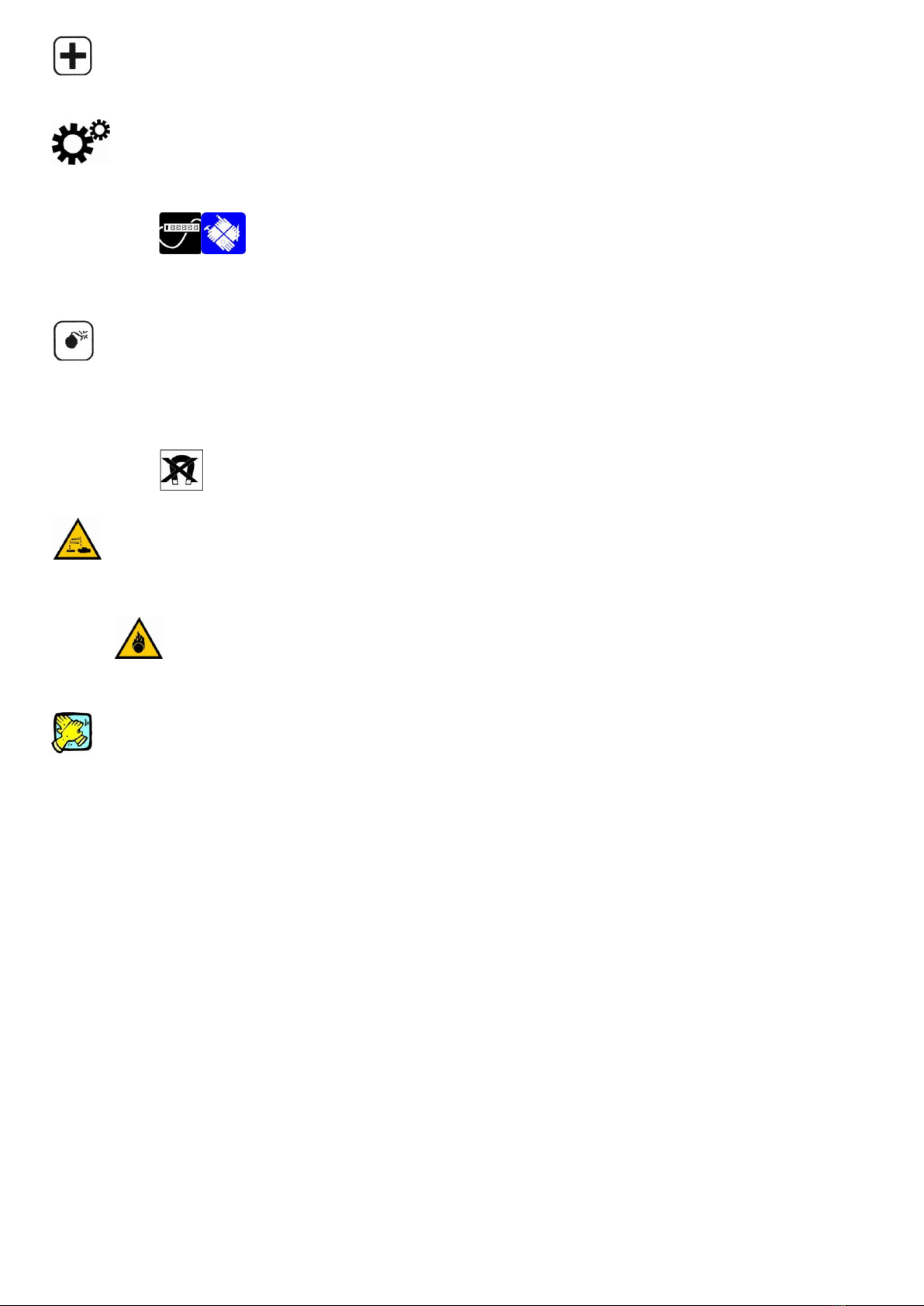
during the flight.
Be careful when using the mobile phone in the vicinity of such devices as
pacemakers, hearing aids and other electro-medical equipment, which may be
interfered by the mobile phone.
No guarantee for the accessories and parts not produced by the original factory.
Never attempt to disassemble the phone by yourself. Contact the supplier in
case of any trouble with your mobile phone.
Do not recharge the phone without battery being installed.
Charge the phone in well-ventilated environmentand keep away from
inflammable and high explosive articles.
To avoid demagnetization, keep the handset away from magnetic substances,
such as magnetic discs or credit cards.
Keep the phone away from liquid. If soaking or erosion occurs, take the battery out
and contact the supplier.
Avoid using the phone in too high or too low temperature environments. Never
leave the phone exposed under direct sunlight, in high humidity or in a
dusty environment.
Do not use liquid or a damp cloth with strong detergents to clean the handset.
Charging your battery
Your device is powered by a rechargeable battery. The full performance of a
new battery is achieved only after two or three complete charge and discharge cycles.
The battery can be charged and discharged hundreds of times but it will eventually
wear out. When the talk and standby times are noticeably shorter than normal,
replace the battery. Use only approved batteriesand recharge your battery only with
approved chargers designated for this device.
If a replacement battery is being used for the first time or if the battery has
not been used for a long period, it may be necessary to connect the charger,
disconnect it and then reconnect it to begin charging the battery.
Unplug the charger from the electrical plug and the device when not in use.
Do not leave a fully charged battery connected to a charger, since overcharging may
shorten its lifetime. If left unused, a fully charged battery will lose its charge over
time.
If the battery is completely discharged, it may take a few minutes before
the charging indicator appears on the display or before any calls can be made.
Use the battery only for its intended purpose. Never use any charger or
battery that is damaged.
Do not short-circuit the battery. Accidental short-circuiting will occur when a
metallic object such as a coin, clip, or pen causes direct connection of the positive (+)

metallic object such as a coin, clip, or pen causes direct connection of the positive (+)
and negative (-) terminals of the battery. (These look like metal strips on the battery.)
This might happen, for example, when you carry a spare battery in your pocket or
purse. Short-circuiting the terminals may damage the battery or the connecting
object.
Leaving the battery in hot or cold places, such as in a closed car in summer
or winter conditions, will reduce the capacity and lifetime of the battery. Always try
to keep the battery between 15°C and 25°C (59°F and 77°F). A device with a hot or
cold battery may not work temporarily, even when the battery is fully charged.
Battery performance is particularly limited in temperatures well below freezing.
Do not dispose of batteries in a fire as they may explode. Batteries may
also explode if damaged. Dispose of batteries according to local regulations. Please
recycle when possible. Do not dispose as household waste.
Note: Actual operation time of the battery varies according to operation mode,
network settings and call settings.
Note:
1. After the phone has run out of battery, we recommend you recharge in time.
2. To ensure safety, do not change the parts and accessories of the battery by yourself
or take off the battery shell.
3. We suggest you only use the original battery supplied with your phone by our
company to avoid any damage to your phone.
4. The temperature range for charging the phone is 0 ℃-40 ℃. Do not charge the
battery in too high or too low temperatures.
5. Donot use the mobile phone during charging. Keep the phone away from charger
before youuse it.
6. Please don’t keep charging for a long time. Pull out the charger quickly after the
battery is fully charged.
FURTHER SAFETY INFORMATION
The unit and the accessories can contain small parts. Keep them out of the reach of
small children.
OPERATING ENVIRONMENT
Remember to follow any particular rules that may apply wherever you happen to be,
and always turn off the unit whenever its use is forbidden, or it can cause interference
or danger. Only use the units in its normal user position.
This unit complies with guidelines for radiation when it is used either in a normal
position against your ear, or when it is at least 2.2 cm (7/8 inch) from your body. If
the unit is carried close to your body in a case, belt holder or other holder, these
should not contain any metal, and the product should be placed at the distance from
yr body specified above. Make sure that the distance instructions above are followed
until the transfer is complete.
Parts of the unit are magnetic, The unit can attract metal object. Do not keep credit
cards or other magnetic media near the unit, as information stored on them can be
erase.
MEDICAL UNITS

MEDICAL UNITS
The use of equipment that transmits radio signals, e.g. mobile phones, can interfere
with insufficiently protected medical apparatus. Consult a doctor or the manufacturer
of the apparatus to determine if it has adequate protection against external radio
signals, or if you have any question. If notices have been put up at health care
facilities instructing you to turn off the unit while you are there, you should comply.
Hospitals and other health care facilities sometimes use equipment that can be
sensitive to external radio signals.
PACEMAKER
Pacemaker manufacturers recommend a distance at least 15 cm. (6 inches) between a
mobile phone and a pacemaker to avoid the risk of interference with the pacemaker.
These recommendations are in accordance with independent research and
recommendations from Wireless Technology Research. People with pacemakers
should:
- always keep the unit at a distance of at least 15 cm from the pacemaker
- not carry the unit in a breast pocket
- hold the unit against the ear on the opposite side from the pacemaker to reduce
the risk of interference
If you suspect that there is a risk of interference, turn off the unit and move it further
away.
HEARING AIDS
Some digital wireless units can cause interference to some hearing aids. Contact yr
operator in case of interference.
VEHICLES
Radio signals can affect electronic systems in motor vehicles (e.g. electronic fuel
injection, ABS brakes, automatic cruise control, air bag systems) that have been
incorrectly installed or are inadequately protected. Contact the manufacturer or its
representative for more information about yr vehicle or any additional equipment.
Do not keep or transport flammable liquid gases or explosives together with the unit
or its accessories. For vehicles equipped with air bags: remember that air bags fill
with air with considerable force.
Do not place objects, including fixed or portable radio equipment in the area above
the airbag or the area where it might expand. Serious injuries may be caused if the
mobile phone equipment is incorrectly installed and the airbag fills with air.
It is forbidden to use the unit whilst flying. Turn off the unit before you board a
plane. Using wireless telecom units inside a plane can involve risk for air safety and
interfere with telecommunications. It can also be illegal.
AREAS WITH EXPLOSION RISK
Always turn off the unit when you are in an area where there is a risk of explosion
and follow all signs and instructions. An explosion risk exists in the places that
include areas where your normally requested to turn off your car engine. Within such
an area, sparks can cause explosion or fire which can lead to personal injuries, even
death.
Turn off the unit at filling stations i.e. near petrol pumps and garages.
Follow the restrictions that are in force on the use of radio equipment near places
where fuel is stored and sold, chemical factories and places where blasting is in
progress.
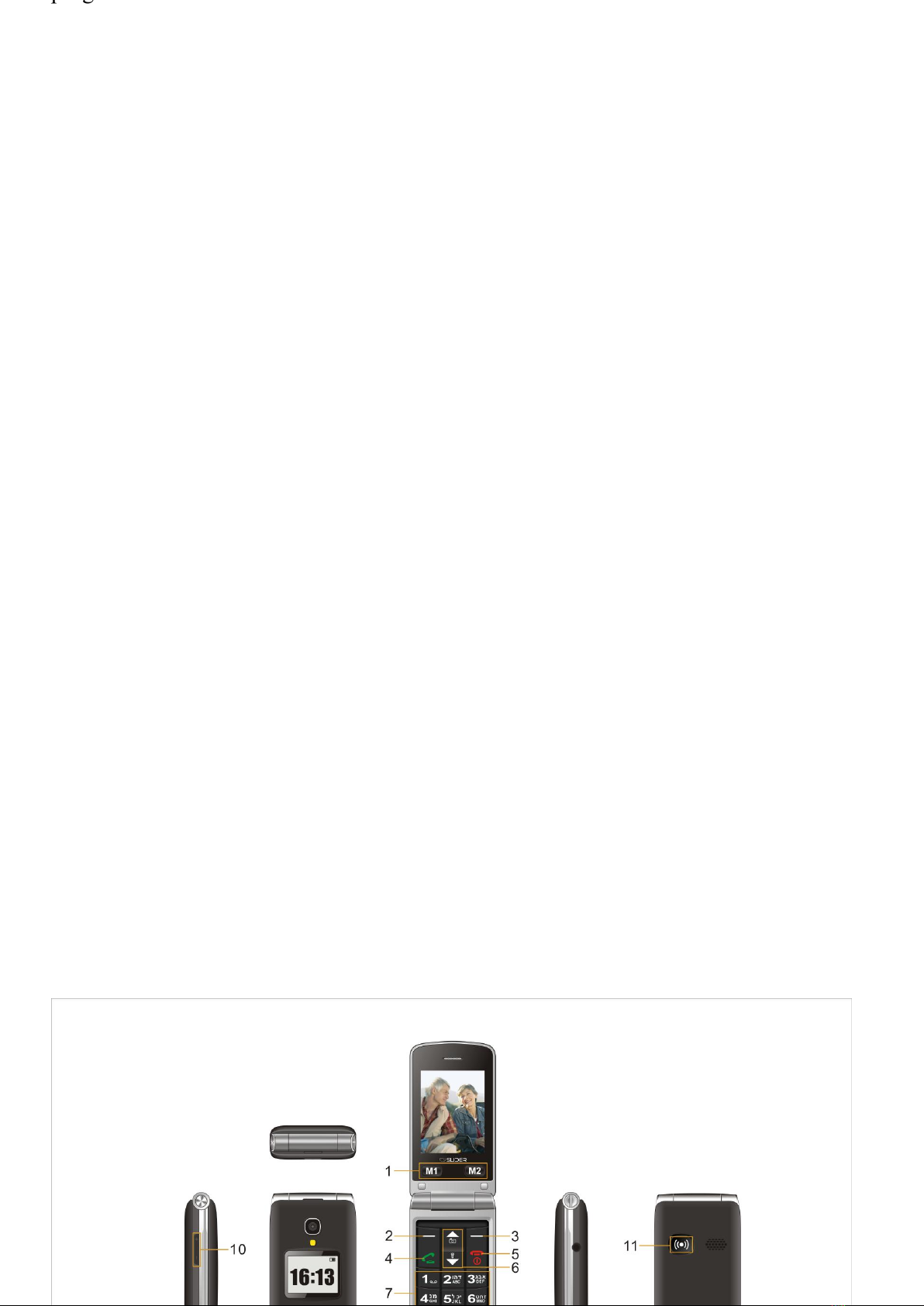
progress.
Areas with risk for explosion are often – but not always – clearly marked. This also
applies to below decks on ships: the transport or storage of chemicals; vehicles that
use liquid fuel (such as propane or butane); areas where the air contains chemicals or
particles, such as grain, dust or metal powder.
EMERGENCY CALLS
IMPORTANT!
Mobile phones such as this unit use radio signals, the mobile phone network, the
terrestrial network and user-programmed functions. This means that connection in all
circumstances cannot be guaranteed.
Therefore you should never rely solely on a mobile phone for very important calls
such as medical emergencies.
CERTIFICATION INFORMATION (SAR)
This model meets international guidelines for exposure to radio waves. Your mobile
device is a radio transmitter and receiver. It is designed not to exceed the limits for
exposure to radio waves recommended by international guidelines.
These guidelines were developed by the independent scientific organization ICNIRP
and include safety margins designed to assure the protection of all persons regardless
of age and health.
The guidelines use a unit of measurement known as the Specific Absorption Rate, or
SAR. The ICNIRP SAR limit for mobile devices used by the general public is 2.0
W/kg.
As SAR is measured utilising the device’s highest transmitting power, the actual
SAR of the device while operating is typically below the above indicated level.
This is due to automatic changes to the power level of the device to ensure it only
uses the minimum level requested to reach the network.
While there may be differences between the SAR levels of various phones and at
various positions, they all meet the governmental requirements for safe exposure.
The World Health Organization has stated that present scientific information does not
indicate the need for any special precaution for the use of mobile devices. They note
that if you want to reduce your exposure then you can do so by limiting the length of
calls or using a “hands-free” device to keep the mobile phone away from the head
and body.
2. Your Phone

2.1Keys and Parts
Keys Description
1、M1,M2 Shortcut Key Press it to enter the love number.
2、Left Soft Key/ Menu Key Press it to enter the menu.
3、Right Soft Key Press it to one key help.
4、Talk Key Dials a phone number and answers a call.
In idle: press to show the most recently dialed
number.
Has the menu and the confirmation function
5、End Key Ends or rejects a call.
Long press it to power on or off.
Press it to exit to the standby screen.
6、Up and Down Key Press it to Select menu
7、Number Key In idle, press to input numbers;
Long press 2-9 to speed dial;
In editor, press them to input numbers or words.
8、* Key In idle, press it to input “*”/ “+” / “P”/“W”
In editor, press to input sign;
9、# Key In idle, long press it to switch the user profiles;
In editor, press to change input method.
10、Volume Key Press it to adjust the volume.
11、SOS Shortcut Key Press it to one key help.
2.2Screen Icons
Signal Indicator, More bars indicates stronger signal.
Alarm clock
Battery Level Indicator
Keypad lock
Handset mode
Missed call(s)
Ring mode
Ring
Vibration Only
Vibration Then Ring
Vibration and Ring
3. Get started
3.1 Install SIM Card and Battery
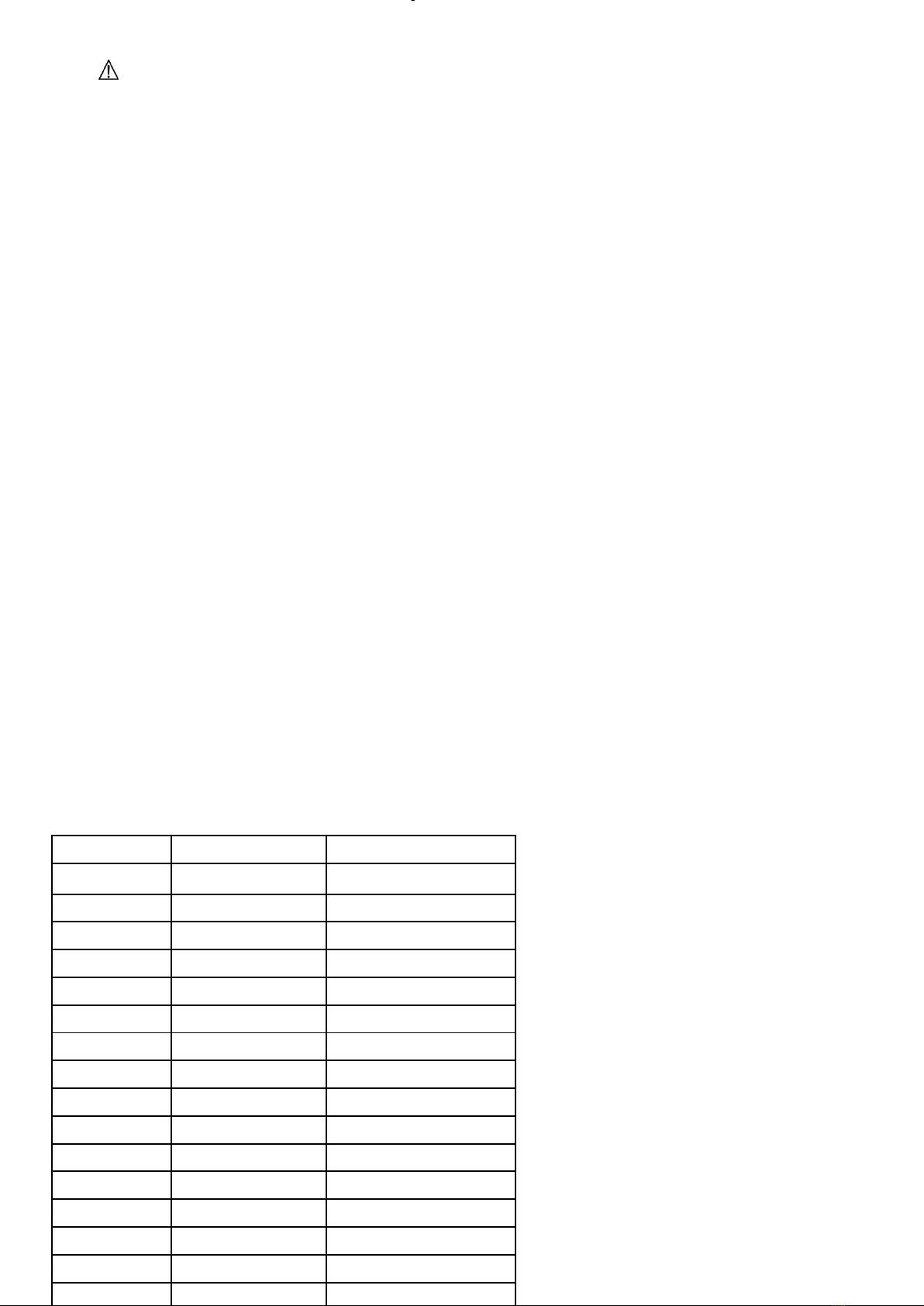
3.1 Install SIM Card and Battery
For availability information on using SIM card services, contact your SIM card
vendor.
Notices:Keep all SIM cards out of the reach of the children;
Please do not touch the metal area to avoid losing and breaking the information
in the SIM card. Put the SIM card far from electricity and magnetism.
Remove Battery:
Long press the End Key to power off.
Install or remove the back cover.
Take out battery: face the backside of the phone, take out the battery just by
lifting it up.
Install SIM card
Put the card into the groove gently and push it down until it doesn’t move.
The sim card recognition language, may the automatic diagnosis SIM card
language.
3.2 Charging
Use only original charger or authorized one for this phone.
Insert the plug (with arrow on it) of your charger to the charging port at the base
of your phone.
When you begin to charge the battery, the stripe of Signal Strength on the right
corner of the screen starts to roll. The battery is fully charged when the stripe
becomes full and stops rolling.
3.3 Power on/off
Long press End Key to power on.
Long press End Key again to power off.
3.4 Use Headset
Insert the headset to the wall socket.,
4. Menu Tree
The first class The second class The third class
ICE
Phonebook Add new contact Add new contact
OPtions
Phonebook settings
Messaging Write message
Inbox
Drafts
Outbox
Sent message
Delete message
Email
MMS
Templates
Message settings
Call center Call history
Call settings

Call settings
Multimedia Camcorder
Image viewer
Video player
Audio player
Sounder recorder
FM radio
Profiles General
Meeting
Outdoor
Indoor
Settings SOS Setting Emergency alert
SOS Alarm Tone
Make call after
Emergency number
SOS SMS
One key sms
Select SIM
Dual SIM switch
Dual SIM settings
Phone settings Time and date
Schedule power on/off
Language
Display
Auto update of time
Flight mode
Network settings SIM1 network settings
SIM2 network settings
GPRS transfer pref.
Security settings SIM1 Security settings
SIM2 Security settings
Phone security
Certificate manager
Organizer Calculator
Calendar
Tasks
Alarm
World clock
Stopwatch
Electric torch
Connectivity Bluetooth
Internet service
Data account
5. Basic Function
5.1 Add New Entry
1) In the idle, input the number, then press Menu Key to select to SIM or to Phone;
2) Fill in the fields you want, and select OK.

2) Fill in the fields you want, and select OK.
5.2 Make a call
1) In the idle mode, enter the area code and the phone number, and then press Talk
Key.
Notices:Press the C Key to remove a number, long press to remove all.
2)To make a call from the Phone Book. Scroll to the desired name, or enter the first
letters of the name, and scroll to the desired name. To call the number, press Talk
Key.
5.3Answer or Reject A Call
5.3.1Answer A Call
To answer the call, press Talk Key.
5.3.2 Reject A Call
Press the End Key to reject a call.
5.3.3 End A Call
Press End Key to end a call.
6. SOS Setting
Press the SOS Shortcut Key to dial the SOS number. If the number is empty, you
can set:
Settings: You can set On or Off. Select SOS Setting this item, presses the Menu Key
or Left soft Key once turn on the One Key Help Settings,
then presses once the Menu Key or the Left soft Key again
turn off One Key help Settings.
SOS Alarm Tone: you can set on / off.
Make call after: You can select 1 Second/3 Seconds/ 5 Seconds/10 Seconds. For
example: Chooses for 1 second to press the Menu Key or
the Left soft Keysave your selection;
Emergency numbers: You can set one key help number.
SOS SMS: You can set On or Off. The choice One Key Help SMS one item to press
the Menu Key or a Left soft Keyturn on One Key Help SMS remind, then presses a
time Menu Key or the Left soft Keyturn off One Key Help SMS reminder again;
One key sms: Please Help me!
Select SIM: SIM 1 / SIM2
7. Phonebook
You may save the contacts in the phone or SIM card.。
7.1 Add new contact
You have three methods to add new entry:
1: Edit directly
3) In the idle, input the number, then press Save to select to SIM or to Phone;
4) Fill in the fields you want, and select OK.
2: Phone Book—〉〉Add new contact
See above.
3: From Call history
From Call History select a number ->OK->Option->Save to Phonebook->
SIMto Phone.

SIMto Phone.
7.2 Caller groups
You can Add new group and edit the group with group Name ,Caller ringtone
and Caller picture ,.
7.3 Phonebook Settings
You can set Preferred storage,Speed dial,My number,Extra
numbers,Memory Status,Copy contacts,Move contacts,Delete all contacts,
●Preferred storage:you can select storage to Preferred save contact
●Speed dial:you can set Speed dial On or off and edit Speed dial number.
●My number:you can edit and send My number.
●Memory Status:You can View SIM and phone storage status
●Copy contacts:You can select From SIM to phone / From Phone to SIM
●Move contacts:You can select From SIM to phone / From Phone to SIM
●Delete all contacts:You can Select delete From SIM1 or From phone
7.4 Select
You can select a record ,then select option , you can set view, send text
message, send multimedia message, call, Edit, Delete, copy, move, send
contact, add to blacklist, mark several, caller groups, phonebook settings.
●View: You can view the name and number.
●send text message: You can edit and send message from the number.
●send multimedia message: You can edit and send multimedia message from
the number.
●Call: You can dial the number.
●Edit: You can edit the record.
●Delete: You can select delete the record.
●Copy: You can select copy the record to phone/to SIM/to file.
●Move: You can select From SIM to phone / From Phone to SIM
●send contact: You can select as text message, as multimedia message, via
Bluetooth.
●add to blacklist: You can set the contact to blacklist.
●Mark several: You can select mark several contact.
●caller groups: You can select add the contact to new group.
●phonebook settings: see 8.3
8. Messaging
Your phone can send, receive SMS, MMS, broadcast message and so on. These
are network service, please contact your network operator or service provider before
using it.
Messages are saved in phone or SIM card. When one of them is full that messages
will be saved in the other. When both of their limits are reached, the message icon
will wink ceaselessly , please delete some messages, otherwise the new message will
not be received.
8.1 Write Message
Your phone can edit and send message.
In the idle, presses Menu Key then presses Up keyor Down key -> select
[Messages->Write Message]
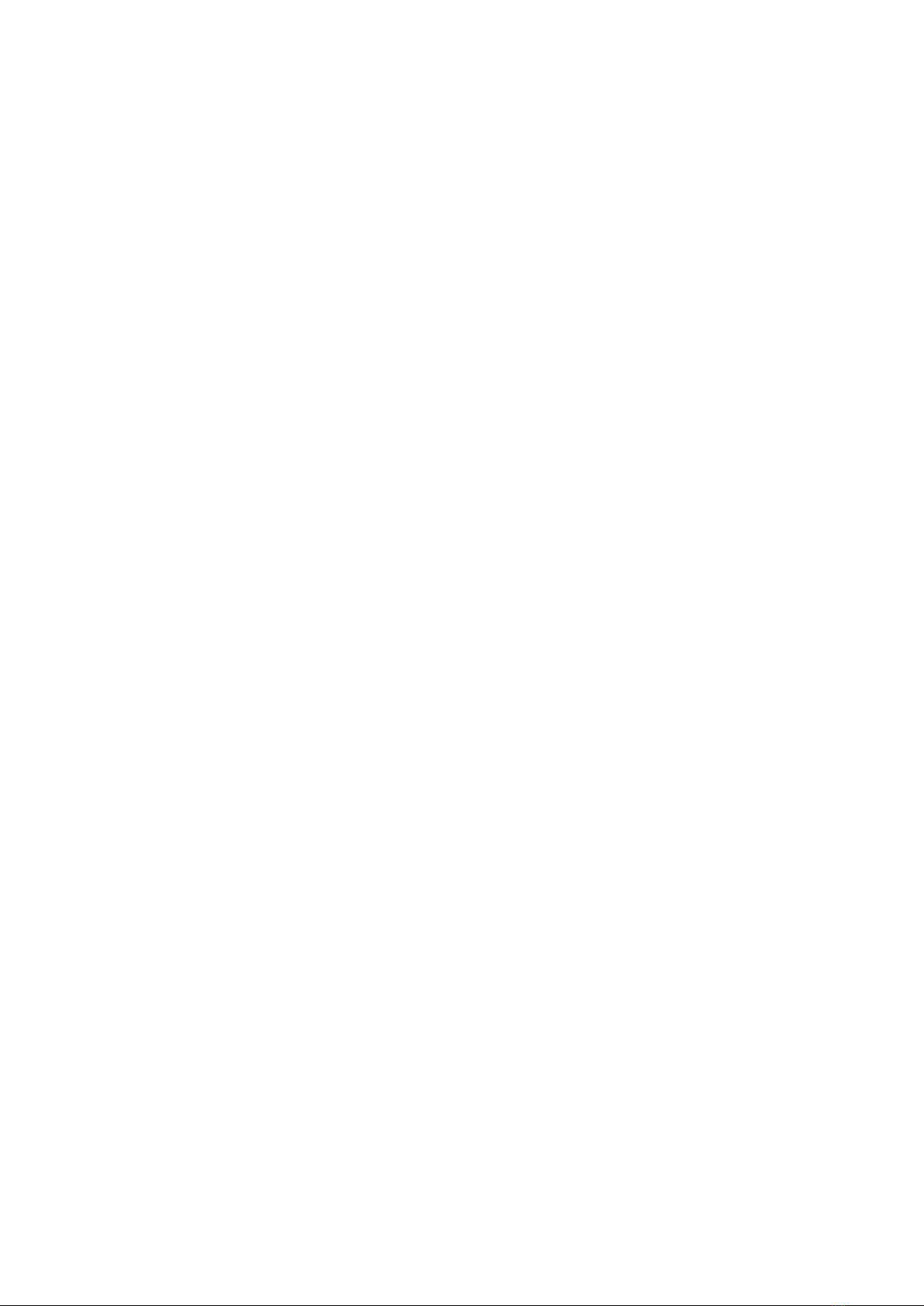
[Messages->Write Message]
In the edit interface,( Notices : The input method please refer to the 13th chapter
“Text Input”
.)you can press theMenu Key to display the options:Send to, Input Method, Use
Template, Advanced, Save to Drafts.
Send to :You can select Send only, Save and send, Save, Send to many, Send by
group.
Input method: You can select Input Method.
Insert templates:View the 10 items template and insert them.
Advanced:
●Insert object: You can insert Picture, My picture, Predefined animation, My
animation, Melody, My melody, Predefined sound.
●Insert number:You can insert my phonebook number
●Insert name:You can insert my phonebook name
●Insert bookmark:You can insert bookmark
●Text Format: You can define Text size, Text style, Alignment or New
paragraph.
Save to Drafts:You can select save to Drafts
8.2 Inbox
All received messages are saved in the inbox, you can edit or forward message and
so on.
Select Messages, Inbox thenpress Selectleft soft keyoption to display the options:
●Reply: Reply this message, the addressee is the old addresser.
●Call sender:
●Forward: Forward send the message.
●Delete: Delete the current message.
●Delete all:Delete the current all message
●Edit: Edit the current message.
●Advanced:
➢Use number:Extract the number and then dial or save to phone book.
➢Use URL: Use the URL in the message.
➢Use USSD:Use the USSD in the message.
➢Copy to Phone: to copy the current message saved in the SIM to phone.
➢Move to Phone:to move the current message saved in the SIM to phone.
➢Copy All: Copy all messages.
➢Move All: Move all messages.
➢Use Number: Extract the number and then dial or save to phone book.
8.3Drafts
The Drafts is a temporary storage place for messages that are waiting to be sent.
♦SelectMessages,Draftsand then press Talk key
♦While reading the message, press Options to select through the list and press
Select at the highlighted option:Send , Edit, Delete, Delete all ,
Advanced(Use number, use URL, Use USSD, Copy to phone, Move to
phone, Copy all, Move all)
8.4 Outbox
You can select SIM1 Outbox or SIM2 Outbox.
The Outbox folder is a temporary storage place for messages that are waiting to
be sent.
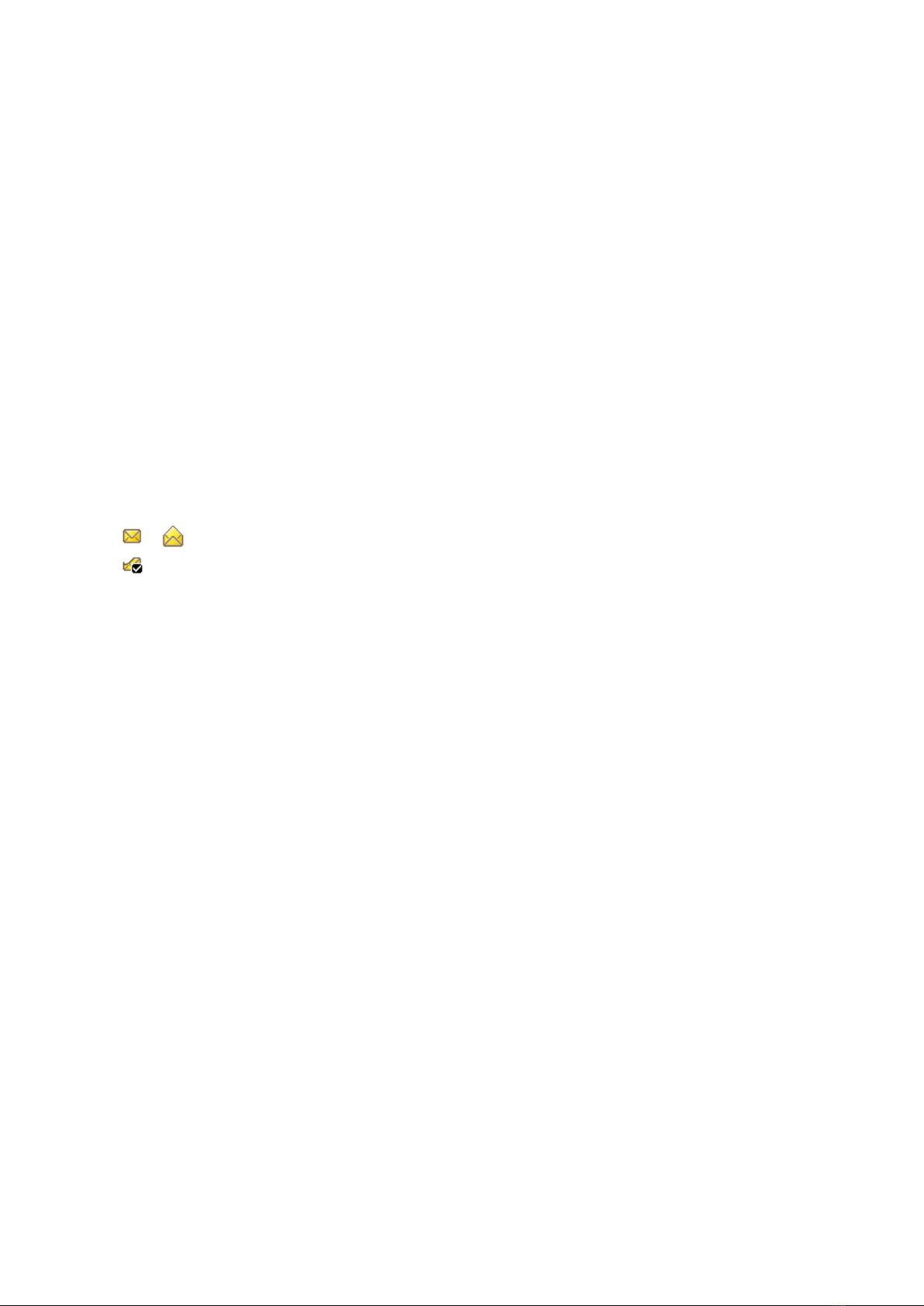
be sent.
●Resend: Send this message, please choose Send Only or Send to Many.
●Edit: Edit the current message.
●Delete: Delete the current message.
●Delete all: Delete all message
●Advanced: You can select Use number, Use URL, Use USSD, Copy to phone,
Move to phone,, Copy all, Move all.
8.5Send message
All send messages are saved in the inbox, you can edit or forward message and
so on.
SelectMessages, Send messagesthenpress SelectTalk Key option to display the
options:
●Forward: Forward send the message.
●Delete: Delete the current message
●Delete all: Delete all messages.
●Advanced:
■Use number: Extract the number and then dial or save to phone book.
■Use URL: Use the URL in the message.
♦Save objects: Save the picture or sound which in the message.
♦or icons indicate whether an SMS has been read or is still unread.
♦Icon indicateswhen an SMS is in an illegible message format or an
incomplete message which cannot be displayed in the Message body screen.
♦incomplete message which cannot be displayed in the Message body screen.
While reading a message, press Options to select through the list of options and
press Select at the highlighted option. The Inbox message option list
includes:Reply, Delete, Edit,Forward, Copy to phone(or SIM), Move to
phone(or SIM),Copy all, Move all, User number, Use URL.
✓Copy to phone: Copythe current message to phone
✓Move to phone:Move the current message to phone
✓Copy all: Copy all messages.
✓Move all: Move all messages
8.6 Delete message
You can select Delete message to ( Inbox , Draft , outbox , Sent message , all
message)
8.7 MMS
8.7.1 Write message
In the idle, select [Menu->Messages->MMS->Write message]to edit:The MMS
editor screen appear.
TO: To edit the phone number or e-mail address of the recipient.
Cc: To add the phone number or e-mail address of the CC recipient.
Bcc: To add the phone number or e-mail address of the BCC recipient.
Subject: to enter or edit the subject of the MMS.
Edit content: To edit the content, you can edit TEXT, Add image/ Audio
/Attachment/ Slide, Preview and Slide time.
8.7.2 Inbox

All received MMS are saved in the inbox, you can edit or forward MMS and so
on.
♦or icons indicate whether a MMS has been read or is still unread.
Icon indicates when an MMS is in an illegible message format or an
8.7.3 Outbox
The Outbox folder is a temporary storage place for MMS that have been sent.
8.7.4 Drafts
The Drafts folder is a temporary storage place for MMS that are waiting to be
sent.
8.7.5 MMS settings
You can set Compose, Send, Receive, Filter, Server Profile, Memory status.
Auto signature: You can turn on or off .
Signature : You can edit the signature content.
1 Profiles
Select Message settings, then choose the Server profile according to your
network operator
You can also Edit the MMS profiles
Note: This service is related to your network operator. Please contact your
operator for detailed settings and troubleshooting.
2 Common settings
●Compose
Select Message Settings,then choose the Compose you can setting:
➢Creation mode: You can choose Free or Restricted.
➢Picture resizing: You can choose 160*120,320*240 or off.
Select Message Settings,then choose the Compose you can setting:
➢Creation mode: You can choose Free or Restricted.
➢Picture resizing: You can choose 160*120,320*240 or off.
➢Delivery report: You can turn this function On if you want to receive
delivery report from your service provider.
➢Read report: You can turn this function On if you want to receive read
notification from your service provider.
➢Priority: You can choose message priority; Medium, High, and Low.
➢Slide timing: Slide timing value between 1 and 60.
➢Delivery time: The options are: Immediate/ 1 hours later /12hours
later /24 hours later
●Send
Select Message Settings,then choose the Send you can setting:
➢Validity period: The options
are:Max/1hour/6hours/12hours/1Day/1Week.
➢Delivery report: You can turn this function On if you want to receive
delivery report from your service provider.
➢Read report: You can turn this function On if you want to receive read
notification from your service provider.
➢Priority: You can choose message priority; Medium, High, and Low.

➢Priority: You can choose message priority; Medium, High, and Low.
➢Slide timing: Slide timing value between 1 and 60.
➢Delivery time: The options are: Immediate/ 1 hours later /12hours
later /24 hours later
" "
●Retrieve
➢Home network:The options are: Immediate/Rejected/Delayed.
➢Roaming: The options are: As home/Delayed/Rejected.
➢Read report: The options are: On request/Send/Never Send.
➢Delivery report: You can turn this function On if you want to receive
delivery report from your service provider.
●Filter
You can turn this function OFF to filter unwanted advertisements on your
phone.
➢Anonymous: You can choose Allow or reject.
➢Advertisement: You can choose Allow or reject.
●Memory status
You can view SIM and phone memory status.
8.8Templates
View the 10SMS templates. Click option to View, Write message or Properties.
8.9 Message Settings
When using the short message function you must first make the necessary
settings.
Enter the “Message Settings” submenu to select operate as follows:
8.9.1Common Setting
Turn On/Off to the Delivery Report. If you set it as “On”, pressestheMenu
Key once,then when the recipient receives your short message, or if the short
message is not received for some reason, the short message centre will send a
status report so that you can see whether the message has been delivered. If
youturn off ,after you sent message, have no reportprompt.
Note: The network operator must support this function for it to be available.
8.9.2Memory Status
Presses theMenu Key enter into Memory Status interface, you can view the
memory status situation.
8.9.3Preferred Storage
Presses theMenu Key enter into Preferred Storage interface, You can presses Up
Key or Down Key to select SIM or Phone as the preferred storage, Presses theMenu
Key to preserve the establishment.
8.9.4 Preferred connection
Here you can choose Prefer GPRS / Prefer GSM / GSM only.
9. Call center
9.1 Call history
[Menu->Call History].You can select Left soft key options.

9.1.1 Missed calls
If you have a Missed Calls, in the idle will display “ Missed Call !”,press the left
soft key to read the phone number.
To view a list of the last20 phone number from which somebody has tried to call you,
select [Menu->Call center->Call History].
1. In the list, select Missed Calls;
2. Select a phone number->OK->Option:
Delete:Delete the current log;
Save to Phonebook: Save the phone number to Phone Book;
Call: Dial the current number;
Edit: Edit the current number.
9.1.2Dialed calls
To view the 20 phone numbers that you have most recently called or attempted
to call, select [Menu->Call History->Dialed Calls].
9.1.3Received calls
To view a list of the last20 phone numbers or names from which you have most
recently accepted calls, select[ Menu->Call History->Received Calls].
9.1.4Delete call log
You can delete the Missed Calls, Dialed Calls, Received Calls or Delete All.
9.1.5Call timers
To view the duration of your incoming and outgoing calls, select [Menu->Call
center->Call history->Call time].
Last Call: Display Last Call Time;
Dialled calls: Display Total Sent Time;
Received calls: Display Total Received Time;
Reset all: Let the times into zero.
9.1.6call cost
To view the Call Cost, select [Menu->Call center->Call History->Call Cost].
Last Call Cost: Display Last Call Cost;
Total Cost: Display Total Cost;
Reset Cost: Let the cost into zero.
Max Cost: Set Max Cost.
Price Per Unit: Display Price Per Unit
To set Max Cost and Price Per Unit need input the PIN2 code.
Notices:These are network service,please contact your network operator or service
provider.
The actual invoice for calls and services from your service provider may vary,
depending on network features rounding off or billing, taxes, and so forth.
9.1.7Text msg.counter
You can view Sent and Received Messages’amount. Press the left soft key to
reset.
9.1.8GPRS counter

9.1.8GPRS counter
You can view Sent and Received amount. Select Reset Counter to reset.
9.2 Call settings
9.2.1Call Waiting:
(network service)To set the network to notify you of a new incoming call while you
have a call in progress. To request the network to activate call waiting, select
Activate. To request the network to deactivate call waiting, select Deactivate. To
check whether the function is active, select Query Status.
9.2.1Call Divert:
You can set Divert All Voice Calls, Divert If Unreachable, Divert If No Answer,
Divert If Busy, Divert All Data Calls or Cancel All Divert.
9.2.3 Call Barring:
Call barring (network service) allows you to restrict the calls that you make and
receive with your phone. You can set Outgoing Calls, Incoming Calls, Cancel All or
Change Barring PW. To change the settings, you need the barring password from
your service provider.
9.3Advanced settings:
●Backlist: you can set blacklist number here
●Auto redial:You can select Off or On
●Call Time Reminder: You can select Off, Single or Periodic.
●Auto quick end: You can set Off or On, the time limit is 1-9999
●Reject by SMS: ON / OFF
●Answer mode: Cover answer / Any key/ Auot answer when headsetmode
10 Multimedia
In the idle, select [Menu-> Multimedia], you can set FM radio, Camera, Image
Viewer, Video Recorder, Video Player, Sound Recorder,
10.1 Camcorder
You can make video here.
10.2 Image viewer
You can View, Browse, Delete images and so on.
Select [Menu-> Multimedia-> Image View], you can view images, press Up
Key or Down Key to select a image, and press the Talk key “Option”:
View: You can view photo.
Browse Style: You can select List Style or Matrix Style.
Send: You can send the photo to the multimedia message and Bluetooth
Use as: You can Use them Wallpaper, Screen saver, Power on display, power off
display and Caller picture
Rename: You can rename the current photo.
Delete: You can delete the current photo.
Sort by: You can choose By Name, By Type, By Time, By Size or None.
Delete all files: You can delete all photos.
Storage: You can select the storage.
10.3 Video Player

10.3 Video Player
In this submenu, you can play, forward, rename, delete and sort video.
Select Video Player and press Option to display video list, press Up Key or
Down Key to select videos, then press Left Soft Key or Click option to display the
options:
Play: Play the current video.
Send: You canforward the video.
Rename:You can rename the current video.
Delete: Delete the current video.
Delete all files: Delete all the videos in the list.
Sort by: You can sort videos By Name, By Type, By Time, By Size or None.
Storage: You can select the storage.
10.4 Audio Player
Your phone includes a Music player for listening to music tracks. MP3 files stored in
MyMusic (Default setting) will automatically be detected and added to the default
play list. You can listen to music files with a compatible headset or using the phone’s
loudspeaker. You can make or answer a call while using the music player. During a
call, the music playback is paused.
Note:Because of the small dimension of the speaker, in some cases the audio could
be distorted, especially at maximum volume and when there are lots of bass sounds.
We recommend you use the stereo headset in order to appreciate the high quality of
your music. The Music Player supports MP3 and MIDI formats.
Select Music to display the Audio player interface.
Press Talk Key enter into list.
Press Side * and # key to adjust volume.
Press Up key to play music and pause.
Press Down Key to stop.
In the list interface, click option to display the options:
Play: Play the current music.
Detail: You can view the detail of the music.
Add to ringtones: Set the current music as ring.
Refresh list: Refresh music list.
Settings: You can set the play mode.
♦Select Options for:
Note:All music tracks must be stored in My Music (Default setting). You
may not change the path.
➢Pre. play list: choose play music is in phone or in memory card.
➢List auto gen.: Selecton or off.
➢Repeat:repeat play the music is once or all, or off
➢Shuffle: play randomly off your playlist
➢Background play: Select to allow music to play when you leave music
player for other phone functions.
➢Bluetooth settings:
■BT stereo output: You can select BT stereo output on or off.
■BT stereo headset: search the BT headset and connect it
➢Audio effects :Select Equalizer or off.
➢Picture Display: You can select picture1, s picture 2, picture 3.
Note: this setting is only active while music is play
Table of contents
Other Slider Cell Phone manuals