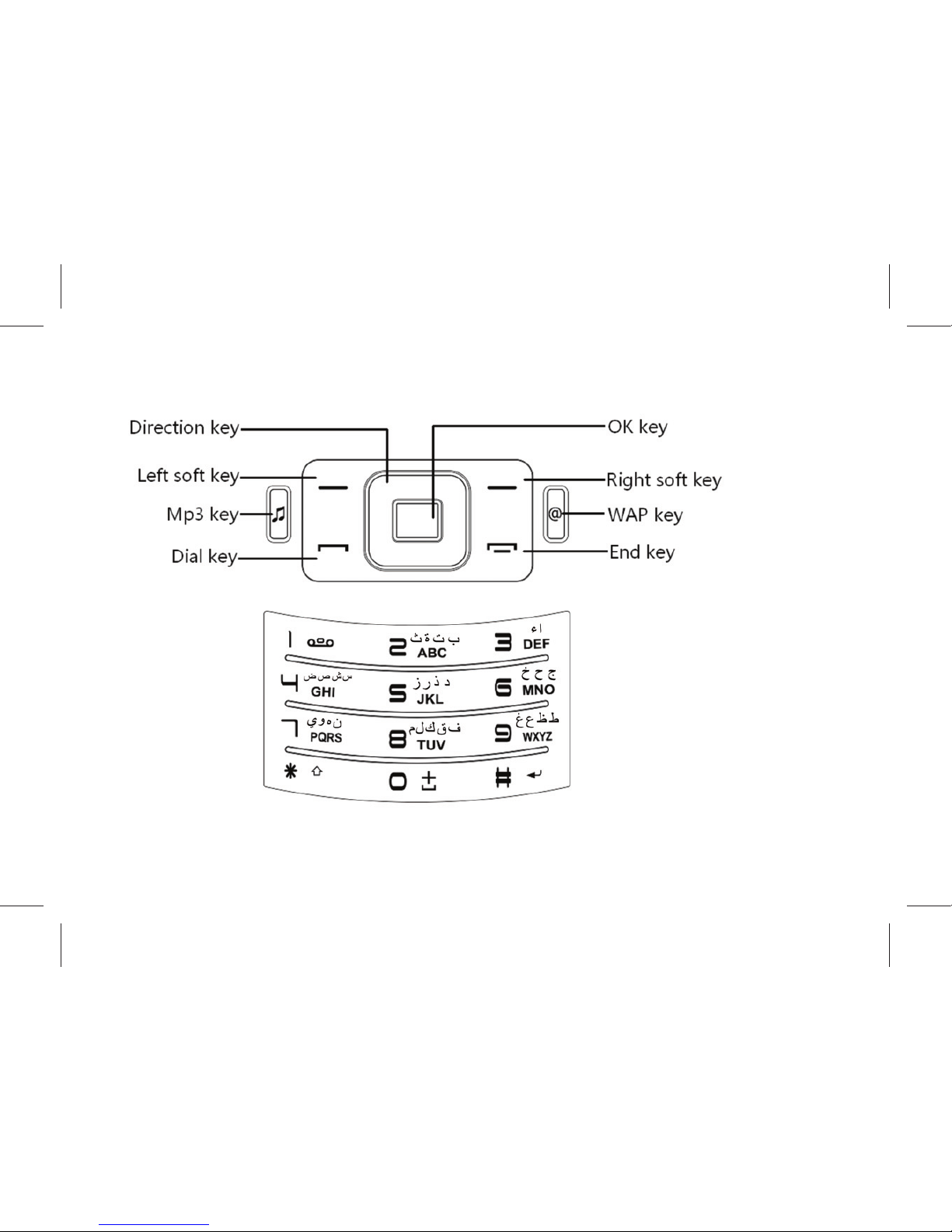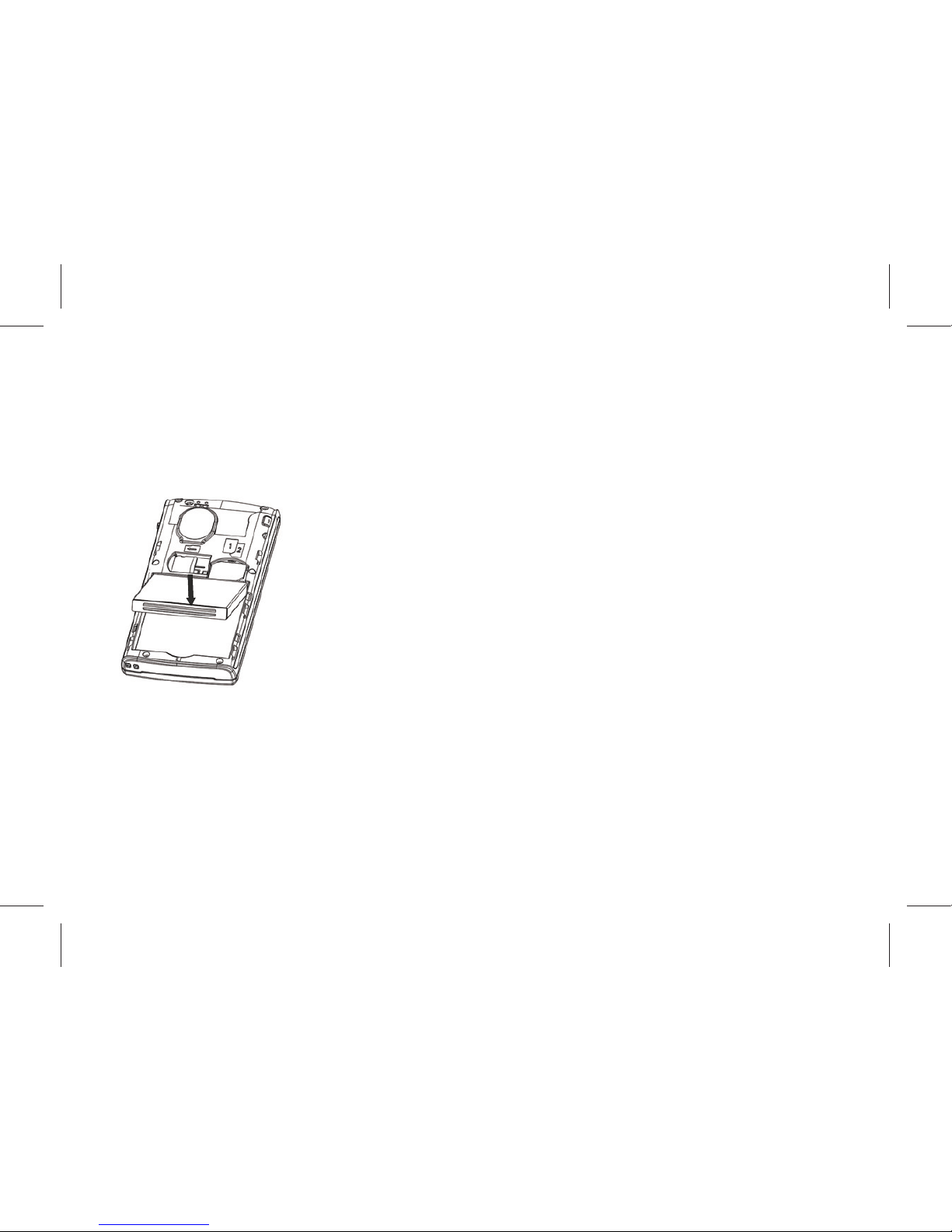2
Table of Contents
Aenon and Precauons....................................................................................................................... 4
1 Safety Precauons ............................................................................................................................4
2 Precauons When Using Phone .......................................................................................................4
3 Precauons When Using Baeries ...................................................................................................5
4 Precauons for children....................................................................................................................5
Descripon of keypad keys ........................................................................................6
Geng Started..........................................................................................................9
1 Baery ............................................................................................................................................9
2 Connecng to Network...................................................................................................................11
Basic Funcons.......................................................................................................... 14
1 Making a call....................................................................................................................................... 14
2 Emergency calls...............................................................................................................................16
3 Answering a call ..............................................................................................................................16
4 Call records .....................................................................................................................................16
5 Call opons .....................................................................................................................................16
Usage of funcon menu ............................................................................................ 18
1 Scrolling search and select funcon................................................................................................18
2 Exit menu ........................................................................................................................................18
Instrucons of Funcon menu ................................................................................... 18
1 Applicaon........................................................................................................................................18
2 Contact .............................................................................................................................................20