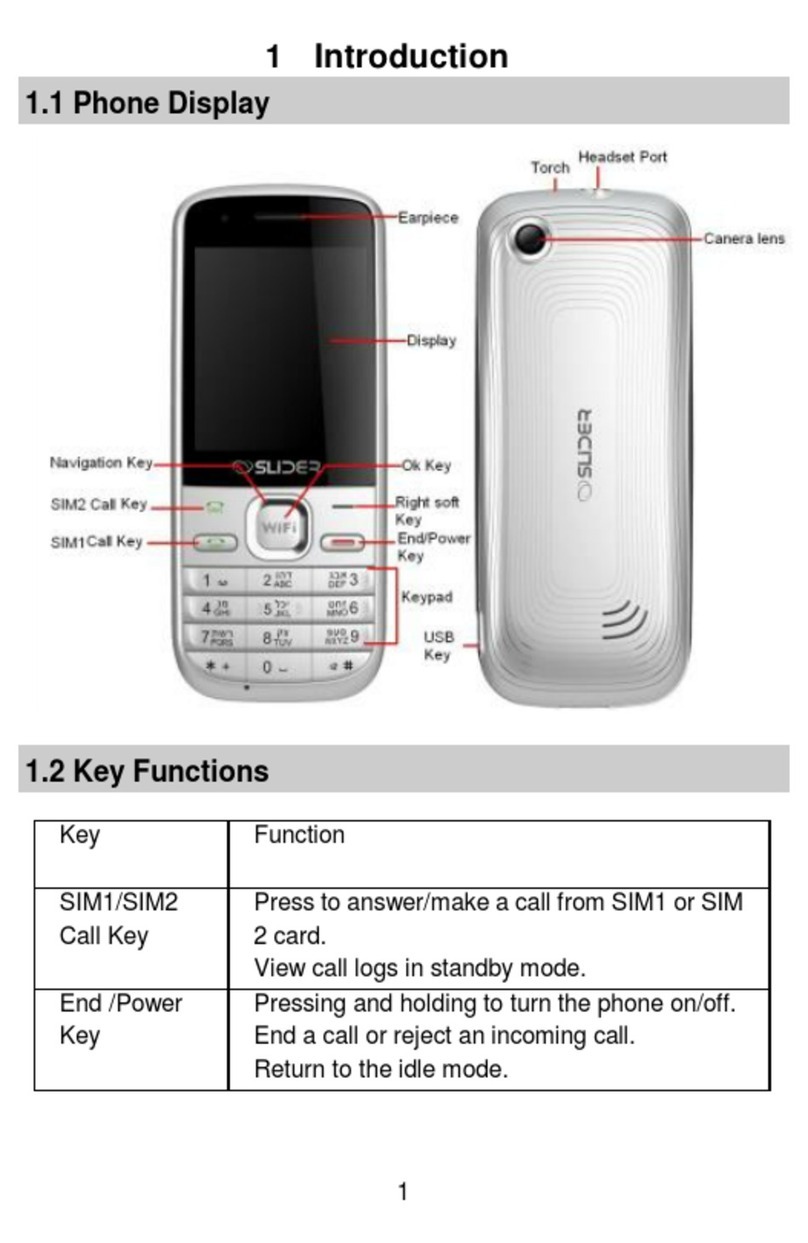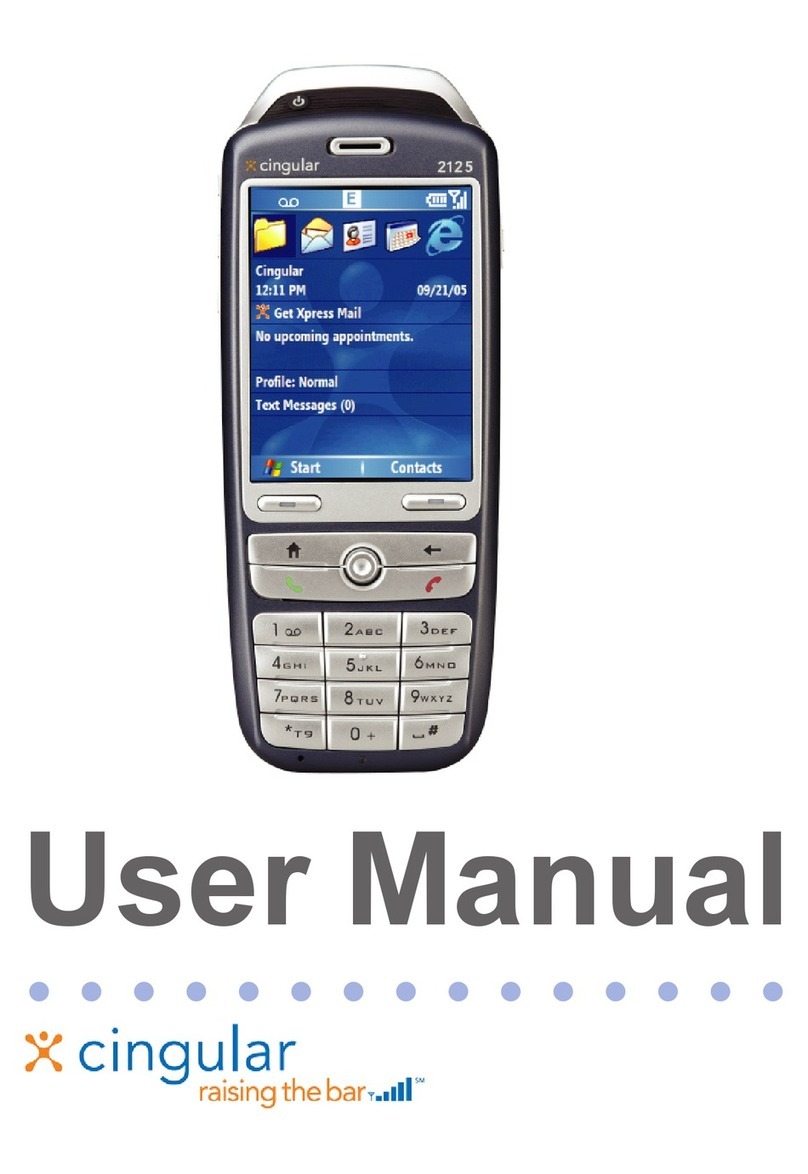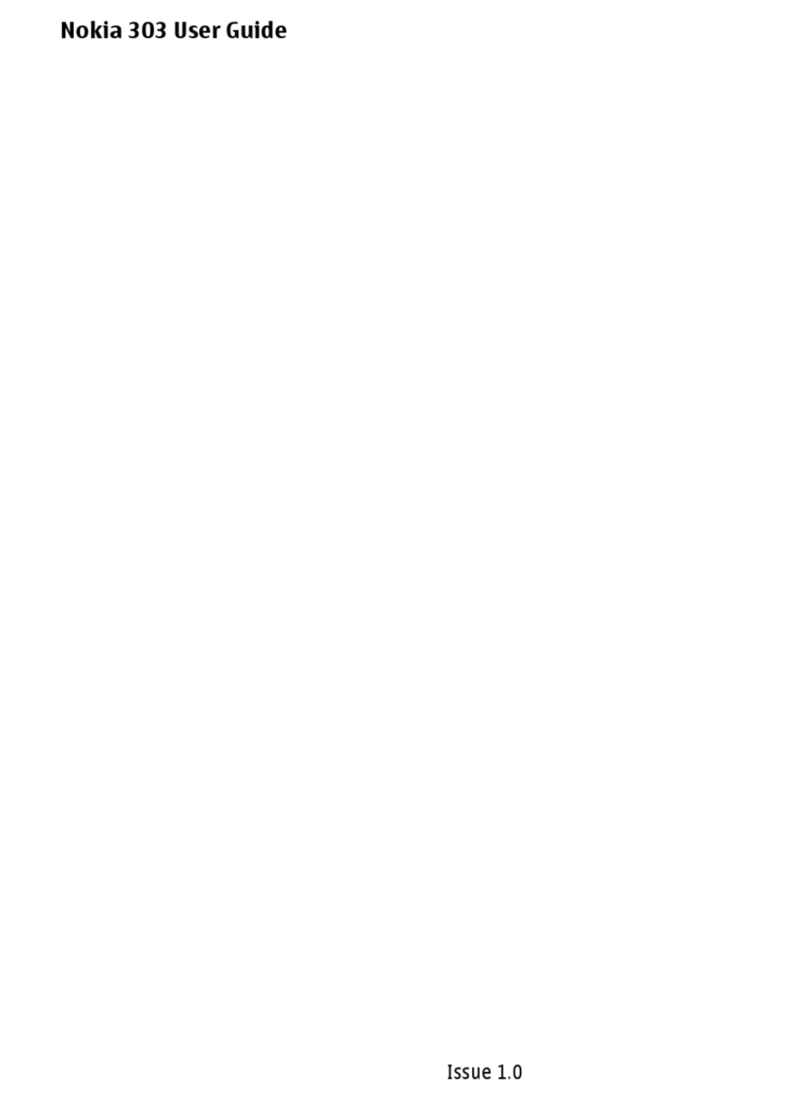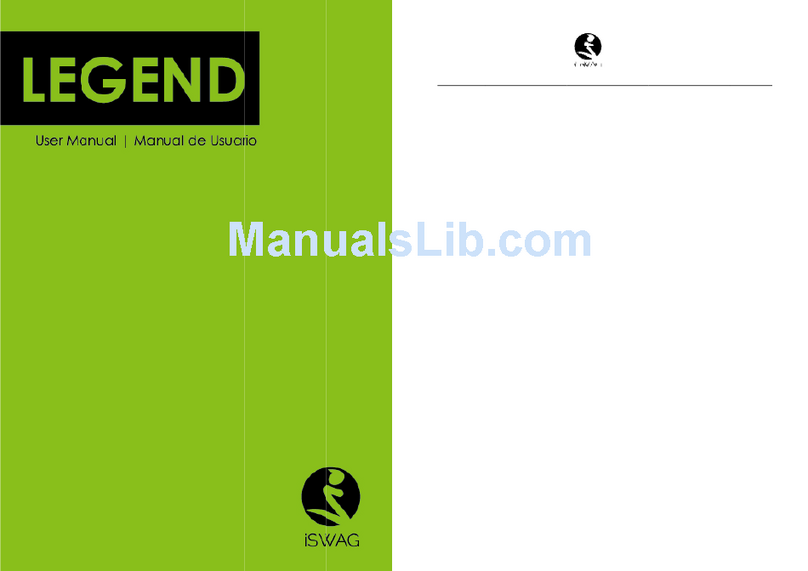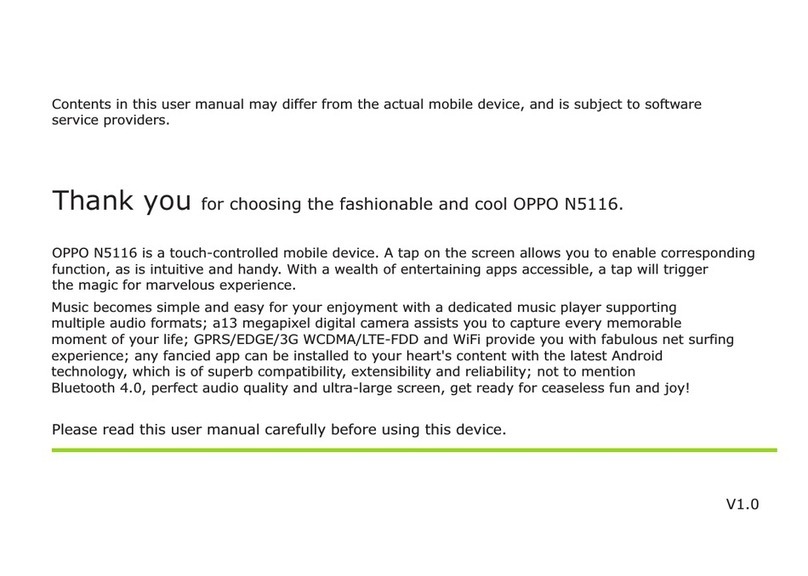Slider W50i User manual

HANDY MOBILE PHONE
Ref.: W50i
- MANUAL -
Please read this operation instruction carefully before use. Please keep this operation instruction
with care for future use.
SAFETY PRECAUTIONS
When using this unit, basic Safety Precautions should always be followed to reduce the risk of fire, electric
shock, or personal injury.
1. Read and understand all instructions.
2. Do not use liquid or aerosol cleaners. Use a damp cloth for cleaning.
3. Do not use this unit near water such as bathtub, shower or pool. Immersion of this unit in water could
cause an electrical shock.
4. Place the unit securely on a stable surface. Serious damage and/or injury may result if the unit falls.
5. Do not cover slots and openings on the unit. They are provided for ventilation and protection against
overheating.
6. Install the unit in a place where nobody can walk on.
7. Never push any objects through slots in this unit. This may result in the risk of fire or electric shock. Never
spill any liquid on the unit.
8. To reduce the risk of electric shock, do not disassemble this unit. Take the unit to authorized service
center or qualified technician when service or repair work is required. Opening or removing covers may
expose you to dangerous voltages or other risks. Incorrect reassembly can cause electric shock when the
unit is subsequently used.
9. Do not expose the unit to extreme temperatures such as areas near a hot radiator or stove or in a hot car.
10. Do not place lighted objects such as candles, cigarettes on the unit.
11. Do not use this unit to report a gas leak in the vicinity of the leak.
WARNING:
To prevent the risk of fire or electrical shock, do not expose this unit to rain or any type of moisture.
ENGLISH
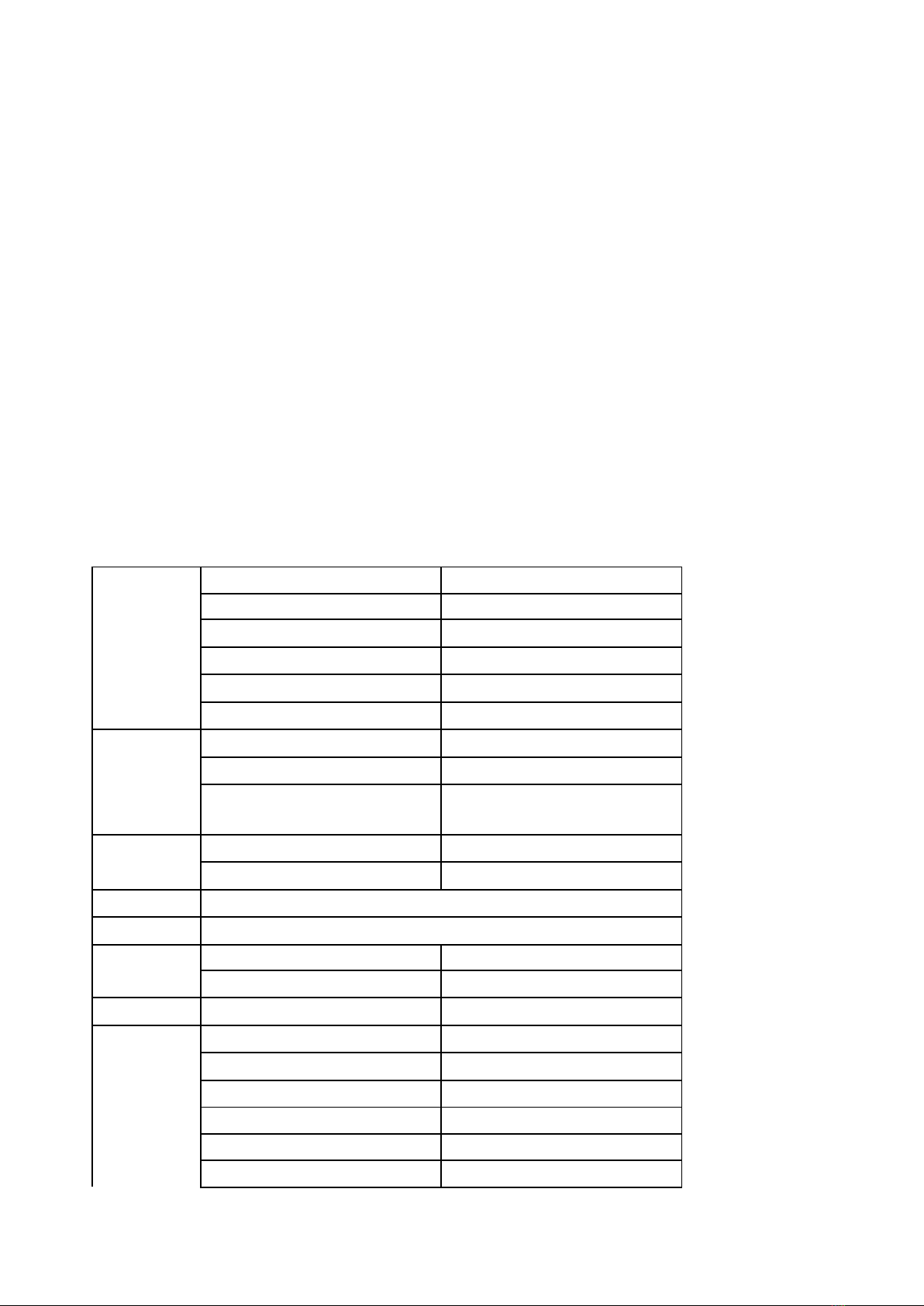
MAIN FUNCTIONS
• Works with all operators (subscription or prepaid card)
• Big characters displayed on a backlit screen for a good readability
• Large keys with readable figures
• “SOS” button at the back of the phone = as soon as you press the key "SOS", the telephone will alarm
and call the 5 recorded numbers in sequence and send already set SOS messages
• SMS function
• Speaking: announces number when you press key
• TF card memory support max. 4GB
• Phone book : 200 numbers
• FM radio/Blue tooth
• Audio format support : MP3
• Calendar, calculator and clock with alarm
• Multi-languages
• Autonomy: 180-200 hours (depend on network) standby / 3-5 hours talk
• Flashlight function
Call
functions
Hands free Function
YES
Speed Dialing
YES
Call History
YES
Call waiting
YES
Call Restriction
YES
Call Forward
YES
Phone
Book
Capacity
200
Quick Search
YES
Copy/Move between SIM
& Phone
YES
SMS
Capability
100
Multiple Broadcast
YES
MMS
Optional
GPRS
Optional
Settings
Phone Language
Multi-Language support
Security PIN
YES
Sound
Ring tone
polyphonic melodies
Others
Calculator
YES
FM Radio/BT
YES
GPS
NO
Torch
YES
MP3
YES
Vibration alert
YES

Camera
NO
KEY DEFINITION
Key
Function
Green Button
(top left)
Displays recent calls (from main menu)
Use as “ok” button to advance in menu options
Answers and connects calls.
Red Button
(Top R igh t)
Powers phone on / off
As Back button to quit menu options
Ends Calls
Arrow keys
(Top Middle)
Used for menu options by scrolling through ( up, down ).
Press the volume keys "up" can make the volume louder
Press the volume keys "down" can make the volume softer
Press up key to open FM
Number Keys
Used for inputting numbers and characters.
Keys 2 - 9 and , can be used as speed dials for quick calling.
Speed Dial setting:
a) To Add new contact
Hold the desired number key and Set Number option will be shown. Press Green
Button to edit/choose the contact person. It has a condition that the contact person
should have already been input in your Phonebook.
b) To Edit/delete key for speed dials
Scroll the Arrow key to Settings, press Green Button, and then scroll the Arrow key to
Call setup option and choose Speed dial option to update the Set number. Scroll the
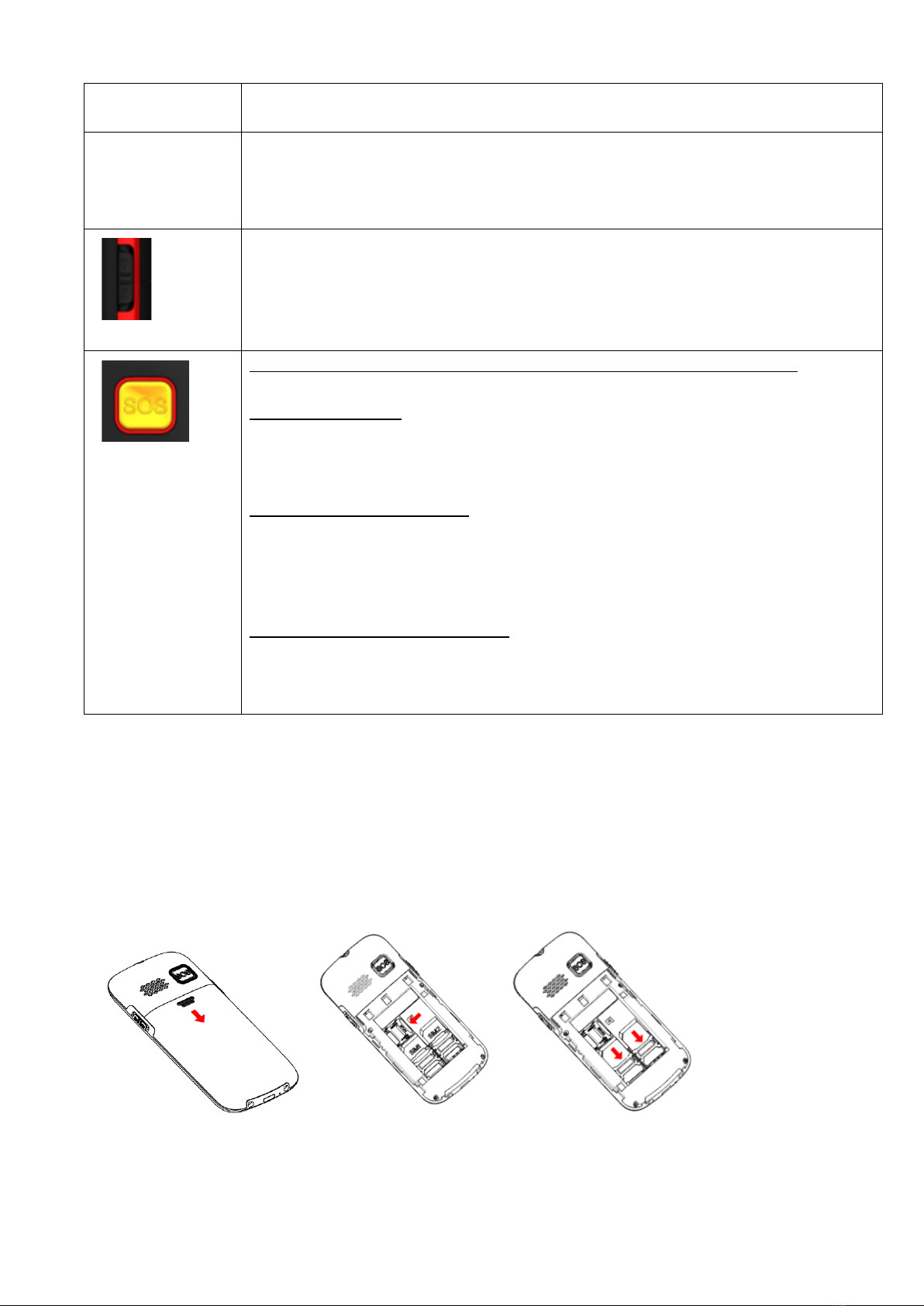
Arrow key & select number keys to edit.
Number Key “1”
Number 1 for choosing, in the meanwhile, can be used for punctuation options by
scrolling when messaging,
Flashlight
Push up to turn on the flashlight
Push down to turn off the flashlight
SOS key
It can be set in advance and make four emergency calls and text messages.
Emergency situations:
When the SOS button is pressed, the phone will issue a loud warning sound and
automatically send messages to the setting SOS phone numbers.
Emergency call Number setting:
Scroll the Arrow key to phone book, press Green Button, and then scroll the Arrow key
to SOS number option to update the emergency call numbers. Enter the call number &
it can be up to 5 numbers.
Emergency call Text message setting:
Scroll the Arrow key to Messages, press Green Button, and then scroll the Arrow key to
Emergency SMS option to update the emergency call text massage.
START TO USE YOUR PHONE
1. Insert the SIM card: remove the battery-cover, then put your SIM card in. if MICRO SIM : please use a
micro SIM CARD adaptor.
2. Insert the memory card (max. 4GB) : remove the battery-cover, place the memory card.
3. Then install the battery correctly (see illustration )

4. Charger
Add new contact to Phonebook
Follow phone menu
Call center
:
Enter into this menu to read the dialled calls, received calls, and Missed calls’ list.\
Messages:
Enter into this menu to read inbox’s messages, Write new messages, Outbox messages.
Number Key Speech
Press the number key, the number can be read as dialing(settings—silent model is off)
Key Sound Mode is ON(settings—phone setup—key sound)
Time and date
Scroll the Arrow key to Settings, then to Phone setup option: you can set the time and date.
Language and Input method
To choose language display and message input method
Multimedia
Support MP3
,
FM,Bluetooth function. Share the music after insert external T-flash card
Scroll the Arrow key to Settings, you can see multimedia, and enter into for listening and watching.

Alarm, Calculator
Scroll the Arrow key to Settings & then to Alarm option: you can set time for Alarm
Scroll the arrow key to settings, then calculator option: you can use calculator.
Change Ring tone
Scroll the Arrow Key to Settings, choose Phone Setup and find "User profiles" ---"General"---"Customize"---"Tone
setup"---"Incoming call" to choose the tone. Once you select the tone, e.g. ring 1, press the Green Button to
confirm done.
Restore factory settings
Press password 1122 to restore the default setting.
TECHNICAL SPECIFICATIONS
Band
GSM850/900/1800/1900 MHz
Dimension
116.7*56.3*14.4MM
Weight
≈79g (with battery)
LCD
1.77"
Standby Time
180-200 hours depend on network
Talk Time
3-5 hrs
Battery
600mAH Li-ion / Voltage: 3.7V / Limited charge voltage : 4.2V
ACCESSORIES
Battery
YES
Charger
YES
Cable
NO
Earphone
NO
USB cable
YES
Desktop charger
Optional
Manual
YES

WITH FULL POWER, THE PROLONGED LISTENING
CAN DAMAGE THE EAR OF THE USER.
Table of contents
Other Slider Cell Phone manuals