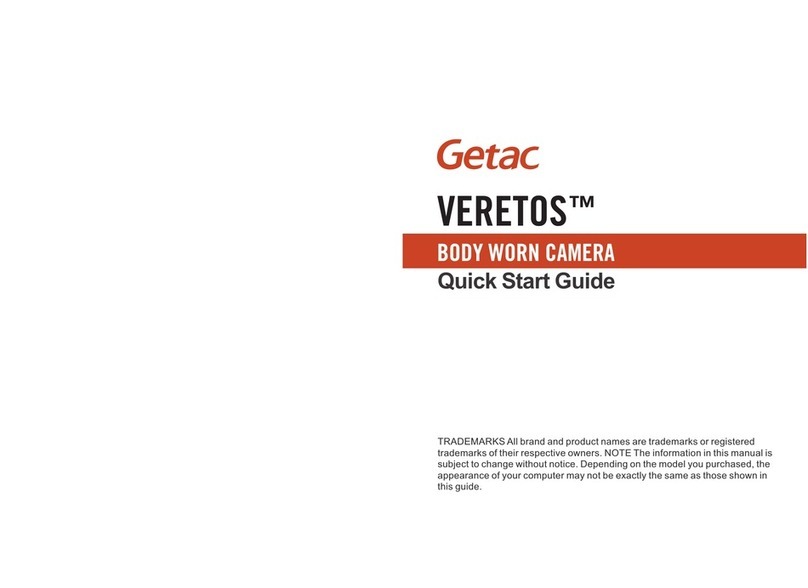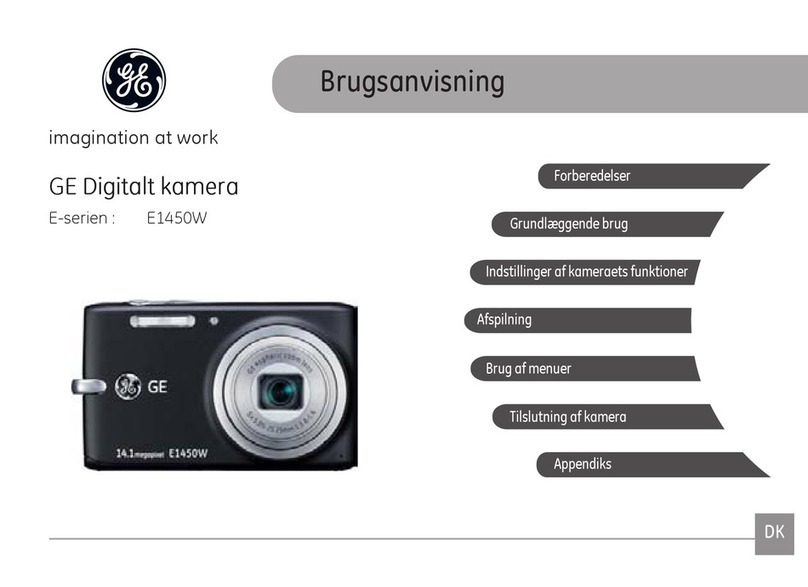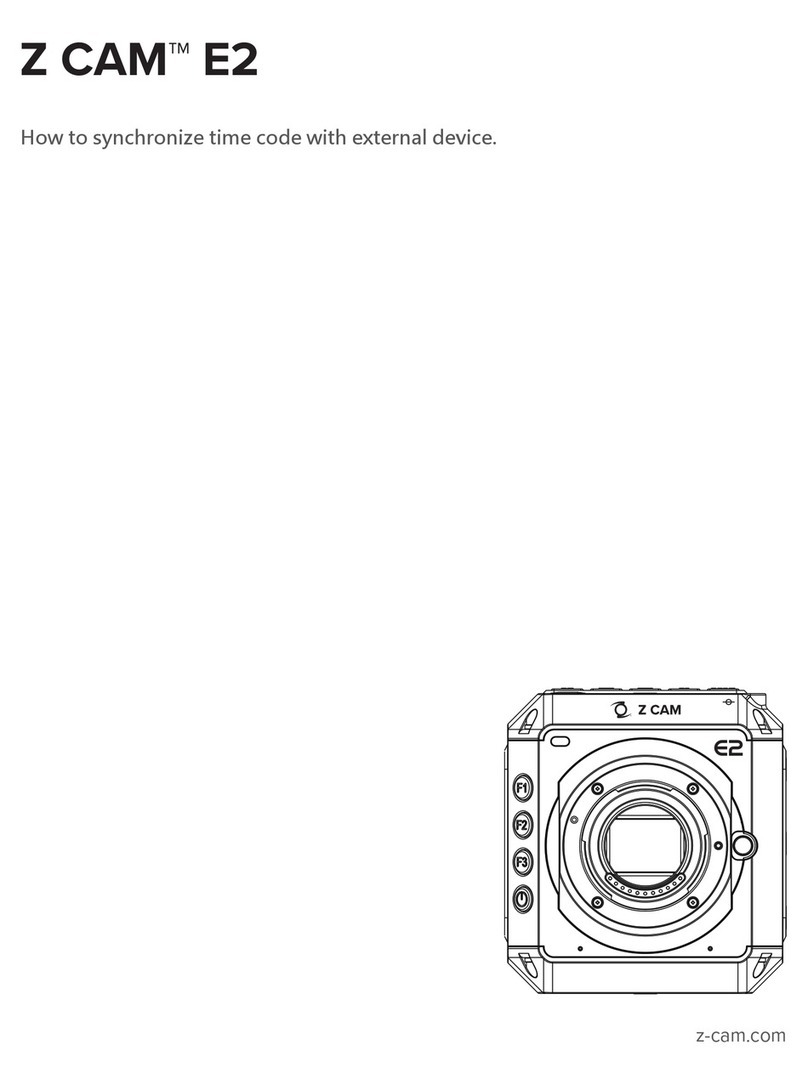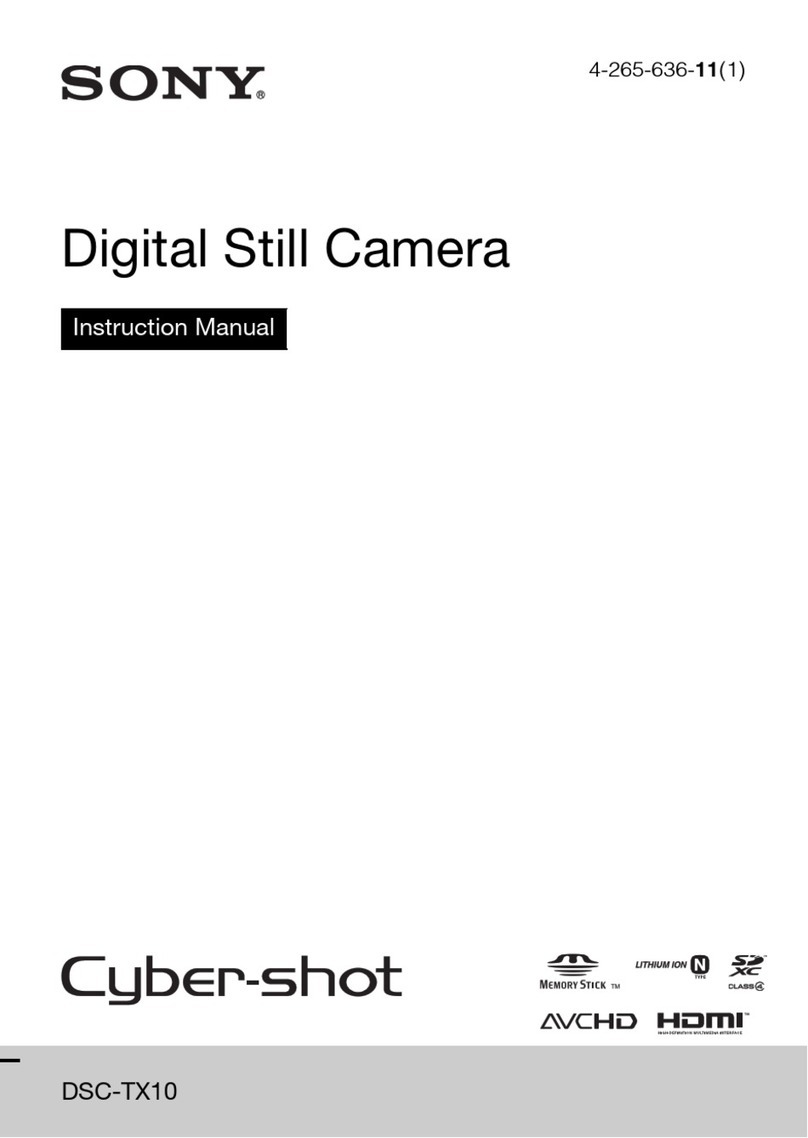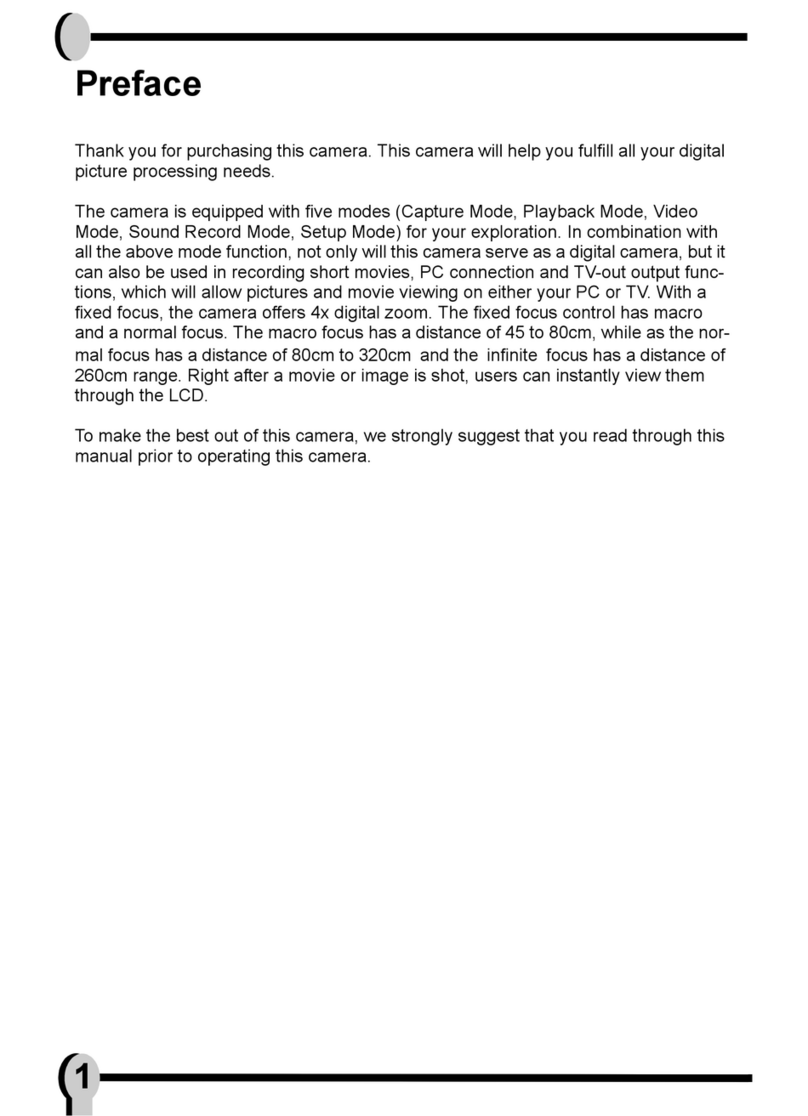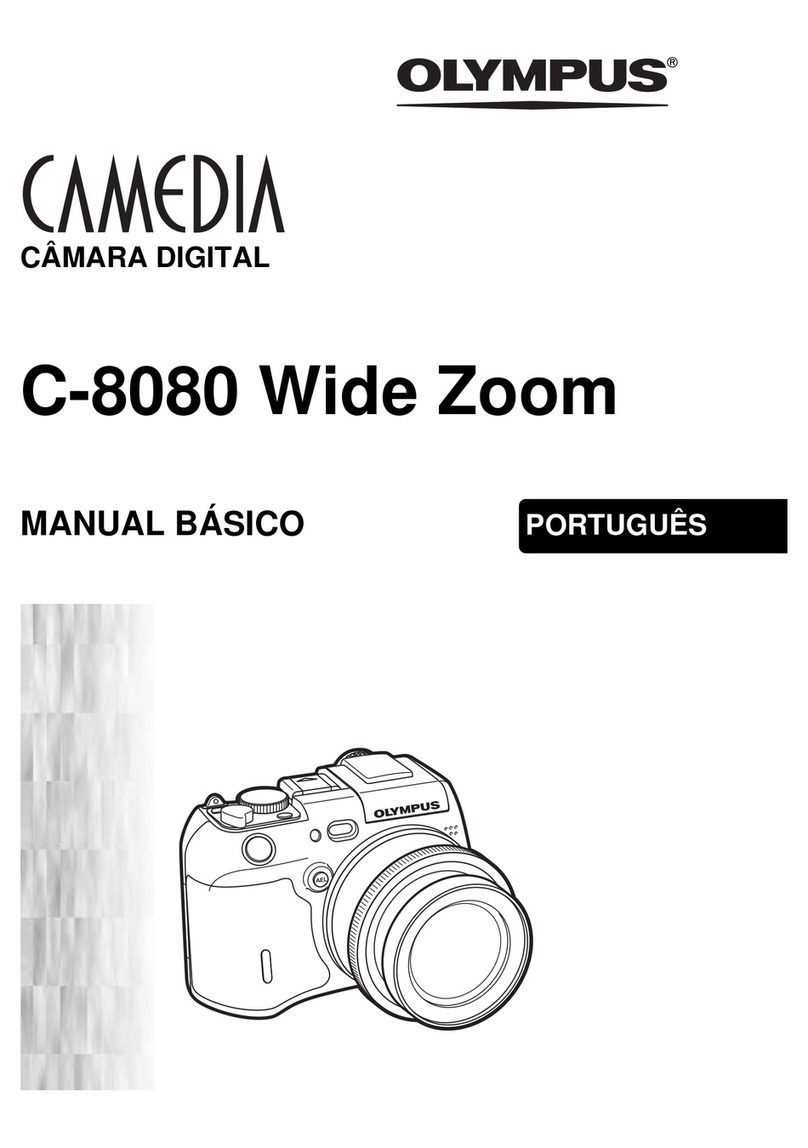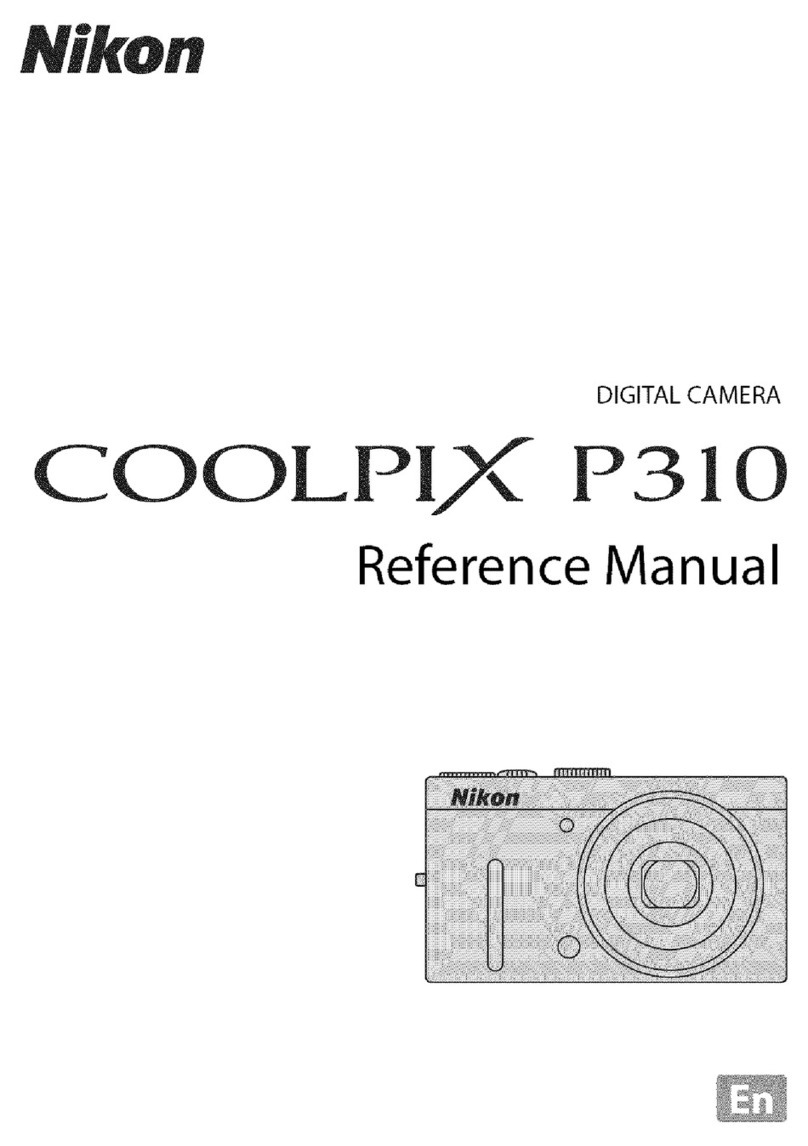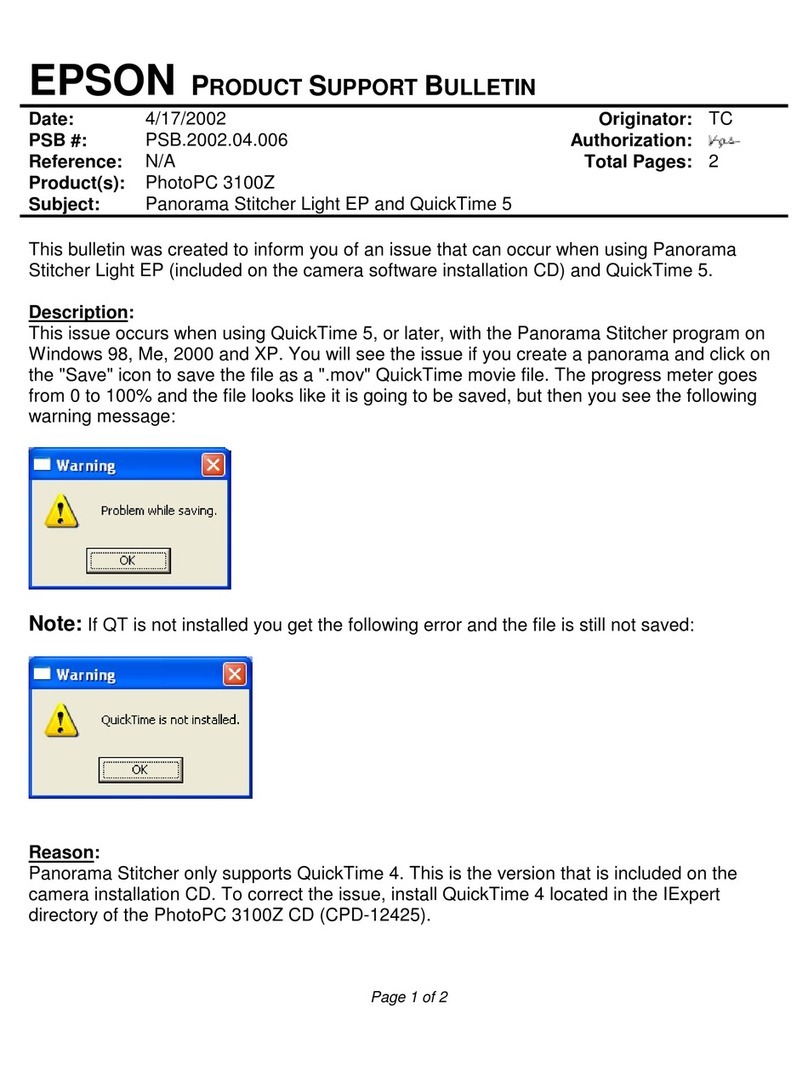SM Instruments BATCAM 2.0 User manual

Portable Ultrasonic Camera
BATCAM 2.0
User Manual
www.GlobalTestSupply.com
Find Quality Products Online at: sales@GlobalTestSupply.com

BATCAM 2.0
1
Contents
General Outline .......................................................................................................................................................................................................2
Product Configuration .........................................................................................................................................................................................2
Hardware Feature and Configuration...........................................................................................................................................................3
Connect External Device and How to Use the Device.........................................................................................................................3
I. Connection Port Description.....................................................................................................................................................4
II. How to Connect Power Adaptor.............................................................................................................................................4
III. Product Action Status Indicator(LED)....................................................................................................................................5
IV. Interface Port Connection ..........................................................................................................................................................6
V. How to Use Power Button .........................................................................................................................................................7
VI. How to Use Record Button........................................................................................................................................................8
Component Description................................................................................................................................................................................... 10
I. Power Device ................................................................................................................................................................................. 10
II. User Manual................................................................................................................................................................................... 10
III. Portable Hard Case..................................................................................................................................................................... 10
IV. Hand Strap...................................................................................................................................................................................... 11
Software................................................................................................................................................................................................................... 12
I. Main Screen(User Interface) ................................................................................................................................................... 12
II. Icon(object) and Function Description.............................................................................................................................. 13
III. Beam Forming Setting .............................................................................................................................................................. 26
IV. Additional Setting........................................................................................................................................................................ 28
V. Product Management and A/S............................................................................................................................................. 29
Product Specification......................................................................................................................................................................................... 30
Components and other specifications...................................................................................................................................................... 30
Product Certification.......................................................................................................................................................................................... 31
I. Electromagnetic Compatibility .............................................................................................................................................. 31
II. FCC Compliance ........................................................................................................................................................................... 31
III. CE Compliance.............................................................................................................................................................................. 31
IV. KC Compliance.............................................................................................................................................................................. 31
V. Battery............................................................................................................................................................................................... 31
Precautions ............................................................................................................................................................................................................. 33
www.GlobalTestSupply.com
Find Quality Products Online at: sales@GlobalTestSupply.com

BATCAM 2.0
2
General Outline
BATCAM 2.0 is a portable ultrasonic camera that provides visual insight into an array of microphones and
abnormal locations such as gas, air leaks and electrical discharges with high-speed FPGA-based processors.
This document describes the components of BATCAM 2.0 and provides information on how the device works.
Product Configuration
The BATCAM 2.0 product consists of the following:
www.GlobalTestSupply.com
Find Quality Products Online at: sales@GlobalTestSupply.com

BATCAM 2.0
3
Hardware Feature and Configuration
The hardware features and configurations of BATCAM 2.0 are shown below.
Connect External Device and How to Use the Device
BATCAM 2.0 device body is equipped with an external device, such as a monitor, and a connector to connect
the power cable as shown below.
www.GlobalTestSupply.com
Find Quality Products Online at: sales@GlobalTestSupply.com

BATCAM 2.0
4
I. Connection Port Description
1) LEMO Connector: Connect the connector on the power adapter to the BATCAM 2.0 LEMO
connector to supply power and charge the internal battery.
2) Audio Jack: User can listen to the sound by connecting earphones to the audio jack of BATCAM
2.0.
3) HDMI Port: BATCAM 2.0 and the monitor can be connected to the HDMI connector to output the
videos being filmed or stored to the monitor.
4) USB Port: User can copy data stored in BATCAM 2.0 to a USB memory device or update internal
software.
II. How to Connect Power Adaptor
Connect the LEMO connector of the BATCAM 2.0 power adapter in the direction shown.
When using the LEMO connector, connect and use the
connector by aligning the power connector groove inside the
left rubber packing with the red dot on the LEMO connector.
www.GlobalTestSupply.com
Find Quality Products Online at: sales@GlobalTestSupply.com

BATCAM 2.0
5
III. Product Action Status Indicator(LED)
1) Charging Status Indicator(Top Right)
When the power adapter connector is connected, charging is initiated and 'LED' is displayed on the right
side of the top of the product as shown below.
Not Charged
Charging
Charging Complete
2) Power Status Indicator(Top Left)
The Power Condition Indicator(LED) at the top left of the product can be used to check the power condition
of the product.
Power ON
Power OFF
Green Light On(Power ON) Green Light Off(Power OFF)
Red(Charging) Green(Charging Complete)
www.GlobalTestSupply.com
Find Quality Products Online at: sales@GlobalTestSupply.com

BATCAM 2.0
6
IV. Interface Port Connection
1) HDMI Output
User can connect BATCAM 2.0 and monitor with HDMI cable so that BATCAM 2.0 screen is output to monitor
as shown above.
2) USB Port
Image and video files stored in BATCAM 2.0 can be transferred to a memory device(FAT 32 format) via the
USB port. Here's how to copy data: The amount of time that is transferred may vary depending on the
number and capacity of the files stored. (There is no USB memory device available on the product.)
①Connect the USB memory device to the USB port located on the left.
②Connect the USB memory device and press the USB icon(object) on the right side of the BATCAM
2.0 main screen.
www.GlobalTestSupply.com
Find Quality Products Online at: sales@GlobalTestSupply.com

BATCAM 2.0
7
V. How to Use Power Button
With BATCAM 2.0 off, pressing the power button on the left side for 2 seconds will power on and the power
status indicator on the left side of the product will illuminate green. To turn off the power, press the power
button again for 2 seconds to turn off the power and the power status indicator lamp off.
1) Power ON
When powered on, the company logo('SMI') and product logo('BATCAM') appear in order on the LCD screen,
and the software operates.
2) Power OFF
When you turn off the power, the product logo below appears on the LCD screen and ends its operation.
www.GlobalTestSupply.com
Find Quality Products Online at: sales@GlobalTestSupply.com

BATCAM 2.0
8
VI. How to Use Record Button
The record button allows you to save the screen you are measuring as an image(JPG) or a video(AVI). Here's
how to use it:
1) Save Image
A short press of the Record button saves the screen you are measuring as an image (JPG). The saved images
can be viewed by clicking the directory icon(object) on the right side of the main screen.
2) Save Video
Press and hold the Record button(2 seconds) to start filming the video(AVI) and an icon(object) appears at
the top of the screen to indicate that you are recording, as shown in the figure below on the right. Press
and hold the record button(for 2 seconds) to end the shoot and save the video automatically. User can
view saved videos by clicking the directory icon(object) on the right side of the screen.
www.GlobalTestSupply.com
Find Quality Products Online at: sales@GlobalTestSupply.com

BATCAM 2.0
9
VII. How to Operate Light Operation
The light icon(object) the top of the screen allows you to activate two lights mounted on the front of the
product.
1) Light ON
When the light is off and you press the icon(object), the light turns on immediately and the icon(object) is
changed.
2) Light OFF
When the light is on, pressing the icon(object) immediately turns off the light and changes the icon(object).
Light ON
Light OFF
www.GlobalTestSupply.com
Find Quality Products Online at: sales@GlobalTestSupply.com

BATCAM 2.0
10
Component Description
I. Power Device
AC/DC Adaptor(12 V, 3.5 A) + Power Cable
Power supply and internal battery charging for BATCAM 2.0
and a dedicated LEMO connector for connection between
adapter and cable. Power units are recommended to use the
power units included in the product.
II. User Manual
BATCAM 2.0 User Manual
This is a manual for BATCAM 2.0 users and provides a variety of
use the product.
III. Portable Hard Case
BATCAM 2.0 Portable Hard Case
Waterproof case for storing or carrying BATCAM 2.0 product
and components. It is recommended that you use it for storage
and movement of product.
www.GlobalTestSupply.com
Find Quality Products Online at: sales@GlobalTestSupply.com

BATCAM 2.0
11
IV. Hand Strap
On the right side of BATCAM 2.0 there is a hand strap which allows user to hold the product when measuring
with hand as shown below. Care must be taken not to drop the product when using straps.
BATCAM 2.0 Hard Case Interior Appearance and Storage
Method
www.GlobalTestSupply.com
Find Quality Products Online at: sales@GlobalTestSupply.com

BATCAM 2.0
12
Software
I. Main Screen(User Interface)
When the BATCAM 2.0 software runs, it appears as shown on the main screen below. Users can set and view
various measurements on the main screen without having to connect to a PC.
Settings consist of beamforming settings, measurement environments settings and other settings. First, the
beamforming setting is for beam power, which shows the value of the size of the noise being measured in a
rainbow colored chart. These settings include threshold(display reference value), image range, and image
average settings. The measurement environment settings set the appropriate values for the characteristics
and conditions of the noise to be measured, including measurement mode, distance between source and
BATCAM 2.0, and gain settings. Other settings include language/time zone, hide icon(object), measurement
file USB transfer, and gallery(check/delete measurement file) settings as settings for user convenience and
measurement efficiency. The user can also estimate the degree of leakage occurring by the leakage quantity
icon(object) at the top. Checking the internal memory and battery status is also availiable.
Measurement
Mode
Leakage
Quantity
Hide Icon(Object)
Max. Beam Power
Value
Light
Battery Status
Measurment File
USB Transfer
Gallery
Image Average
Gain
※When 'Custom' mode is selected,
measurement frequency range can be set
by user
Min.
Measurement
Frequency
Max.
Measurement
Frequency
Image Range
Language
/Timezone
Distance
Internal Memory
Status
Threshold
www.GlobalTestSupply.com
Find Quality Products Online at: sales@GlobalTestSupply.com

BATCAM 2.0
13
II. Icon(Object) and Function Description
Provide a detailed description of the icon(object) and functions displayed on the main screen. At the top, a
total of four icons(objects) will be shown, and the functions, definitions, and descriptions of each icon(object)
are shown in the table below.
Icon(Object)
Function
Description
Language/Timezone
Check and Setting
This icon(object) indicates the current date/time. In
addition, you can change the language of use as well
as the time zone for each country by pressing and
holding the icon(object). The method of change is as
follows.
1.
Press and hold the icon(object)
2.
www.GlobalTestSupply.com
Find Quality Products Online at: sales@GlobalTestSupply.com

BATCAM 2.0
14
Touch the arrow in the red box to select the
language/time zone you want to change
*Language: Support for Korean, English, Chinese and
French
*Time zone: Support for all countries
3.
Press 'Apply' button to select language/time zone
Applies and when the ‘Discard’ button is pressed, the
language/time change will be invalidated(pop-up
window closed)
Leakage Estimation
Check Index
This icon(object) indicates the amount of Leakage
that is occurring. Depending on the amount of
leakage, it will be changed to a suitable number
icon(object), and the criteria for distinguishing
icons(objects) are as follows.
Less than 200 cc/m
www.GlobalTestSupply.com
Find Quality Products Online at: sales@GlobalTestSupply.com

BATCAM 2.0
15
Excess 200 Less than 400 cc/m
Excess 400 ~ Less than 600 cc/m
Excess 600 ~ Less than 800 cc/m
More than 800 cc/m
Light ON/OFF
User can turn on or off the light mounted on the
front of the hardware with this icon(object).
When pressing the icon(object) while the light is on,
the light will be off.
When pressing the icon(object) while the light is off,
the light will be on.
Light ON
Light OFF
Maximum Beam
Power Value Check
This icon(object) shows the maximum beam power
value of the noise being measured. Beam Power is
the color scheme in the form of a rainbow on the
measurement screen, which indicates the amount of
sound pressure being measured.
Distance Setting
This icon(object), allows the user to set the distance
between the noise source or target being measured
and the ultrasonic camera.
For accurate measurements, it is recommended that
you set the distance before measuring. There is a
total of three options and the selection criteria are as
follows:
Near Distance(Near): If the measured target is
www.GlobalTestSupply.com
Find Quality Products Online at: sales@GlobalTestSupply.com

BATCAM 2.0
16
within 5 m
Far Distance(Far): If the measured target is more
than 5 m away
Automatic Distance Setting(Auto): When more
precise measurements are required using
distance sensor values(only possible if the
distance between the source and BATCAM 2.0 is
within 3 m)
When the Auto option is selected, the distance
between the noise source and the ultrasonic camera
can be viewed in real time(within 3 m).
Ex)
Internal Memory
Status Check
The user can check the internal memory status of
BATCAM 2.0 under the 'maximum beam power value'
and 'distance' icon(object). It is divided into three
colors: green, orange and red, and the criteria for
classification are as follows:
For your information, the internal memory capacity
of BATCAM 2.0 is about 53 GB.
Green: Used less than 98 % internal memory
Orange: Used more than 98 % of internal memory
less than 99 %
Red: Used more than 99 % of internal memory less
than 100 % –Saving vido is not available
www.GlobalTestSupply.com
Find Quality Products Online at: sales@GlobalTestSupply.com

BATCAM 2.0
17
Next, icons(objects) on the right side of the main screen. There are four icons(objects) on the right side of
the screen, each icon's(object’s) function, definition, and description are shown in the table below.
Icon(Object)
Function
Description
Threshold
(Display Reference
Value) Setting
The beampower shown on the screen depends on the set
reference value. This means that the noise you are trying to
measure must be greater than or equal to the display
reference value before the beam power appears on the
screen. Inversely, if the noise is less than the set reference
value, the screen does not display the beam power. For
accurate measurements, it is recommended that you check
the display reference value settings before the measurement,
depending on your measurement environment. The reference
value can be set from 0 dB to 120 dB, depending on the
characteristics of the noise being measured and the
measurement environment.
Measurement
File(Image/Video)
Transfer to USB
Mount the USB memory device in a USB port located on the
left side of BATCAM 2.0(if user is viewing the screen), and press
this icon(object) to copy the measured pictures and videos to
the USB memory device. If the USB memory device is not
www.GlobalTestSupply.com
Find Quality Products Online at: sales@GlobalTestSupply.com

BATCAM 2.0
18
connected, it will be shown below.
When you connect the USB memory device and start
transferring files, the icons(objects) below appear sequentially.
BATCAM 2.0 -> USB File Transfer in Progress
BATCAM 2.0 -> USB File Transfer Completed
Gallery
(Check/Delete
measurement file)
Press this icon(object) to check or delete the measurement
file(image/video) of BATCAM 2.0.
Press 'Images' or 'Videos' to see or delete the measurment
images or videos.
Press 'Quit' to return to the main screen, and press 'Delete All'
to delete all files.
To delete only one file, select the file and press the 'Delete'
button on the bottom right.
USB Memory Device is not connected
www.GlobalTestSupply.com
Find Quality Products Online at: sales@GlobalTestSupply.com

BATCAM 2.0
19
User can copy the selected file to the USB memory device by
pressing the button on the top right.
Also, the measured image shows the information below.
(This will not be recorded in the measured video.)
Date/time at time of measurement
Maximum beam power value(dB) at time of measurement
Display Base(dB) at time of measurement
Image range value at time of measurement(dB)
Amplification value at time of measurement(dB)
Frequency band(kHz) set at time of measurement
Image mean setting at time of measurement
Estimated amount of leakage at time of measurement(LFE)
index value
www.GlobalTestSupply.com
Find Quality Products Online at: sales@GlobalTestSupply.com
Table of contents