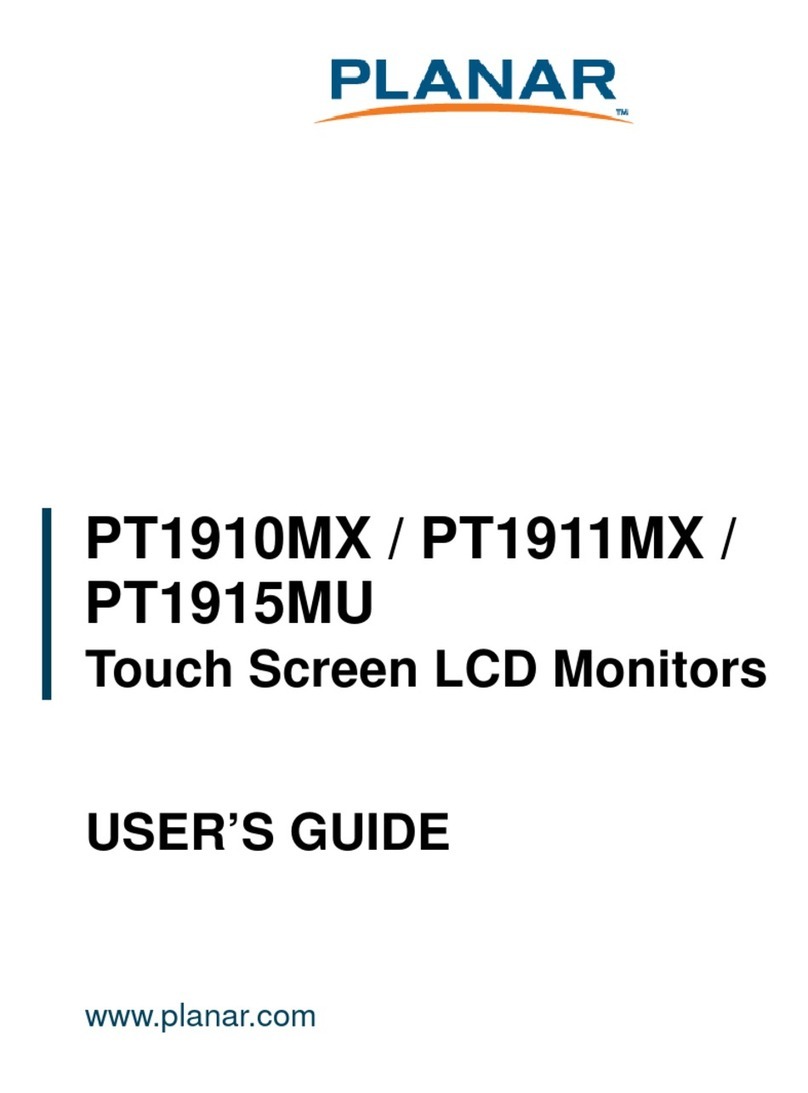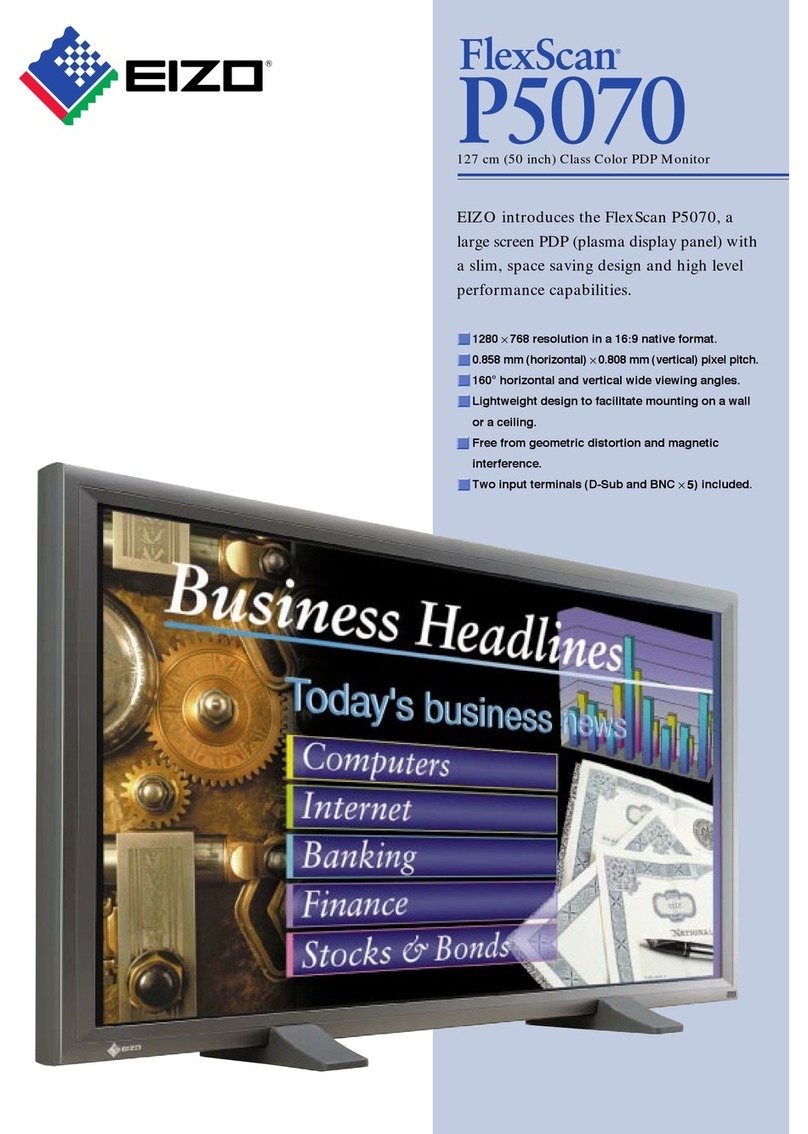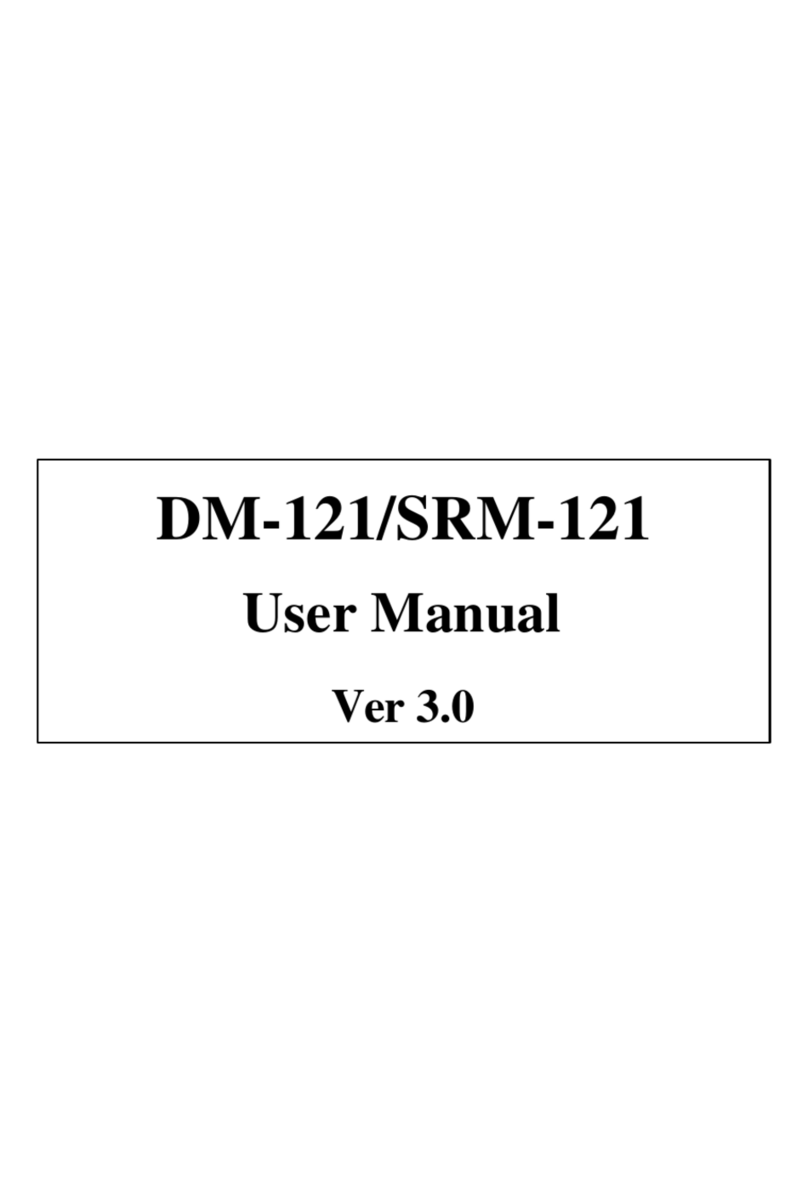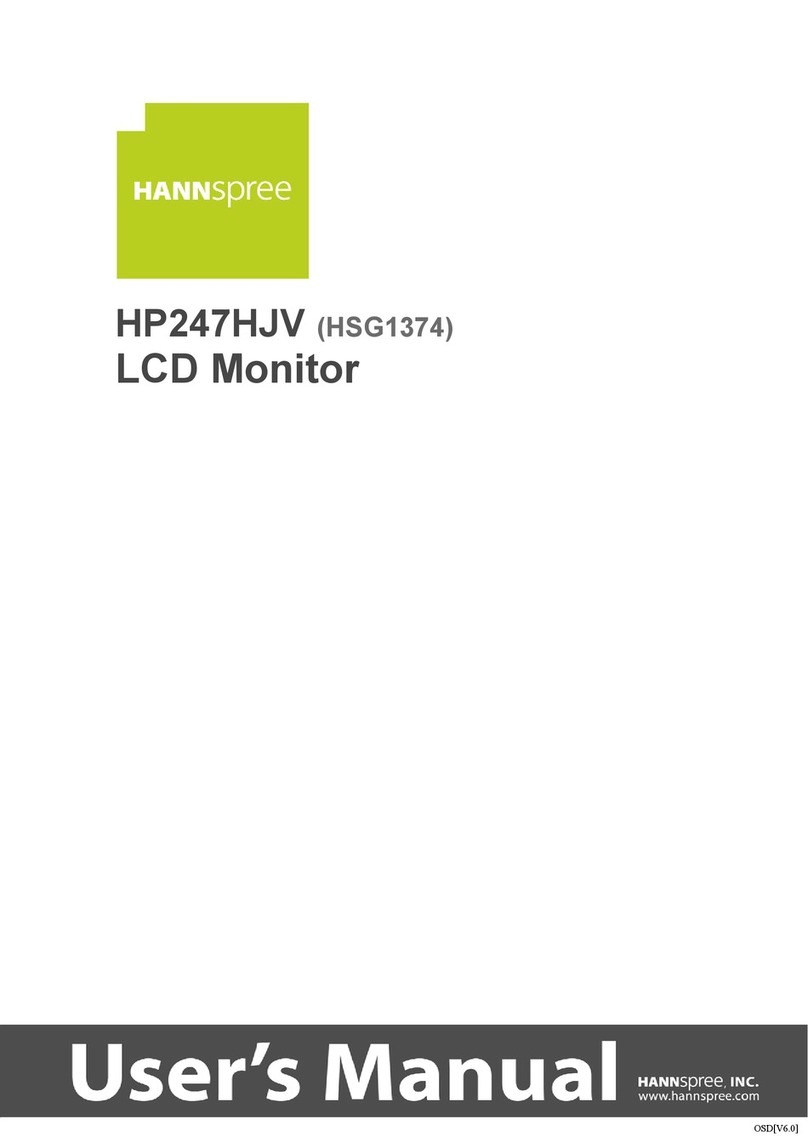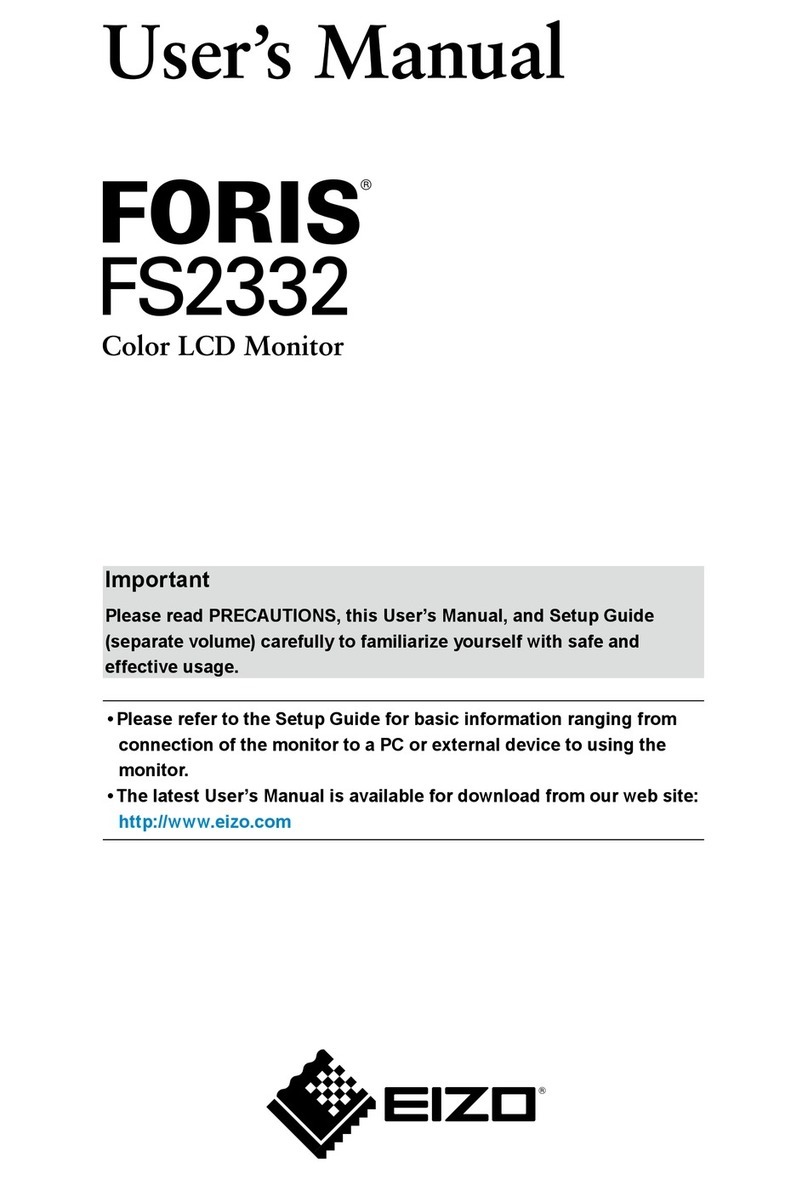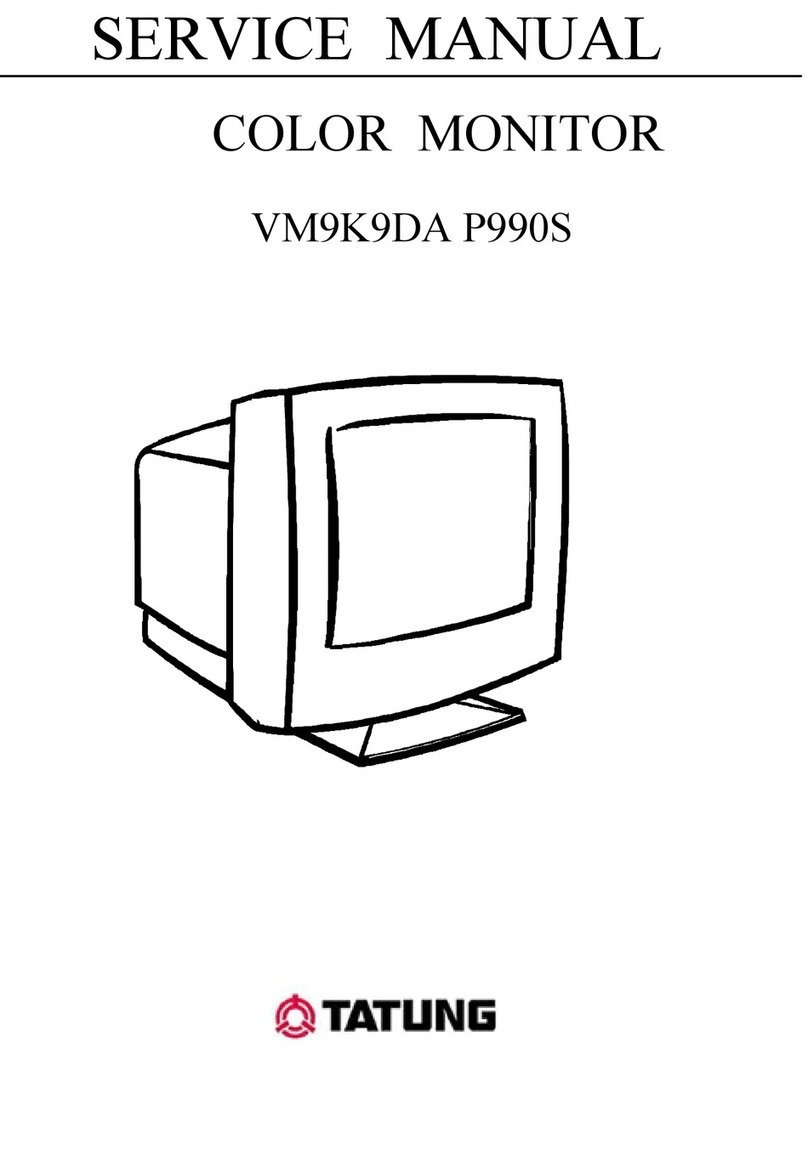SMAR SMART Board 6000S Series Product manual

Was this document helpful?
smarttech.com/docfeedback/171414
Cover
SMARTBoard®
6000Sand6000SProseries
interactive displays
INSTALLATION AND MAINTENANCE GUIDE
SBID-6265S-V3 |SBID-6275S-V3 |SBID-6286S-V3 |SBID-6265S-V3-PW |SBID-6275S-V3-PW |SBID-6286S-V3-PW
SBID-6265S-V3-P |SBID-6275S-V3-P |SBID-6286S-V3-P
SBID-6065S-V3 |SBID-6075S-V3 |SBID-6086S-V3 |SBID-6065S-V3-PW |SBID-6075S-V3-PW |SBID-6086S-V3-PW
SBID-6065S-V3-P |SBID-6075S-V3-P |SBID-6086S-V3-P
SBID-6465S-V3-P |SBID-6475S-V3-P |SBID-6486S-V3-P
SBID-6275S-C |SBID-6286S-C |SBID-6265S-CPW |SBID-6275S-CPW |SBID-6286S-CPW
SBID-6065S-C |SBID-6075S-C |SBID-6086S-C |SBID-6065S-CPW |SBID-6075S-CPW |SBID-6086S-CPW
SBID-6265S |SBID-6275S |SBID-6286S |SBID-6265S-PW |SBID-6275S-PW |SBID-6286S-PW
SBID-6065S |SBID-6075S |SBID-6086S |SBID-6065S-PW |SBID-6075S-PW |SBID-6086S-PW
IDS665-3 |IDS675-3 |IDS686-3
IDS665-1 |IDS675-1 |IDS686-1
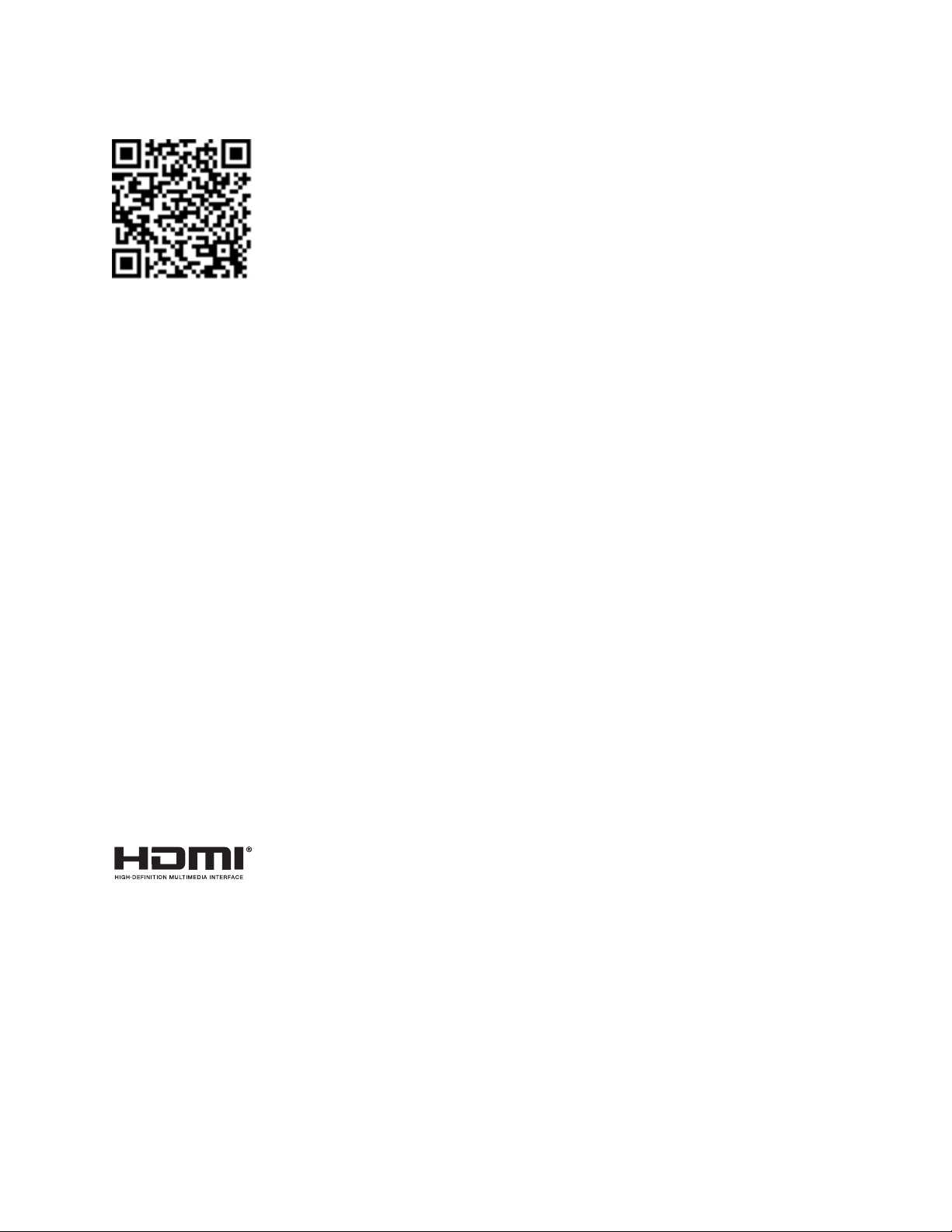
smarttech.com/kb/171414 2
Learn more
This guide and other resources for SMARTBoard 6000S and 6000S Pro series
interactive displays are available in the Support section of the SMARTwebsite
(smarttech.com/support). Scan this QRcode to view these resources on your mobile
device.
Licenses
The terms HDMI and HDMI High-Definition Multimedia Interface, and the HDMI logo are trademarks or registered trademarks of HDMI
Licensing LLC in the United States and other countries.
The Bluetooth word mark is owned by the Bluetooth SIG, Inc. and any use of such marks by SMARTTechnologiesULC is under license.
Trademark notice
SMART Board, SMART Notebook, SMART TeamWorks, SMART Meeting Pro, Pen ID, HyPr Touch, Object Awareness, Silktouch, Tool Explorer, smarttech, the SMART logo and all
SMART taglines are trademarks or registered trademarks of SMART Technologies ULC in the U.S. and/or other countries. The Bluetooth word mark is owned by the Bluetooth SIG,
Inc. and any use of such marks by SMART Technologies ULC is under license. The Adopted Trademarks HDMI, HDMI High-Definition Multimedia Interface, and the HDMI Logo are
trademarks or registered trademarks of HDMI Licensing Administrator, Inc. in the United States and other countries. All other third-party product and company names may be
trademarks of their respective owners.
Copyright notice
© 2021SMARTTechnologiesULC. All rights reserved. No part of this publication may be reproduced, transmitted, transcribed, stored in a retrieval system or translated into any
language in any form by any means without the prior written consent of SMARTTechnologiesULC. Information in this manual is subject to change without notice and does not
represent a commitment on the part of SMART.
This product and/or use thereof is covered by one or more of the following U.S. patents:
www.smarttech.com/patents
December 20, 2021

smarttech.com/kb/171414 3
Important information
WARNING
lFailure to follow the installation instructions included
with the display could result in injury and product
damage which may not be covered by the warranty.
lDo not open or disassemble the display. You risk
electrical shock from the high voltage inside the casing.
Opening the casing also voids the warranty.
lDo not stand (or allow children to stand) on a chair to
touch the surface of the display. Rather, mount the
product at the appropriate height.
lTo reduce the risk of fire or electric shock, do not
expose the display to rain or moisture.
lIf the display requires replacement parts, make sure the
service technician uses replacement parts specified by
SMARTTechnologies or parts with the same
characteristics as the original.
lEnsure that any cables that cross the floor to the display
are properly bundled and marked to avoid a trip hazard.
lDo not insert objects inside the cabinet ventilation
holes, because they could touch dangerous voltage
points and cause electric shock, fire or product damage
which may not be covered by the warranty.
lDo not place heavy objects on the power cable.
Damage to the cable could cause shock, fire, or product
damage which may not be covered by the warranty.
lUseonly extension cords and outlets that can fully
accommodate the display’s polarized plug.
lUse the power cable provided with the display. If a
power cable is not supplied, contact your supplier. Use
only power cables that match the AC voltage of the
power outlet and that comply with your country’s safety
standards.
lIf the glass is broken, do not touch the liquid crystal. To
prevent injury, handle glass fragments with care when
disposing of them.
lDo not move or mount the display by connecting rope or
wire to its handles. The display is heavy, and failure of
the rope, wire, or handle could lead to injury.
lUse only VESA-approved mounts.
lDisconnect the display’s power cable from the wall
outlet and seek assistance from qualified service
personnel if any of the following occur:
oThe power cable or plug is damaged
oLiquid is spilled into the display
oObjects fall into the display
oThe display is dropped
oStructural damage, such as cracking, occurs
oThe display behaves unexpectedly when you
follow operating instructions
CAUTION
lTurn off the display before cleaning its screen.
Otherwise, you may scramble the desktop icons or
inadvertently activate applications when you wipe the
screen.
lAvoid setting up and using the display in an area with
excessive levels of dust, humidity, and smoke.
lMake sure an electrical socket is near the display and
remains easily accessible during use.
lIn Europe, the display should be used only with
European TN and TT power distribution systems.
It is not suitable for older, IT-type power distribution
systems found in some European countries. “This
system (IT-type) is widely used isolated from earth, in
some installations in France, with impedance to earth, at
230/400V, and in Norway, with voltage limiter, neutral
not distributed, at 230V line-to-line.”
Contact qualified personnel if you’re uncertain of the
type of power system available where you’re installing
the display.
lThe accessory slot’s maximum available power is 60 W.
The slot is not a limited power source. To reduce the risk
of fire, make sure that accessories connecting to the slot
satisfy the fire enclosure requirements of IEC60950-1
and IEC 62368-1.
lYou must connect the USB cable that came with the
display to a computer that has a USB compliant
interface and that bears the USB logo. In addition, the
USB source computer must be compliant with IEC
60950-1 and/or IEC 62368-1. It must be certified by UL
or CSA or another NRTL / SCC certified body to CSA/UL
60950-1 or CSA/UL 62368-1 and it must have the CE
marking. This is for operating safety and to avoid
damage to the display.

Important information
smarttech.com/kb/171414 4
lWait five minutes before removing accessories from the
display’s OPS slot to allow the accessory to cool.
IMPORTANT
lThe following table shows the typical operating power
for the display:
Models Regulatory
Models
Typical
power
6000S (V3)
SBID-6X65S-V3,
SBID-6X65S-V3-PW,
SBID-6X65S-V3-P,
IDS665-3 100V to 240V
AC, 50 Hz to
60 Hz, 105 W
SBID-6X75S-V3,
SBID-6X75S-V3-PW,
SBID-6X75S-V3-P,
IDS665-3 100V to 240V
AC, 50 Hz to
60 Hz, 134 W
SBID-6X86S-V3,
SBID-6X86S-V3-PW,
SBID-6X86S-V3-P,
IDS665-3 100V to 240V
AC, 50 Hz to
60 Hz, 161 W
6000S (C) and SBID-6000S
SBID-6X65S-C,
SBID-6X65S-CPW
SBID-6X65S, SBID-
6X65S-PW, SBID-
6X65-P
IDS665-1 100V to 240V
AC, 50 Hz to
60 Hz, 92W
SBID-6X75S-C, SBID-
6X75S-CPW
SBID-6X75S, SBID-
6X75S-PW, SBID-
6075-P
IDS675-1 100V to 240V
AC, 50 Hz to
60 Hz, 141W
SBID-6X86S-C,
SBID-6X86S-CPW
SBID-6X85S, SBID-
6X85S-PW, SBID-
6X86-P
IDS686-1 100V to 240V
AC, 50 Hz to
60 Hz, 172W
lFor additional requirements and other information, refer
to the display’s specifications (see More information on
page23).
ENERGYSTAR®
ENERGY STAR is the government-backed symbol
for energy efficiency, providing simple, credible,
and unbiased information that consumers and
businesses rely on to make well-informed
decisions. ENERGY STAR-certified products are
the simple choice for energy efficiency, making it easy for
consumers and businesses to make purchases that save them
money and protect the environment. The U.S. EPA ensures that
each product that earns the label is independently certified to
deliver the quality, performance, and savings that users have
come to expect.
As shipped, your display delivers ENERGY STAR performance
and savings. However, changing some settings may increase
energy consumption beyond the limits required for ENERGY
STAR certification. For example, increased brightness and
contrast will increase power consumption.
Please consider the environment when you choose non-
ENERGY STAR settings.
Federal Communication Commission
interference statement
FCC
Supplier’s Declaration of Conformity
47 CFR § 2.1077 Compliance Information
Unique Identifier: IDS665-3, IDS675-3, IDS686-3, IDS665-1,
IDS675-1, IDS686-1
Responsible Party – U.S. Contact Information
SMART Technologies Inc.
2401 4th Ave, 3rd Floor
Seattle, WA 98121
This device complies with Part 15 of the FCC Rules. Operation is
subject to the following two conditions:
1. This device may not cause harmful interference, and
2. this device must accept any interference received,
including interference that may cause undesired
operation.

Important information
smarttech.com/kb/171414 5
NOTE
This equipment has been tested and found to comply with the
limits for a Class A digital device, pursuant to part 15 of the
FCC Rules. These limits are designed to provide reasonable
protection against harmful interference when the equipment is
operated in a commercial environment. This equipment
generates, uses, and can radiate radio frequency energy and,
if not installed and used in accordance with the instruction
manual, may cause harmful interference to radio
communications. Operation of this equipment in a residential
area is likely to cause harmful interference in which case the
user will be required to correct the interference at his own
expense.
CAUTION
Any changes or modifications not expressly approved by the
party responsible for compliance could void the user’s
authority to operate this equipment.
Restriction
Operations in the 5.15-5.25GHz band are restricted to indoor
usage only.
IEEE 802.11b or 802.11g operation of this product in the USA is
firmware limited to channels 1 through 13.
Radiation exposure statement
This equipment complies with FCC radiation exposure limits set
forth for an uncontrolled environment. This equipment should be
installed and operated with minimum distance of 20 cm between
the antenna of this device and all nearby persons. This
transmitter must not be co-located or operated in conjunction
with any other antenna or transmitter.
Innovation, Science and Economic
Development Canada statement
This device complies with RSS-210 of the Innovation, Science
and Economic Development Canada Rules. Operation is subject
to the following two conditions:
1. This device may not cause harmful interference, and
2. this device must accept any interference received,
including interference that may cause undesired
operation.
CAUTION
(i) the device for operation in the band 5150-5250 MHz is only
for indoor use to reduce the potential for harmful interference
to co-channel mobile satellite systems;
(ii) the maximum antenna gain permitted for devices in the
bands 5250-5350 MHz and 5470-5725 MHz shall comply with
the e.i.r.p. limit; and
(iii) the maximum antenna gain permitted for devices in the
band 5725-5825 MHz shall comply with the e.i.r.p. limits
specified for point-to-point and non point-to-point operation as
appropriate.
(iv) Users should also be advised that high-power radars are
allocated as primary users (i.e., priority users) of the bands
5250-5350 MHz and 5650-5850 MHz and that these radars
could cause interference and/or damage to LE-LAN devices.
Radiation exposure statement
This equipment complies with ISED radiation exposure limits set
forth for an uncontrolled environment. This equipment should be
installed and operated with minimum distance of 20 cm between
the antenna of this device and all nearby persons. This
transmitter must not be co-located or operated in conjunction
with any other antenna or transmitter.
Innovation, Science et Développement
économique Déclaration du Canada
Cet appareil est conforme à la norme ISED CNR-210 pour les
appareils radio agréés. Son fonctionnement est soumis aux deux
conditions suivantes:
1. le dispositif ne doit pas produire de brouillage
préjudiciable, et
2. ce dispositif doit accepter tout brouillage reçu, y compris
un brouillage susceptible de provoquer un fonctionnement
indésirable.
AVERTISSEMENT
(i) les dispositifs fonctionnant dans la bande 5 150-5 250 MHz
sont réservés uniquement pour une utilisation à l’intérieur afin
de réduire les risques de brouillage préjudiciable aux
systèmes de satellites mobiles utilisant les mêmes canaux;
(ii) le gain maximal d’antenne permis pour les dispositifs
utilisant les bandes 5 250-5 350 MHz et 5 470-5 725 MHz doit
se conformer à la limite de p.i.r.e.;
(iii) le gain maximal d’antenne permis (pour les dispositifs
utilisant la bande 5 725-5 825 MHz) doit se conformer à la
limite de p.i.r.e. spécifiée pour l’exploitation point à point et
non point à point, selon le cas.
(iv) De plus, les utilisateurs devraient aussi être avisés que les
utilisateurs de radars de haute puissance sont désignés
utilisateurs principaux (c.-à-d., qu’ils ont la priorité) pour les
bandes 5 250-5 350 MHz et 5 650-5 850 MHz et que ces
radars pourraient causer du brouillage et/ou des dommages
aux dispositifs LAN-EL.

Important information
smarttech.com/kb/171414 6
Déclaration d’exposition aux radiations
Cet équipement est conforme aux limites d’exposition aux
rayonnements ISED établies pour un environnement non
contrôlé. Cet équipement doit être installé et utilisé avec un
minimum de 20 cm de distance entre la source de rayonnement
et votre corps. Cet émetteur ne doit pas être co- implantés ou
exploités conjointement avec une autre antenne ou émetteur.
EU Declaration of Conformity
Hereby, SMART Technologies ULC declares that the radio
equipment type Interactive Display IDS665-3,IDS675-3,
IDS686-3,IDS665-1,IDS675-1,IDS686-1 and the OPS AM50,
PCM8, are in compliance with Directive 2014/53/EU.
The full text of the EU declaration of conformity is available at the
following Internet address: smarttech.com/compliance
WARNING
Operation of this equipment in a residential environment
could cause radio interference.
The frequency band and the maximum transmitted power in EU
are listed below:
Regulatory models: IDS665-3, IDS675-3, IDS686-3, IDS665-1,
IDS675-1, IDS686-1
Transmitting Band (MHz) Maximum Transmit Power
dBuV/m @ 10m
13.56 -9
Transmitting Band (MHz) Maximum Transmit Power
dBm
2402–2483.5 20
5150–5350 22
5470–5725 22
Restrictions in:
AT/BE/BG/CZ/DK/EE/FR/DE/IS/IE/IT/EL/ES/CY/LV/LI/LT/LU/HU/M
TNL/NO/PL/PT/RO/SI/SK/TR/FI/SE/CH/UK/HR – 5150MHz-
5350MHZ is for indoor use only.
Regulatory models: OPS AM50, PCM8
Transmitting Band (MHz) Maximum Transmit Power
dBm
2402–2483.5 20
5150–5350 22
5470–5725 22
5745–5875 13
Restrictions in:
AT/BE/BG/CZ/DK/EE/FR/DE/IS/IE/IT/EL/ES/CY/LV/LI/LT/LU/HU/M
TNL/NO/PL/PT/RO/SI/SK/TR/FI/SE/CH/UK/HR – 5150MHz-
5350MHZ is for indoor use only.
For optimal performance any support equipment connected to
this device must be CE compliant.
Japan VCCI Class A statement – applicable
only to models certified for sale in Japan
この装置は、クラスA情報技術装置です。この装 置 を家庭 環境で
使用すると電波妨害を引き起 こすことがあります。この場 合 には使
用者が適切な対 策 を講ずるよう要求されることがあります。VCCI-A
日本国内は100V交流動作のみに制限されています。
This is a Class A product based on the standard of the Voluntary
Control Council for Interference (VCCI). If this equipment is used
in a domestic environment, radio interference may occur, in
which case the user may be required to take corrective actions.
Operation in Japan is restricted to 100V AC operation only.
United Arab Emirates – TRA registration
details
Panel 65"
Regulatory models IDS665-3
TRA
REGISTERED No: ER02349/21
DEALER No: DA0076339/11
Regulatory models IDS665-1
TRA
REGISTERED No: ER78098/20
DEALER No: DA0076339/11
Panel 75"
Regulatory models IDS675-3
TRA
REGISTERED No: ER02350/21
DEALER No: DA0076339/11
Regulatory models IDS675-1
TRA
REGISTERED No: ER78099/20
DEALER No: DA0076339/11
Panel 86"
Regulatory models IDS686-3
TRA
REGISTERED No: ER02351/21
DEALER No: DA0076339/11

smarttech.com/kb/171414 8
Contents
Important information 3
Chapter 1: Welcome 11
About this guide 12
About the display 12
Identifying your specific model 19
Accessories 21
More information 23
Chapter 2: Installing the display 24
Moving the display to the installation site 24
Installing the display on a wall 26
Installing the display on a stand 31
Connecting to a network 32
Connecting power and turning on the display for the first time 33
About energy saving modes 34
Chapter 3: Connecting computers and other devices 35
Installing SMART software 36
Connecting room computers and guest laptops 37
Connecting a SMART OPS PC module 40
Connecting other devices 41
Connector diagrams 44
Chapter 4: Maintaining the display 48
Turning off, turning on, and resetting the display 48
Cleaning and maintaining hardware 49
Updating system software 53
Chapter 5: Troubleshooting 55
The display isn’t turning on 56
The display is turning on when it shouldn’t 56
The screen is blank or there’s a problem with the image on the screen 57
There’s no sound or there’s a problem with the sound 59
Touch isn’t working as expected 60
The pens and erasers aren’t working as expected 60
iQ apps aren’t working as expected 61
SMART software on connected computers isn’t working as expected 62
The SMART OPS PC module isn’t working as expected 62

Contents
smarttech.com/kb/171414 9
Contacting your reseller for additional support 62
Appendix A: Adjusting settings 64
Network settings 64
Personalization 65
Application settings 66
System settings 69
Appendix B: Enrolling the display in SMARTRemote Management 79
Appendix C: Managing the SMART Board 6000S (V3) display using RS-232 80
Configuring the computer’s serial interface settings 81
Commands and responses 82
Power state commands 83
Input commands 85
Brightness commands 85
Freeze commands 85
Screen shade commands 86
Volume commands 86
Mute commands 86
Firmware version commands 86
Serial number commands 87
Part number commands 87
Model number commands 87
Resolving issues with managing the display using RS-232 87
Appendix D: Managing SMARTBoard 6000S (C)or 6000S series displays using RS-232 88
Connecting multiple displays 89
Configuring the computer’s serial interface settings 90
Commands and responses 90
Power state commands 93
Input commands 95
Brightness commands 95
Freeze commands 96
Screen shade commands 96
Volume commands 96
Mute commands 96
Firmware version commands 97
Serial number commands 97
Part number commands 97
Resolving issues with managing the display using RS-232 98
Appendix E: Hardware environmental compliance 99
Waste Electrical and Electronic Equipment (WEEE) 99
Batteries 99
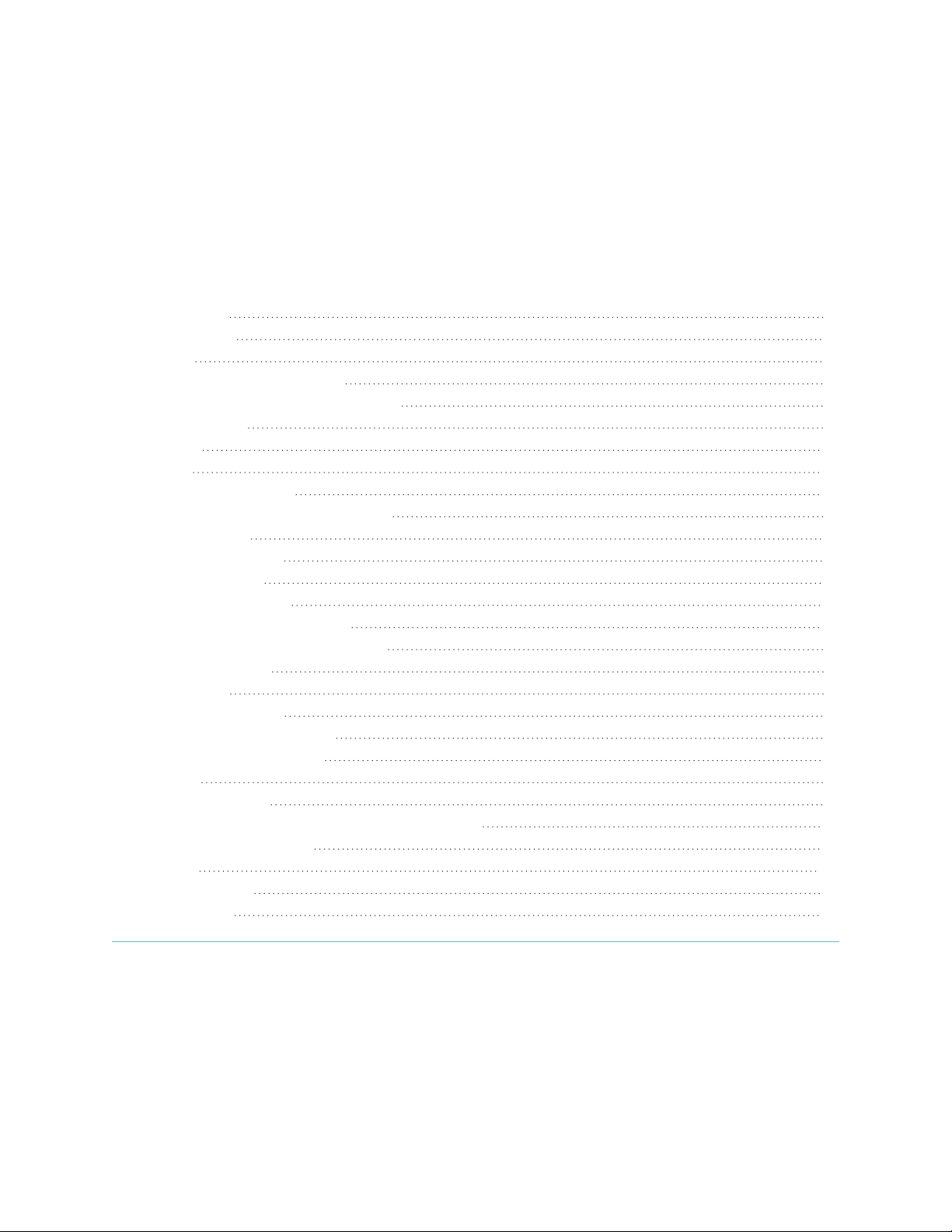
Chapter 1
smarttech.com/kb/171414 11
Chapter 1: Welcome
About this guide 12
About the display 12
Touch 13
Writing, drawing and erasing 13
Support for additional pens and tools 14
iQ experience 14
Display 14
Audio 15
Network connectivity 15
Room computers and guest laptops 15
Accessory slot 16
Convenience panel 16
Proximity sensor 16
Ambient light sensor 17
Remote control and IR sensor 17
Temperature and humidity sensors 18
Microphone array 18
NFC sign in 18
Mounting hardware 19
Accessory mounting points 19
Identifying your specific model 19
Accessories 21
Pen accessory kit 21
Tool Explorer-enabled objects and manipulatives 22
SMART OPS PC module 22
Stands 22
USB extenders 22
More information 23
This chapter introduces the SMARTBoard® 6000S and 6000S Pro series interactive displays.

Chapter 1
Welcome
smarttech.com/kb/171414 12
About this guide
This guide explains how to install and maintain a SMARTBoard 6000S or 6000S Pro series interactive
display. It includes the following information:
lHow to install the display
lHow to connect power and devices
lHow to turn on the display for the first time and configure the iQ experience
lHow to maintain the display for years of use
lHow to troubleshoot issues with the display
This guide also includes information about the display’s settings and remote management support.
This guide is intended for those who install and maintain displays in their organizations. Additional
documentation and resources are available for users of the display (see More information on page23).
About the display
The SMART Board 6000S or 6000S Pro series interactive display with iQ is the hub of your classroom or
meeting room.
NOTE
The following features are available on the SMART Board 6000S (V3) models. SMART Board 6000S and
6000S (C) models don’t include a microphone array, and the sensors are located in the top-left corner of
the display’s frame.
The display includes an extensive set of features and components:

Chapter 1
Welcome
smarttech.com/kb/171414 13
Touch
You can do everything on the display that you can do at your computer—open and close applications, meet
with others, create new documents or edit existing ones, visit websites, play and manipulate videos, and so
on—by touching the display’s surface.
You can use an array of gestures within applications, including panning, scaling, rotating and zooming in and
out.
The display’s advanced HyPr Touch™ (HybridPrecisionTouch) with InGlass™ touch technology provides a
natural, intuitive writing and touch experience with high accuracy and low latency. In addition, its Silktouch
ultra-smooth finish allows you to use the display for hours without finger burn.
Writing, drawing and erasing
The display comes with a black pen and a red pen that you can
use to write or draw on the screen.
The display also includes two erasers, which you can use to
erase digital ink.
With Object Awareness, the display responds automatically to
the tool or object you’re using, whether it’s a pen, finger,
eraser, or palm. The display’s Pen ID and Simultaneous Tool
Differentiation technologies allow multiple people to write
independently and simultaneously, using different colored ink.
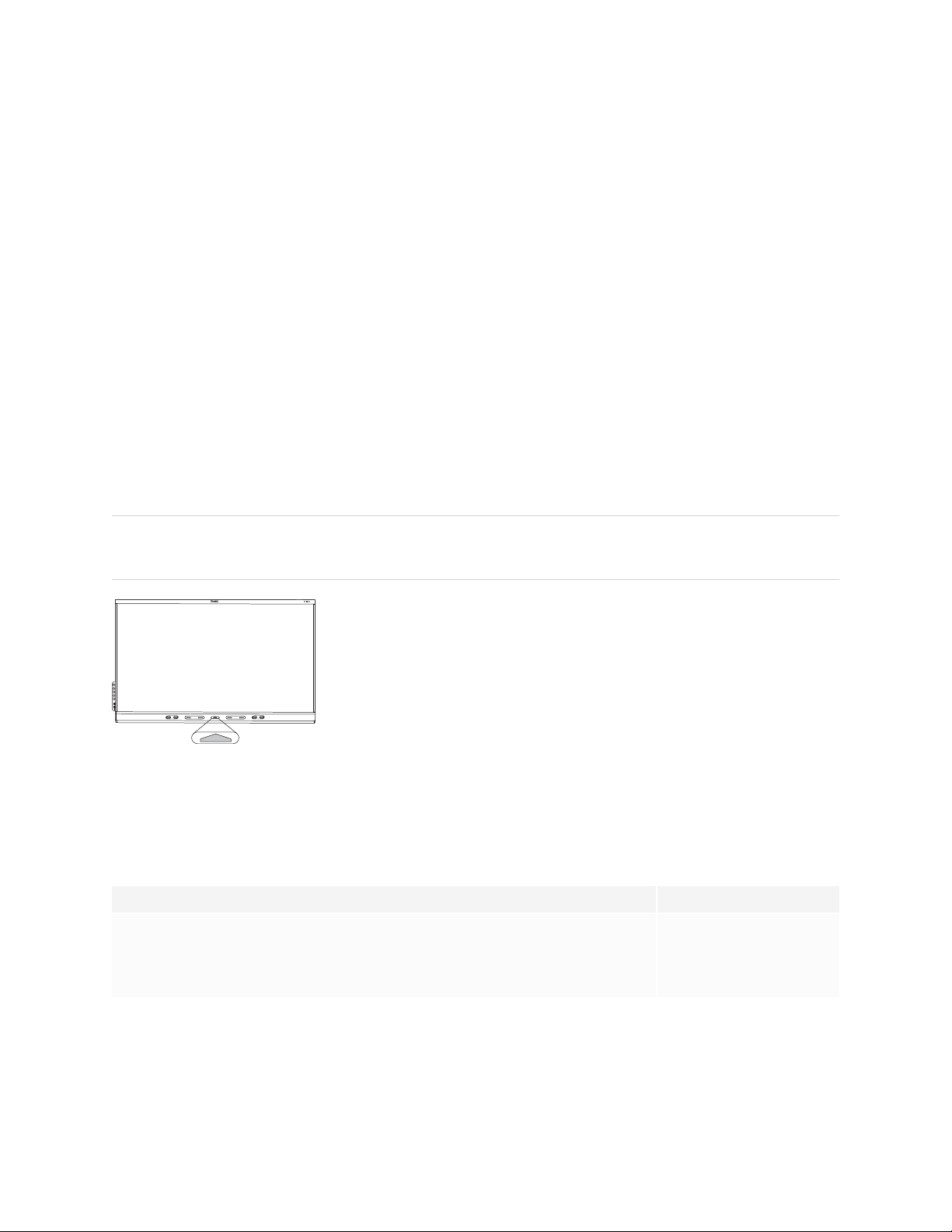
Chapter 1
Welcome
smarttech.com/kb/171414 14
Support for additional pens and tools
The SMART Board 6000S features the Tool Explorer™ platform, which enables you to use other SMART-
authorized pens and tools in addition to those supplied with the display. The Tool Explorer platform lets
teachers and students manipulate real-world objects to interact intuitively with on-screen objects and digital
content, increasing engagement and knowledge retention.
For more information about using Tool Explorer-enabled objects on the display, see the SMART Board
6000S and 6000S Pro series interactive displays user guide (smarttech.com/kb/171415).
For more information about available tool kits, see smarttech.com/kb/171796.
iQ experience
If enabled, the display’s iQ experience provides one-touch access to collaborative tools, such as a
whiteboard, wireless screen sharing, and a web browser. There’s no need for wires, cables, or manual
software and firmware updates.
NOTE
Some features, such as Browser and Screen Share, require a properly configured network connection.
Press the Home button on the display (pictured) or the remote control to
open the Home screen. From the Home screen, you can open the iQ apps,
switch inputs, and adjust settings.
Display
The 4K ultra-high-definition LED display provides optimal image clarity and wide viewing angles.
The size of the display varies by model:
Models Size (diagonal)
SBID-6265S-V3, SBID-6265S-V3-PW, SBID-6265S-V3-P, SBID-6065S-V3, SBID-6065S-V3-PW,
SBID-6065S-V3-P, SBID-6465-V3-P
SBID-6265S-C, SBID-6265S-CPW, SBID-6065S-C, SBID-6065S-CPW
SBID-6265S, SBID-6265S-PW, SBID-6065S, SBID-6065S-PW, SBID-6065S-P
65"

Chapter 1
Welcome
smarttech.com/kb/171414 15
Models Size (diagonal)
SBID-6275S-V3, SBID-6275S-V3-PW, SBID-6275S-V3-P, SBID-6075S-V3, SBID-6075S-V3-PW,
SBID-6075S-V3-P, SBID-6475-V3-P
SBID-6275S-C, SBID-6275S-CPW, SBID-6075S-C, SBID-6075S-CPW
SBID-6275S, SBID-6275S-PW, SBID-6075S, SBID-6075S-PW, SBID-6075S-P
75"
SBID-6286S-V3, SBID-6286S-V3-PW, SBID-6286S-V3-P, SBID-6086S-V3, SBID-6086S-V3-PW,
SBID-6086S-V3-P, SBID-6486-V3-P
SBID-6286S-C, SBID-6286S-CPW, SBID-6086S-C, SBID-6086S-CPW
SBID-6286S, SBID-6286S-PW, SBID-6086S, SBID-6086S-PW, SBID-6086S-P
86"
Audio
The display includes two 20 W integrated speakers, which are designed to provide sound at the front of a
room.
TIP
You might want to connect an external audio system if you’re providing sound in a larger space (see
Connecting an external audio system on page42).
Network connectivity
The display requires a network connection for downloading software and firmware updates, and a number
of the iQ apps require a network connection as well.
You can connect to a network using Wi-Fi or an Ethernet cable:
lThe Wi-Fi module supports both 2.4 and 5 GHz bands.
lThe two RJ45 jacks allow you to connect the display and an external device, such as a computer, to a
Gigabit Ethernet network.
For more information, see Connecting to a network on page32.
Room computers and guest laptops
You can connect room computers and guest laptops to the display and view and interact with their inputs.
The display comes with SMART software that you can install on connected computers to take full advantage
of the display’s features while using the connected computers.
For more information, see Connecting room computers and guest laptops on page37.

Chapter 1
Welcome
smarttech.com/kb/171414 16
Accessory slot
You can install an OPS-compatible device, such as a SMART OPS PC module, in the accessory slot.
SMARTOPS PC modules provide a complete Windows® 10 Pro installation.
For more information on SMART OPS PC modules, see SMART OPS PC module on page22.
CAUTION.
lThe accessory slot’s maximum available power is 60 W. The slot is not a limited power source. To
reduce the risk of fire, make sure that accessories connecting to the slot satisfy the fire enclosure
requirements of IEC 62368-1.
lDo not install or remove the OPS PC or other devices from the accessory slot while the display is
turned on. Ensure the power switch on the back of the display beside the AC power inlet is in the OFF
(O) position.
NOTE
Unlike previous SMART Board interactive displays, the SMART Board 6000S and 6000S Pro series
interactive displays don’t require an iQ appliance in the accessory slot. The iQ experience is built into
these interactive displays (see iQ experience on page14). For this reason, SMART doesn’t support
installing iQ appliances in these displays’ accessory slots. However, the AM50 appliance allows the use of
an Intel Compute Card on the 6000S and SMART Board 6000S (C) models.
Convenience panel
The convenience panel provides buttons for turning the display on and off,
controlling the volume, freezing and unfreezing the screen, and showing
and hiding a screen shade. It also includes connectors for USB peripherals
and a computer or other input source (available connectors vary by model,
see Connecting room computers and guest laptops on page37).
Proximity sensor
On SMART Board 6000S (V3) models, the proximity sensor is located in
the top-right corner of the display’s frame. On the 6000S and 6000S (C)
models, the sensor is in the top-left corner.
The proximity sensor can detect people up to approximately 16' (5 m)
away when the display is in an energy saving mode mode.
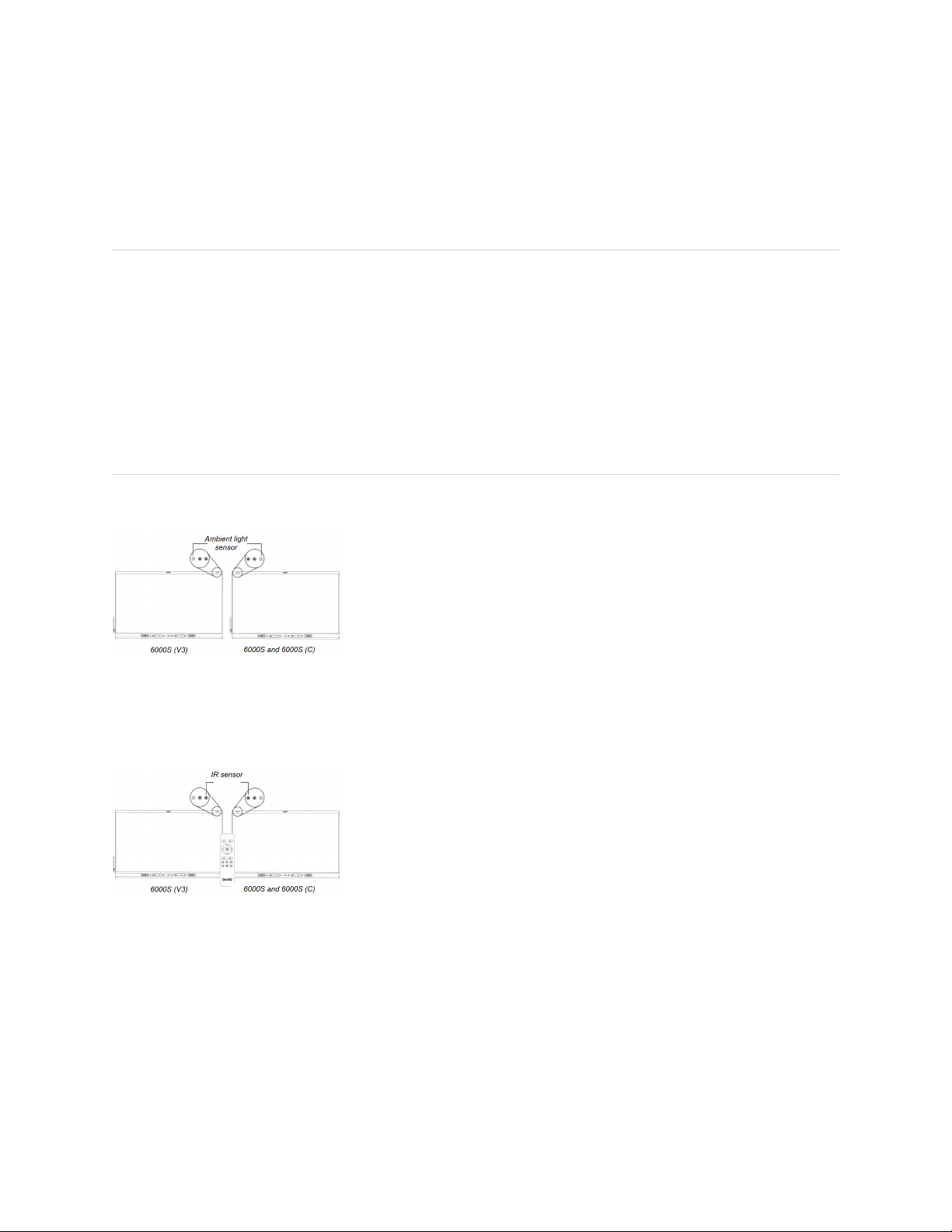
Chapter 1
Welcome
smarttech.com/kb/171414 17
When the proximity sensor detects people in the room, the display turns on, depending on how it’s
configured.
If the room is empty for a specified period, the display returns to an energy saving mode.
NOTES
lFor more information on energy saving modes, see About energy saving modes on page34.
lThe proximity sensor on the SMART Board 6000S (V3) models responds when the display is in the
networked standby and the standby power states. On the 6000S and 6000S (C)models, the
proximity sensor responds only when the display is in the networked standby power state.
lThe sensor can detect people through glass. Consider this when finding a location for the display
(see Installing the display on a wall on page26). Don’t position the display so that the sensor is facing
a window.
Ambient light sensor
On SMART Board 6000S (V3) models, the ambient light sensor is
located in the top-right corner of the display’s frame. On the 6000S and
6000 (C) models, the sensor is in the top-left corner.
The ambient light sensor detects the room’s brightness and adjusts the
brightness of the screen accordingly.
You can enable, disable, and adjust this feature (see Appendix A: Adjusting settings on page64).
Remote control and IR sensor
You can use the remote control to turn the display on and off, adjust
display settings, and so on.
On SMART Board 6000S (V3) models, the IR sensor is located in the
top-right corner of the display’s frame. On the 6000S and 6000S (C)
models, the sensor is in the top-left corner.

Chapter 1
Welcome
smarttech.com/kb/171414 18
Temperature and humidity sensors
The display features integrated temperature and humidity sensors that enable real-time
measurement and recording of the environmental conditions surrounding the display.
This data is easily accessible using the temperature and humidity app in the display’s App
library.
NOTE
Temperature and humidity sensors are available only when iQ is enabled.
Microphone array
This feature is available only on the SMART Board 6000S (V3) and SMART Board 6000S (V3)
Pro models.
NOTE
The SBID-64xxS (V3) Pro models do not feature a microphone array.
You can use the display's built-in microphone array while using a conferencing app on the display. The
microphone array provides improved sound detection. You can also use the display's built-in microphone
array in place of a connected computer's microphone.
NFC sign in
The display allows you to sign in to your SMART Account using NFC (near field communication): just tap your
SMART ID card on the screen and enter a PIN. This feature helps you save time signing in to your account
without typing your username and password.
This feature will be enabled in iQ system software in 2022.
NOTE
NFC sign in is available only on SMART Board 6000S series displays with iQ. Only SMART ID cards are
supported.

Chapter 1
Welcome
smarttech.com/kb/171414 19
Mounting hardware
The display comes with a WM-SBID-200 wall mount, which you can use to mount the display on a wall (see
Installing the display on a wall on page26).
You can also mount the display on a wall or mobile stand (see Accessories on page21).
Accessory mounting points
The display features M4 mounting points located at the top-left and top-right for SMART approved
accessories.
Identifying your specific model
SMART offers a variety of models of the SMARTBoard 6000S and 6000S Pro series interactive display:
Model/SKUs Frame style Screen size
(approximate)
iQ embedded
computing
Microphone array
6000S (V3)
SBID-6265S-V3 White 65" Yes Yes
SBID-6275S-V3 White 75" Yes Yes
SBID-6286S-V3 White 86" Yes Yes
SBID-6065S-V3 White 65" No Yes
SBID-6075S-V3 White 75" No Yes
SBID-6086S-V3 White 86" No Yes
6000 (V3) Pro
SBID-6265S-V3-PW White 65" Yes Yes
SBID-6275S-V3-PW White 75" Yes Yes
SBID-6286S-V3-PW White 86" Yes Yes
SBID-6065S-V3-PW White 65" No Yes
SBID-6075S-V3-PW White 75" No Yes
SBID-6086S-V3-PW White 86" No Yes
SBID-6265S-V3-P Black 65" Yes Yes
SBID-6275S-V3-P Black 75" Yes Yes
SBID-6286S-V3-P Black 86" Yes Yes

Chapter 1
Welcome
smarttech.com/kb/171414 20
Model/SKUs Frame style Screen size
(approximate)
iQ embedded
computing
Microphone array
SBID-6065S-V3-P Black 65" No Yes
SBID-6075S-V3-P Black 75" No Yes
SBID-6086S-V3-P Black 86" No Yes
SBID-6465S-V3-P Black 65" No No
SBID-6475S-V3-P Black 75" No No
SBID-6486S-V3-P Black 86" No No
6000S (C)
SBID-6265S-C White 65" Yes No
SBID-6275S-C White 75" Yes No
SBID-6286S-C White 86" Yes No
SBID-6065S-C White 65" No No
SBID-6075S-C White 75" No No
SBID-6086S-C White 86" No No
6000S (C) Pro
SBID-6265S-CPW White 65" Yes No
SBID-6275S-CPW White 75" Yes No
SBID-6286S-CPW White 86" Yes No
SBID-6065S-CPW White 65" No No
SBID-6075S-CPW White 75" No No
SBID-6086S-CPW White 86" No No
6000S
SBID-6265S White 65" Yes No
SBID-6275S White 75" Yes No
SBID-6286S White 86" Yes No
SBID-6065S White 65" No No
SBID-6075S White 75" No No
SBID-6086S White 86" No No
This manual suits for next models
51
Table of contents