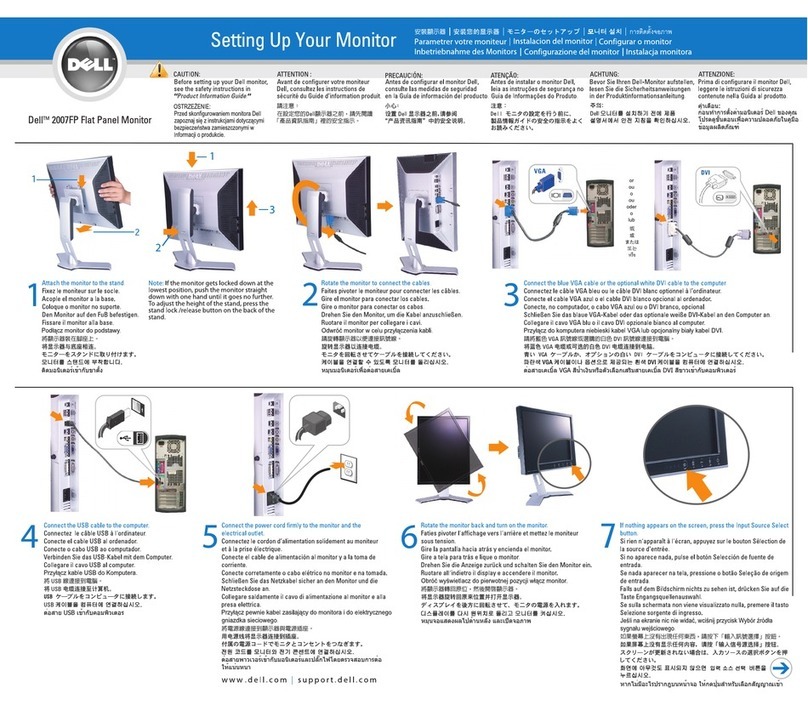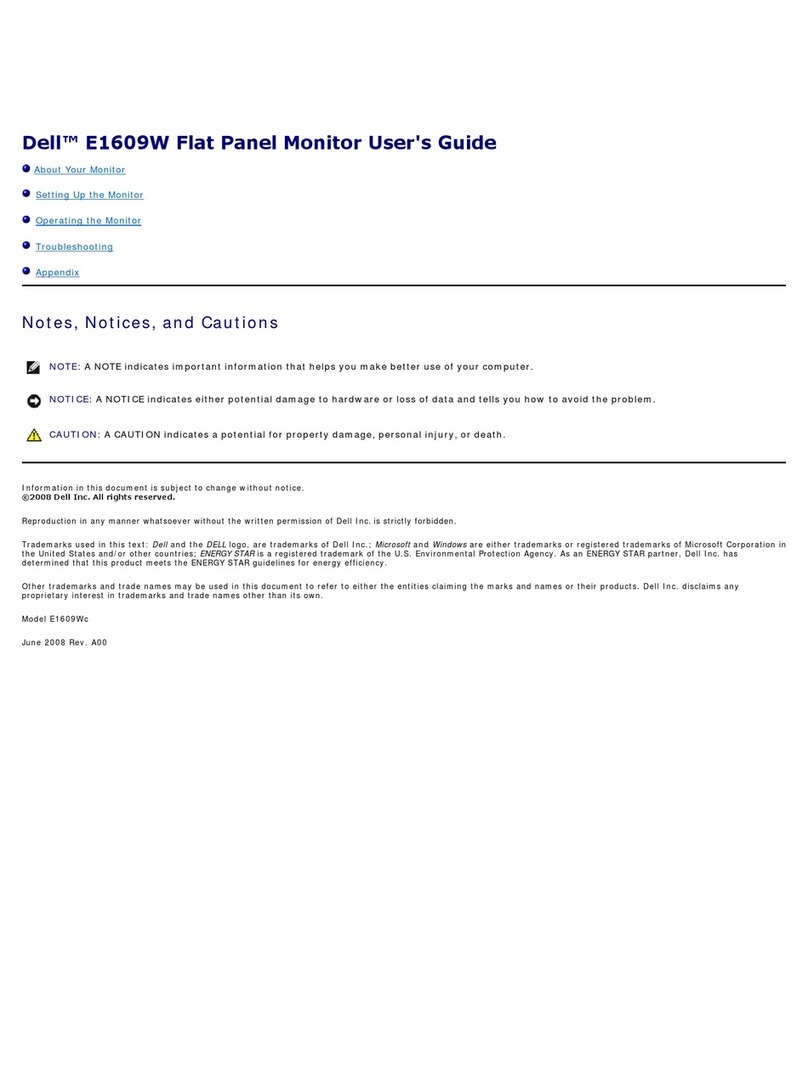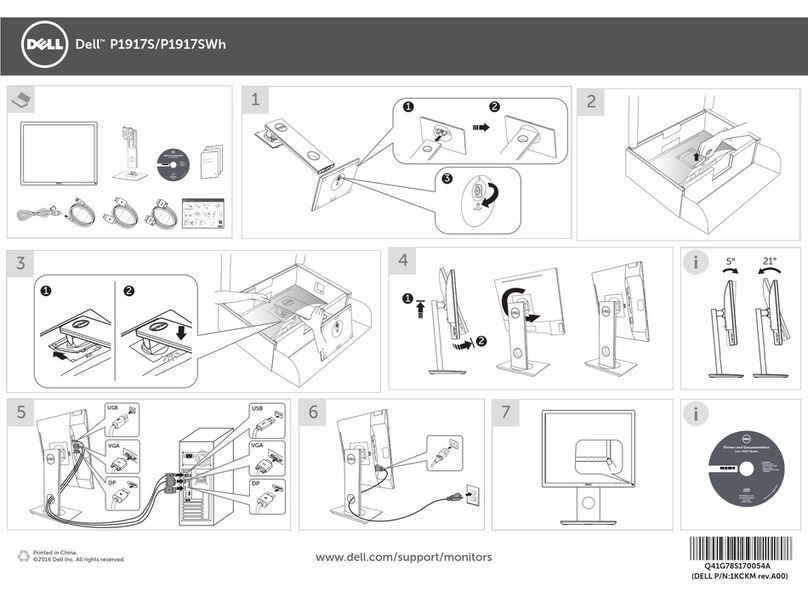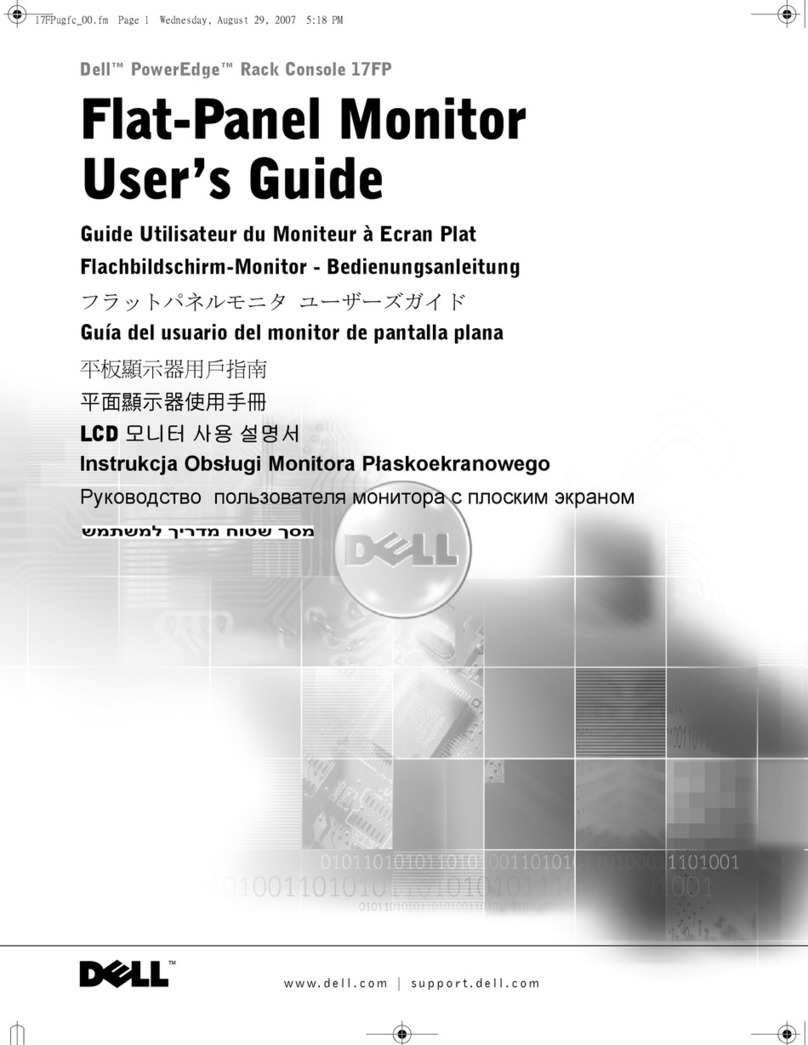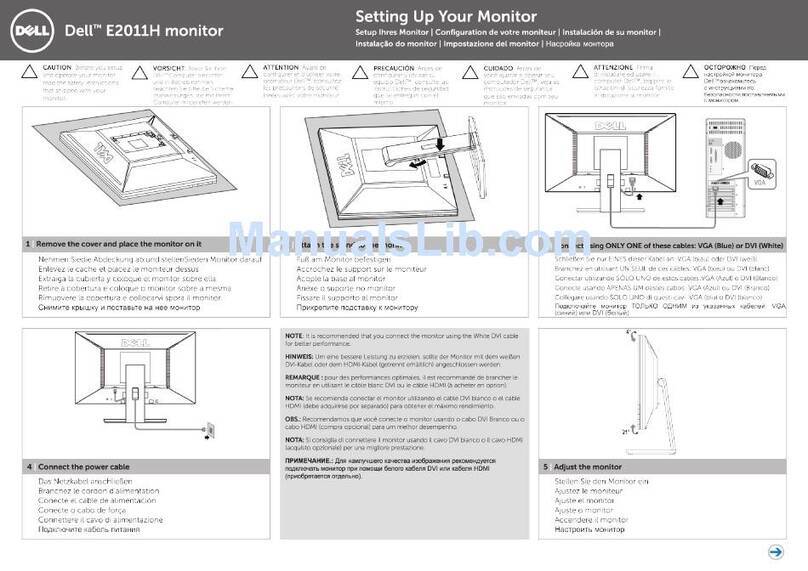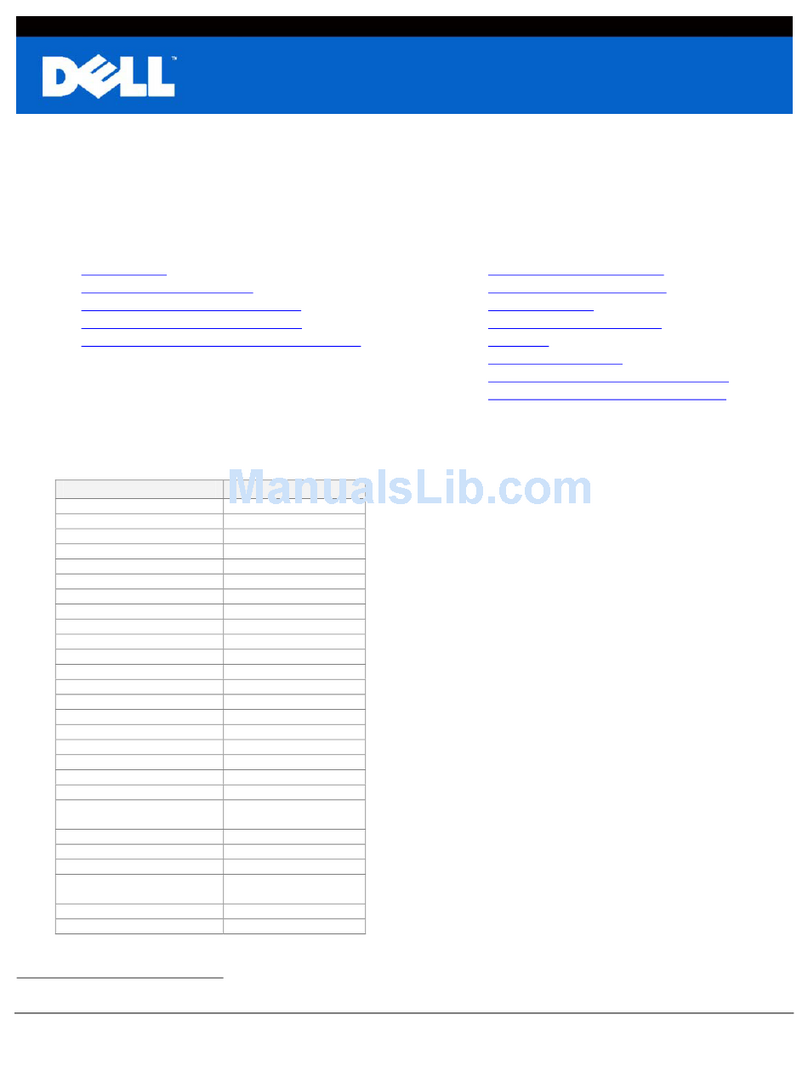Contents | 3
Contents
1 About Your Monitor . . . . . . . . . . . . . . . . . . . . . . 5
Package Contents . . . . . . . . . . . . . . . . . . . . . . . . 5
Product Features . . . . . . . . . . . . . . . . . . . . . . . . . 6
Identifying Parts and Controls . . . . . . . . . . . . . . . . 7
Monitor Specifications . . . . . . . . . . . . . . . . . . . . 10
Plug and Play Capability . . . . . . . . . . . . . . . . . . . 17
Universal Serial Bus (USB) Interface . . . . . . . . . . . 18
LCD Monitor Quality and Pixel Policy . . . . . . . . . . 18
Maintenance Guidelines . . . . . . . . . . . . . . . . . . . 19
2 Setting Up the Monitor . . . . . . . . . . . . . . . . . . 21
Attaching the Stand . . . . . . . . . . . . . . . . . . . . . . 21
Connecting Your Monitor . . . . . . . . . . . . . . . . . . 21
Organizing Your Cables . . . . . . . . . . . . . . . . . . . 23
Removing the Monitor Stand. . . . . . . . . . . . . . . . 24
Wall Mounting (Optional) . . . . . . . . . . . . . . . . . . 24
3 Operating the Monitor . . . . . . . . . . . . . . . . . . 27
Power On the Monitor . . . . . . . . . . . . . . . . . . . . 27
Using the Side Panel Controls . . . . . . . . . . . . . . . 27
Using the On-Screen Display (OSD) Menu . . . . . . . 29
Setting the Maximum Resolution . . . . . . . . . . . . . 41
Tilting the Monitor . . . . . . . . . . . . . . . . . . . . . . . 42
4 Troubleshooting. . . . . . . . . . . . . . . . . . . . . . . . 43
Self-Test. . . . . . . . . . . . . . . . . . . . . . . . . . . . . . 43
Built-in Diagnostics . . . . . . . . . . . . . . . . . . . . . . 44
In-Store Demo . . . . . . . . . . . . . . . . . . . . . . . . . 45
Common Problems . . . . . . . . . . . . . . . . . . . . . . 45
Touch Problem . . . . . . . . . . . . . . . . . . . . . . . . . 47
Product Specific Problems . . . . . . . . . . . . . . . . . 48