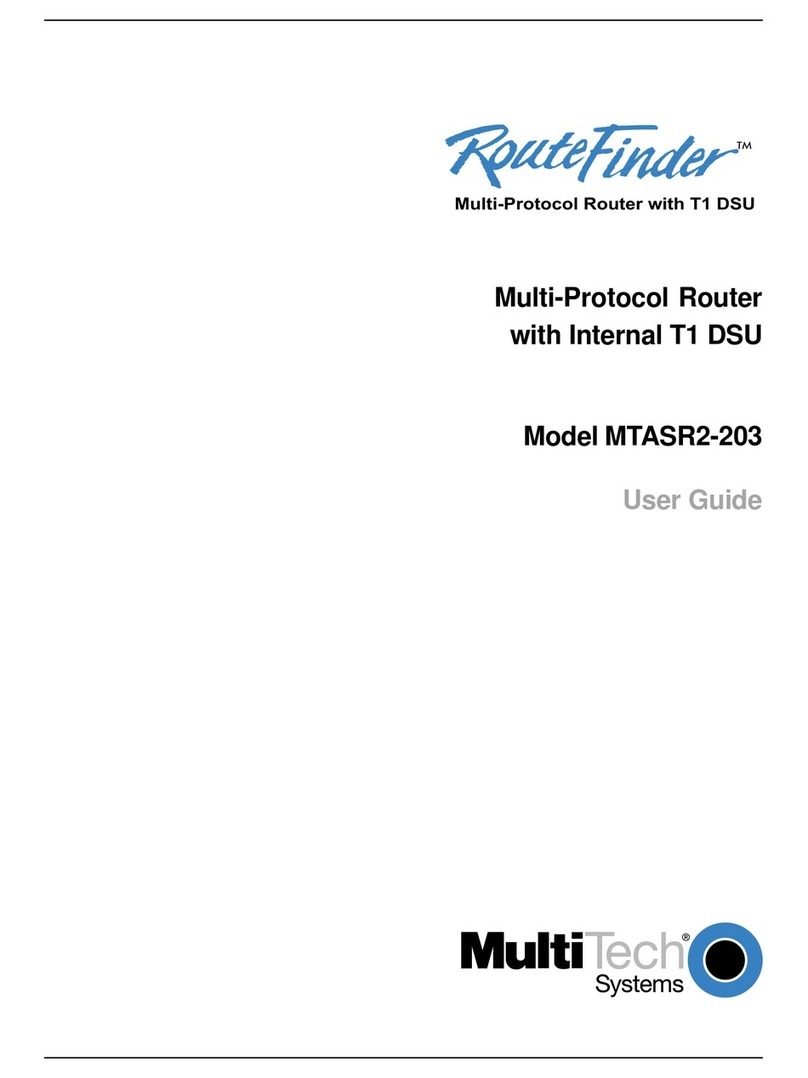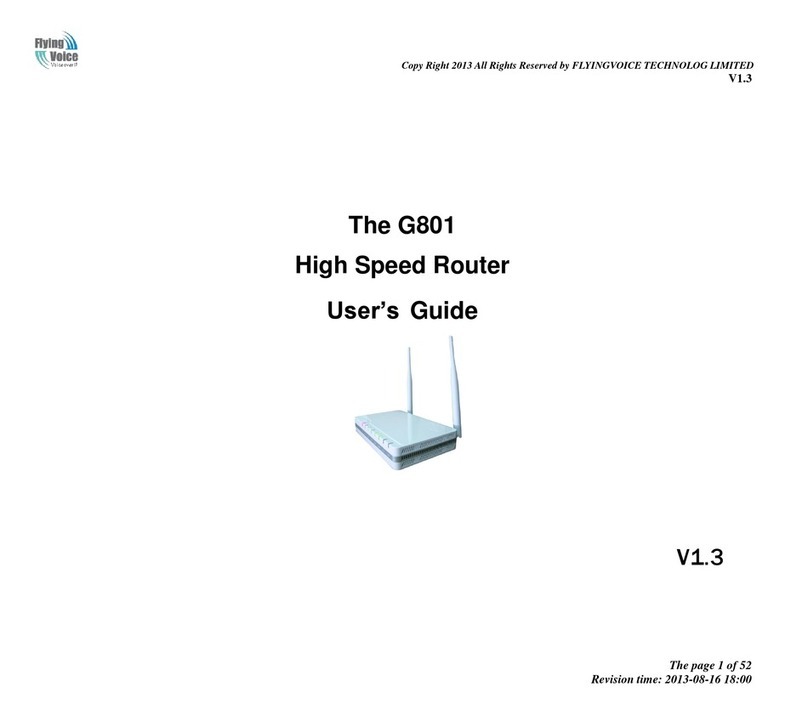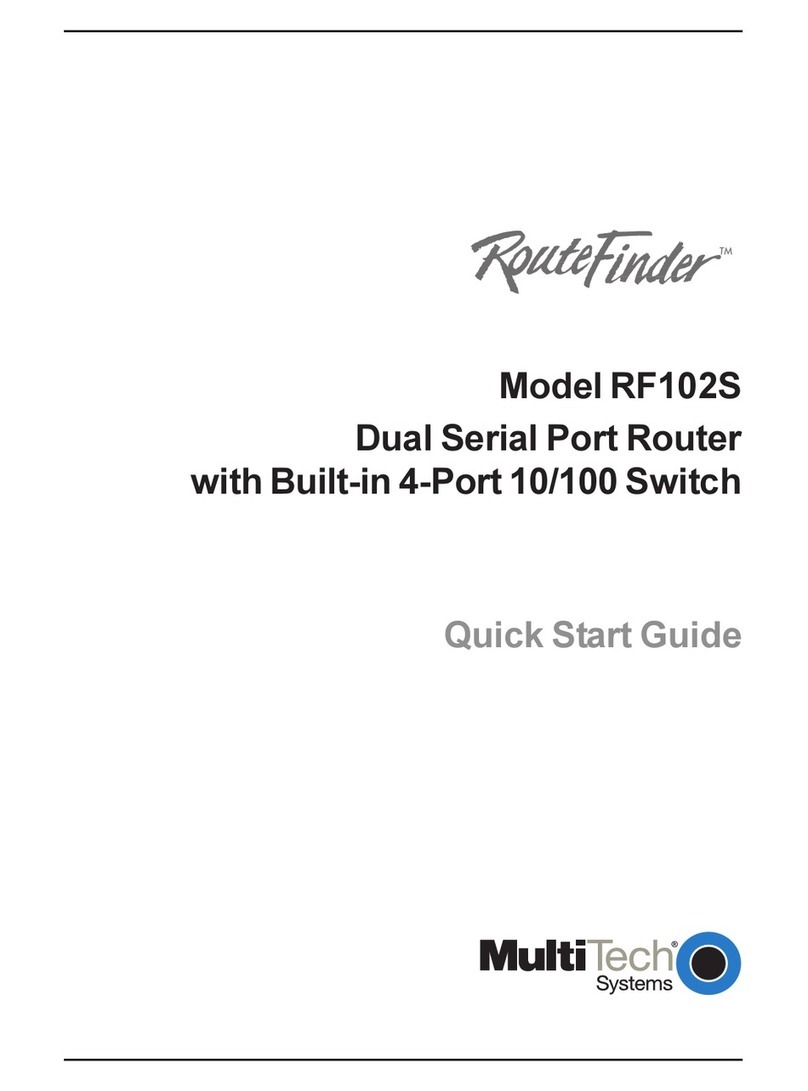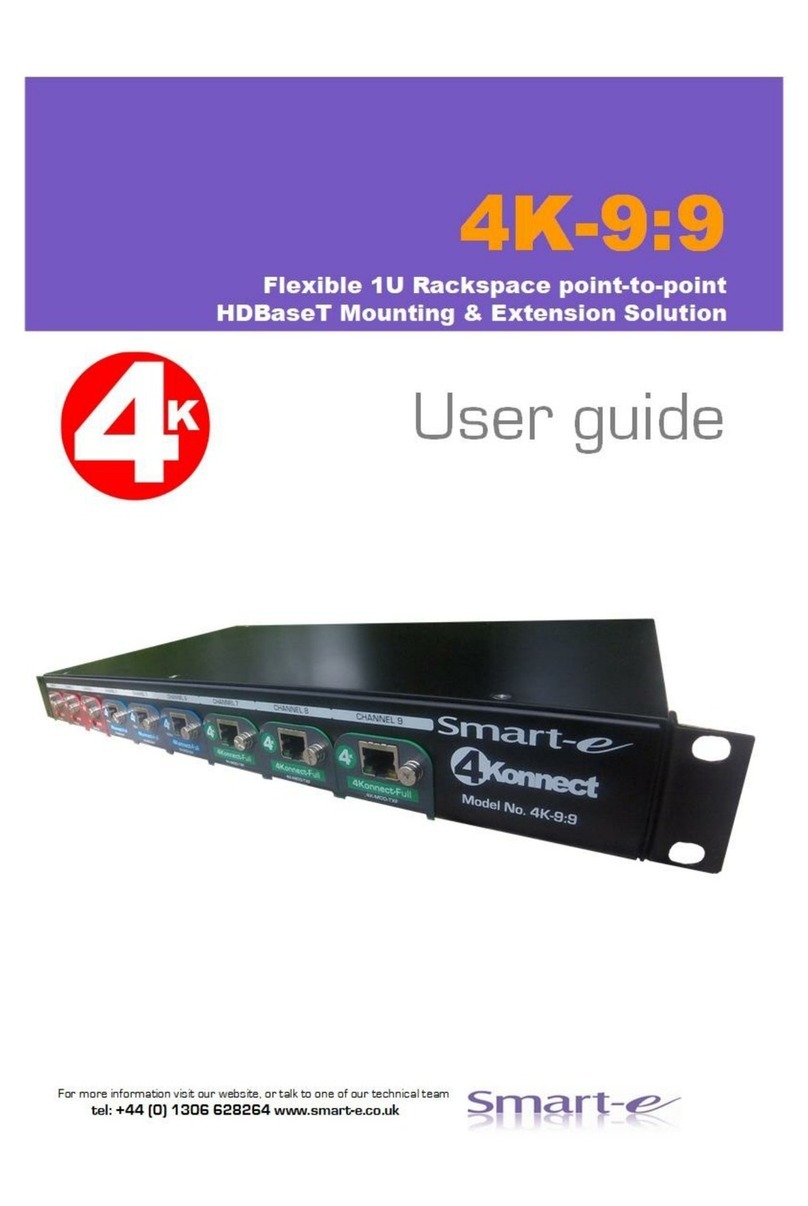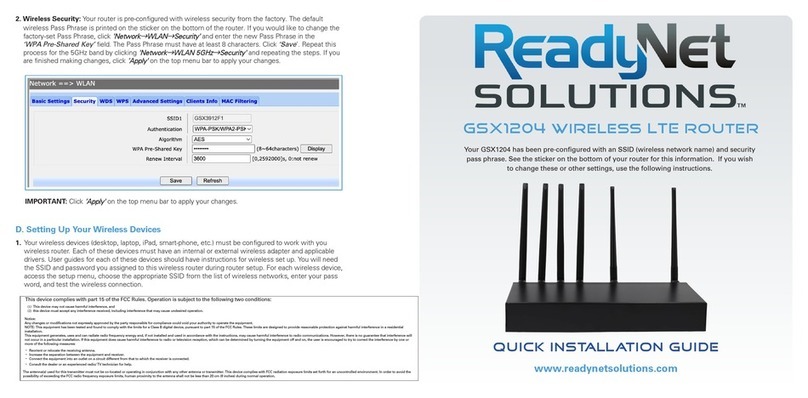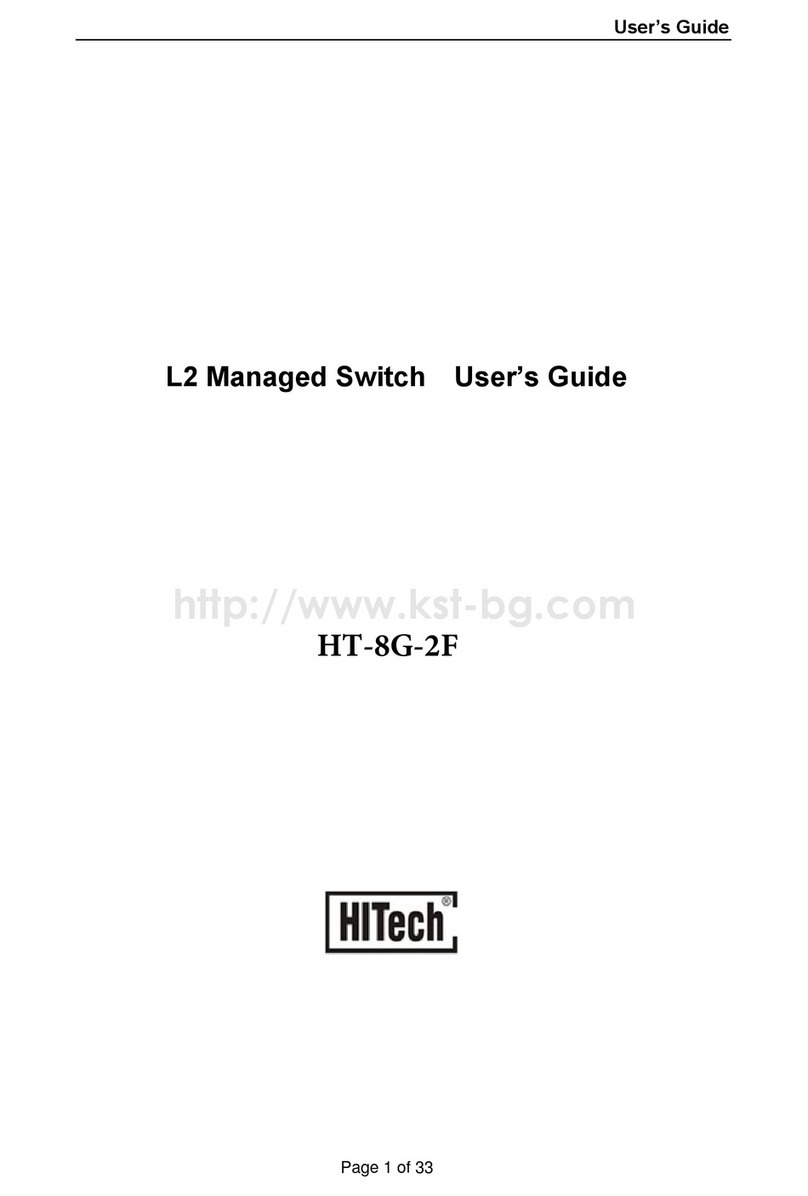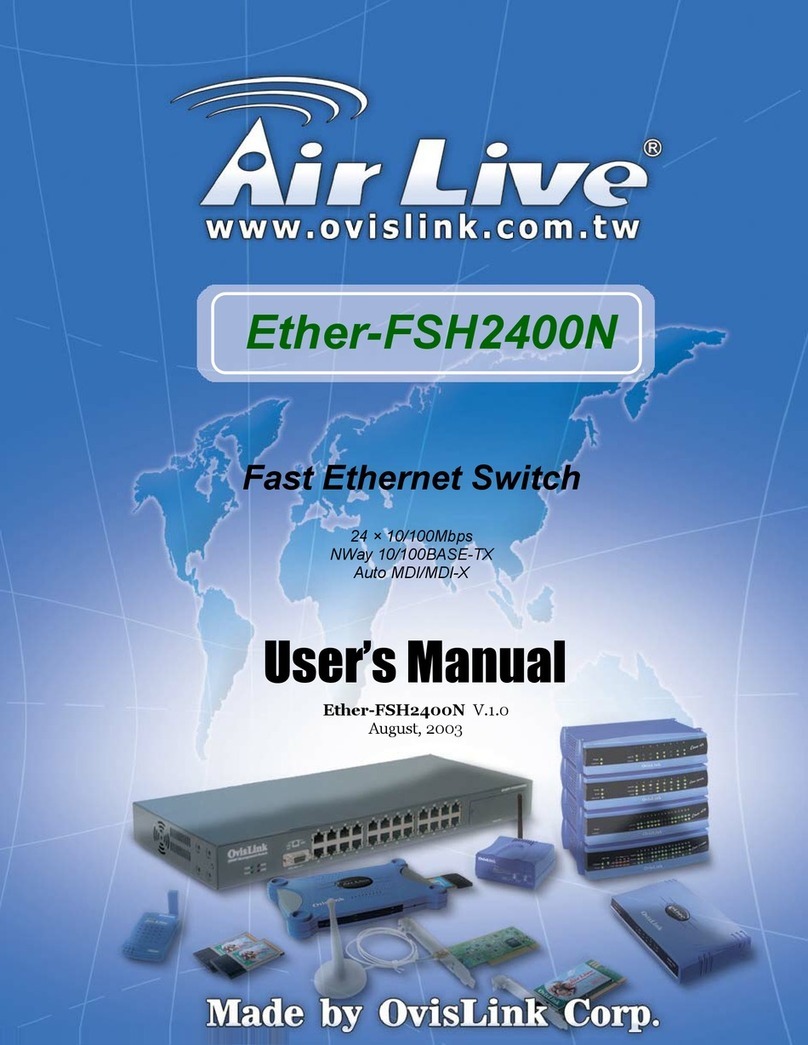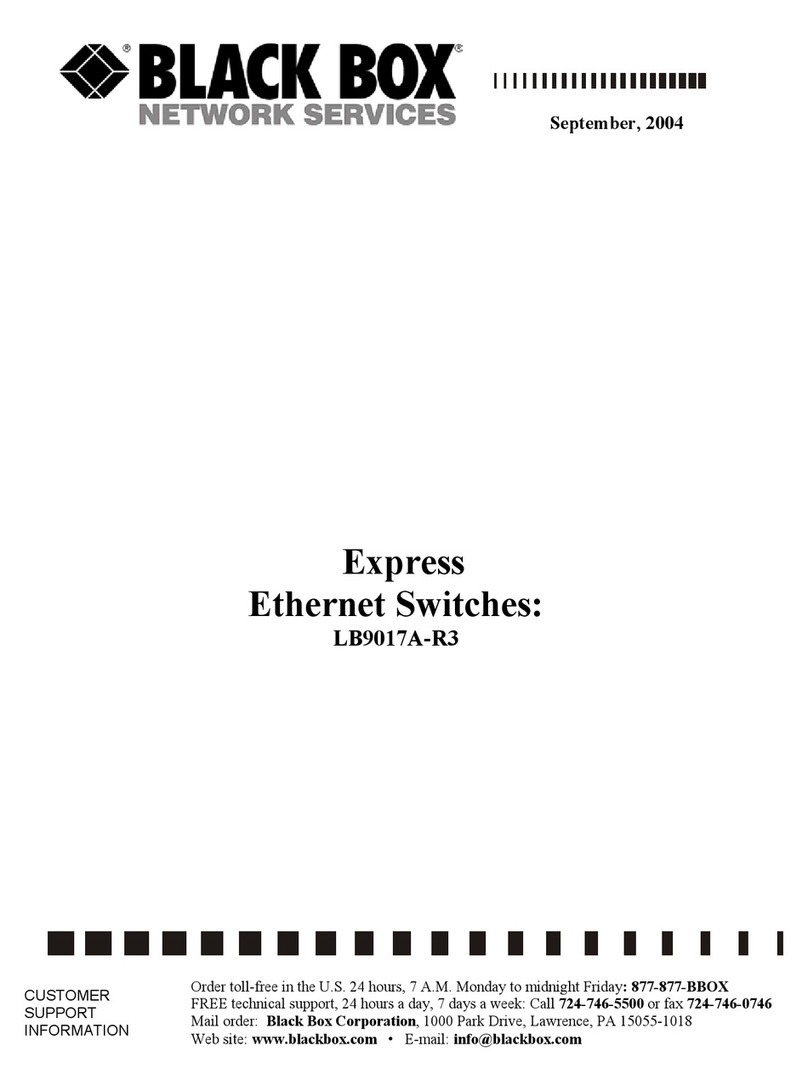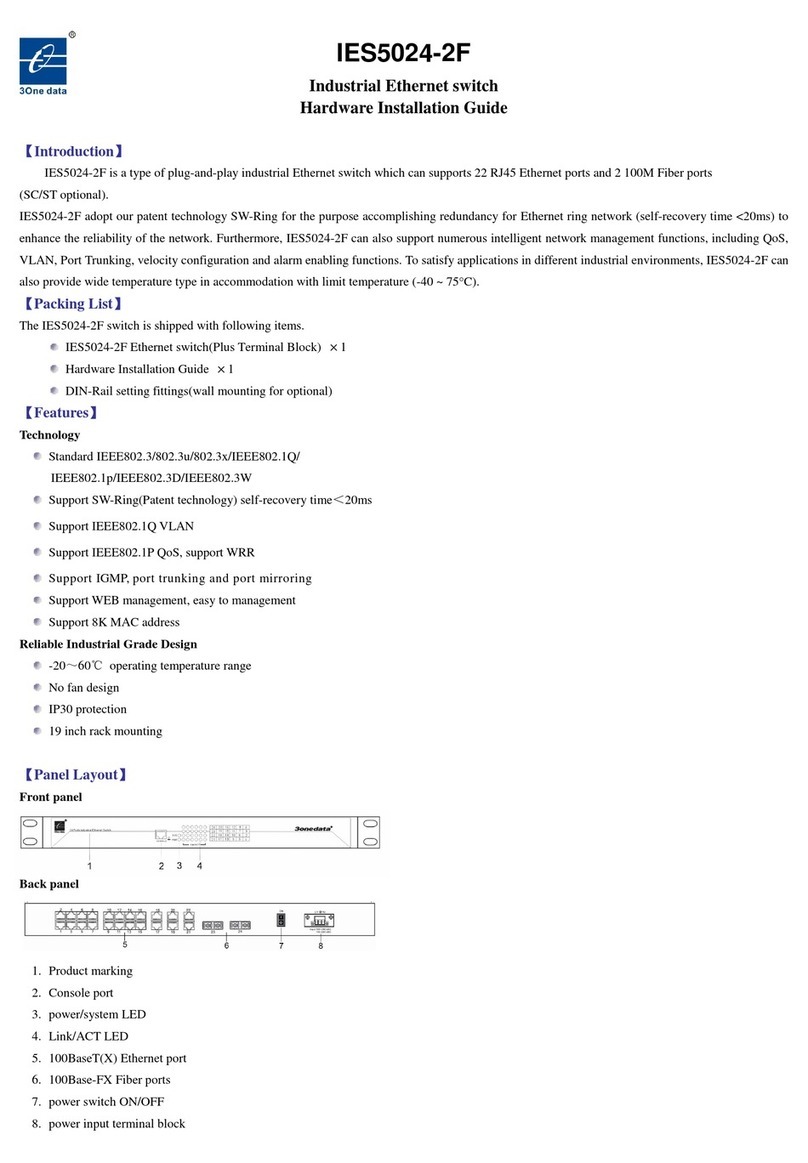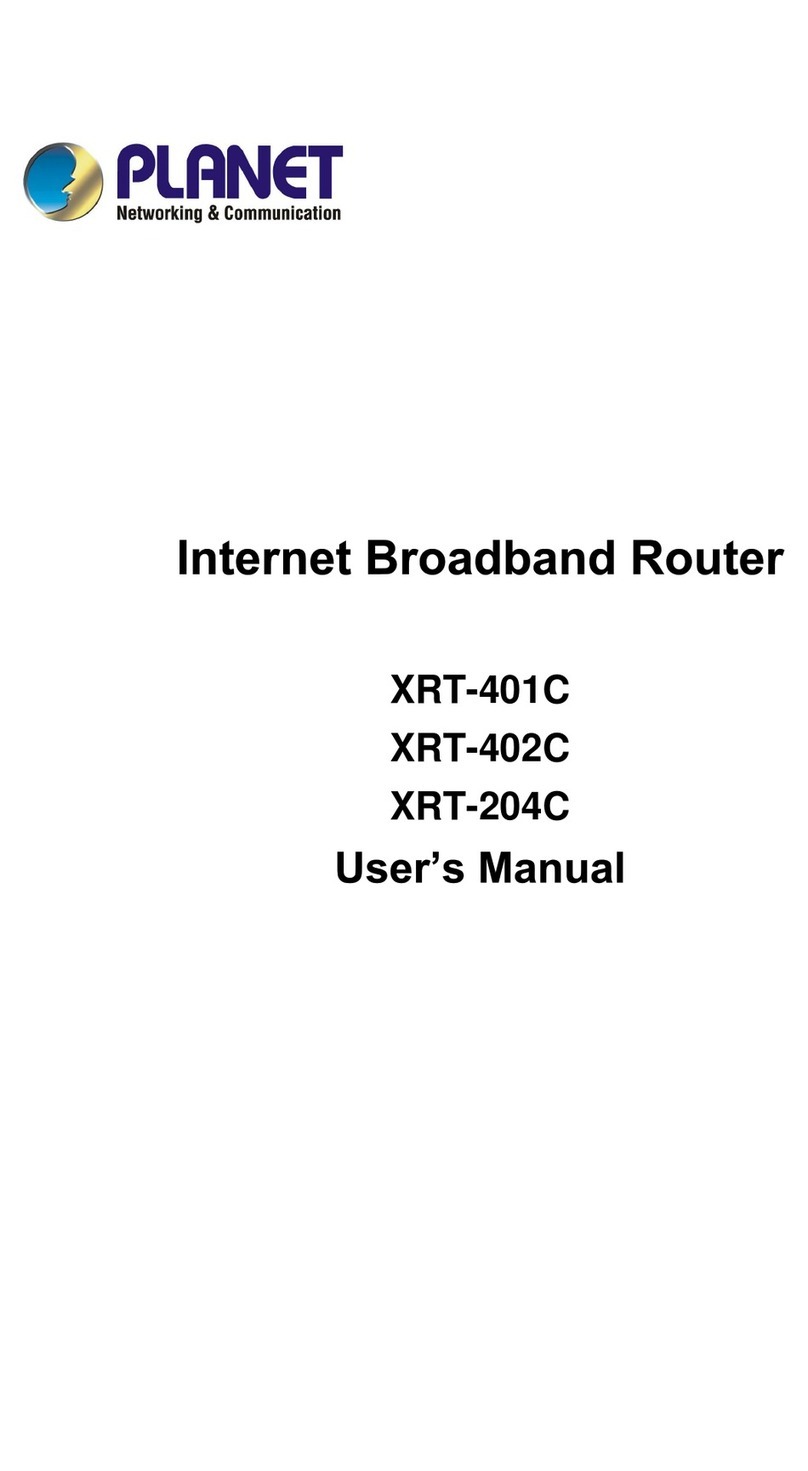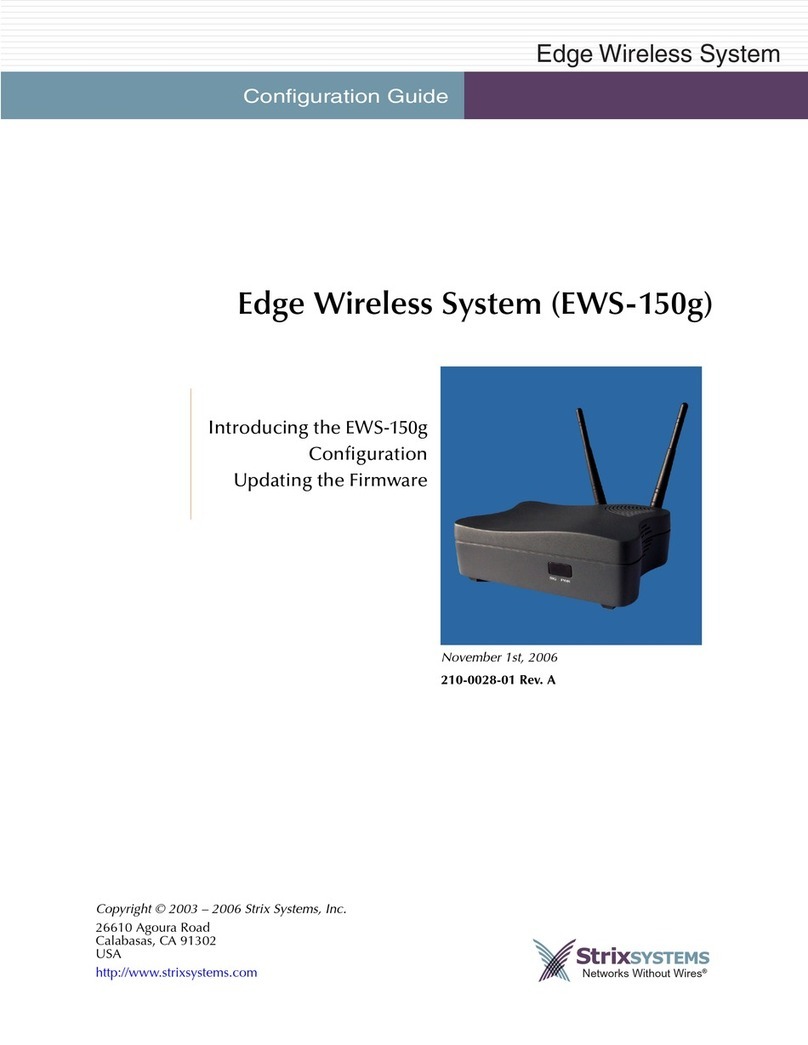SmarLink FW50 User manual

3G/4G Industrial Router
FW50 User Manual

1
Table of Contents
I、Device Connnection..............................................................................................................................3
II、Device Login........................................................................................................................................ 4
III、Device Settings.................................................................................................................................5
IV、Setup Wizard....................................................................................................................................... 5
V、Work Mode...............................................................................................................................................8
VI、Running State................................................................................................................................... 12
1. Network State...............................................................................................................................12
2. LTE State.......................................................................................................................................13
3. DHCP List.......................................................................................................................................13
4. Data Statistics...........................................................................................................................14
VII、LTE Settings................................................................................................................................... 14
1、APN Setting...................................................................................................................................14
2.Network Setting.............................................................................................................................14
VIII、Network Settings..........................................................................................................................15
1.WAN Setting ...................................................................................................................................15
2.LAN Setting.....................................................................................................................................16
IX、VPN Setting....................................................................................................................................... 17
十、Wireless Settings 2.4G Instructions (Same Wireless Settings for 5.8G) .................17
1.Basic Setting.................................................................................................................................17
2.Security Setting...........................................................................................................................18
3.Wireless Relay...............................................................................................................................18
4.Advanced Setting...........................................................................................................................19
5.Wireless Client List .................................................................................................................19
XI、QoS QoS............................................................................................................................................... 19
1.QoS Rules.........................................................................................................................................19
XII、Firewall........................................................................................................................................... 19
1.Network Filtering.........................................................................................................................20
2.Port Forwarding.............................................................................................................................20
3.DMZ Host...........................................................................................................................................21
4.DoS Attack.......................................................................................................................................22
XIII、Serial Port Service....................................................................................................................22
XIV、Multimedia...................................................................................................................................... 23
1.File Sharing...................................................................................................................................23
XI、Device Managemenet.........................................................................................................................24
1.Administrator Setting.................................................................................................................24
2.Remote Management.........................................................................................................................25
3.System Log.......................................................................................................................................25
4.Firmware Update.............................................................................................................................25
5.Device Management.........................................................................................................................26
6.System Restart...............................................................................................................................26

Shenzhen Newchiba smartlink Technology Co., Ltd. www.newchiba.com
2
Ⅰ. Device Connection
When users get a router, first use the pin to stick the small yellow dot next to the SIM card slot to
popup the card slot and install the SIM card, and then install the six antennas (5.8g*2,2.4g*2,4g*2)
corresponding to the antenna logo and the silkscreen logo on the antenna port of the device. Then connect
the power and press the switch to start the router. When the 6 indicators of the router are all on, which
means start and connect 4g network successfully, users can connect the WIFI router with computer or
mobile phone to surf the Internet. The factory default device settings is 3G/4G
mode.
Ⅱ. Device Login
After the computer or mobile phone is connected to the router, open the browser and enter
192.168.5.1 in the address bar of the browser. Then click OK, there will be a login box, in which users
can enter the username admin, and password admin (username and password should be lowercase). After
entering the username and password, click login, and users can enter the router’s background
management page.
In the pop-up login box, fill in the username and password. The username and password are both

Shenzhen Newchiba smartlink Technology Co., Ltd. www.newchiba.com
3
admin (lowercase). After logging in, users can enter the router’s management interface.
Ⅲ. Device Setting
After logging in to the router management interface, users can see such information as SIM card
status and signal strength, firmware version, system language and networking information.
Ⅳ. Setup Wizard
When entering the router for the first time, users can use the setup wizard to quickly set up the VPN,
APN, WIFI name and password, and router gateway address. Click the “Setup Wizard” on the left menu
bar to enter the setup wizard interface, then click
“Next”.

Shenzhen Newchiba smartlink Technology Co., Ltd. www.newchiba.com
4
When users enter the APN configuration, the system has its own default settings of most operators and
it can be automatically selected according to the attribution of the SIM card. And users can usually choose
the deactivate default and do not need to reset. If some special SIM cards need to set, users can choose
manual setting. Click “Next” and enter the VPN
configuration.
This device provides the VPN client function. If users need to set up a VPN, you can configure it
accordingly. It provides two common dialing modes: PPTP and L2TP. If users do not need to set, just
choose deactivation, and click “Next” to configure the LAN.

Shenzhen Newchiba smartlink Technology Co., Ltd. www.newchiba.com
5
The LAN IP address can be set according to the requirements. The default address is 192.168.5.1.
Note that if users modify it, users need to use the new IP to log in to the management page after
completing the setup wizard. Then, click
“Next”.
When entering the wireless network configuration, users can modify the WIFI name and password.
Here the password of 2.4G and 5.8G is modified at the same time. If you need to modify it separately, you
can click “Wireless Settings 2.4G” or “Wireless Settings 5.8G”in the left menu bar. Then, click “Next”.
Then click “Finish” to complete the settings. If you need to modify, you can click “Back” or “Exit”;
after clicking “Finish”, the router will restart, and the settings will take effect after restarting.
Ⅴ. Work Mode
Our device has five work modes: “Bridging”, “Gateway”, “Wireless to Wired”, “Wireless Client”,

Shenzhen Newchiba smartlink Technology Co., Ltd. www.newchiba.com
6
“3G/4G”. Users can select different work modes according to different usage scenarios to achieve high
efficiency and precision and maximize the use of our device. “Wire break detection” is a function that is
only available in 3G/4G mode. Its default setting is system restart or users have three choices of redial /
system restart / shutdown. Wire break detection is a industry term for heat backup, that is, the 4G network
is the backup network, and the wired or relay is the priority network to ensure that the device is online in
real time.

Shenzhen Newchiba smartlink Technology Co., Ltd. www.newchiba.com
7

Shenzhen Newchiba smartlink Technology Co., Ltd. www.newchiba.com
8

Shenzhen Newchiba smartlink Technology Co., Ltd. www.newchiba.com
9

Shenzhen Newchiba smartlink Technology Co., Ltd. www.newchiba.com
10

Shenzhen Newchiba smartlink Technology Co., Ltd. www.newchiba.com
11
Ⅵ. Running State
1.Network State
The network state can display the system information of the router, networking information, VPN
information (the VPN information will only be displayed after the router successfully connects to the
VPN), and the running state, etc.

Shenzhen Newchiba smartlink Technology Co., Ltd. www.newchiba.com
12
2. LTE State
Display the model, network type, operator, etc. of the 4G module.
3.DHCP List
Users can view information about all devices connected to the router; including host name, IP
address, MAC address, device operating system, lease time, etc.

Shenzhen Newchiba smartlink Technology Co., Ltd. www.newchiba.com
13
4. Data Statistics
Display the use condition of router’s hardware.
Ⅶ. LTE Settings
1. APN Setting
APN refers to a network access technology, which is a parameter that must be configured when
accessing the Internet through a mobile phone. It determines which access method the mobile phone uses
to access the network. For mobile phone users, there are many types of external networks that can be
accessed, such as the Internet. , WAP website, group internal network, industry-specific private network.
The access range and access mode of different access points are different. APN determines which network
the user’s mobile phone accesses through which access method. APN usually needs to set the access point
name, dialing number, user name and password. And PIN code only needs to be input if it is set. The
system has provided the default APN, so barring special circumstances there is no need to set it.

Shenzhen Newchiba smartlink Technology Co., Ltd. www.newchiba.com
14
2. Network Mode
The network mode is divided into automatic selection and manual setting. The system defaults to
automatic selection. Generally, it can be automatically selected without special circumstances. Only when
the network type supported by the SIM card does not match, is manual setting required.
Ⅷ. Network Settings
1. WAN settings
WAN settings can be divided into three modes: dynamic acquisition / static IP / PPPOE dial-up.
Users can select the appropriate mode according to different use conditions.
Dynamic acquisition refers that connect to the WAN port of the machine through the network cable,
and the other end is connected to the LAN port of the upper-level route, and then the device selects
dynamic acquisition to access the Internet (provided that the upper-level route can access the Internet).
The static IP refers that connect to the WAN port of the machine by the network cable, and the other
end is connected to the LAN port of the upper-level route, and then the device can perform related
settings to access the Internet (provided that the upper-level route can access the Internet). The IP address
here should be filled in the upper-level route DHCP. IP address in the server range, and cannot conflict

Shenzhen Newchiba smartlink Technology Co., Ltd. www.newchiba.com
15
with other IP addresses.
PPPOE refers that connect to the WAN port of the machine by the network cable, and the other end
is connected to the network port of the optical modem, and then the device can perform related settings to
access the Internet. (Note that many optical modem already have their own dialing, and it is necessary to
determine the optical modem running in MODEM mode or routing mode. If the optical modem is
equipped with a dialing function, users need to check whether the optical modem has PPPOE dialing. If it
has already dialed, please select dynamic access. Usually, the optical modem has WIFI function and it has
dialing function ).
2. LAN Setting
Users can modify the gateway address of the router, and set the range of the DHCP address pool, etc.

Shenzhen Newchiba smartlink Technology Co., Ltd. www.newchiba.com
16
Ⅸ. VPN Setting
The function of the virtual private network is to establish a private network on the public network for
encrypted communication. VPN is widely used in enterprise networks. VPN gateway implements remote
access by encrypting the data packet and converting the destination address of the data packet. Users can
select the dialing type, and enter the VPN server address, user name, password to connect (if users want
to use static IP , select static mode in WAN address).

Shenzhen Newchiba smartlink Technology Co., Ltd. www.newchiba.com
17
Ⅹ. Wireless Settings Instructions for 2.4G (Same Wireless Settings for 5.8G)
1. Basic Setting
In basic setting, you can modify the name and password of WIFI, hide WIFI, modify channel,
etc
2. Wireless Relay
Through wireless relay, it can be connected to the upper-level router WIFI for networking. Click
“Scan”, the router will automatically get the surrounding WIFI name. And then select the WIFI name that
needs to be relayed to change the WIFI password in the password field, and click “Apply”.
3. Advanced Setting
There is no need to modify, and just retain the default setting.

Shenzhen Newchiba smartlink Technology Co., Ltd. www.newchiba.com
18
4. Wireless Client List
There will display the information of the device connected to the router through wireless, and users
can view the MAC address of the device.
Ⅺ. QoS
1. QoS Rules
QoS can limit the upload and download speed of devices connected to the router. After users’ setting,
the network speed can be optimized. For example, the bandwidth of the router is 100 Mbps, whose
download speed is 12.5/s, and there are 10 devices connected to the router to surf the Internet at the same
time. After setting QoS, each device can be assigned a download speed of 1.25M/S, which can maximize
the usage of bandwidth and keeps it
smooth.
Ⅻ. Firewall
1.Network Filtering
Users can set the firewall to be started or closed, customize the filtering rules, and delete custom

Shenzhen Newchiba smartlink Technology Co., Ltd. www.newchiba.com
19
rules,
etc.
2. Port Forwarding
Port forwarding refers to port mapping. Port mapping is to map a port of the IP address of the
intranet host to the external network, so that the external network can access to the host to provide
corresponding services. When users access to this port of the IP, the server will automatically request the
mapping to the corresponding machine inside the LAN. Port mapping can be dynamic or static.
Table of contents