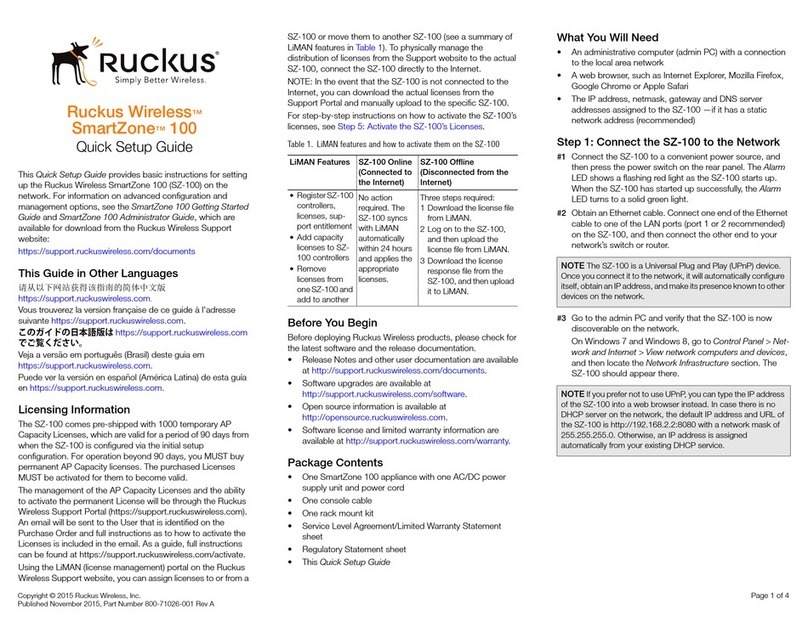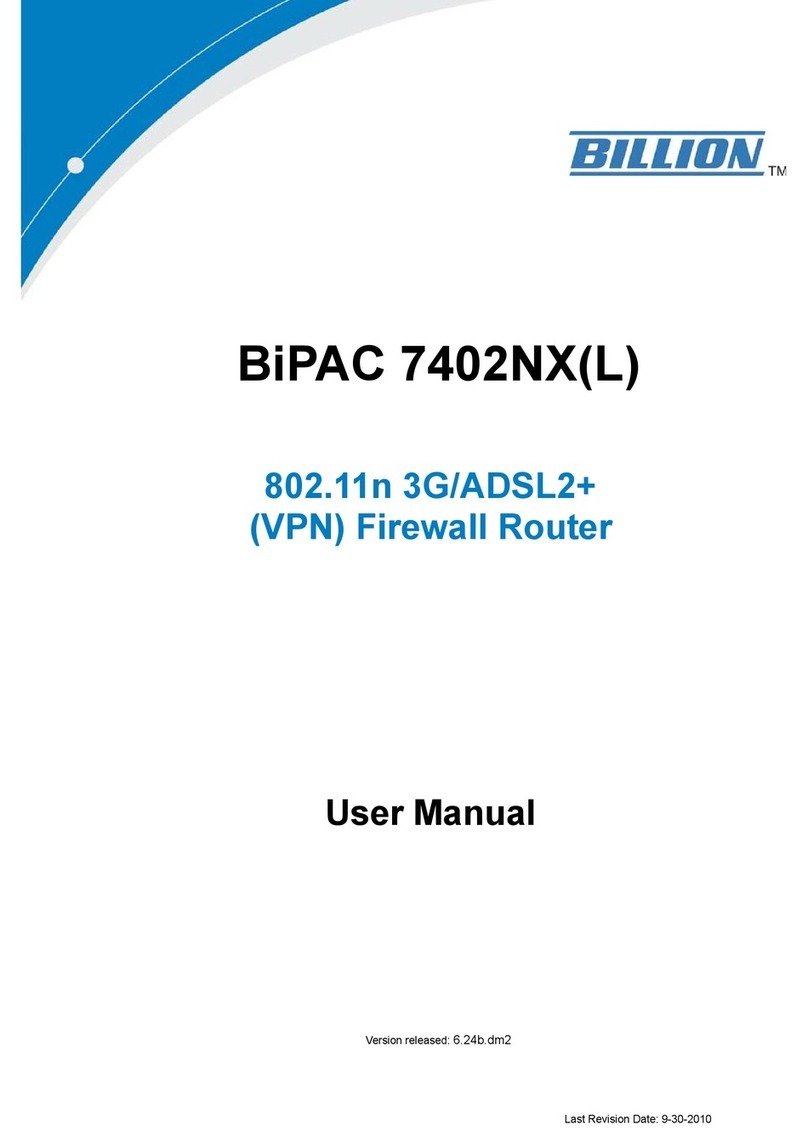Hitech HT-8G-2F User manual

User’s Guide
Page 1 of 33
L2 Managed Switch User’s Guide
HT-8G-2F
http://www.kst-bg.com

User’s Guide
Page 2 of 33
Contents
CHAPTER 1PRODUCT INSTRUCTION .........................................................................................................5
1.1 Introduction................................................................................................................................5
1.2 Front Panel.................................................................................................................................. 5
1.3 Rear Panel......................................................................................................................................6
CHAPTER 2PREPARATIONS BEFORE INSTRUCTION.................................................................................... 6
2.1 Precautions.....................................................................................................................................6
2.2 Check Installation Environment................................................................................................ 7
2.3 Installation Tools ......................................................................................................................... 7
CHAPTER 3INSTALLATION........................................................................................................................7
3.1 Install the Switch.........................................................................................................................7
3.2 Connect the power cord and grounded cord........................................................................8
3.3 Test after Installation ..................................................................................................................8
CHAPTER 4TECHNICAL SPECIFICATIONS ................................................................................................9
4.1 Hardware Features:.......................................................................................................................9
4.2 Software Features:........................................................................................................................9
PART TWO WEB CONFIGURATION GUIDE...................................................................................... 11
CHAPTER 1USER LOGIN......................................................................................................................... 11
CHAPTER 2SWITCH STATUS....................................................................................................................12
2.1 System Information...................................................................................................................12
2.2 Logging Message ..................................................................................................................... 12
2.3 Port Counters............................................................................................................................13
2.4 Port Status(Port Bandwidth Statistics)...................................................................................13
2.5 Link Aggregation....................................................................................................................... 14
2.6 LLDP Statistics..........................................................................................................................14
2.7 IGMP Statistics.......................................................................................................................... 15
2.8 STP Statistics ..........................................................................................................................15
2.9 MAC Address Table................................................................................................................16
CHAPTER 3BASIC CONFIGURATION........................................................................................................16
3.1 IP Configuration...........................................................................................................................16
3.2 Account Configuration..............................................................................................................17
3.3 Logging Setting......................................................................................................................... 17
3.4 Telnet Configuration.................................................................................................................17
3.5 Port Setting................................................................................................................................ 18
CHAPTER 4ADVANCED CONFIGURATION ...............................................................................................18
4.1 Port Mirror Configuration............................................................................................................ 19
4.2 Port Aggregation..........................................................................................................................19
4.3 VLAN Management..................................................................................................................20
4.4 Voice VLAN ...............................................................................................................................21
4.5 Multicast Configuration ............................................................................................................22
4.6 IGMP Snooping Configuration................................................................................................ 23
4.7 Jumbo Frame Configuration...................................................................................................... 23
4.8 Static MAC Address Table.......................................................................................................... 23
http://www.kst-bg.com

User’s Guide
Page 3 of 33
4.9 Dynamic MAC Address Configuration...................................................................................... 24
4.10 LLDP Configuration................................................................................................................24
4.11 SNMP Configuration...............................................................................................................25
CHAPTER 5NETWORK SECURITY ...........................................................................................................26
5.1 Port Limit Configuration...........................................................................................................26
5.2 Storm Control ............................................................................................................................27
5.3 Port Isolation.............................................................................................................................. 28
5.4 DoS configuration.....................................................................................................................28
5.5 STP Configuration ....................................................................................................................29
CHAPTER 6SYSTEM MAINTENANCE.......................................................................................................30
6.1 Reboot Switch........................................................................................................................... 30
6.2 Factory Reset............................................................................................................................ 30
6.3 Firmware Upgrading................................................................................................................. 31
6.4 Ping Test ....................................................................................................................................31
6.5 IPv6 Ping Test........................................................................................................................... 31
6.6 Network Cable Test..................................................................................................................32
APPENDIX TROUBLE SHOOTING....................................................................................................33
http://www.kst-bg.com

User’s Guide
Page 4 of 33
Packaging list:
The L2 Managed Switch x1
Power Cord x1
User Guide/CD x1
Warranty card x1
Installation accessories kit x1
Please contact local reseller or distributor if any accessories are missing.
http://www.kst-bg.com

User’s Guide
Page 5 of 33
Part One Hardware Installation Guide
Chapter 1 Product Instruction
1.1 Introduction
Full Gigabit L2 Managed Switches consist of:
1)HT-8G-2F-Managed: 8*10/100/1000M Base-T ports;2*1000 Base-X SFP ; 1*Console port.
Please read through this User Guide before operating the HT-8G-2F-
Managed Switch.
1.2 Front Panel
1. HT-8G-2F-Managed
8*10/100/1000M Base-T ports;2*1000 Base-X SFP ; 1*Console port. ( refer to Picture
1.2.2).
Picture 1.2.1 HT-8G-2F-Managed Front Panel
LED Indicator Instruction
Please check the LED indicators on the left of front panel.
1. Power Indicator
The power indicator is on the upper-left side of front panel, it is on when the switch is
powered.If the indicator is off, please check the power supply.
http://www.kst-bg.com

User’s Guide
Page 6 of 33
2. System Indicator
Below the power indicator is the system indicator,it flashes when switch works normally.
3. 10/100Mbps Link/ACT Indicators
The indicators marked with numbers are yellow when the 10/100M ports auto-negotiate
connected, and the yellow indicators flash when there are data communications through the
ports.
4. 1000Mbps Link/ACT Indicators
The indicators marked with numbers are green when the 1000Mbps ports auto-negotiate
connected, and the green indicators will flash when there are data communications through
the ports.
1.3 Rear Panel
Picture 1.3.1 Rear Panel
Power Socket: Three-core power socket is adopted,please connect female head of
power cord to the socket, and connect the AC power supply with male head.
Chapter 2 Preparations before Instruction
2.1 Precautions
Please read the following precautions carefully before operation, to avoid damaging the
device or causing body injuries.
1). Please remove the power socket before cleaning the switch. Don’ wipe the switch with wet
cloth or wash the switch with liquid.
2). Don’t stock the device in damp environment or near water, to avoid water or moisture
penetrating into the inner device.
3). Don’t put the device on a unstable box or desk, the device will get damaged from falling.
4). Please keep good ventilation indoor, and make sure the heat dissipation function of switch
works well.
5). The switch only works normally in suitable voltage. Please check the working voltage first.
6). Please don’t open the switch enclosure randomly, especially when the switch is powered
on, there is risk of electric shock.
7). Please wear anti-static wrist strap when change the interface board,to avoid the static
electricity damage the board.
http://www.kst-bg.com

User’s Guide
Page 7 of 33
2.2 Check Installation Environment
The switch is for indoor use only, please pay attention to the following problems when install
the switch in a cabinet or put the device directly on the desktop.
1) The air vents of switch must have enough space to dissipate the heat inside enclosure.
2) A good heat dissipation system in the cabinet or on the desktop.
3) The cabinet or desktop strong enough to support the weight of switch and installation
accessories.
4) Safe ground connection for the cabinet or desktop.
2.3 Installation Tools
1) Flathead screw driver
2) Cross screw driver
3) Anti-static wrist strap
Chapter 3 Installation
3.1 Install the Switch
3.1.1 Install the switch on a 19 inch standard cabinet
1) First fix the provided two L-shaped brackets on the two sides of switch.
2) Fix the switch on the rack with screws(screws are not provided).
Picture 3.1.1 Cabinet Installation
3.1.2 Install the switch on the desktop
When there is no 19 inch standard cabinet, the switch is usually put on clean desktop. The
operation is easier, please follow the below instructions:
1) Keep the desktop stable and safely grounded.
2) Set aside 10cm space around switch for heat dissipation.
3) Don’t put any heavy device on the switch.
http://www.kst-bg.com

User’s Guide
Page 8 of 33
3.2 Connect the power cord and grounded cord
3.2.1 Select of AC Power Socket
The neutral one-phase 3-wire power socket is advised to adopt, or the multifunctional PC
power socket. The neutral point of power supply must be well grounded, please check the
grounded power supply before operation.
Picture 3.2.1 one-phase 3-wire power socket
3.2.2 Connection of AC power cord
Step one: please connect one end of power cord to the power jack on the switch rear panel,
Connect the other end to the AC power socket.
Step two: check the power indicator(PWR) on the front panel, if the LED is on, connection is
Successful.
3.3 Test after Installation
Make sure the working voltage is the same with the rated voltage of switch.
Check the connection of grounded cord.
Check the connection of configuration cable and power input cord.
If the interface cable is partly deployed outdoor, please check the connection of anti-thunder
AC power strip and interface anti-thunder device.
http://www.kst-bg.com

User’s Guide
Page 9 of 33
Chapter 4 Technical Specifications
4.1 Hardware Features:
Item
HT-8G-2F-Managed
Fixed Ports
8*10/100/1000 Base-T
2*1000 Base-X SFP
Management Port
1* Console port
Switching Capacity
≥20Gbps
Packet Forwarding Rate
15Mpps
Operation Temperature
—20~50°C
Storage Temperature
—40~70°C
Operation Humidity
10%~90%(non-condensing)
Storage Humidity
5%~95%(non-condensing)
Dimensions
280(L)*180(W)*44(H)mm
Weight
<1.5Kg
Input Voltage(AC)
DC: 12V
Power Consumption
<10W
4.2 Software Features:
Item
HT-8G-2F-Managed
Protocol
and Standards
IEEE 802.3, 10 BASE-T Ethernet
IEEE 802.3ad, Static or Dynamic Link Aggregation
IEEE 802.3u,100 BASE-TX
IEEE 802.3ab,1000 BASE-T
IEEE 802.3z,1000 BASE-X
IEEE 802.3x,Full-Duplex Flow Control
IEEE 802.1q,VLAN
IEEE 802.1p,QoS/CoS
IEEE 802.1d, Spanning Tree Protocol
IEEE 802.1w,Rapid Spanning Tree Protocol
IEEE 802.3az,EEE(Energy Efficient Ethernet)
IEEE 802.1s,Multiple Spanning Tree Protocol
MAC Address
8K MAC addresses
Support auto-update, two-way learning
VLAN
Supports VLAN based on ports, protocols and ACL
Maximum 4K VLANs
VLANs based on IEEE 802.1q
Spanning Tree
STP Spanning Tree Protocol
RSTP Rapid Spanning Tree Protocol
MSTP Multiple Spanning Tree Protocol
http://www.kst-bg.com

User’s Guide
Page 10 of 33
Port Aggregation
8 aggregation groups,each containing up to 8 ports;
Port Mirroring
Many-to-one mirroring(that is, multiple mirroring ports, and one
monitor port)
Loop Protection
Ring protection, real-time detection/quick alarm/accurate
location/intelligent blocking/auto-recovery
Port Isolation
Isolate the communication between ports, only uplink permitted
Traffic Control
Back-pressure traffic control under Half-Duplex mode
IEEE 802.3x traffic control under Full-Duplex mode
Flow Rate Limitation
Port-based ingress or egress rate limiting
Multicast
IGMPv1/v2/v3 and MLDv1/2 Snooping
Storm Suppression
Supports multiple storm suppression:UC,MC,unknown cast and
broadcast.
Storm suppression based on bandwidth adjustment,storm
filtering and ACL
Supports attack against strategy, against Land attack,Blat
attack,Ping attack and TCL control led Flag attack.
Binding of user port ,IP address and MAC address
Security limitation based on port MAC address quantity
QOS
SP(Strict Priority)
WFQ (Weighted Fair Queuing)
WRR (Weighted Round Robin)
Random Early Detect(RED)
Weighted Random Early Detection(WRED)
Head of Line
802.1p (Port Queuing Priority)
DSCP Priority(Differentiated Service Code Point)
Standard Wiring
Support Auto-MDIX
Negotiation Mode
Auto-negotiation
System Maintenance
Check the connectivity of network cables
Upload/Download configuration files
Upload upgrade patch
View system log
Supports factory reset
Management
Visual web interface management
CLI management
Telnet management
SNMP management
http://www.kst-bg.com

User’s Guide
Page 11 of 33
Part Two WEB Configuration Guide
Chapter 1 User Login
Switch adopt Web-based interface management, the default IP is 192.168.255.1. Please
make sure the IP address of PC is in the same network segment with that of switch,or the PC
can’t access to manage the switch. After the setting of IP address, please input
192.168.255.1 in the browser to access the configuration interface of switch.
The Web management interface consists of five parts, which are switch status, basic
configuration, advanced configuration, network security, system maintenance.
Picture 1.1.1 Login Page
Enter user password in the above login page, the default password is admin. The system only
support single user login, other logins will be refused until the user logs out.
If IP address conflict occurs, it suggests the latest user didn’t log out successfully. Please
reboot the device or try to log in again180s later.
It is advised to reset the IP address and password in first login, and make sure the switch is
not configured in the same network segment with DHCP server or Internet Gateway device.
http://www.kst-bg.com

User’s Guide
Page 12 of 33
Chapter 2 Switch Status
2.1 System Information
Picture 2.1.1 System Information
Device status can be checked in the above page, which contains: Device Model
number(equipment type), PCB/HW Version, MAC Address,Serial Number(System Object ID),
Firmware Version, Firmware Updated Date, System Running Time(System Up Time).
2.2 Logging Message
Picture 2.2.1 Logging Message
System log can be checked in above page. Maintenance technicians can check the
history system log.
http://www.kst-bg.com

User’s Guide
Page 13 of 33
2.3Port Counters
Picture 2.3.1 Port Counters
The above picture shows switch port statistics. Users can check the sent/received
bytes,sent/received packets, wrongly sent/received packets. If there are too many wrong
packets, it suggests the port has very poor working performance, the user need to examine
the connection of network cable or the partner network card.
The current software version doesn’t support real-time statistics refresh, please click
“Refresh” button to get new statistics.
2.4Port Status(Port Bandwidth Statistics)
Picture 2.4.1 Port Bandwidth Statistics
This page shows port bandwidth status. Users can check egress/ingress bandwidth in this
page,including 1000Mbps, 100Mbps, 10Mbps.
http://www.kst-bg.com

User’s Guide
Page 14 of 33
2.5Link Aggregation
Picture 2.5.1 Link Aggregation
In above Link Aggregation page, user can check the port aggregation information. Like
aggregator group(LAG), link state, aggregator group member state(active/standby).
2.6LLDP Statistics
Picture 2.6.1 LLDP Statistics
LLDP information can be checked in above page. When enable the LLDP(Link Layer
Discovery Protocol ) function, LLDP information of switch ports can be checked here.
http://www.kst-bg.com

User’s Guide
Page 15 of 33
2.7IGMP Statistics
Picture 2.7.1 IGMP Statistics
When the IGMP snooping function is enabled, IGMP information can be checked in
above page.
2.8STP Statistics
Picture 2.8.1 STP Statistics
In above STP statistics page, users can check the BPDU packets of every port and every
link aggregation STP.
http://www.kst-bg.com

User’s Guide
Page 16 of 33
2.9MAC Address Table
Picture 2.9.1 MAC Address Table
MAC address table and configuration can be checked in above page, users can add the
showed dynamic MAC addresses to static MAC table.
Chapter 3 Basic Configuration
3.1 IP Configuration
Picture 3.1.1 IP configuration
The above IP address configuration page can be used to configure the IP address of
device management interface “Interface Vlan 1”. The default IP address, subnet mask
and gateway will be showed in the page. When revise the configuration, please press
“save”to confirm new configuration. Press “reset”to back to original configuration.
Above configuration need to be done under default “Static”state,if switch the IP address
http://www.kst-bg.com

User’s Guide
Page 17 of 33
mode to DHCP, IP address will be get dynamically. Please record the new IP address for
future login.
Notice: Don’t modify the subnet mask unless exceptional case, login problem will be caused by
improper modification.
3.2Account Configuration
Picture 3.2.1 Account configuration
Login password can be revised in this page, please remember the new password for
future login.
3.3 Logging Setting
Picture 3.3.1 Logging Setting
System log configuration is checked in above page. Remote log server can be
configured, system log can be saved on the remote server as backup use. Enable or
disable the remote backup function in this page, “server IP address”need to be entered
manually.
3.4Telnet Configuration
http://www.kst-bg.com

User’s Guide
Page 18 of 33
Picture 3.4.1 Telnet Information
Please enable Telnet function in this page. When Telnet function enabled, the switch can be remotely
managed by Telnet.
3.5 Port Setting
Picture 3.5.1 Port Setting
Port Status: The user can enable or disable a port in this page.Click “Enable” to open the port,
click “Disable” to close the port, the default setting is “Enable”.
Port Mode: 6 modes can be configured:Auto-negotiation,10 Half,10 Full,100 Half, 100 Full
and1000 Full. Default mode is Auto-negotiation, can be changed in pull-down list.
Flow Control: This function is defaulted closed, open it when needed.
Loop Detection:The function is defaulted closed, open it when needed.A port will be blocked
to cut the loop when loop is detected.( Notice: the port link indicator in front panel will be still
on when the port is blocked, for the physic connection is existed; while the link indicator on
the top of web management pages will be off.)
Chapter 4 Advanced Configuration
http://www.kst-bg.com

User’s Guide
Page 19 of 33
4.1 Port Mirror Configuration
Picture 4.1.1 Port Mirror Configuration
Users can do Port Mirror Configuration in above page. Port mirroring is used on a network
switch to send a copy of network packets or data traffic from some ports (or an entire VLAN)
to a network monitoring connection on specified switch port. The original port is called Source
Port, and the specified port is Mirroring Port. This is commonly used for network appliances
that require monitoring of network traffic without influencing the normal working of every port,
it’s a convenient online-monitoring function.
All ports have mirroring function, but only one port can be configured as Mirroring Port. In the
same system, there is only one mirroring port, while more than one Source Ports can be
existed. When a port is configured as mirroring port, its corresponding port can’t be
configured as source port.
4.2 Port Aggregation
4.2.1 Static Aggregation
Picture 4.2.1 Static Aggregation
http://www.kst-bg.com

User’s Guide
Page 20 of 33
Switches support 8 aggregation groups, each group contains maximum 8 ports. The
members in the same aggregation group should have same configuration for port
forwarding rate mode and VLAN distribution.
If LACP function applied for some ports, then static aggregation can’t be configured.
Notice: Static aggregation can’t be configured when LACP function enabled.
4.2.2 LACP Setting
Picture 4.2.2 LACP Setting
When the LACP protocol is on, the aggregated devices interactively gather information
through LACP. According to the parameters and status of each device, automatically receive
and dispatch Data of matchable link aggregation. When the Aggregation is formed, switches
keep in an aggregation link status, switches automatically adjusts link aggregation or
dissolute when configuration changes.
If the port is configured as static aggregation, the dynamic LACP will be not available.
Notice: Static aggregation LACP function can’t be used together.
4.3 VLAN Management
4.3.1 VLAN Setting
Picture 4.3.1 VLAN Setting
VLAN can be created or deleted in above page. Users can create a new VLAN and give
a name to the VLAN.
http://www.kst-bg.com
Table of contents