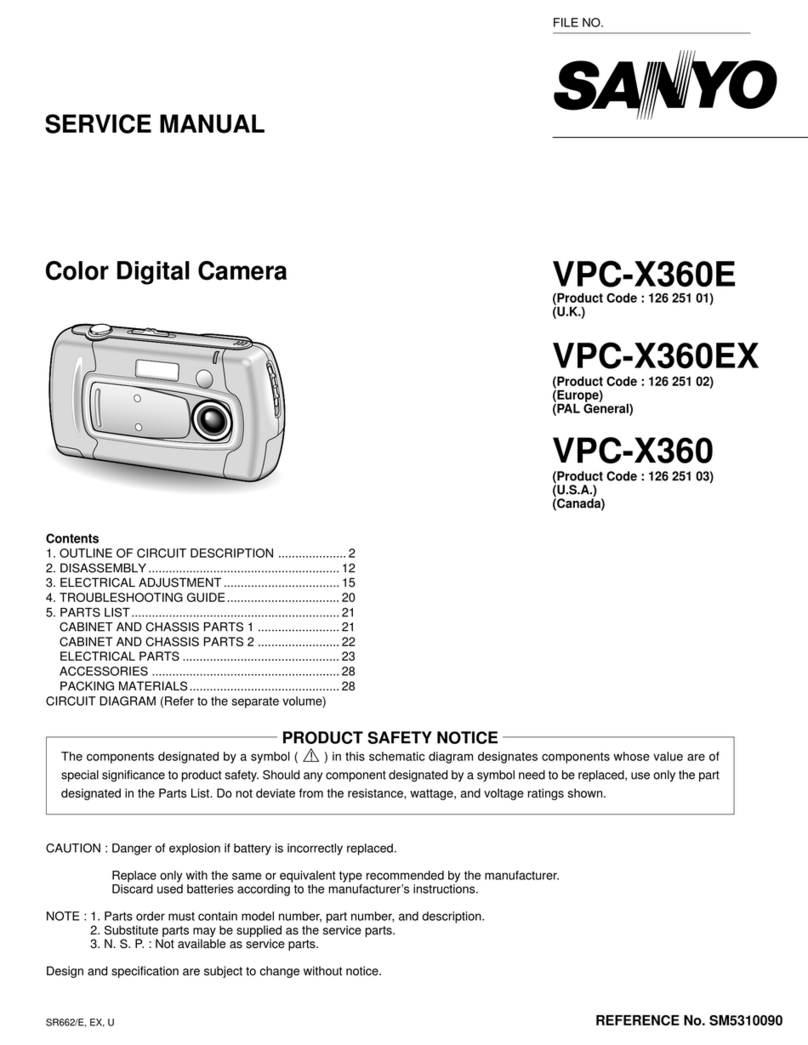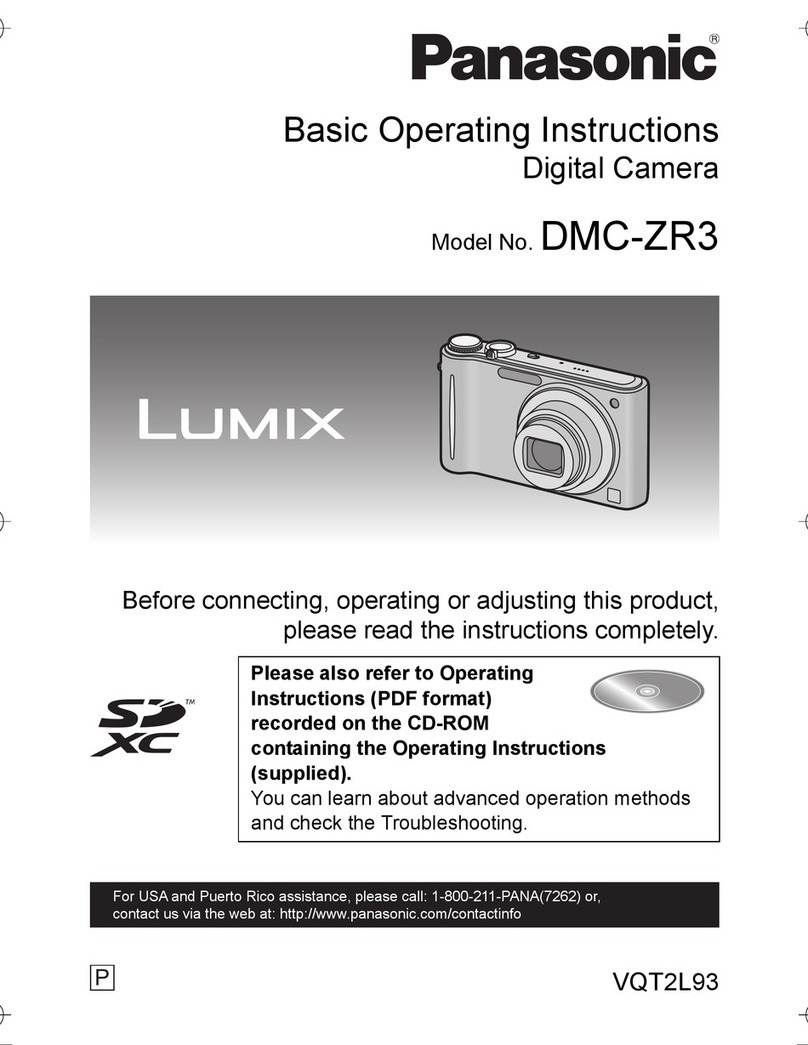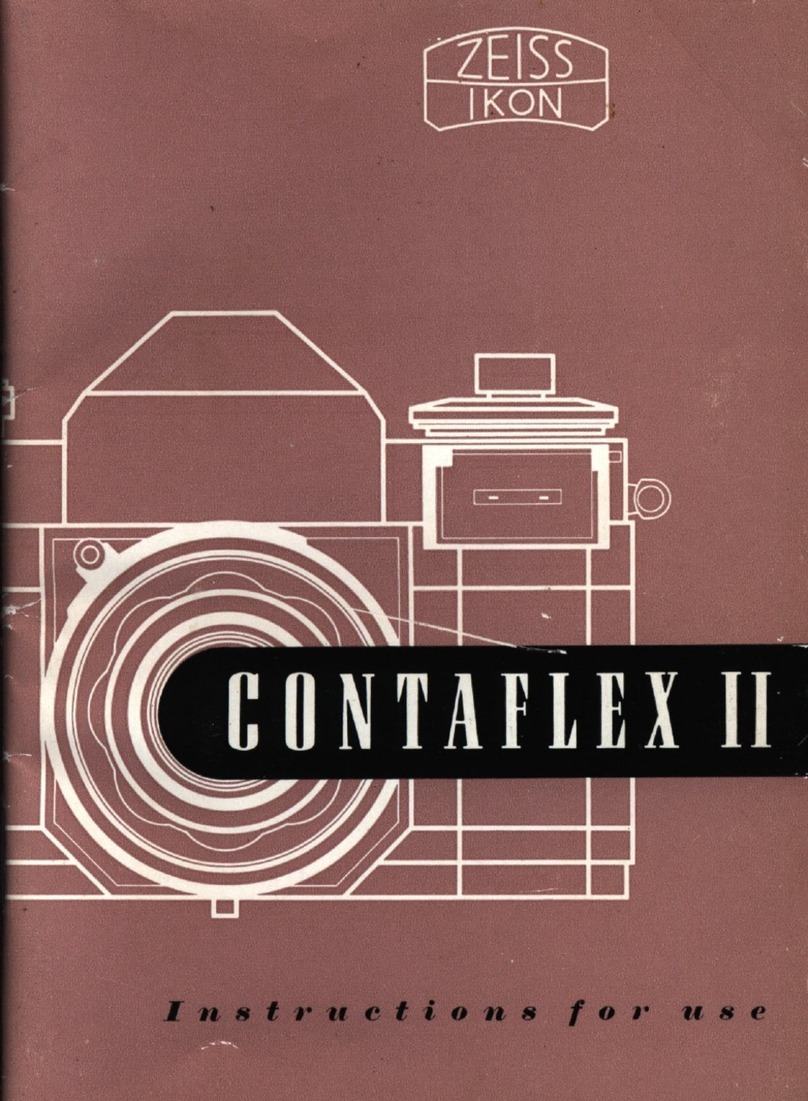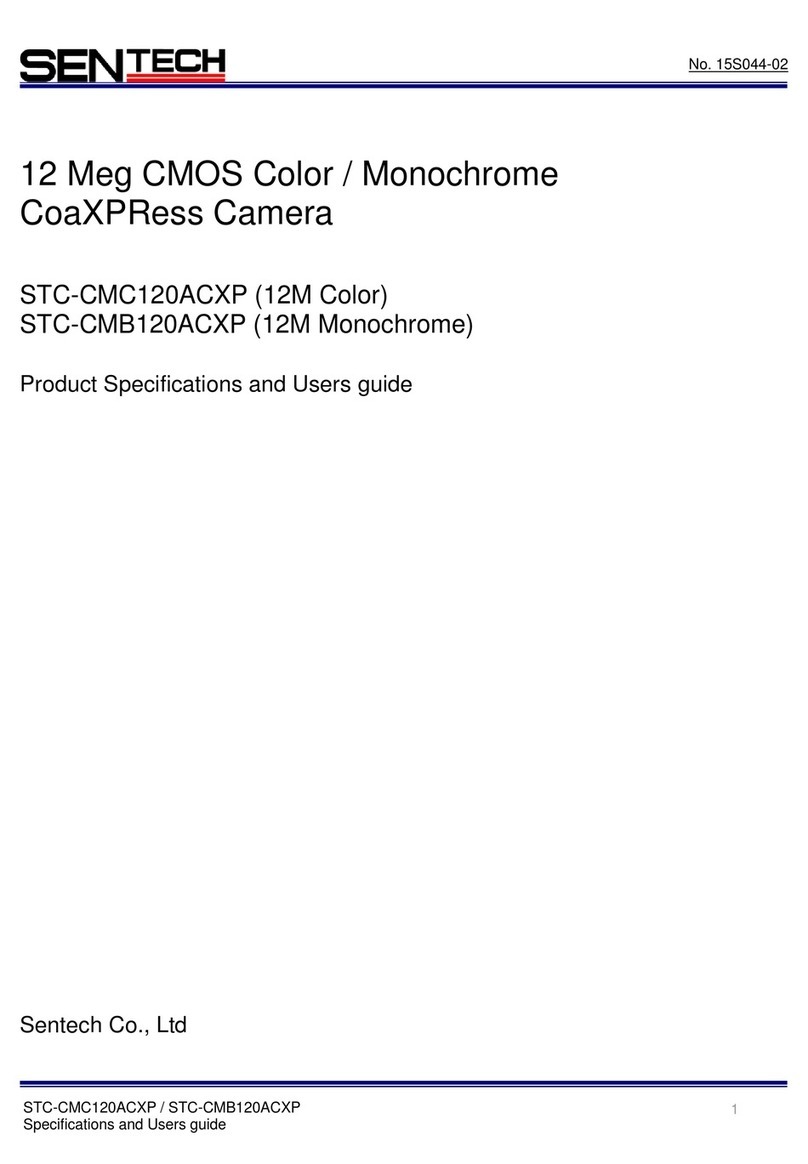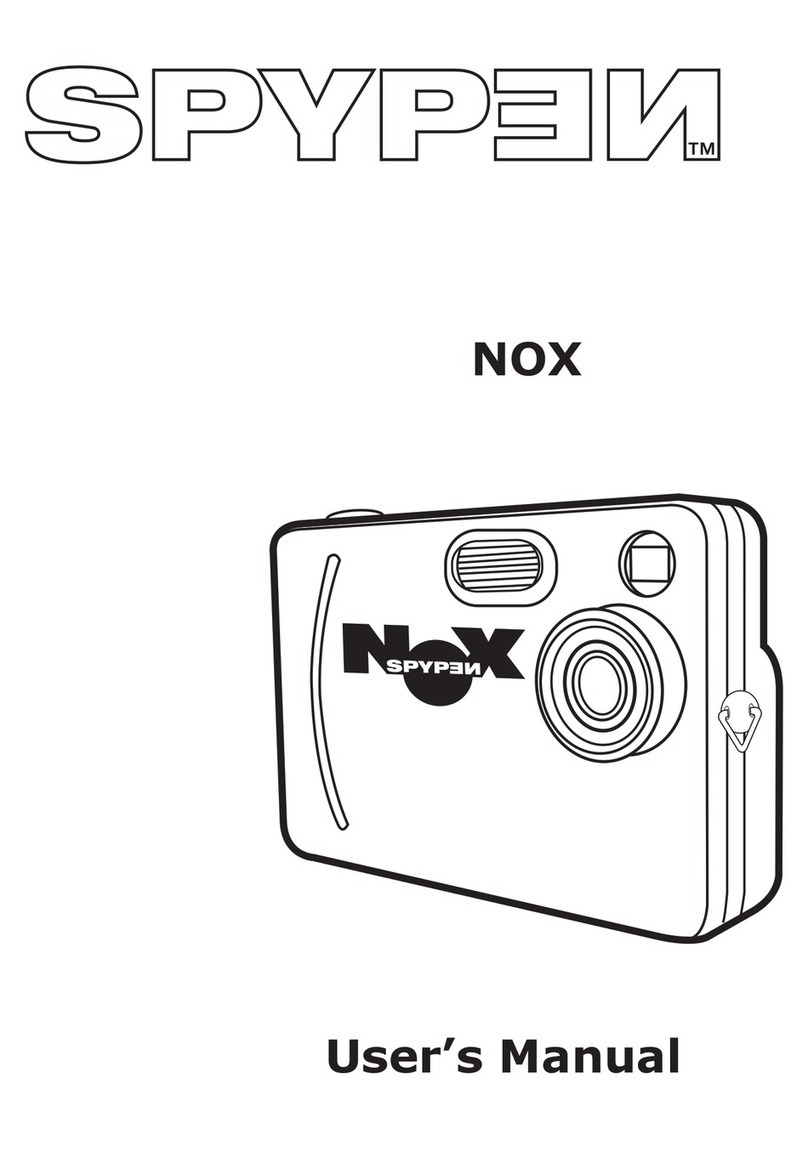Smart Systems BWC-SM1 User manual

1
BWC-SM1
User Guide

2
1 Table of Contents
BWC-SM1.......................................................................................................................................1
USER GUIDE..................................................................................................................................1
1TABLE OF CONTENTS...........................................................................................................2
2INTRODUCTION......................................................................................................................3
OVERVIEW ........................................................................................................................................................ 3
FEATURES ......................................................................................................................................................... 3
BOX CONTENTS.................................................................................................................................................. 3
SPECIFICATIONS..........................................................................................................................4
3BODY CAMERA OVERVIEW ..................................................................................................5
4BODY CAMERA MANAGEMENT SOFTWARE.......................................................................6
4.1 SYSTEM REQUIREMENTS........................................................................................................................... 6
4.2 SOFTWARE INTERFACE.............................................................................................................................. 6
4.2.1 Camera Info menu....................................................................................................................... 7
4.2.2 Network Settings menu ................................................................................................................ 8
4.2.3 Camera Settings menu................................................................................................................. 9
4.2.4 Encryption menu........................................................................................................................ 10
4.2.5 Password menu.......................................................................................................................... 10
4.3 MOBILE APP......................................................................................................................................... 11
4.4 ACCESS FROM PC .................................................................................................................................. 12
4.4.1 Access Device’s storage in File Explorer.................................................................................. 12
4.4.2 Access Device’s storage via WiFi.............................................................................................. 12

3
2 Introduction
Overview
Record more using less storage space with H.265 compression method.
Ruggedly designed and easy to use, the Smart Systems Body Worn Camera provides law enforcement and
security personnel with true HD 1080p video recording capabilities. A 140° wide-angle lens captures a full
forensic view for accurate information gathering and analysis.
Fast record activation on the go with a quick press of the button on the front of the device. Small and
lightweight, the BWC-SM1 offers high performance and ease of use on field. Review and bookmark videos
on Android and iPhone using a secure APP that connects directly to the BWC-SM1 using a secure wireless
connection.
Features
Smart Systems’ Body Camera offers integrated features designed to perform in various
applications.
One-touch recording
HD 1080P video
H.265 video compression
Built-in GPS support
Built-in WiFi support
AES 256 encryption
Shock proof
6-axis image stabilization
32GB/64GB internal storage
140º wide-angle lens for a complete forensic view
Password protected to prevent unauthorized access
Embedded in video Officer Information, Watermark, GPS coordinates, and Date and Time
Box Contents
Body Camera
USB Cable
USB Power Adapter
Camera Dock Charger
Epaulette Clip
Gator Clip

4
Specifications
CAMERA
Image Sensor
4MP CMOS
Image Stabilization
6-axis Image Stabilization
Field of View
140°
VIDEO AND RECORDING
Video Recording
H.265, H.264, MP4
Recording Resolution
1920x1080p, 1280x720, 848x470
Frame Rate
30 frames per second
Pre-Record Buffer
60-120 seconds
Post-Record Buffer
5-60 seconds
Recording Status Notification
Vibration and Audible notification
Watermark
Embedded into video Officer ID, Time and Date
File Encryption
AES 256
Recording Storage Capacity
32GB/64GB, non-removable
Compatible
ONVIF
WIRELESS FEATURES
WiFi
AP / STA / P2P
WiFi Security
Password Authentication
Streaming Resolution
1280x720, 848x480, 432x240
Frame Rate
30 frames per second
Streaming Bitrate Control
Yes
App
Smartphone IOS and Android user app. Playback and
bookmark
Bluetooth
Yes
AUDIO
Audio Capture
High-Quality, built-in microphone
PICTURE
Image
40MPx Max
Image Format
JPEG
STANDARD FEATURES
GPS
Internal GPS receiver
IR LED
2
IR LED Switch
Auto or OFF
IR Distance
49ft.
Programmable Notifications
Buzzer, Vibrations, 3-color LED indicator for battery label and
camera status.
ENVIRONMENTAL
Ingress Protection
IP67
Shock Proof
5.9 ft.
Operating Temperature
-22° F ~ +131° F
Storage Temperature
-40° F ~ +140° F
BATTERY
Type
Non-Removable
Built-in 3200mAH Lithium-Polymer Battery
Recording Life
12 hours at 1080P @30fps
15 hours at 480P @30fps
Standby Time
100+ hours
Charge Time
4 hours
SIZE AND WEIGHT
Dimensions (WxHxD)
2.28 x 3.21 x 0.93 in.
Weight
4.97oz. (camera only)

5
3 Body Camera Overview
Power Button
Hold for 2 seconds to turn Camera On or Off.
Push once to enable WiFi feature on the camera
Record Button
Push once to start recording. Hold down for 3 seconds
to stop recording.
Photo Button /Stealth Button
Push once to take a photo while recording. Hold down
for 2 seconds to disable or enable Status LED lights
Reset Button
Resets camera. Does not affect storage or camera
settings.
Battery Charge Status Light
-50% and above: Green Light
-49% and below: Orange Light
-2% and below: Red Light,
warning beeping indicating low
battery.
WiFi/Standby Mode Status Light
- Standby Mode: Green Light
- Wifi Mode: Blue Light
Record Status Light
- Record Enabled: Solid Red Light
Indicator Lights
Key Buttons

6
4 Body Camera Management Software
4.1 System Requirements
The Body Camera Management Software provides users with tools to make changes to the body
camera, including accessing recorded data stored on the camera.
Windows 7, 8, and 10
USB Port
4.2 Software Interface
Connect Body Worn Camera to a PC.
When Body Worn Camera is connected to a PC, open “Cam Manager” to access the device.

7
The software will prompt for User Type and Password.
Default Password
General User
000000
Admin
888888
*Note: For security reasons, it’s recommended to change default password.
4.2.1 Camera Info menu
Camera info menu contains body camera information. In this menu Camera ID and User ID can be
entered.
Device Info Provides with Camera Model number and Serial number.
Other Camera Information provides with the following functions:
Device ID
Edit Device ID
User ID
Edit User ID
Firmware Version
Camera current firmware version
Battery Level
Displays Battery Level
Custom Water Mark
Add custom watermark text
Free Space
Displays available storage space in the camera
Format Disk
Formats the storage, erasing all data
Refresh
Refreshes the device
Sync PC DateTime
Syncs Date and Time to the Camera from PC
Camera Off
Shuts off the camera
Camera Reboot
Restarts the camera
Open File Explorer
Opens Camera’s storage in File Explorer folder
Default Settings
Default camera settings
Apply
Saves settings.
Key Information

8
4.2.2 Network Settings menu
Network Settings menu allows authorized users to configure camera’s WiFi network.
Link Mode
Off
Auto
Manual
Disables WiFi
Automatically enables WiFi on power
Manually enable WiFi by using power button on the
Body Camera. Single Push on power button
enables/disables WiFi feature.
AP Settings
Enables Video streaming through SmartPhone App
STA Settings
Enables live Streaming when in WiFi hotspot
P2P
Enables WiFi Direct connection
Bluetooth
Enables Bluetooth connectivity
4G
Enables 4G function of the Body Camera (Optional
feature)
Wireless Settings

9
4.2.3 Camera Settings menu
Authorized users may adjust Camera settings inside the Camera Settings menu.
Camera Settings
Image Quality
Video recording quality selection
Streaming Bitrate
Wireless streaming bitrate selection
Mute Recording
Enables/Disables audio recording
with video.
Video Splitter
Video segments. OFF selection is a
segment of 30 minutes.
Pre-Record
Enables Pre-record while device is
on standby.
Web Server
Allows users to access Camera data
via Web Browser using Camera IP
address (See WiFi Universal settings
in Section 4.2.2).
Timelapse
Automatic photo shoot interval
Volume
Speaking volume selection
File Tagging
File Tagging selection menu
Auto Power Off
Automatic Power down selection
Date Format
Data format selection
Audio Prompt
Enables/Disables audio recording
notification
Charge State
Charge selection menu. When
disabled, camera does not charge
when powered on.
Double Click Record
Enables double-push on record
button to start recording
Main Resolution
Recording resolution selection
Streaming Resolution
Streaming resolution selection
Streaming Frame Rate
Streaming frame rate selection
Streaming Control
Streaming control selection
Recording Notification
Enables beeping notification of
camera recording on timed interval
Post Record
Enables Post-record after recording
stopped
Photo Size
Photo size selection
Photo Quality
Photo quality selection
Burst Mode
Photo burst selection menu
Selfie Mode
Single photo shoot delay selection
TV Out
Video Standard selection
Time Zone
Time Zone selection menu
Auto IR
Automatic Infrared selection
IR Sensitivity
Infrared sensitivity selection
Encoding Format
File Compression method selection
Video EIS
Electronic Image Stabilization
selection

10
4.2.4 Encryption menu
The device supports AES256 Encryption method that protects recorded data files stored on the device.
Data Encryption
On
Enables Data Encryption
Off
Disables Data Encryption
Decryption Play
On
Plays back Encrypted data
Off
Disables playback of Encrypted Data
4.2.5 Password menu
Authorized users may change Camera login password in this menu.
User Type
General User
Administrator
Admin Login Password
Current Password used in the Camera
New Password
Enter new Password
Reenter New Password
Repeat new Password
Encryption Settings
Password Settings

11
4.3 Mobile App
Scan QR code above to access the SmartPhone mobile app to use with the Body Camera.
-Ensure that WiFi is enabled on the Body Camera device.
-Enter camera’s WiFi password as it has been configured in Network Settings (See Section
5.2.2) under AP Settings. Default Camera WiFi password: 1234578
-Select Car DV to connect to Body Camera
-Upon successful connection, the smartphone will display Live camera view.

12
Tap image icon to access stored Images and Videos on the device from the Smartphone App
Tap camera icon to start/stop recording manually using Smartphone App
Tap Mode icon to access device’s basic settings.
.
4.4 Access from PC
The stored videos may be accessed from the PC either via direct USB C-Type connection or via WiFi
settings.
4.4.1 Access Device’s storage in File Explorer
-Connect Camera to the PC using provided USB Type-C cable.
-Login to Cam Manager as Administrator
-Select Open File Explorer in the Camera Info Menu
Note: This action will close the Cam Manager and open the internal storage of the camera.
4.4.2 Access Device’s storage via WiFi
Note: Device’s Web Server needs to be enabled in Camera Settings (refer to Section 4.2.3) and set to HTTP &
HTTPS drop down option.
Note: Camera IP can be found under Universal Setting in Network Configuration.

13
-Connect to the device via WiFi by selecting Camera’s SSID (refer to Section 4.2.2) under AP Setting in
Network Setting section.
-Enter device’s password found in AP Setting by selecting Connect using a security key instead option
on wireless access from PC. Default password: 12345678
-
-
-When PC has successfully connected to the Device, Open a Browser
-Enter Camera’s IP address in the Browser Search tab. Default camera IP: 192.168.42.1
-Enter Admin username: admin and Password: 888888. The Password can be changed using Cam
Manager, refer to Change Password in Section 4.2.5.
Table of contents
Popular Digital Camera manuals by other brands
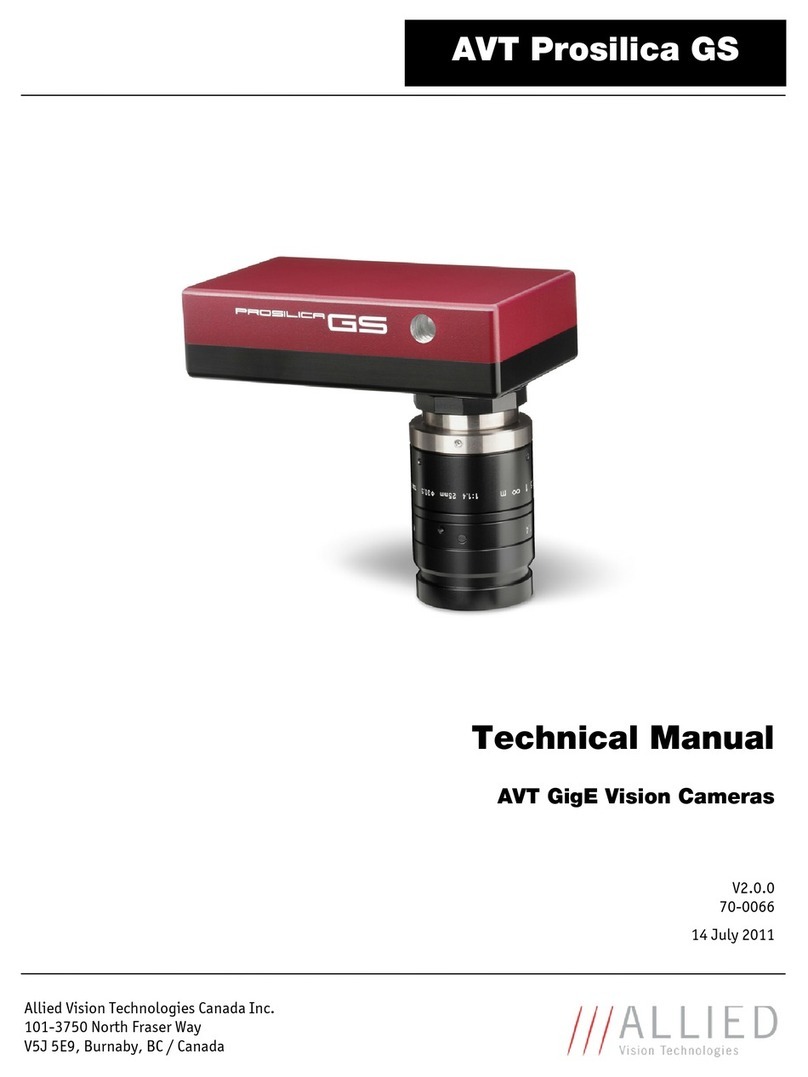
AVT
AVT Prosilica GS Series Technical manual

Panasonic
Panasonic Lumix DMC-TZ25 Basic operating instructions
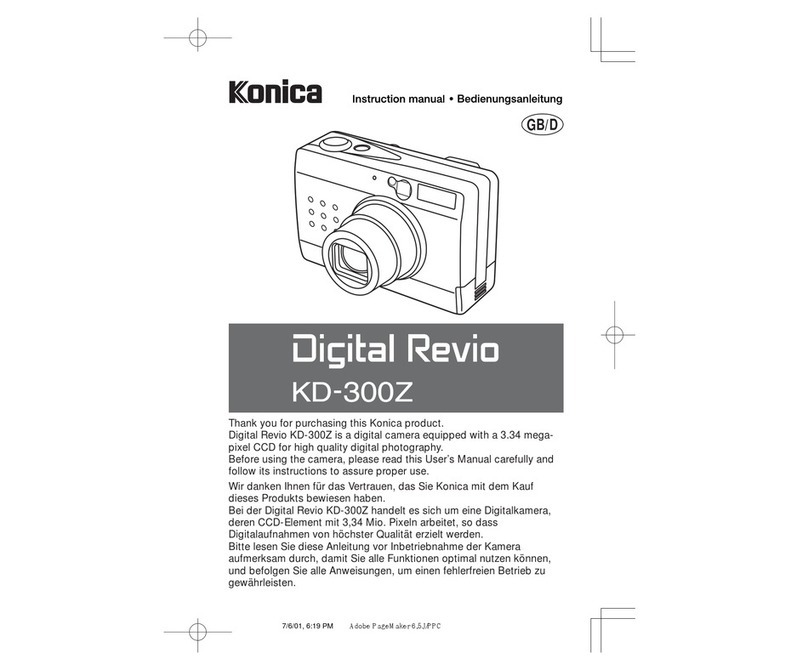
Konica Minolta
Konica Minolta Digital Revio KD-300Z instruction manual

Nikon
Nikon F4 instruction manual

Polaroid
Polaroid i735 - Digital Camera - Compact user guide
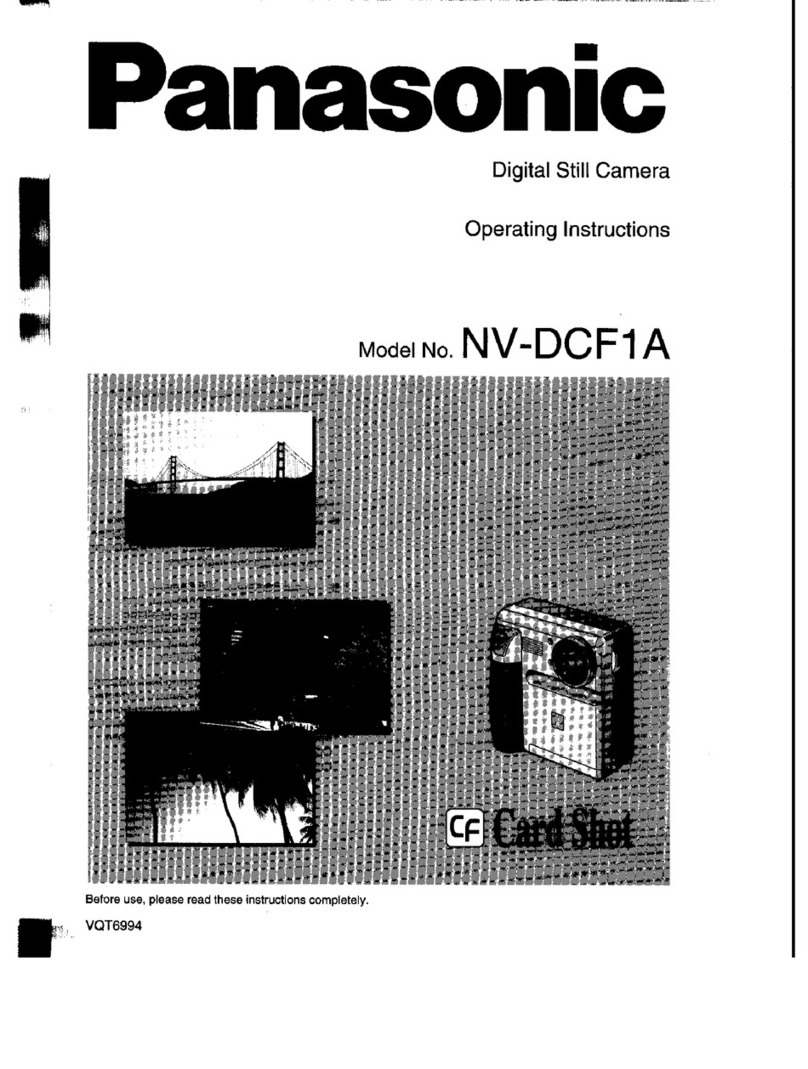
Panasonic
Panasonic NV-DCF1A operating instructions