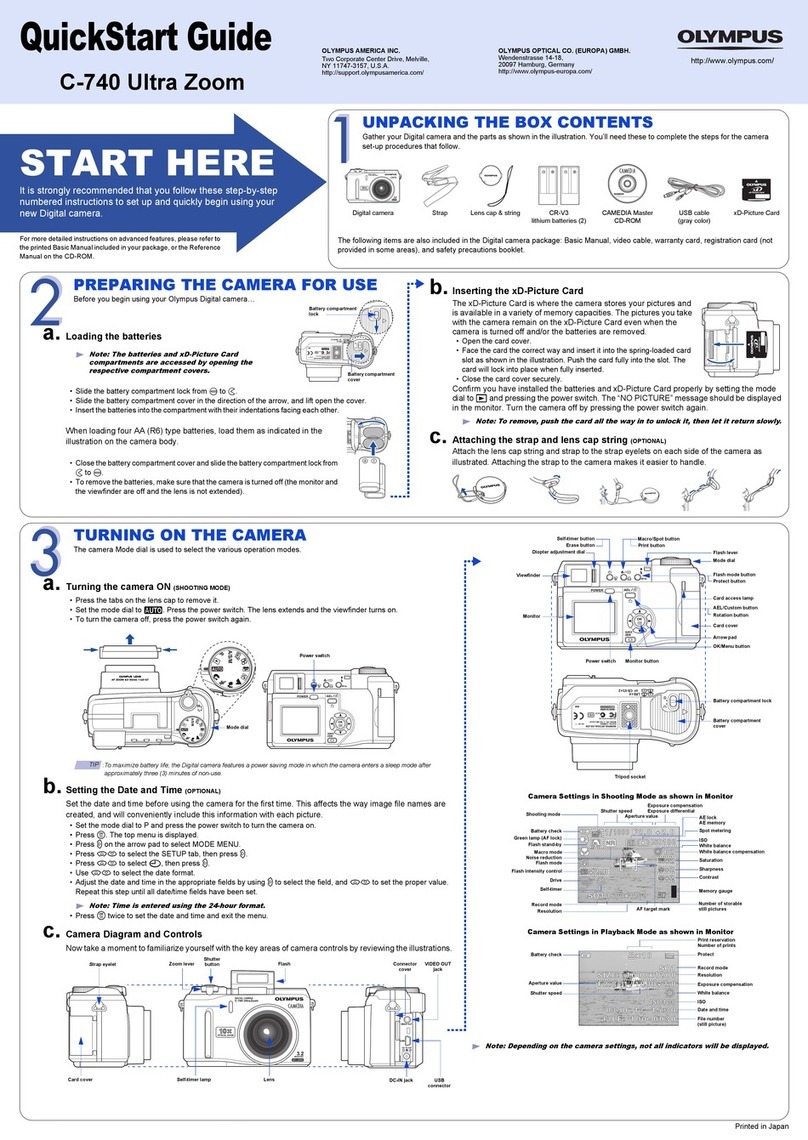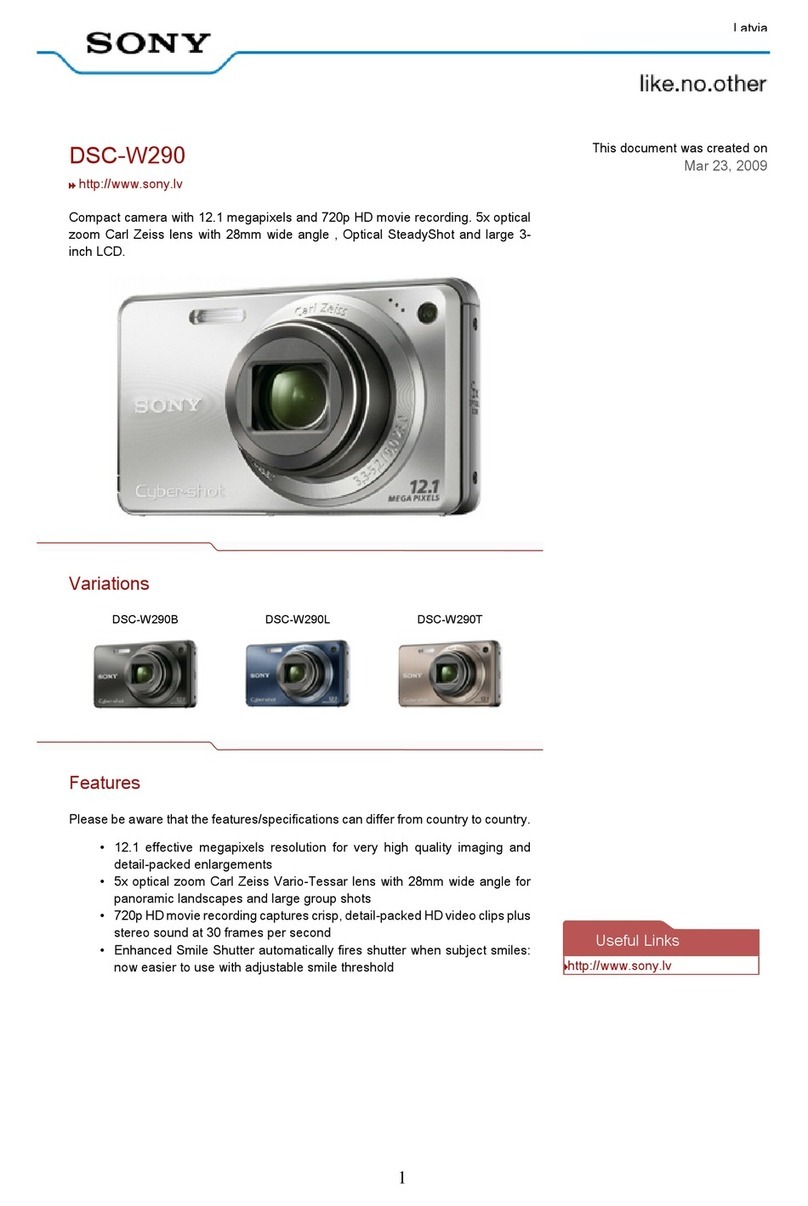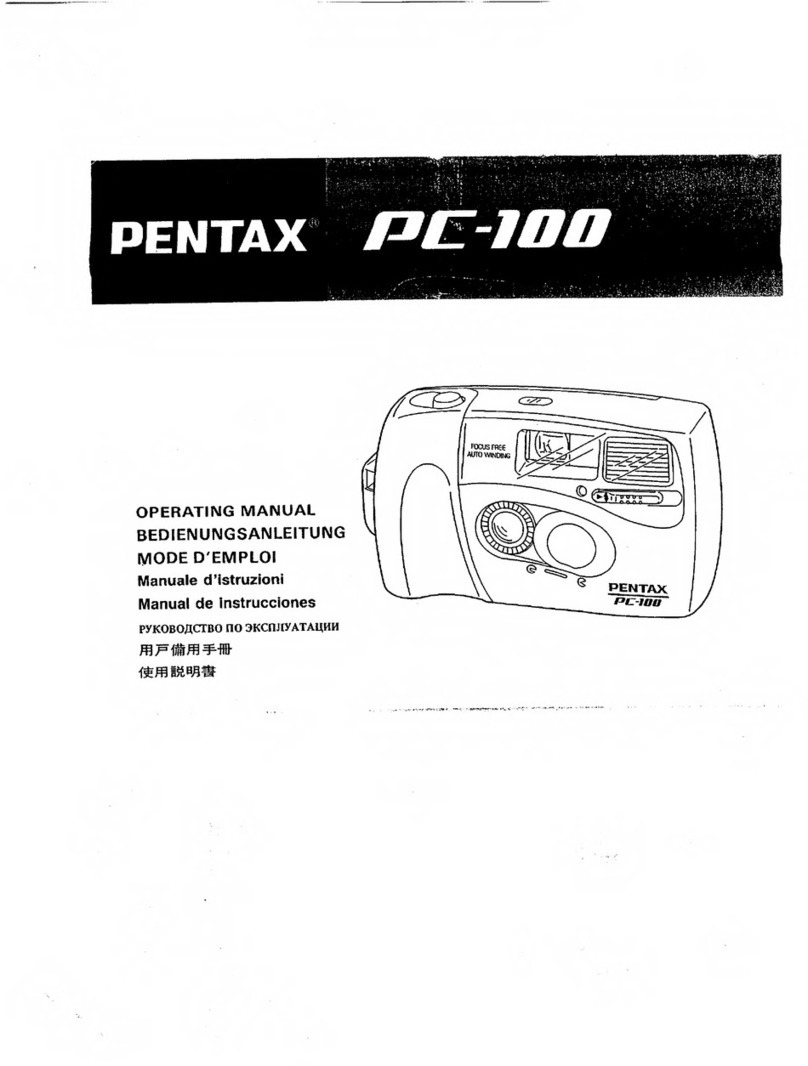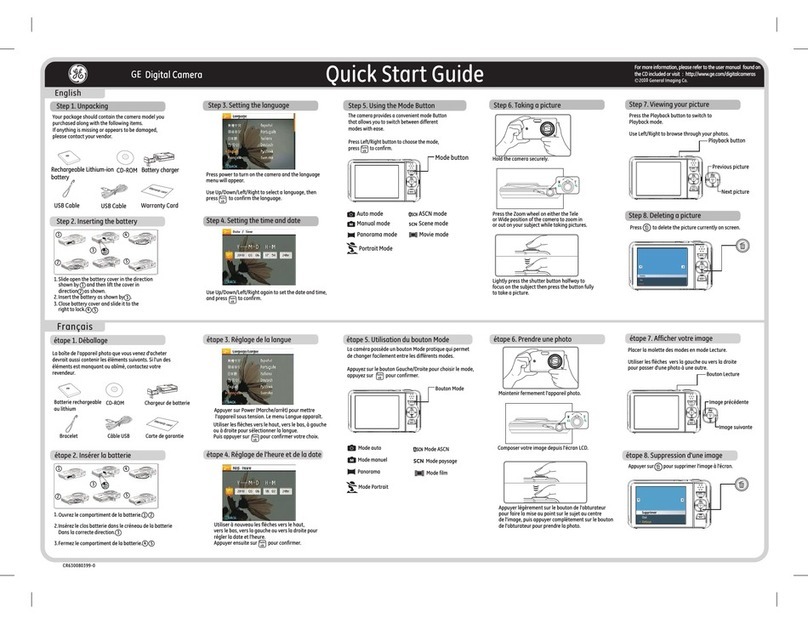Smart Technologies PC User manual

Whiteboard Camera
Camfire DCi
TM
User’s Guide

FCC Warning
This equipment has been tested and found to comply with the limits for a "Class A" digital device, pursuant to Part 15
of the FCC rules. These limits are designed to provide reasonable protection against harmful interference when the
equipment is operated in a commercial environment. This equipment generates, uses and can radiate radio frequency
energy and, if not installed and used in accordance with the manufacturer’s instructions, may cause harmful
interference to radio communications. Operation of this equipment in a residential area is likely to cause harmful
interference in which case the user will be required to correct the interference at his own expense.
Camfire, all SMART product logo types, the Camfire logo and the SMART logo are trademarks of SMART Technologies
Inc. Microsoft and Windows are either registered trademarks or trademarks of Microsoft Corporation in the U.S. and/or
other countries. Netscape and Netscape Communicator are registered trademarks of Netscape Communications
Corporation in the U.S. and other countries. All other third-party product and company names may be trademarks of
their respective owners.
U.S. Patent No. 5,528,290. Other U.S., Canadian and foreign patents pending.
© 2000–2003 SMART Technologies Inc. All rights reserved. No part of this publication may be reproduced, transmitted,
transcribed, stored in a retrieval system or translated into any language in any form by any means without the prior
written consent of SMART. Information in this manual is subject to change without notice and does not represent a
commitment on the part of SMART.
Printed in Canada 09/2003
Trademark Notice
Copyright Notice
Registration Benefits
In the past, we’ve made new features available as free software upgrades.
Register your Camfire DCi system to be notified of free upgrades.
Keep the following information available in case you need to contact
Technical Support:
Register online at: www.smarttech.com/registration
Serial Number
Date of Purchase

Camfire DCi User's Guide i
Important Information
Read this manual carefully before setting up and using the CamfireDCi system. With
proper care, your system should provide years of trouble-free service.
About This Guide
This guide explains how to use the Camfire DCi system with a camera boom and a control
unit. Refer to the Camfire DCi Installation Guide for installation instructions.
This guide doesn’t cover the Camfire PC system, which is a different product that consists of
a camera boom connected directly to a computer. That product is explained in the Camfire
PC Installation and User's Guide.
CAUTION
The camera boom for the Camfire DCi system contains precisely
calibrated camera units. Handle it with care. Do not open the camera
boom casing.
Other Warnings and Safety Precautions
For operating safety and to avoid damage to your Camfire DCi system, carefully read and
observe the following instructions.
1. Avoid installing the Camfire DCi system near radio transmitting devices. The
electromagnetic radiation created by these devices may reduce the quality of any images
you save using the Camfire DCi system.
2. Avoid setting up and using the Camfire DCi system in an area with excessive levels of
dust, humidity or cigarette smoke.
3. As you install the Camfire DCi system, make sure you tighten all of the security hex
screws. There are two security hex screws at the bottom corners of the control unit and
one in the camera boom base. These screws ensure the equipment can’t be accidentally
knocked free from the wall brackets. The screws also help prevent unauthorized
individuals from removing or taking the equipment.
4. Avoid exposing the Camfire DCi system to extreme heat or cold. The operating
temperature range for the Camfire DCi system is from 32°F to 104°F (0°C to 40°C) with
up to 90% humidity non-condensing. The shipping and storage range for the Camfire DCi
system is from -13°F to 140°F (-25°C to 60°C) with up to 95% humidity non-condensing.
5. Don’t block the vents at the top and bottom of the control unit. For the control unit to
maintain its operating temperature, these vents must remain exposed.
6. This product includes a three-wire grounded plug, which only fits into a grounding-type
power outlet. If you’re unable to insert the plug into the outlet, have an electrician replace
your outlet with a newer model. Do not defeat the safety purpose of the grounding-type
plug.
7. Carefully handle the power cable and avoid excessive bending. Route the cable so it’s
unlikely to be walked on or pinched by items placed upon or against it. Do not modify the
power cable.

ii Camfire DCi User's Guide
Cleaning the Control Unit
Apply a mild detergent cleanser to a soft cloth and wipe the surface clean. Never use
solvents or abrasive cleansers, as these may damage the surface of the control unit.
Cleaning the Camera Boom
Only clean the lens with a cloth designed specifically for that purpose. Lens-cleaning cloths
are available from most photography stores.

Contents
Contents
Important Information .............................................................................................................. i
About This Guide ................................................................................................................i
Other Warnings and Safety Precautions ............................................................................ i
Cleaning the Control Unit....................................................................................................ii
Cleaning the Camera Boom ...............................................................................................ii
Camfire DCi Whiteboard Camera System ............................................................................. 1
Camera Boom.................................................................................................................... 1
Control Unit........................................................................................................................ 1
Stand-Alone Control Unit (Not Networked)........................................................................ 2
Networked Control Unit...................................................................................................... 3
Image-Saving Software for PCs ........................................................................................ 3
Image-Saving Software for Networks ................................................................................ 3
Internal Web Folders ......................................................................................................... 4
Using the Camfire DCi System at a Control Unit.................................................................. 5
Creating a New Folder....................................................................................................... 6
Changing the Save Mode .................................................................................................. 6
Saving Whiteboard Notes .................................................................................................. 7
Activating/Deactivating the Statusboard Option at the Control Unit .................................. 8
Printing Whiteboard Notes............................................................................................... 10
Deleting Whiteboard Notes.............................................................................................. 10
Initiating Sleep Mode ....................................................................................................... 11
Reactivating the Camfire DCi System ............................................................................. 12
Adjusting the Camfire DCi System at a Control Unit......................................................... 13
Adjusting Screen Brightness ........................................................................................... 13
Refining Image Alignment................................................................................................ 13
Working with Whiteboard Notes on a Computer................................................................ 17
Using a Removable USB Storage Device ....................................................................... 17
Using Image-Saving Software for PCs ............................................................................ 17
Using Image-Saving Software for Networks.................................................................... 19
Using Internal Web Folders ............................................................................................. 21
Customer Support ................................................................................................................. 24
Contacting SMART Technical Support............................................................................ 24
General Inquiries ............................................................................................................. 24
Warranty .......................................................................................................................... 24
Index ....................................................................................................................................... 25

Contents

Camfire DCi User's Guide 1
Camfire DCi Whiteboard Camera System
The Camfire DCi system works with your existing whiteboard and markers, enabling you to
save the notes on your whiteboard as a high-resolution, color image. You can print this image
to a local or network printer. You can also save this image on a removable USB storage
device, personal computer, network server, or in a temporary Web folder.
The system consists of three parts: a fixed camera boom, a control unit and Image-Saving
Software. You can use Image-Saving Software for PCs to save the whiteboard images to a
personal computer, or you can order Image-Saving Software for Networks to save the
whiteboard images to a network server.
Control
Unit
Whiteboard
Camera Boom
Image-Saving Software
for PCs included for free.
Image-Saving Software
for Networks available
on request.
Computer within
Same Network
as Control Unit
Camfire DCi System for Saving Whiteboard Notes
Camera Boom
You can mount the camera boom above any standard whiteboard. This boom includes two
digital cameras, each with fixed focus and auto exposure. The two cameras together can
capture the notes on a whiteboard as large as 4 ft. x 8 ft. (1.22 m x 2.44 m). Each camera
takes a color photograph of a portion of the whiteboard. Before your whiteboard notes are
saved, the Camfire DCi system stitches together the photographs taken by the two cameras
and enhances the image.
Control Unit
The control unit includes an embedded processor with software for enhancing the images of
your whiteboard notes. Whenever you save your notes, this software automatically corrects
the perspective, whitens the background, sharpens the writing and improves the color. The
control unit includes a small screen that displays easy-to-follow instructions and buttons that
you can use to configure the control unit, save your whiteboard notes and perform various
other functions.

2Camfire DCi User's Guide
You can connect the control unit to a network or use it as a stand-alone device. Depending
on the configuration you choose, you have the option of saving your whiteboard notes to a
removable USB storage device, a personal computer running Image-Saving Software for
PCs, a network server running Image-Saving Software for Networks, or a temporary Web
folder. You can also print your whiteboard notes on a local or network printer.
If you like, you can use the Camfire DCi system with multiple whiteboards. One control unit
can work with as many as four camera booms. To do this, order additional camera booms as
the Camfire XC product (SMART order No. SCF-XC).
Camera Boom
IEEE 1394 Port
Network
Port
Power
Socket
Parallel Printer
Port
Bottom View of
Control Unit
USB Port
Serial Port
(Currently Not Used)
Control Unit Ports
Stand-Alone Control Unit (Not Networked)
You don’t need a network connection to use the Camfire DCi system, although we
recommend it. All you need is a camera boom and control unit, plus a removable USB
storage device or a printer. To save whiteboard notes to a USB storage device, simply insert
the device into the USB port on the control unit and begin saving images.
If you have the Windows® 98, 2000, ME or XP operating system, you can use the USB
storage device (SMART order No. SCF-USB16) that’s available from SMART Technologies.
You can also use a USB storage device from a different supplier. However, before you use a
third-party device, make sure it’s compatible with the Windows operating system on your
computer.
When you set up the control unit to save images on a removable USB storage device, a USB
icon appears in the status area of the screen.

Camfire DCi User's Guide 3
If you only need a paper copy of your whiteboard notes, attach a printer to the stand-alone
control unit and press the Print button.
Networked Control Unit
A control unit that’s connected to a network can do everything a stand-alone unit can do and
more, including the ability to:
•save your notes to a removable USB storage device
•save your notes to a personal computer running Image-Saving Software for PCs
•save your notes to a network server running Image-Saving Software for Networks
•temporarily store your notes in an internal Web folder on the control unit, so that you
can later save these notes using a Web browser on a computer
•print your notes to an attached printer
Image-Saving Software for PCs
The Camfire DCi system comes with Image-Saving Software for PCs, which you can use to
save your whiteboard notes on a personal computer that’s within the same network as your
control units. You can register as many as three control units to this computer, so this is the
easiest way to distribute whiteboard notes in an organization with fewer than three control
units.
NOTE: To use this software, your control unit must be connected to a network.
Image-Saving Software for PCs stores your whiteboard notes in folders named by the date
and time at which they were created and it generates an HTML index of the notes in each
folder. You can post this index to your intranet or simply open it using a Web browser, and
then you can view, copy and print whiteboard notes at your desk.
When the control unit is set up to save images on a personal computer (using Image-Saving
Software for PCs), a computer icon appears in the status area of the screen.
Image-Saving Software for Networks
Alternatively, you can order Image-Saving Software for Networks (SMART order No. SCF-
1SSNT) to save your whiteboard notes on a network server. Image-Saving Software for
Networks is ideal if your organization has more than three control units. In order to use this
software, your control unit must be connected to a network.
Image-Saving Software for Networks stores your whiteboard notes in folders and generates
an HTML index of the notes in each folder. You can post this index on your intranet so others
can view, copy and print the notes.

4Camfire DCi User's Guide
When the control unit is set up to save images on a network server (using Image-Saving
Software for Networks), the control unit displays a network icon.
This guide explains how to use whiteboard notes saved by Image-Saving Software for
Networks. For information about installing and configuring this software, refer to the Camfire
Image-Saving Software for Networks System Administrator’s Guide.
Internal Web Folders
The control unit has built-in flash memory. If you have a networked control unit, you can use
this flash memory to temporarily store your whiteboard notes in an internal Web folder. Once
they have been stored in a Web folder, remote users with access to the same network can
view your notes in a Web browser by opening the Web address displayed on the control unit
screen.
However, Web folders are temporary. To retain the notes in a Web folder, you must save
them on your hard drive or network using a Web browser.
When the control unit is set up to save images in an internal Web folder, the following icon
appears in the status area of the screen.

Camfire DCi User's Guide 5
Using the Camfire DCi System at a Control Unit
Using the Camfire DCi system at a whiteboard is simple. Just follow the instructions on the
control unit screen. You can scroll, save, create a new folder, initiate sleep mode and activate
a range of other commands with the press of a button. Depending on your current task, the
functions of the command buttons vary. Refer to the control unit screen for the current
function of each command button.
Process Control Flow Chart
Legal
Department Marketing
FORM
A-1
New Folder Sleep
Power
Indicator Light
New Folder Button
Scroll Button
Command Buttons
Functions of
Command Buttons
Control Unit
Screen
Sleep Button
Save Button
Save
Current Mode
Options Button
For best results when writing on the whiteboard:
•Use regular dry-erase markers and not fine-point markers
•Although the Camfire DCi system successfully captures a full range of colors, you
may prefer using darker colors because they are easier to read
•Do not use excessively small print. Make each letter at least 1/2 in. (1.27 cm) in.
height.
Remember, the Camfire DCi system creates the image of your whiteboard notes from
photographs. If your writing is messy on the whiteboard, it’ll be messy in the image.
Uneven lighting conditions at the whiteboard can create unwanted color variance in the saved
image. For best results, use even lighting.

6Camfire DCi User's Guide
Creating a New Folder
When whiteboard notes are saved, the images are stored in a folder named by the date and
time at which it was created.
To create a new folder for a USB storage device or Web folder
Press the New Folder button. The Camfire DCi system stores your images in a new
folder named by the time and date at which it was created.
The previous folder closes when the new folder opens.
To create a new folder for a personal computer or network
1. Press the New Folder button on the control unit.
The New Folder Location screen appears.
2. Use the scroll button to select a directory for the new folder and press OK.
NOTE: You can’t create directories using the control unit. You must create them on the
computer running Image-Saving Software for PCs or the network server running Image-
Saving Software for Networks.
If Image-Saving Software for Networks is the current mode, you can access multiple
levels of directories on the control unit screen. However, you can only access one level of
directories if Image-Saving Software for PCs is the current mode.
Changing the Save Mode
Depending on how you configure your networked control unit, you can save your whiteboard
notes to:
•a USB storage device
•a personal computer running Image-Saving Software for PCs
•a network running Image-Saving Software for networks
•an internal Web folder

Camfire DCi User's Guide 7
To toggle through the available save modes for your configuration
Press the Change Mode button. When you switch to a different mode, the folder created in
the previous mode closes.
NOTE: If only one mode is available, this button is disabled. Also, whenever you insert a USB
storage device into the control unit, the mode automatically changes to USB Storage Device.
Saving Whiteboard Notes
1. Press the Save button on the control unit. Stand away from the whiteboard and clear of
the cameras while your whiteboard notes are being saved to avoid being included in the
image.
Then stand clear of the cameras
Press the Save button
Save
Del et eOptions Print
Save
SleepNew Fold er

8Camfire DCi User's Guide
If you have multiple whiteboards, the following screen appears.
2. Select a whiteboard, if required.
3. Press Save.
Your notes are saved using the mode identified in the status area of the control unit
screen. A screen indicates when the image is being saved and another screen indicates
when it’s safe to erase the whiteboard. Wait until the Ready to Save screen appears
before you capture any new notes.
NOTE: The storage capacity for internal Web folders is limited (approximately 80–120
images), and the oldest folder is deleted automatically once you exceed this capacity. To
retain the notes stored in a Web folder, you must save them on your hard drive or
network as explained on page 22.
Activating/Deactivating the Statusboard Option at the Control Unit
By default, the system only saves your whiteboard notes when you press the Save button.
However, if you prefer, you can use the Statusboard option to automatically save your
whiteboard notes whenever you step away from the whiteboard or at regular time interval.
You can choose to archive each image or overwrite the previous image with a new one each
time your whiteboard notes are saved.
For example, suppose your company uses a whiteboard to keep track of customer orders
and your office is in a different room than the whiteboard. With the Statusboard option, you
can keep pace with the changes noted on the whiteboard without ever leaving your office.
NOTE: To use the Statusboard option, either Image-Saving Software for PCs or Image-
Saving Software for Networks must be active.
To activate the Statusboard option
1. Press the Options button on the control unit.
The Options screen appears.
2. Use the scroll button to select Statusboard and press OK.

Camfire DCi User's Guide 9
The Activating Statusboard screen appears.
3. To save the whiteboard notes whenever you step away from the whiteboard, select Auto
Detect Mode and press Next.
OR
To automatically save the whiteboard notes at a regular time interval, select Timer Mode
and press Next. Then use the scroll button to select the save interval and press Next
again.
The following screen appears.
4. To archive each saved image, select Yes and press OK.
OR
To update a single image of your whiteboard (without retaining the previous versions),
select No and press OK.
To deactivate the Statusboard option
To begin saving to a new folder after you deactivate the Statusboard option, press the
New Folders button on the control unit.
OR
To continue saving to the same folder after you deactivate the Statusboard option, press
the Options button on the control unit and select Statusboard. When a message
appears asking if you want to deactivate the Statusboard option, press OK.

10 Camfire DCi User's Guide
Printing Whiteboard Notes
1. Press the Print button on the control unit.
The following screen appears.
2. To print the current image, use the scroll button to navigate to the image you want and
press the Current Image button.
OR
To print all of the images within the current folder, press the All Images button.
Deleting Whiteboard Notes
While working at the computer, you can delete one or all of the images in the current folder.
To delete whiteboard notes
1. Press the Delete button on the control unit.

Camfire DCi User's Guide 11
The following screen appears.
2. To delete the current image, use the scroll button to navigate to the image you want and
press the Current Image button.
OR
To delete all of the images in the current folder, press the All Images button.
A confirmation message appears.
3. Press OK.
If you’re using Image-Saving Software for PCs or Networks, the image on the computer
or network server is also deleted.
Initiating Sleep Mode
After an extended period of inactivity, the Camfire DCi system automatically goes into sleep
mode. You can also initiate sleep mode at any time.
To initiate sleep mode
1. Press the Sleep button.
Sleep Button
New Folder Sleep
Save
A confirmation message appears.
2. Press OK.

12 Camfire DCi User's Guide
Reactivating the Camfire DCi System
After an extended period of inactivity, the Camfire DCi system automatically goes into sleep
mode. You can also put the system into this mode by pressing the Sleep button.
In sleep mode, the control unit screen is blank. To reactivate the system, press any button. If
you assigned a control unit password, you’ll also need to enter it as explained in the next
procedure.
To enter a control unit password
If you assigned a control unit password, the following screen appears whenever the control
unit is reactivated.
1. Use the scroll button to move up or down to select each character.
2. Scroll right to advance one space. The maximum number of characters allowed is 16.
To delete the previous character, scroll left.
3. When you finish entering the password, press OK.

Camfire DCi User's Guide 13
Adjusting the Camfire DCi System at a Control Unit
While working at the whiteboard, you can:
•adjust the brightness of the control unit screen (page 13)
•refine image alignment (page 13)
Adjusting Screen Brightness
If you’re having problems reading the information on the control unit screen, try adjusting the
screen brightness.
To adjust screen brightness
1. Press the Options button on the control unit.
The Options screen appears.
2. Use the scroll button to select Screen Brightness and press OK.
The following screen appears.
3. Use the left and right functions of the scroll button to adjust the brightness of the display
and press OK.
Refining the Image Alignment
The camera boom houses two digital cameras and each camera photographs a portion of the
notes on your whiteboard. Before the notes are saved, built-in image-enhancing software
stitches the two photographs into a single snapshot and crops any excess wall surface from
the image. This software also corrects the perspective, whitens the background, sharpens the
writing, and improves the color.
All you must do is refine the image alignment. Under most circumstances, you only need to
do this once before you save whiteboard notes for the first time. However, if you move the
camera boom or whiteboard, you may have to repeat the process.

14 Camfire DCi User's Guide
To refine the image alignment
1. Using a dry-erase marker, mark the horizontal center of the whiteboard at the top and
bottom of the writing surface. Make each mark approximately 2 in. (5 cm) long, beginning
at the whiteboard frame.
Mark the center of the whiteboard at the
top and bottom of the writing surface
2. Align the top and bottom image targets to the marks you just made.
NOTE: An electronic version of these targets is available at www.smarttech.com/
products/camfire/specs.asp, should you misplace the ones shipped with your system.
Align the top and bottom image targets
3. Align the corner image targets to the corners of the whiteboard.
Align the corner image targets
4. Attach the center image target to the center of the whiteboard.
Attach the
center image
target
This manual suits for next models
1
Table of contents
Other Smart Technologies Digital Camera manuals
Popular Digital Camera manuals by other brands

Panasonic
Panasonic Lumix DMC-L1 operating instructions

Philips
Philips SIC4712BB Specifications
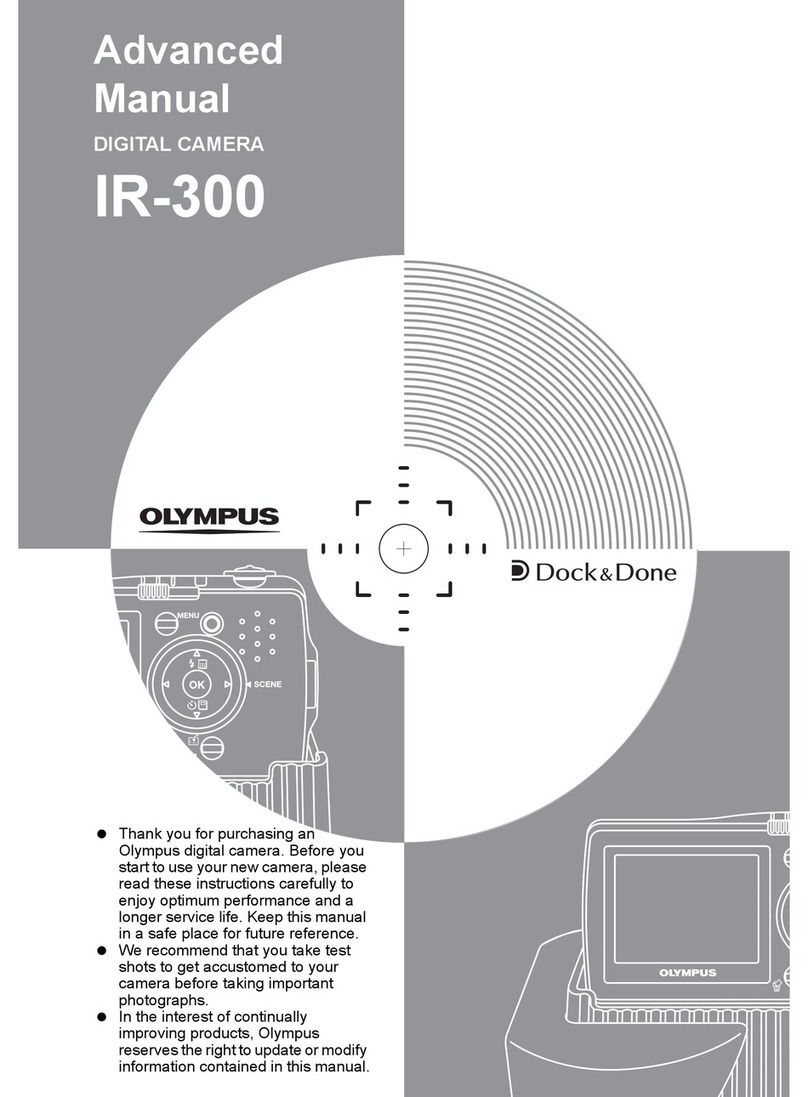
Olympus
Olympus IR 300 - Digital Camera - 5.0 Megapixel Advanced manual
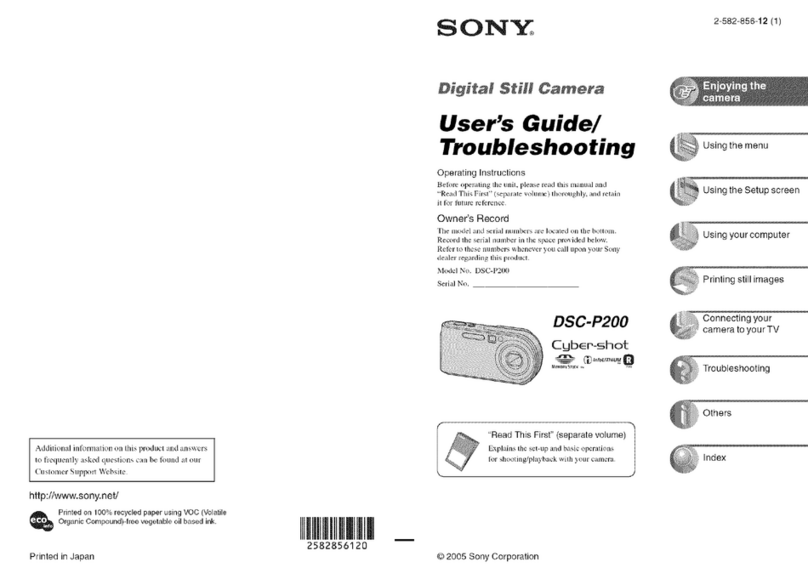
Sony
Sony CSS-PHB - Cybershot Station For DSCP200 Digital... user's guide / troubleshooting

FujiFilm
FujiFilm FinePix A805 owner's manual
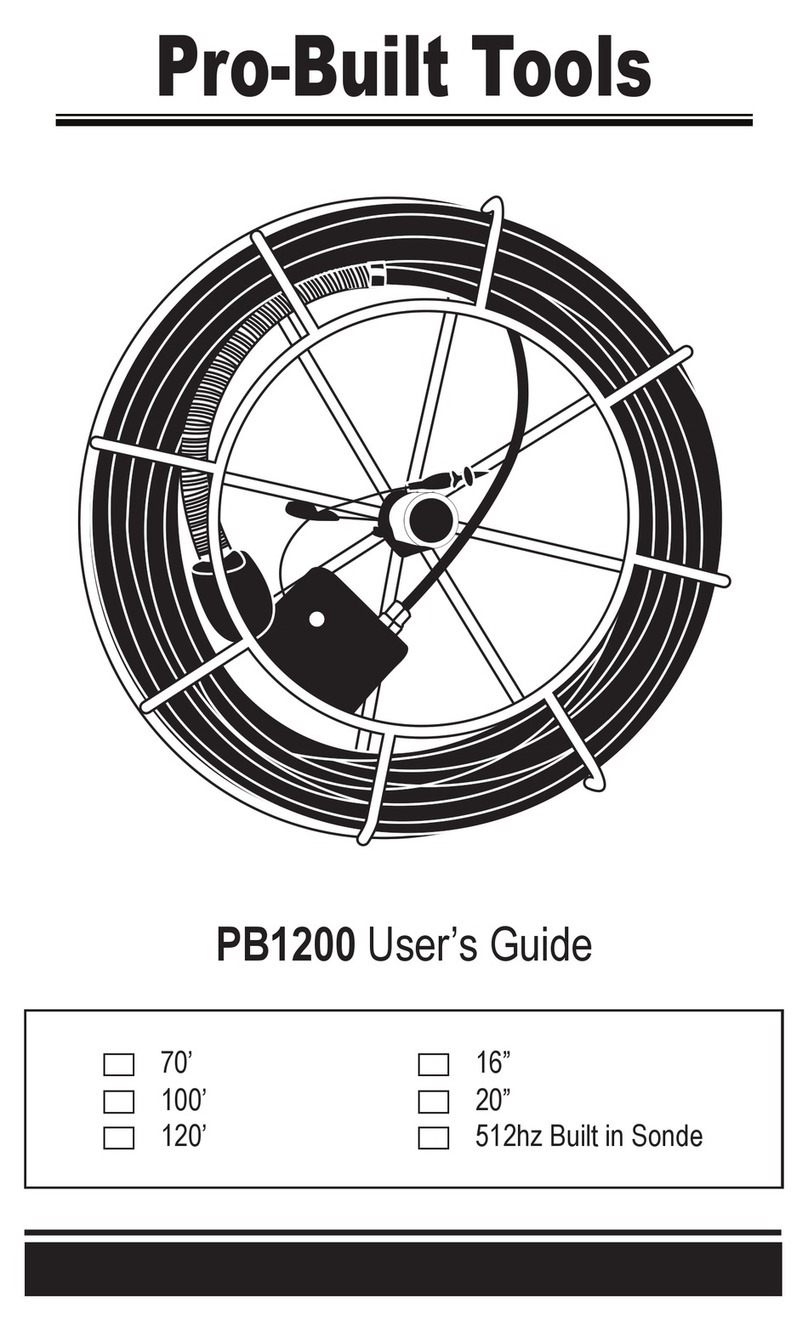
Pro-Built Tools
Pro-Built Tools PB1200 Series user guide