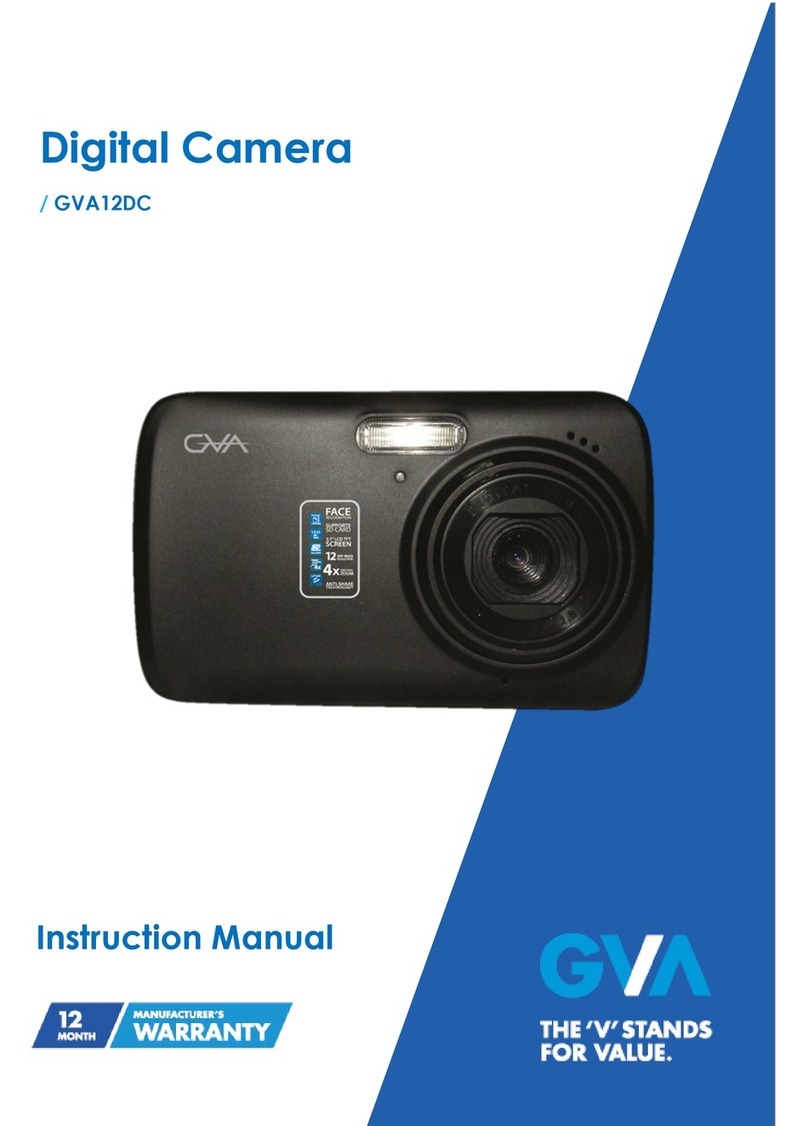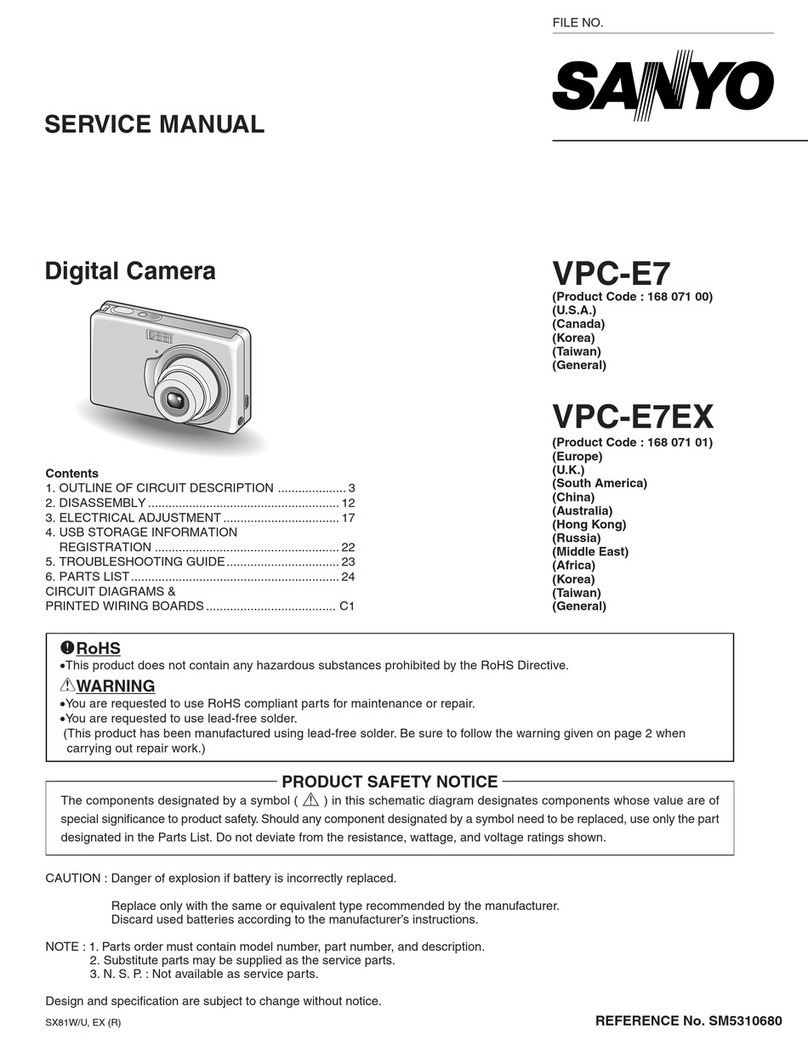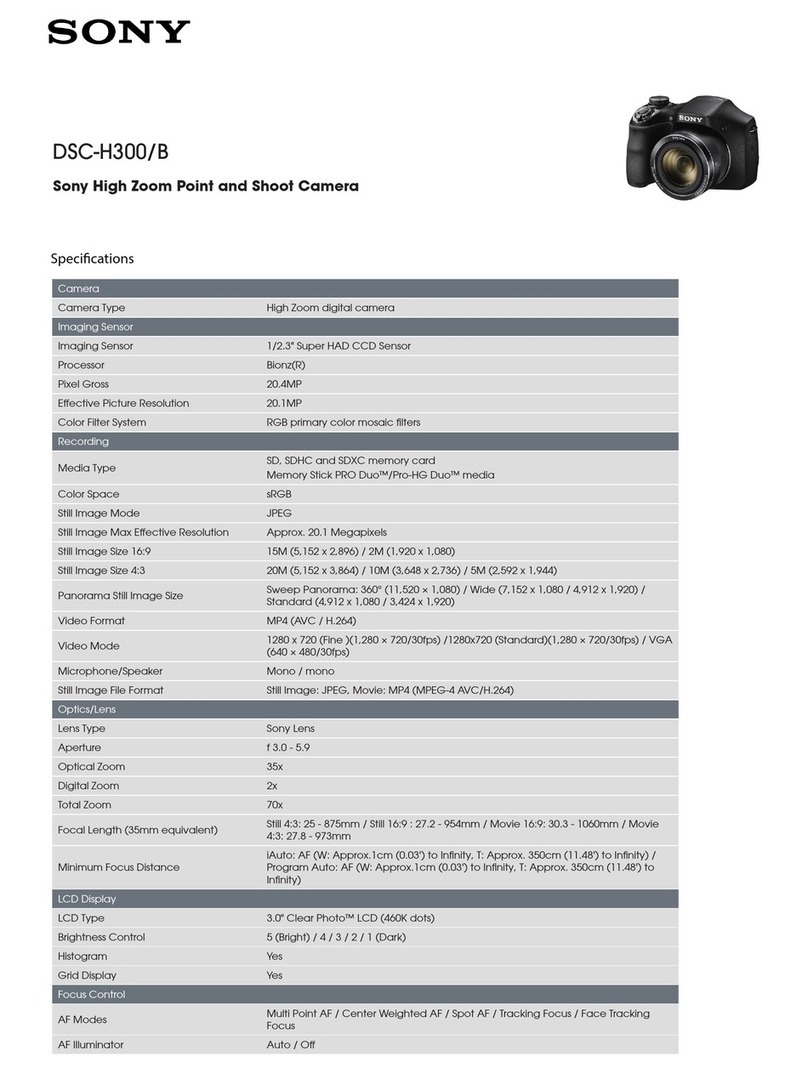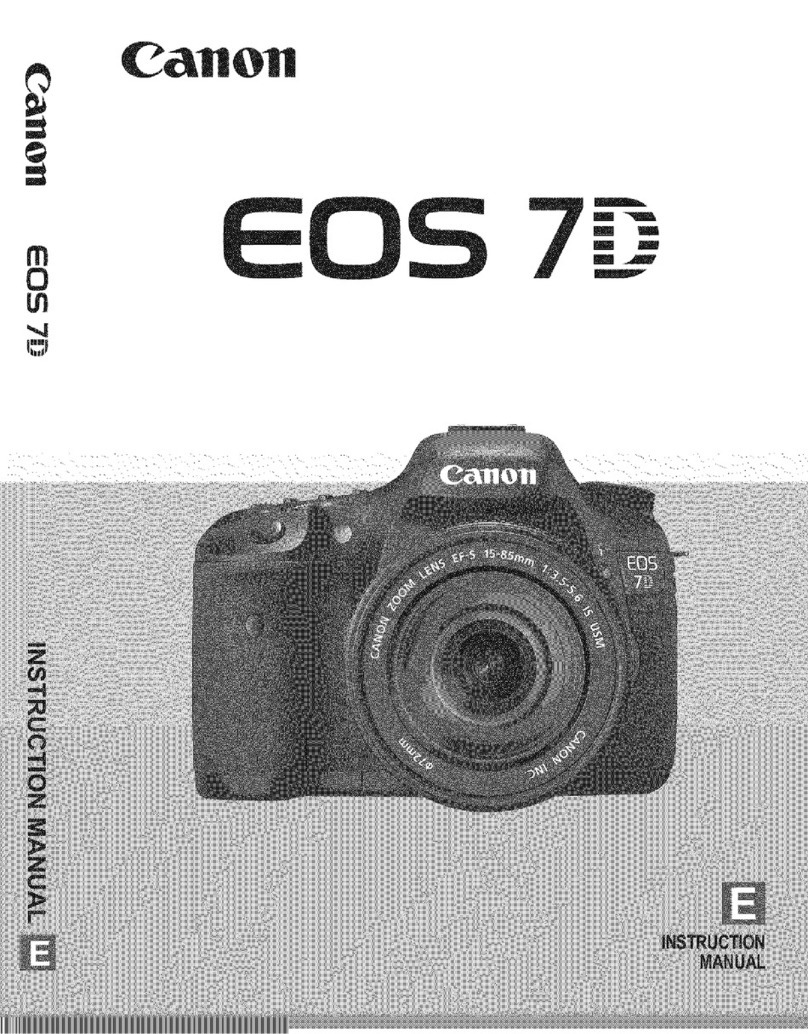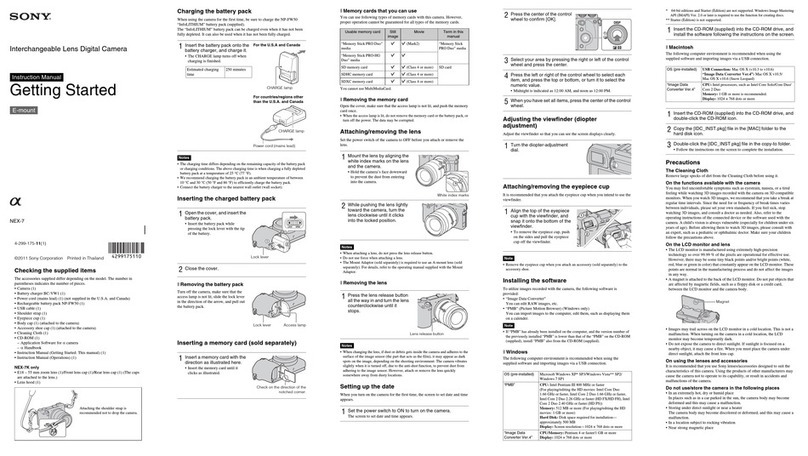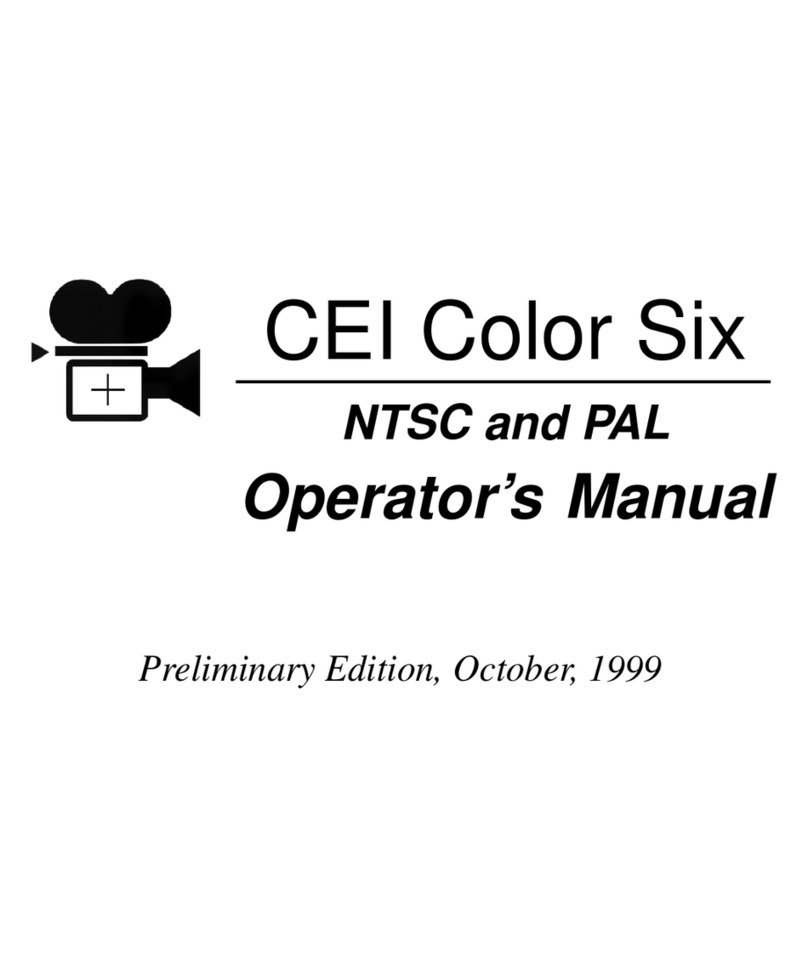HikRobot SC7000Pro Series User manual

SC7000Pro Series Smart Camera
Quick Start Guide

SC7000Pro Series Smart Camera Quick Start Guide
i
Legal Information
© 2022 Hangzhou Hikrobot Technology Co., Ltd. All rights reserved.
About this Manual
The Manual includes instructions for using and managing the Product. Pictures, charts, images and
all other information hereinafter are for description and explanation only. The information
contained in the Manual is subject to change, without notice, due to firmware updates or other
reasons. Please find the latest version of this Manual at the Hikrobot website
(https://en.hikrobotics.com/). Please use this Manual with the guidance and assistance of
professionals trained in supporting the Product.
Trademarks
and other Hikrobot's trademarks and logos are the properties of Hikrobot in
various jurisdictions. Other trademarks and logos mentioned are the properties of their respective
owners.
Disclaimer
TO THE MAXIMUM EXTENT PERMITTED BY APPLICABLE LAW, THIS MANUAL AND THE PRODUCT
DESCRIBED, WITH ITS HARDWARE, SOFTWARE AND FIRMWARE, ARE PROVIDED "AS IS" AND "WITH
ALL FAULTS AND ERRORS". HIKROBOT MAKES NO WARRANTIES, EXPRESS OR IMPLIED, INCLUDING
WITHOUT LIMITATION, MERCHANTABILITY, SATISFACTORY QUALITY, OR FITNESS FOR A
PARTICULAR PURPOSE. THE USE OF THE PRODUCT BY YOU IS AT YOUR OWN RISK. IN NO EVENT
WILL HIKROBOT BE LIABLE TO YOU FOR ANY SPECIAL, CONSEQUENTIAL, INCIDENTAL, OR INDIRECT
DAMAGES, INCLUDING, AMONG OTHERS, DAMAGES FOR LOSS OF BUSINESS PROFITS, BUSINESS
INTERRUPTION, OR LOSS OF DATA, CORRUPTION OF SYSTEMS, OR LOSS OF DOCUMENTATION,
WHETHER BASED ON BREACH OF CONTRACT, TORT (INCLUDING NEGLIGENCE), PRODUCT LIABILITY,
OR OTHERWISE, IN CONNECTION WITH THE USE OF THE PRODUCT, EVEN IF HIKROBOT HAS BEEN
ADVISED OF THE POSSIBILITY OF SUCH DAMAGES OR LOSS.
YOU ACKNOWLEDGE THAT THE NATURE OF INTERNET PROVIDES FOR INHERENT SECURITY RISKS,
AND HIKROBOT SHALL NOT TAKE ANY RESPONSIBILITIES FOR ABNORMAL OPERATION, PRIVACY
LEAKAGE OR OTHER DAMAGES RESULTING FROM CYBER-ATTACK, HACKER ATTACK, VIRUS
INFECTION, OR OTHER INTERNET SECURITY RISKS; HOWEVER, HIKROBOT WILL PROVIDE TIMELY
TECHNICAL SUPPORT IF REQUIRED.
YOU AGREE TO USE THIS PRODUCT IN COMPLIANCE WITH ALL APPLICABLE LAWS, AND YOU ARE
SOLELY RESPONSIBLE FOR ENSURING THAT YOUR USE CONFORMS TO THE APPLICABLE LAW.
ESPECIALLY, YOU ARE RESPONSIBLE, FOR USING THIS PRODUCT IN A MANNER THAT DOES NOT
INFRINGE ON THE RIGHTS OF THIRD PARTIES, INCLUDING WITHOUT LIMITATION, RIGHTS OF
PUBLICITY, INTELLECTUAL PROPERTY RIGHTS, OR DATA PROTECTION AND OTHER PRIVACY RIGHTS.
YOU SHALL NOT USE THIS PRODUCT FOR ANY PROHIBITED END-USES, INCLUDING THE
DEVELOPMENT OR PRODUCTION OF WEAPONS OF MASS DESTRUCTION, THE DEVELOPMENT OR
PRODUCTION OF CHEMICAL OR BIOLOGICAL WEAPONS, ANY ACTIVITIES IN THE CONTEXT RELATED
TO ANY NUCLEAR EXPLOSIVE OR UNSAFE NUCLEAR FUEL-CYCLE, OR IN SUPPORT OF HUMAN RIGHTS
ABUSES.

SC7000Pro Series Smart Camera Quick Start Guide
ii
THE PERFORMANCE DATA IN THIS PUBLICATION IS BASED ON HIKROBOT'S INTERNAL
RESEARCH/EVALUATION. ACTUAL DATA MAY VARY DEPENDING ON SPECIFIC CONFIGURATIONS
AND OPERATING CONDITIONS AND HIKROBOT SHALL NOT BEAR THE CONSEQUENCES ARISING
THEREFROM.
IN THE EVENT OF ANY CONFLICTS BETWEEN THIS MANUAL AND THE APPLICABLE LAW, THE LATTER
PREVAILS.
Regulatory Information
FCC Information
Please take attention that changes or modification not expressly approved by the party responsible
for compliance could void the user's authority to operate the equipment.
FCC compliance: This equipment has been tested and found to comply with the limits for a Class A
digital device, pursuant to part 15 of the FCC Rules. These limits are designed to provide reasonable
protection against harmful interference in a residential installation. This equipment generates, uses
and can radiate radio frequency energy and, if not installed and used in accordance with the
instructions, may cause harmful interference to radio communications. However, there is no
guarantee that interference will not occur in a particular installation. If this equipment does cause
harmful interference to radio or television reception, which can be determined by turning the
equipment off and on, the user is encouraged to try to correct the interference by one or more of
the following measures:
●Reorient or relocate the receiving antenna.
●Increase the separation between the equipment and receiver.
●Connect the equipment into an outlet on a circuit different from that to which the receiver is
connected.
●Consult the dealer or an experienced radio/TV technician for help.
FCC Conditions
This device complies with part 15 of the FCC Rules. Operation is subject to the following two
conditions:
●This device may not cause harmful interference.
●This device must accept any interference received, including interference that may cause
undesired operation.
EU Conformity Statement
This product and - if applicable - the supplied accessories too are marked
with "CE" and comply therefore with the applicable harmonized European
standards listed under the EMC Directive 2014/30/EU, LVD Directive
2014/35/EU, the RoHS Directive 2011/65/EU.
2012/19/EU (WEEE directive): Products marked with this symbol cannot
be disposed of as unsorted municipal waste in the European Union. For
proper recycling, return this product to your local supplier upon the
purchase of equivalent new equipment, or dispose of it at designated
collection points. For more information see: http://www.recyclethis.info.

SC7000Pro Series Smart Camera Quick Start Guide
iii
2006/66/EC (battery directive): This product contains a battery that
cannot be disposed of as unsorted municipal waste in the European
Union. See the product documentation for specific battery information.
The battery is marked with this symbol, which may include lettering to
indicate cadmium (Cd), lead (Pb), or mercury (Hg). For proper recycling,
return the battery to your supplier or to a designated collection point. For
more information see: http://www.recyclethis.info.
Symbol Conventions
The symbols that may be found in this document are defined as follows.
Symbol
Description
Danger
Indicates a hazardous situation which, if not avoided, will or could
result in death or serious injury.
Caution
Indicates a potentially hazardous situation which, if not avoided,
could result in equipment damage, data loss, performance
degradation, or unexpected results.
Note
Provides additional information to emphasize or supplement
important points of the main text.
Available Model
This manual is applicable to the SC7000Pro Series Smart Camera.
Safety Instruction
These instructions are intended to ensure that the user can use the device correctly to avoid danger
or property loss.
Caution:
●In the use of the device, you must be in strict compliance with the electrical safety regulations of
the nation and region.
●The device has a retinal blue light hazard. Do not observe the device in close range during its
operation.
●Protective measures like wearing safety goggles are required when installing, maintaining and
debugging the device.
●In the absence of proper protection, you should keep safety distance with the light source, or
avoid direct eye exposure with the light source during device installation, operation, and
maintenance.
●Do not connect multiple devices to the same power adapter, which may generate excessive heat
or cause a fire.
●Make sure that the power is switched off when installing or wiring the device.
●If the device emits smoke, produces a peculiar smell, or makes noise, please switch off the power

SC7000Pro Series Smart Camera Quick Start Guide
iv
immediately, unplug the power cord, and contact the service center in time.
●To reduce the risk of fire or electric shock, do not expose the device to rain or moisture.
●If the device does not work properly, please contact your dealer or the nearest service center.
Never attempt to disassemble the device yourself (we shall not assume any responsibility for
problems caused by unauthorized repair or maintenance).
●Use the power adapter provided by the official manufacturer. For the specific requirements of
the power adapter, please refer to the device’s specifications.
●Easy-to-use power-off equipment should be included in the building’s installation wiring.
●Make sure that the device is firmly fixed when installing it in the use environment.
●In order to avoid heat accumulation, please keep ventilation around the device.
●Avoid installing the device in a vibration or shock environment, and keep the device away from
electromagnetic interference (ignorance may cause device damage).
●Avoid placing the device in places exposed to direct sunlight or poor ventilation, or near heat
sources such as heaters (ignorance may cause a fire hazard).
●Do not install the indoor device in an environment where it may be exposed to water or other
liquids.
●Do not use the device in extremely hot, cold, dusty, corrosive, or high-humidity environment. For
specific temperature and humidity requirements, please refer to the device’s specifications.
●Avoid aiming the lens at strong light like lighting, sunlight or laser beams, etc. Otherwise, the
image sensor will be damaged.
●Do not touch the image sensor directly. If it is necessary to clean, moisten a soft and clean cloth
with alcohol and gently wipe away the dust. When the device is not in use, add a dust cover to
protect the image sensor.
●Please understand that you are responsible for the reasonable configuration of all passwords and
other related device security settings, and properly keep your user name and password.
●Please keep all original package materials of the device properly, so that when a problem occurs,
use the package materials to pack the device and send it to the agent or return it to the
manufacturer for disposal. We shall not assume any responsibility for accidental damages during
transportation caused by non-original package materials.
Electromagnetic Interference Prevention
●During the installation and use of the device, measures of electromagnetic interference
prevention should be taken. Otherwise, phenomena like image exception and false triggering of
the device may occur.
●Make sure to isolate and install the device through an insulated bracket.
●During the installation and use of the device, high voltage leakage must be avoided.
●When connecting the device and metal accessories, they must be connected firmly to maintain
good conductivity.
●It is recommended to use an isolated adapter to power the device.
●The unused cables of the device must be insulated.
●Use a figure-eight bundle method if the device cable is too long.
●Do not wire the device and other equipment (especially servo motors/high-power equipment)
together, and keep wiring spacing above 10 cm. If it cannot be avoided, make sure to shield cables.
●To avoid the accumulation of static electricity, other devices on site like machines, internal

SC7000Pro Series Smart Camera Quick Start Guide
v
components, etc. must share the same ground.
●If the device is powered on and off frequently, it is necessary to strengthen the voltage isolation,
and consider adding a DC/DC isolation power supply module between the device and the adapter.
●The device can be powered by 220 VAC with low-power equipment, but make sure to avoid the
same power supply as servo motors/high-power equipment.
●Use a shielded network cable to connect to the device.
●If you use a self-made network cable, make sure that the shielding shell at the aviation head is
well connected to the aluminum foil or metal braid of the shielding cable.
●The control cable of the device and the power cable of the industrial light source must be wired
separately to avoid bundled wiring.
●The power cable, data cable, signal cable, etc. of the device must be wired separately. Make sure
to ground them if the wiring groove is used to separate the wiring and the wiring groove is metal.
Personnel Requirement
Quality requirements for installation and maintenance personnel: Qualification certificate or
working experience in weak current system installation and maintenance, and relevant working
experience and qualifications. Besides, the personnel must possess the following knowledge and
operation skills:
●The basic knowledge and operation skills of low voltage wiring and low voltage electronic circuit
connection.
●The ability to comprehend the contents of this manual.
Contact Information
Hangzhou Hikrobot Technology Co., Ltd.
No. 399 Danfeng Road, Binjiang District, Hangzhou, 310051, China
E-mail: tech_support@hikrobotics.com
Website: https://en.hikrobotics.com/

SC7000Pro Series Smart Camera Quick Start Guide
vi
Contents
Chapter 1 Overview.............................................................................................................................1
1.1 Introduction...........................................................................................................................1
1.2 Key Feature ............................................................................................................................1
Chapter 2 Appearance.........................................................................................................................2
Chapter 3 12-Pin Interface and Indicator ...........................................................................................4
3.1 12-Pin Interface .....................................................................................................................4
3.2 Indicator.................................................................................................................................5
Chapter 4 Installation..........................................................................................................................6
4.1 Installation Preparation ........................................................................................................6
4.2 Install Device..........................................................................................................................6
Chapter 5 Device Connection..............................................................................................................9
5.1 Set PC Network ......................................................................................................................9
5.2 Install Client Software .........................................................................................................10
5.3 Set Device Network .............................................................................................................11
5.4 Login.....................................................................................................................................11
Chapter 6 Client Layout and Operation Flow ...................................................................................13
6.1 Main Window Introduction ................................................................................................13
6.2 Operation Flow ....................................................................................................................14
Chapter 7 Electrical Feature and I/O Wiring ....................................................................................15
7.1 Input Signal ..........................................................................................................................15
7.2 Output Signal .......................................................................................................................16
7.3 Input Signal Wiring ..............................................................................................................17
7.4 Output Signal Wiring ...........................................................................................................18
7.5 RS-232 Serial Port ................................................................................................................19
7.5.1 Introduction..............................................................................................................19
7.5.2 RS-232 Serial Port Wiring .........................................................................................19
Chapter 8 FAQ (Frequently Asked Question) ...................................................................................21
8.1 Why the client software cannot list devices?.....................................................................21
8.2 Why the image is not smooth in live view? .......................................................................21

SC7000Pro Series Smart Camera Quick Start Guide
vii
8.3 Why the image is very dark?...............................................................................................21
8.4 Why there is no image in live view? ...................................................................................21
8.5 What can I do if I forget the login password? ....................................................................22

SC7000Pro Series Smart Camera Quick Start Guide
1
Chapter 1 Overview
1.1 Introduction
SC7000Pro series smart camera uses the sensor and optical components to acquire images, and
adopts built-in deep learning algorithms to realize character and object recognition, object sorting,
etc. It can be easily configured and operated via the SCMVS client software, and uses Ethernet to
output vision tool results and customized results. SC7000Pro series smart camera is applicable to
the consumer electronics, food and beverage, pharmaceutical, automobile industry, etc.
1.2 Key Feature
●Built-in deep learning algorithms to realize character and object recognition, object sorting, etc.
●Integrates general vision algorithms to achieve location, measurement, recognition, etc.
●Supports mechanical autofocus function to achieve fast debugging and configuration.
●Big memory and storage support image savings in loop with high performance.
●Adopts multiple I/O interfaces for controlling.
●Supports multiple communication protocols.
●Supports indicators displaying device status.
Note
●Key feature may differ by device models.
●Refer to the device’s specification for detailed parameters.

SC7000Pro Series Smart Camera Quick Start Guide
2
Chapter 2 Appearance
Note
Appearance here is for reference only. Refer to the device's specification for detailed dimension
information.
Figure 2-1 Appearance (Type I)
Figure 2-2 Appearance (Type II)

SC7000Pro Series Smart Camera Quick Start Guide
3
Table 2-1 Component Description
No.
Name
Description
1
Lens Cap
It can be replaced with other lens cap.
2
Screw Hole
It is used to fix the device to the installation position. It is recommended
to use supplied M4 screws.
3
Light Source
It refers to LED lamps providing light.
Note
●The default color of LED lamps is white. Red, blue and NIR are optional.
●The type II device does not have own light source, and you can use an
external light source instead.
4
Gigabit Ethernet
Interface
It refers to gigabit Ethernet interface for transmitting data. The interface
is designed with screw threads to tighten connection between the device
and cable, and thus avoiding influence caused by vibration.
5
12-Pin M12
Interface
It provides power, input/output, and serial port signal. The interface is
designed with screw threads to tighten connection between the device
and cable, and thus avoiding influence caused by vibration.
6
PWR Indicator
It is the power indicator. The indicator is solid blue when the device
operates normally.
7
LNK Indicator
It is network connection indicator. The indicator is solid green when the
network transmission is normal.
8
ACT Indicator
It is network transmission indicator. The indicator is flashing yellow when
the network transmission is normal. The flashing speed is related with
data transmission speed.
9
U1/U2 Indicator
The device has 2 user indicators, U1 and U2. They are used to indicate
whether some functions of the device are normal or not.

SC7000Pro Series Smart Camera Quick Start Guide
4
Chapter 3 12-Pin Interface and Indicator
3.1 12-Pin Interface
Read the following section to get definitions of 12-pin M12 interface.
Figure 3-1 12-Pin M12 Interface
Table 3-1 Pin Definitions
No.
Signal
I/O Signal Source
Description
1
DC-PWR
--
Direct current power supply positive
2
GND
--
Power supply ground
3
OPTO_OUT0
Line 3 signal line
Opto-isolated output 3
4
OPTO_OUT1
Line 4 signal line
Opto-isolated output 4
5
OPTO_OUT2
Line 5 signal line
Opto-isolated output 5
6
OUT_COM
Line 3/4/5 signal ground
Output signal ground
7
OPTO_IN0
Line 0 signal line
Opto-isolated input 0
8
OPTO_IN1
Line 1 signal line
Opto-isolated input 1
9
OPTO_IN2
Line 2 signal line
Opto-isolated input 2
10
IN_COM
Line 0/1/2 signal ground
Input signal ground
11
RS-232_R
--
RS-232 serial port input
12
RS-232_T
--
RS-232 serial port output

SC7000Pro Series Smart Camera Quick Start Guide
5
Note
You should refer to the table above and the label attached to the power and I/O cable to wire the
device.
3.2 Indicator
The device has five indicators, including PWR, LNK, ACK, U1 and U2 indicators. Read following
sections to get the indicator status of the device.
●PWR indicator: It is the power indicator, and it is solid blue when the device operates normally.
●LNK indictor: It is the network connection indicator, and it is solid green when the network
transmission is normal.
●ACK indictor: It is the network transmission indicator, and it is flashing yellow when the network
transmission is normal. The flashing speed is related with data transmission speed.
●U1 indicator: It is user indicator 1. The indicator is solid red after the device creates Profinet
communication.
●U2 indicator: It is user indicator 2. The indicator is slow flashing blue after the device is powered
on.
Table 3-2 Indicator Status Definition
Status
Description
Solid
The indicator is in solid all the time.
Unlit
The indicator is unlit all the time.
Fast flashing
Flashing interval: 200 to 300 ms
Slow flashing
Flashing interval: 1000 ms
Very slow flashing
Flashing interval: 2000 ms

SC7000Pro Series Smart Camera Quick Start Guide
6
Chapter 4 Installation
4.1 Installation Preparation
You need to prepare following accessories before installation.
Table 4-1 Accessories
No.
Name
Quantity
Description
1
Lens
1
Some models of the device do not have lens. You need to
purchase lens separately.
2
Lens Cap
1
The device has equipped with transparent lens cap by default.
For some models of the device, you can use half or full
polarization lens cap.
3
Light Source
1
Some models of the device have equipped with white LED lamps
by default. Red, blue, or NIR light source is optional.
4
Power and I/O Cable
1
It refers to the 12-pin power and I/O cable.
5
Network Cable
1
It refers to the GigE network cable with an aviation connector.
6
DC Switch Power
Supply
1
You need to purchase the DC switch power supply that meets
the device’s power supply and consumption requirement.
4.2 Install Device
Before You Start
●Make sure that the device in the package is in good condition and all assembly parts are included.
●Make sure that all the related devices are powered off during the installation.
Note
Here we take type II device as an example to introduce the installation process.
Steps
1. Use M4 screw to fix the device to fixed bracket.
2. Select one of installation methods, and install the device to the installation position.

SC7000Pro Series Smart Camera Quick Start Guide
7
Figure 4-1 Rear Installation
Figure 4-2 Front Installation
3. Use the GigE network cable with RJ45 aviation connector to connect the device to a switch or a
network interface card.
Figure 4-3 Network Cable Wiring

SC7000Pro Series Smart Camera Quick Start Guide
8
4. Use the power and I/O cable to connect the device to a DC switch power supply.
Figure 4-4 Power and I/O Wiring

SC7000Pro Series Smart Camera Quick Start Guide
9
Chapter 5 Device Connection
Device connection to the client software is required for device’s configuration and remote
operations. This section introduces how to install the client software, set PC and device network,
connect the device to the client software, etc.
5.1 Set PC Network
To ensure stable image transmission and normal communication between the PC and the device via
client software, you need to set the PC network before using the client software.
Steps
Note
For different Windows versions, the specific setting path and interface may differ. Please refer to
the actual condition.
Steps
1. Go to PC network settings page: Start → Control Panel → Network and Internet → Network
and Sharing Center → Change adapter settings.
2. Select NIC and set the IP obtainment mode.
●Select Obtain an IP address automatically to get an IP address of the PC automatically.
●Or select Use the following IP address to set an IP address for the PC manually.
Figure 5-1 Set PC Network

SC7000Pro Series Smart Camera Quick Start Guide
10
Note
It is recommended to use the static IP address to reduce time for searching the device.
3. Set NIC property.
1) Go to NIC settings page: Control Panel → Hardware and Sound → Device Manager →
Network Adapter.
2) Select corresponding network interface card, and click Advanced.
3) Set Jumbo Packet value to 9014 Bytes.
5.2 Install Client Software
SCMVS is a client software for device configuration and remote operations.
Note
●Check the Windows version. The client software is compatible with 32/64-bit Windows 7/10.
●You can get the client software installation package from https://en.hikrobotics.com/.
●The graphic user interface may differ by different versions of client software you use.
Steps
1. Double click the installation package to install the client software.
2. Select the language.
3. Read and check Terms of the License Agreement.
4. Click Start Setup.
Figure 5-2 Installation Interface
5. Select installation directory and click Next.
6. Finish the installation according to the interface prompts.

SC7000Pro Series Smart Camera Quick Start Guide
11
5.3 Set Device Network
You can set and operate the device in the client software only when the device is in the same
network segment with the PC where the client software is installed.
Steps
1. Double click the client software to run it.
2. Click in the device list to find the device.
3. Right click the device to be connected.
4. Click Edit IP Address.
5. Set the IP address of the device in the same network segment with the PC.
Figure 5-3 Edit IP Address
6. Click OK.
5.4 Login
Note
●Make sure that your device IP address is in the same network segment with the PC where you
installed the client software before connecting the device to it.
●The default login password is Abc1234, and it is highly recommended to change the password for
the first time use.
●Follow the guidance to find the password if you forget it.
●Refer to the user manual of the SCMVS client software for detailed operation.

SC7000Pro Series Smart Camera Quick Start Guide
12
Steps
1. Click the device in the device list.
2. Enter password.
3. Click to log in.
Figure 5-4 Login Interface
4. (Optional) Check Remember me to remember the password if necessary.
Note
If you forget password, click Forgot Password in the login interface to view the device’s serial No.,
and mail it to the technical support personnel or call them to get the corresponding resetting file.
After that, import the resetting file and reset the password as the default one.
Table of contents
Other HikRobot Digital Camera manuals

HikRobot
HikRobot SC5000 Series User manual

HikRobot
HikRobot X86 User manual

HikRobot
HikRobot CameraLink User manual

HikRobot
HikRobot CameraLink Area Scan Camera User manual

HikRobot
HikRobot X86 User manual

HikRobot
HikRobot CoaXPress User manual

HikRobot
HikRobot USB3.0 User manual

HikRobot
HikRobot GigE User manual

HikRobot
HikRobot MV-CL042-91CM User manual

HikRobot
HikRobot GigE User manual