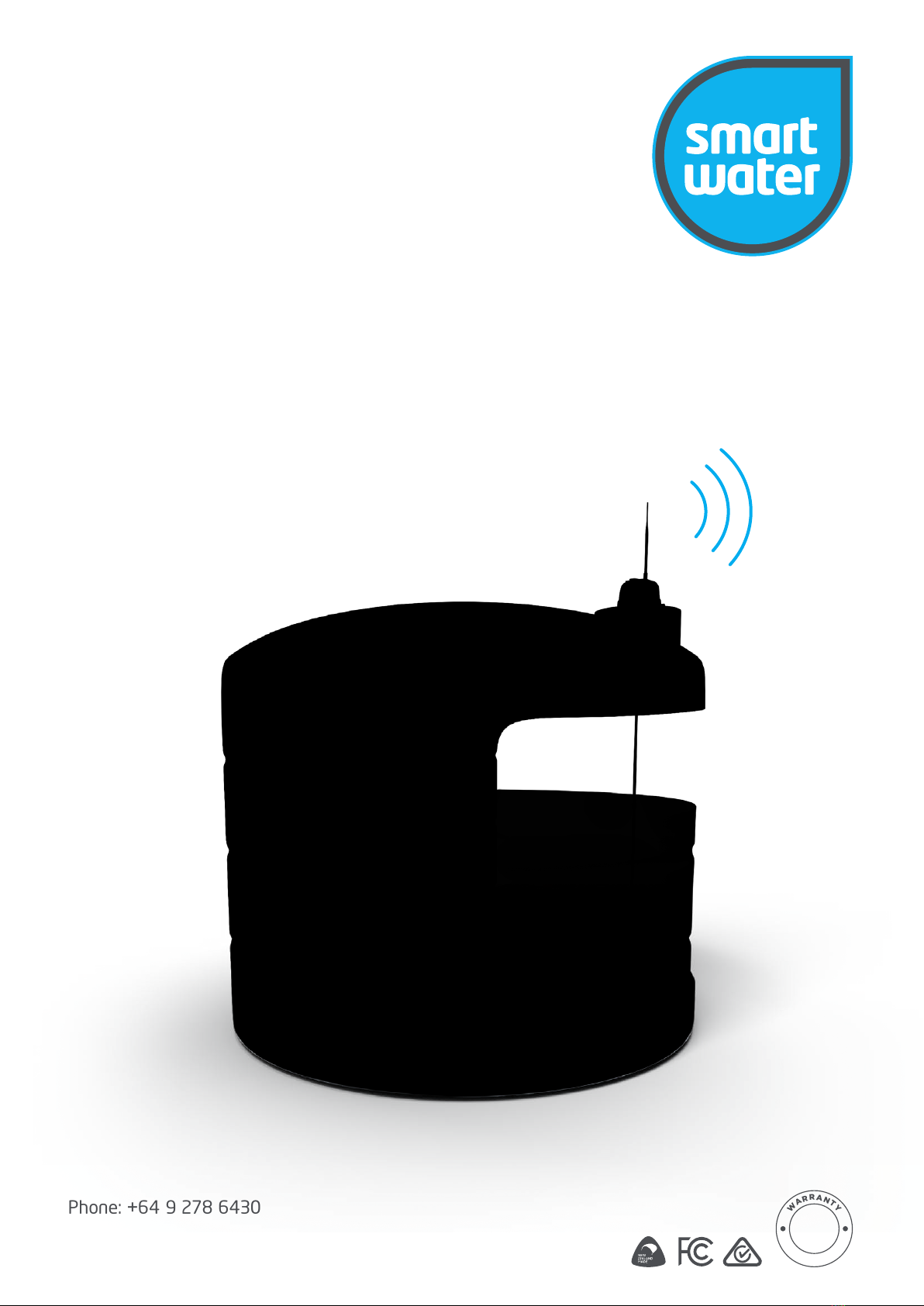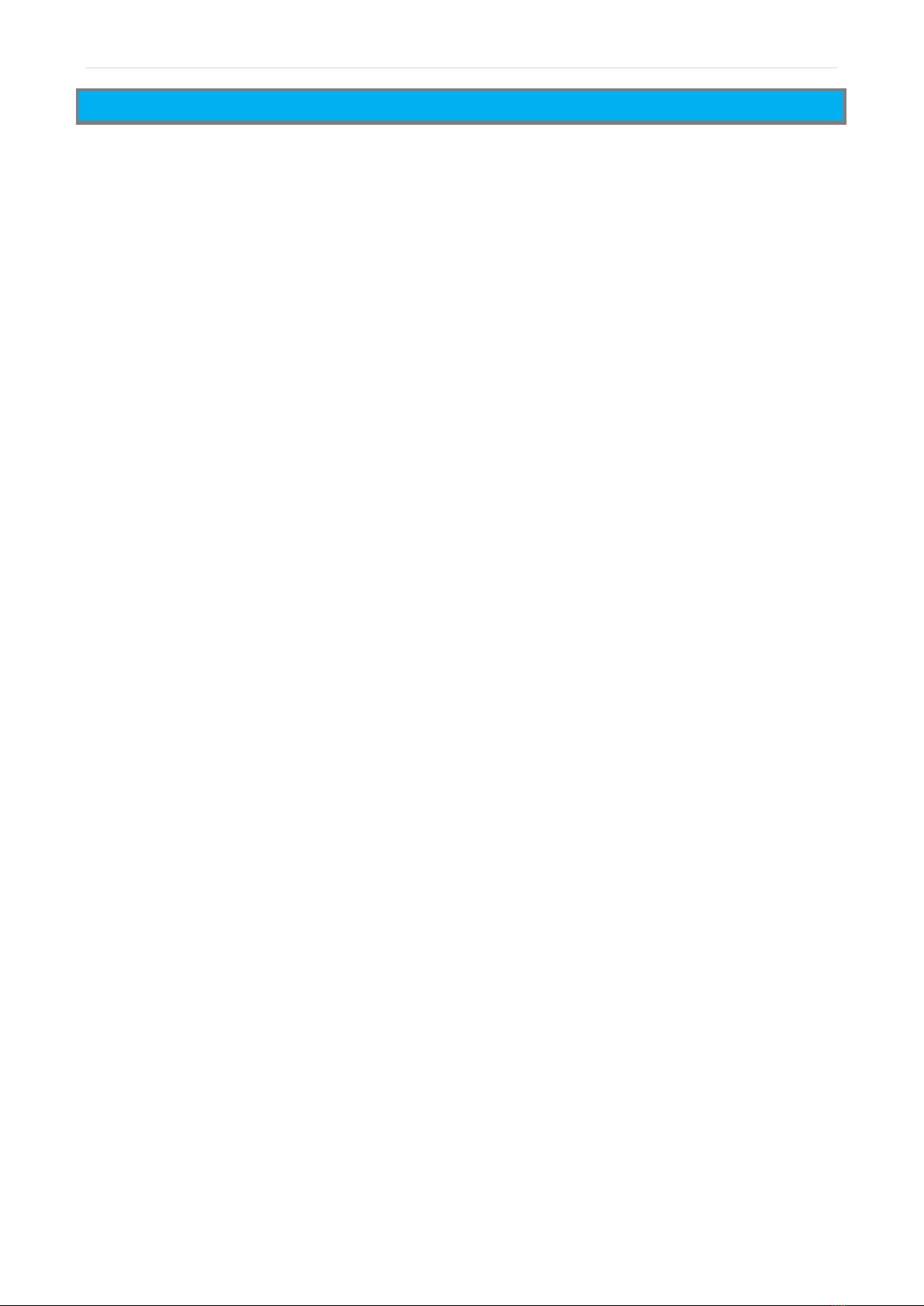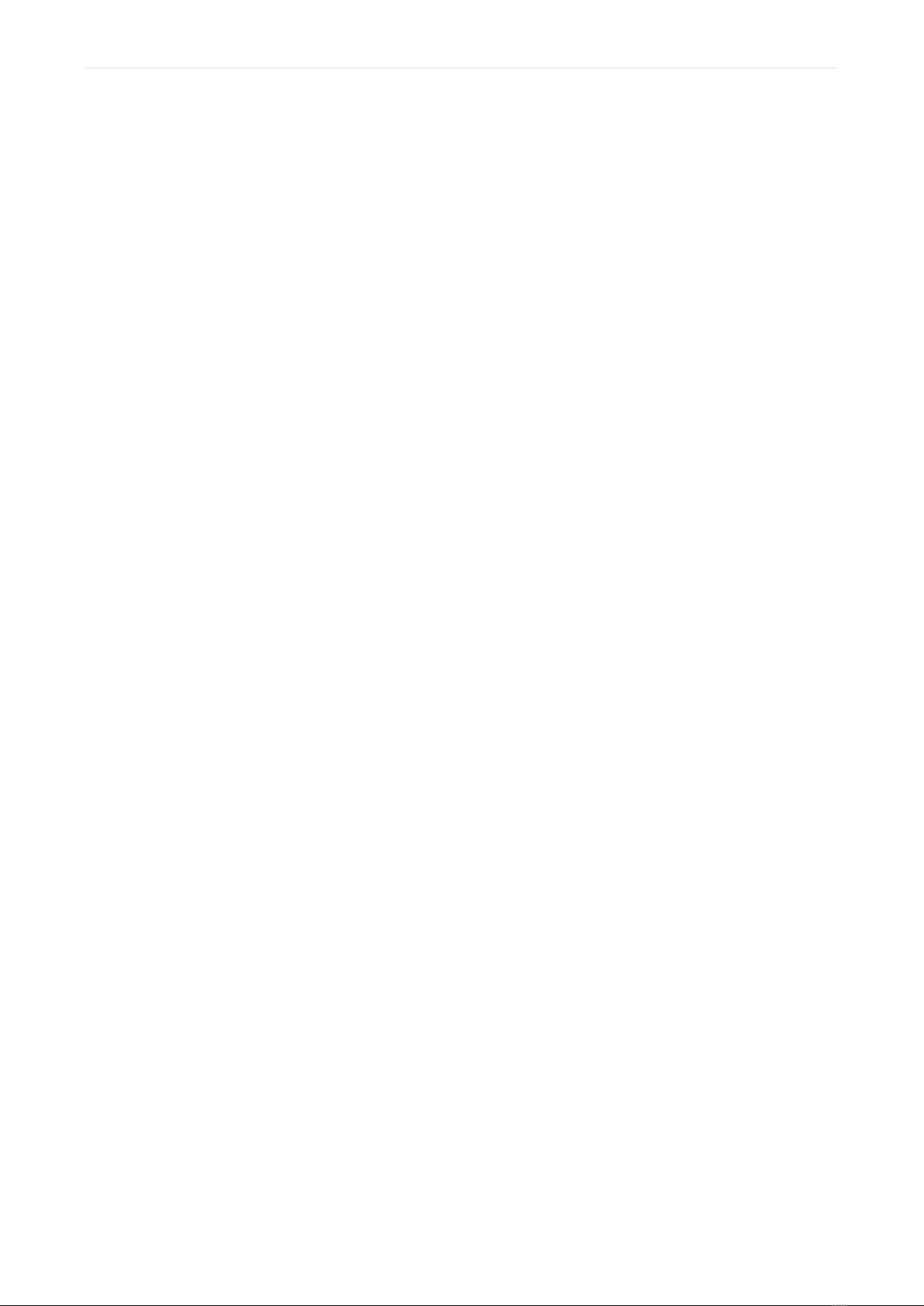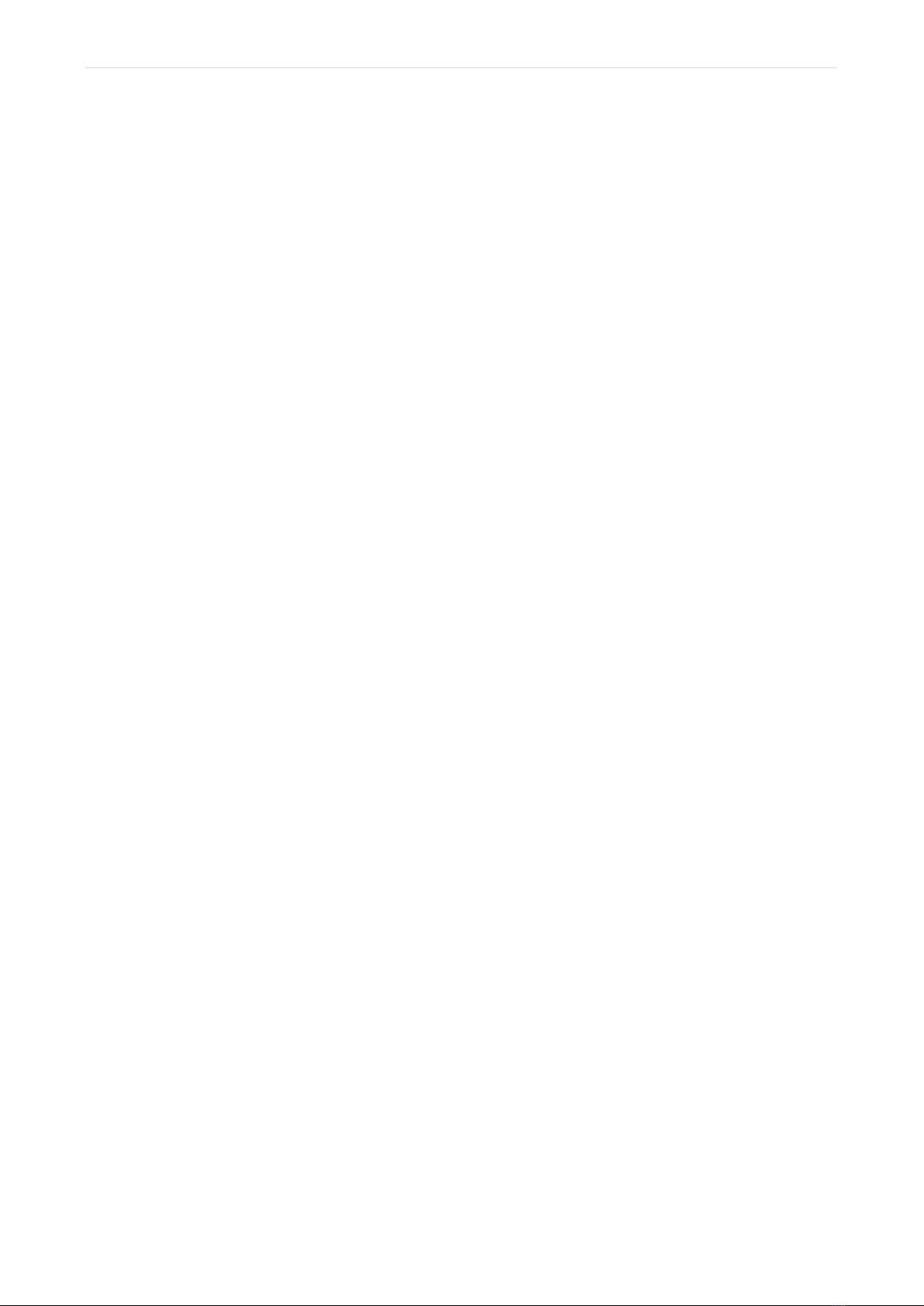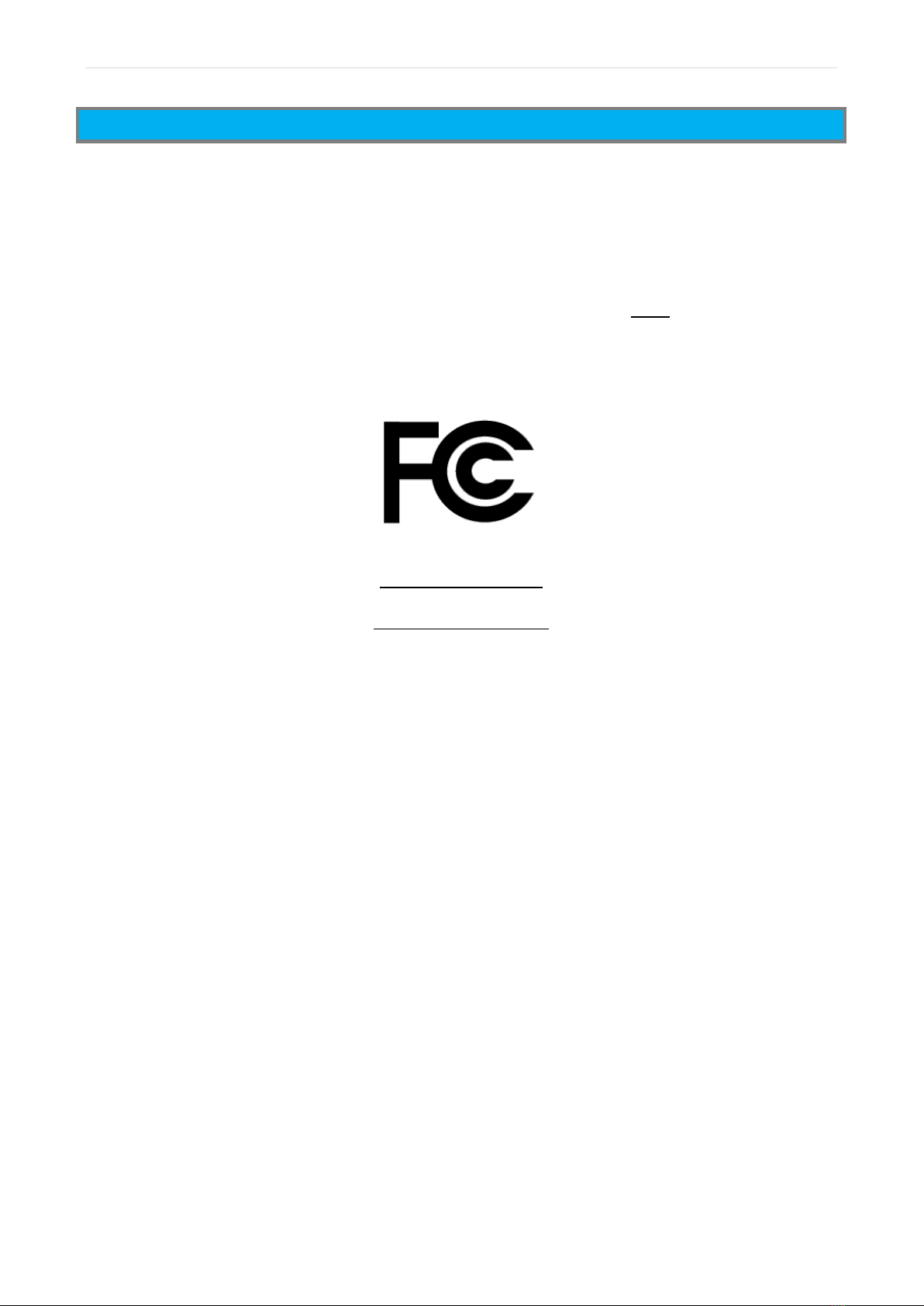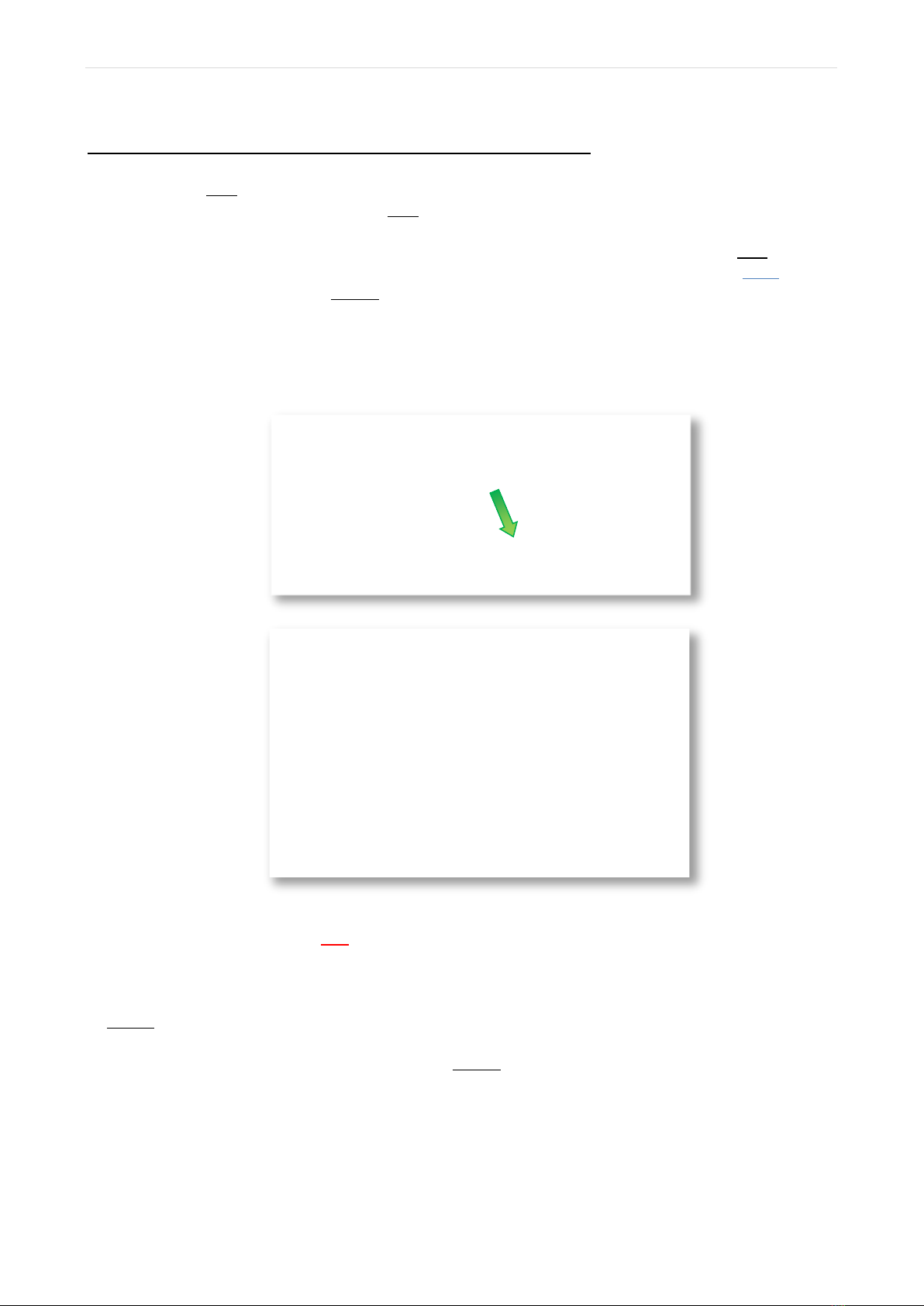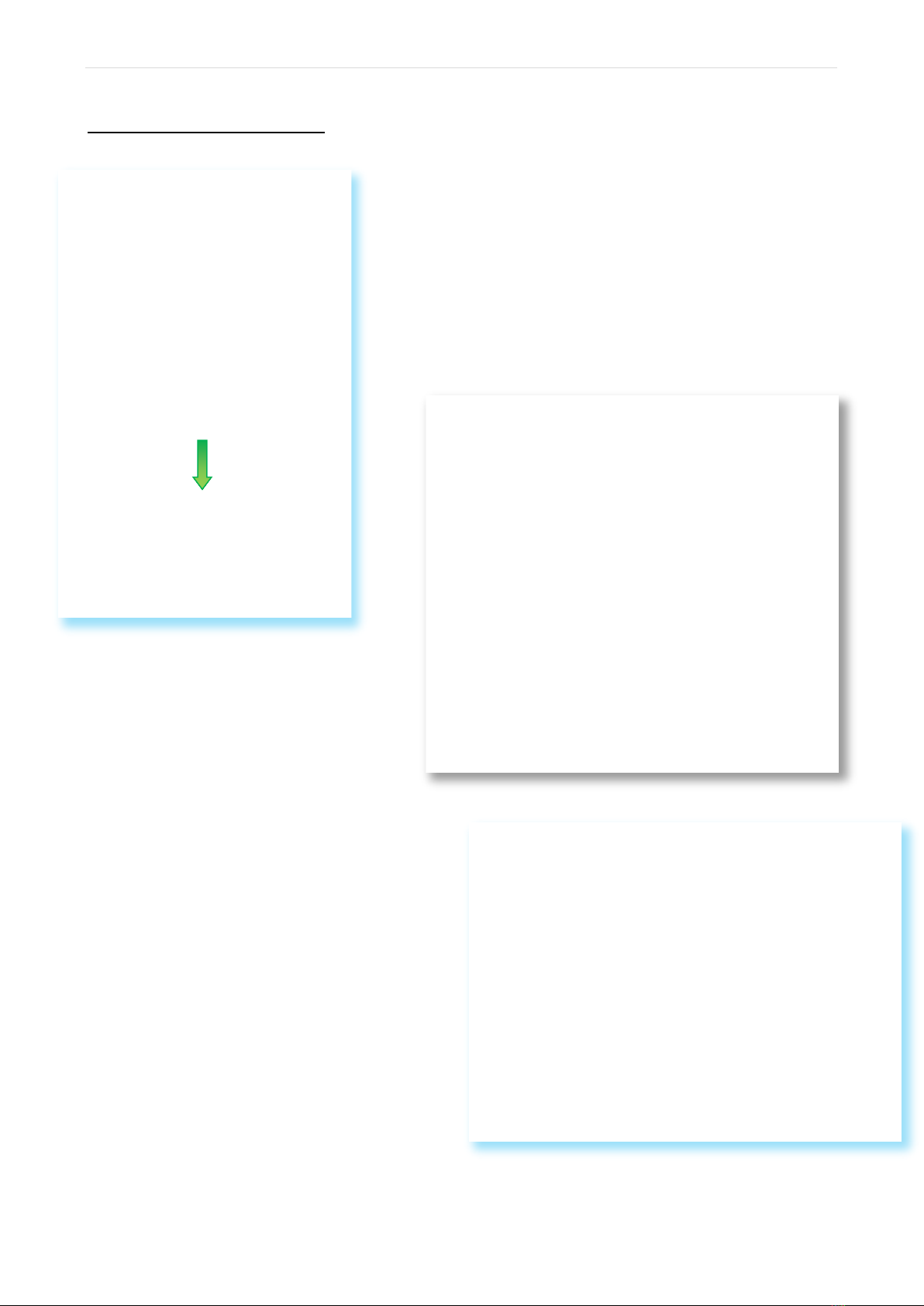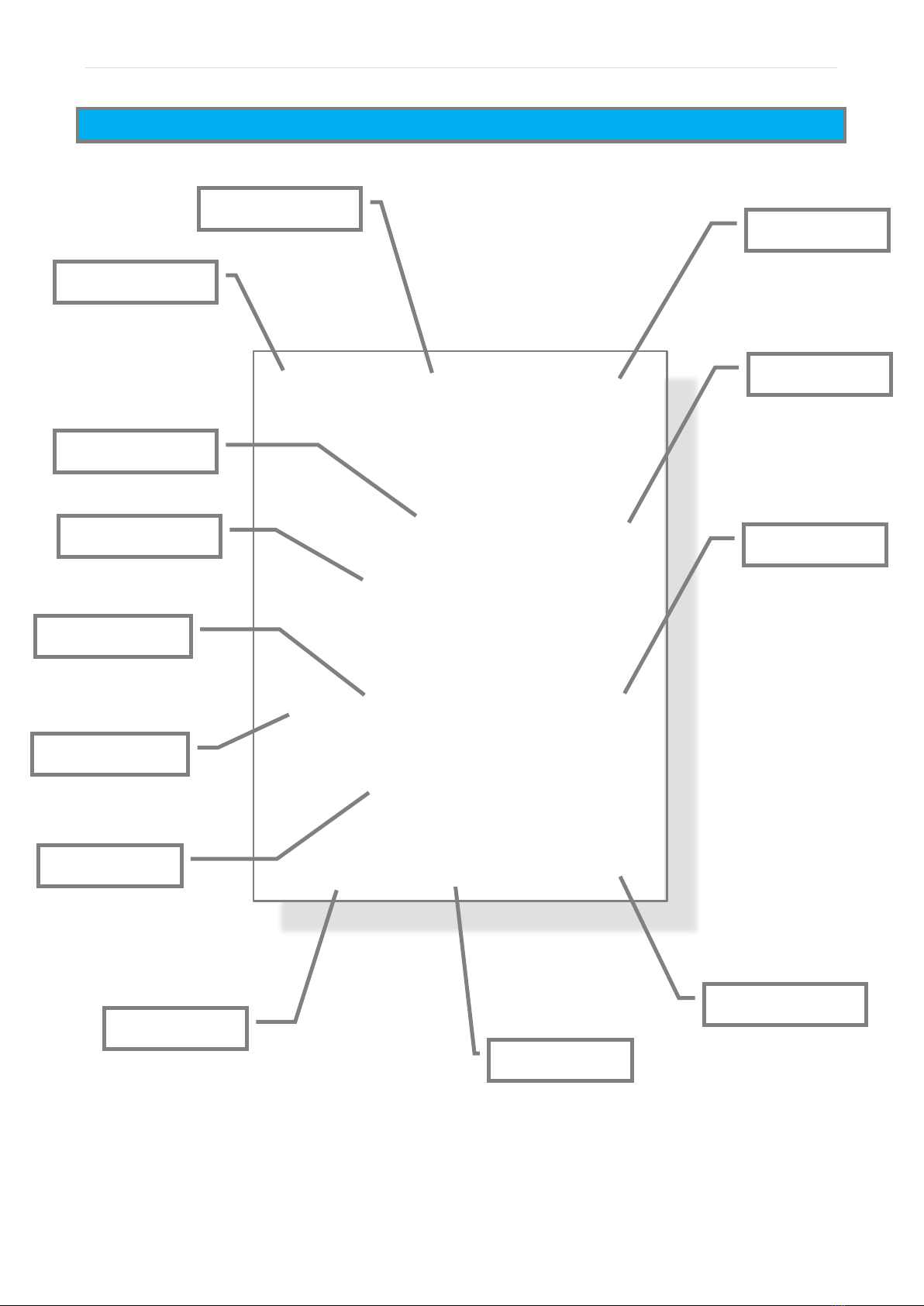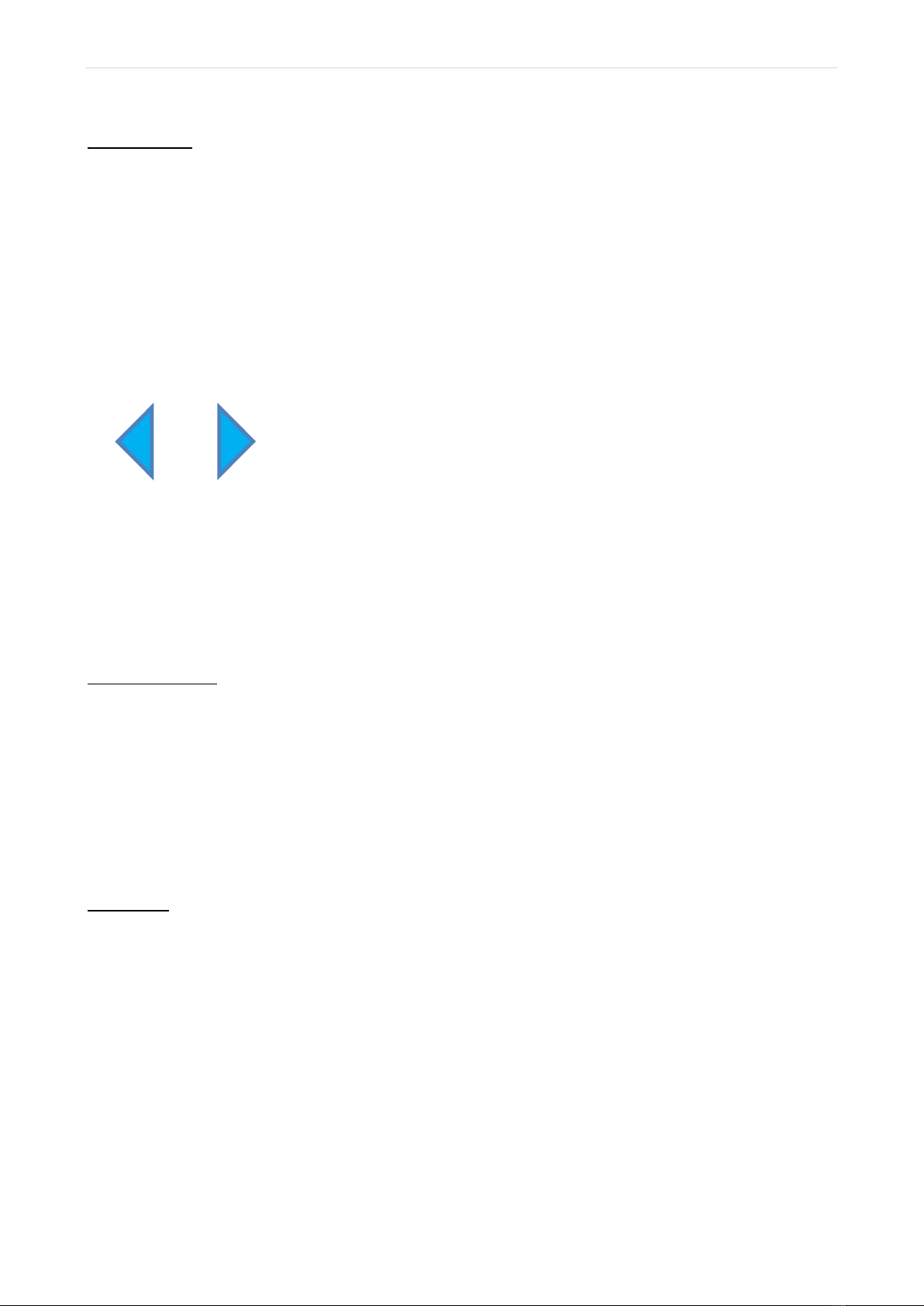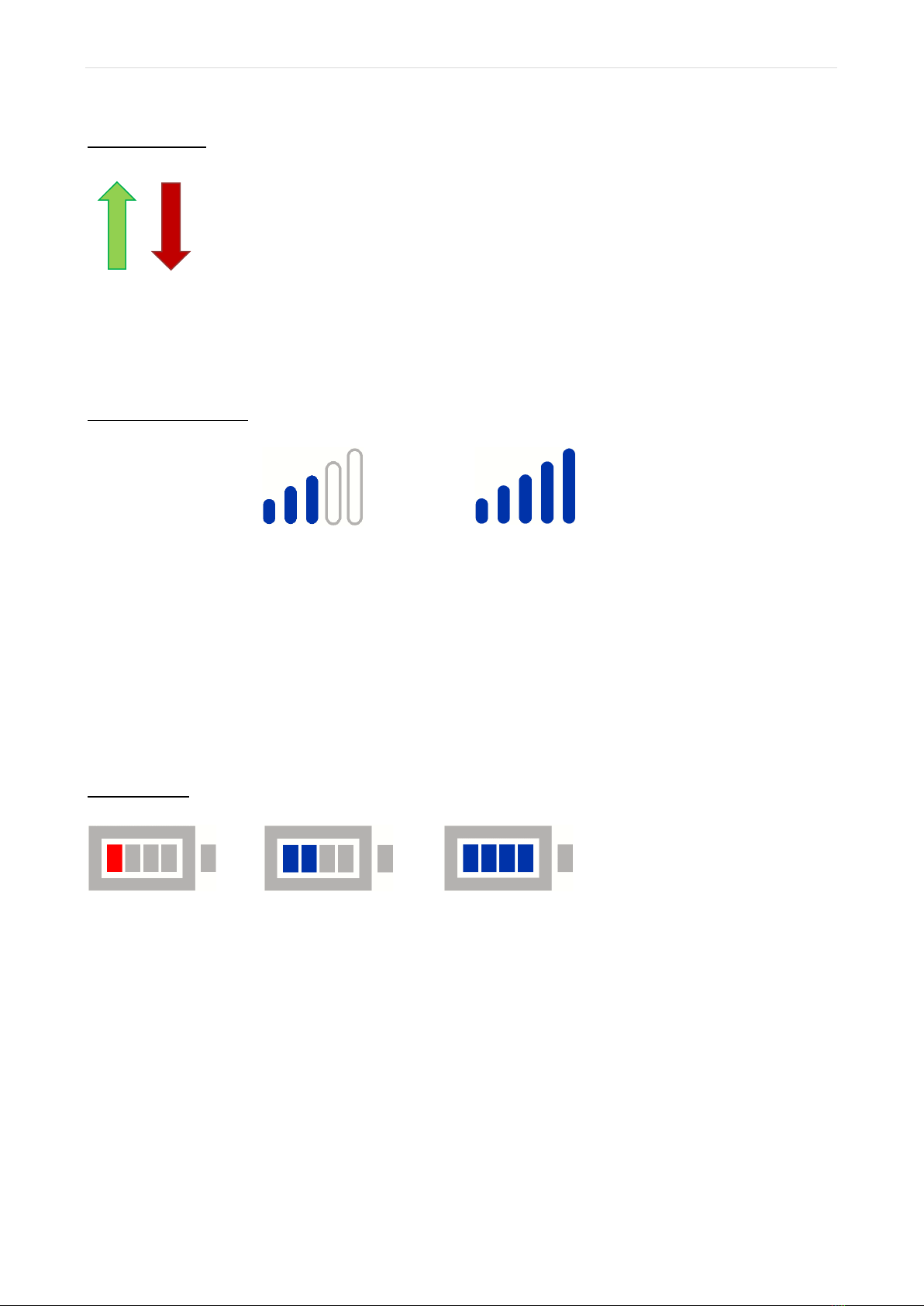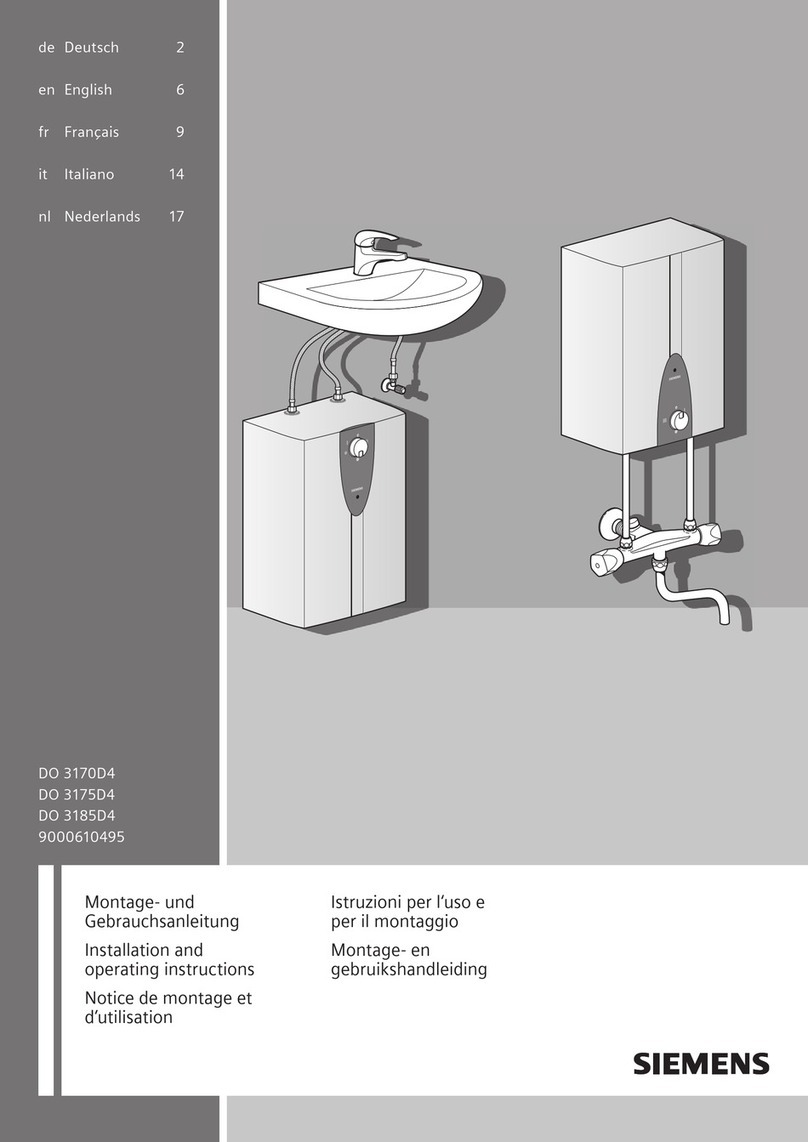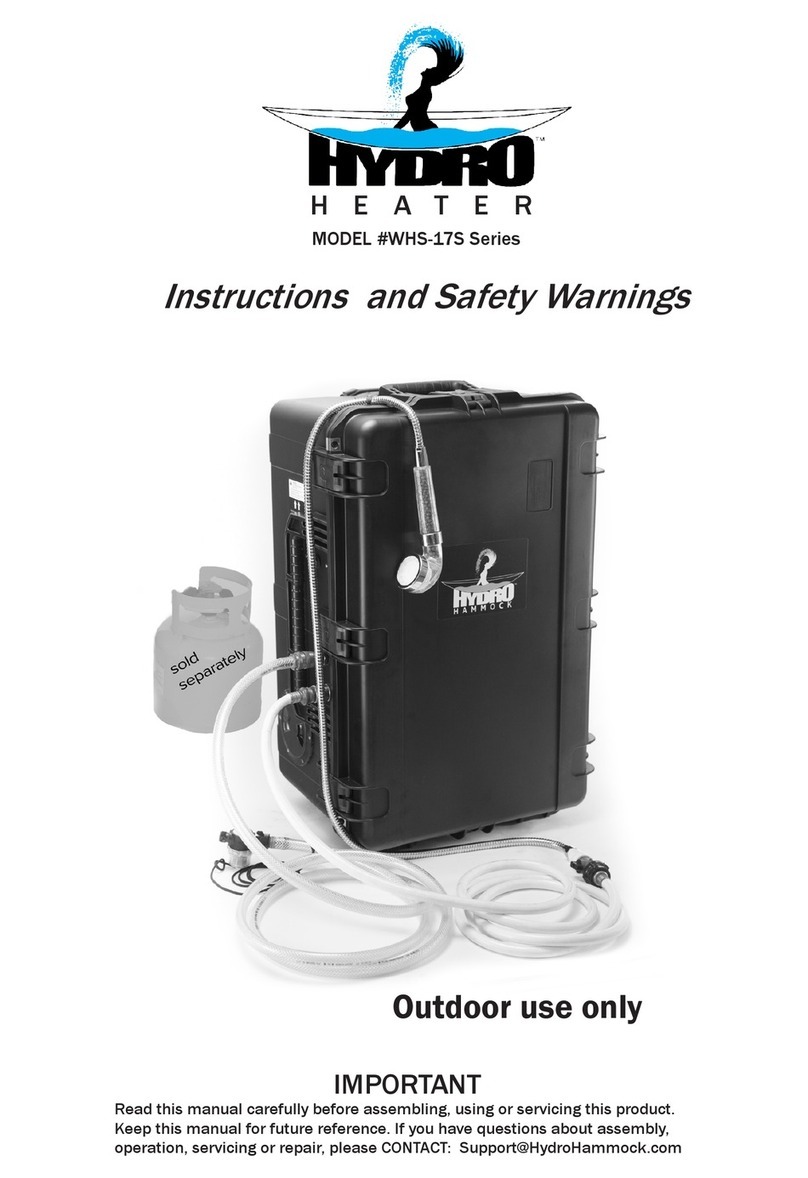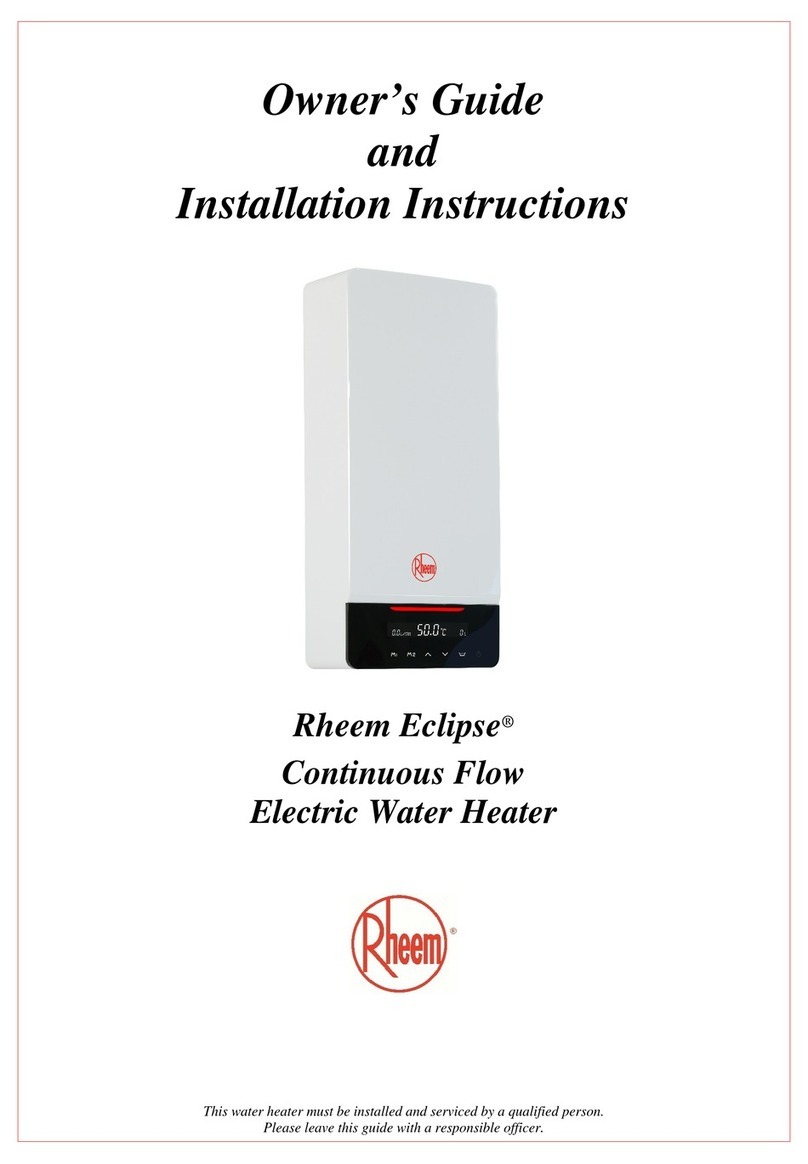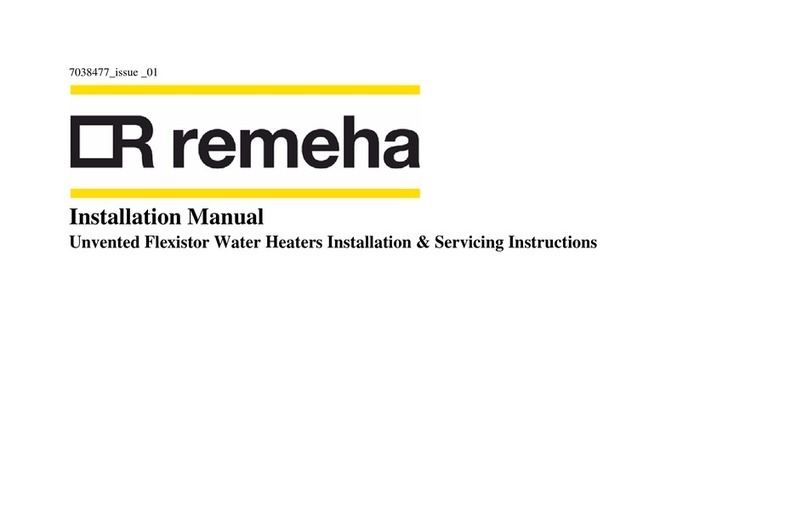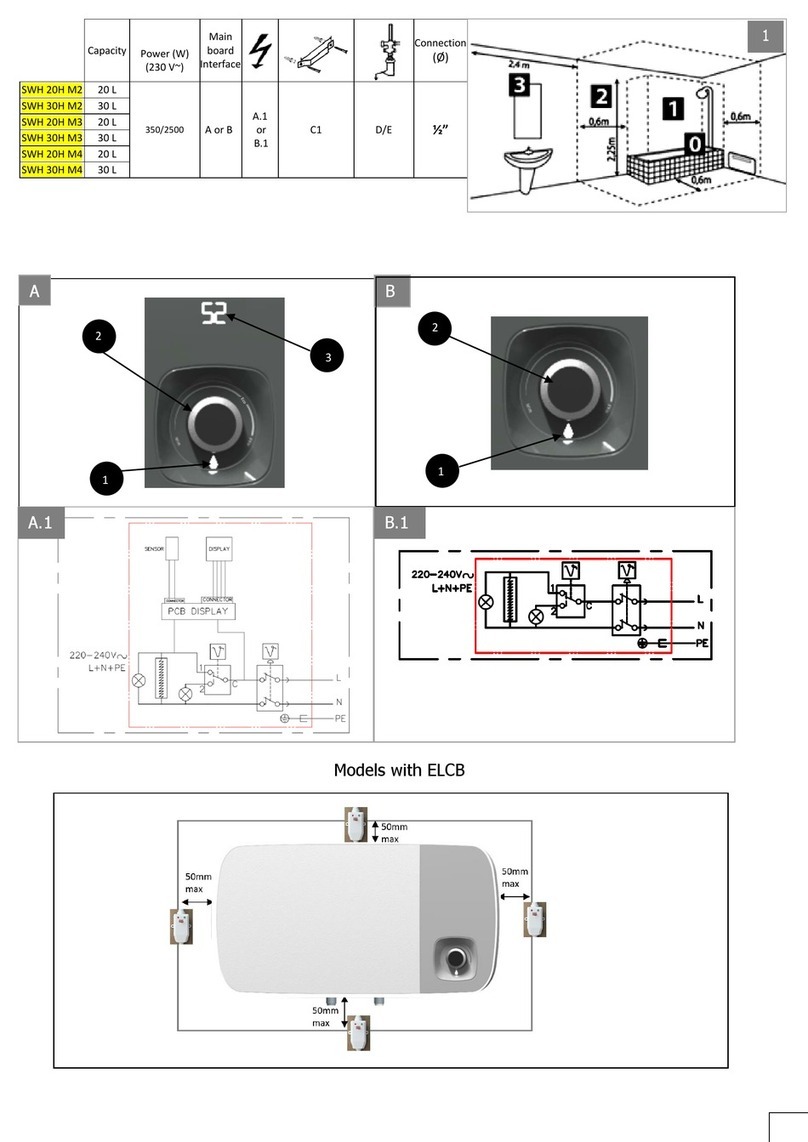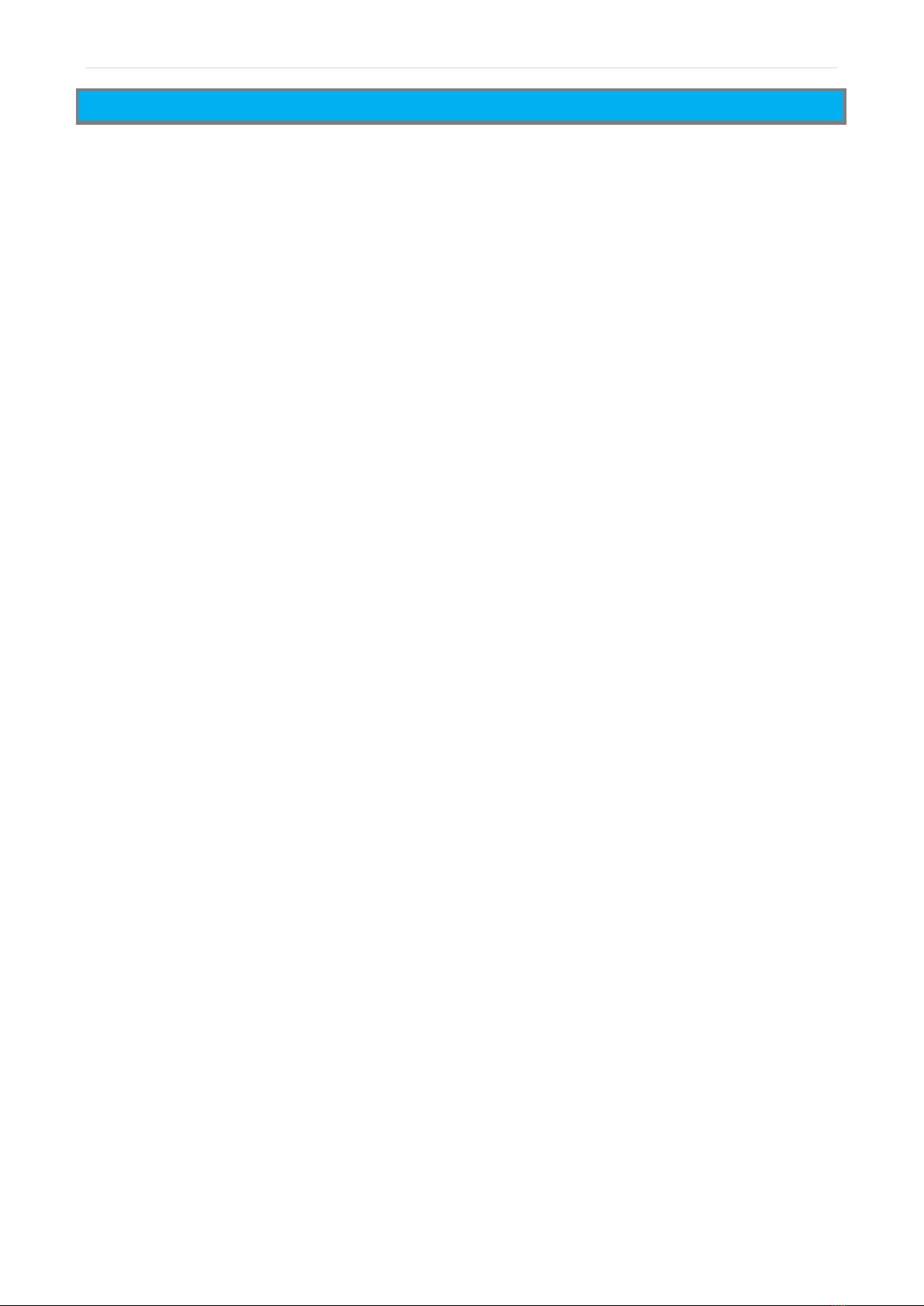
Page |2
FEATURES
Latest release of the ultimate tank level indicator system incorporating a fully upgraded
hardware and software design
WiFi Enabled with free app available for both iOS and Android. A subscription app is also
available providing additional feature
Ultra-long range LoRa wireless communication technology
Full colour, high resolution, super-bright IPS 2.8” TFT touchscreen display
WiFi Gateway option with full app connectivity
Up to 12 Tank Senders and 12 Pump Controllers can be connected to a single system
Easy DIY installation, view our detailed online video for instructions on how to get up and
running
Wall mounting and desk mounting WiFi LCD Keypad options for total installation flexibility
Set custom names for your Tank Senders and Pump Controllers for simple identification
On screen graphic display showing tank level history over the preceding 30 days
“Time to Empty” indication based on your actual tank usage. Just like the trip computer in
your car, Smart Water will estimate the time you have until your tank level gets low!
“One Glance” LCD Keypad design for the ultimate in simple, intuitive, user-friendly operation
Smart Water will learn your tank usage and assist with the efficient management of your
water supply
“ALERT” features for low days remaining, low tank level and abnormal usage
Different fluids can be monitored by simply setting a custom Specific Gravity (SG) value
Fully programmable automatic wireless pump control. Set it and forget it!
Water can be pumped between different tanks, or alternatively from unlimited sources such
as bores and rivers
Fully sealed and ruggedized solar powered Tank Sender means virtually zero maintenance.
AC mains powered option is also included for sites with low/no access to sunlight
Filter replacement/tank cleaning timer with on-screen alerts
Wireless reception strength and battery level indicators
Automatic system calibration of “full tank” (100%) level
Smart Water can measure tanks from 0.5M to 5M in height
High quality construction including 316 Stainless Steel sensor and ultra-high UV resistant
plastic
Two-Year full replacement warranty