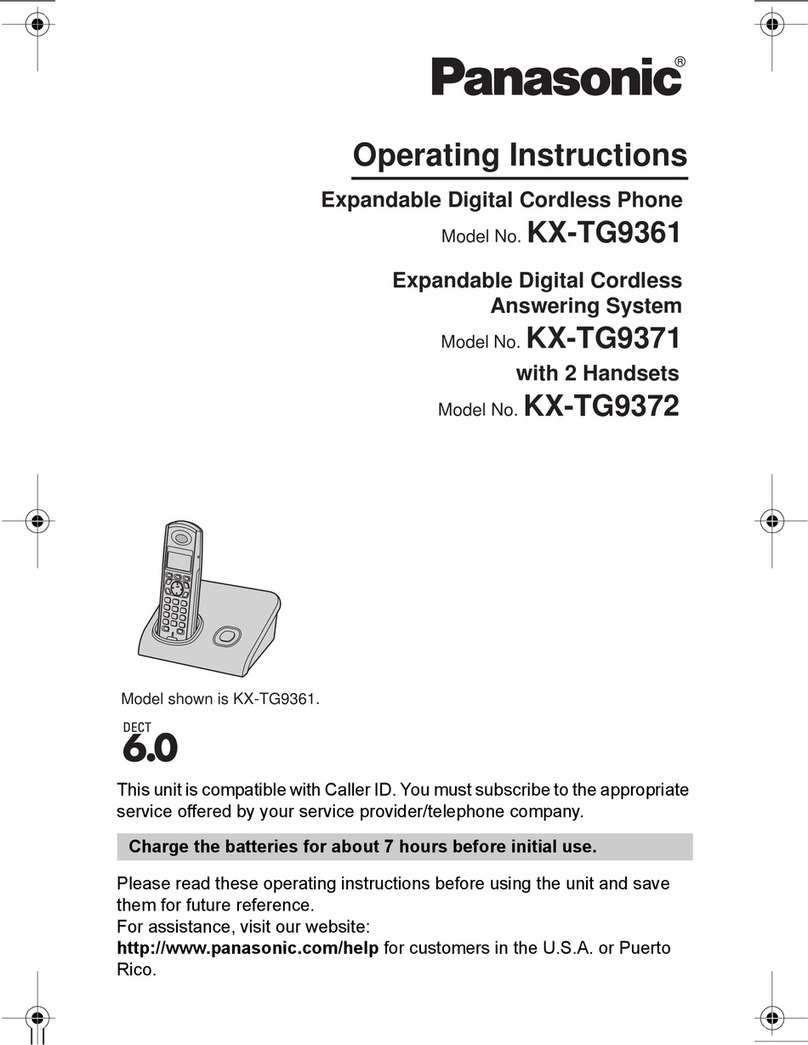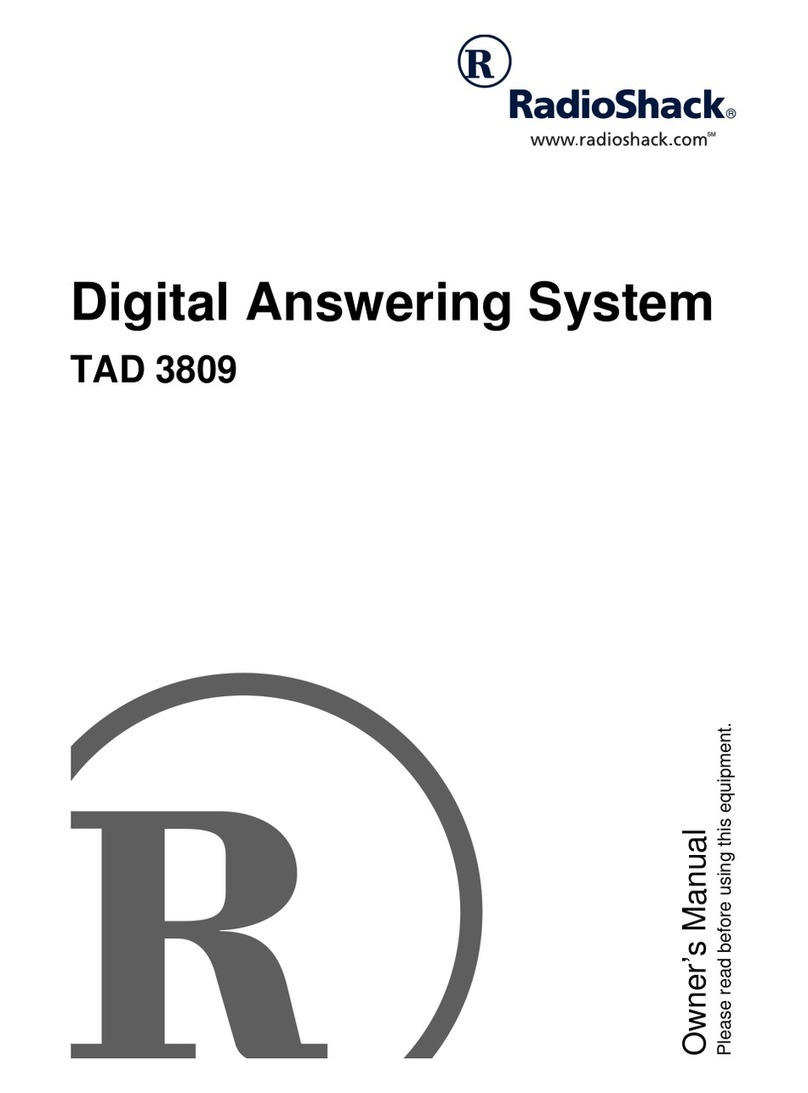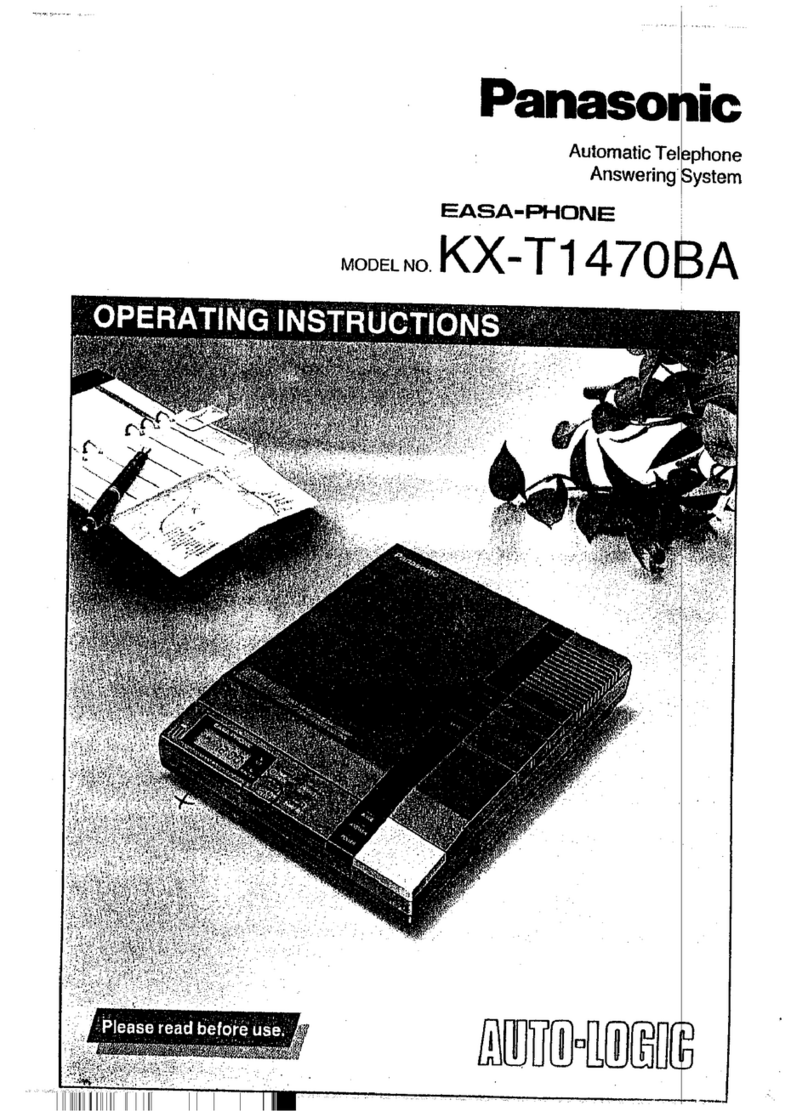3
INSTALLATION & OPERATION
MODE Special Function Key to Enter the
Program, Status or Test Mode
CLR General Purpose Key which is used
to exit or cancel selected functions
2.2 Side Panel Controls and Connections
12 VDC
To connect the external DC power pack.
POWER
This switch enables external power to the system.
AUDIO IN
This connector provides input from the Digital
Announcer.
LCD CONTRAST
Adjusts the contrast of the LCD display to compen-
sate for lighting variations.
CONTROL OUT
Interface to control the play operation of the Digital
Announcer.
CONTROL IN
Expansion port for connecting more than one SMART
CTR2000 to a single Digital Announcer.
LINE 1–8
Modular telephone connector for connecting tele-
phone lines to the SMART CTR2000.
3. Installation (See illustrations in Appendix A)
Locate the SMART CTR2000 within 6 feet of a 110
VAC outlet. The SMART CTR2000 can be either wall
or desktop mounted. When locating, be sure to leave
clearance room on the left side for connection and
adjustments.
Connect the DC power pack supplied with the sys-
tem to the 12 VDC power connection on the left side
of the unit and plug the power pack into a 110 VAC
outlet.
Connect a modular telephone cable for each tele-
phone line from the telephone line terminating block
to LINE 1 – 8.
3.1 Digital Announcer Connection
The SMART CTR2000 operates in two separate
modes depending upon the specific type of digital
announcer attached. Control mode allows the
SMART CTR2000 to start and stop the digital
announcer for the purpose of providing the first
caller the convenience of hearing the message play
from the beginning, while additional callers enter the
message in play. Control mode requires a digital
announcer capable of external start/stop operation.
Free run mode allows the SMART CTR2000 to oper-
ate with any digital announcer. In free run mode, all
callers enter the message in play.
3.2 Audio Level Adjustment
To adjust the message audio level, record the mes-
sage into the digital announcer following the instruc-
tions for the announcer used. Connect an audio cable
from the audio output of the digital announcer to the
Audio In connector of the SMART CTR2000. Place a
call to the SMART CTR2000, while listening to the
announcement, adjust the audio out level from the
digital announcer. In compliance with FCC regula-
tions, the SMART CTR2000 limits amount of audio
signal level present to the telephone line.
4. Operation
4.1 Controllable Announcers
The first call answered by the unit starts the Digital
Announcer. As other calls are answered, they are
connected to the announcement in progress. As long
as the caller remains on the line, the announcement
will continue to play until the maximum call hold
time has been reached. As each caller hangs up, the
line become immediately available to answer another
call. When all of the lines return to the idle state, the
Announcer is stopped.
4.2 Other Announcers
When operating in a free run, continuous play mode.
Each call answered is connected to the announcement
in progress. As long as the caller remains on the line,
the announcement will continue to play until the
maximum call hold time has been reached. As each
caller hangs up, the line become immediately avail-
able to answer another call. When all of the lines