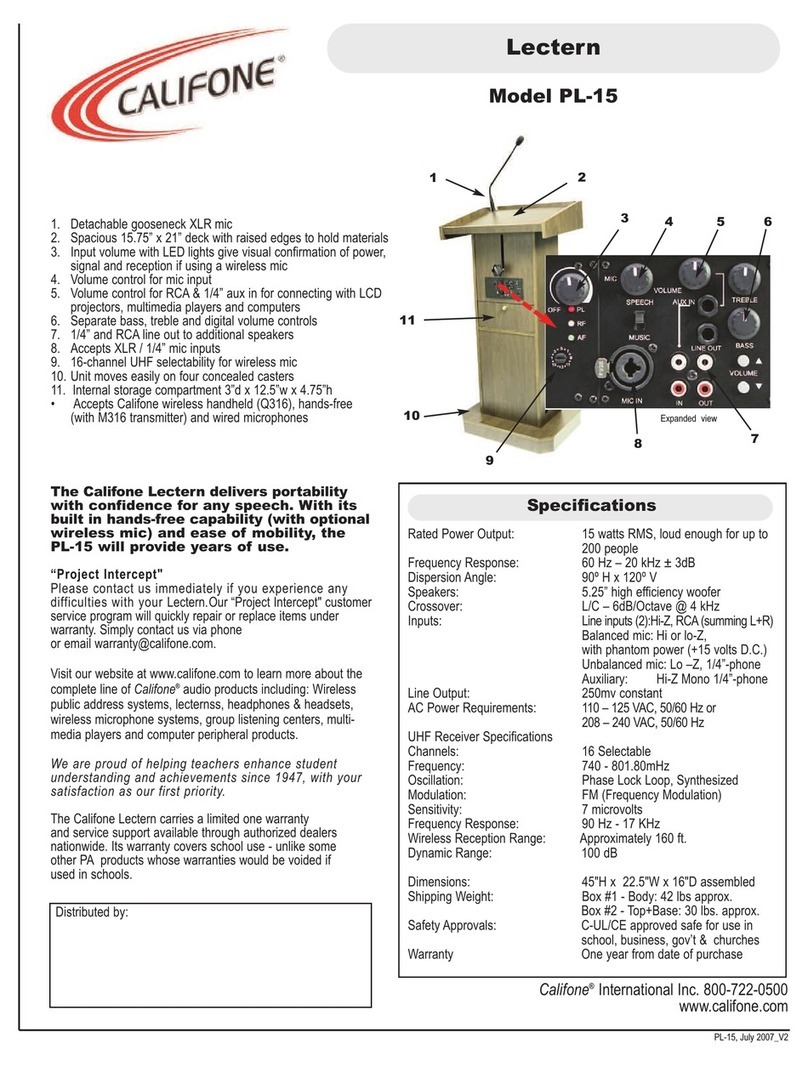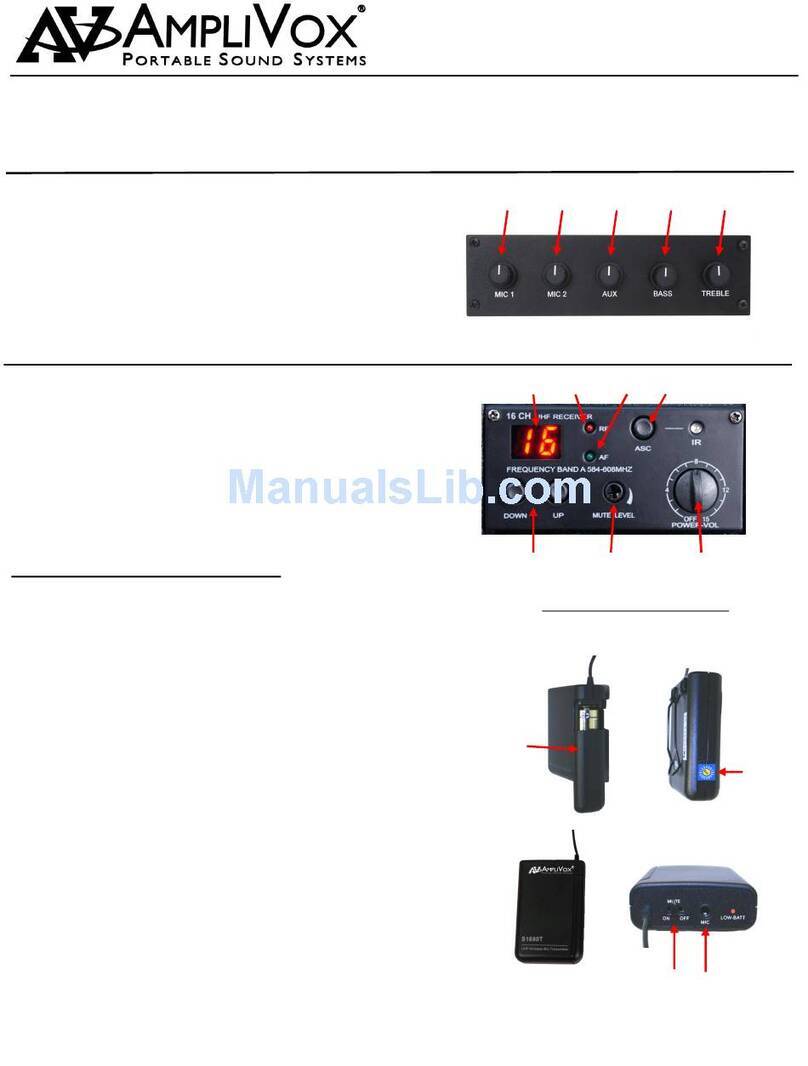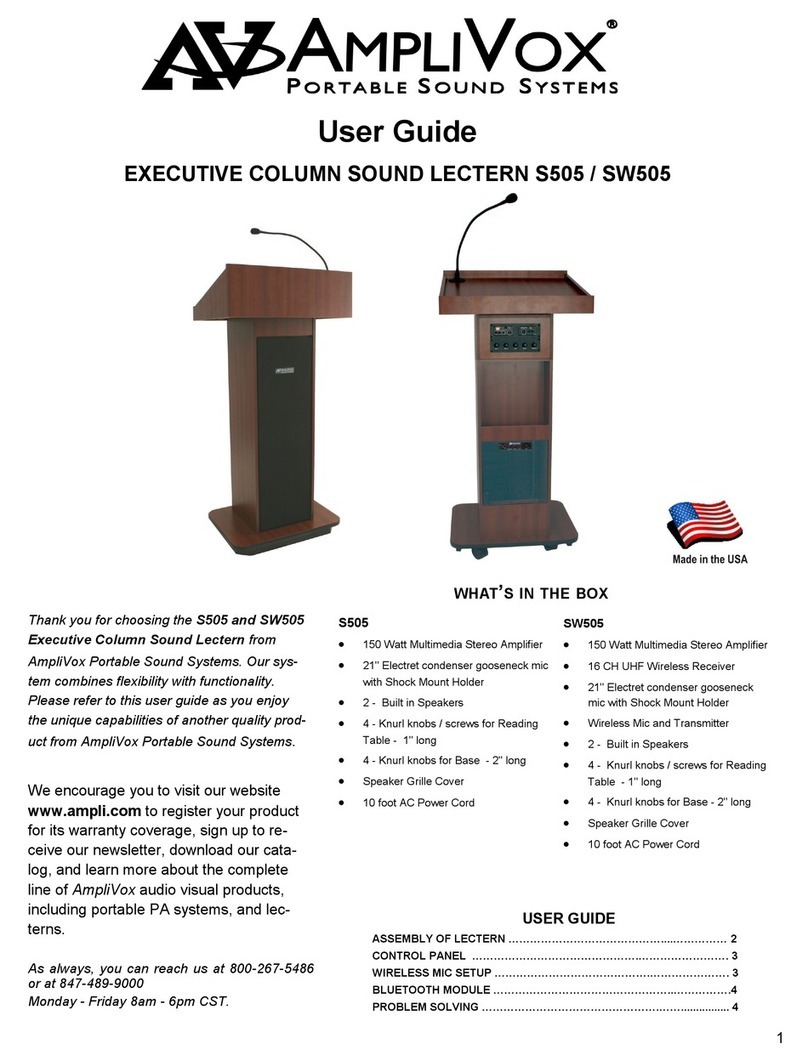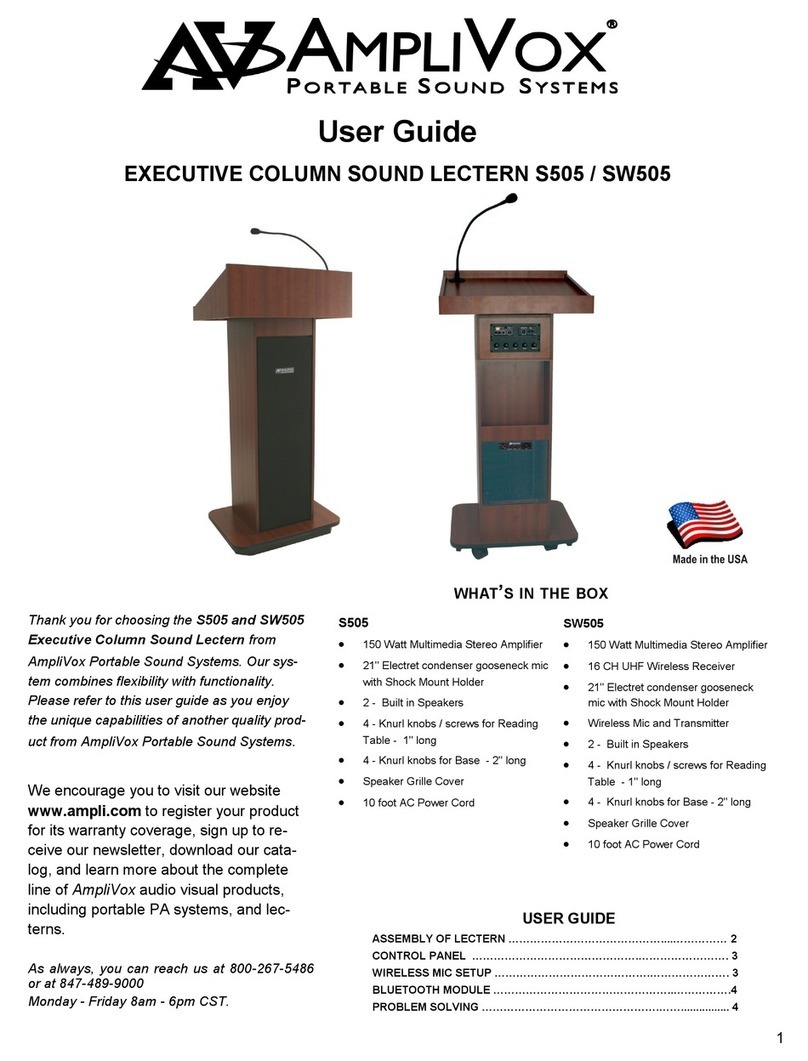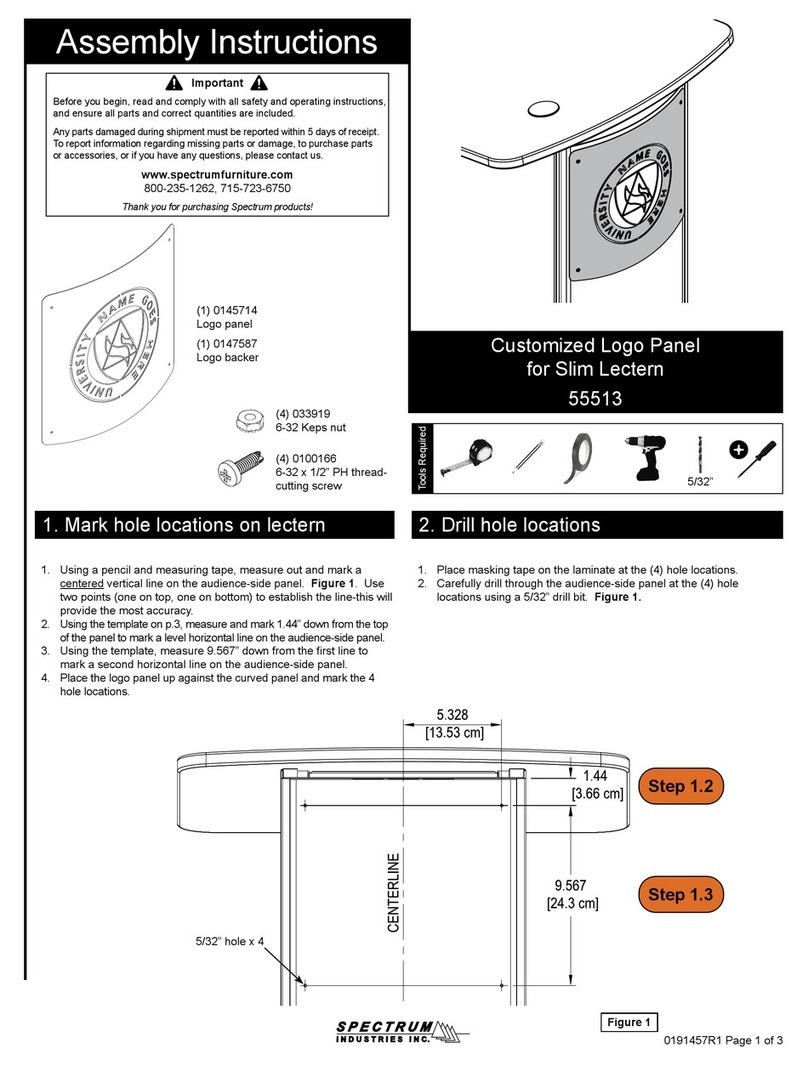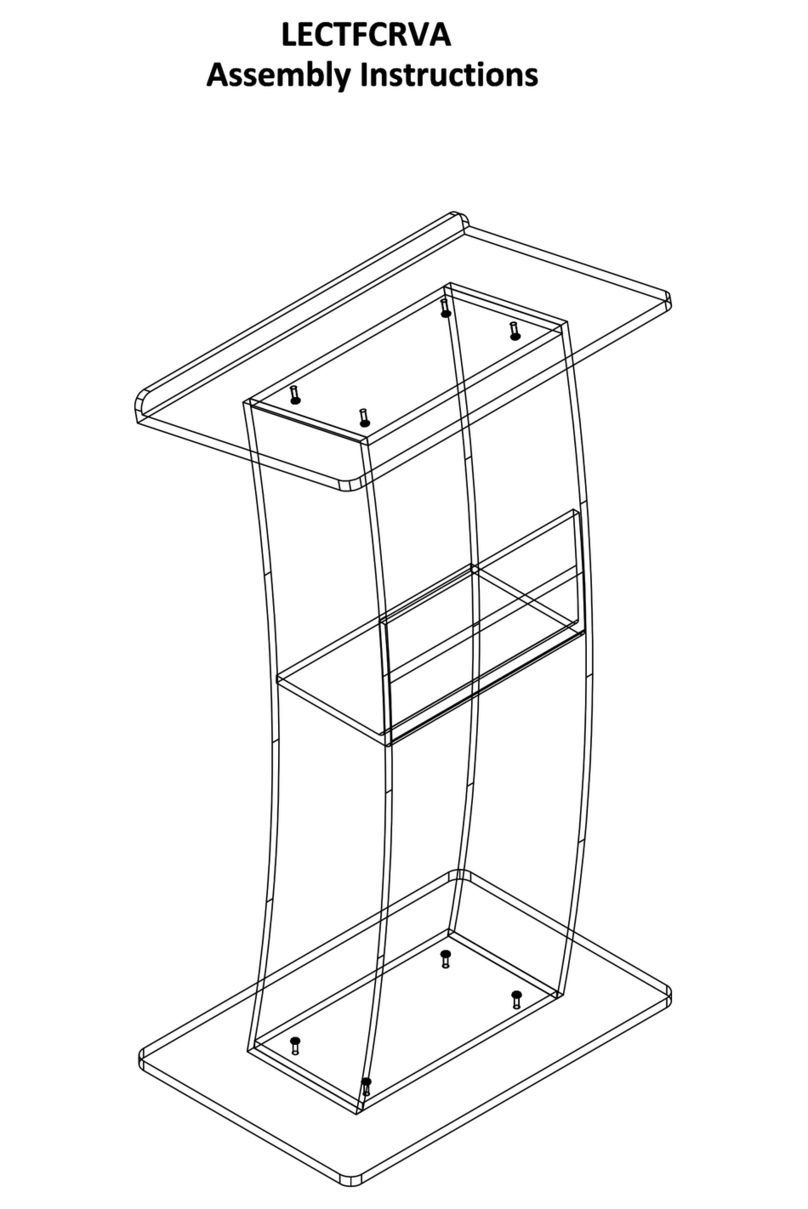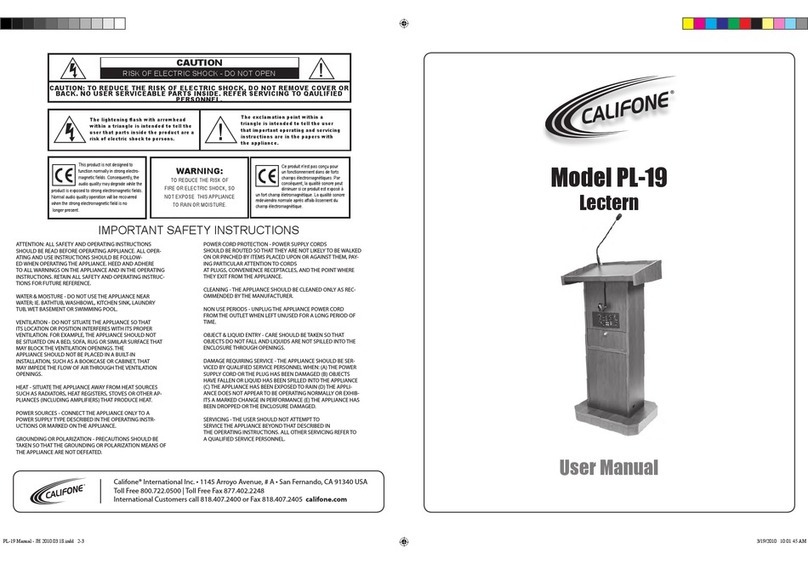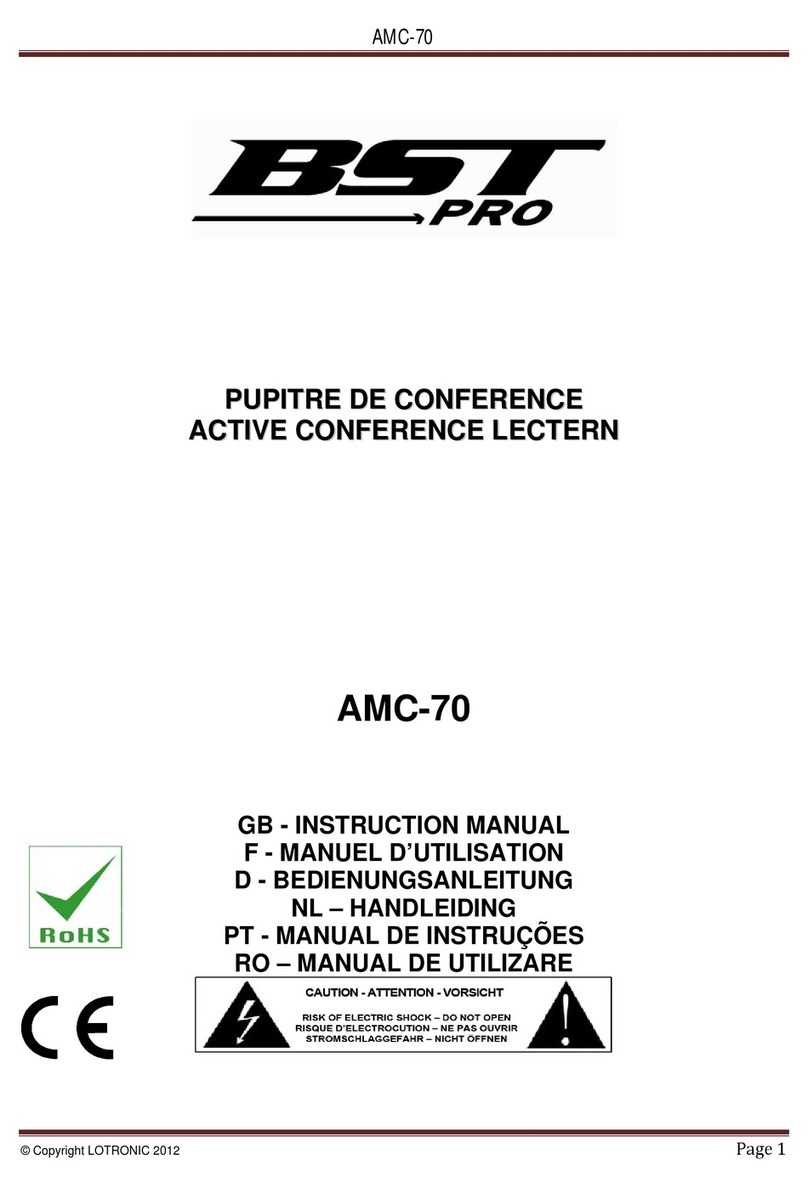MAXHUB Smart Lectern User manual
Popular Lectern System manuals by other brands

AmpliVox
AmpliVox SS124 operating instructions

Intelligent Lecterns
Intelligent Lecterns ILS11A manual

Oklahoma Sound
Oklahoma Sound 800 instruction manual

AmpliVox
AmpliVox SW355 instructions
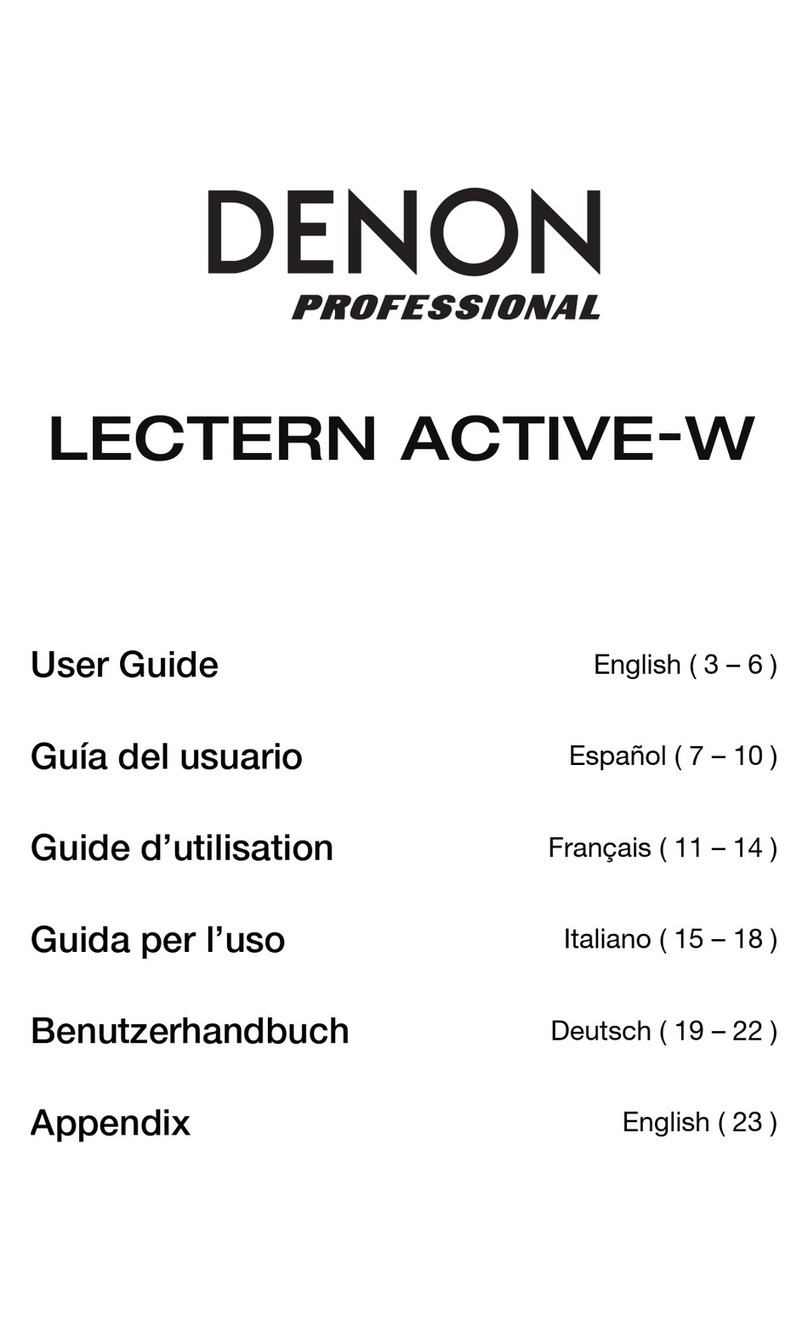
Denon Professional
Denon Professional Active-W user guide

Oklahoma Sound
Oklahoma Sound Aristocrat Sound Floor Lectern Assembly manual