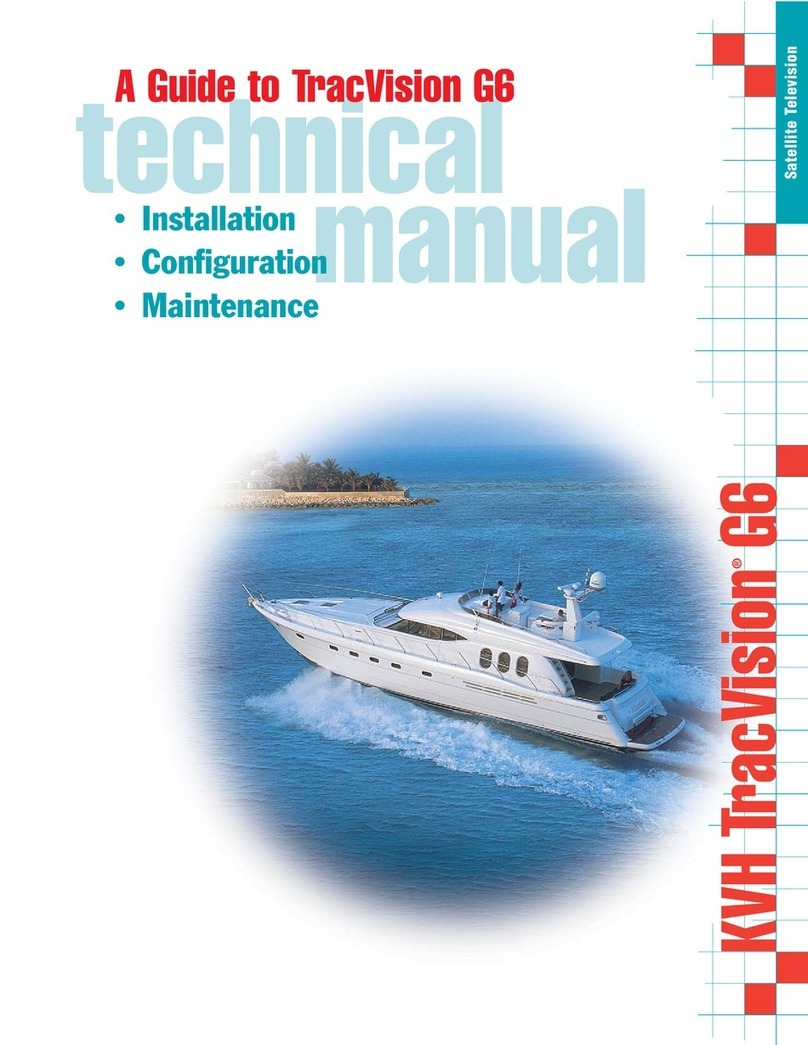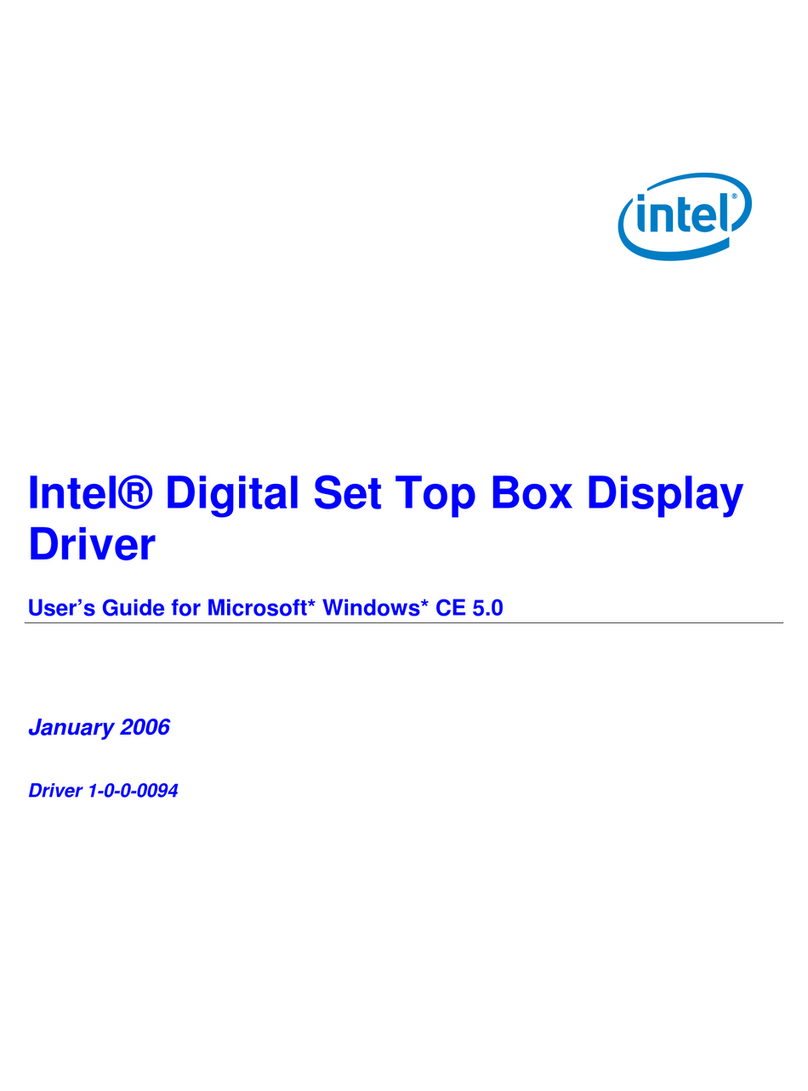SmartSat OYSTER DIGITAL CI User manual

Version 1/2008
Installation Instructions
OYSTER DIGITAL CI

Page 2 of 18
FITTING INSTRUCTIONS OYSTER DIGITAL
It is no problem to fit an Oyster Digital fully automatic satellite
system onto any vehicle. However, you should take care with
some specific points and therefore, PLEASE READ these
instructions carefully before starting your work, to obtain the very
best results later on whenever you use your new system.
Please read each topic in this manual carefully, before
performing the work described there. Go through the topics step
by step.
Attention:
Highly sensitive device. Never apply any external force
to the dish bracket or the LNB arm. Any movement of
the dish will happen automatically. Do not lift or rotate
manually. Do not carry the system on the dish, the LNB
or any of the cables. Always hold it on the plastic body
or the aluminium mounting plate. Do not remove any of
the screws on the plastic body.

Page 3 of 18
Shipped items
When unpacking you should find the following:
Plastic bag with:
- 5m Cable from TopBox to Receiver
- 3 – pin power supply strip (RED: +12V, BROWN: GND, Black: Ignition)
- TV coaxial cable
- SCART cable
- Operating instructions
- Fitting instructions (this document)
- 6 screws for the mounting plate
- 4 bolts to fit the dish to its bracket
- 4 screws to fit the aluminium elbow (cable-feed-through)

Page 4 of 18
Fitting
1. Preparations
Check whether the roof of the vehicle (onto which the fitting
is intended) is strong and stable enough. If not, or unsure,
obtain a sheet of aluminium, approximately 2mm thick 1m x
1m size and fit this to the roof first. If in doubt contact the
manufacturer of the vehicle to obtain information about its
permissible roof load.
To fit the system you will need a spanner, size 13mm, a
„+“(Phillips) screwdriver, a drill with 15mm diameter, a sharp
blade and possibly some cleaning fluid.
You must obtain a strong adhesive glue like “sicaflex” or similar.
Bathroom silicone is NOT sufficient.
2. Find the fitting location
When you are sure about the permissible load to the roof you will
need to find a suitable location for the system. Refer to page 5
for the space needed. Tentatively put the mounting plate onto
the desired space. Spend a minute to think about the wiring,
(downwards to the receiver) that will be needed later on. It is
much easier to install the wiring on top of the roof than inside the
vehicle.

Page 5 of 18
2a. Aluminium elbow
The cable intake into the aluminium elbow must point to the
back of the vehicle to prevent water from coming in while
driving. It is to your advantage to place the elbow directly
above or very close to the fitting location of the receiver.
2b. Receiver
The receiver is equipped with an external infrared eye, the so
called „sat-mouse“. You can install the receiver in any hidden
location inside your vehicle, just the remote eye should be visible
to the owner. It is a good idea to place the eye close to the TV or
flat display. When hiding the receiver inside, check if its
ventilation is sufficient. 5cm (2 inches) of distance from anything
around would be best.
Make sure to find a way to do all the required wiring.
2c. Sat-Mouse
It holds the remote receiver and a channel number display as
well as 2 buttons for local operation. Its location should be visible
from the owner's normal seating position, to ensure proper

Page 6 of 18
operation of the remote unit. The remote operates by infrared
light (IR).
2d. Free space required by TopBox
Make sure, that there is enough space for the Oyster when
folded down and when operating (while the dish is being
rotated).
You have to fit the system with the LNB pointing to the back of
the vehicle.
This diagram shows you the space required for fitting.
With the dish in folded-down position there is a free space of
about 135mm (5 inches) between the dish and the roof. So you
can place the dish over any existing railing, if it is lower than
mentioned.
3. Fitting the mounting plate
When you are absolutely sure about the fitting position of the
Oyster you should double check its fitting direction. The LNB arm

Page 7 of 18
has to point to the vehicle's back. The bolts on the mounting
plate are NOT fully symmetrical. This is why you need to take
special care to fit the plate into the correct direction. The side
with the bolts closer to each other is the forward direction. You
can put the TopBox onto the plate to see if it fits!
Attention!
Before fixing the mounting plate onto the roof, be absolutely sure
to fit it the correct way. Reversed fittings can damage the
antenna while travelling and such events will not be covered by
warranty.
If not done already, remove the 4 nuts fixing the TopBox onto the
mounting plate. Take away the TopBox for the moment.
The mounting plate is glued onto the roof first and fixed with 6
screws afterwards. Before applying the glue, clean the roof and
the plate with cleaning liquid. When done, apply glue onto the
bottom side of the mounting plate. Put the plate onto the position
that you decided on before. Again check for the correct direction!
When you are sure, just stand on the plate with both feet for a
few seconds to press it on firmly. Any glue coming out on the
sides can be cleaned away. Now put in the 6 screws to give it
some additional safety. Apply some glue to the screws as well to
make sure that they are fitted waterproof.

Page 8 of 18
4. Place on the Oyster
First plug in the two connectors into the matching receptacle.
The black cable has to be fed out into the REAR direction. Now
place the Oyster onto its mounting plate. Put the cable into either
one of the two given slots in the cabinet. Do not fix the box with
the nuts for the moment.
5. Fixing of the aluminium elbow (cable-feed-through)
Take care to fit the elbow in the correct way. The intake of the
cable has to point to the back of the vehicle.
a) Drill a hole of approx. ∅15mm (1/2 inch) into the roof. Decide
the location of the hole wisely to avoid any extra work inside the
vehicle.
b) Place the elbow on its intended position above the hole. Do
the necessary cable work on the roof. Push or pull the cable
through the elbow until you have a proper length outside the
vehicle. It will be very difficult to shift the cable after the final
fitting of the elbow! Guide the receiver-side end of the cable
through the hole. Any cable that is possibly remaining must be
placed inside the vehicle.
c) Clean the elbow and the area around the hole and fix the
elbow with glue, similar to the fitting of the mounting plate. Apply
some extra glue into the hole to prevent water from coming in at
any later time.
d) Finally, fix the elbow with the screws supplied. Again, apply

Page 9 of 18
some glue onto any screw before fixing it. Make sure that the
length of cable on the roof is sufficient to do proper cable work.
This is your last chance to do so.
g) Now double check that the Oyster is in a proper position with
the LNB-arm pointing to the back of the vehicle, that the cables
are plugged into the TopBox and that the cable work on the roof
is nice and clean. If all is perfect you can fix the TopBox with the
4 nuts and you can tighten the plastic ring on the aluminium
elbow. The ring has a size of 27mm, but can easily be tightened
by hand.
Ensure that all work you have done is nice and clean and
that the roof is fully waterproof.

Page 10 of 18
6. Cable work inside the vehicle
a) Guide the cable coming through the roof to the receiver. Any
remaining cable must not be cut but should be wound neatly and
stored close to the receiver.
c) Connect the SCART or the coax cable to the receiver and
interconnect it to your display. Take care to fix the cables to
prevent the connectors from falling out at a later time when the
vehicle is travelling.
d) Connect the 3-pin power connector to the receiver. Make sure
that the receiver's main switch is in OFF or “0” position. You
have to extend the 3 short pieces of wire to connect it to the
matching terminals inside the vehicle. Refer to page 9 for the
power interconnection.
e) Connect the 8-pin RJ45 connector coming from the sat-
mouse. Place the mouse onto an acceptable position and guide
the cable properly to the mouse position. Any remainder of cable
should be wound neatly and stored close to the receiver.
This cable is about 1.5m long. If this is not sufficient for the
intended sat-mouse position you can obtain any 8-pin “ISDN
type” telephone extension cable at a maximum of 5 meters to
extend this cable.

Page 11 of 18
7. Power supply
Always make sure that there is enough power to the Oyster to
avoid trouble. As with any other computer device, the Oyster
Digital receiver is somewhat sensitive to a weak power supply.
a) The Oyster requires a 12V or a 24V DC power supply. We
recommend a 12V supply. Any voltages above 30V or any AC
voltages will destroy the receiver absolutely. This will NOT be
covered by warranty.
NOTE: +12V/24V is RED and COMMON GROUND is BROWN
b) To interconnect the Oyster you should use cables with a
diameter of 2.5mm². Use 4mm² if the length of your cables
extend beyond 5m.
c) Always directly connect the system to the vehicle's battery. If
you find existing power lines in the vehicles, note that they are
most often NOT sufficient to supply the Oyster.
Never ever connect the Oyster to lines of any other high power
system, such as an air conditioner, a microwave oven or
anything that is suspected of producing interference such as an
electric ignition to any kind of a gas heater. Such systems will
severely interfere with the Oyster and will disturb regular
operation.
d) If you find a central fuse and switch unit in the vehicle, you
may connect the Oyster to it, if this unit is directly connected to
the batteries with large diameter cables (25mm² and up).
In case of any trouble try to bypass such a unit to see if it fixes
the trouble.
Any fuse along the power line should be between 10A and 20A.

Page 12 of 18
8.Safety / Ignition OFF
The 3-pin power connector holds a third line, colored black. This
is to automatically retract the antenna if the vehicles motor is
started.
The automatic retraction will avoid any damage to the system if
the owner accidentally forgets to switch the system off properly
before starting to travel.
You must connect the brown line to the vehicle's ignition control
line to get this feature working. No special cable diameter is
required, as this line is control only, not a power line.
The control voltage must be > 8V and < 30V.

Page 13 of 18
9. Interconnection

Page 14 of 18
10. Fitting of dish
When all interconnection and fitting is done you have to fit the
dish finally.
Attention: Before the first power up, check if all tools have been
removed from the TopBox. It might be a good idea to have an
assistant watching the TopBox when it is coming up first, if you
do not have direct sight to it when first powering up.
a) Switch on the main power switch on the receiver to "ON" (I).
b) Watch the sat-mouse. If you see a moving bar the antenna will
go up. If you just see a small dot, press the red button on the
remote to get it up. If you see two bars for more than 5 seconds
then something may be wrong with the power supply.
c) Watch the antenna while it is going up. As soon as the arm is
roughly vertical or slightly over vertical press EXIT on the
remote. The antenna has to stop movement immediately.
Be sure to beam the remote towards the sat-mouse while
pressing EXIT and to mount the batteries into the remote before
this operation.
When the arm is approximately vertical and stopped, you can fit
the dish onto the arm.

Page 15 of 18
11. Adjust TV set and receiver
You have two possibilities to interconnect the receiver and the
display (TV set). It is enough to do only ONE of either the coax
connection or SCART connection.
Coax connection
First, you need to connect the coax cable on both sides (TV and
receiver) then you will have to tune in your TV to the proper
channel. To do so the Oyster just needs to be powered up. Refer
to your TV set manual how to operate your TV to tune in
correctly.
SCART connection
This way needs no tuning of the TV set and will typically give a
better picture quality, therefore it is to be preferred. Simply
connect the SCART cable into the receptacle named “TV scart”
on the receiver side and into the matching one on the TV side.
Almost any TV will auto detect the receiver when switched on
and will automatically change over to SCART input. If not, you
need to refer to the TV manual to find how to get the TV into the
CART (AV) mode.
Once the connection of the TV is OK you should see at least
some Onscreen Display menu coming from the Oyster receiver.
Press the red button on the Oyster remote again to retract the
dish. With the dish retracted the Oyster should switch to Standby
immediately.

Page 16 of 18
The Oyster Digital is now ready to operate.
For a first test, just switch on again and wait about a minute,
while the system will locate the satellite and will lock onto its
transmission.
Any details about the operation of the Oyster can be found in the
OYSTER DIGITAL Operating Manual.
A brief description is given on the following page.

Page 17 of 18
Note: Before switching on, make sure you have free sight to
the satellite (in a northerly direction).
12. Operation of the OYSTER DIGITAL
1. Switch on the TV set. Switch to SCART or the matching TV
channel if necessary.
2. Power up the Oyster with the red button on the remote.
Alternatively you can push both buttons on the sat-mouse
simultaneously for a short moment to get the system up.
Everything else will go on automatically from now on, until
you will see a picture on your screen.
The Oyster will typically move to the position where a signal has
been received from last time. If no signal can be found there, it
will jump to a fully automatic search immediately.
While the antenna is moving you will see moving dashes on your
sat-mouse. It will typically take no longer than 60 seconds to lock
onto a satellite signal, but you should allow up to 10 minutes for
a freshly-fitted system.

Page 18 of 18
If you have any questions about the fitting of the OYSTER
DIGITAL satellite system you can call our hotline under:
Telephone: 07 5540 6850
Fax: 07 5546 7044
Office hours: Monday - Friday 8:00am – 5:00pm
Or check the web: http://www.smartsat.com.au
Table of contents
Popular Satellite TV System manuals by other brands

TracVision
TracVision M5 user guide

Winegard
Winegard RoadTrip LP-1000 Installation & operation manual
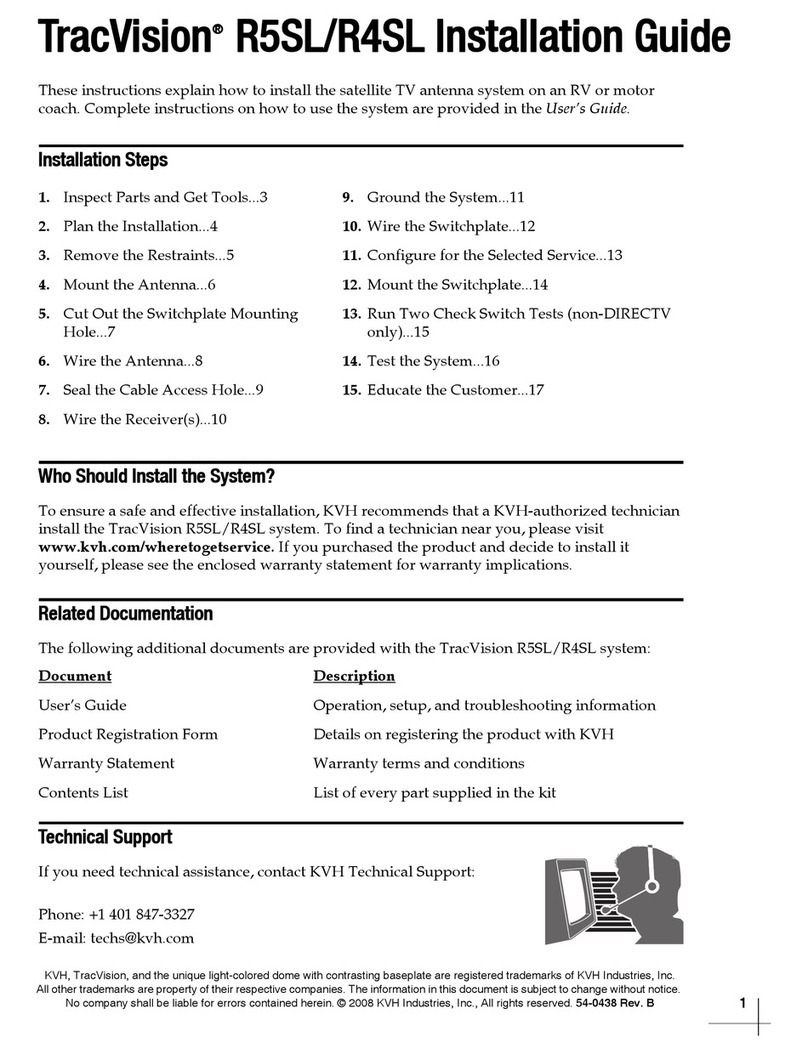
TracVision
TracVision R5SL installation guide
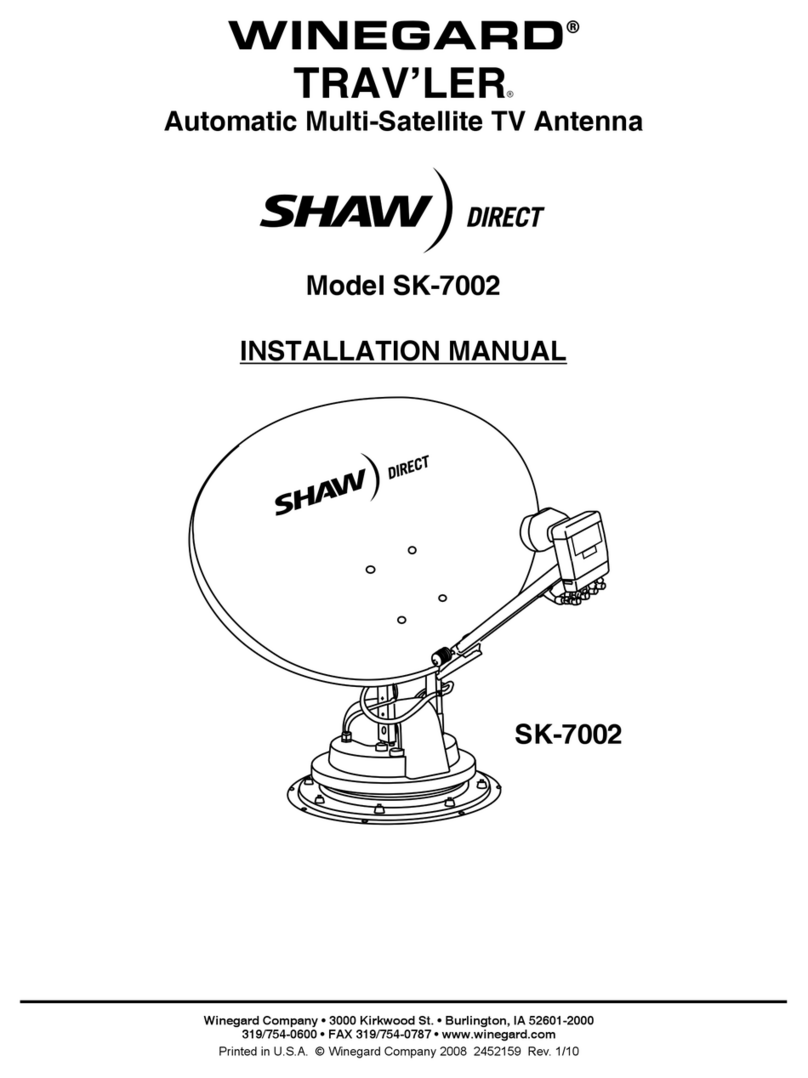
Winegard
Winegard Shaw Direct SK-7002 installation manual
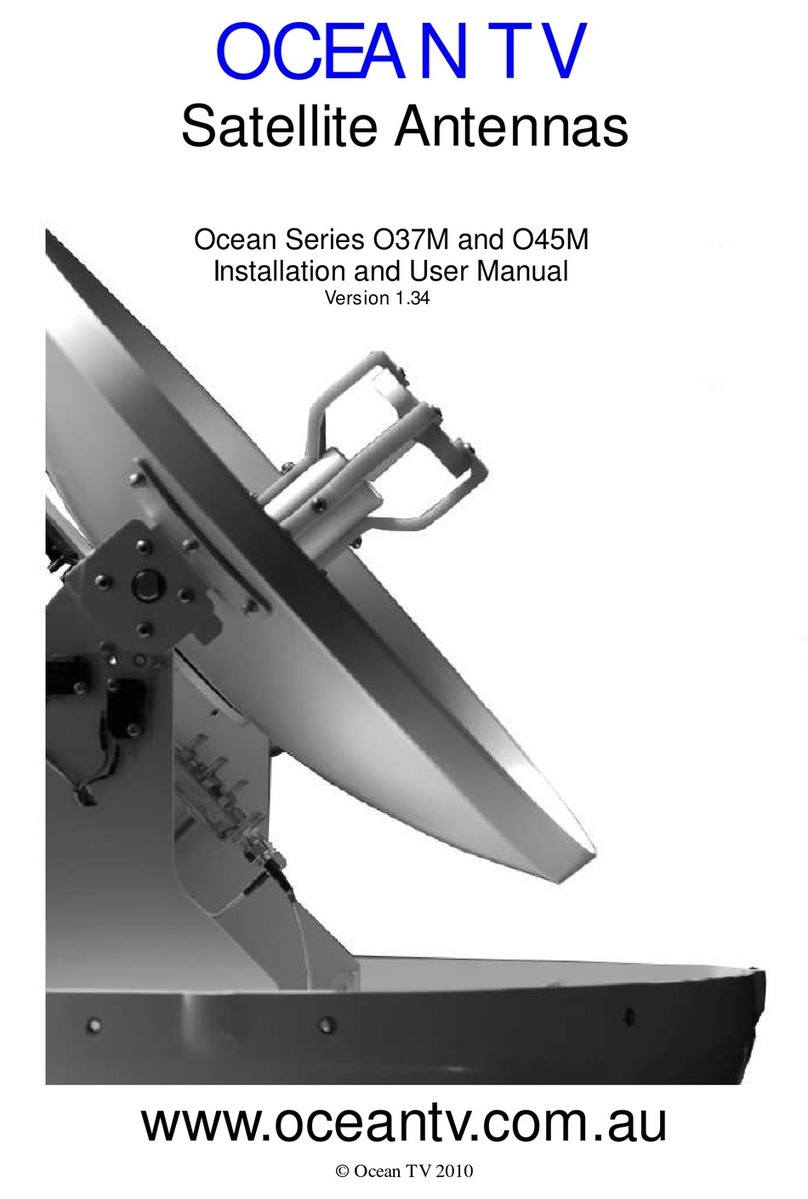
Ocean TV
Ocean TV Ocean Series O37M Installation and user manual

Teleco
Teleco Voyager Digimatic SM 65 Installation guide and user's manual

Eaton
Eaton Cutler-Hammer StructuredWiringSolutions... installation guide
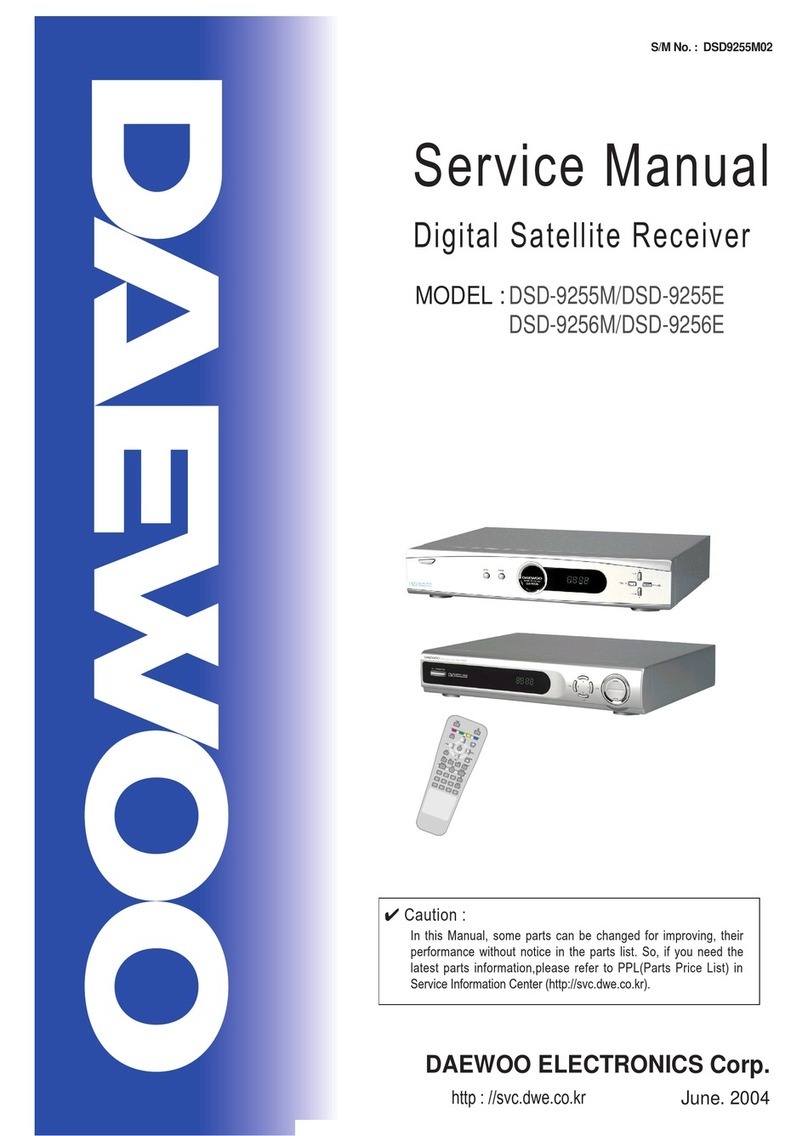
Daewoo
Daewoo DSD-9255M Service manual
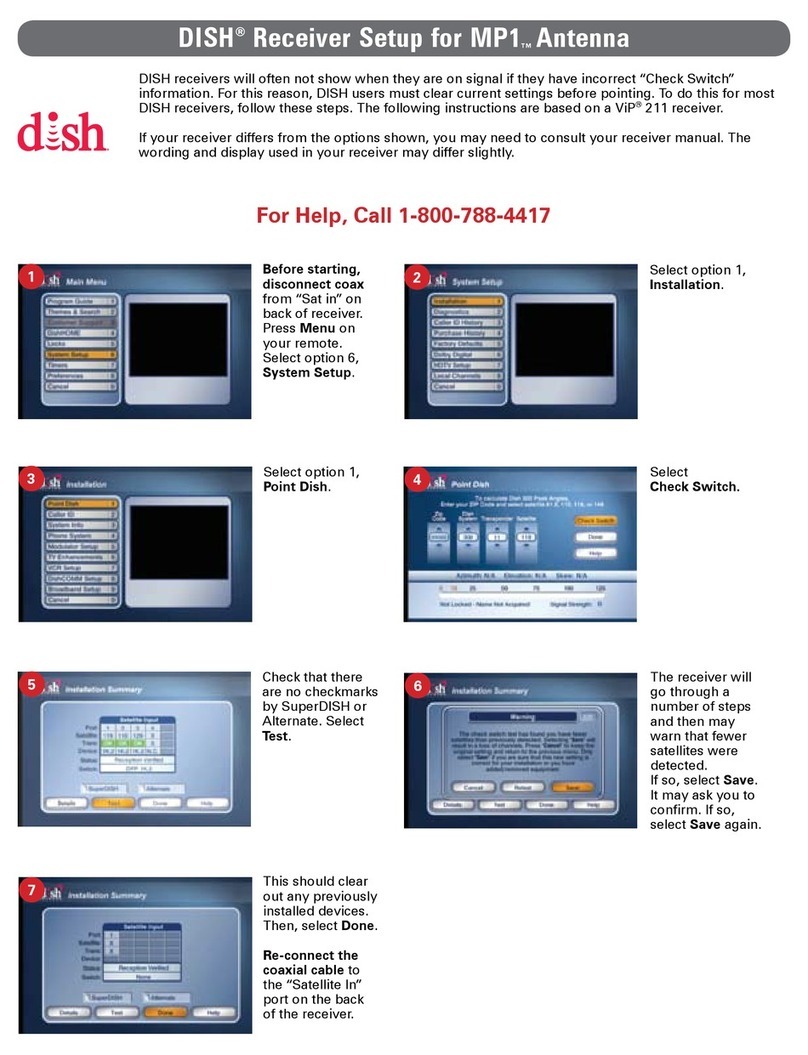
Dish Network
Dish Network MP1 Setup instructions

KVH Industries
KVH Industries TracPhone FB150 user guide

KVH Industries
KVH Industries TracVision S2 owner's manual

Philips
Philips DSX 5250 user manual