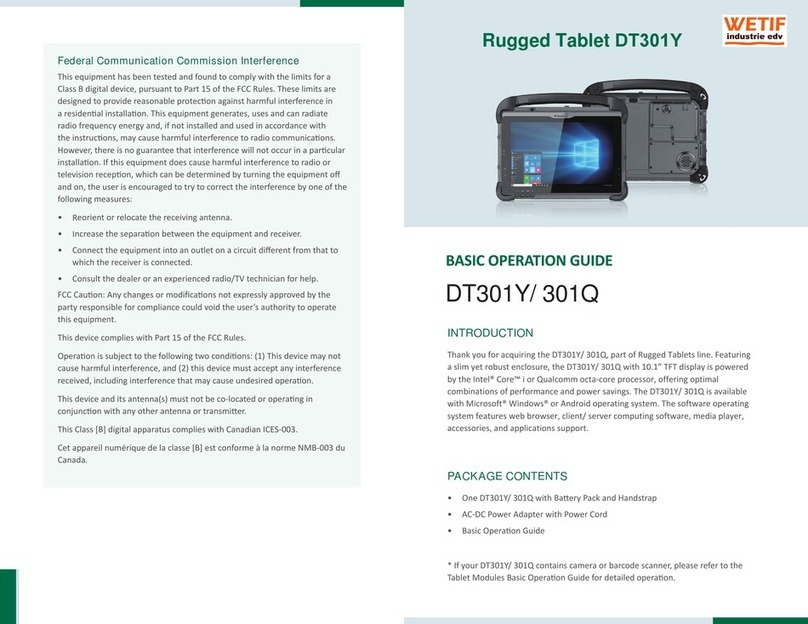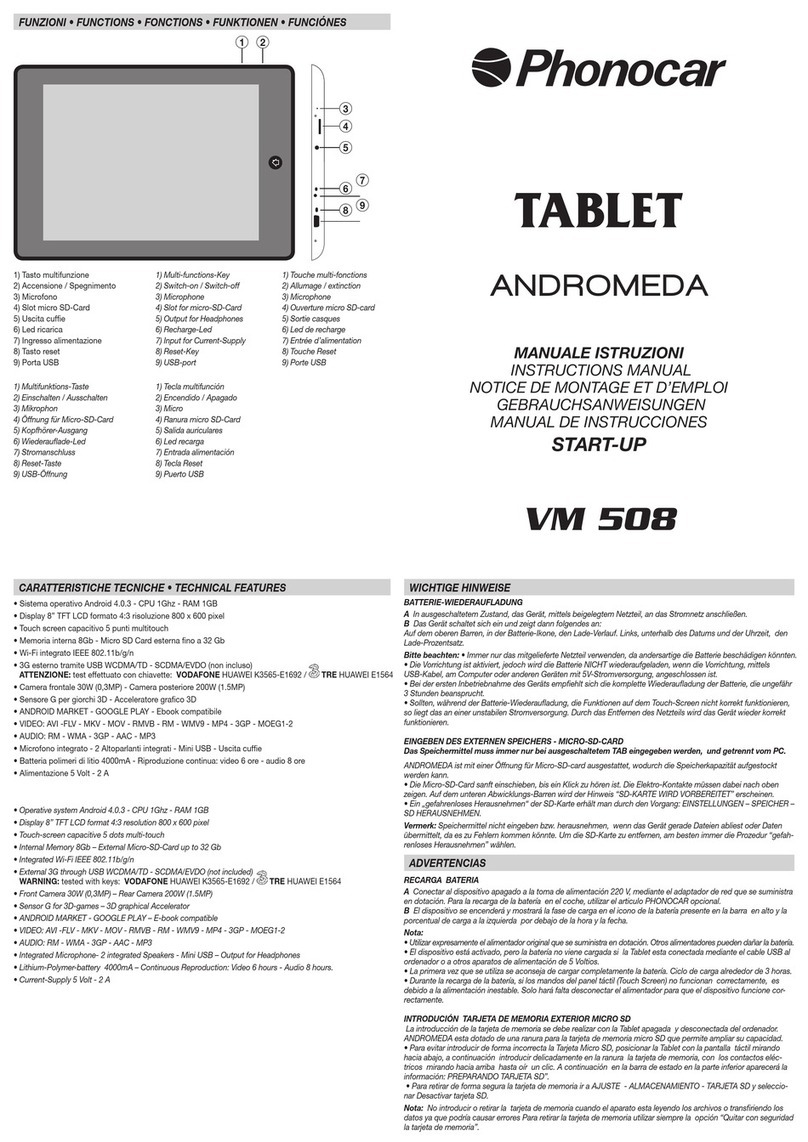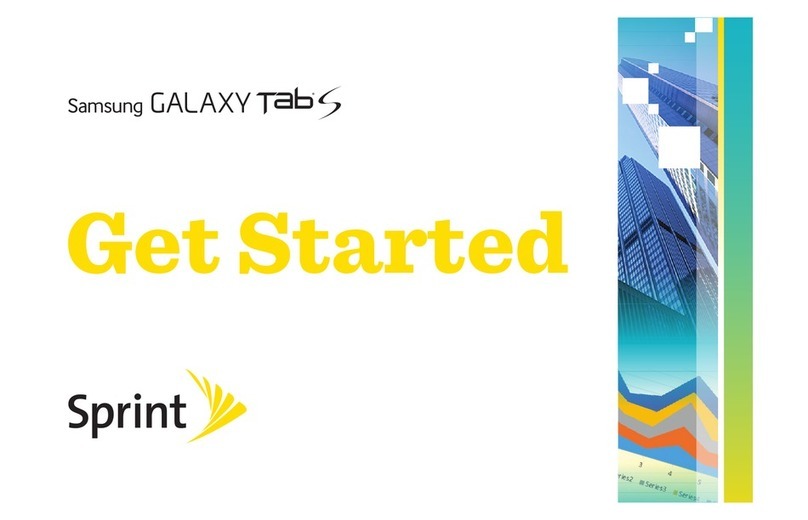SmartTablet SMT-8010 User manual

SmartTablet
(SMT-8010, 8011)
Quick Reference Guide
SAMMI Information Systems Co., Ltd.
Ver 3 on Oct 2007
Page 1 10/2/2007

Disclaimer
SmarTerminal and SmartTablet are registered trademarks of
Sammi Information Systems Co., Ltd.
All other brand names, product names, or trademarks belong to their respective
holders.
Head Quarters
Sammi Information Systems Co.,Ltd.
103-15, Galwor –dong, Yongsan-Gu, Seoul, Korea
Tel. 82 -2-790-5508 / Fax. 82-2-790-5509
Email. [email protected]
Web. www.sammicomputer.co.kr
US Office
SmarTerminal Computers, Inc.
15605 Carmenita Road, Suite 209, Santa Fe Springs, CA 90670 USA
Tel. 1-562-921-5689 / Fax. 1-562-921-5674
Email. [email protected]
Web. www.smarterminal.com
Page 2 10/2/2007

Table of Contents
Introduction....................................................................................................................................... 5
Chapter 1 Get to know more about SmartTablet........................................................................... 6
1.1 Make sure you have everything ..................................................................................6
1.2 Appearance .................................................................................................................7
Chapter 2 Hot keys......................................................................................................................... 10
2.1 Front panel with keys ................................................................................................10
2.2 Front panel keys and their usage..............................................................................10
2.3 System Status LEDS..................................................................................................11
2.4 Combined keys functions..........................................................................................11
Chapter 3 Power settings and connections ................................................................................ 12
3.1 Getting Started...........................................................................................................12
3.2 Power connections....................................................................................................14
3.3 Power settings...........................................................................................................14
3.3.1 Power on.............................................................................................................14
3.3.2 Power off.............................................................................................................14
3.3.3 Automatic shutdown...........................................................................................15
3.4 Hibernation................................................................................................................16
3.5 Battery low alarms.....................................................................................................17
Chapter 4 Installations and settings............................................................................................. 18
4.1 Touch program Installation (Touch screen / Stylus Pen operation program)...........18
4.2 Various Settings ........................................................................................................20
Chapter 5 Installation / Application of wireless LAN.................................................................. 22
5.1 Wireless network usage ............................................................................................22
5.2 Installation of wireless network driver ......................................................................22
5.3 Access to Wireless network......................................................................................22
Chapter 6. Installation/Application of Bluetooth......................................................................... 25
6.1 Before using Bluetooth .............................................................................................25
6.2 Bluetooth Dongle installation....................................................................................25
6.4 Bluetooth Dongle Removal .......................................................................................33
Chapter 7 Recovery program settings......................................................................................... 34
7.1 Firstware Recover Pro by Phoenix Bios – Data/System Backup..............................34
7.2 How to use the recovery pro?...................................................................................34
7.3 How to create restore Point?.....................................................................................36
7.4 How to recover system back from restore point?.....................................................36
Chapter 8 Global Positioning System (GPS)............................................................................... 37
8.1 Installation and operation of GPS .............................................................................37
8.2 Setting GPS/F2/OSK key as onscreen keyboard key................................................40
Chapter 9 Accessories and Peripheral devices .......................................................................... 41
Page 3 10/2/2007

9.1 PCMCIA Cards...........................................................................................................41
9.2 Monitor ......................................................................................................................41
9.3 Keyboard ...................................................................................................................41
9.4 Mouse........................................................................................................................41
9.5 Microphone and Speakers.........................................................................................41
9.6 PS/2 Device................................................................................................................41
9.7 External storage devices...........................................................................................41
Appendix A...................................................................................................................................... 42
SmartTablet Specification Highlights........................................................................................... 42
Index................................................................................................................................................ 44
Appendix B...................................................................................................................................... 45
Version Table .................................................................................................................................. 45
Page 4 10/2/2007

Introduction
This quick reference guide allows you to use all the advanced features of SmartTablet effectively.
Please go through it once before using SmartTablet PC.
Quick reference guide is designed specially for end users. It is not necessary for the user to have
technical skills to understand the quick reference guide. Each topic in Quick reference guide is kept
short to cover all the topics.
For more detailed description, screen shots and technical details please refer Operation guide for
SmartTablet PC.
Page 5 10/2/2007

Chapter 1 Get to know more about SmartTablet
1.1 Make sure you have everything
9SmartTablet Web Pad
9Stylus Pen
9AC/DC Adaptor/Battery Charger
9Lithium-Ion Rechargeable Battery Pack
9Power cord
9Quick Reference guide
9Hand strap
Optional accessories
9Docking station (Vehicle, desktop)
9Carrying case
9Cigar Jack adapter
9DC/DC power supply
93 pack external battery charger
9External LAN cable
9Mini VGA cable
9Shoulder strap
Page 6 10/2/2007

1.2 Appearance
Front side
Page 7 10/2/2007

Rear side
Speaker outlet
Stylus Pen (Pointing device) HDD Cover
Battery
Port Cover
Product Label Hand StrapFan
Top side
USB
Page 8 10/2/2007

Bottom side
Mini VGA port Cradle connector Serial port
Right Side
PS/2 USB
Stylus Pen holder
DC In PCMCIA Slot / CF Card slot
LAN Port
Left Side
Battery
Speaker Jack Microphone Jack
Page 9 10/2/2007

Chapter 2 Hot keys
2.1 Front panel with keys
Power Key
ALT GPS/F2/OSK
Esc
Arrow Keys TAB
Enter
Ctrl
Rotate
PowerLED
HDD LED
Microphone
2.2 Front panel keys and their usage
Key Name Key Location Key Functions
ALT Top Left side •Functions same as “Alt” key on keyboard in
windows mode
Arrow keys (4 no)
< >
Left side •Functions same as “up/down/right/left” cursor
keys on keyboard in windows mode
Ctrl Left side •Functions same as “Ctrl” key on keyboard in
windows mode
Rotate Left side •Rotates the screen display by 90,180,270 degrees
Power key
Top Right side •Turns SmartTablet On/Off
•Activates and deactivates hibernation (To be used
when SmartTablet is already on by holding down
the key)
Page 10 10/2/2007

GPS /F2/ On-screen
Keyboard key
Right side •Functions same as “F2” key for CMOS setup
before windows starts
•To show the Soft Keyboard (on screen keyboard)
once It is set for it under windows
ESC key Right side •Functions
same as “ESC” key on keyboard in
windows mode
TAB Key Right side •Functions same as “TAB” key on keyboard in
windows mode
Enter key Right side •Functions same as “Enter” key on keyboard in
windows mode
2.3 System Status LEDS
Following chart shows the color of LED’s in different states
POWER BAT AC LED
Power OFF On Charging AC IN Blinking Red
Power OFF Full Charging AC IN Blinking Yellow (Orange)
Power OFF Full Charging AC w/o Off
Power ON On Charging AC IN Red
Power ON Full Charging AC IN Yellow (Orange)
Power ON Full Charging AC w/o Green
Power ON Require Charging AC w/o Red
•MIC slot -- It’s the opening of inbuilt microphone
2.4 Combined keys functions
Few keys in combination withAlt and Ctrl keys can be used for changing different setting, which
are explained in the following table
Key 1 Key 2 Function
ALT Right Arrow Speaker volume up
ALT LeftArrow Speaker volume down
ALT Up Arrow Brightens up LCD panel
ALT Down Arrow Brightens down LCD panel
ALT Esc Activate new Window conversion
ALT TAB Activates windows conversation
Ctrl Esc Window Start Key
Ctrl Tab Touch calibration
Ctrl + ALT GPS /F2/ On-screen Windows Task Manager
Page 11 10/2/2007

Chapter 3 Power settings and connections
3.1 Getting Started
There are three ways in which SmartTablet PC can be used or mounted
1. Desktop docking station
2. Vehicle docking station
3. Without any docking station
Desktop docking station
Mounting SmartTablet on desktop docking station follow the steps given below.
•Mount SmartTablet Web Pad on mounting unit so that the bottom notch fits in the Pin
holder of the mounting unit so as it will look like in the figure below.
•As per the requirement, connect Power cord to the DC port at the back of the docking
station.
•Instead of AC/DC adapter SmartTablet can operate on batteries, so please check if the
battery is connected at the rear side of the SmartTablet.
•Switch on the power button.
•Connect PS/2 keyboard as well as USB mouse if required.
Docking Station (Desktop)
In order to use SmartTablet in-house following mounting station is available
LAN Port
USB port PS/2 port
DC Input
Docking
Connector
Page 12 10/2/2007

Vehicle docking station
Mounting SmartTablet on vehicle follow the steps given below.
•Mount SmartTablet on mounting unit so that the bottom notch fits in the Pin holder of the
mounting unit and press it against on the resting panel till you hear the locking sound.
•As per the requirement, connect Power cord to DC input jack
•Instead of AC/DC adapter SmartTablet can operate on batteries, so please check if the
battery is connected at the rear side of the SmartTablet.
•Switch on the power button.
•Connect PS/2 keyboard as well as USB mouse if required.
•When you push down the top of locking mechanism, the other side of locking mechanism
will lift up like seesaw and you can take off SmartTablet.
Docking Station (Vehicle)
Bottom locking mechanism
Top locking mechanism
Without any docking station
•In order to use it without any mounting connect power cord to Dc input of SmartTablet
•Switch on the power button.
•Connect PS/2 keyboard as well as USB mouse if required.
Page 13 10/2/2007

3.2 Power connections
SmartTablet can be used with both DC and AC power supplies
1. DC power
Portable DC Power
A separate Lithium-Ion rechargeable battery pack (3600mAH ) is provided with the
SmartTablet which can be attached at the rear side of the SmartTablet.
Note: Battery must be charged fully for 3 hours before first time usage.
Cigar Jack Adapter
It is specially designed for using SmartTablet in automobiles.
Input voltage is 12V (fixed) and Output voltage can be varied (15V, 16V, 18V, 19V, 20V,
21V), but for SmartTablet allowed voltage is 19V.
DC/DC Power supply
It is possible to change the input voltage as per the user requirement. The input voltage
range is (18 ~ 54V variable). Output voltage is 19V fixed.
2. For AC power – Use AC/DC adapter/battery charger (100~240 AC input – 19V DC) for
using SmartTablet onAC power. Use a power cord for the connection.
3.3 Power settings
3.3.1 Power on
Switch on the SmartTablet using Power key available on top left side of front panel
Power LED (Green) and Hard disk LED (Red) will start glowing
3.3.2 Power off
SmartTablet can be switched off in two ways
1. Shut down the system from Windows.
-SelectStart from Taskbar > Select Shut Down from Start menu.
- Check Shut Down from Shutdown Windows menu > Select OK.
2. Changing the function of Power Key.
-SelectStart from Taskbar > Select Settings > Select Control Panel.
-SelectPower Management Icon from Control Panel.
-Select advanced tab > Reconfigure Power Buttons setting > Select Apply.
Page 14 10/2/2007

3.3.3 Automatic shutdown
In order to shutdown the system automatically after it is not used for particular duration of time
please set it as follows. In the following example the system will hibernate automatically after 30
minutes while working on batteries and after 1 hour if working on AC voltage.
Page 15 10/2/2007

3.4 Hibernation
Hibernation is used to save data on memory to hard drive and turn off the PC.
Once computer comes out of hibernation, it goes back to its previous state.
In order to enable hibernation
Start > settings > control Panel > power options properties
In order to set a key for hibernation
Start > settings > Control Panel > Power options properties > Advanced > set power key to
Hibernate
Page 16 10/2/2007

3.5 Battery low alarms
Here you can set the low battery and critical battery power levels.
Choose Alarm action following screen will be shown
Page 17 10/2/2007

Chapter 4 Installations and settings
4.1 Touch program Installation (Touch screen / Stylus Pen operation program)
Please check if there is DigiTouch icon on the desktop, that means touch program is already
installed, if not follow the steps below for installation
Please locate the Touch folder on hard drive (D:/ Drivers/Touch)
Click setup icon and follow the Setup wizard
Page 18 10/2/2007

Page 19 10/2/2007

4.2 Various Settings
Operation / settings Key sequence to follow in XP
Power off Start > Turn off computer > Turn off
Rotate settings Start > Settings > Control panel > Display > Settings >Advanced >
Intel(R) Extreme > Graphic Properties > Hotkey settings
•Setting “270 degree” to “Ctrl+Alt+ Y”(Press Rotate key)
•“Turn off special mode” to “Ctrl+Alt+ U”(Press Rotate key)
•Click OK button
Display settings Start > Settings > Control Panel > Display > Settings
Set the following
•Color Quality to Medium or Highest
•Screen resolution to 800 by 600 pixels
•Select “Apply the new color settings without restarting?”,
and then click “OK” button
ToActivate CRT (VGAmonitor) and LCD (Touch Panel)
simultaneously
Start > Settings > Control Panel > Display > Settings
Set the following
•Select Display “2. [Default Monitor]”
•Color Quality to Medium or Highest
•Check the Extend Box “Extend my Windows desktop onto
this monitor”
•Click OK button
Touch screen settings Click Touch Control Manager at the bottom right corner
•Hardware > Controller information > Connect : OK ,
If not then press Auto button till Connect sets to OK
•Settings > Right Button > TIME / ICON (One touch
setting)
Note : One touch setting is not recommended
•Turn on the Cursor Offset Toggle box
To Calibrate the touch panel
•Calibrate Tab > select 5 point calibrate > Calibrate button
•The screen will show 5 points on the SmartTablet touch
screen (Ctrl + Tab key)
•Follow the instructions given on the screen
•Touch the points shown as per instructions within given
time
•Once all points are successfully touched , Calibration
success Box will appear
Page 20 10/2/2007
This manual suits for next models
1
Table of contents