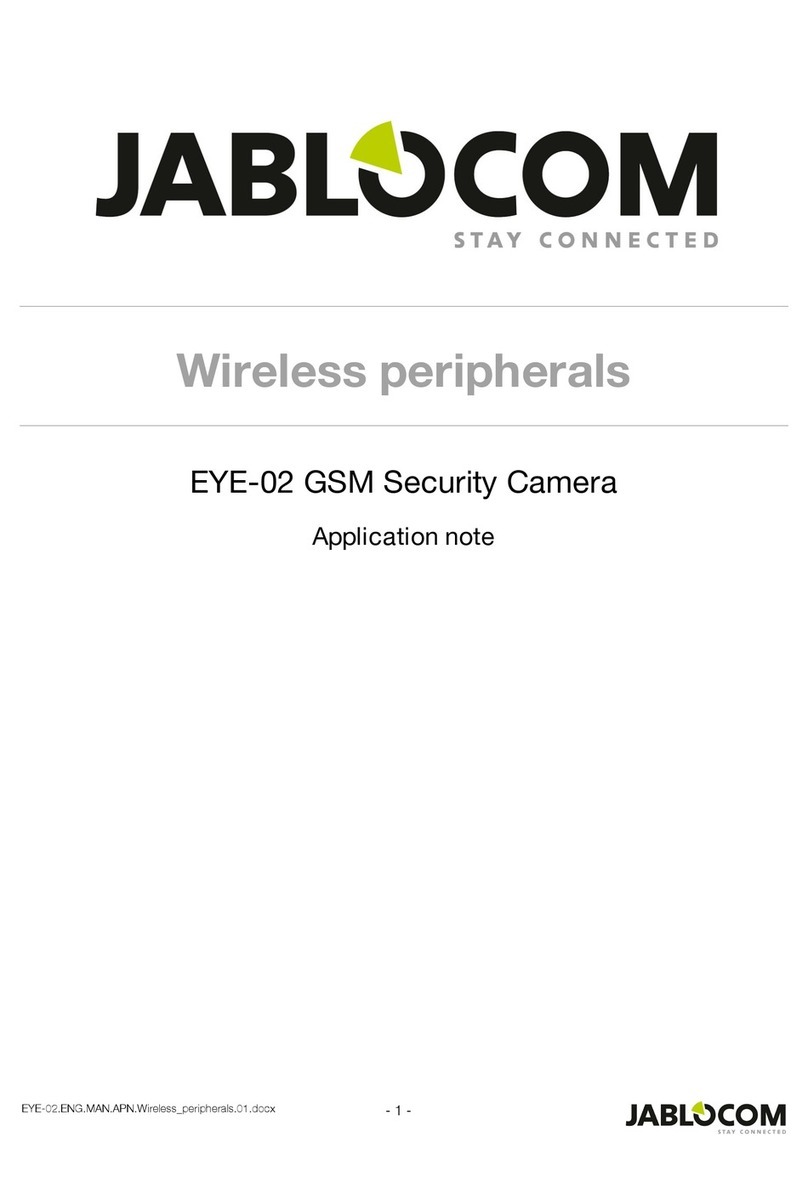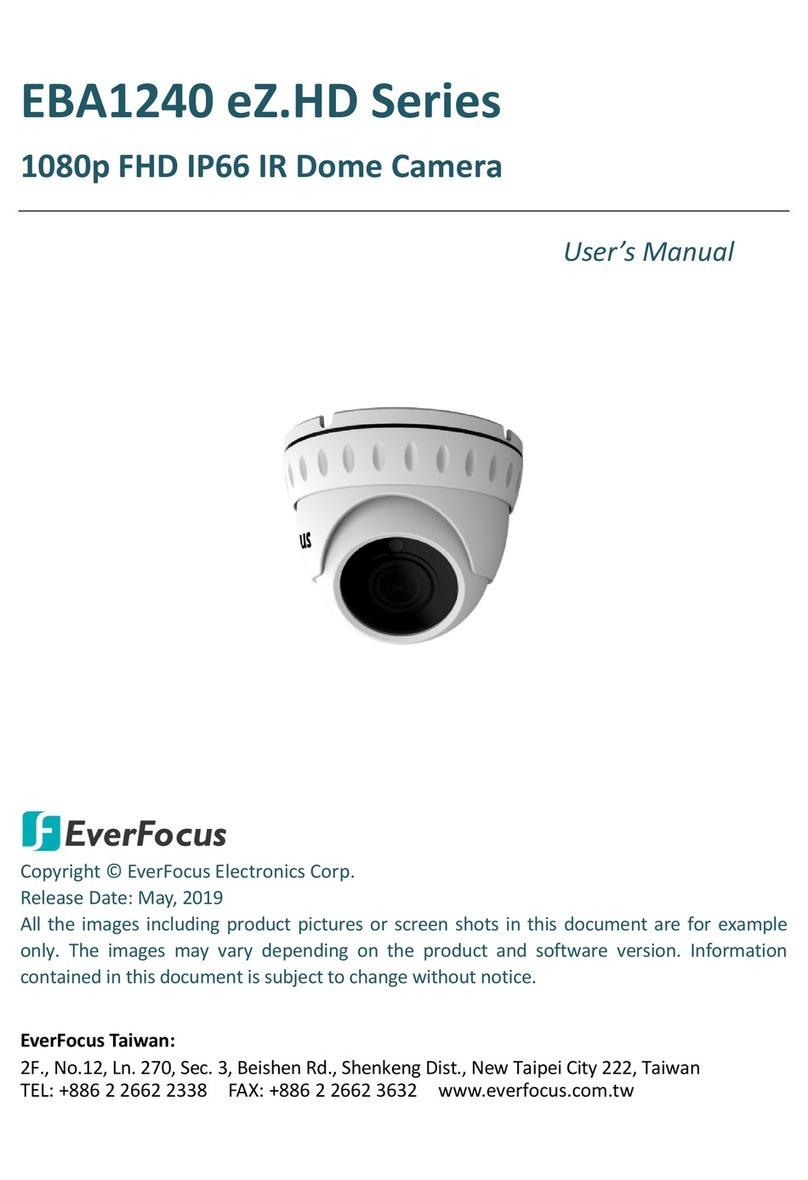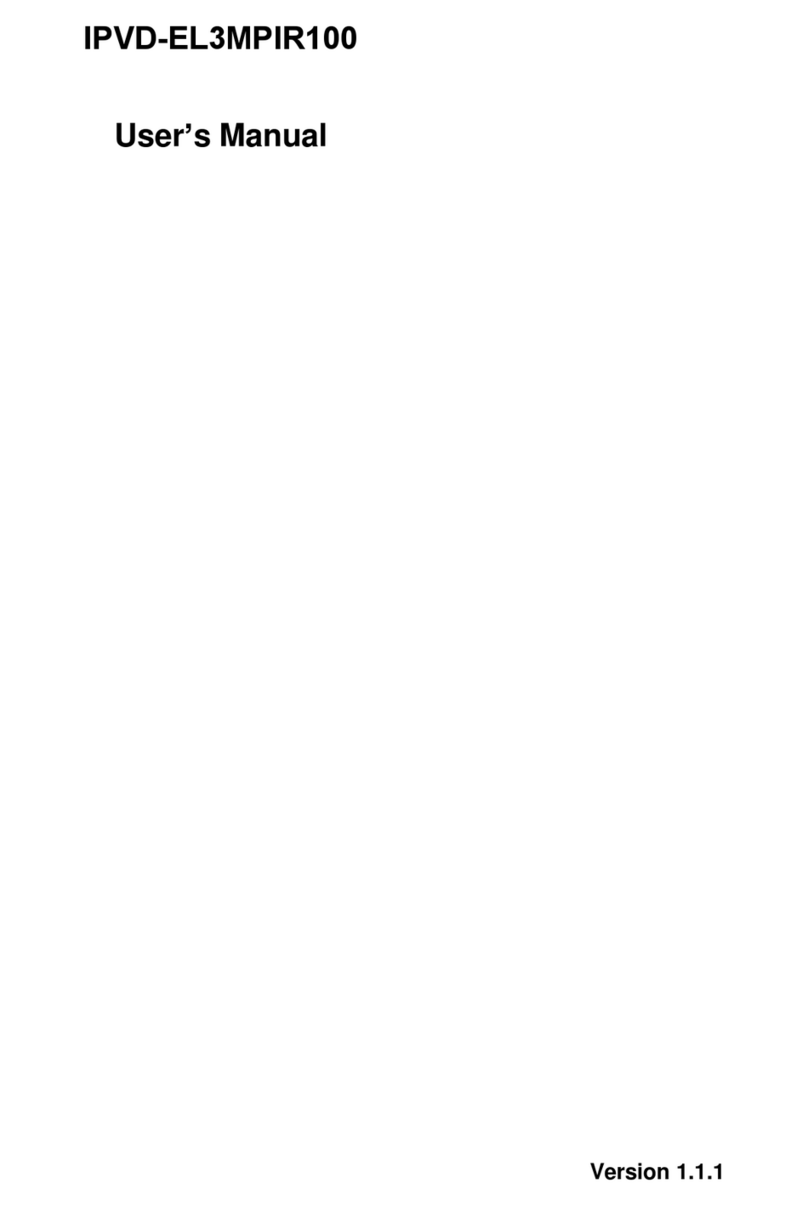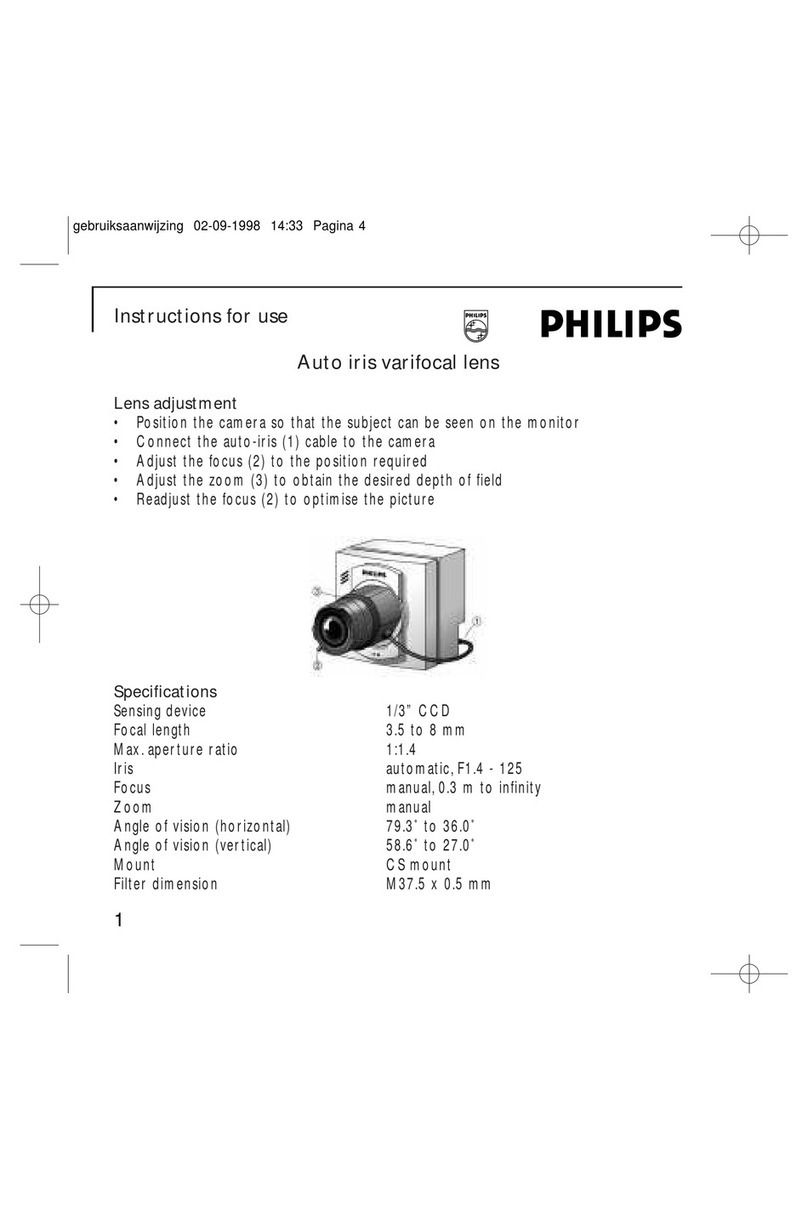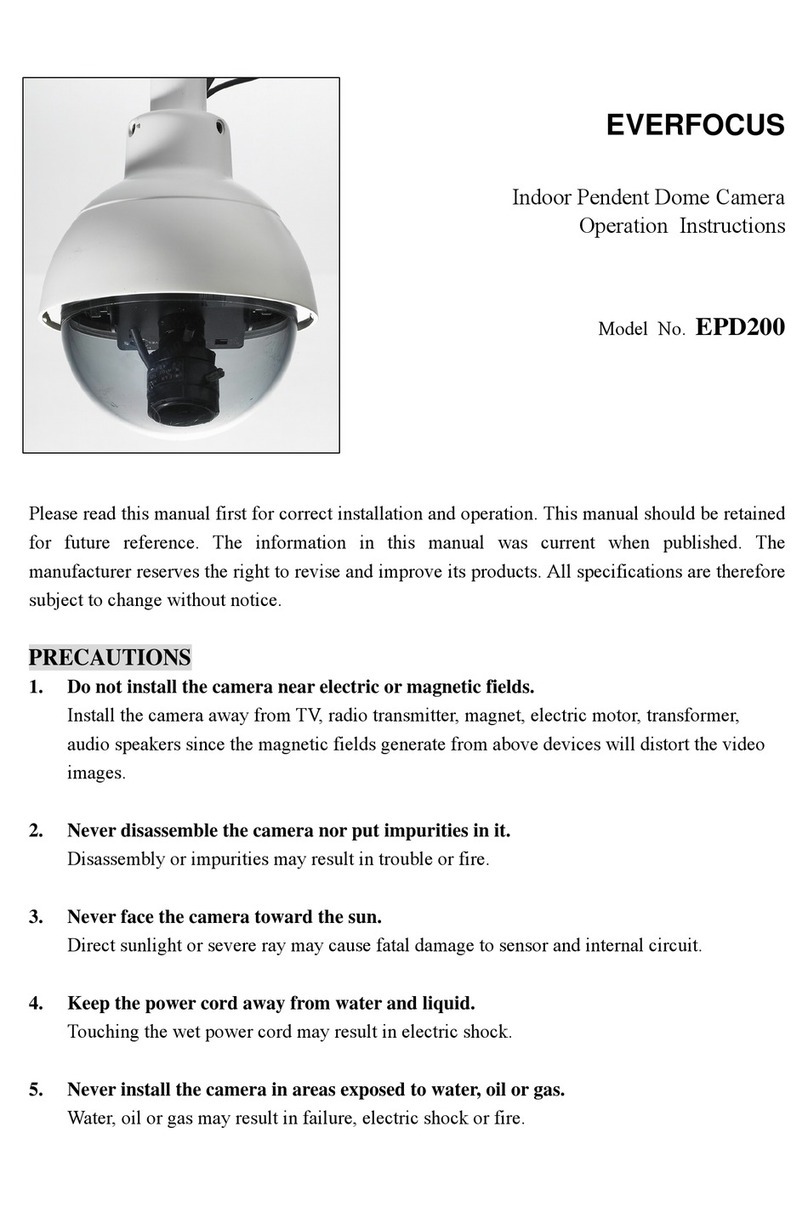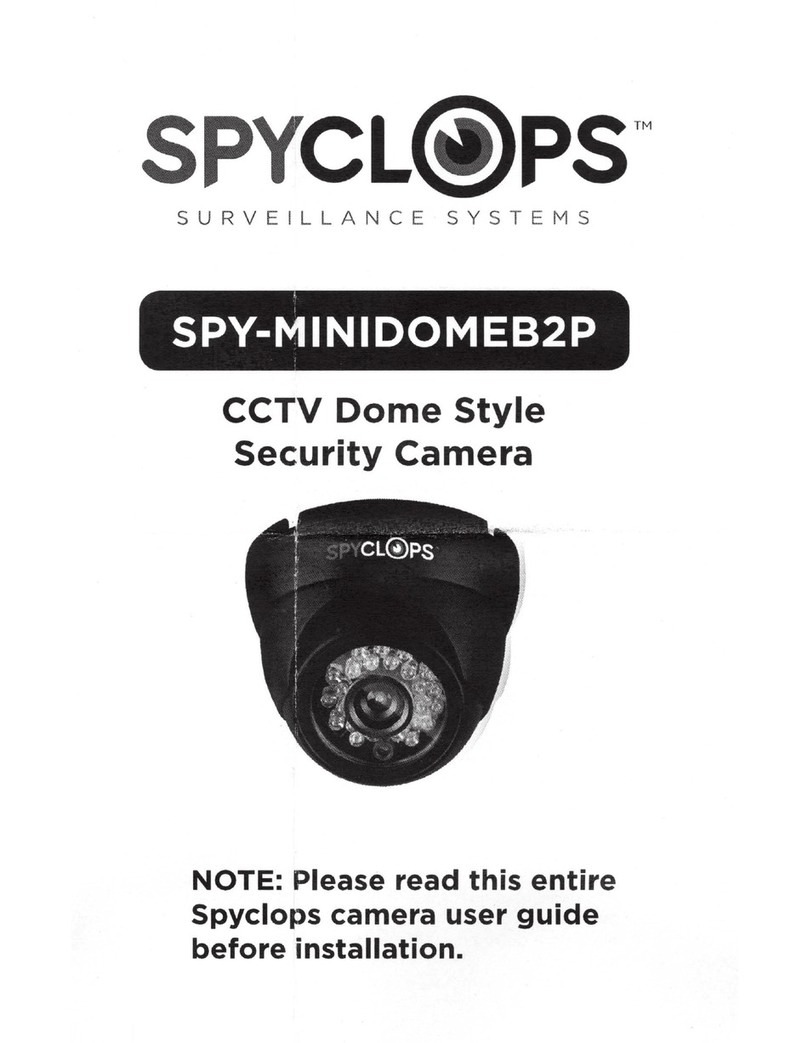smartvue S9C1 User manual

SMARTVUE S9C1 / S9C2
HD Network Camera User's Manual
www.smartvue.com
S9C1 S9C2

2
Table of Contents
Introduction������������������������������������������������������������������������������������������������������������������������������������������������������������������ 4
Important Safeguards�������������������������������������������������������������������������������������������������������������������������������������������������� 6
Important Safeguards (Cont�)�������������������������������������������������������������������������������������������������������������������������������������� 9
Notes on Use and Installation������������������������������������������������������������������������������������������������������������������������������������ 10
Precautions for Use��������������������������������������������������������������������������������������������������������������������������������������������������� 11
AC Adapter ���������������������������������������������������������������������������������������������������������������������������������������������������������������� 13
Package Contents ����������������������������������������������������������������������������������������������������������������������������������������������������� 15
Physical Description �������������������������������������������������������������������������������������������������������������������������������������������������� 16
Installation ����������������������������������������������������������������������������������������������������������������������������������������������������������������� 19
Hardware Installation�������������������������������������������������������������������������������������������������������������������������������������������� 19
Network Deployment �������������������������������������������������������������������������������������������������������������������������������������������� 19
Accessing the Network Camera �������������������������������������������������������������������������������������������������������������������������������� 24
Using Web Browsers�������������������������������������������������������������������������������������������������������������������������������������������� 24
Using RTSP Players��������������������������������������������������������������������������������������������������������������������������������������������� 26
Using 3GPP-compatible Mobile Devices�������������������������������������������������������������������������������������������������������������� 27
Main Page ����������������������������������������������������������������������������������������������������������������������������������������������������������������� 28
Client Settings ����������������������������������������������������������������������������������������������������������������������������������������������������������� 32
Conguration ������������������������������������������������������������������������������������������������������������������������������������������������������������� 34
System ����������������������������������������������������������������������������������������������������������������������������������������������������������������� 35
Security ���������������������������������������������������������������������������������������������������������������������������������������������������������������� 37
HTTPS (Hypertext Transfer Protocol over SSL) �������������������������������������������������������������������������������������������������� 38
SNMP (Simple Network Management Protocol) ������������������������������������������������������������������������������������������������� 43
Network ���������������������������������������������������������������������������������������������������������������������������������������������������������������� 44
Wireless LAN (S9C1 only)������������������������������������������������������������������������������������������������������������������������������������ 58
DDNS ������������������������������������������������������������������������������������������������������������������������������������������������������������������� 61
Access List ���������������������������������������������������������������������������������������������������������������������������������������������������������� 62
Audio and Video ��������������������������������������������������������������������������������������������������������������������������������������������������� 65
Motion Detection �������������������������������������������������������������������������������������������������������������������������������������������������� 74
Camera Tampering Detection ������������������������������������������������������������������������������������������������������������������������������ 76
Camera Control ���������������������������������������������������������������������������������������������������������������������������������������������������� 77
Homepage Layout ����������������������������������������������������������������������������������������������������������������������������������������������� 80
Application ����������������������������������������������������������������������������������������������������������������������������������������������������������� 83
Recording ������������������������������������������������������������������������������������������������������������������������������������������������������������ 96
Local Storage ������������������������������������������������������������������������������������������������������������������������������������������������������ 99
System Log ������������������������������������������������������������������������������������������������������������������������������������������������������� 103
View Parameters ����������������������������������������������������������������������������������������������������������������������������������������������� 103
Maintenance������������������������������������������������������������������������������������������������������������������������������������������������������� 104
Troubleshooting ������������������������������������������������������������������������������������������������������������������������������������������������������� 108

3
Reboot and restore��������������������������������������������������������������������������������������������������������������������������������������������� 108
Audio ������������������������������������������������������������������������������������������������������������������������������������������������������������������ 108
External Microphone ������������������������������������������������������������������������������������������������������������������������������������������ 108
Focus������������������������������������������������������������������������������������������������������������������������������������������������������������������ 108
WPS (Wi-Fi Protected Setup) : S9C1 only ��������������������������������������������������������������������������������������������������������� 108
Specications ���������������������������������������������������������������������������������������������������������������������������������������������������������� 109
Specications ���������������������������������������������������������������������������������������������������������������������������������������������������������� 110
Appearance Diagram������������������������������������������������������������������������������������������������������������������������������������������������111
Appearance Diagram����������������������������������������������������������������������������������������������������������������������������������������������� 112
Technology License Notice�������������������������������������������������������������������������������������������������������������������������������������� 113
End-user License Agreement on Free Software Components Used in the Smartvue Network Camera ���������������� 114

4
Introduction
FCC (USA)-INFORMATION
NOTE: This equipment has been tested and found to comply with the limits for a Class
B digital device, pursuant to Part 15 of the FCC Rules. These limits are designed to
provide reasonable protection against harmful interference in a residential installation.
This equipment generates, uses and can radiate radio frequency energy and, if not in-
stalled and used in accordance with the instructions, may cause harmful interference to
radio communications. However, there is no guarantee that interference will not occur
in a particular installation. If this equipment does cause harmful interference to radio
or television reception, which can be determined by turning the equipment o and on,
the user is encouraged to try to correct the interference by one or more of the follow-
ing measures:
●Reorient or relocate the receiving antenna.
●Increase the separation between the equipment and receiver.
● Connect the equipment into an outlet on a circuit dierent from that to which the
receiver is connected.
●Consult the dealer or an experienced radio/TV technician for help.
Shielded interface cables must be used in order to comply with emission limits.
USER-INSTALLER CAUTION: Your authority to operate this FCC veried equipment
could be voided if you make changes or modications not expressly approved by the
party.

5
Thank you for purchasing the S9C1/S9C2 Network Camera. Before you start using the
camera, read this User's Manual carefully to ensure correct usage. Once you have n-
ished reading this User's Manual, keep it in a convenient place for future reference.
The design, specications, software, and User's Manual contents are subject to change
without prior notice.
Terms and Trademarks
● Apple® and iPhone®are trademarks or registered trademarks of Apple Corporation in
the United States and other countries.
●Microsoft®, Windows®, and Windows Vista®are trademarks or registered trademarks
of Microsoft®Corporation in the United States and other countries.
● Adobe is a registered trademark and Adobe Reader is a trademark of Adobe Systems
Incorporated.
● Other product names appearing in this User's Manual may be trademarks or regis-
tered trademarks of their respective holders.
NOTE
● The performance of the network camera may vary depending on the network envi-
ronment.
● When using multiple network cameras, the appropriate network switch and PC are
required.

6
Important Safeguards
1. Read Instructions
Read all the safety and operating instructions before operating the product.
2. Retain Instructions
Retain the safety instructions and user's manual for future reference.
3. Warnings
Comply with all warnings on the product and in the user's manual.
4. Follow Instructions
Follow all operating and use instructions.
5. Cleaning
Disconnect this video product from the power supply before cleaning.
6. Attachments
Do not use attachments not recommended by the video product manufacturer as
they may pose safety risks.
7. Water and Moisture
Do not use this video product near water. Some examples are: near a bath tub, wash
bowl, kitchen sink, or laundry tub, in a wet basement, or near a swimming pool.
8. Accessories
Do not place this video product on an unstable cart, stand, tripod, bracket or table.
The video product may fall, causing serious injury to a person, or serious damage
to the product. Use only with stand, tripod,bracket,or table recommended by the
manufacturer, or sold with the video product. Any mounting of the product should
follow the manufacturer's instructions, and should use a mounting accessory
recommended by the manufacturer.
9. Ventilation
This video product should never be placed near or over a radiator or heat register. If
this product is placed in a built in installation verify that there is proper ventilation so
that the camera temperature operates within the recommended temperature range.
10. Power Sources
This video product should be operated only from the type of power source indicated
on the information label. If you are not sure of the type of power supply at your
location, consult your product dealer.
11. Power-Cord Protection
Power cords should be routed so that they are not likely to be walked on or pinched
by items placed upon or against them. Pay particular attention to cords at plugs,
screws and the point where they exit the product.
12. Installation
Install this video product on a secure part of the ceiling or wall. If installed on an
unsecured location, the camera could fall causing injury and damage.

7
13. Lightning
For additional protection on this video product during a lightning storm, or when it
is left unattended and unused for long periods of time, unplug it from the wall outlet
and disconnect the power supply and cable system. This will prevent damage to the
video product due to lightning and power-line surges. If lightning occurs, do not
touch the unit or any connected cables in order to avoid electric shock.
14. Overloading
Do not overload the power supply or extension cords as this can result in a risk of
re or electric shock.
15. Object and Liquid Entry
Never push objects of any kind into this video product through openings as they
may touch dangerous electrical points or short-out parts that could result in a re or
electrical shock. Never spill liquid of any kind on the video product.
16. Servicing
Do not attempt to service this video product yourself as opening or removing covers
may expose you to dangerous electrical or other hazards. Refer all servicing to quali
ed service personnel.
17. Damage Requiring Service
Disconnect this video product from the power supply and refer servicing to qualied
service personnel under the following conditions.
a. When the power-supply cord or plug is damaged.
b. If liquid has been spilled, or objects have fallen into the video product.
c. If the video product has been submerged in water.
d. If the video product does not operate normally by following the operating
instructions in the user's manual. Adjust only those controls that are covered by the
user's manual as an improper adjustment of other controls may result in damage
and will often require extensive work by a quali ed technician to restore the video
product to its normal operation.
e. If the video product has been dropped or the cabinet has been damaged.
f. When the video product exhibiting a distinct change in performance which
indicates a need for service.
g. Other trouble.
18. Replacement Parts
When replacing parts be sure the service technician uses parts specied by the
manufacturer or have the same characteristics as the original part. Unauthorized
substitutions may result in re, electric shock, malfunction or other hazards.
19. Safety Check
Upon completion of any service or repairs to this video product, ask the service
technician to perform safety checks to determine that the video product is in proper
operating condition.

8
20. When using a wireless LAN function (S9C2):
• Do not use near people with heart pacemakers.
• Do not use near electronic medical equipment, or in hospitals or other medical
institutions.
• Do not use inside aircraft or in places where the wireless LAN function could
interfere with electromagnetic signals.
The electromagnetic interference could cause a malfunction, resulting in an accident.
21. If the use of a wireless LAN function interferes with another device’s
electromagnetic signals, cease use immediately.(S9C2)
The electromagnetic interference could cause a malfunction, resulting in an accident.

9
Important Safeguards (Cont.)
CAUTION TO REDUCE THE RISK OF ELECTRIC SHOCK
DO NOT REMOVE COVER. NO USER SERVICEABLE PARTS INSIDE. REFER SERVICING
TO QUALIFIED SERVICE PERSONNEL.
The lightning ash with arrowhead symbol, within an equilateral
triangle, is intended to alert the user to the presence of
uninsulated "dangerous voltage" within the product's enclosure
that may be of sucient magnitude to constitute a risk of electric
shock to persons.
The exclamation point within an equilateral triangle is intended
to alert the user to the presence of important operating
and maintenance (servicing) instructions in the literature
accompanying the appliance.
WARNING:
TO REDUCE THE RISK OF FIRE OR
ELECTRIC SHOCK, DO NOT EXPOSE THIS
APPLIANCE TO RAIN OR MOISTURE.
FIELD INSTALLATION MARKING:
WORDED: “THIS INSTALLATION SHOULD BE MADE BY A QUALIFIED SERVICE
PERSON AND SHOULD CONFORM TO ALL LOCAL CODES.”

10
Notes on Use and Installation
●Do not aim the camera at the sun
Never aim the camera at the sun even with the camera power o.
●Do not shoot intense light
Intense light such as a spotlight may cause a bloom or smear. A vertical stripe may
appear on the screen. However, this is not a malfunction.
●Treat the camera with care
Dropping or subjecting the camera to intense vibration may cause it to malfunction.
●Avoid Volatile Liquid
Do not use volatile liquids, such as an insect spray, near the unit. Do not leave rubber
or plastic products touching the unit for a long time. They will leave marks on the
nish. Do not use a chemically saturated cloth.
●Never touch internal parts
Do not touch the internal parts of the camera other than the parts specied.
●Keep the camera installation away from video noise
If cables are wired near electric lighting wires or a TV set, noise may appear in
images. In this event relocate cables or reinstall equipment.
●Check the ambient temperature and humidity
Avoid using the camera where the temperature is hotter or colder than the specied
operating range. Doing so could aect the internal parts or cause the image quality
to deteriorate. Special care is required to use the camera at high temperature and
humidity.
● Caution when using the wireless LAN functions (S9C2)
The Wireless LAN in this unit uses the 2.4 GHz waveband. If there is a similar wireless
LAN in the area, or a wireless device using the 2.4 GHz waveband, or a microwave
oven, the communication eciency of this apparatus will be reduced, and may
become unusable, but it is not a fault. If this happens, move the product to a location
that will not cause radio interference to medical, industrial and public equipment or
stop using the unit.
●Should you notice any trouble
If any trouble occurs while you are using the camera, turn o the power and contact
your dealer. If you continue to use the camera when there is something wrong with
it, the trouble may get worse and an unpredictable problem may occur.

11
Disclaimer
We disclaim any responsibility and shall be held harmless for any damages or losses
incurred by the user in any of the following cases:
1. Fire, earthquake or any other act of God; acts by third parties; misuse by the user,
whether intentional or accidental; use under extreme operating conditions.
2. Malfunction or non-function resulting in indirect, additional or consequential
damages, including but not limited to loss of expected income and suspension of
business activities.
3. Incorrect use not in compliance with instructions in this user's manual.
4. Malfunctions resulting from misconnection to other equipment.
5. Repairs or modications made by the user or caused to be made by the user and
carried out by an unauthorized third party.
6. Notwithstanding the foregoing, Smartvue's liabilities shall not, in any circumstances,
exceed the purchase price of the product.
Copyright and Right of Portrait
There may be a conict with the Copyright Law and other laws when a customer uses,
displays, distributes, or exhibits an image picked up by the camera without permission
from the copyright holder. Please also note that transfer of an image or le covered by
copyright is restricted to use within the scope permitted by the Copyright Law.
Protection of Personal Information
Images taken by the camera that reveal the likeness of an individual person may be
considered personal information. To disclose, exhibit or transmit those images over
the internet or otherwise, consent of the person may be required.
Usage Limitation
The product is not designed for any "critical applications." "Critical applications" means
life support systems, exhaust or smoke extraction applications, medical applications,
commercial aviation, mass transit applications, military applications, homeland security
applications, nuclear facilities or systems or any other applications where product
failure could lead to injury to persons or loss of life or catastrophic property damage.
Accordingly, Smartvue disclaims any and all liability arising out of the use of the
product in any critical applications.
Precautions for Use

12
Wireless LAN and Your Health
Wireless LAN products, like other radio devices, emit radio frequency electromagnetic
energy. The level of energy emitted by Wireless LAN devices however is far much less
than the electromagnetic energy emitted by wireless devices like for example mobile
phones.
Because Wireless LAN products operate within the guidelines found in radio frequency
safety standards and recommendations, Smartvue believes Wireless LAN is safe for
use by consumers. These standards and recommendations reflect the consensus of
the scientific community and result from deliberations of panels and committees of
scientists who continually review and interpret the extensive research literature.
In some situations or environments, the use of Wireless LAN may be restricted by the
proprietor of the building or responsible representatives of the organization. These
situations may for example include:
●Using the Wireless LAN equipment on board airplanes, or
●In any other environment where the risk of interference to other devices or services is
perceived or identied as harmful.
If you are uncertain of the policy that applies on the use of wireless devices in a
specific organization or environment (e.g. airports), you are encouraged to ask for
authorization to use the Wireless LAN device prior to turning on the equipment.

13
Be sure to use only the supplied AC adapter. Using a dierent AC adapter may cause
the camera to malfunction, heat up, or catch re. Before using the AC adapter, carefully
read and observe the Important Safeguards and the notes below.
● Plug the AC adapter into the 100-240V AC outlet. If inserting it into other than 100-
240V AC outlet, it may result in electric shock or re hazard.
● Do not repair, modify or disassemble the AC adapter. It may result in electric shock
or re hazard.
● Keep the blades of Plug free from any dust or dirt. Neglecting to do so may cause
a re due to deterioration of the insulation. Pull out the power plug from the outlet
before cleaning the blades.
● Do not cover or wrap the AC adapter with a cloth or place it near heating devices. It
may cause re or malfunction of the unit.
• Protect the power cord from being:
• damaged, modied for extension, or applied heat.
• pulled, put heavy objects, or pinched.
• bent, twisted extremely, or bundle.
Neglecting to do so may cause electric shock or re hazard.
● Do not expose this AC adapter to water.
● Install the AC adapter properly on a wall or ceiling after plugging in the AC adapter.
Avoid dropping the AC adapter, failing to do so may cause serious personal injury or
death.
● Do not allow the connectors on the AC adapter to come into contact with any other
metal object as this may result in short circuit.
● To connect the AC adapter, rmly insert the plug end of the cable into the AC adapter
jack. Do not insert the plug into other jacks as this may cause a malfunction.
● When removing the connection cable, disconnect the cable by holding its plug. Do
not disconnect the cable by pulling on the cable.
● Do not drop the AC adapter or subject it to strong impact.
● Do not use the AC adapter in hot and humid places.
● Do not use the supplied AC adapter with devices other than this camera.
● Temperature increasing on the surface of the adapter is normal. Before moving
the adapter to another location, unplug it from the wall outlet, and wait until its
temperature decreases.
● Buzzing noises may come from inside. This does not indicate malfunction.
● Using the AC adapter near a radio, TV, cellphone, or any wireless devices/equipment
may cause interference. Use the adapter at sucient distances from these devices.
● Be sure to use the supplied AC adapter. Using dierent AC adapter may cause re
hazard or the camera to malfunction.
AC Adapter

14
Specications
AC adapter (DSA-20P-10)
Power source : 100-240V AC 50/60 Hz
Rated output : 12V DC, 1.5 A
Ambient temperature : 32°F to 104°F (0°C to 40°C)
Storage temperature : -4°F to 140°F (-20°C to 60°C)
Maximum dimensions : 1.42 x 1.85 x 2.93 inches (36 x 47 x 74.5 mm)
(width x height x depth)
Cord length : 72 inches (1828 mm)

15
Package Contents
l S9C1/S9C2 l AC Adapter
l Quick Start Guide and Important
Safeguards
Cord length: 72 inches (1828
l Antenna (S9C1 only) l Ceiling Mount Brackets / Alignment
l Screws / LAN cable and RJ45
Female/Female Coupler
AB
Back Cover
Drill holeDrill hole
Alignment Sticker
Drill hole
(Drill hole)

16
Front Panel
Back Panel
General I/O Terminal Block
This Network Camera provides a general I/O terminal block which is used to connect
external input / output devices. The pin denitions are described below.
● 12V DC is outputted from 1-pin only when connected to a power supply.
Pin Name
1 12V DC Output
2 Digital Output
3 Digital Input
4 Ground
Physical Description
When you connect
o r d i s c o n n e c t a
wire, use the orange
push-button.
NOTE
Built-in Microphone
Lens
Status LED
4 3 2 1
WPS/RESET
microSD
Power Cord Socket
Ethernet 10/100 RJ45
WPS/Reset Button
General I/O Terminal
Audio Out
Microphone In MicroSD/SDHC Card Slot
Antenna
(S9C2 only)
Cable Clip
4 3 2 1

17
The diagrams below apply when "Digital Input" is used for an alarm input.
Status LED
The LED indicates the status of the Network Camera.
Item LED status Description
1Steady Red Power on and system booting
Red LED unlit Power off
2Steady Red + Blinking Green every 1 sec. Network connected
(heartbeat)
Steady Red + Green LED unlit Network disconnected
3 Steady Red + Blinking Green every 2 sec. Audio mute (heartbeat)
4 Blinking Red every 0.15 sec. + Blinking Green every 1 sec. Upgrading Firmware

18
WPS/Reset
This button is used dual purposes.
WPS: (S9C1 only)
Push the WPS button of your wireless access point. Press and release the WPS recessed
button on the back of the camera using a paper clip or small object. The ESSID and
encrypted key of the wireless access point will be sent to the camera and the wireless
LAN settings are complete.
The reset button is used to reset the system or restore the factory default settings.
Occasionally, resetting the system can return the camera to normal operation. If the
system problems remain after resetting, restore the factory settings and install again.
Reset: Push and hold the reset button for 2 - 6 seconds using a paper clip or small
object until the status LED (Green and Red) is unlit. Wait for the Network Camera to
reboot.
Restore: Press and hold the recessed reset button until the status LED (Green and red)
rapidly blinks. It takes about 30 seconds. Note that all settings will be restored to
factory default. Upon successful restore, the status LED will blink green and red during
normal operation.
SD/SDHC Card and Capacity
This network camera is compliant with microSD/SDHC 16GB / 8GB and other preceding
standard SD cards for local storage.
● There is a limit to the number of rewrites that is possible with the SD memory card.
Replacing the SD memory card when performing maintenance is recommended.
● Do not use 512MB and below SD memory cards.
● The camera system reserves approximately 60MB in SD memory cards. Any images
are not recordable on this space.
● Carefully read the User’s guide, precautions on use, and any other information
supplied with a purchased memory card.
● An SD memory card can be used for repeated storage. The lifespan (number of
rewrites possible) of an SD memory card is greatly aected by the capacity of the SD
memory card.
● Do not use a memory card containing the data recorded by another device with the
camera as this may result in the camera not functioning correctly.
● Do not modify, overwrite the data, or change the folder name of an SD memory card.
It may result in the camera not to function correctly.
● If you unmount or remove the SD memory card from camera, you have to turn OFF
the recording status in Recording window and Application window.
WPS/Reset
Button
4 3 2 1
WPS/RESET
microSD

19
Network Deployment
In this user’s manual, “User” refers to whoever has access to the Network Camera,
and “Administrator” refers to the person who can congure the Network Camera and
grant user access to the camera.
Network Deployment is shown in the Quick Start Guide(QSG). Please refer to page 18 of
the QSG.
Setting up the Network Camera over the Internet
There are several ways to set up the Network Camera over the Internet. The rst way is
to set up the Network Camera behind a router. The second way is to utilize a static IP.
The third way is to use PPPoE.
Internet connection via a router
Before setting up the Network Camera over the Internet, make sure you have a router
and follow the steps below.
1. Connect your Network Camera behind a router, the Internet environment is
illustrated below. Regarding how to obtain your IP address, please refer to Software
Installation on page 23 for details.
Hardware Installation
Please verify that your product package contains all the accessories listed in the
Package Contents listed on page 13. Depending on the user’s application, an Eth-
ernet cable may be needed. The Ethernet cable should meet the specs of UTP
Category 5.
Hardware Installation is shown in the Quick Start Guide(QSG).
IP address : 192.168.0.3
Subnet mask : 255.255.255.0
Default router : 192.168.0.1
IP address : 192.168.0.2
Subnet mask : 255.255.255.0
Default router : 192.168.0.1
LAN (Local Area Network)
Router IP address : 192.168.0.1
WAN (Wide Area Network )
Router IP address : from ISP
Cable or DSL Modem
Internet
This client PC sets up
a camera and a router.
Example Network Environment
Installation

20
2. In this case, if the Local Area Network (LAN) IP address of your Network Camera is
192.168.0.3, please forward the following ports for the Network Camera on the router.
■ HTTP port
■ RTSP port
■ RTP port for audio
■ RTCP port for audio
■ RTP port for video
■ RTCP port for video
If you have changed the port numbers on the Network page, please open the ports
accordingly on your router. For information on how to forward ports on the router,
please refer to your router’s user’s manual.
3. Determine the public IP address of your router provided by your ISP (Internet Service
Provider). Use the public IP and the secondary HTTP port to access the Network
Camera from the Internet. Please refer to Network Type on page 45 for details.
Internet connection with static IP
Choose this connection type if you are required to use a static IP for the Network Camera.
Please refer to LAN on page 45 for details.
Internet connection via PPPoE (Point-to-Point over Ethernet)
Choose this connection type if you are connected to the Internet via a DSL Line. Please
refer to PPPoE on page 46 for details.
ADSL Modem
Internet
This manual suits for next models
1
Table of contents