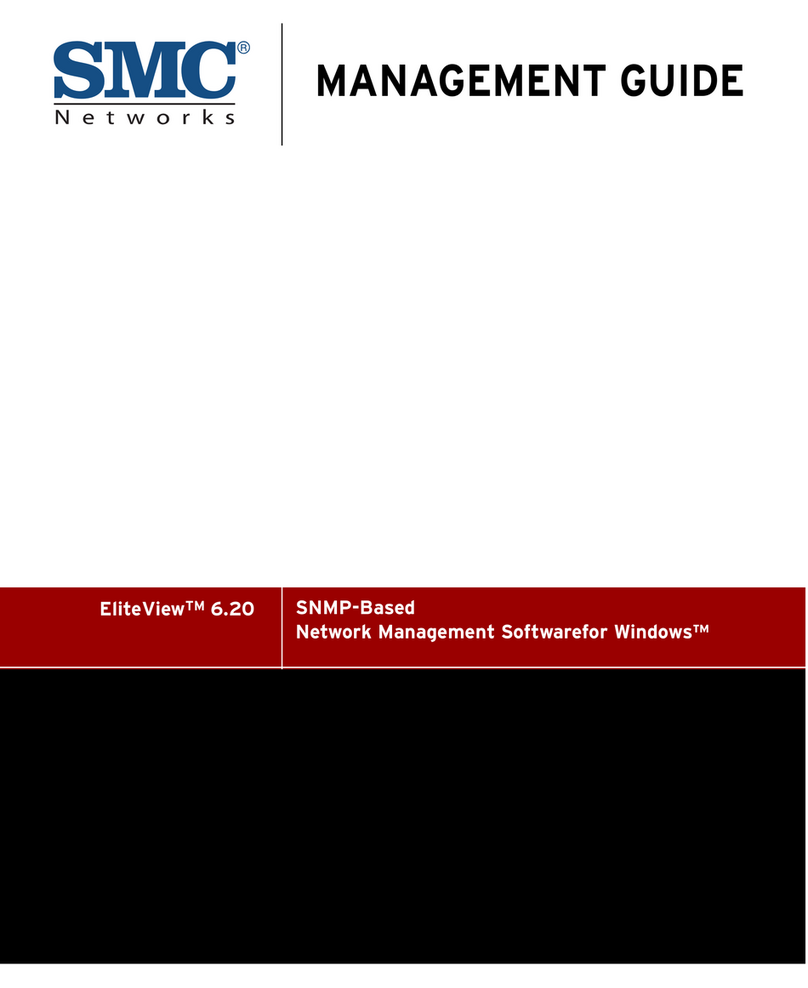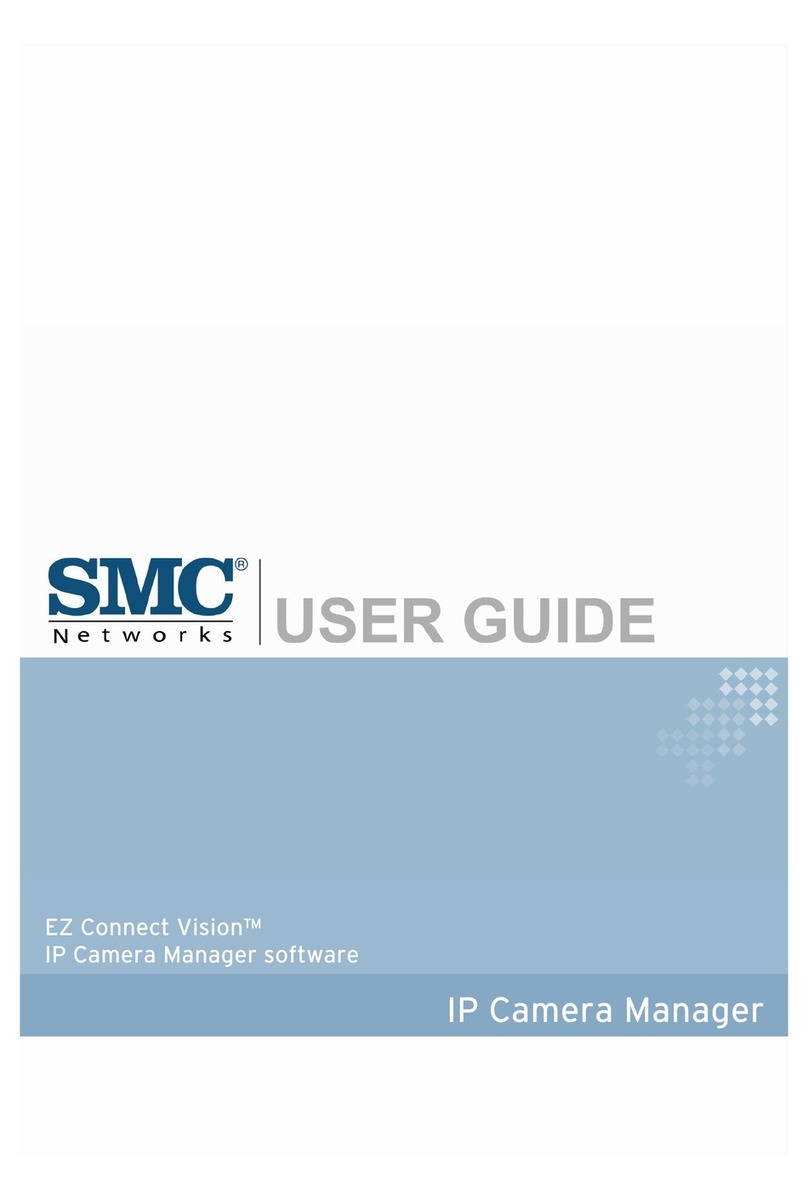Licence Agreement
The Purchaser MUST read this agreement before using the software provided in this package. As used in this Agreement the
terms “You”, “Your”, “LICENSEE”, and “Purchaser” refer to the licensee of the SOFTWARE and accompanying written
materials in this package, as described below. If you do not agree to the terms of this License Agreement, return the
package, unused, to the point of purchase for a refund of any license fee which you paid.
1. Grant of license
SMC Networks, Inc. (SMC) grants to you a non-exclusive right to use one copy of the program (hereinafter the
“SOFTWARE”). The SOFTWARE is provided by SMC on CD-ROM. SMC also grants to you a non-exclusive right to use
the programs on the enclosed CD-ROM (hereinafter the “SOFTWARE”) on one local area network. SMC reserves all rights
not expressly granted to the LICENSEE.
2. Ownership of license
All SOFTWARE, and each copy thereof, remains the property of SMC and/or one or more of its licensors. This license is
not a sale of any SOFTWARE, or of any copy. You disclaim forever any rights of ownership in any SOFTWARE, or in any
copy. The only rights that you obtain with respect to any SOFTWARE are those expressly set forth in this License
Agreement.
3. Copy restriction
You acknowledge that the SOFTWARE and accompanying written materials are copyrighted and entitled to protection
under the copyright laws of nations where the SOFTWARE is installed, and under international conventions. Except for
the copying of SOFTWARE as expressly permitted in the next sentence, you may not copy any SOFTWARE or
accompanying written materials, or any portion of any of them, or remove any copyright or proprietary notice from any
of them; and you agree not to allow any other person or entity to do so. Subject to these restrictions, you may make
copies of the SOFTWARE solely for backup purposes.
4. Use restriction
As the LICENSEE, you may physically transfer the SOFTWARE from one computer to another within a licensed local area
network. You may not distribute copies of the SOFTWARE or accompanying written materials to others. Furthermore,
the LICENSEE is not permitted to modify, disassemble, reverse or de-engineer, or create any derivative works based on
the SOFTWARE.
5. Transfer restrictions
This SOFTWARE is licensed only to you, the LICENSEE, and may not be transferred to anyone without prior written
consent of SMC. Any authorized transferee of the SOFTWARE shall be bound by the terms and conditions of this
Agreement. In no event may you transfer, assign, rent, lease, sell or otherwise dispose of the SOFTWARE on a temporary
or permanent basis except as expressly provided herein.
6. Termination
This license agreement is effective until terminated by SMC. This license may be terminated without notice by SMC if the
LICENSEE fails to comply with any provision of this license. Upon termination, it is the LICENSEE’s obligation to destroy
the written materials and all copies of the SOFTWARE. Further use of the SOFTWARE components will be in violation of
this license.
Limited Warranty
The Warranty Period for the media on which the SOFTWARE is recorded is for 5 years from the date of its delivery to the
original user as evidenced by a receipt.
You must give SMC prompt written notice within the Warranty Period of any warranty claim. Conditioned on your
providing prompt written notice to SMC within the Warranty Period, SMC shall, as your sole and exclusive remedy, repair
or replace media not conforming to this warranty, or accept return of any such nonconforming media. The election of
whether to repair, replace, or refund shall be SMC’s, in its sole discretion.
EXCEPT FOR THE EXPRESS WARRANTY SET FORTH ABOVE IN THIS LIMITED WARRANTY SECTION, THERE ARE NO
WARRANTIES, EITHER EXPRESS OR IMPLIED. THE SOFTWARE IS PROVIDED AS IS, WITH ALL FAULTS. SMC
DISCLAIMS AND EXCLUDES ANY AND ALL WARRANTIES, INCLUDING WITHOUT LIMITATION ANY AND ALL IMPLIED
WARRANTIES OF MERCHANTABILITY, FITNESS FOR A PARTICULAR PURPOSE, AGAINST INFRINGEMENT AND THE
LIKE, AND ANY AND ALL WARRANTIES ARISING FROM ANY COURSE OF DEALING OR USAGE OF TRADE.